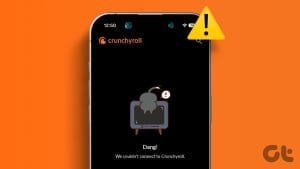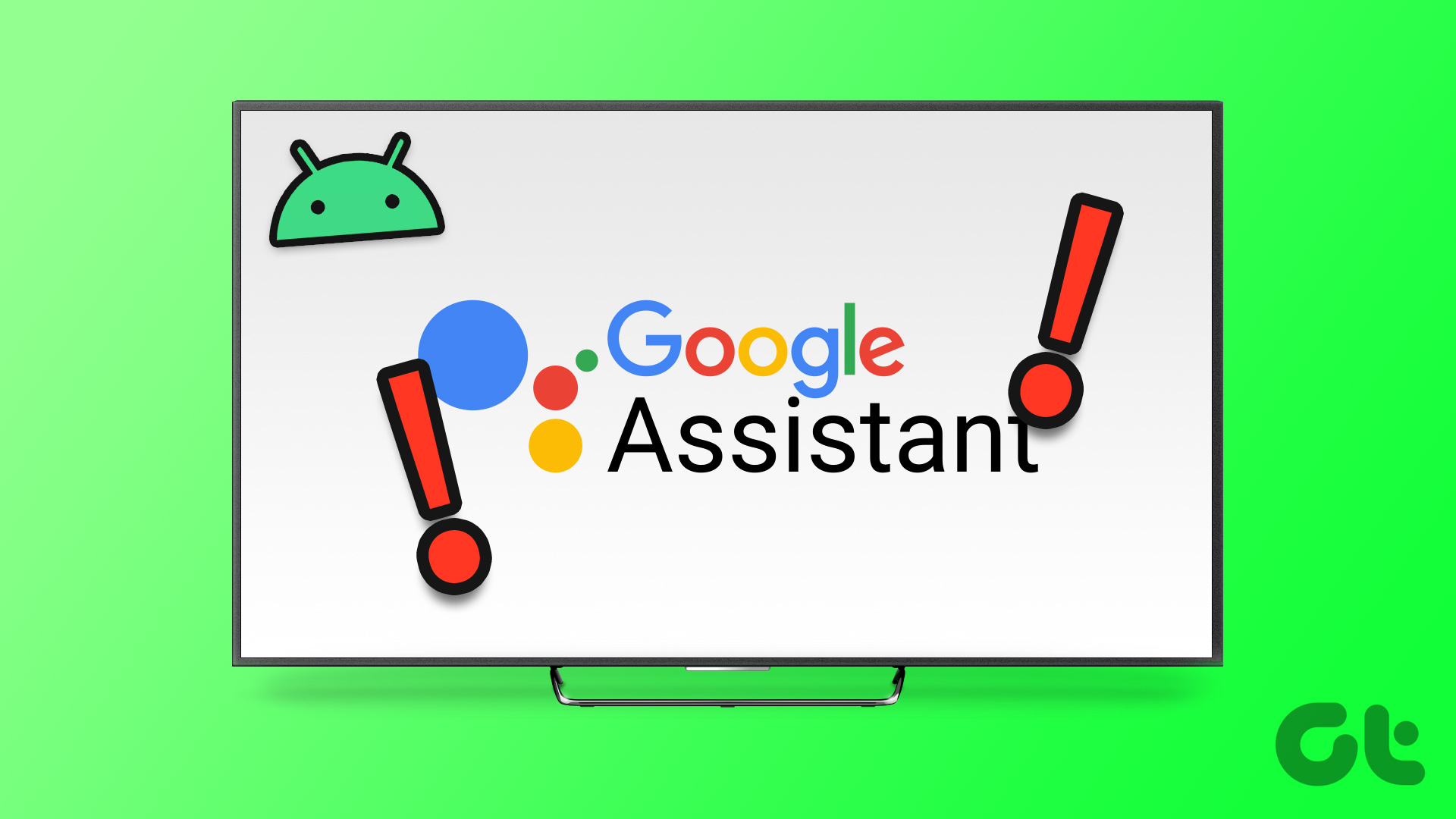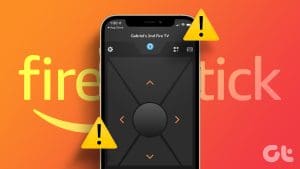Crunchyroll has gained global popularity due to its vast catalog of anime movies and TV shows. New titles are added monthly, and existing titles are updated with new episodes after their Japan release. You can download the Crunchyroll app on your Android TV to enjoy your favorite anime on your TV.

However, some users report that Crunchyroll won’t load on their Android TV. If you can’t watch anime on the app, this post shares the best fixes for Crunchyroll not working on your Android TV.
1. Check Your Crunchyroll Subscription
Whenever you face video playback issues on any streaming platform, you should always check your subscription status. It is possible that your Crunchyroll subscription has gone inactive now or the payment did not get processed for your account. Here’s how to check the same.
Step 1: Open Crunchyroll Website in a web browser on your computer.
Step 2: Sign in to your account and click on the profile icon at the top-right corner.
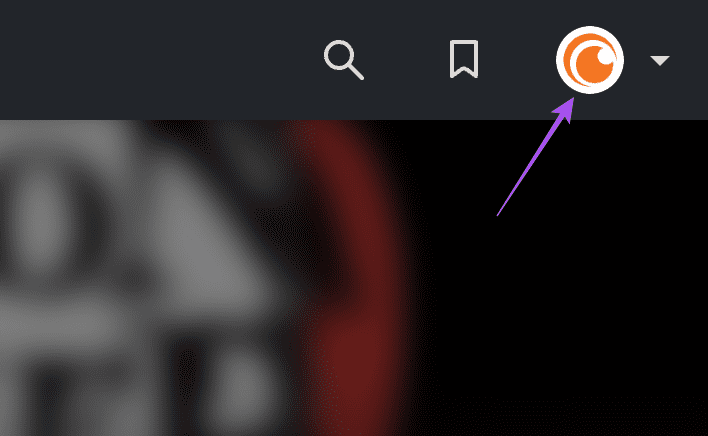
Step 3: Click on My Account.
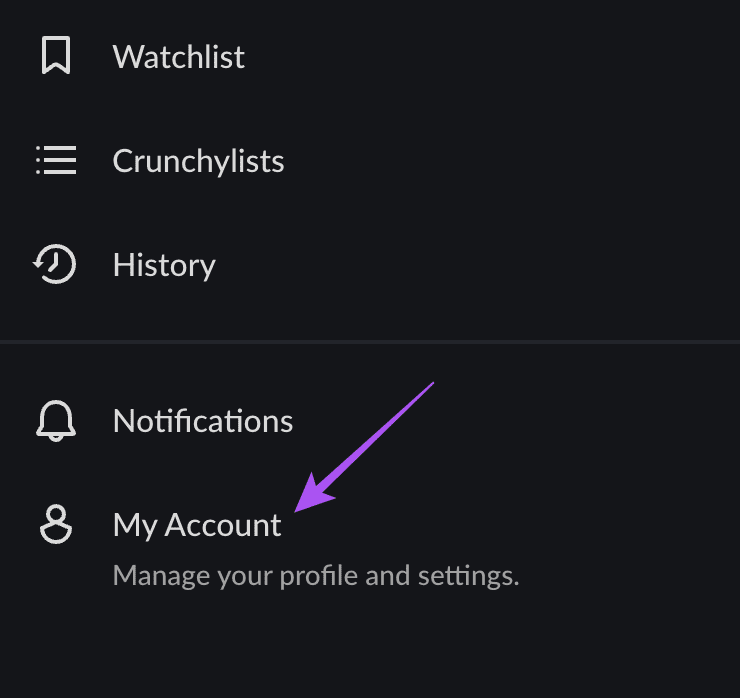
Step 4: Click on Membership Info from the left menu.
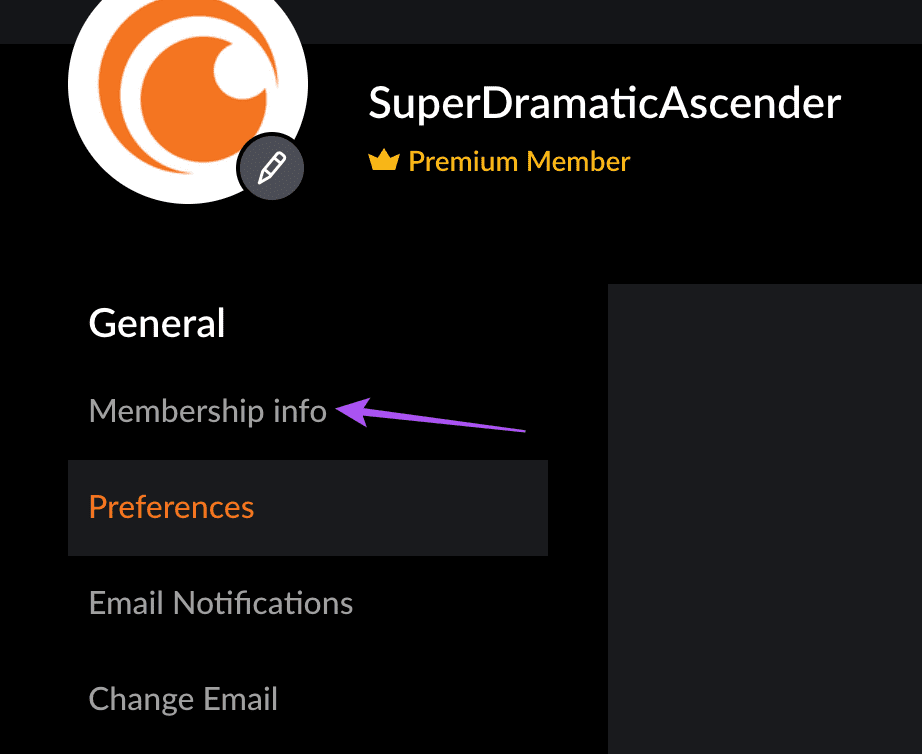
You can check your membership status with Crunchyroll. If you want to change your payment info, click on Payment Methods at the bottom left side.
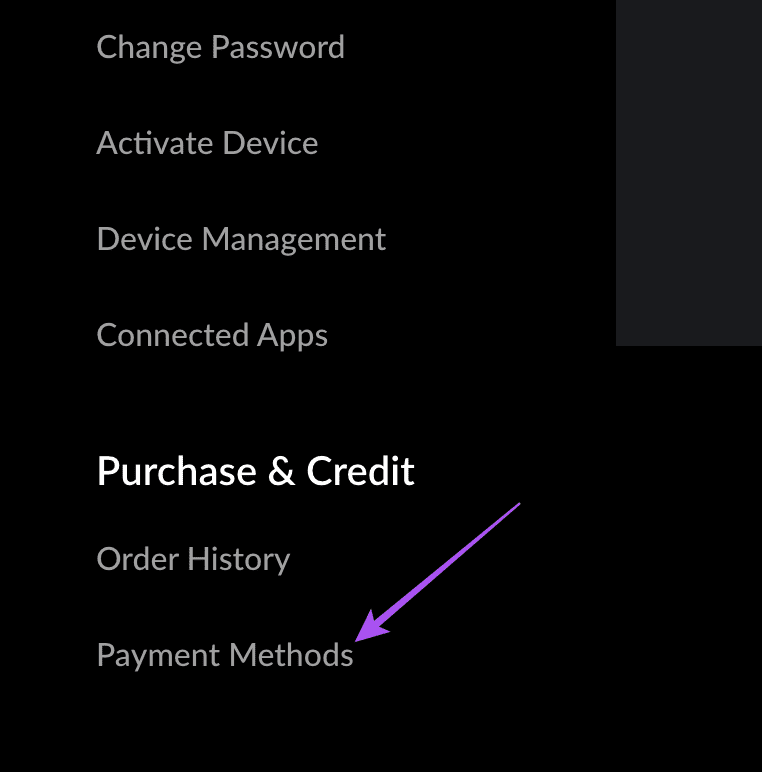
2. Check Internet Speed
After checking your subscription details, verify your internet speeds if you still can’t connect to Crunchyroll. If you have a dual-band router, connect your Android TV to a 5GHz frequency band. You can also refer to our post in case your Android TV is not connecting to Wi-Fi.
3. Check Device Limit
Depending on your subscription tier, Crunchyroll will set a device limit for streaming content on the platform. If you have a Free or Fan subscription, you can use Crunchyroll only on one device at a time. For the Mega Fan tier, you can stream on four devices at once. And for the Ultimate Fan tier, you can stream on up to 6 devices. So you should check whether you have breached the device limit depending on your subscription tier if Crunchyroll is not working on your Android TV.
4. Force Quit and Relaunch Crunchyroll
A simple yet effective solution is to force quit and relaunch the Crunchyroll app on your Android TV. This will give the app a fresh start.
Step 1: Go to Apps on the home screen of your Android TV.

Step 2: Long-press the Crunchyroll app icon and select Info.

Step 3: Scroll down the right menu and select Force Stop.

Step 4: Select Ok to confirm.
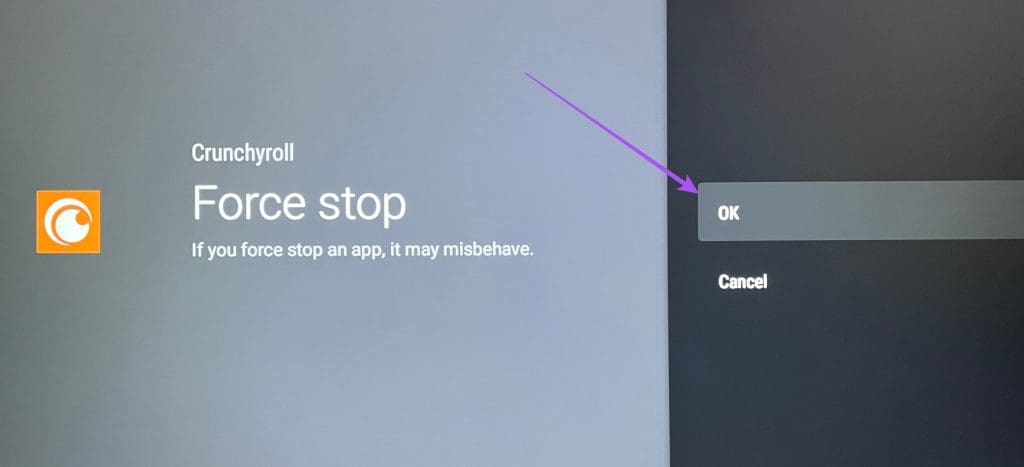
Step 5: Relaunch Crunchyroll and check if the problem is solved.

5. Clear Crunchyroll App Cache
If the Crunchyroll app won’t load on your Android TV, you can try clearing its app cache. You will have to login again to your account after following this step.
Step 1: Go to Apps on the home screen of your Android TV.

Step 2: Long-press the Crunchyroll app icon and select Info.

Step 3: Scroll down the right menu and select Clear Cache.
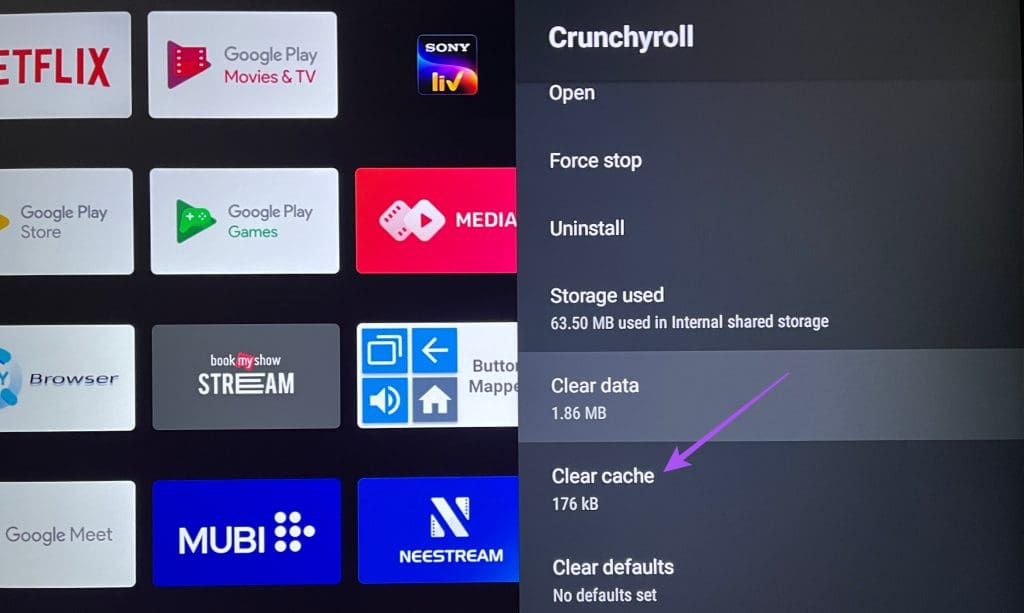
Step 4: Open Crunchyroll again and check if the problem is solved.

6. Update Crunchyroll
You can install the latest version of the Crunchyroll app on your Android TV to remove any bugs causing this issue.
Step 1: Open the Play Store on your Android TV.
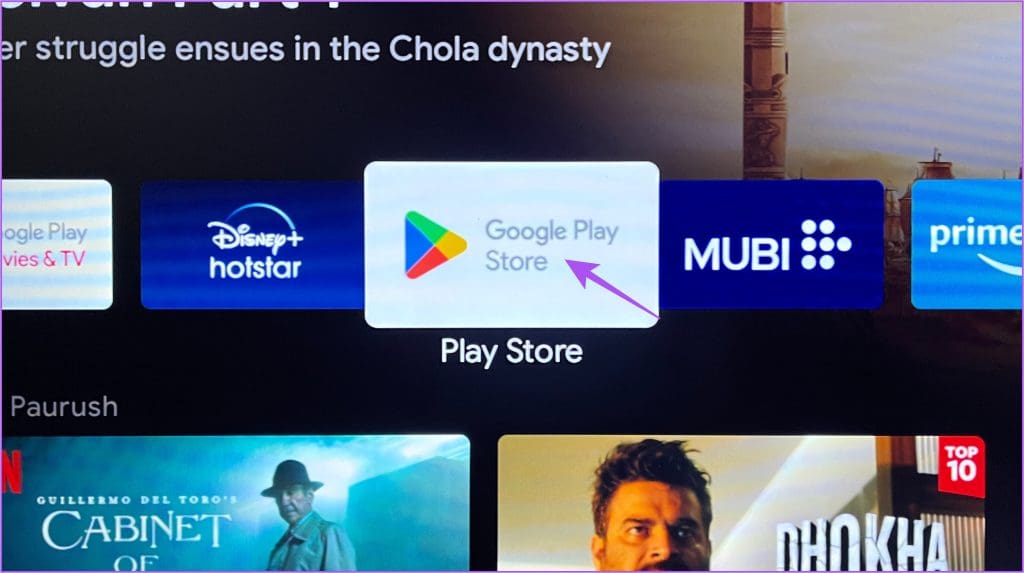
Step 2: Select your profile icon at the top-right corner.

Step 3: Select Manage Apps and Games from the left side.
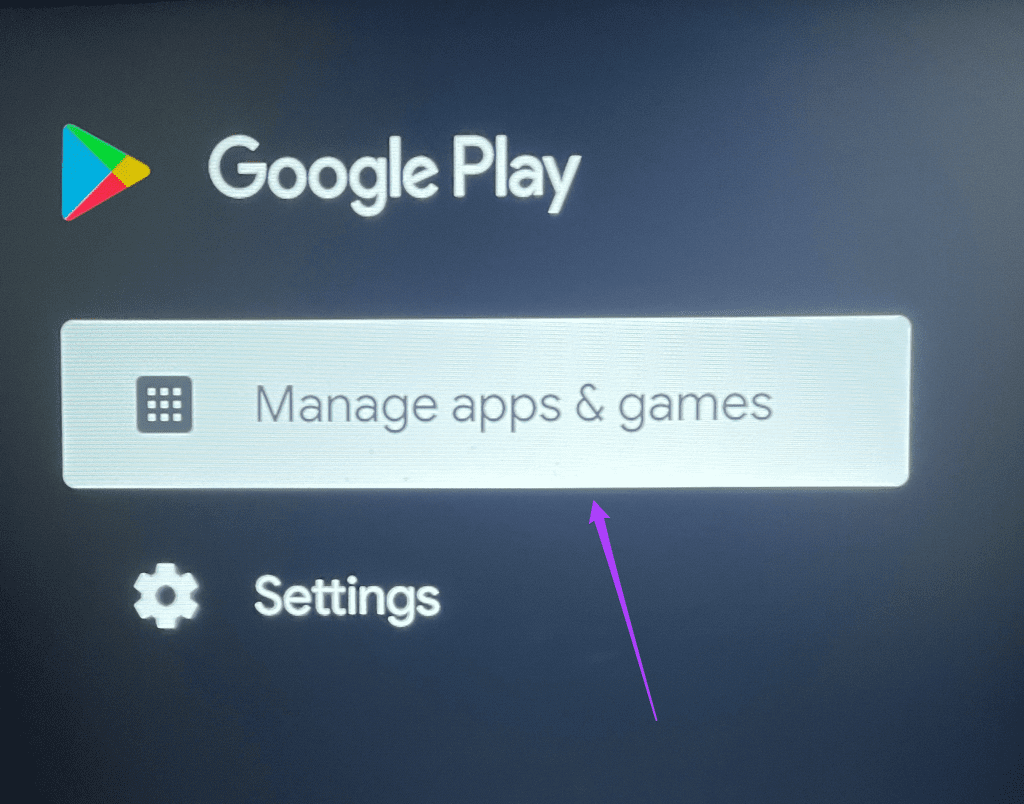
Step 4: Select Check For Updates.
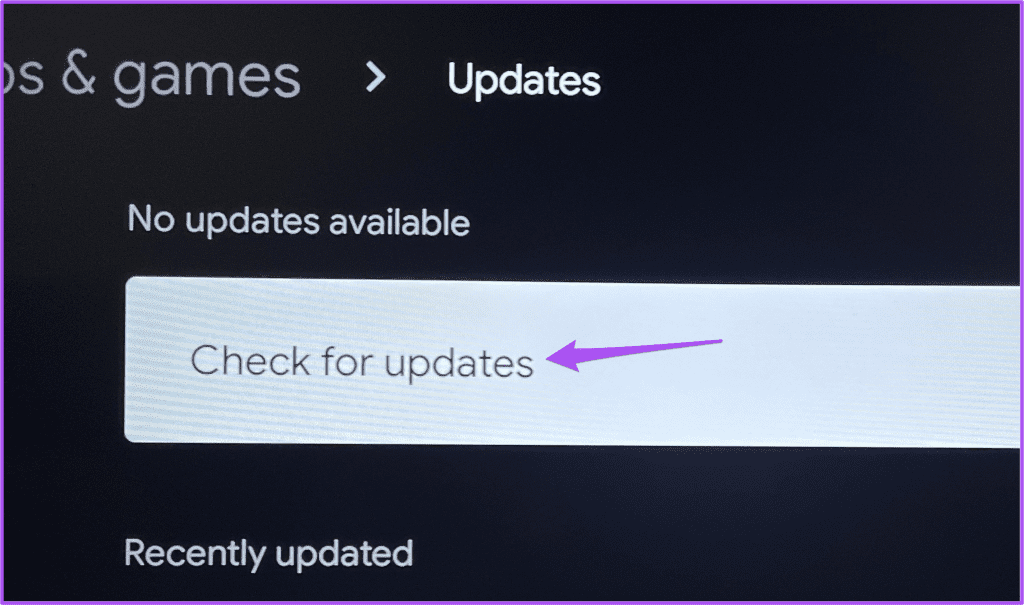
Step 5: Install the update for Crunchyroll if available.
7. Update Android TV OS
You can also update Android TV OS version if you’ve any pending updates. This might be a software glitch in the Android TV OS, which prevents the Crunchyroll app from working properly. Updating the Android TV OS version your Android TV might hep
Step 1: Go to Settings on your Android TV home screen.
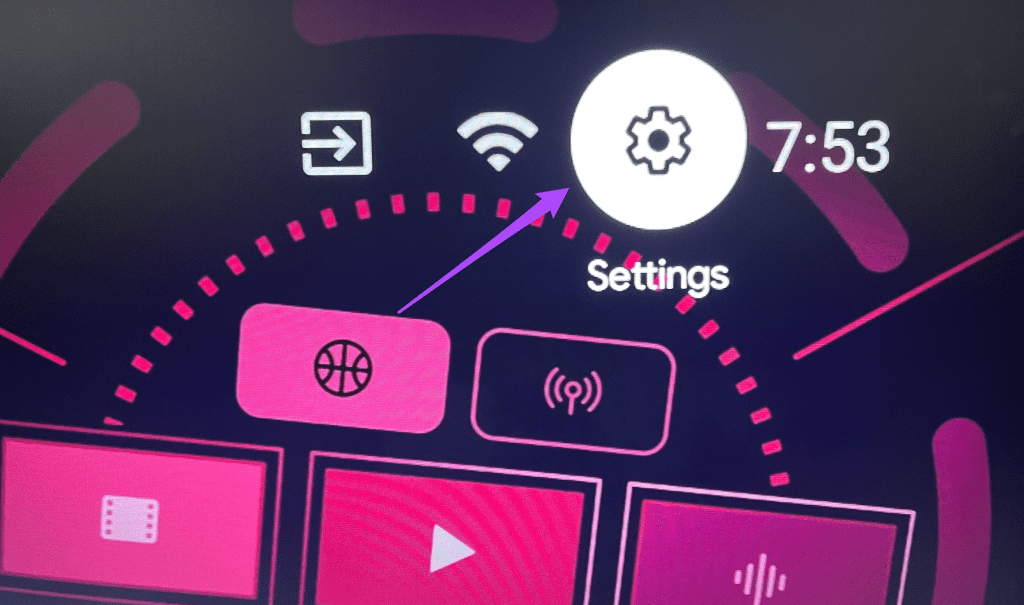
Step 2: Scroll down and select Device Preferences.
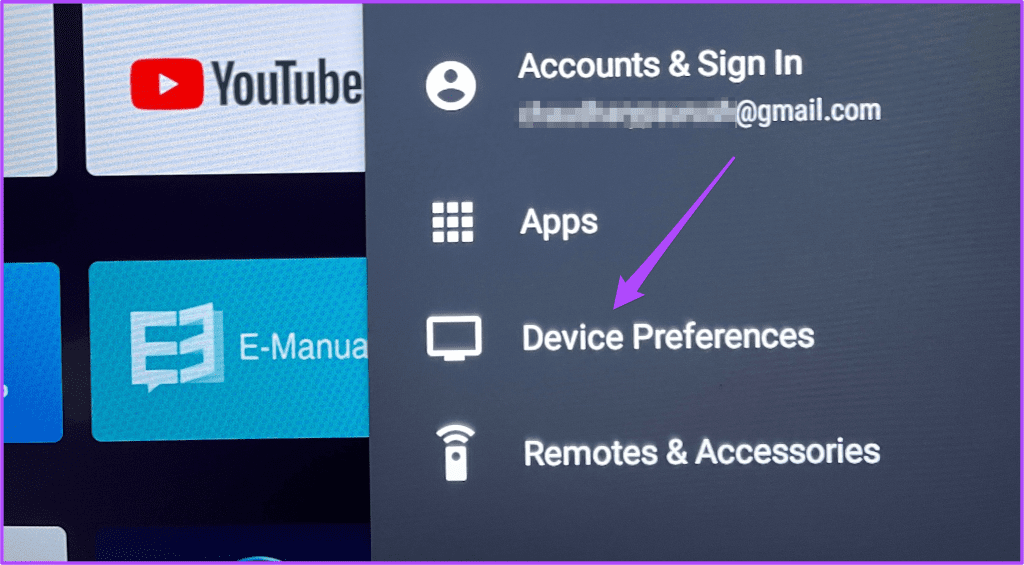
Step 3: Select About.

Step 4: Select System Update.
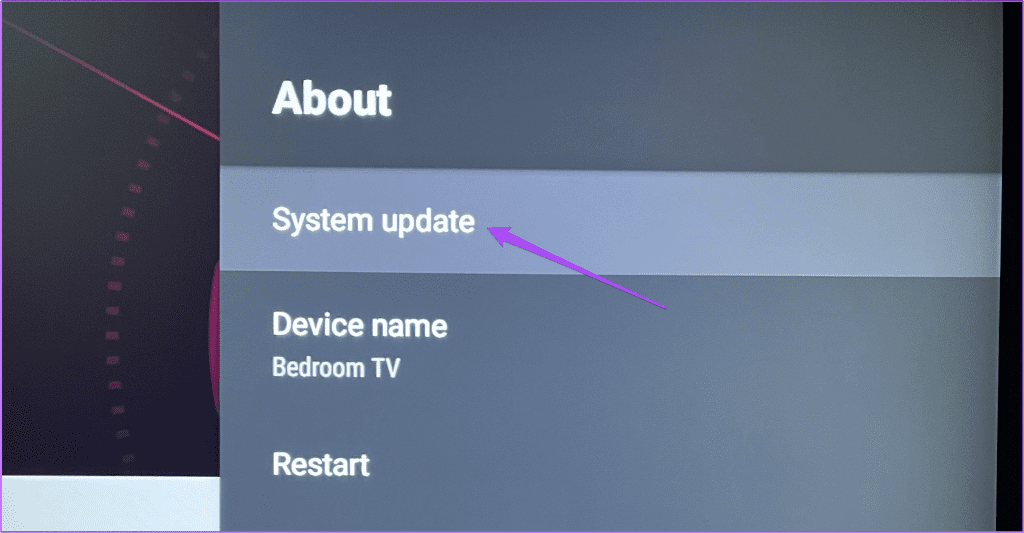
Step 5: If an update is available, download and install it.
Once done, open Crunchyroll to check if the problem is solved.

Stream Anime on Android TV
These solutions will help if the Crunchyroll app is not working on your Android TV. The app is also available to download on mobile, Apple TV, and Fire TV. But no matter where you use the streaming services, subtitles are crucial during content playback. If subtitles are not working in Crunchyroll, refer to our post suggesting some working solutions to fix this issue.
Was this helpful?
Last updated on 08 September, 2023
The article above may contain affiliate links which help support Guiding Tech. The content remains unbiased and authentic and will never affect our editorial integrity.