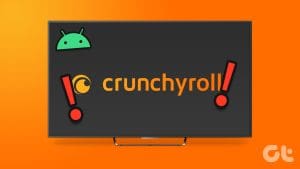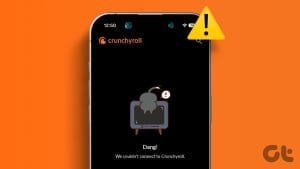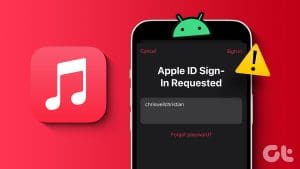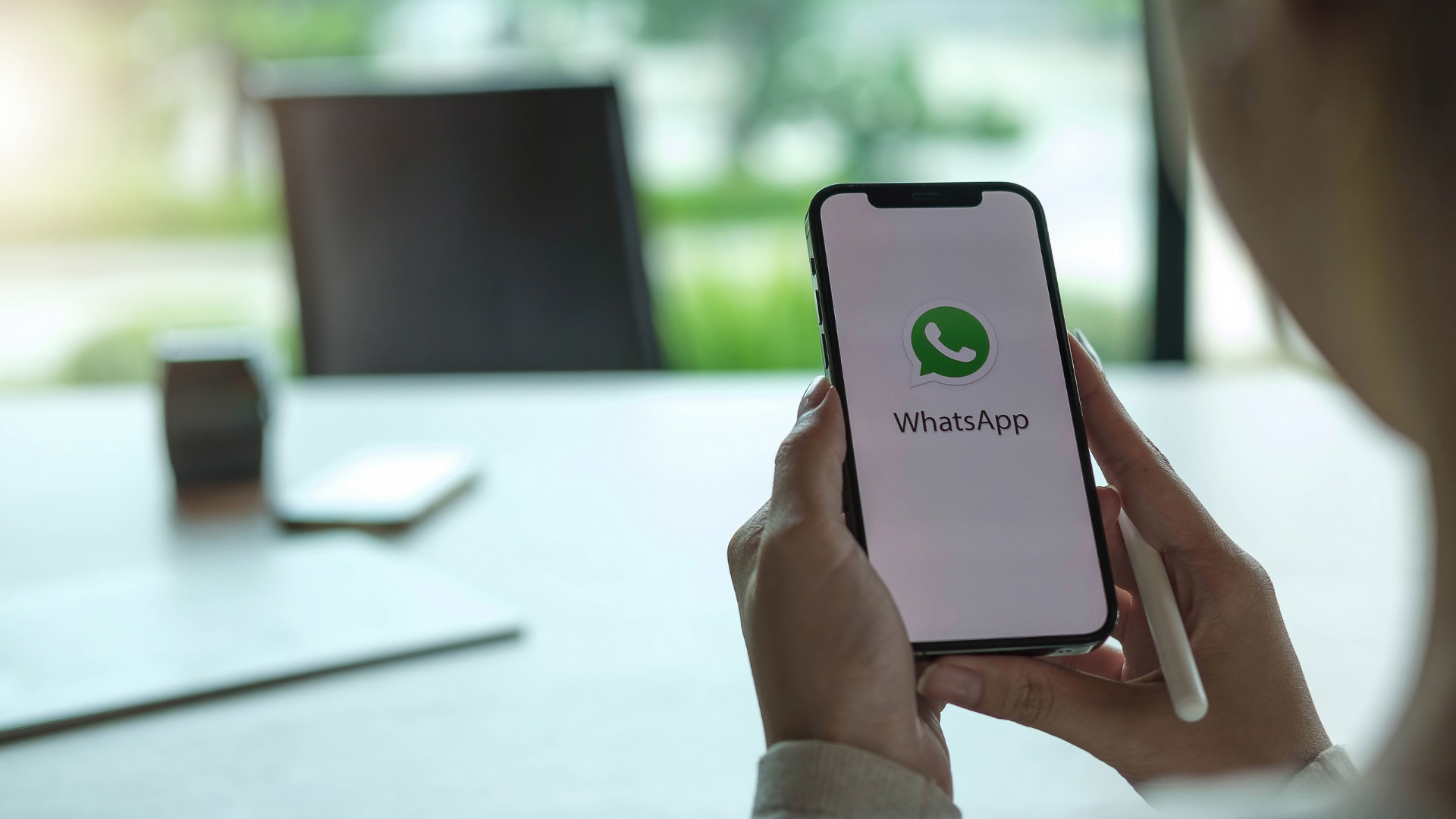Crunchyroll app will let you enjoy your favorite anime on multiple devices. Of course, that requires you to download the official app and log in with your credntials. However, there might be a limit to number of devices where you can use Crunchyroll. Besides that, it can be confusing when you can’t login to your phone or computer suddenly.
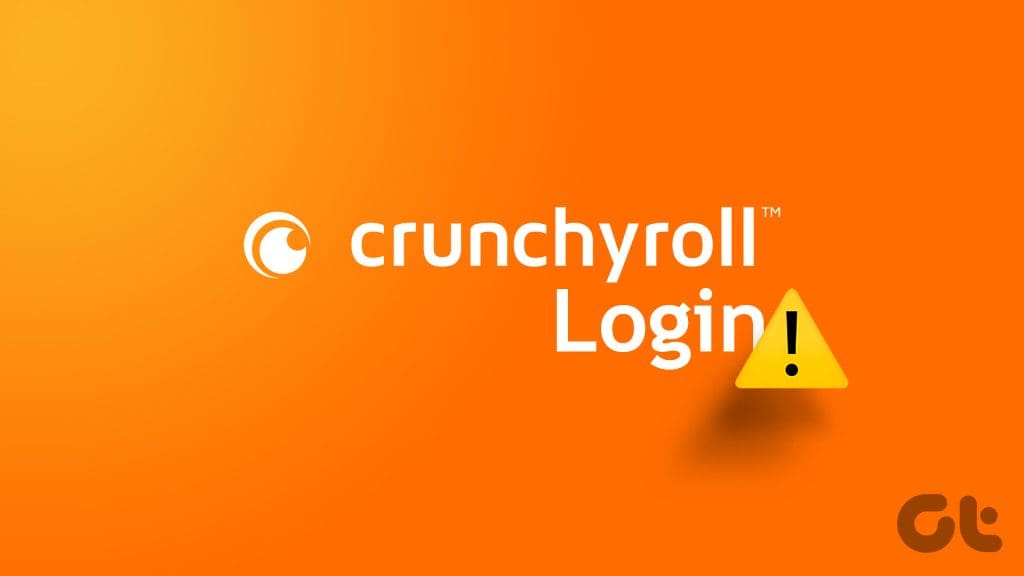
Without Crunchyroll account access, you can’t stream your favorite anime or keep track of the upcoming ones. For those who can’t log in to their Crunchyroll account, here are some solutions to help you fix the issue.
1. Check Device Limit
If the error says Invalid Login on Crunchyroll, check the device limit for your account as per your subscription plan. The platform offers different subscription tiers, determining how many devices can use with your account. The top-tier plan lets you log in to your account on up to six devices. If you have a Free or Fan subscription, you can use Crunchyroll only on one device at a time. For the Mega Fan tier, you can stream on four devices at once.
2. Try Incognito Mode on Web Browser
Another basic solution to fix login issues in Crunchyroll is to open the website in Incognito Mode. This may work for a lot of websites that don’t let you log in.
3. Clear Browser Cache for Crunchyroll (Desktop)
If Crunchyroll keeps saying, ‘Oops, something went wrong’ on your web browsing, you should try clearing the Crunchyroll website cache on your respective browser. This will remove all login info and cookies from your browser for Crunchyroll. Refer to the following links depending on the web browser of your choice.
4. Disable VPN
If you see the ‘We couldn’t connect to Crunchyroll’ error on your device, we suggest disabling the VPN service. While VPN lets you access anime content not playing in your region, it can cause playback issues as Crunchyroll may actively block VPN services.
On your iPhone or Android, open your VPN app and disable the connection. The same goes for your Mac or Windows PC. Refer to our posts to learn how to disable VPN on Apple TV 4K and Android TV.
5. Force Quit and Relaunch the Crunchyroll App
If you still can’t log in to your Crunchyroll account, we suggest you force quit and relaunch the app to give it a fresh start.
On iPhone
Step 1: On the home screen, swipe up and hold to reveal the background app windows.
Step 2: Swipe right to look for the Crunchyroll app and swipe up to remove the app window.
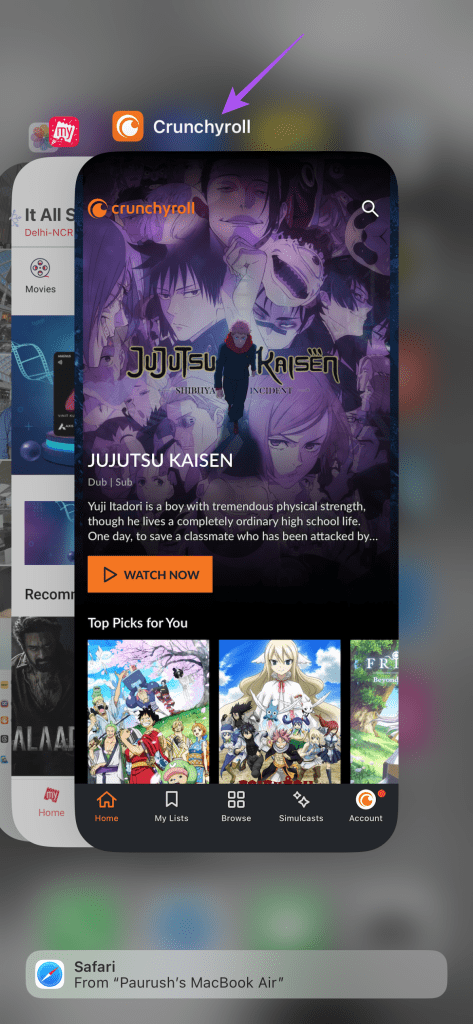
Step 3: Reopen Crunchyroll and check if the problem is solved.
On Android
Step 1: Long-press the Crunchyroll app icon and select App Info.
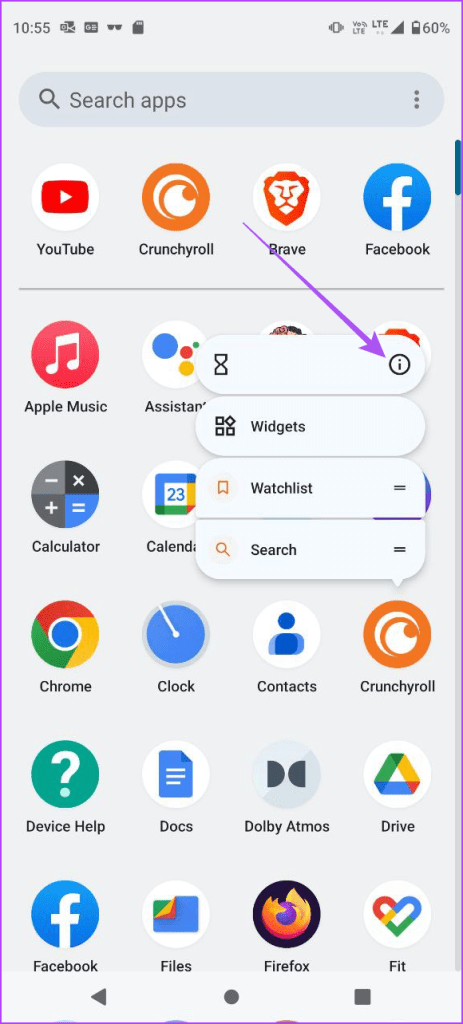
Step 2: Tap on Force Stop and select Ok to confirm.
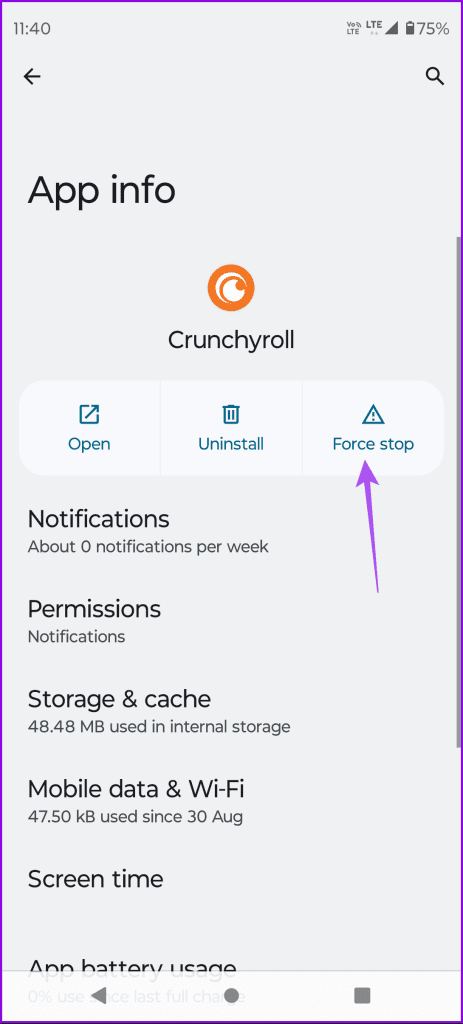
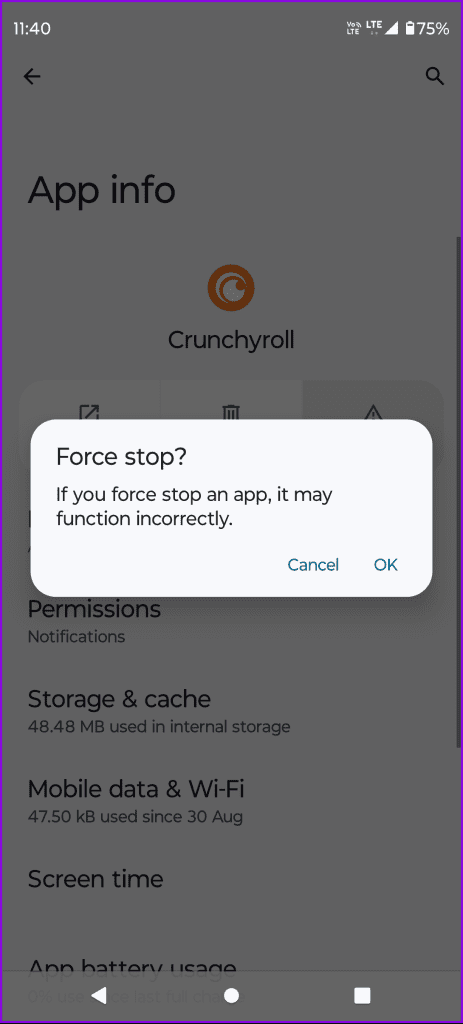
Step 3: Close App Info and relaunch Crunchyroll to check if the problem is solved.
On Android TV
Step 1: Go to Apps on the home screen of your Android TV.
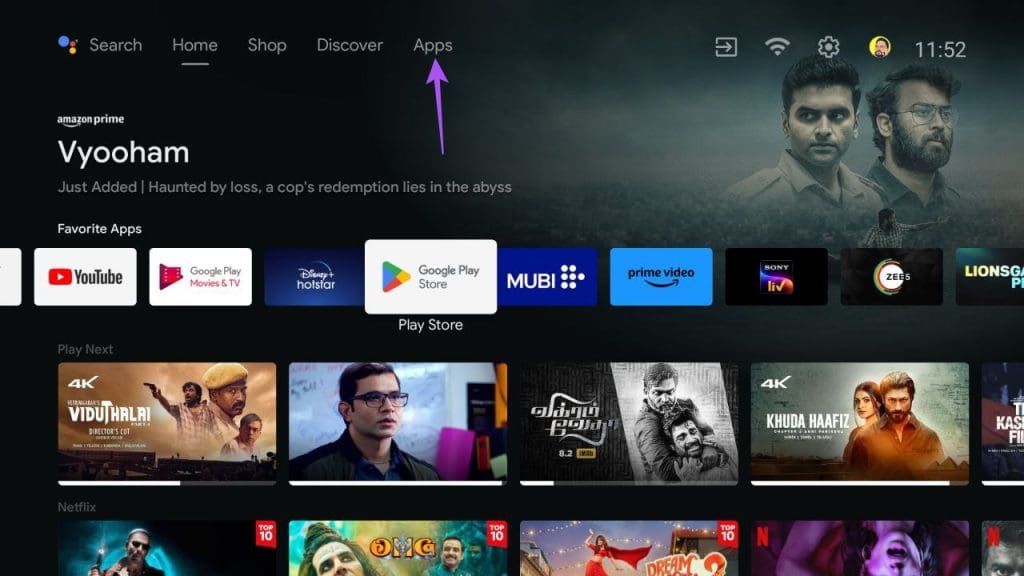
Step 2: Long-press the Crunchyroll app icon and select Info.
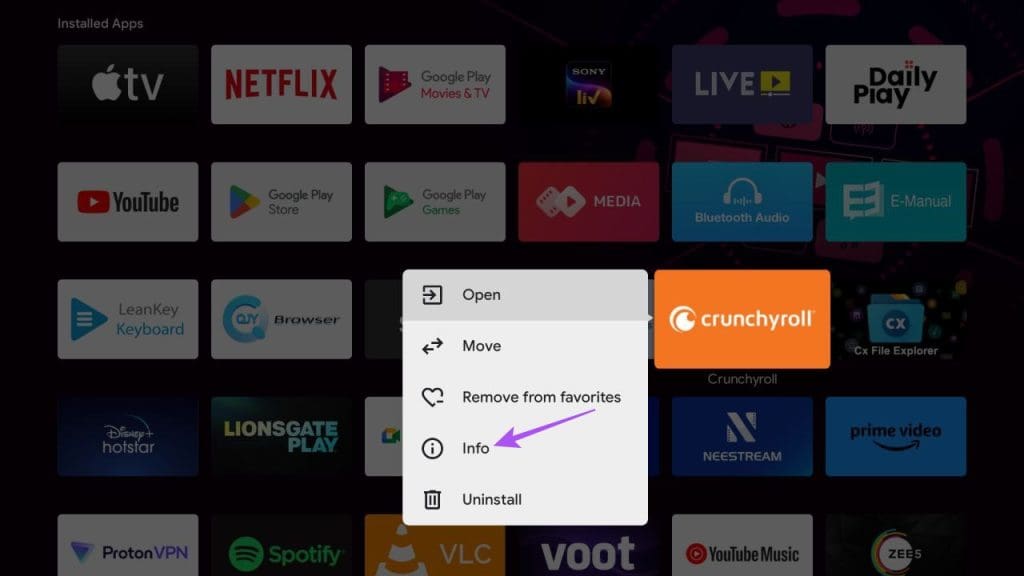
Step 3: Scroll down the right menu and select Force Stop.
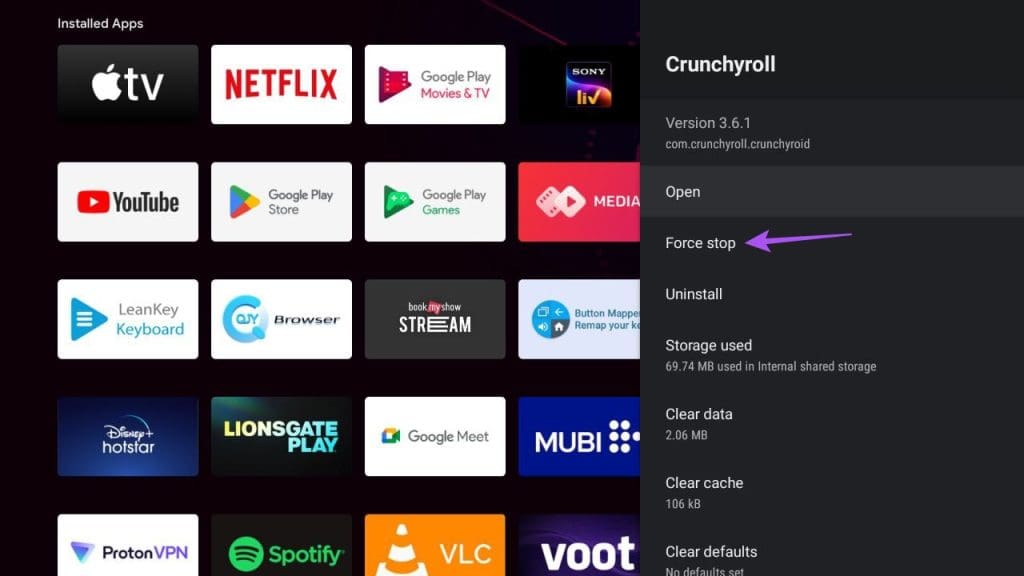
Step 4: Select Ok to confirm.

Step 5: Relaunch Crunchyroll and check if the problem is solved.
On Apple TV
Do note that you need to enable Swipe and Click on your Apple TV remote.
Step 1: Double-press the TV button on your Apple TV remote.

Step 2: Swipe left to look for Crunchyroll and swipe up to remove the app window.

Step 3: Relaunch Crunchyroll and check if the problem is solved.
6. Clear Crunchyroll App Cache
Like on a web browser, you can try clearing the Crunchyroll app cache. This will remove the corrupted cache files, including login info and app preferences.
On iPhone
Step 1: Open the Settings app and tap on General.


Step 2: Select iPhone Storage and tap on Crunchyroll.
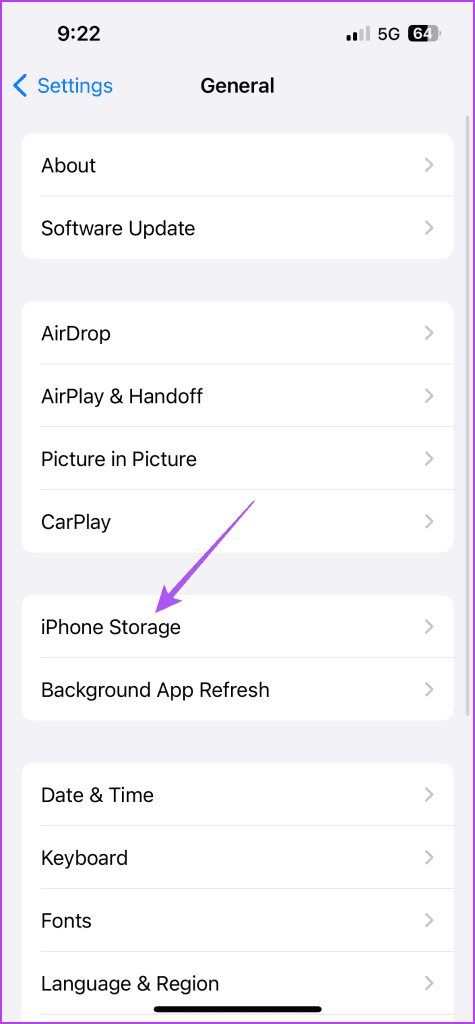
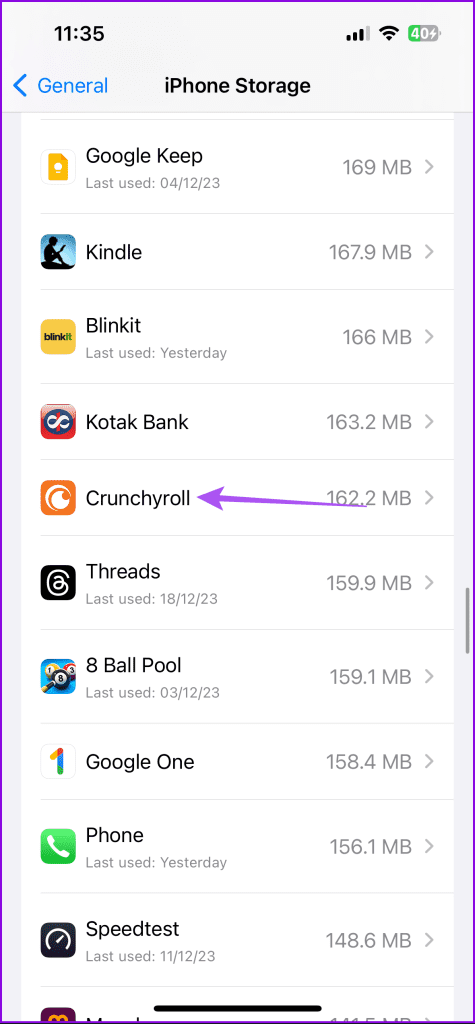
Step 3: Tap on Offload App and select Offload App again to confirm.
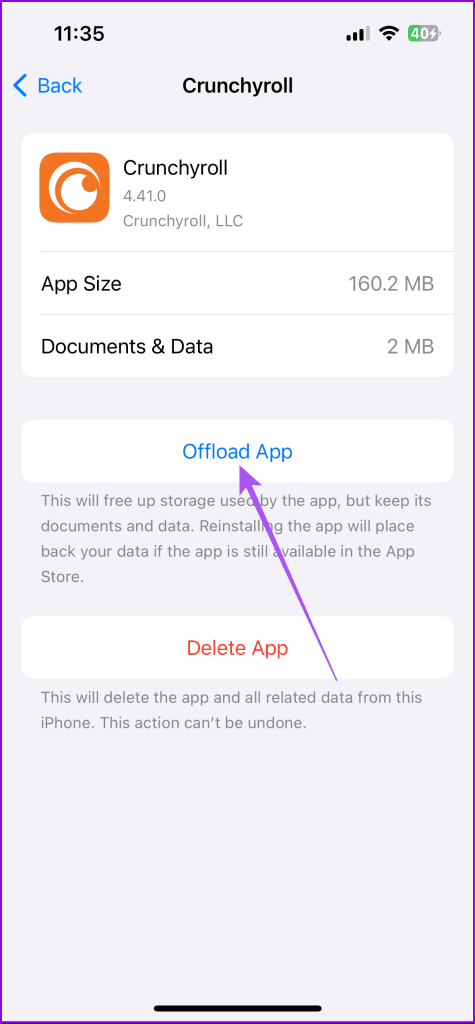
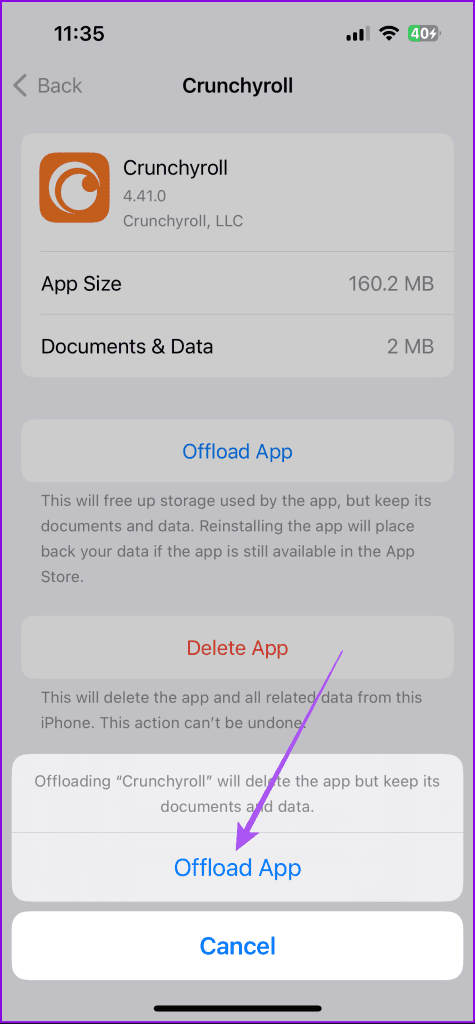
Step 4: Reinstall Crunchyroll and check if the problem is solved.
On Android
Step 1: Long-press the Crunchyroll app icon and select App Info.
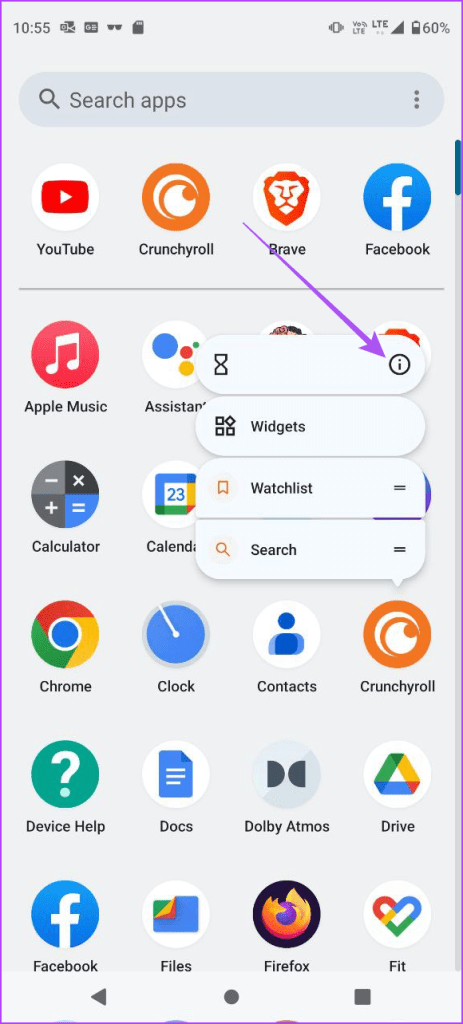
Step 2: Tap on Storage and Cache and select Clear Cache.


Step 3: Close App Info and relaunch Crunchyroll to check if the problem is solved.
On Android TV
Step 1: Go to Apps on the home screen of your Android TV.
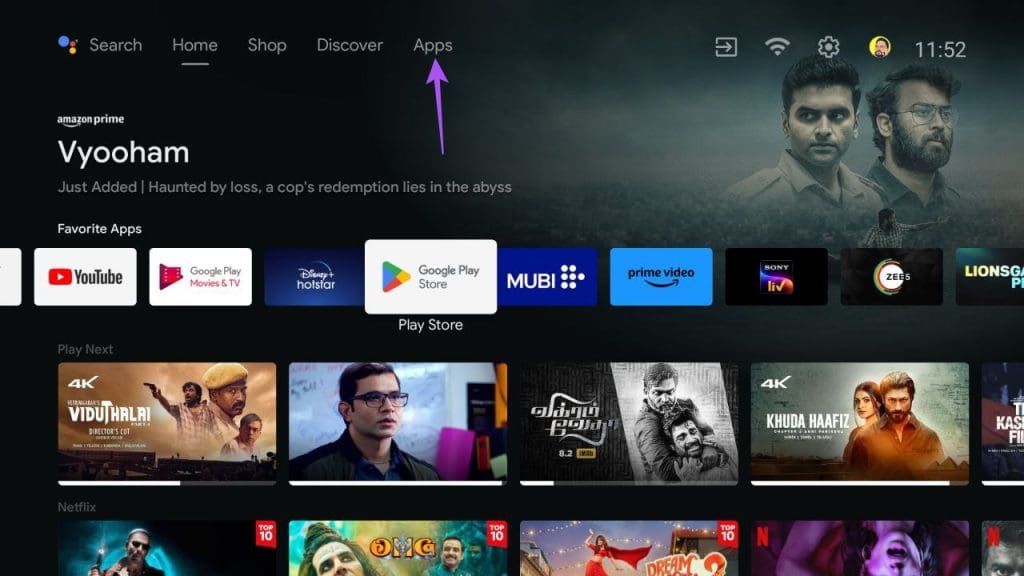
Step 2: Long-press the Crunchyroll app icon and select Info.
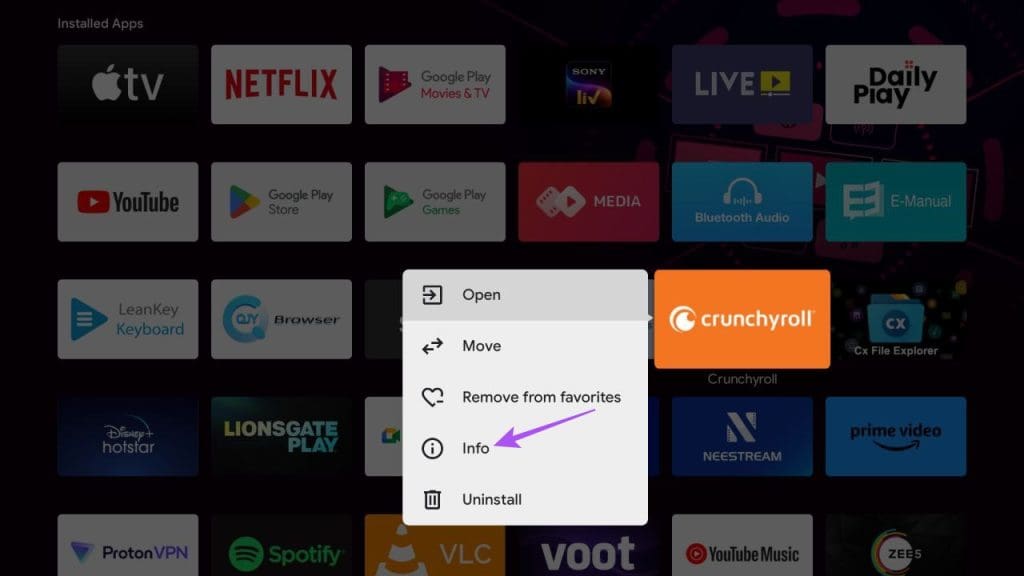
Step 3: Scroll down the right menu and select Clear Cache.
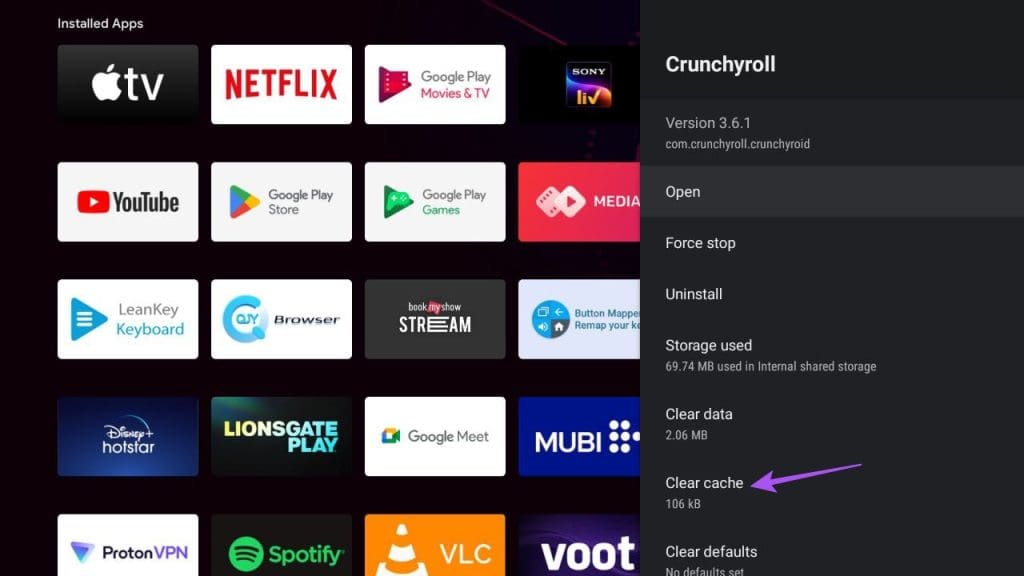
Step 4: Open Crunchyroll again and check if the problem is solved.
7. Check Crunchyroll Site Status
Lastly, if none of the solutions work, check the site status of Crunchyroll. It may be possible that the website servers are not responding for your region and many other users are facing the issue. Visit Downdetector to check the same.
Start Watching Anime
These solutions will help when you can’t log in to your Crunchyroll account. You can also refer to our post in case you face issues with subtitles on Crunchyroll.
Was this helpful?
Last updated on 21 December, 2023
The article above may contain affiliate links which help support Guiding Tech. The content remains unbiased and authentic and will never affect our editorial integrity.