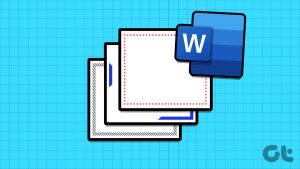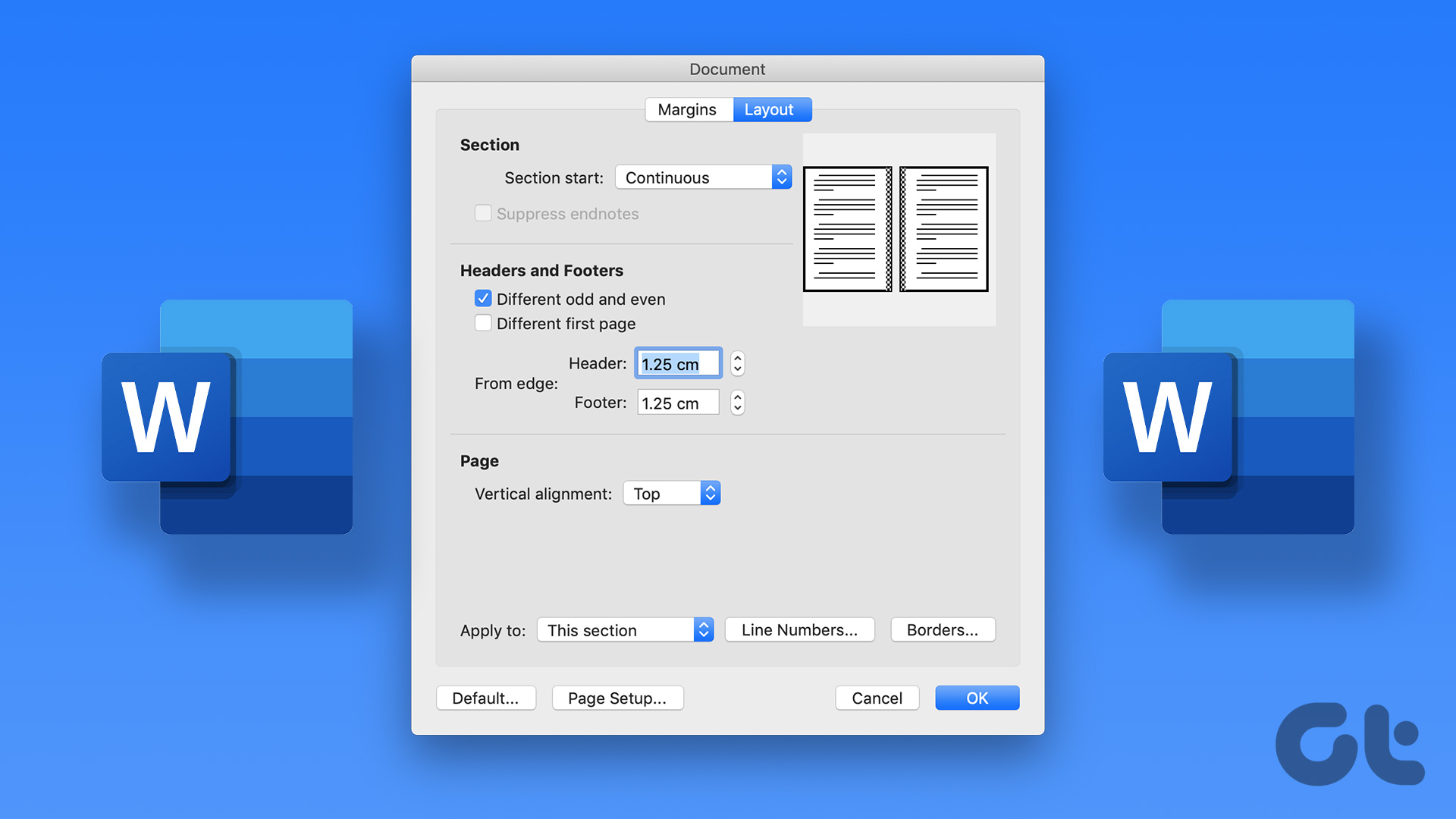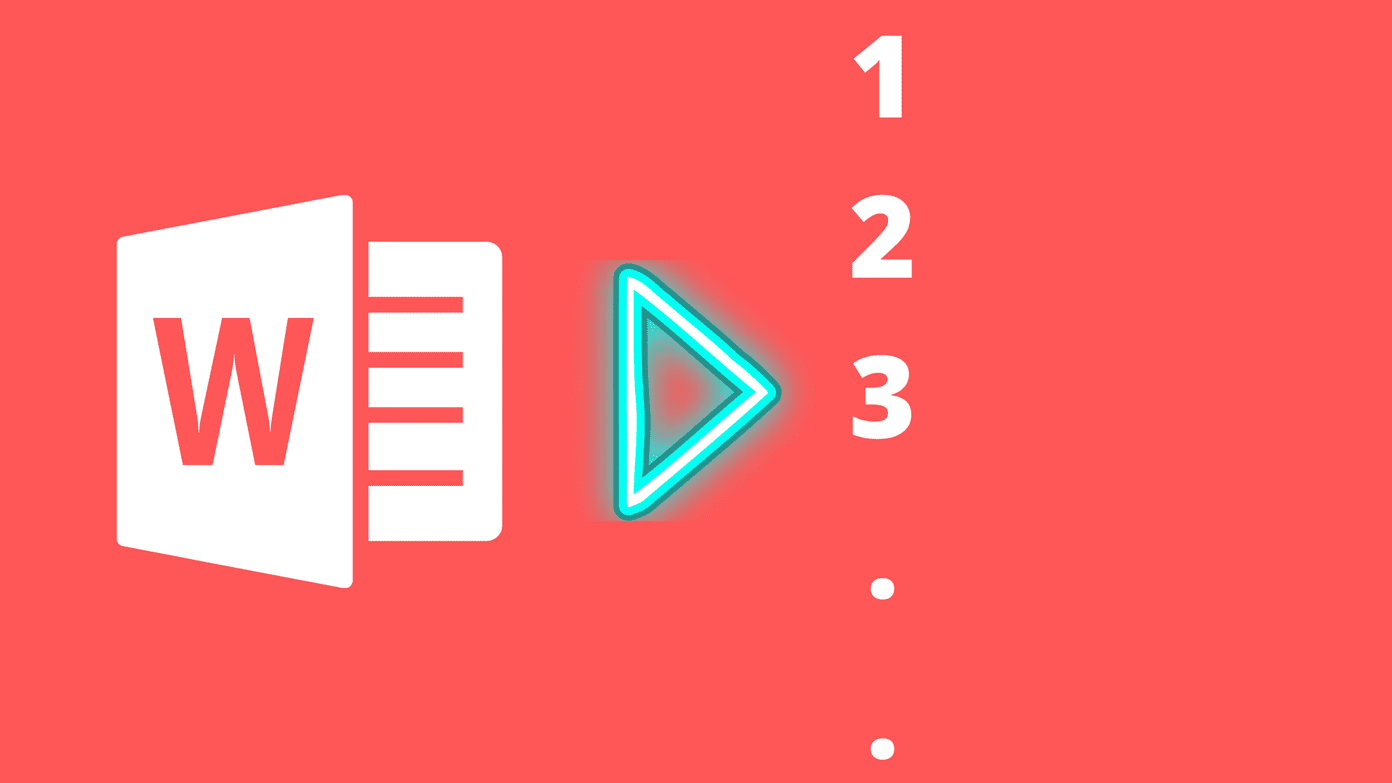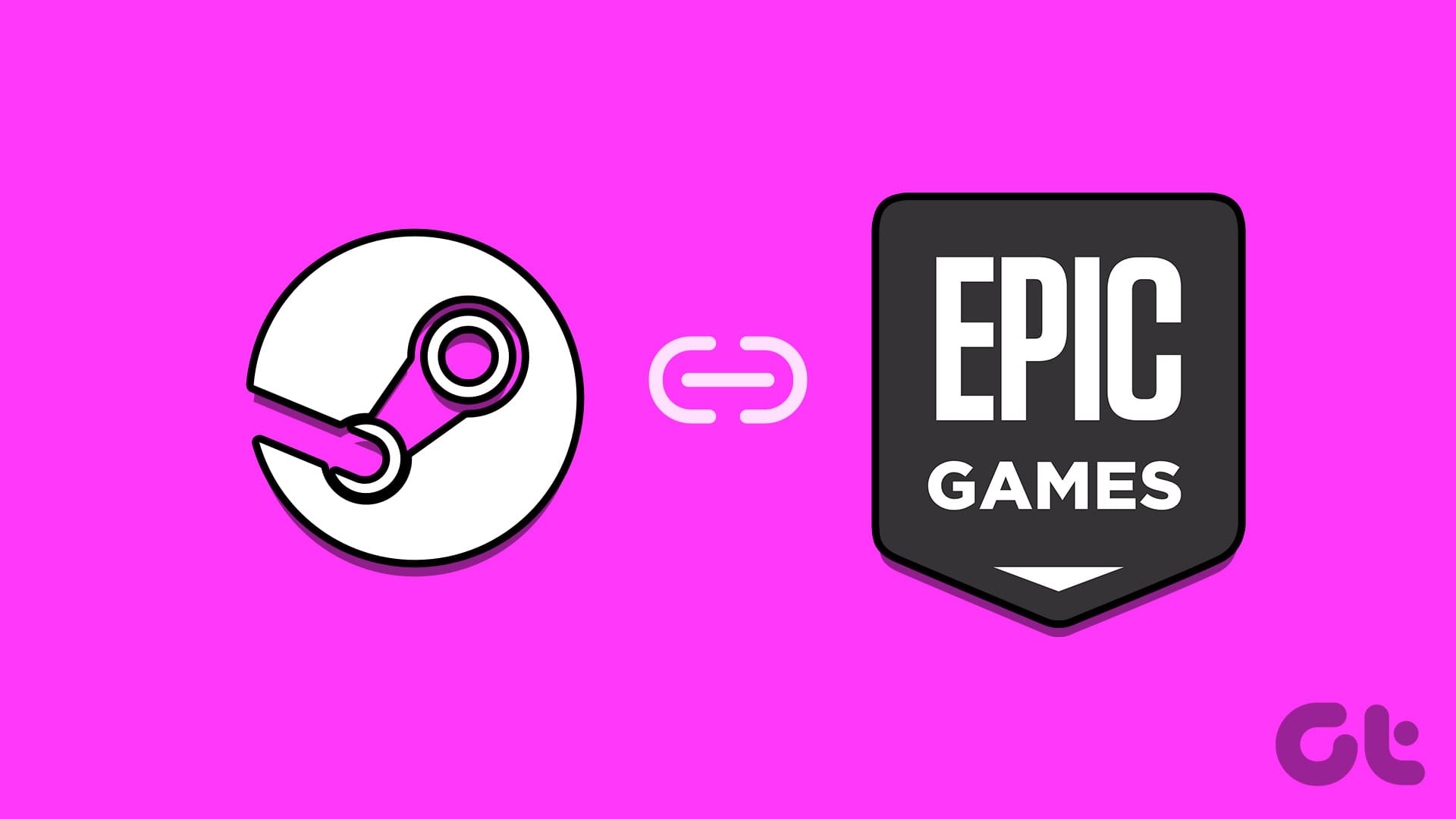Method 1: Using the Microsoft Word Ruler
The Microsoft Word ruler has several uses, including quickly accessing the Page Setup dialog box. Here’s how:
Step 1: Click the Start button on the Taskbar and type Word to search for the app.
Step 2: Click on the Microsoft Word app or document from the results to open it.
Step 3: Ensure the vertical or horizontal rulers are visible on your Microsoft Word document.
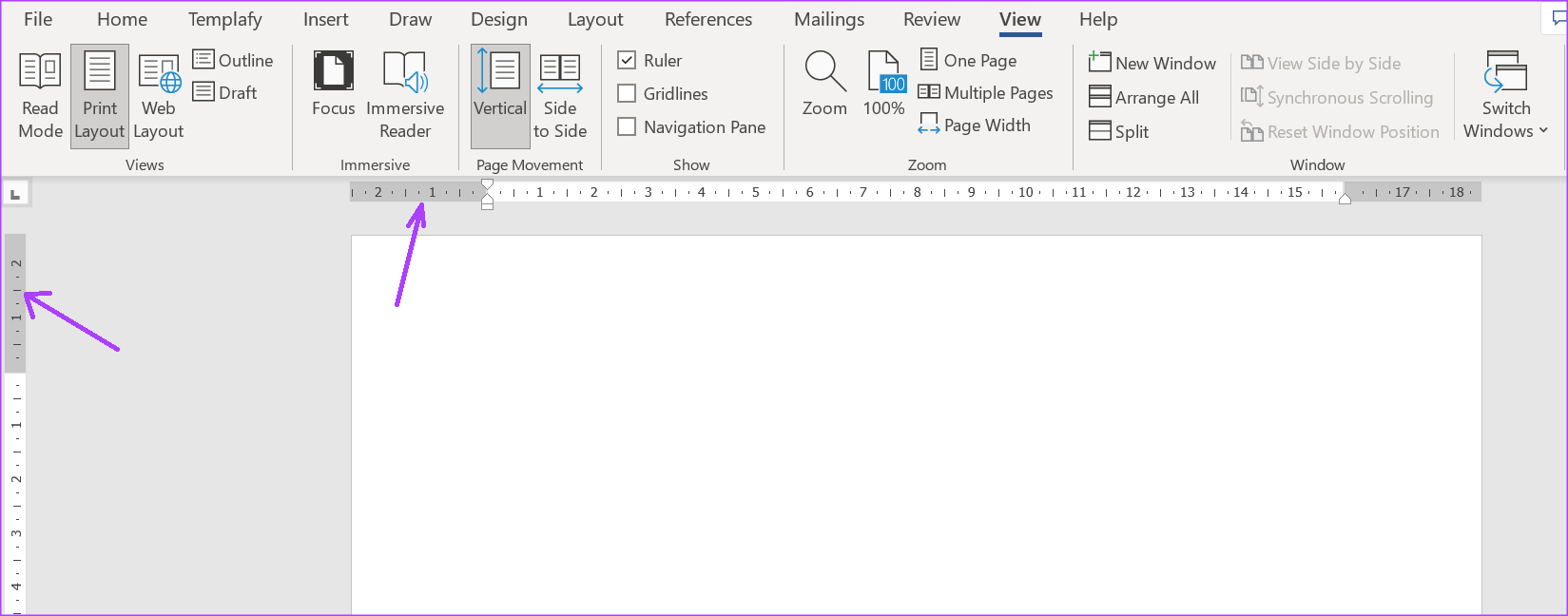
Step 4: Place your mouse pointer on the grey part of the vertical or horizontal ruler and double-click to launch the Page Setup dialog box.
Method 2: Using the Print Option in the Word File Menu
The Page Setup dialog box can also be accessed using the print option of Word. Here’s how to do so:
Step 1: Click the Start button on the Taskbar and type Word to search for the app. Click on the Microsoft Word app or document from the results to open it.
Step 2: On the Microsoft Word Ribbon, click on the File tab.

Step 3: Click on the Print option in the File menu. You can also click the Control + P keys on your keyboard instead of going through the File tab.
Step 5: Scroll down the Print menu and click on the Page Setup hyperlink at the bottom.

Adjusting the Page Margins in Microsoft Word
Access the Page Setup dialog box through any of the above methods to modify the pages of your Word document.
Was this helpful?
Last updated on 10 May, 2024
The article above may contain affiliate links which help support Guiding Tech. The content remains unbiased and authentic and will never affect our editorial integrity.