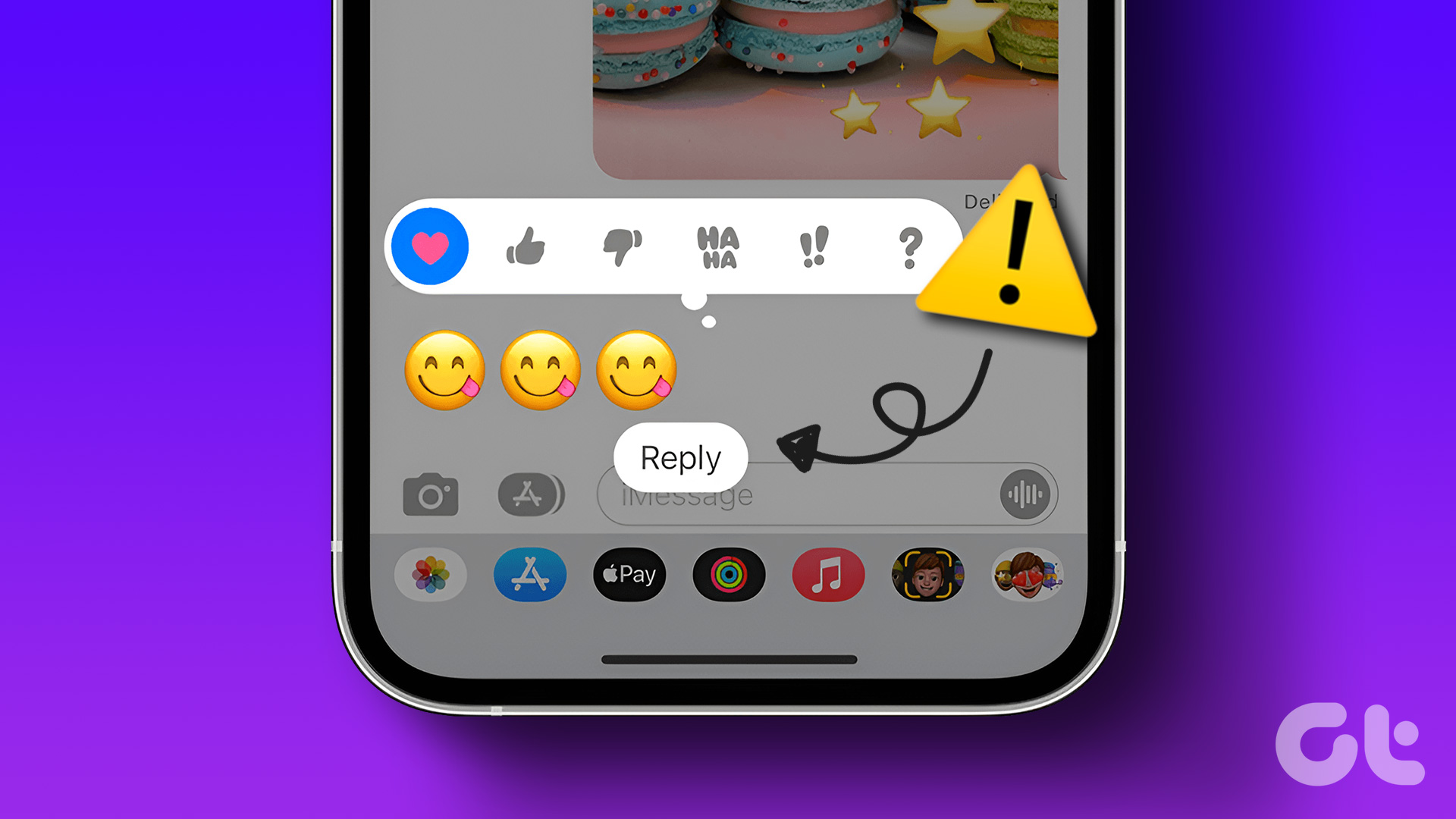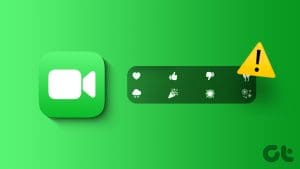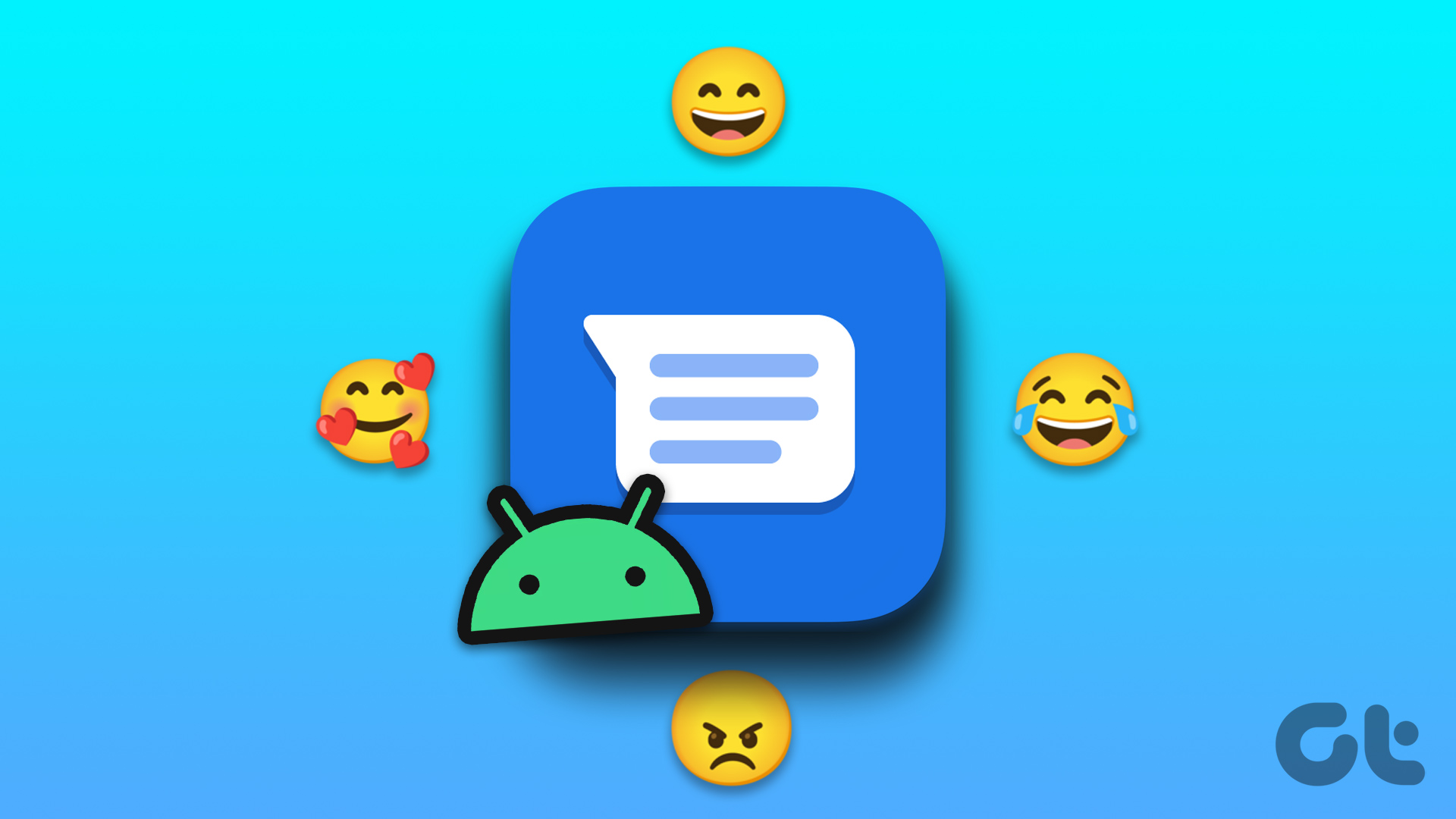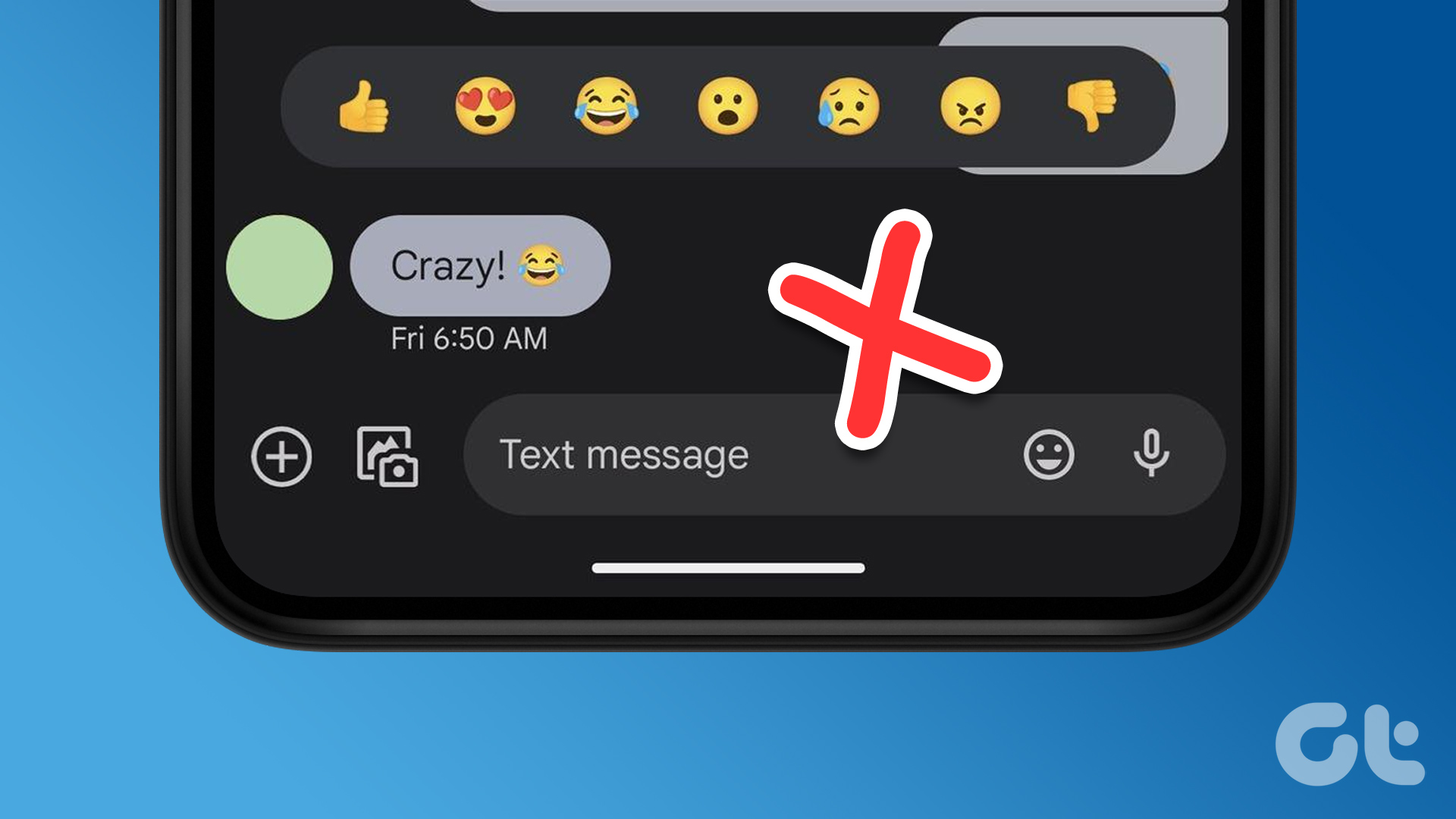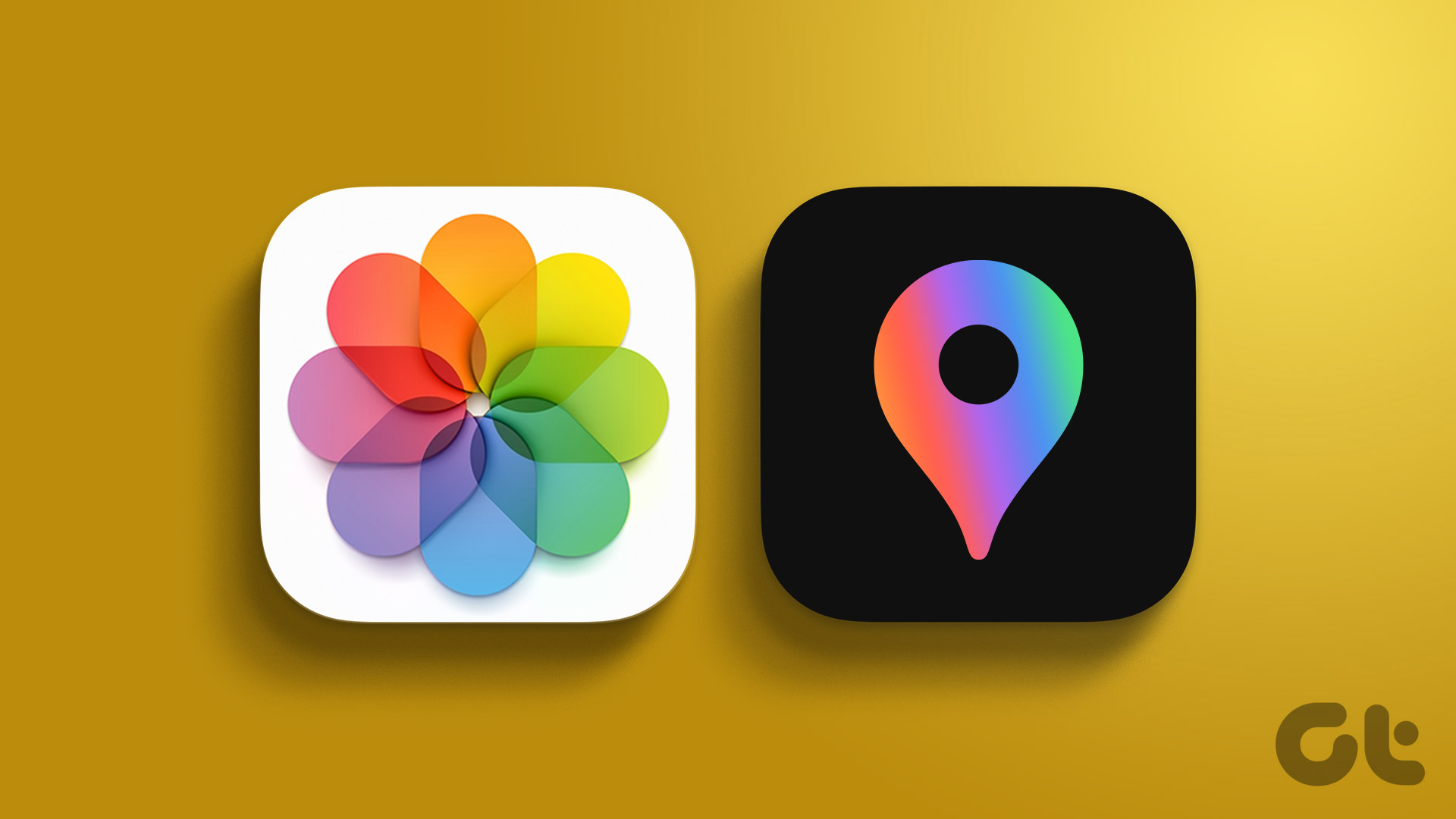Reaction Types and What They Mean
- Heart: This can be used to emphasize a message you loved from the sender.
- Thumbs Up: Let the sender know if you agree with their message. It can also be used as an acknowledgment of someone’s text message.
- Thumbs Down: This can be used to let the sender know you dislike the content of the message or disagree with it.
- HAHA: Send your laughs across and let the sender know their joke has landed 100%.
- Double Exclamation Mark (!!): Expresses your surprise or excitement at a message by sending a double exclamation mark (!!).
- Question Mark (?): Confusion galore? Use the question mark (?) Tapback.
How to Emphasize a Message on iPhone
When emphasizing a message in iMessage, a certain set of message reactions or Tapbacks are available for the users. Tapping on any of these will emphasize the message. Here’s how to do it.
Note: On certain Android devices, the tapbacks appear as reactions to the same message. However, they can also appear as messages in the chat window for certain users.
Step 1: Open iMessage and tap on an existing conversation.
Step 2: Long-press on the message you wish to emphasize and choose the relevant Tapback.
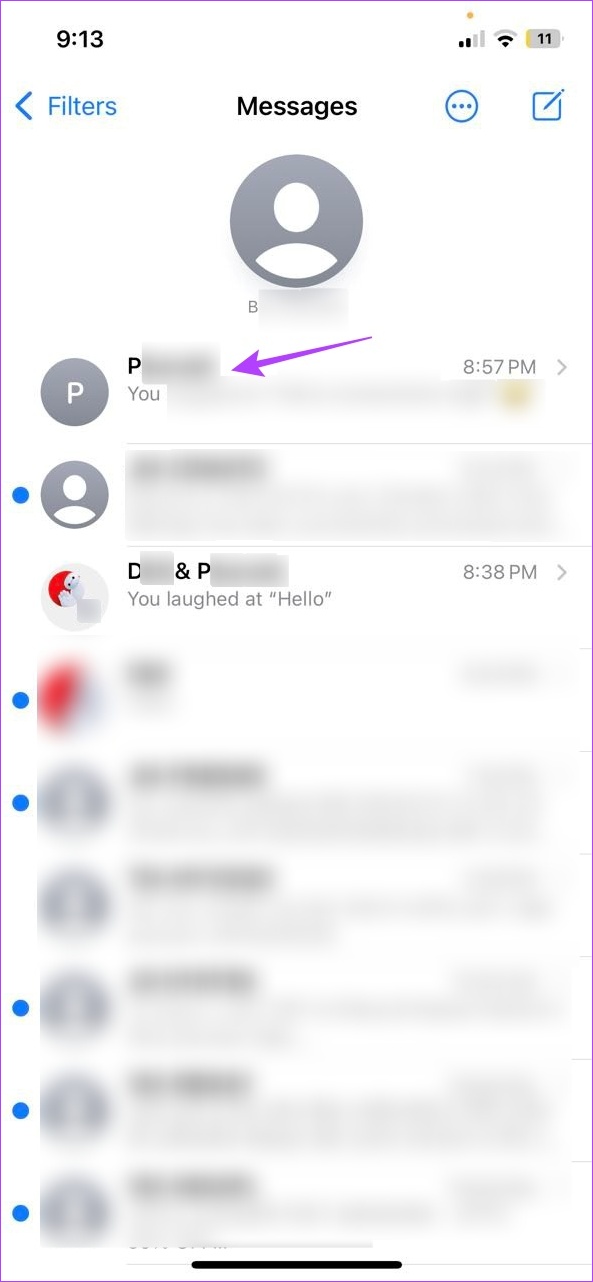

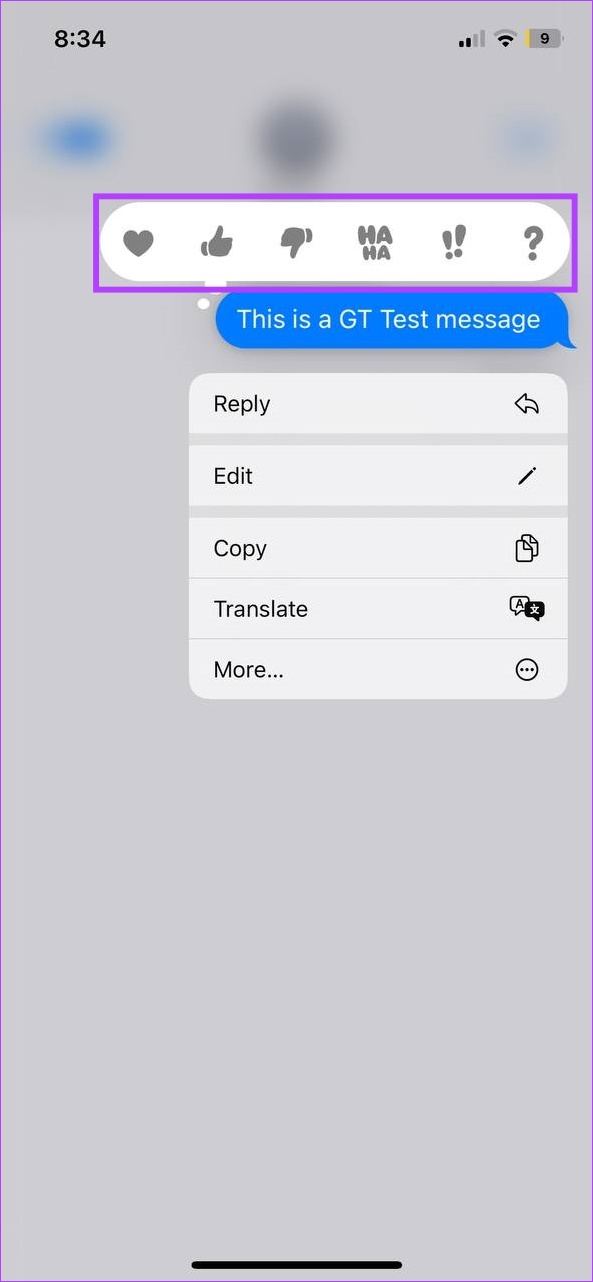
Once you’ve tapped on the relevant Tapback, it will also be reflected in the sender’s chat window.
How to Edit or Delete an Emphasized Reaction
If you’ve changed your mind and wish to change or delete the previously sent Tapback, edit or delete it entirely. This will be reflected in the chat window. Here’s how.
Step 1: Open iMessage and go to the relevant chat. Then, tap on your previously sent Tapback.
Step 2: Change the emoji reaction by tapping on another option. This will change the Tapback.
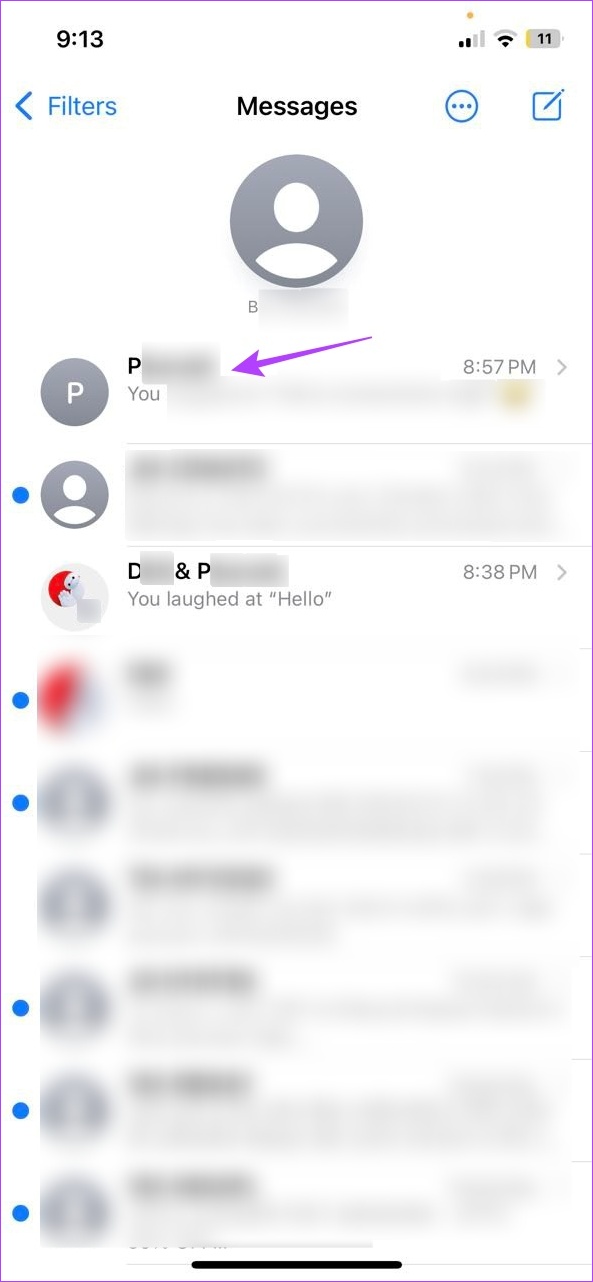
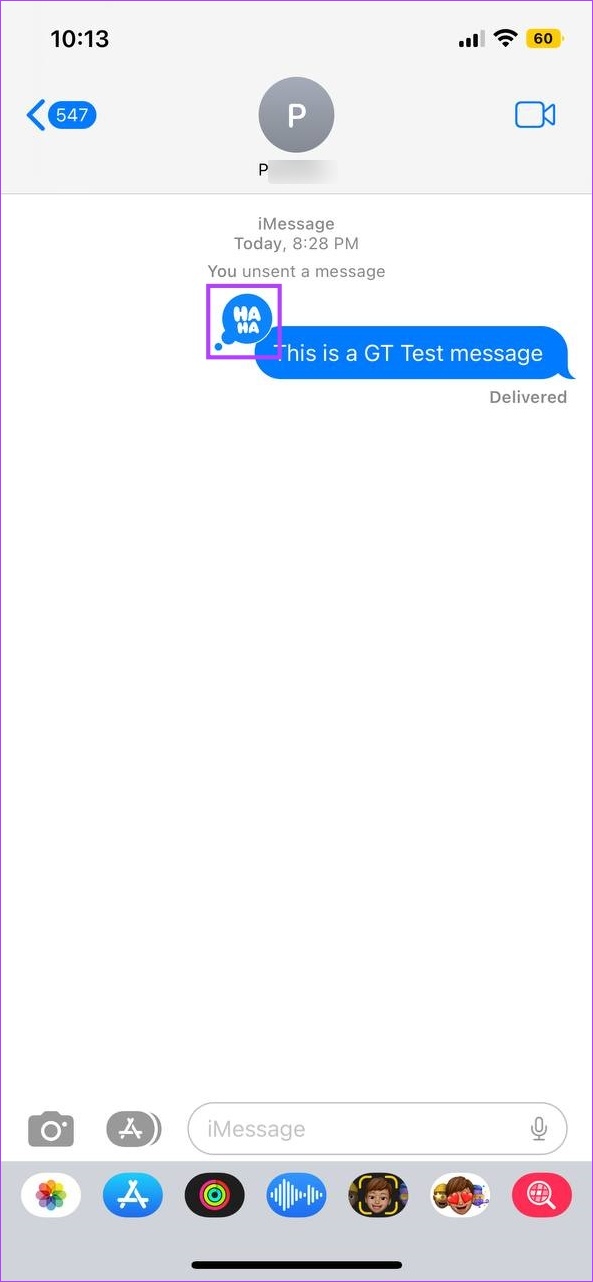
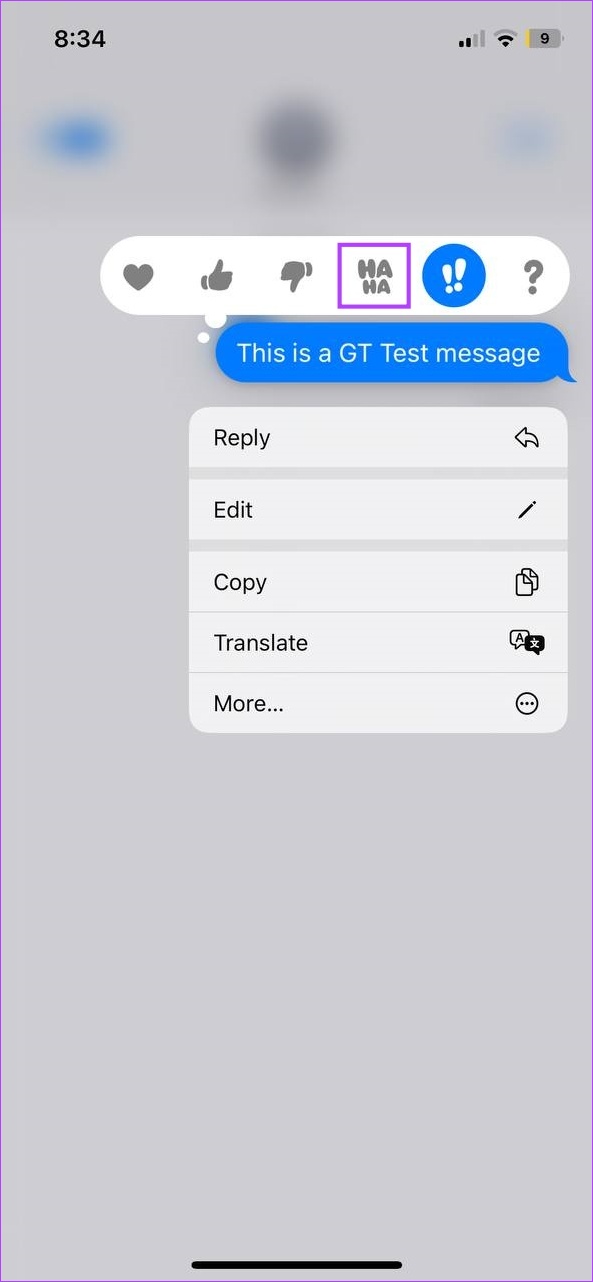
Step 3: Or, if you wish to delete the Tapback, tap on the Tapback and tap on it again from the menu.
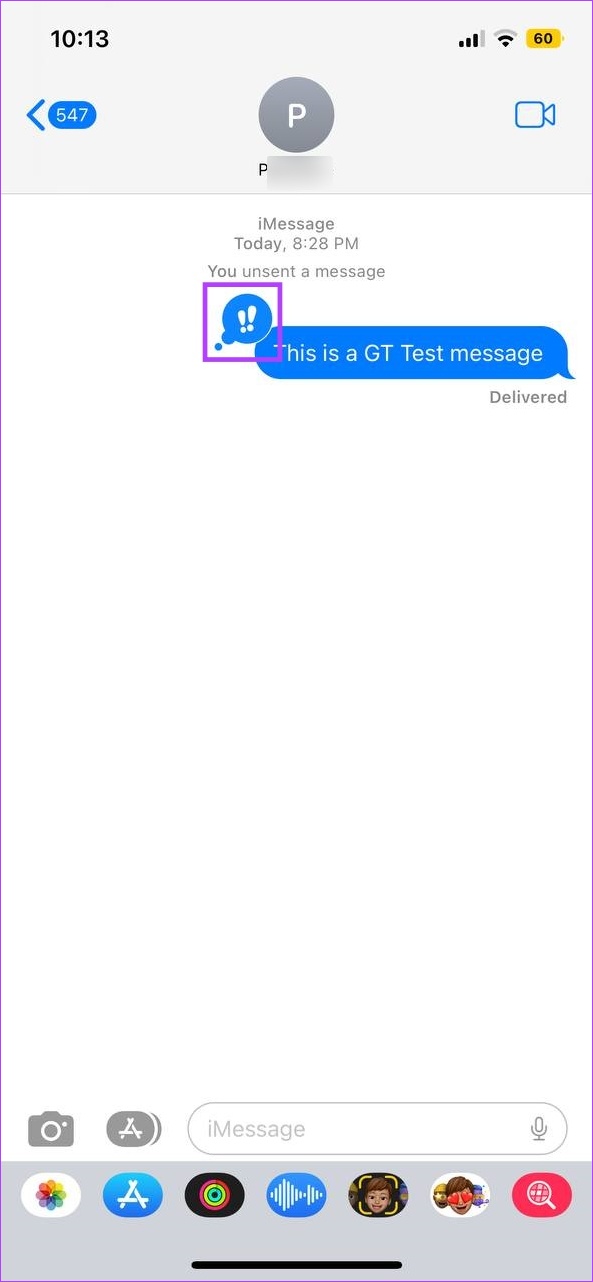

This will delete the Tapback reaction from the sender’s text.
Tip: You can also check our other article detailing all the ways to use reactions on Android.
How to Check Emphasized Reactions on Any Message on iPhone
You can also see who has sent the emphasized reaction to your or other’s messages. This can be helpful if you’re in a group chat and have multiple people emphasizing different messages. Follow the below steps.
Step 1: Open iMessage and tap on the relevant group.
Step 2: Tap on the emphasized Tapbacks on your message. Then, check the space above the message.
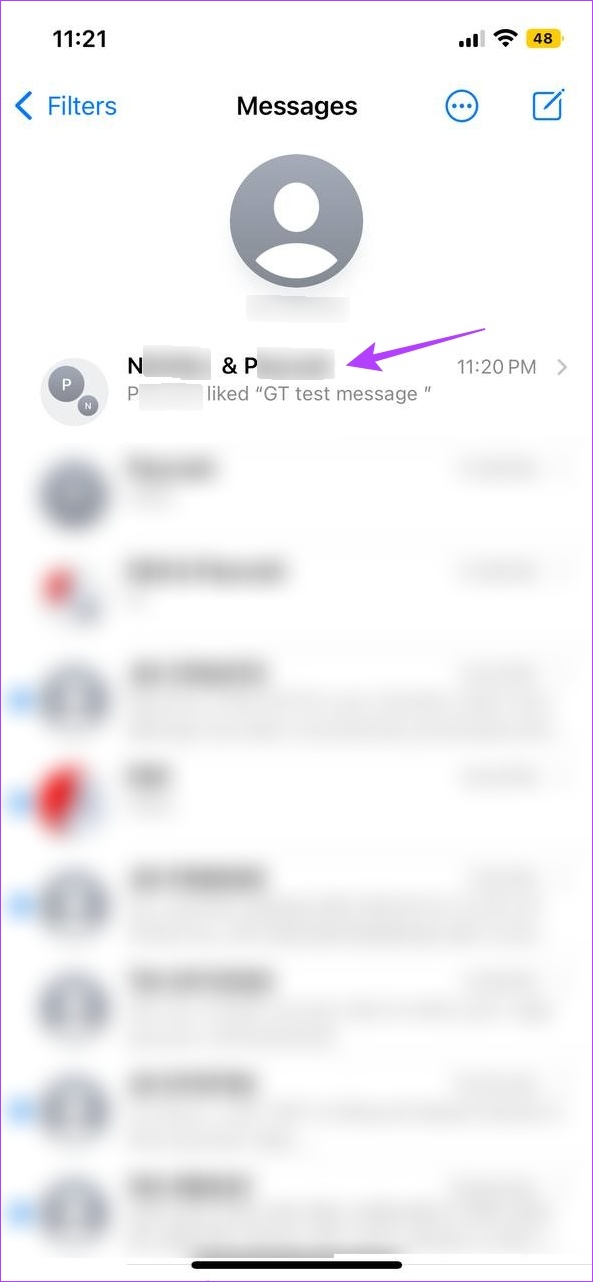
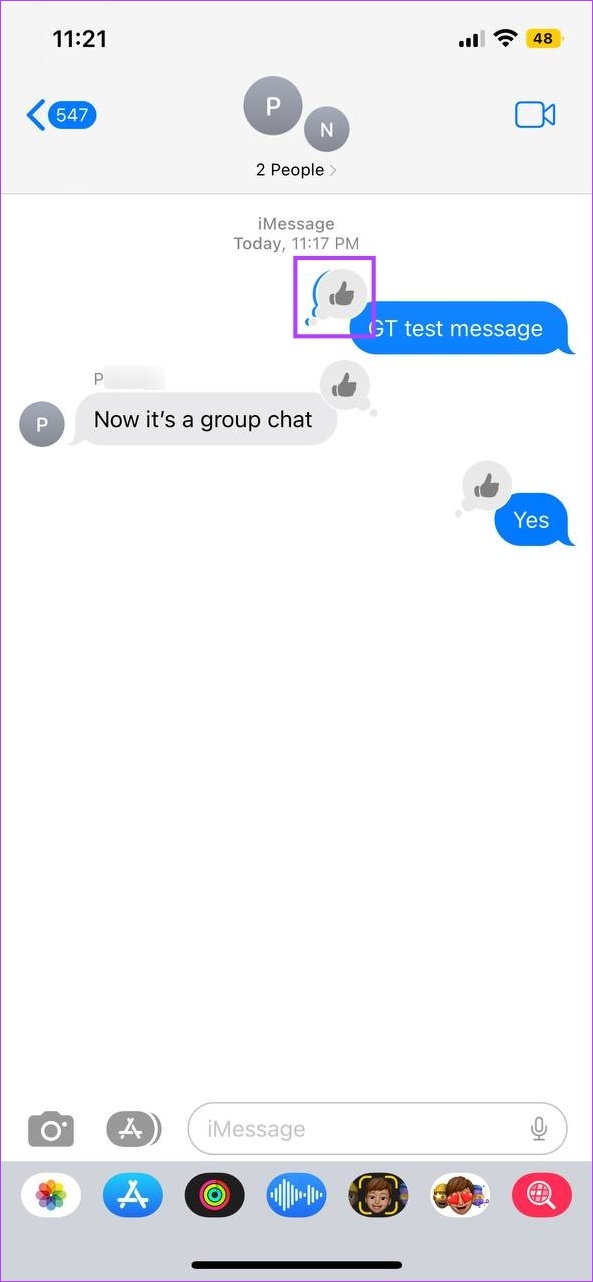
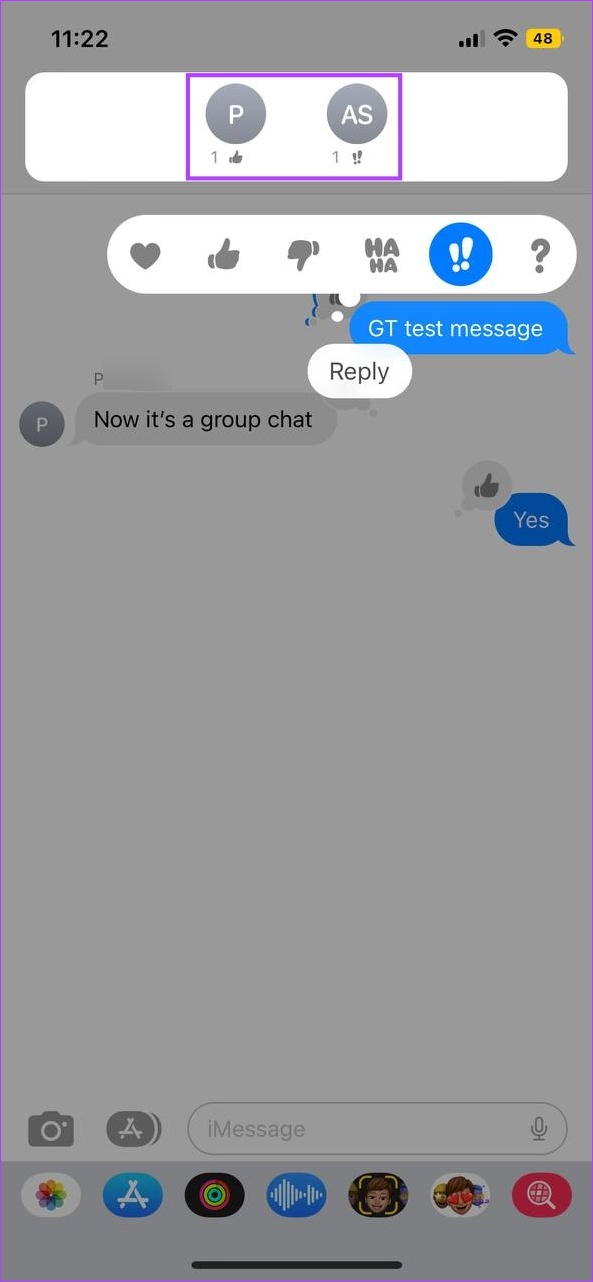
Step 3: Now, tap on the reaction to a message sent by someone else. Again, check the space above the message to see who has emphasized it.

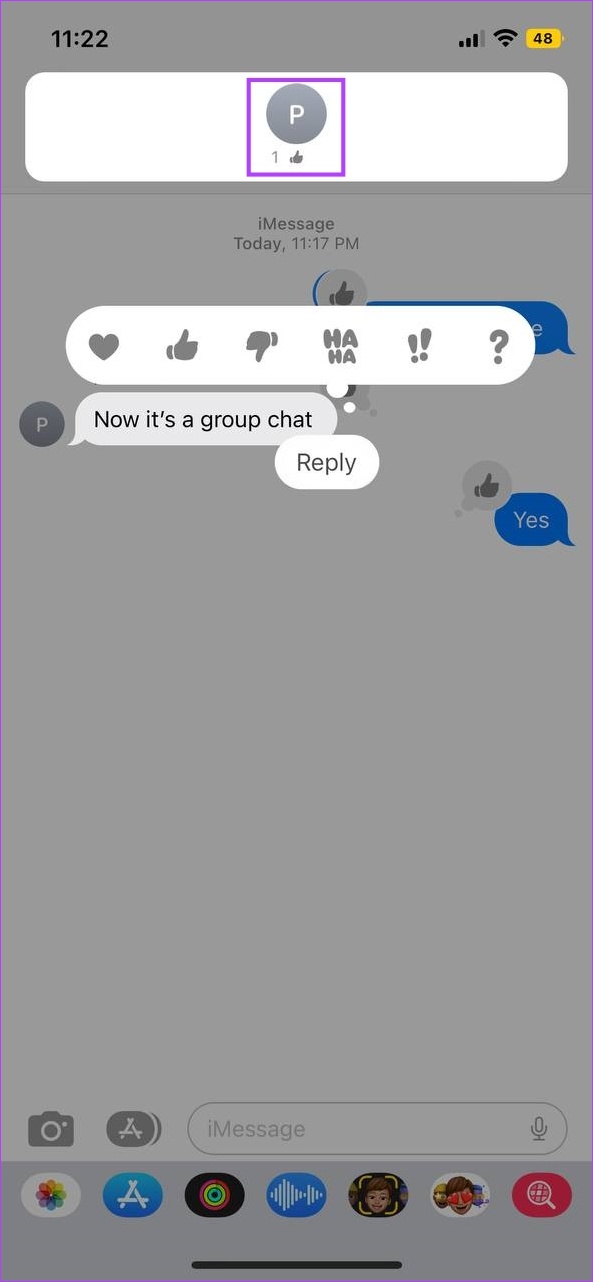
This will show you who has reacted to the message on your iPhone. However, if this is not working, check our explainer on message reactions not working for iMessage on iPhone.
Was this helpful?
Last updated on 10 April, 2024
The article above may contain affiliate links which help support Guiding Tech. The content remains unbiased and authentic and will never affect our editorial integrity.