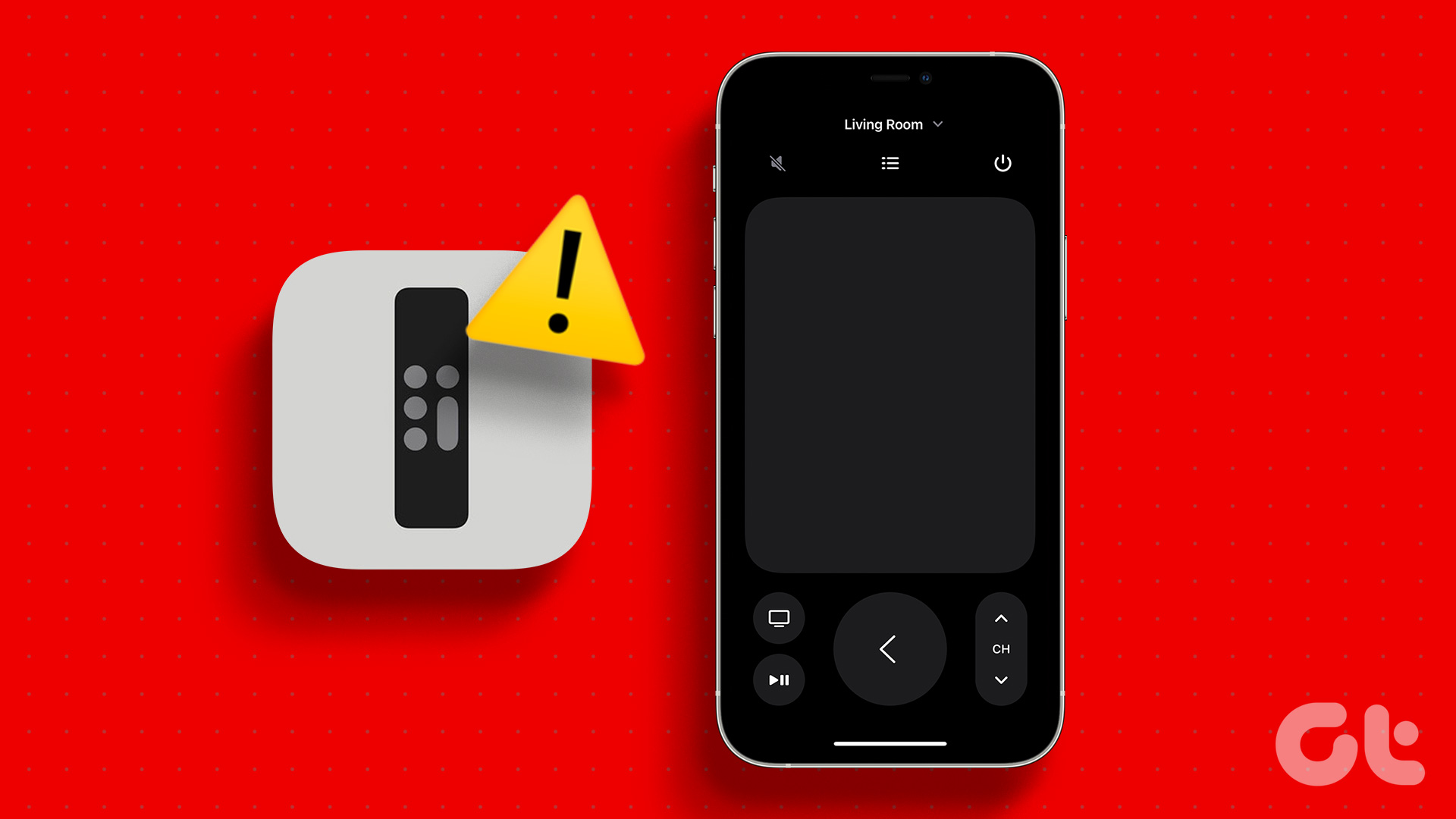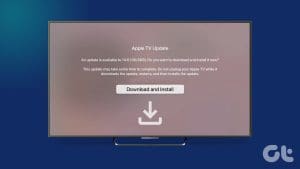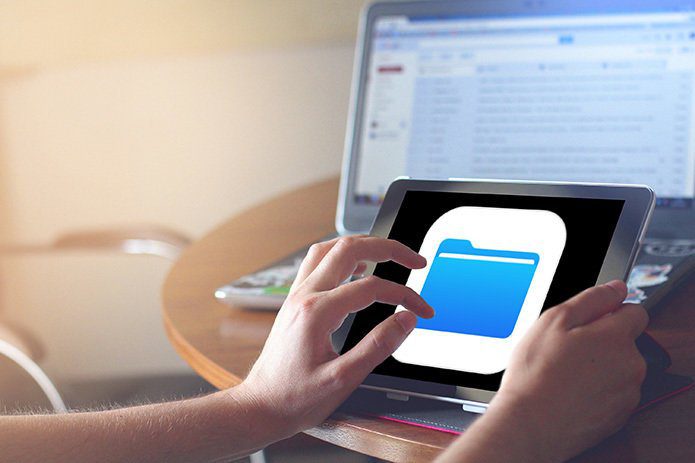Updating your Apple TV to the latest tvOS version adds certain features and functionality. And to match that, Apple releases the relevant updates for your Apple TV Siri remote’s firmware. This will not only help the remote stay compatible but also add certain extra features, like the ability to find the Siri remote using the iPhone.

Updating the Apple TV remote’s firmware also helps introduce bug fixes and security patches. This can help resolve previous issues like the volume control not working on the Apple TV 4K remote. While this process is usually automatic, you can install these firmware updates manually as well. But what happens when you can’t install the firmware updates on your Siri remote? Let’s find out.
How to Check the Current Firmware Version on Your Apple TV Remote
Before updating your Siri remote’s firmware, let us look at how to check the current firmware version. This can help you see if an update might be available. Here’s how.
Step 1: From the home page, select Settings.
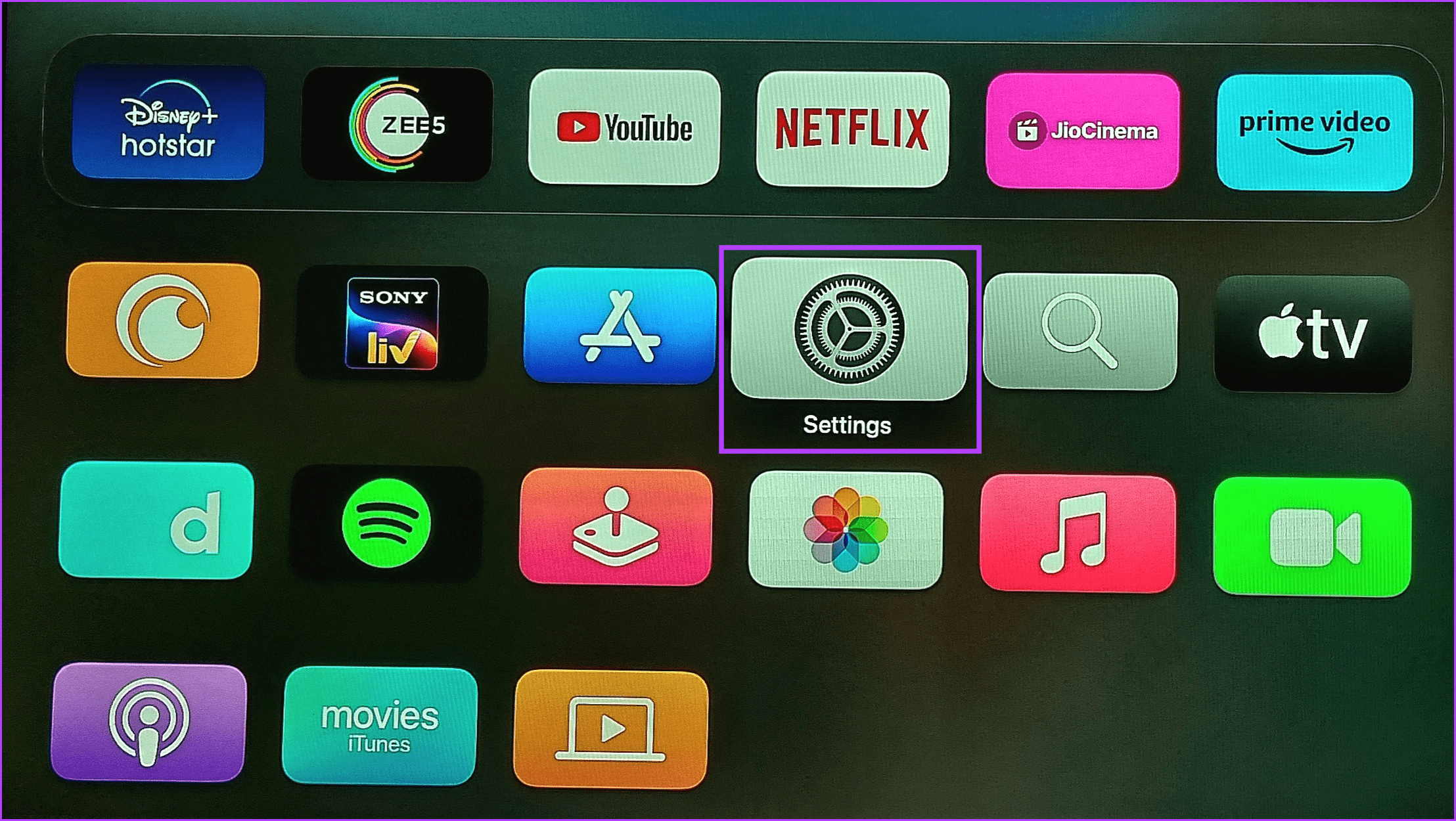
Step 2: Scroll down and select Remotes and Devices.
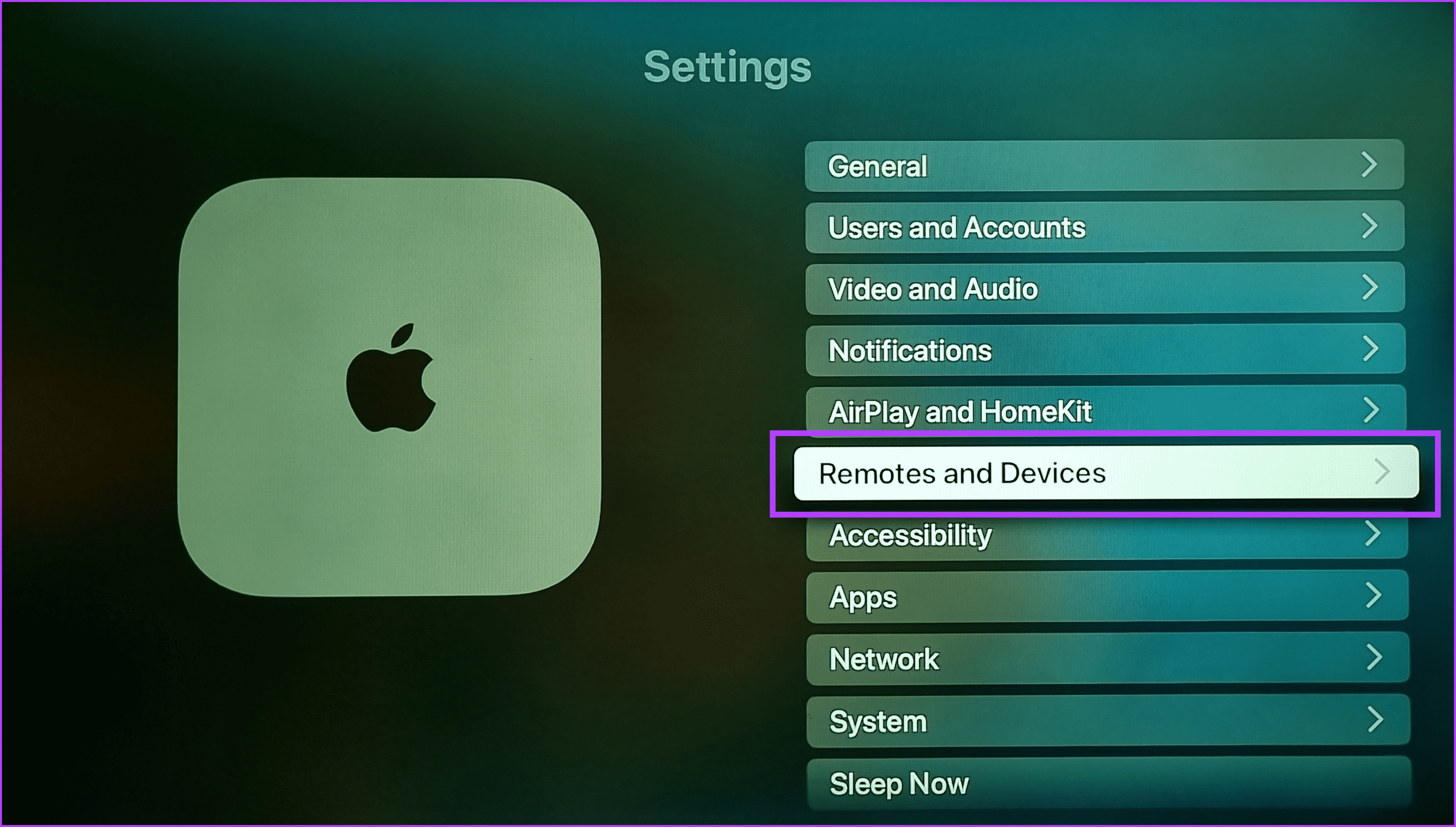
Step 3: Here, select Remote.
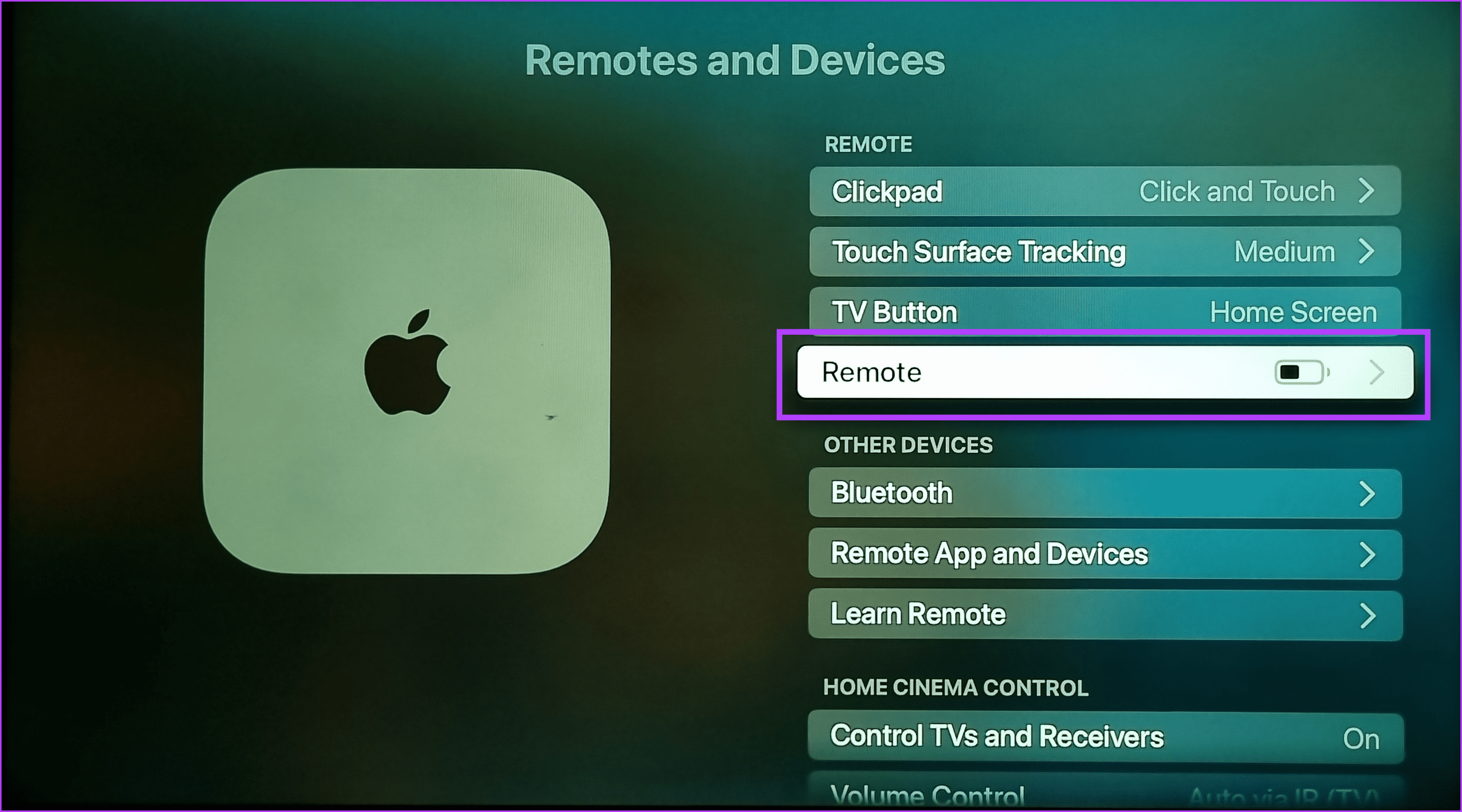
Step 4: Check the Firmware Version section.
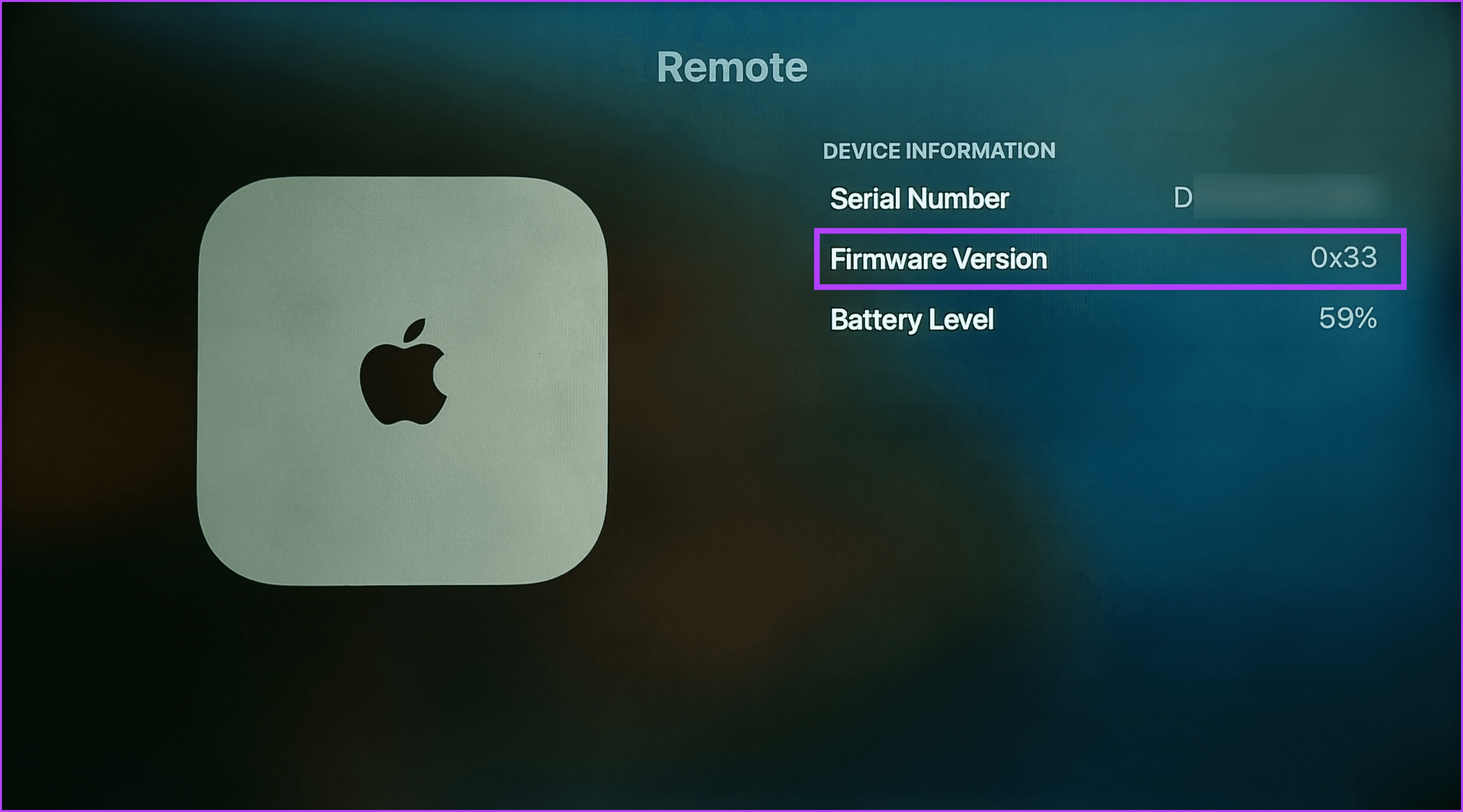
This should tell you the currently running firmware version on your Apple TV Siri remote. Depending on your Siri remote model, you should be seeing version 33 or version 83. Older 2017 Siri remote models should be at version 118. However, if this is not the case, your Siri remote might be due for an update.
How to Update Your Siri Remote Firmware
Unlike regular device updates, you cannot update your Apple TV Siri remote manually. However, since the process is automatic, your Siri remote should automatically pick up and install the latest updates.
Before starting, ensure your Apple TV device is updated to tvOS 17 or higher. Your Siri remote must be charged 50% or more. Once these conditions are met, proceed with the below steps.
Step 1: On the Siri remote, press the Power button. Alternatively, long-press the Home button to open the Control Center.

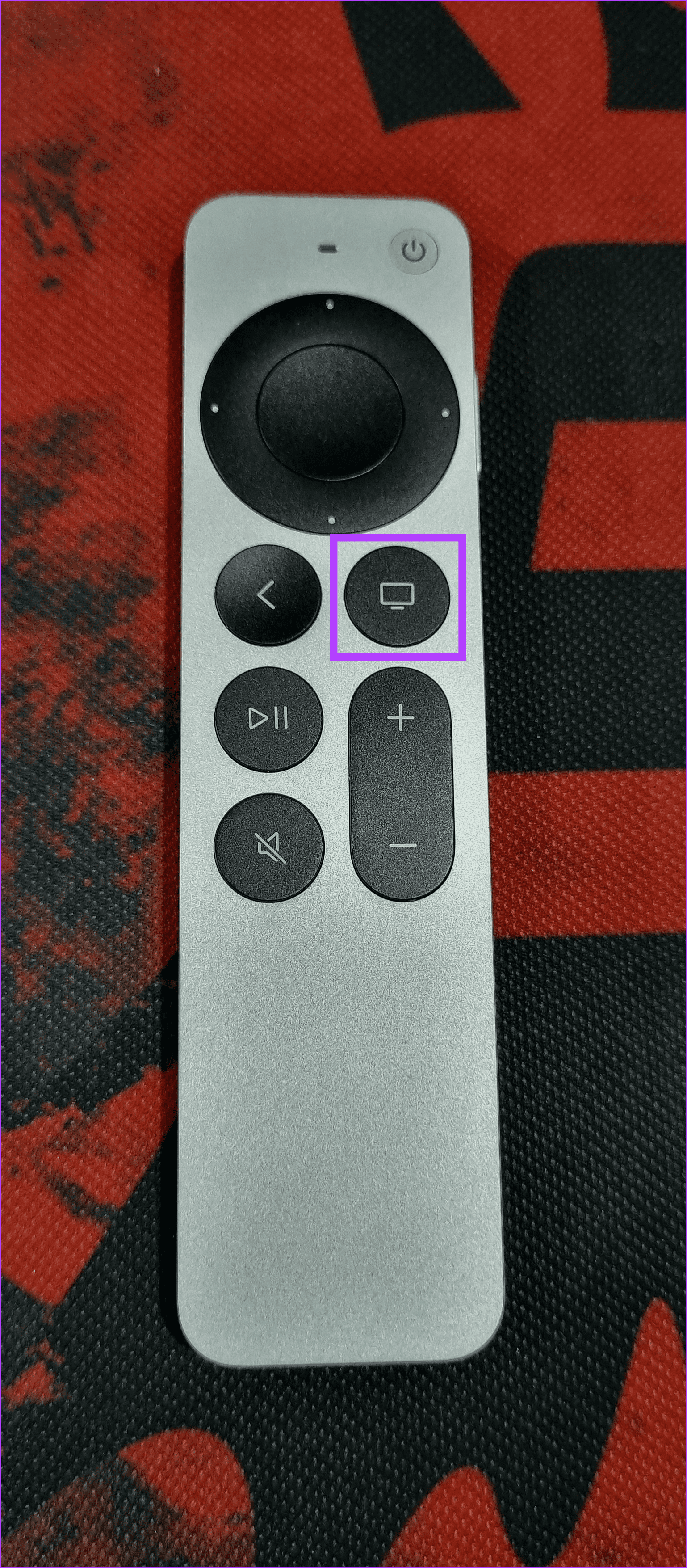
Step 2: Then select Power Off. Wait for the device to turn off.
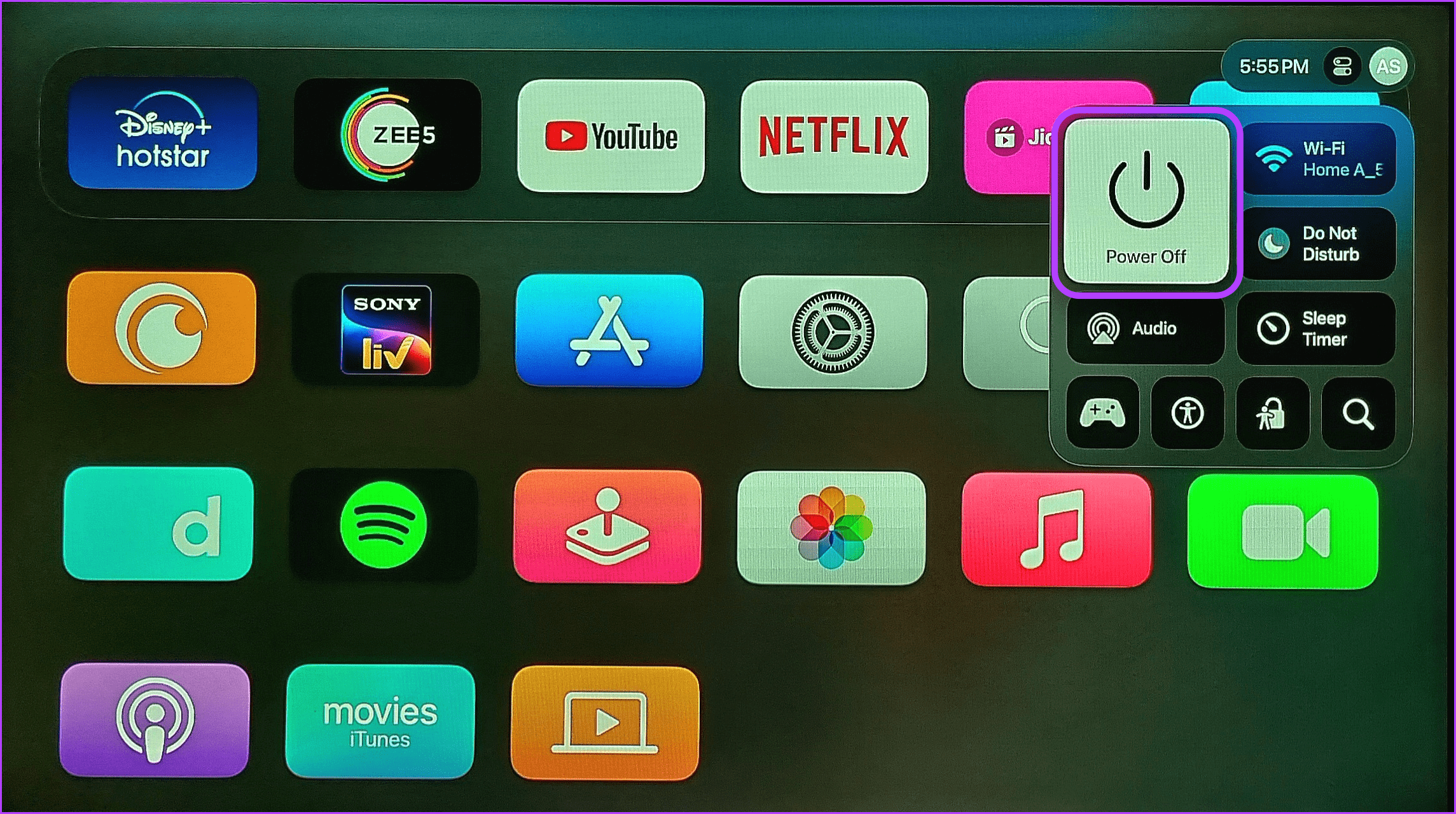
Step 3: Take your Siri remote and place it on top of the Apple TV device.
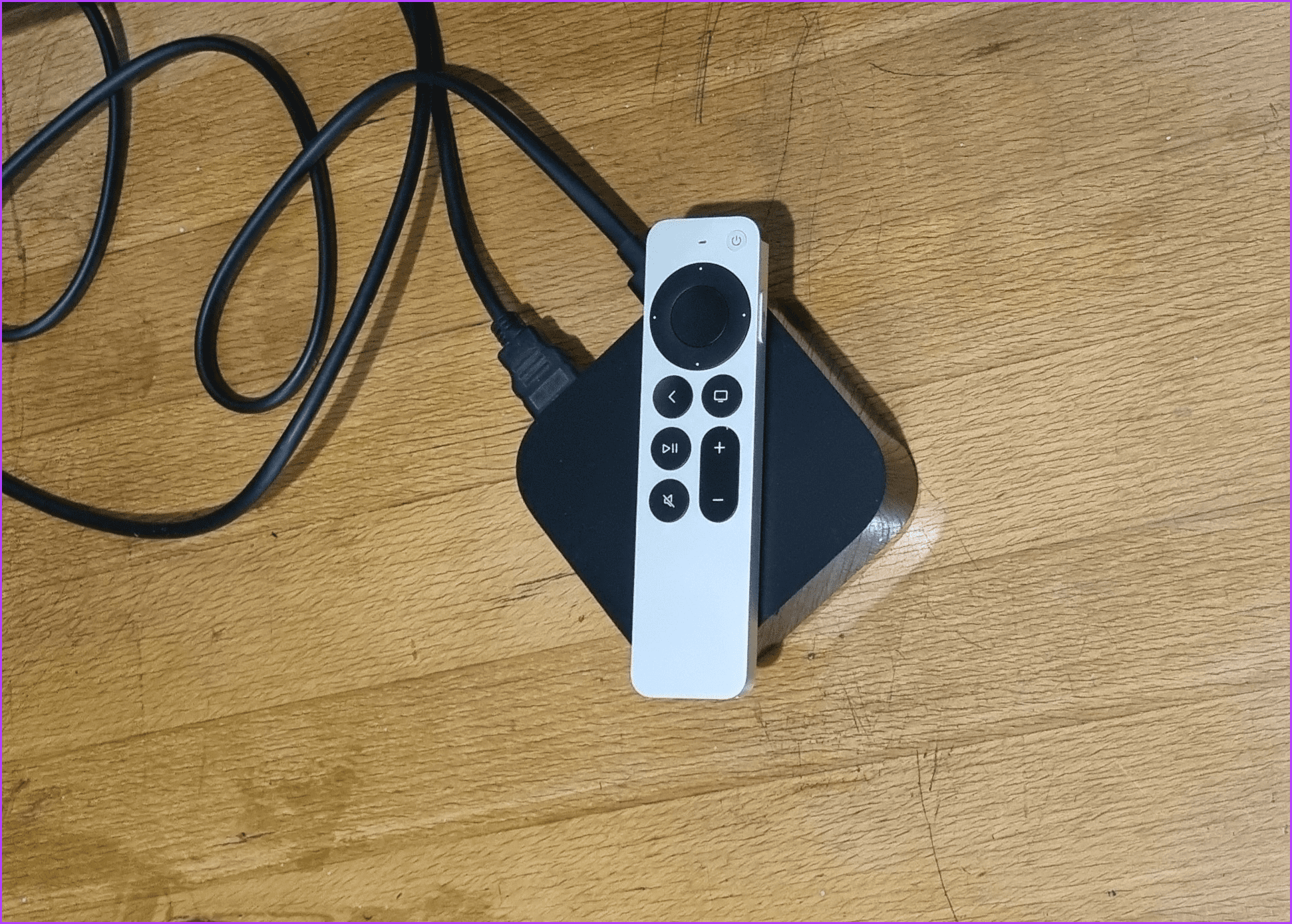
Step 4: Leave it there for at least 30 minutes to 1 hour.
If you use an older version of Apple TV running a later version of tvOS, follow the below steps to update your Siri remote’s firmware.
For Older tvOS Versions
Step 1: On your Apple TV, open Settings.
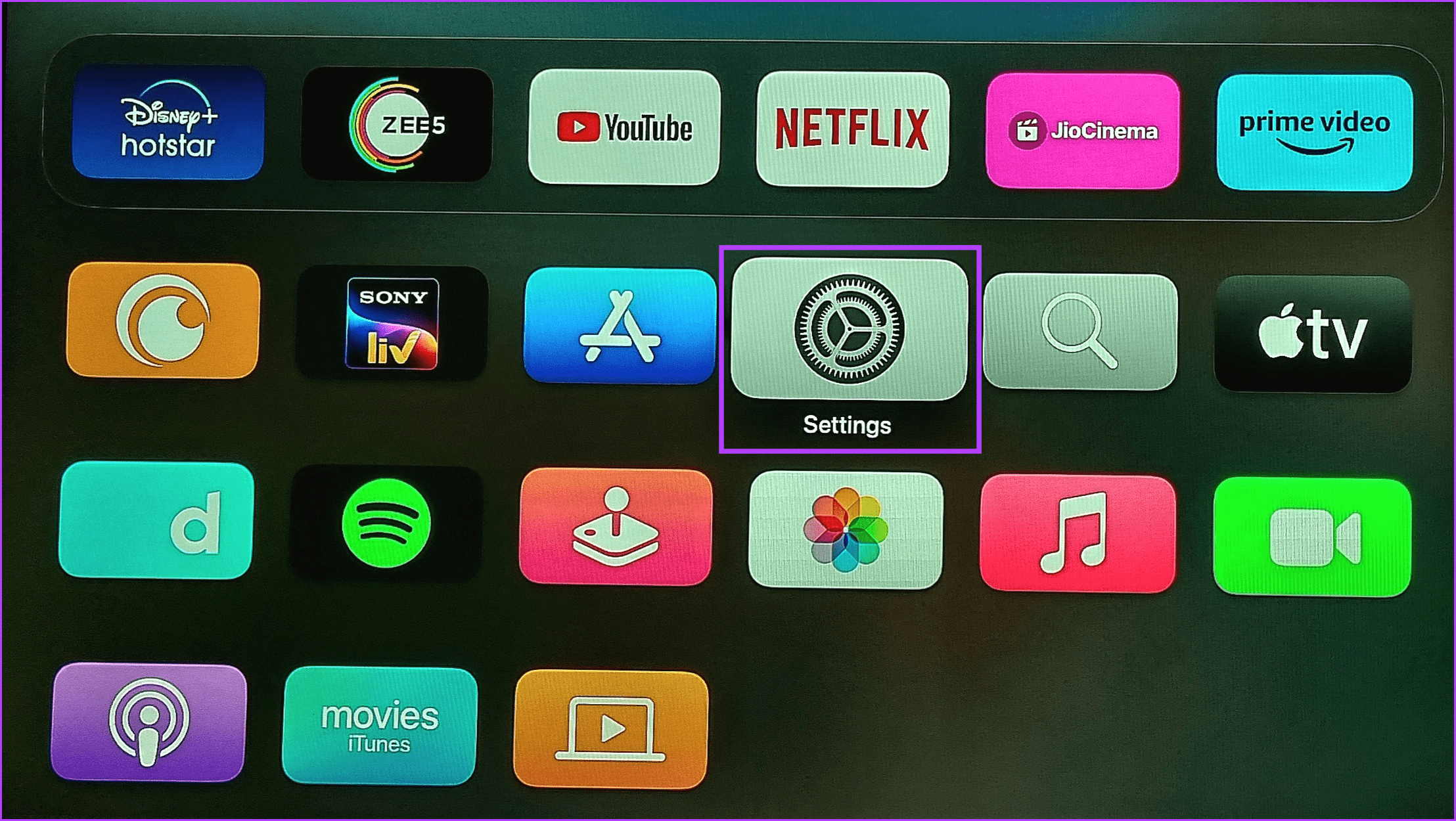
Step 2: Here, select Remotes and Devices.
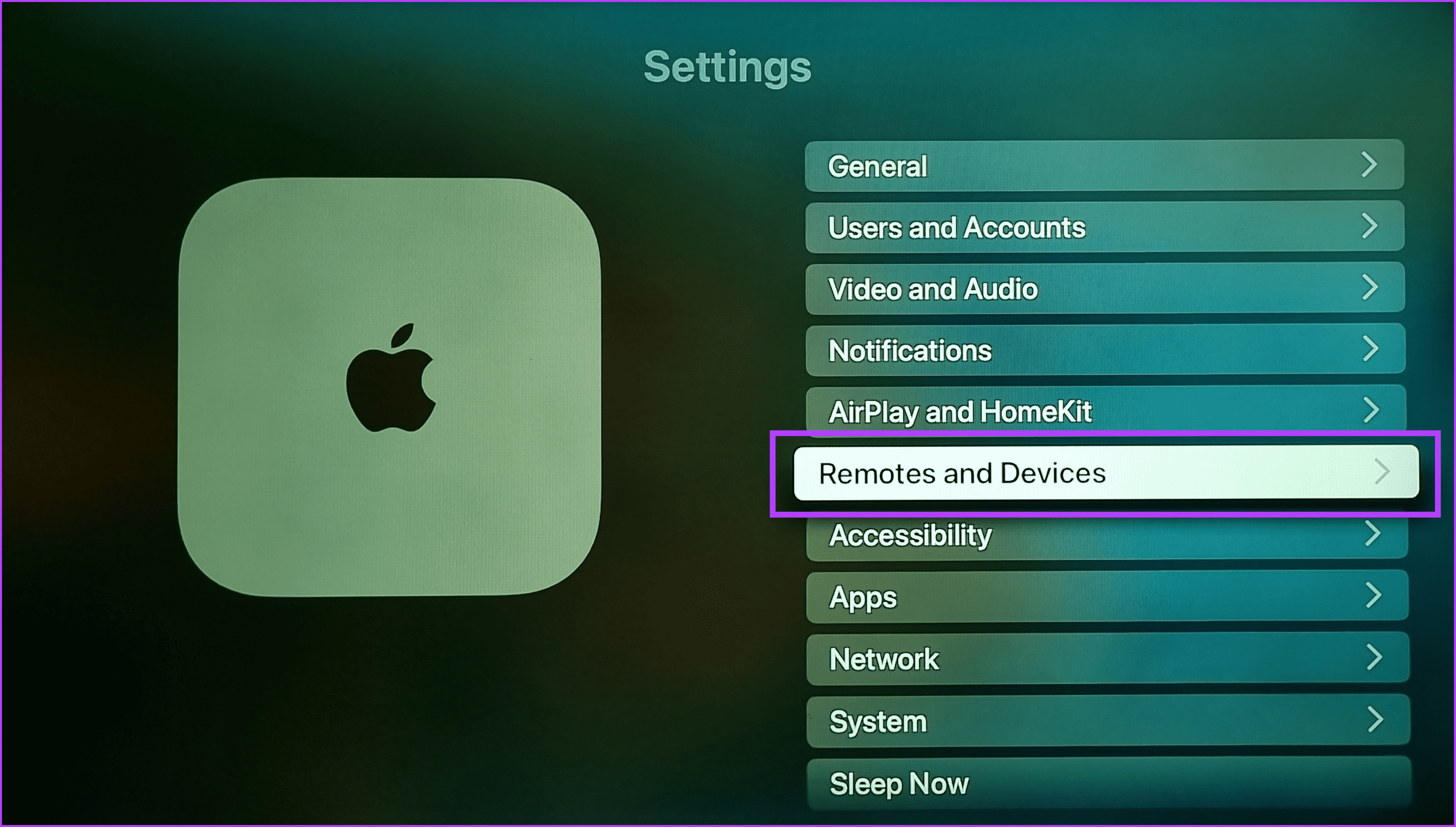
Step 3: Then, select Bluetooth.

Step 4: Here, scroll to your Siri remote.
Step 5: Then, press the Play/Pause button on the Siri remote at least four times.
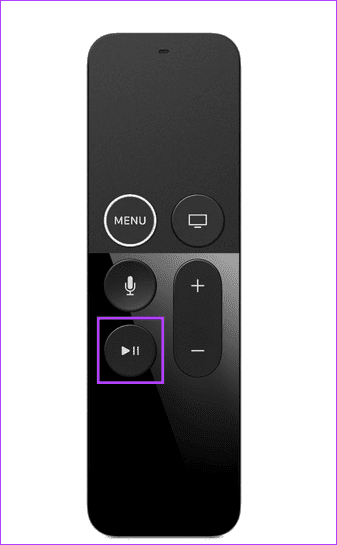
Wait a while as your Apple TV device searches and installs the latest firmware updates for your Siri remote.
What to Do if Apple TV Remote Can’t Install the Latest Firmware
While updating your Siri remote is relatively easy, there can be times when it is not so. In this case, you can follow the below steps to resolve those issues and install the latest firmware updates on your Apple TV Siri remote.
1. Check Apple TV Remote Battery
As mentioned above, your Siri remote must be charged at least 50% or above to install the firmware update. If you’re unsure, use the Settings menu on your Apple TV to check. If the current charging is below the prescribed limit, charge your Siri remote before proceeding. Follow the below steps to do it.
Step 1: Select Settings from the home screen.
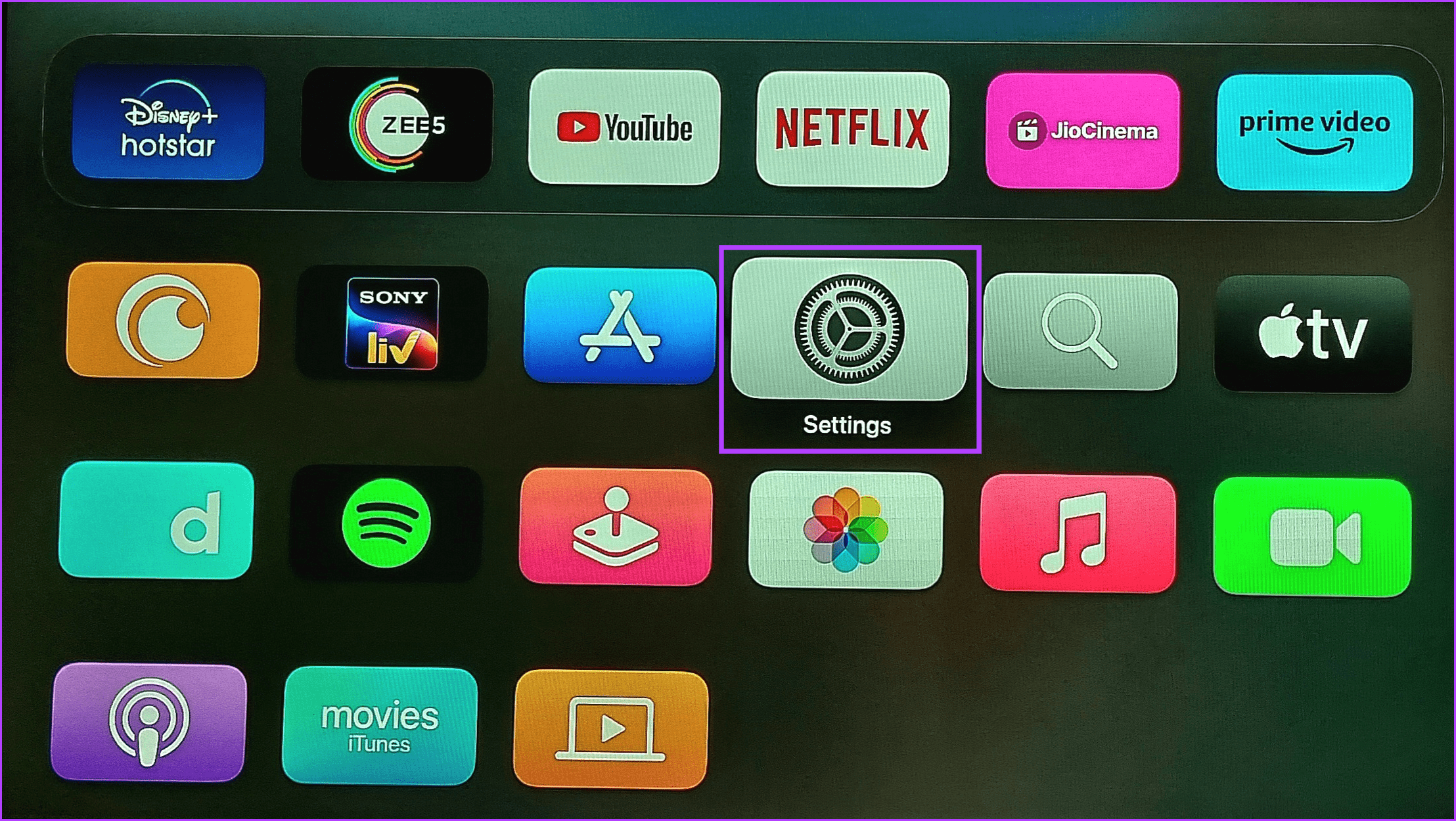
Step 2: Here, select Remotes and Devices.
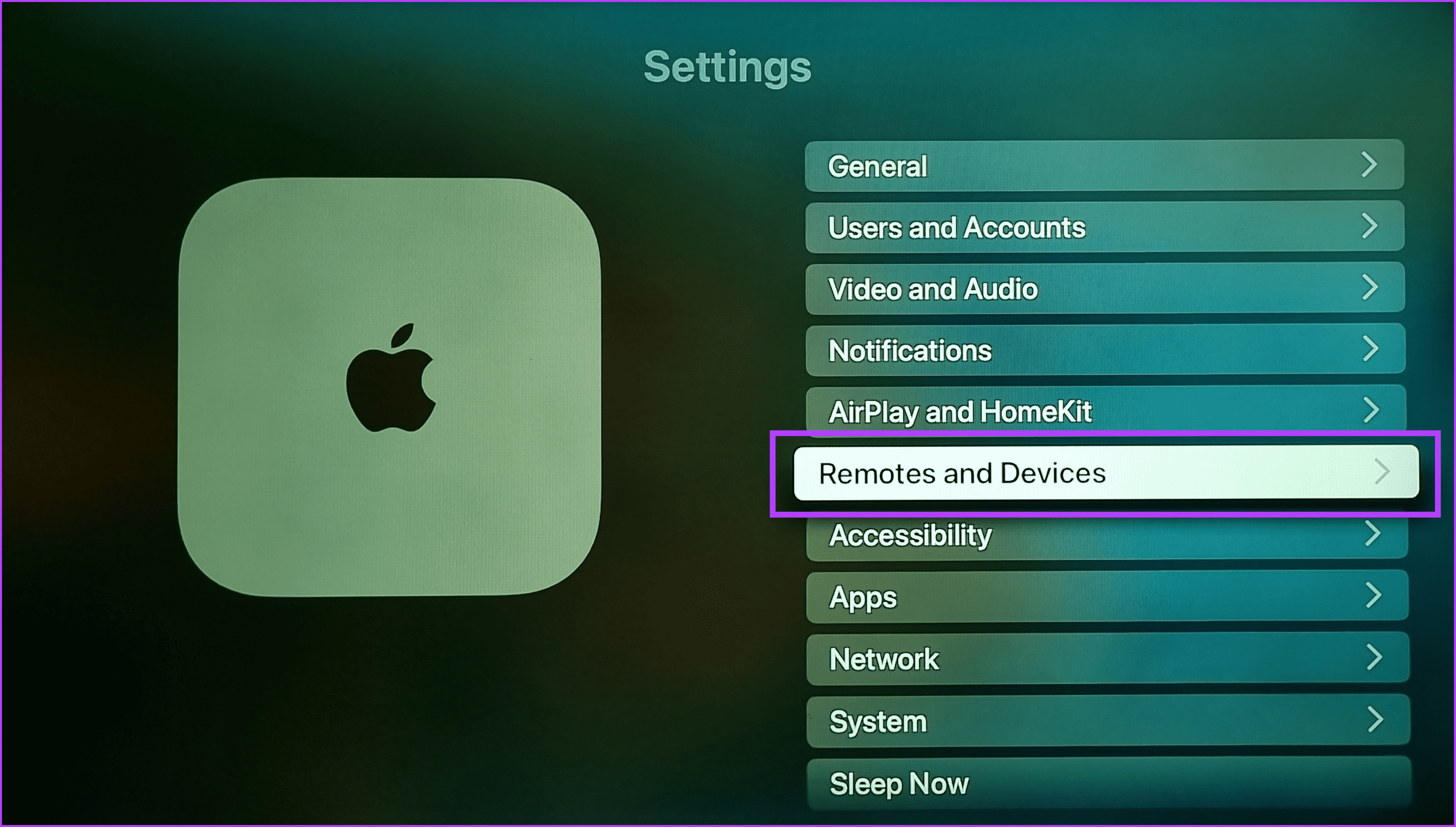
Step 3: Then, select Remote.
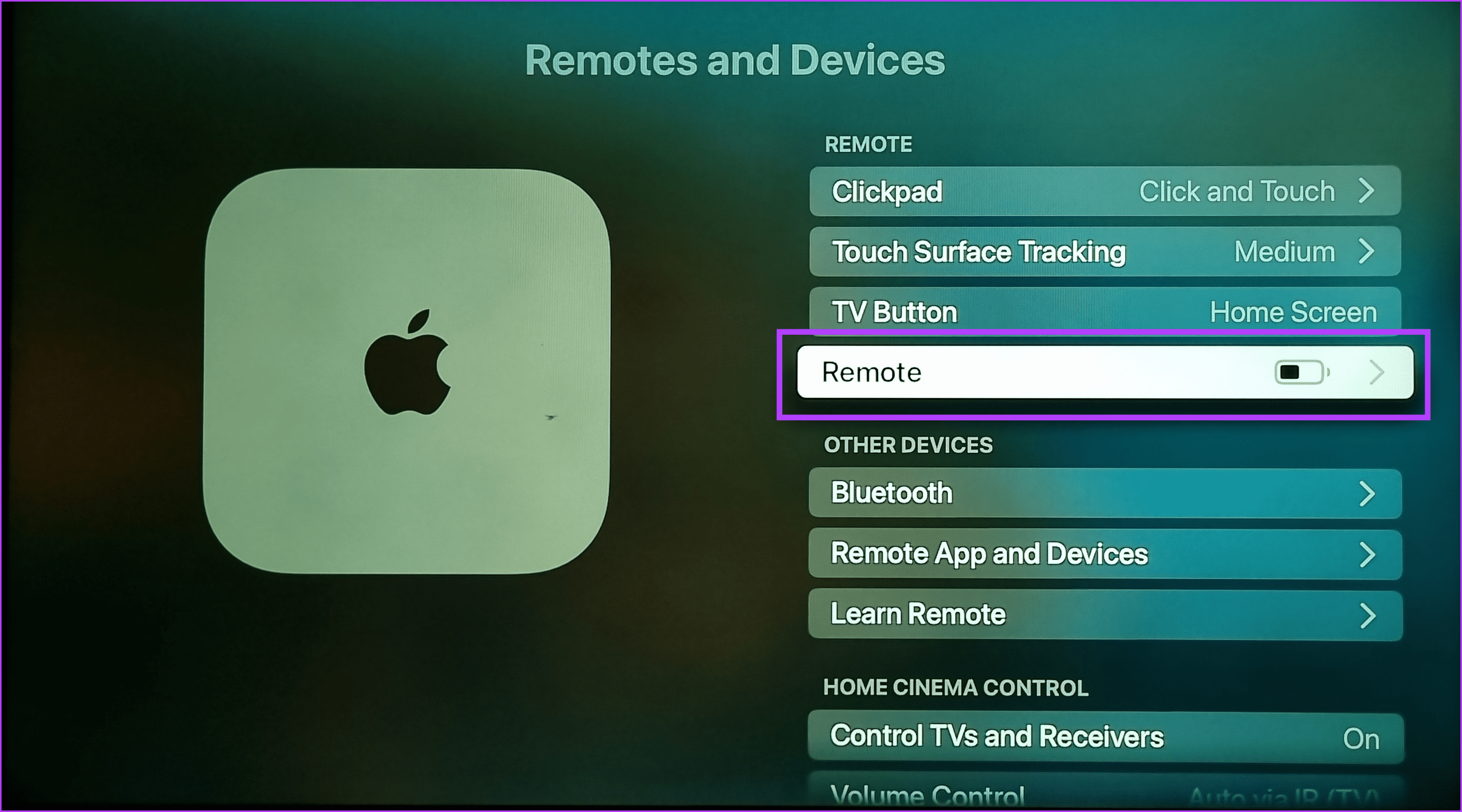
Step 4: Now, check the Battery Level.
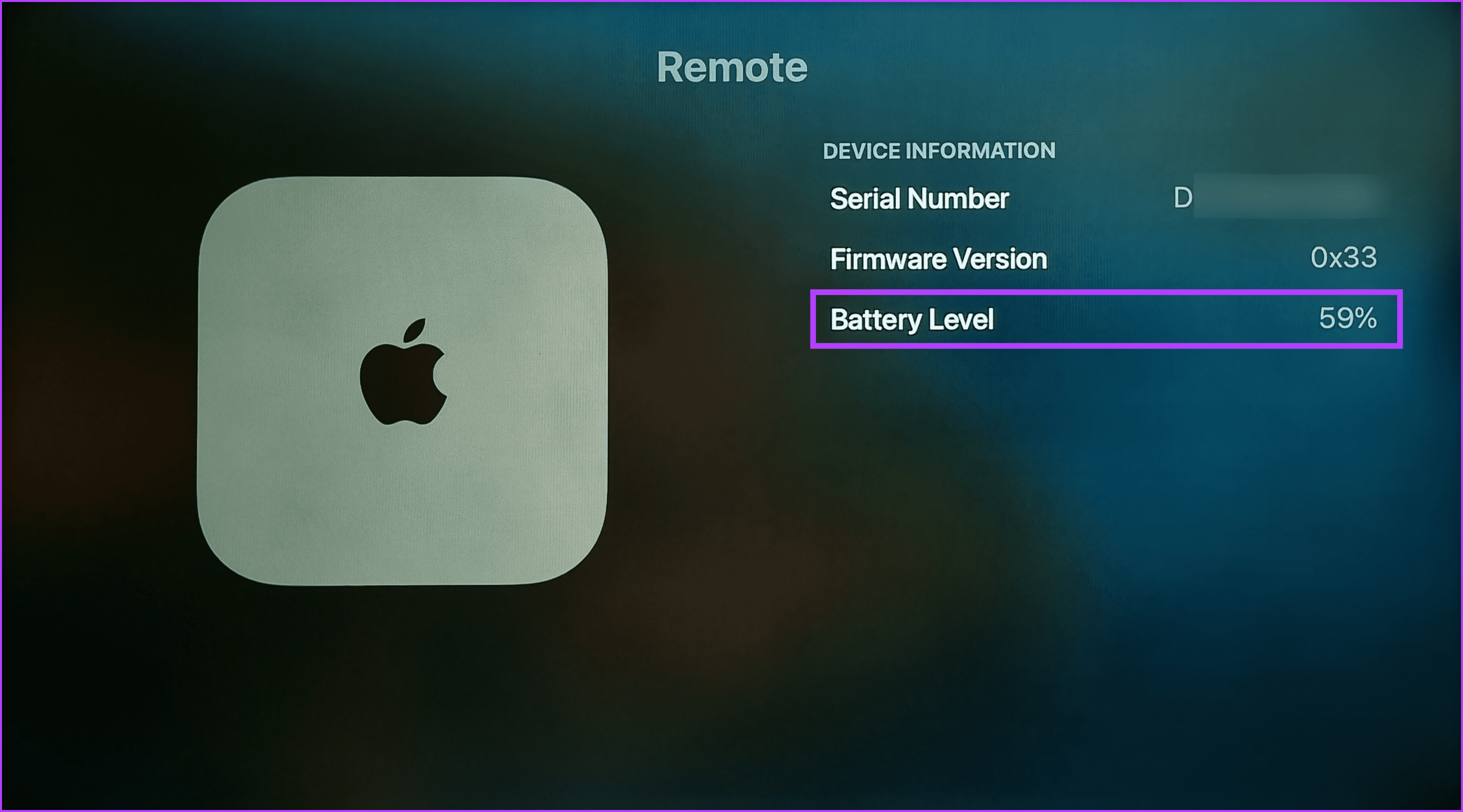
If it is below 50%, connect your Apple TV Siri remote to the relevant type-C or lightning cable and wait for it to charge. Then, check again to see if the charge is sufficient.
2. Check Apple TV Remote Is Correctly Placed
If your Siri remote is far from the Apple TV device, it might not catch and install the relevant firmware updates. So, ensure the Siri remote is kept directly on top of the Apple TV box or placed in an extremely close vicinity.
3. Ensure Apple TV Is Up-To-Date
If your Apple TV device is not updated, it might not install the latest firmware updates on your Siri remote. When this happens, check and install the latest software updates on your Apple TV. Then, try again. Here’s how:
Step 1: Open the Settings app on your Apple TV.
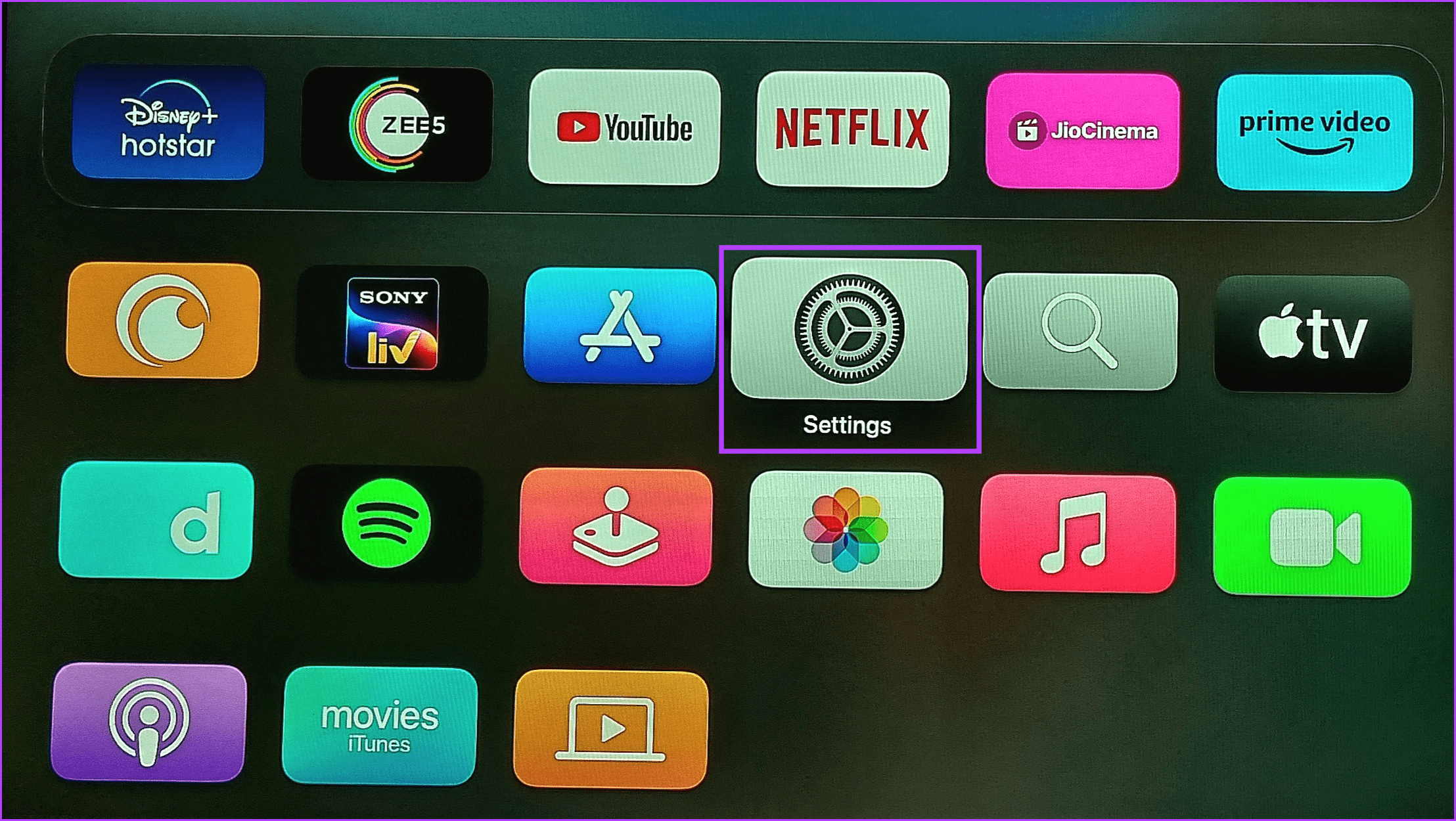
Step 2: Then, select System.
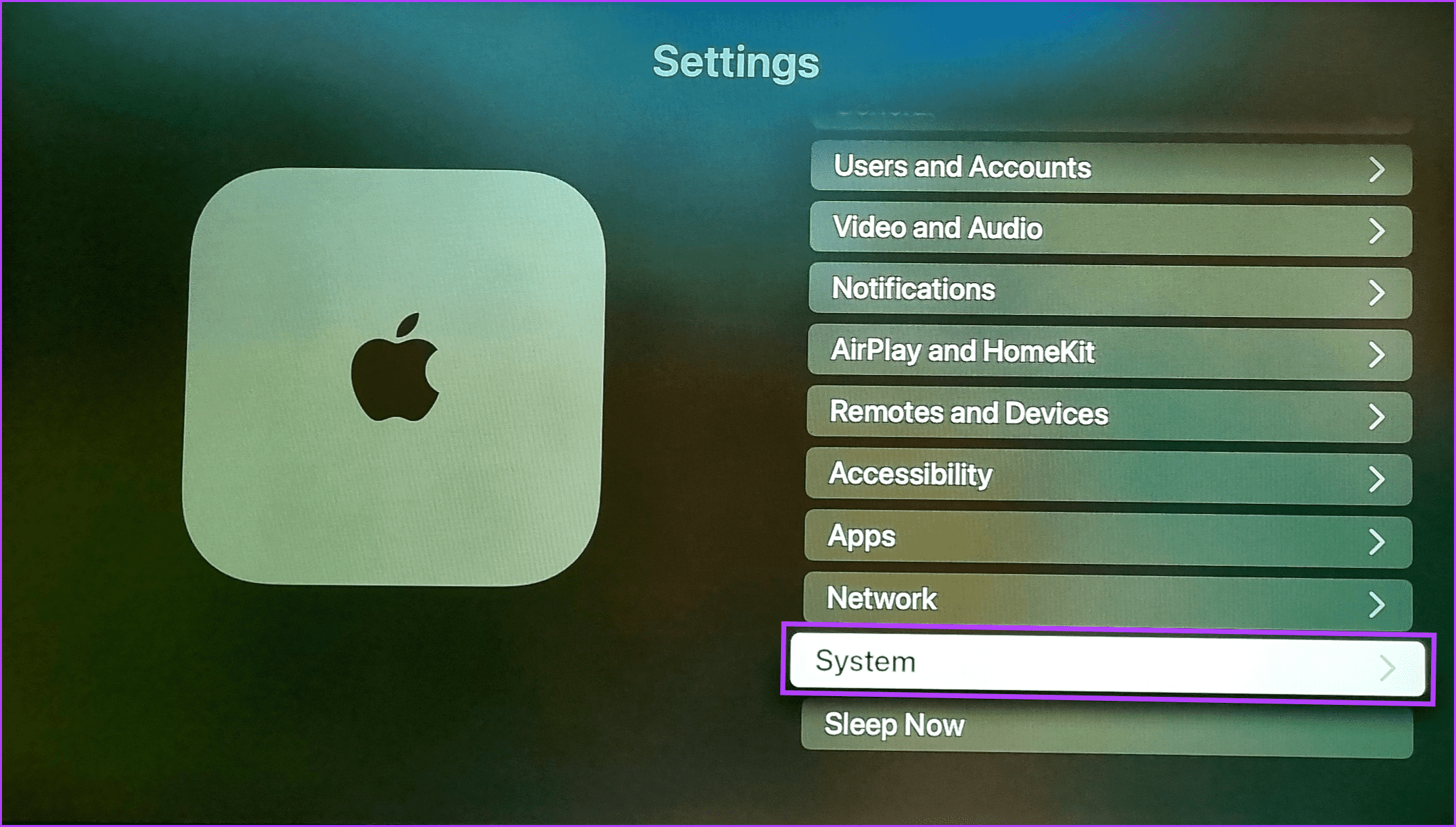
Step 3: Scroll down and select Software Updates.
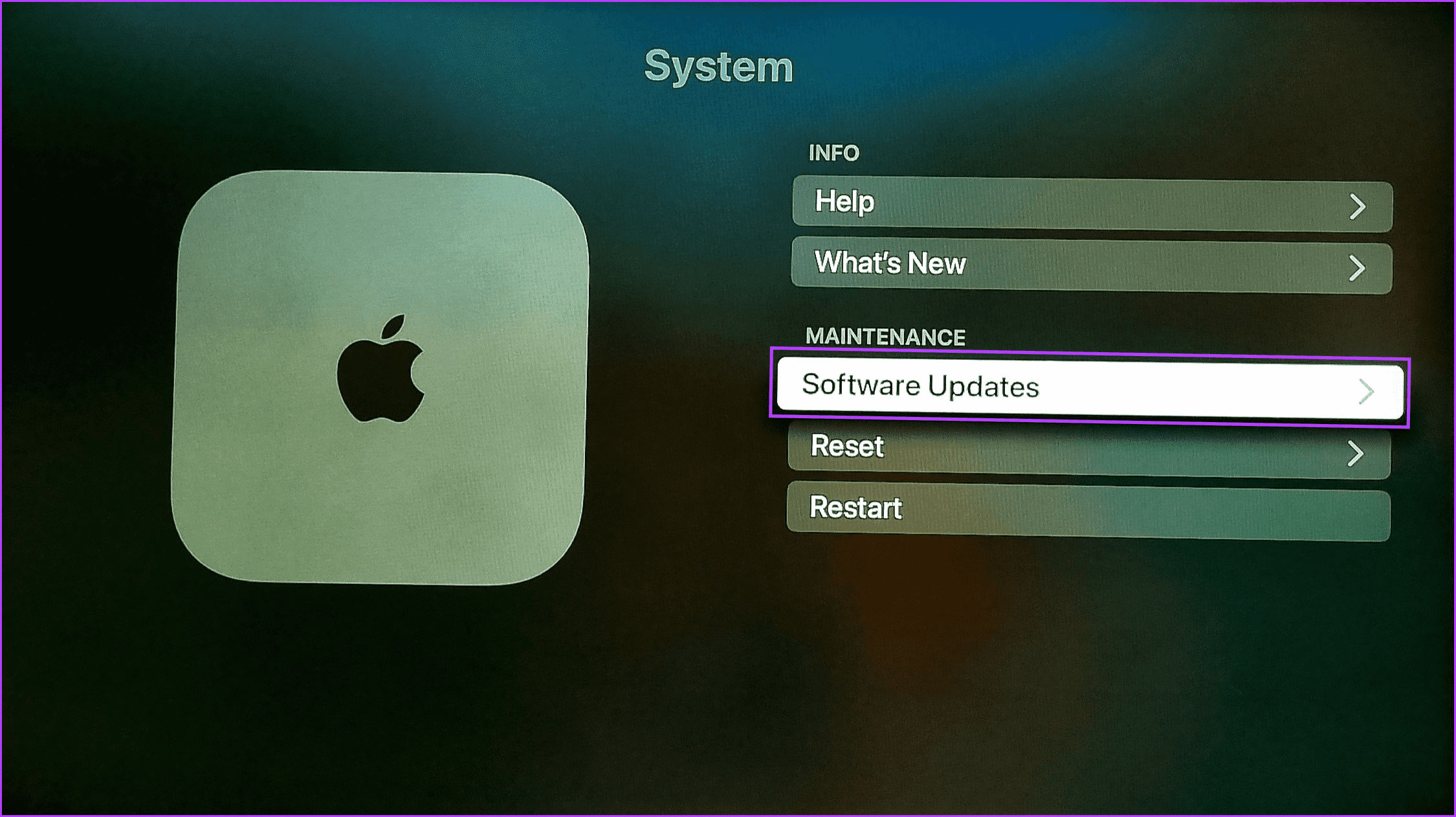
Step 4: Here, select Update Software.
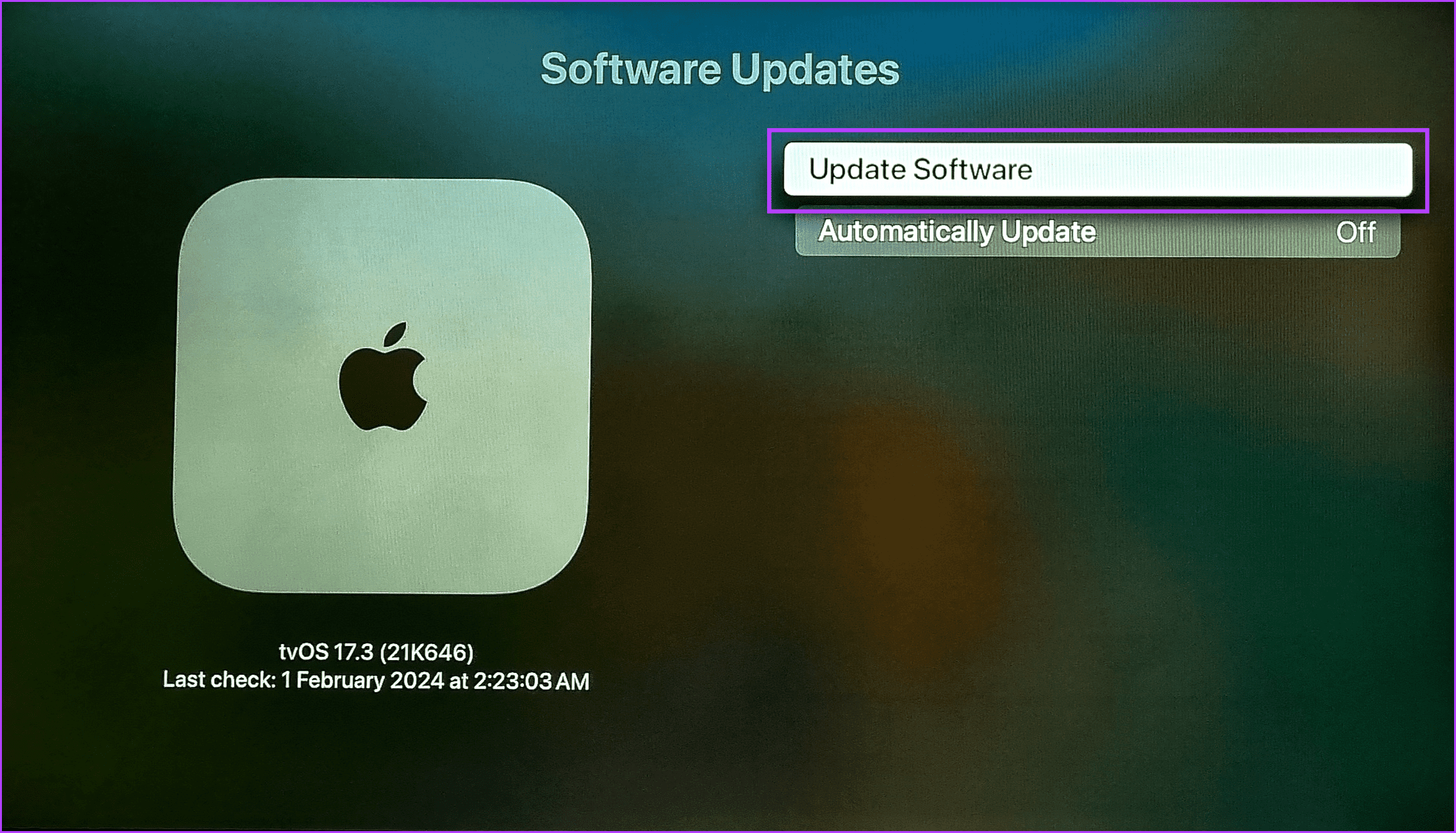
Step 5: If available, select Download and Install.
Wait for the update to finish installing. Then, once your Apple TV device restarts, place the Siri remote nearby and wait while the firmware updates are installed.
4. Reset Apple TV Siri Remote
Potential pairing issues with your Apple TV can restrict and cause issues when using the Siri remote. This is also why the Siri remote can’t update to the latest firmware version. To fix this, reset the Siri remote. This will force your Apple TV to pair it again, thus solving any issues from the previous pairing. Here’s how.
Step 1: On your Siri remote, press and hold the Home and Volume Down buttons simultaneously for 2 seconds. Then, release the buttons.
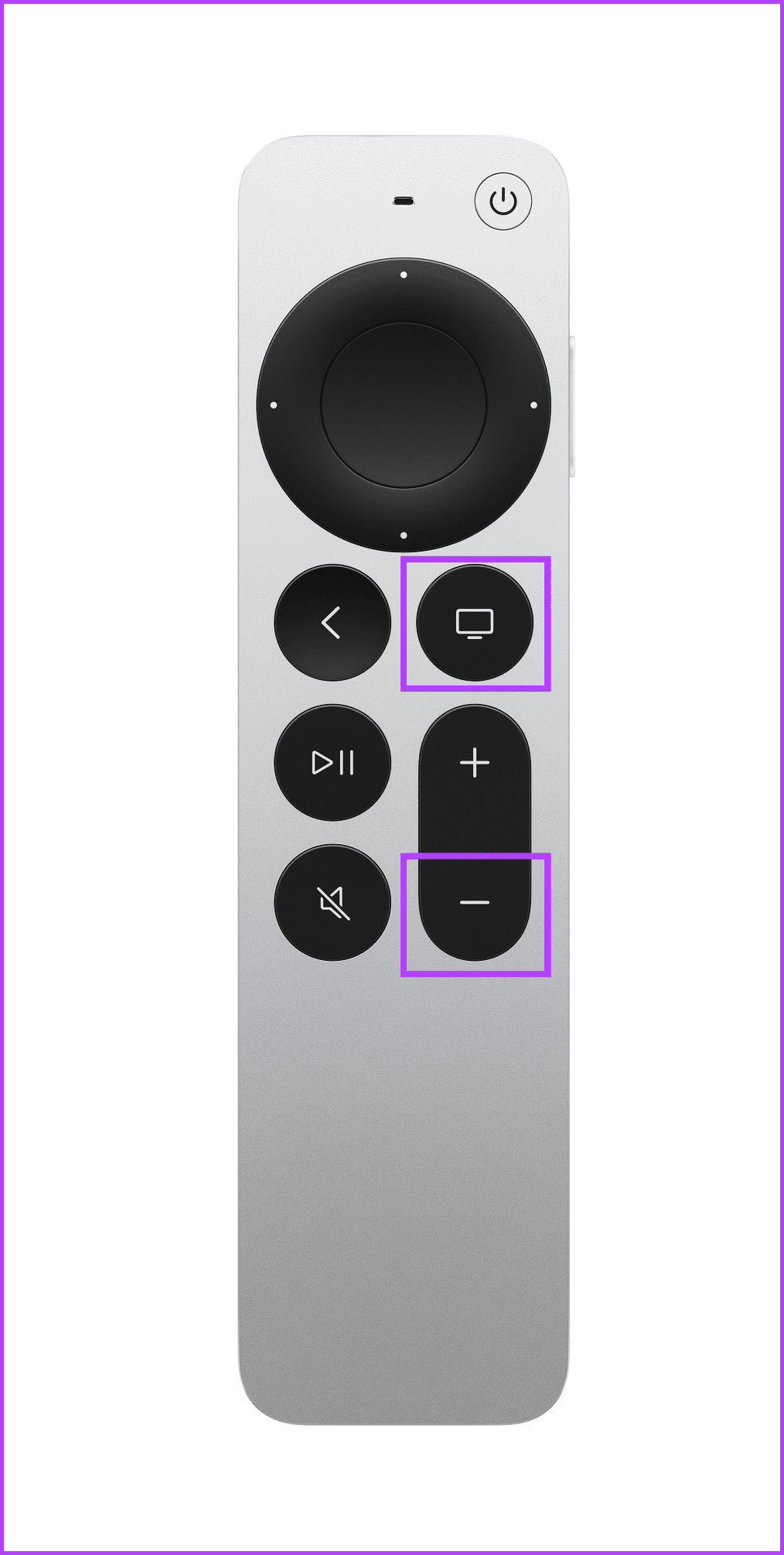
Step 2: Then, bring your Siri remote close to your Apple TV and wait for it to finish pairing.
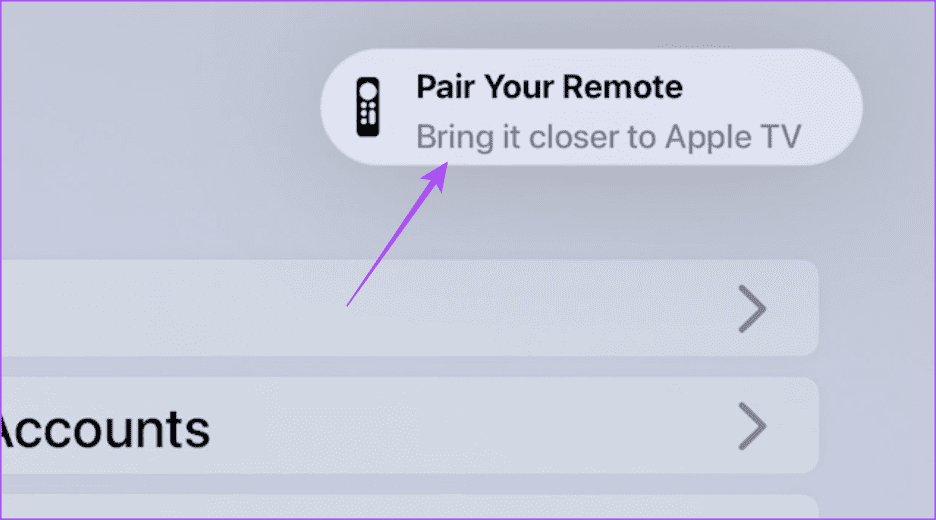
Step 3: If required, press the Back and Volume Up buttons together for 2 seconds to finish pairing.
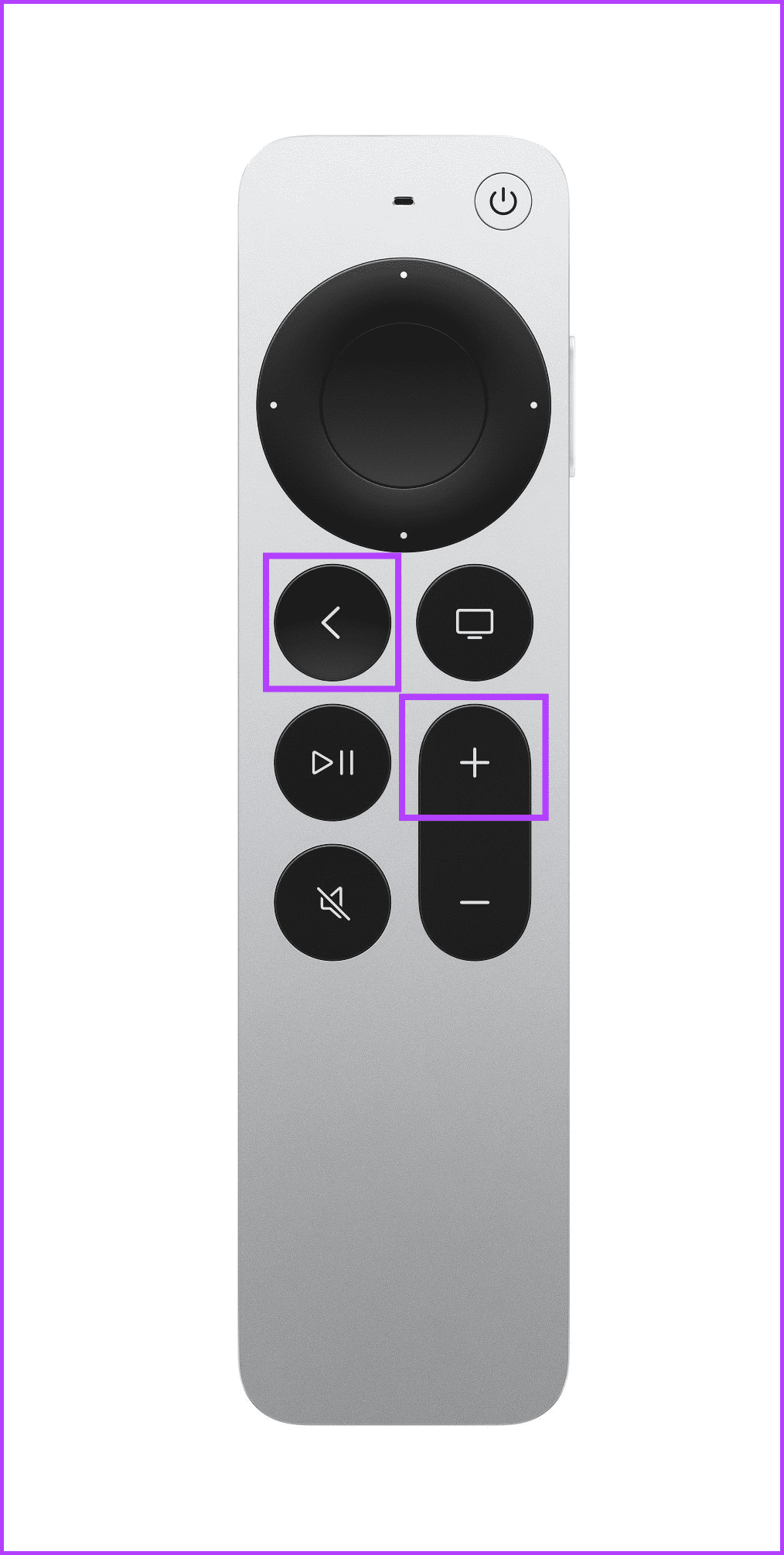
5. Wait a While
While the Siri remote firmware updates take between 30 minutes to 1 hour, this duration can be extended based on certain other factors. So, the best course of action is to wait a while longer. In the meantime, ensure your Apple TV device is turned off but still connected to power.
FAQs on Updating Your Apple TV Remote Firmware
While there are no directives from Apple to install Siri remote firmware updates, they help add additional functionality. This has been highlighted with the latest tvOS 17 update for Apple TV, where certain Siri remotes did not receive additional functionality for up to 30 minutes to an hour after the initial update. This is the time it takes for Siri remote to update its firmware.
You can look through Apple’s support pages to see if a firmware update has been released for your Siri remote. You might find helpful threads discussing the same. This is especially true if you update your Apple TV device to a higher tvOS version.
Update Your Apple TV Remote
Updating the Apple TV remote’s firmware can help get extra functionality without changing the remote. So, we hope this article helps you do that. You can also check our article if your Apple TV is not responding to the remote.
Was this helpful?
Last updated on 16 February, 2024
The article above may contain affiliate links which help support Guiding Tech. The content remains unbiased and authentic and will never affect our editorial integrity.