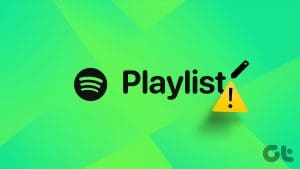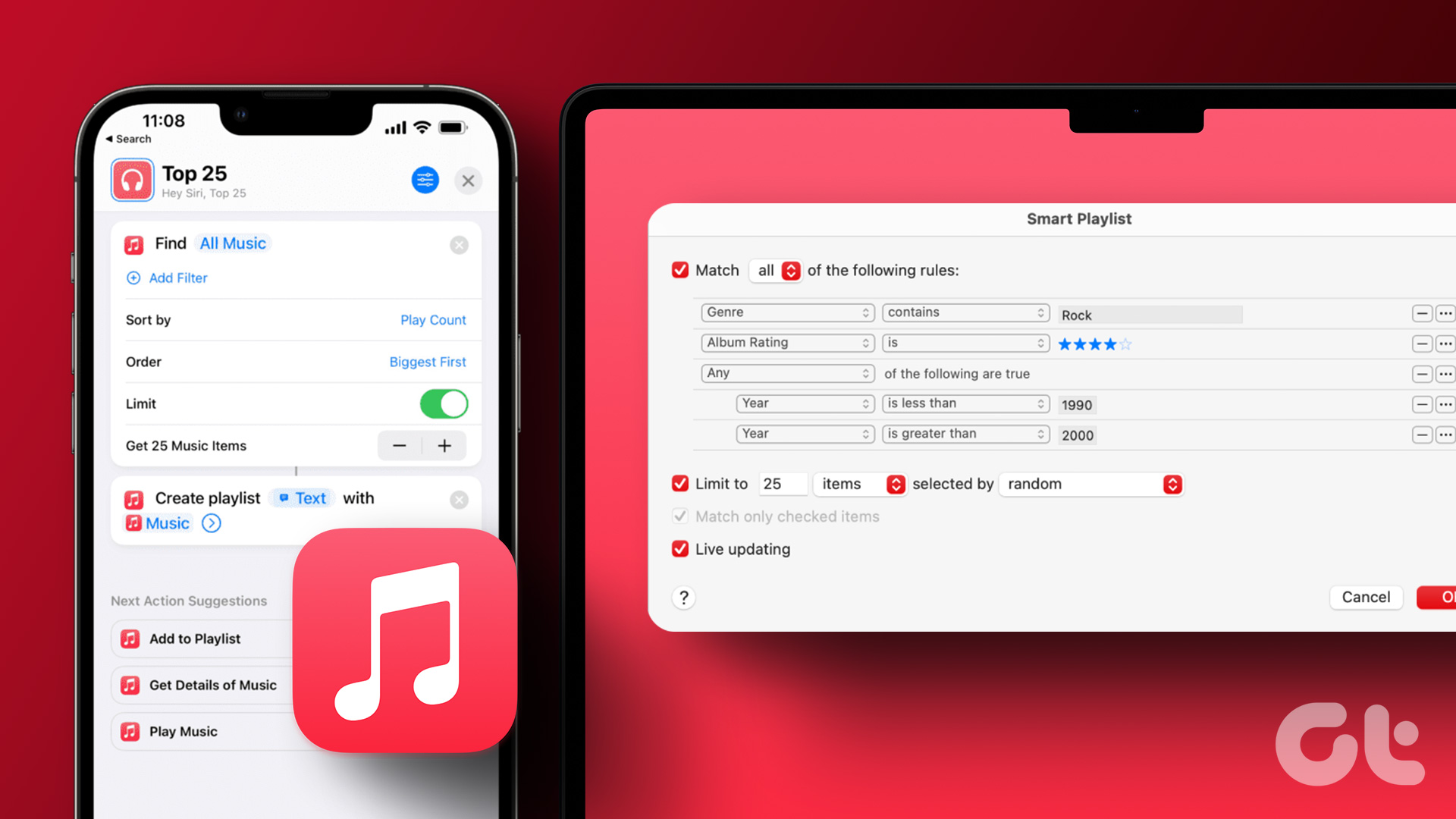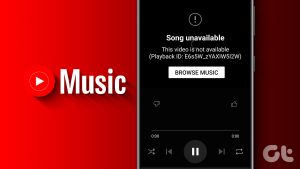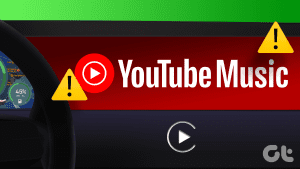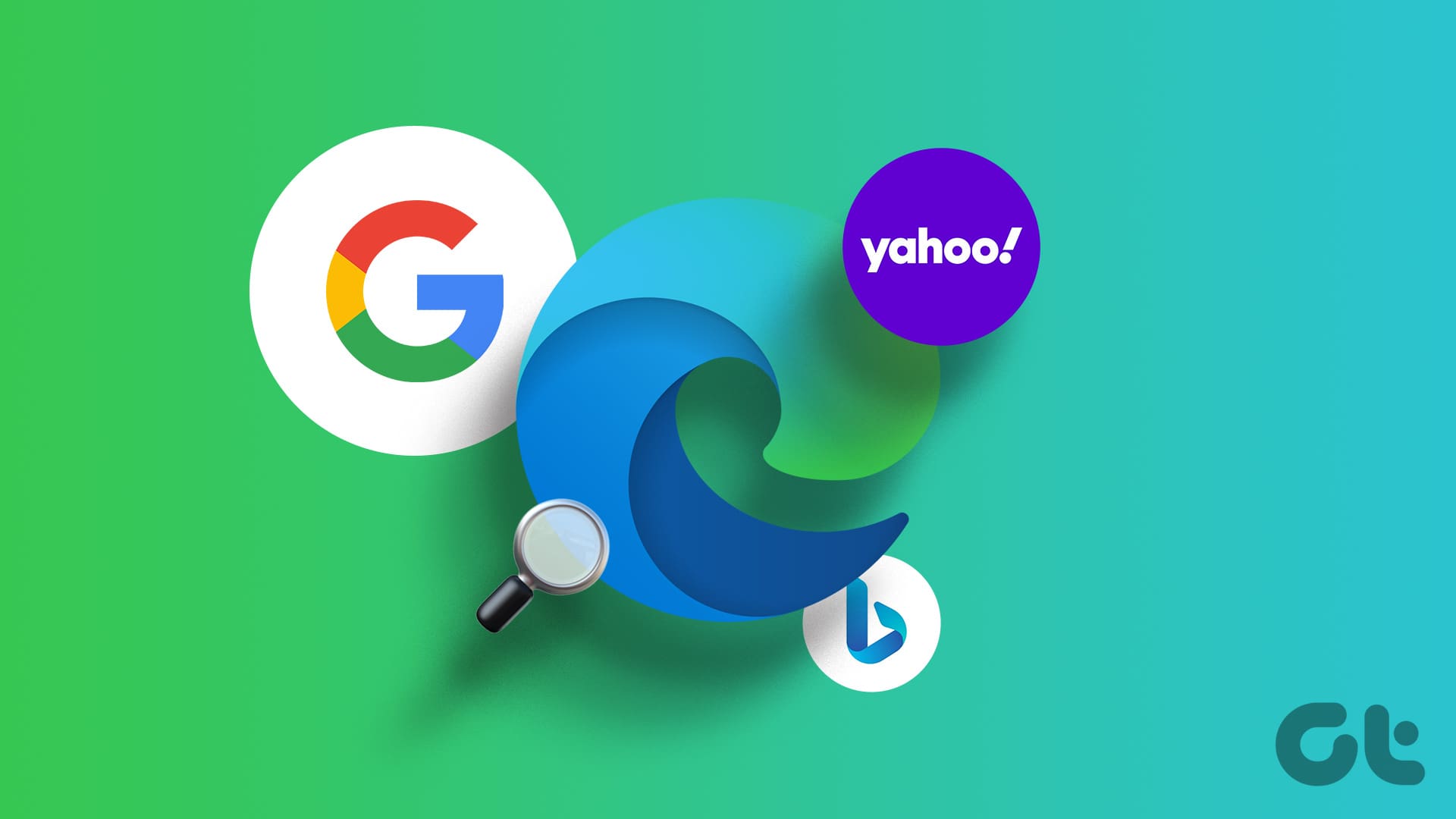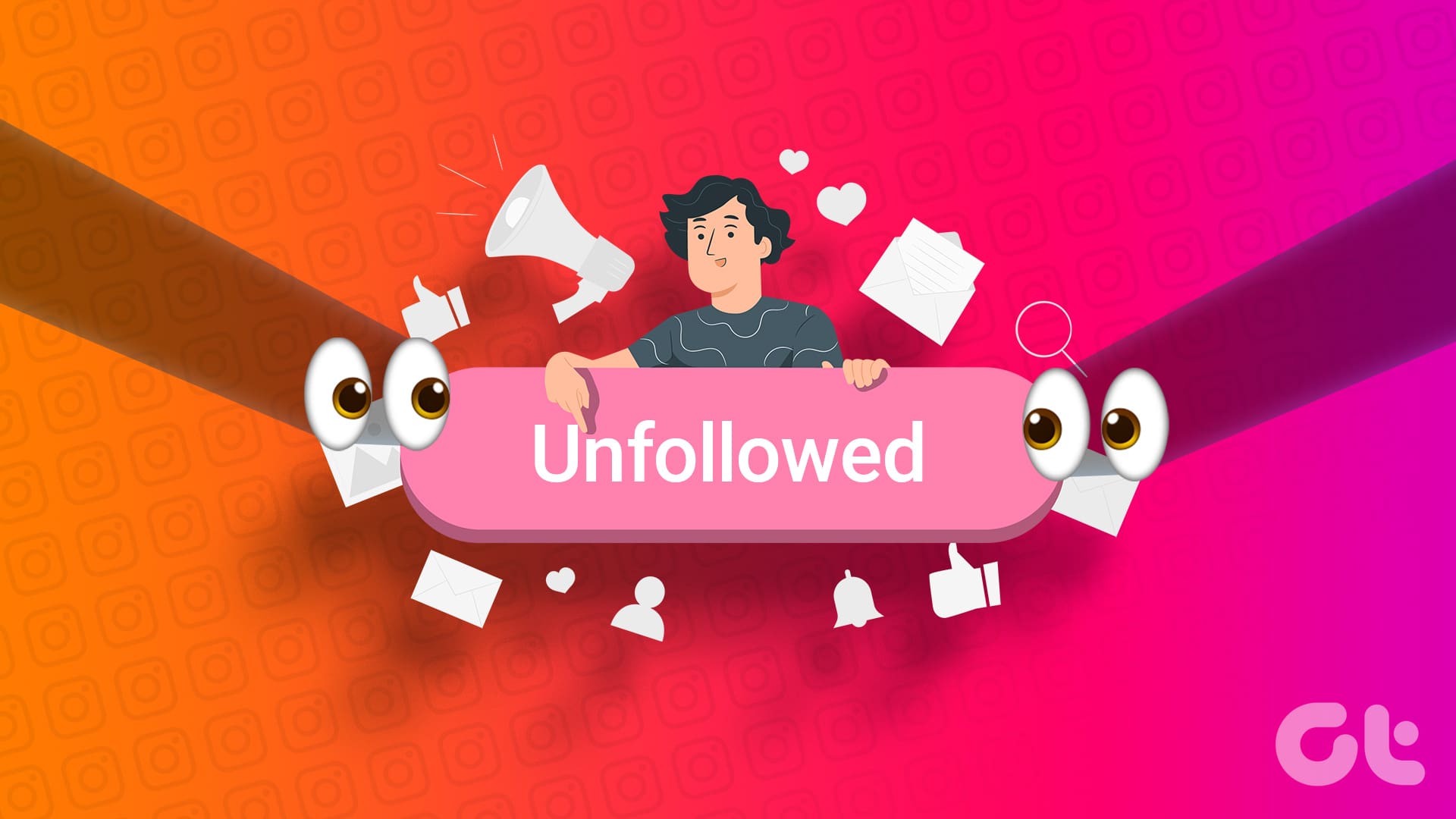Method 1: Using Playlist Buddy
Playlist Buddy is a free, ad-supported web service. These are no popup ads though. You will just notice banners at the time of transferring your playlist from Spotify to YouTube Music.
Step 1: Visit Playlist Buddy and sign in using your Spotify account.
Step 2: You will see all the playlists on the left now. Choose one or more and click on Sign in YouTube.

Step 3: Click on Convert Playlist.

While the process is on, you will see a couple of ads at the bottom of the screen. A way to support development of the site.
Once the process is complete, you will see your Spotify playlist on YouTube Music.

Method 2: Using SongShift
SongShift offers an iOS app but no web or Android versions. That makes it a little limited when it comes to platforms, but the app is really good.
Step 1: Launch the app and tap on Connect Your Music to sign in using your Spotify account.
Step 2: Now, tap on the Plus icon and select Setup Source.
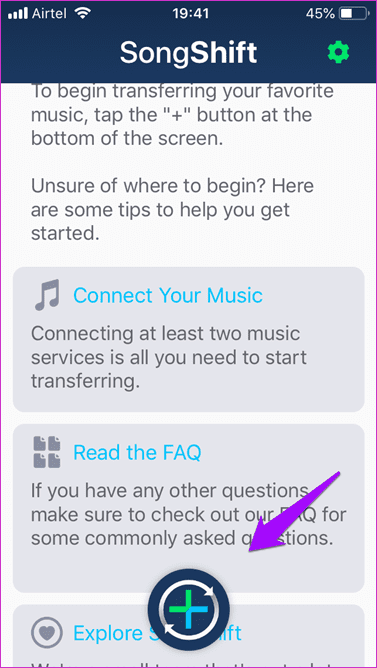
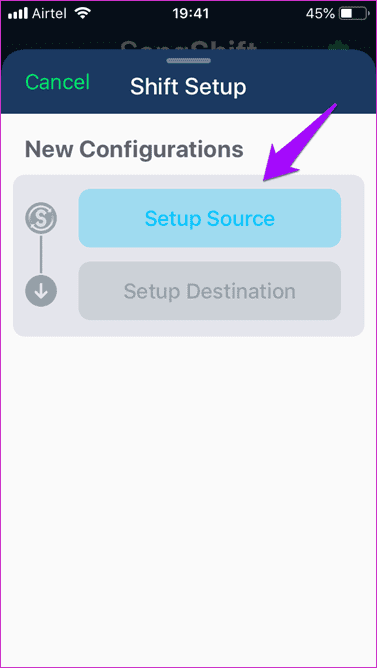
Step 3: Select Spotify from the next screen and tap on Playlists. You will now choose the playlist that you want to transfer to YouTube Music.
Step 4: On the next screen, tap on Setup Destination and choose YouTube Music. You can either create a New Playlist or add to an Existing Playlist.
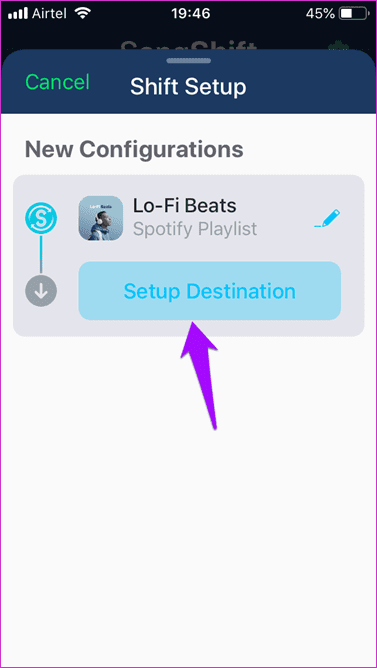
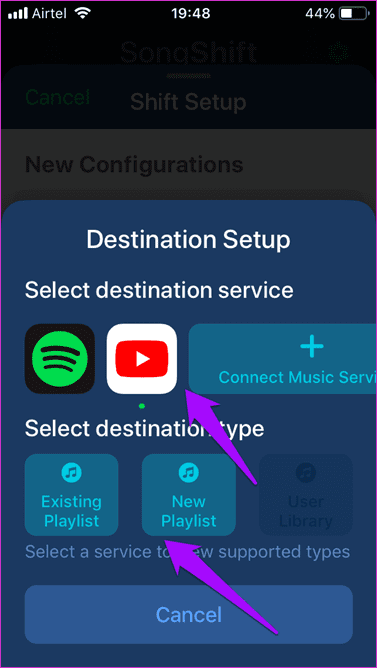
Step 5: Tap on I’m Finished on the next screen to begin the playlist transfer process from Spotify to YouTube Music.
You can only add two music streaming services at the same time. You can either remove one to add another or buy the pro version for $3.99 to add unlimited.
3. TuneMyMusic
TuneMyMusic supports many music streaming services and has a dedicated page for each combination. It is a web app and doesn’t offer any dedicated apps for mobile platforms at the moment.
Step 1: Visit the website and click on Let’s Start.
Step 2: Click on Spotify to log in and give necessary permissions to read and transfer playlists.
Step 3: You can paste the Playlist URL or choose one manually.
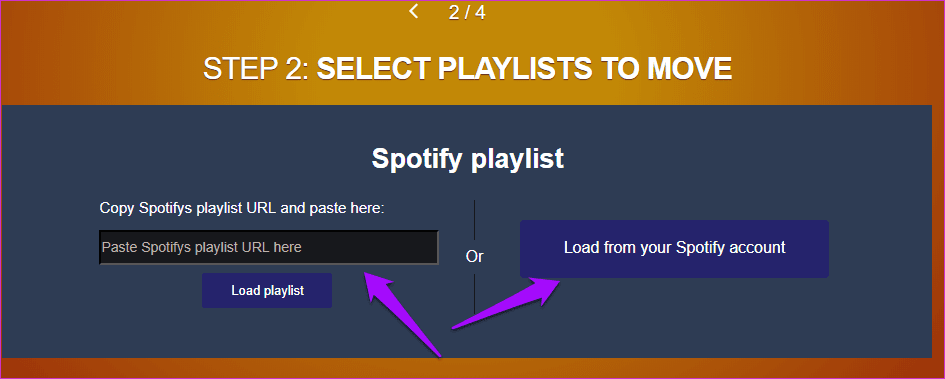
Step 4: You can choose one or all here, and after that, click on Next: Select Destination.
Step 5: Select YouTube as your destination.
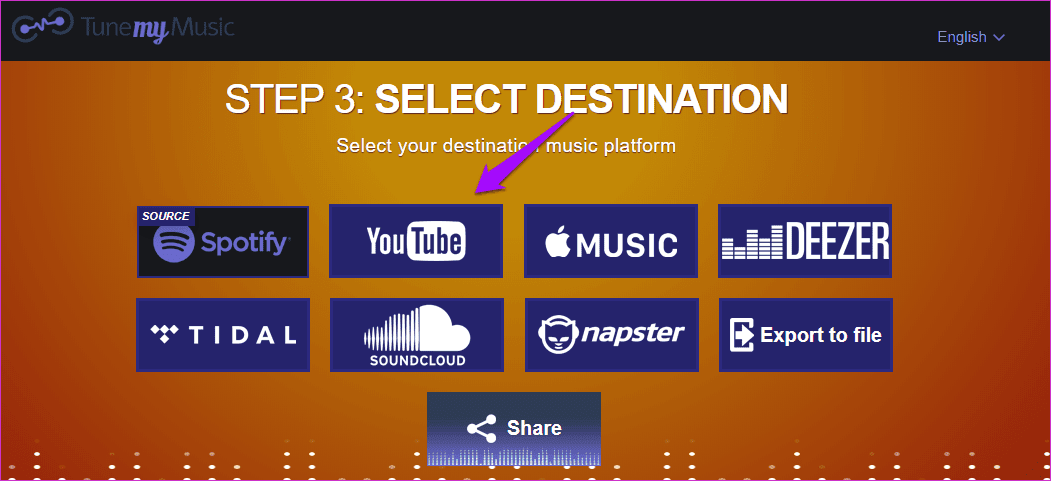
Step 6: Everything should be ready now. Review and then click on Start Moving My Music option.
Method 4: Soundiiz
Soundiiz probably supports the maximum number of music streaming services and that’s why it is my favorite. Again, there are no mobile apps available. Just the web version which works well.
Step 1: Visit the website and click on Start for free. You need to create an account or sign in using a social media profile like Google.
Step 2: Choose Spotify in the left and log in to give necessary permissions.
Step 3: Scroll down and click on YouTube Music. Log in using your account.

Step 4: To begin transferring playlist from Spotify to YouTube Music, click on Transfer in the left-pane and select Playlists to choose a playlist.

Step 5: Choose Spotify in the next window as your source.
Step 6: You will see a list of all your playlist. Select one or more (premium version for more than one) here and click on Confirm and continue.
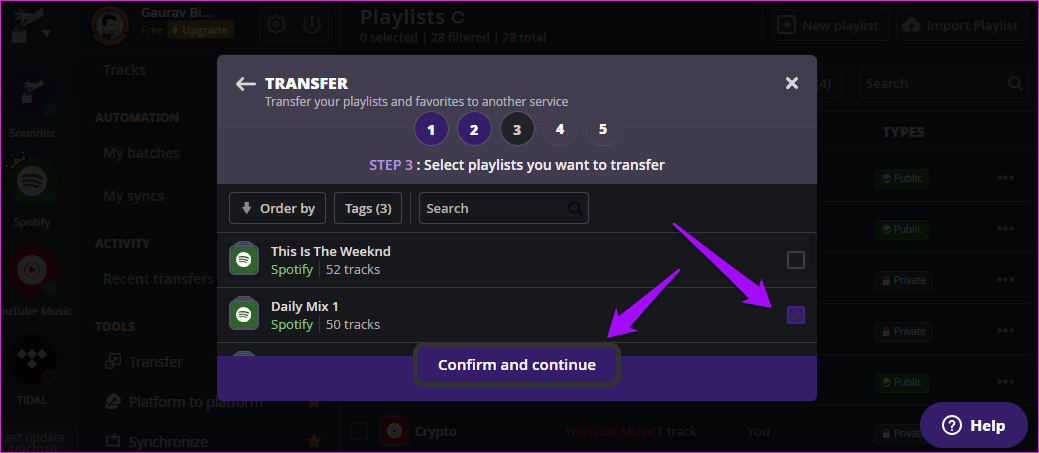
Step 7: In the next screen, you can remove duplicates, enter a new title and description and set the playlist as private or public. That is unique to Soundiiz. Click on Save configuration here.
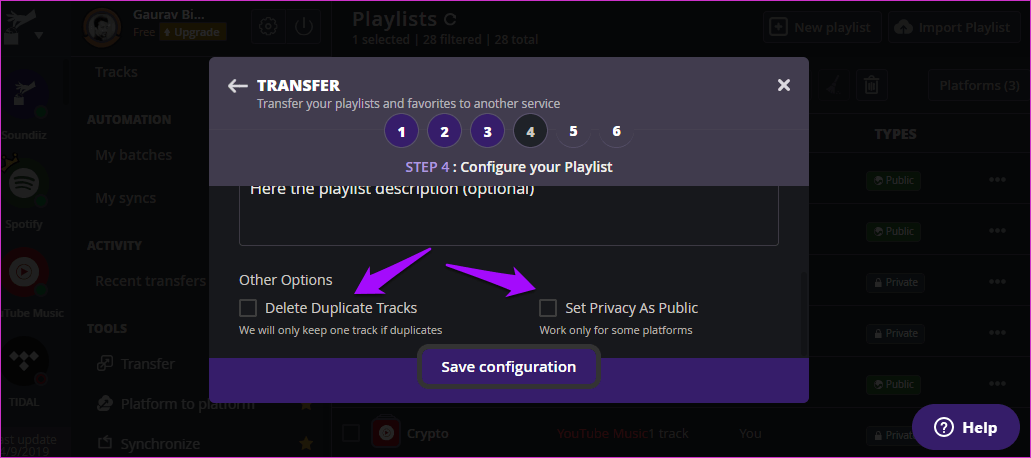
Step 8: In the next screen, you can choose or remove tracks and when done, click on Confirm Tracklist.
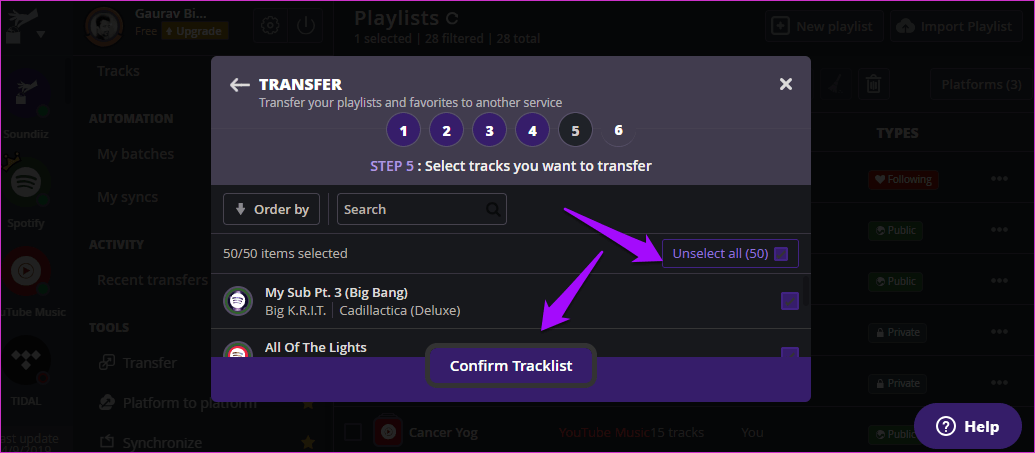
You will now choose your destination music streaming service which is YouTube Music.
The transfer will take a few moments after which you can view and listen to it on YouTube Music. The pro version, priced at $3/month, will let you work with more than one playlists and import additional data like favorites.
You can also keep playlists on different streaming apps in sync. Useful if you and your spouse use different apps but listen to the same playlist.
Was this helpful?
Last updated on 25 April, 2024
The article above may contain affiliate links which help support Guiding Tech. The content remains unbiased and authentic and will never affect our editorial integrity.