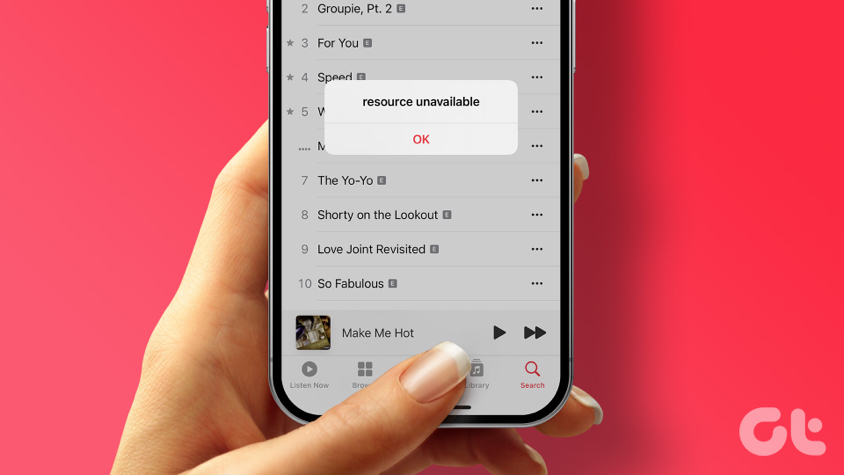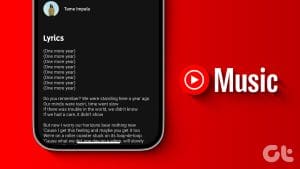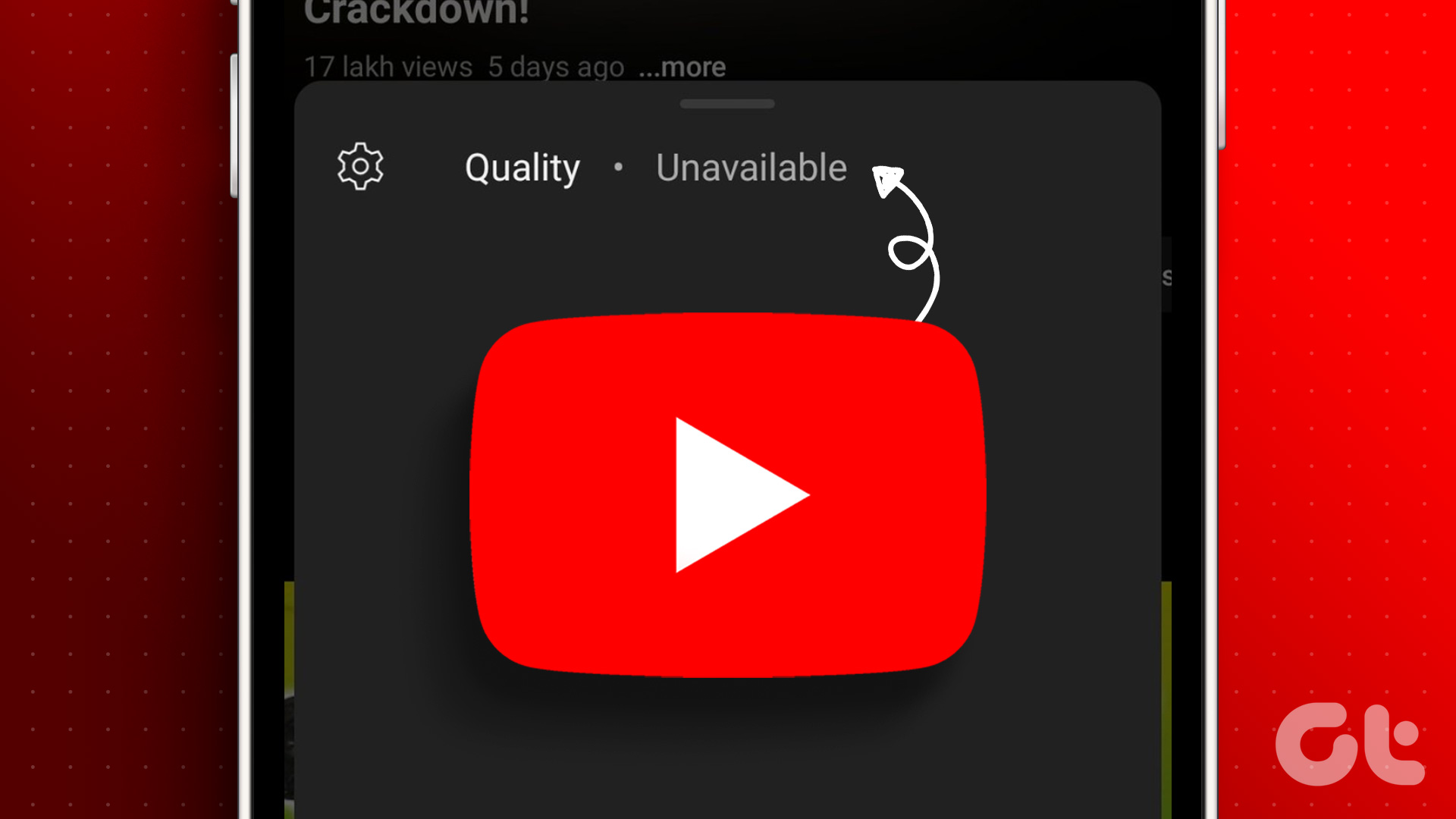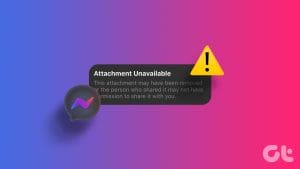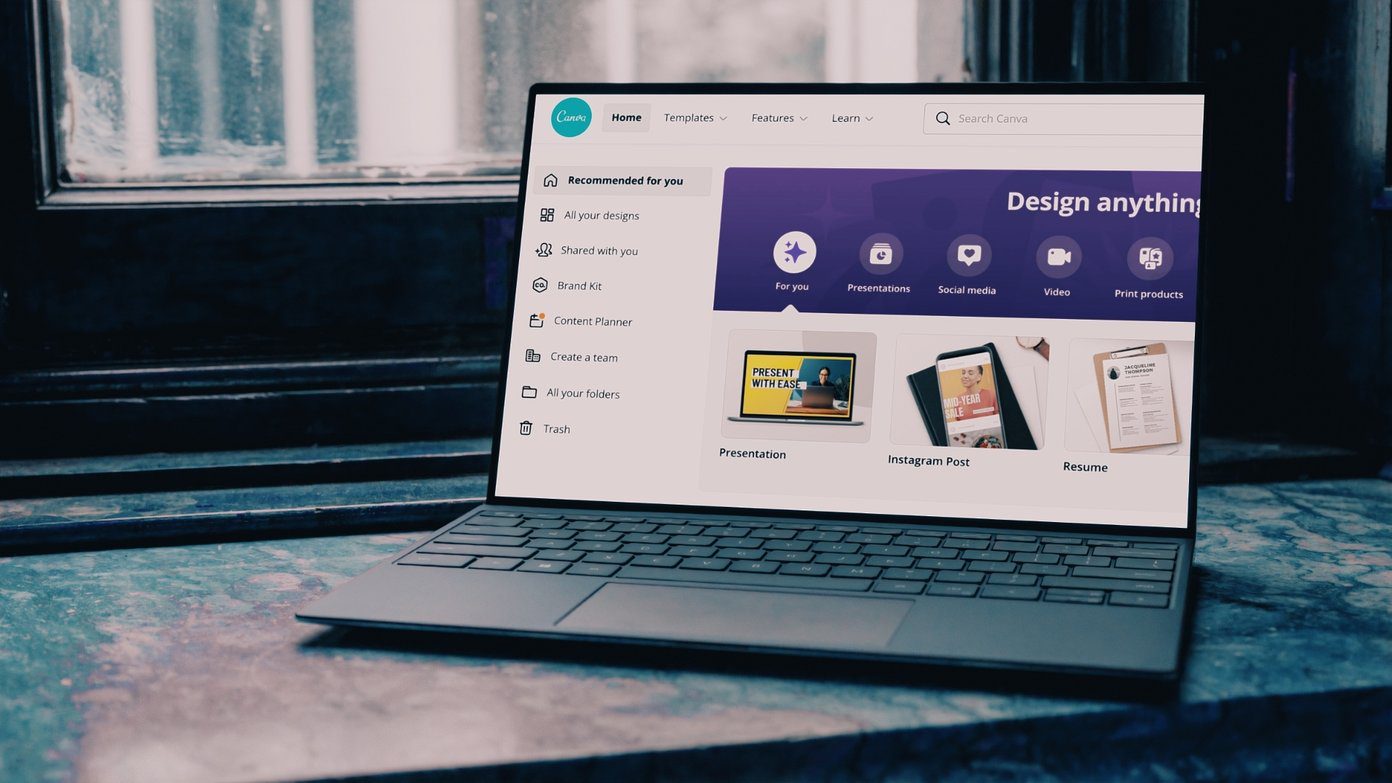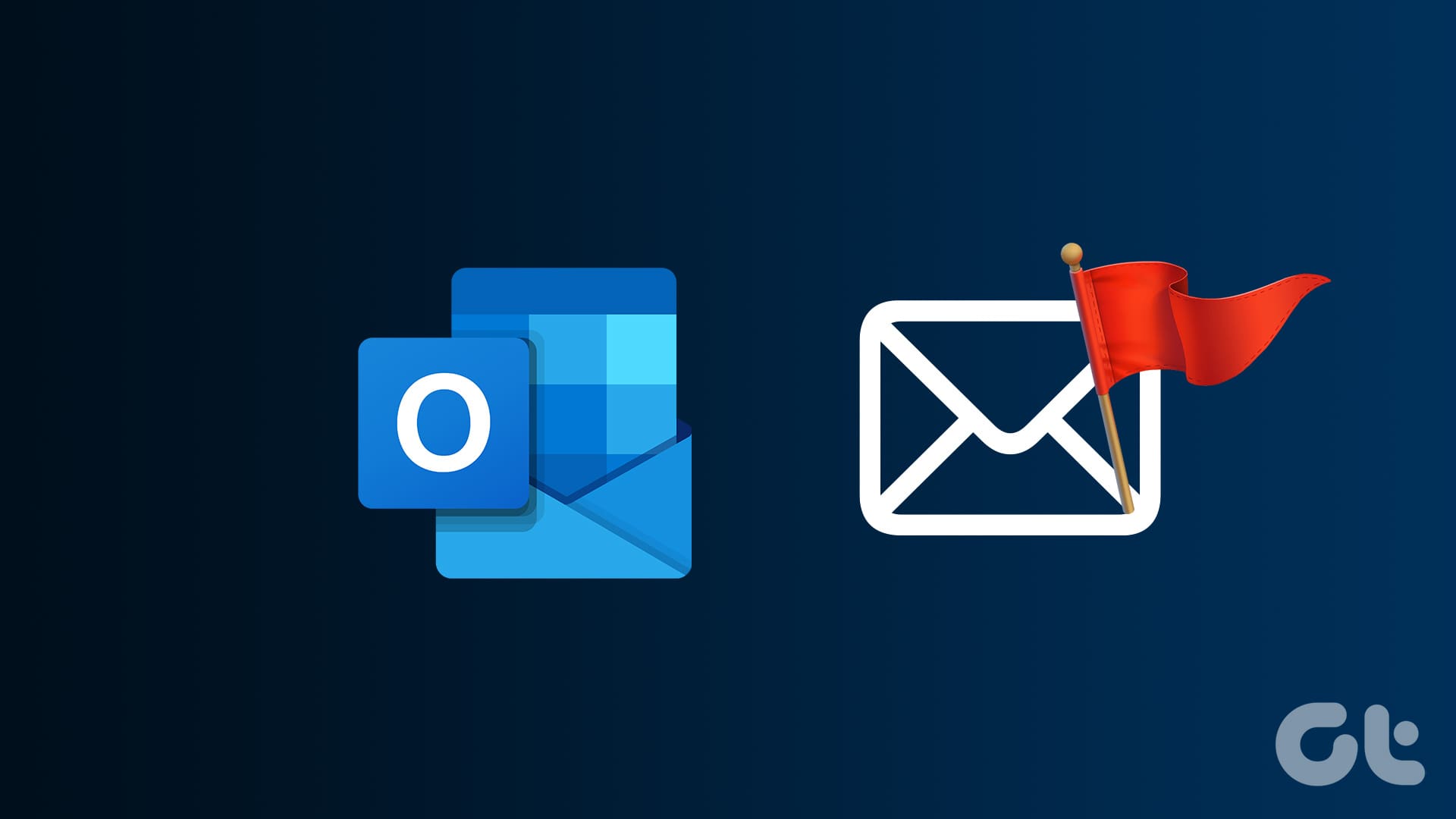Try Basic Fixes
- Try playing other songs or playlists: The availability of songs on YouTube Music can vary depending on your geographical location and YouTube’s agreements with music copyright owners. If you get the “Song is unavailable” error for a few songs, it’s likely that YouTube Music does not have the right to stream them in your region.
- Check if YouTube Music is down: Server-side issues could trigger the “Song is unavailable” error in the YouTube Music app. You can visit Downdetector to check if it’s a widespread issue.
- Update the app: Using an outdated version of the YouTube Music app can also cause such problems. Go to Play Store or App Store to update the app and see if that fixes the error.
Fix 1: Turn off Restricted Mode
Enabling Restricted Mode in YouTube Music is a great way to prevent the app from playing explicit songs or content that may be unsuitable for younger audiences. However, this can result in the YouTube Music app displaying the “Song is unavailable” message when you attempt to play any inappropriate song manually.
To avoid this, it’s best to turn off the restricted mode in the YouTube Music app.
Step 1: Open the YouTube Music app on your phone, tap the profile icon at the top right corner, and select Settings.
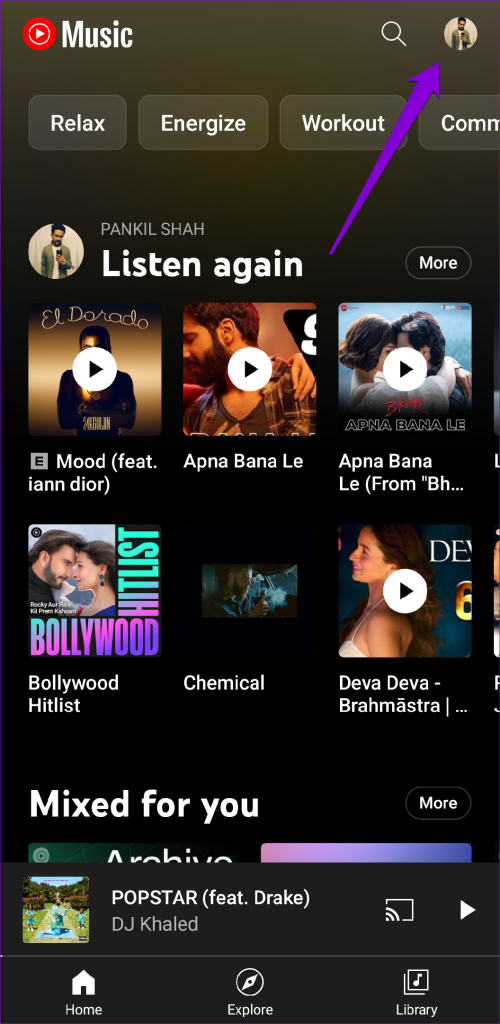
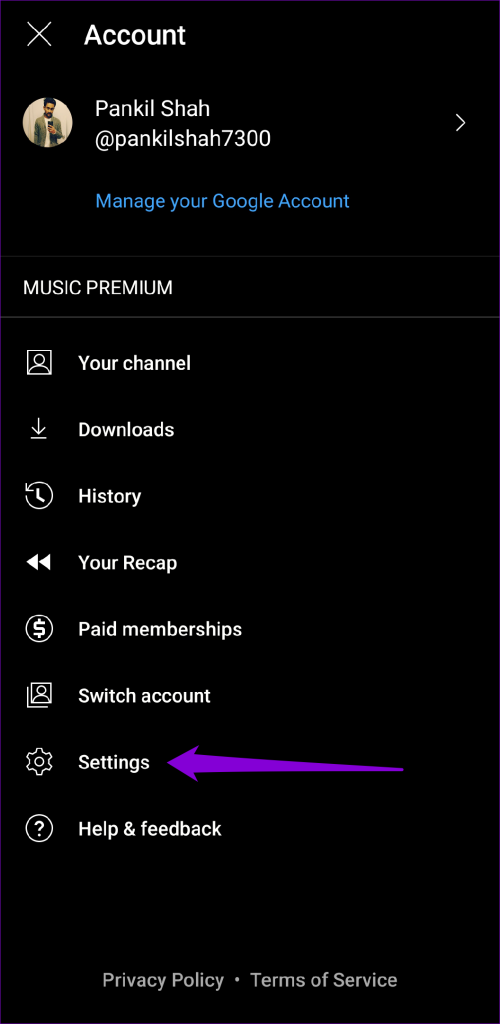
Step 2: Tap on General and turn off the toggle for Restricted mode.
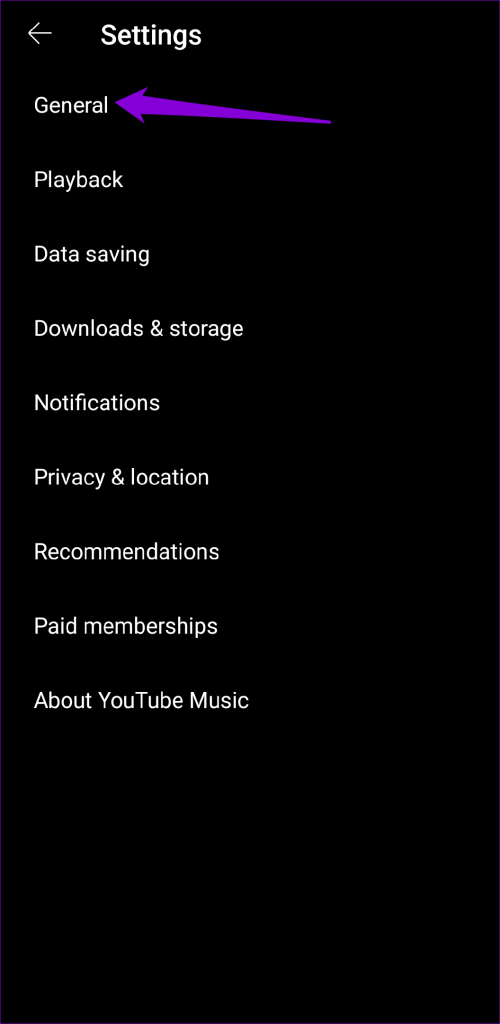
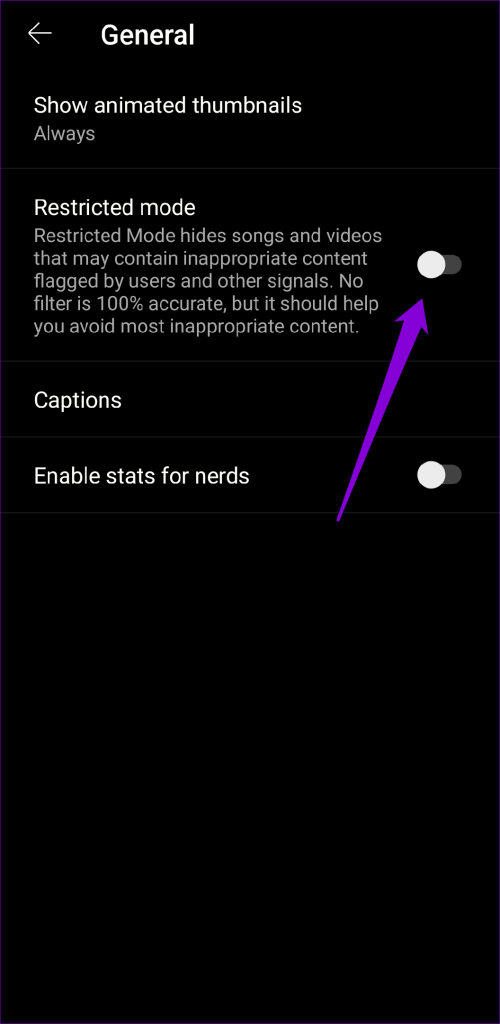
Fix 2: Remove and Re-Add Song to Your Playlist
Are you encountering the “Song is unavailable” error while playing songs from your YouTube Music playlist? If so, try removing the problematic songs from your playlist and re-adding them.
Step 1: Open the YouTube Music app and tap the Library tab at the bottom-right corner.
Step 2: Tap on Playlists at the top and select your playlist from the list.
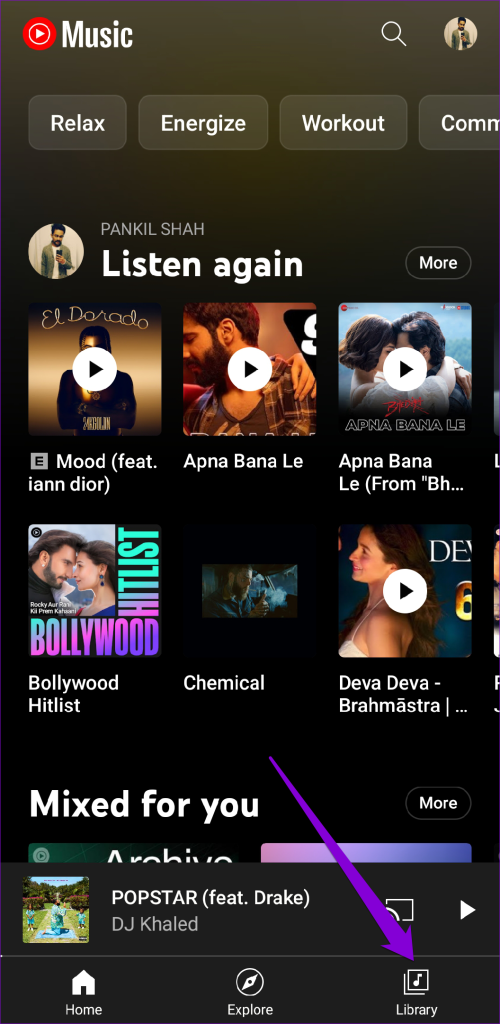
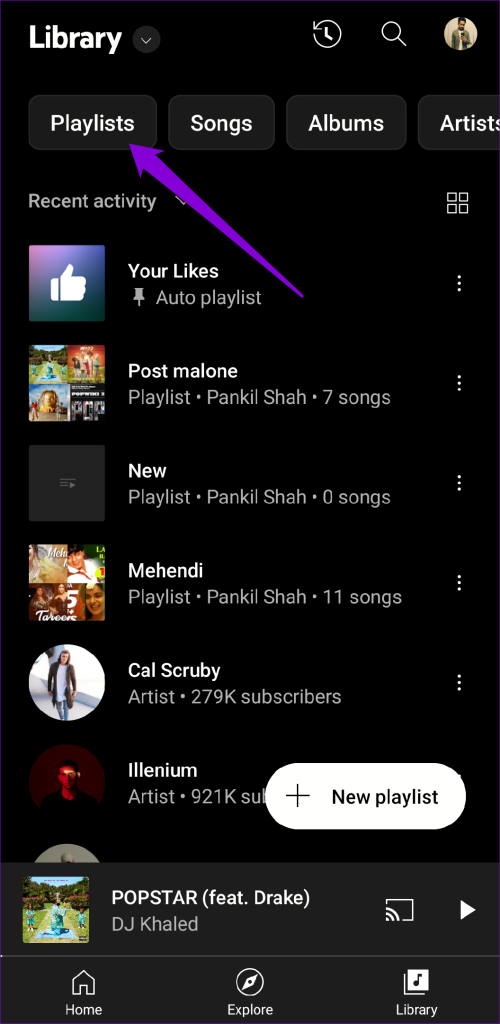

Step 3: Locate the song that is not playing, tap the three vertical dots icon next to it, and select Remove from playlist.

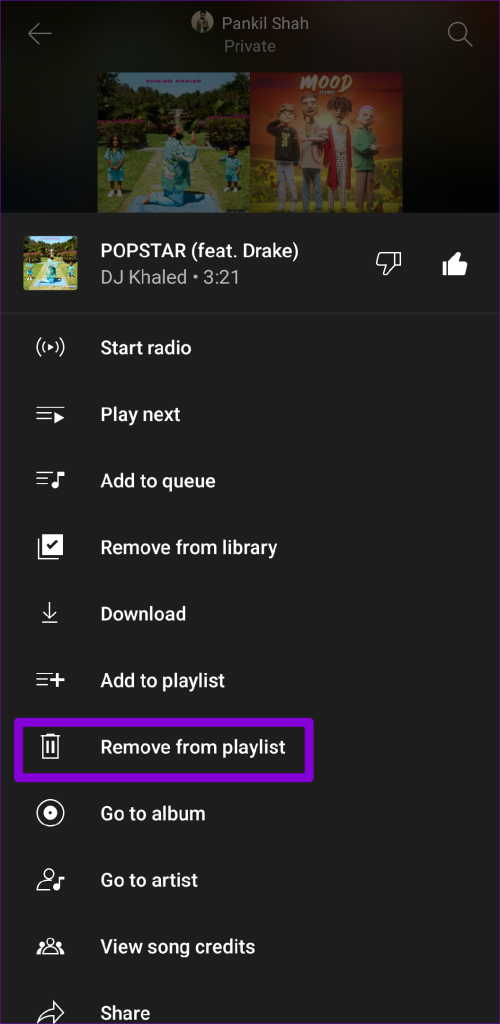
Step 4: Search for the song again, tap the three-dot icon next to the song, and select Add to playlist. Then, select your playlist from the list.
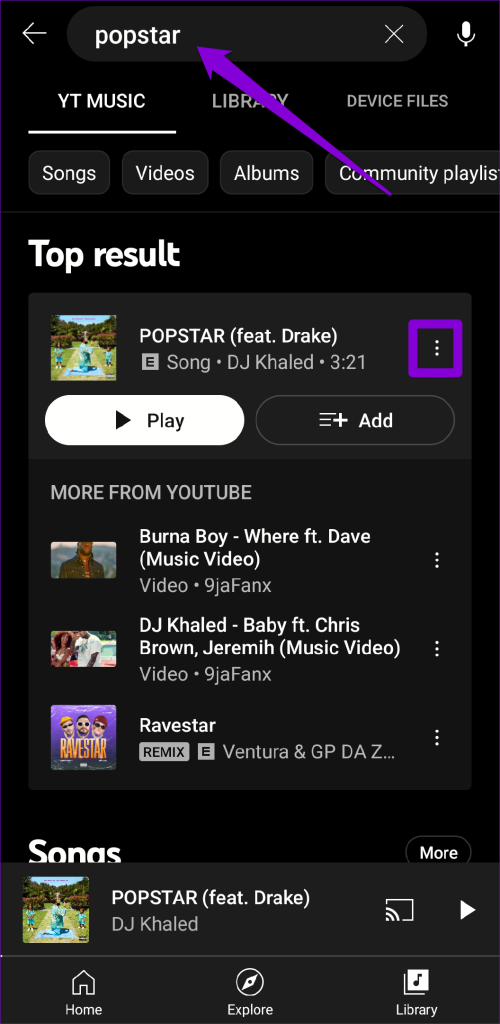
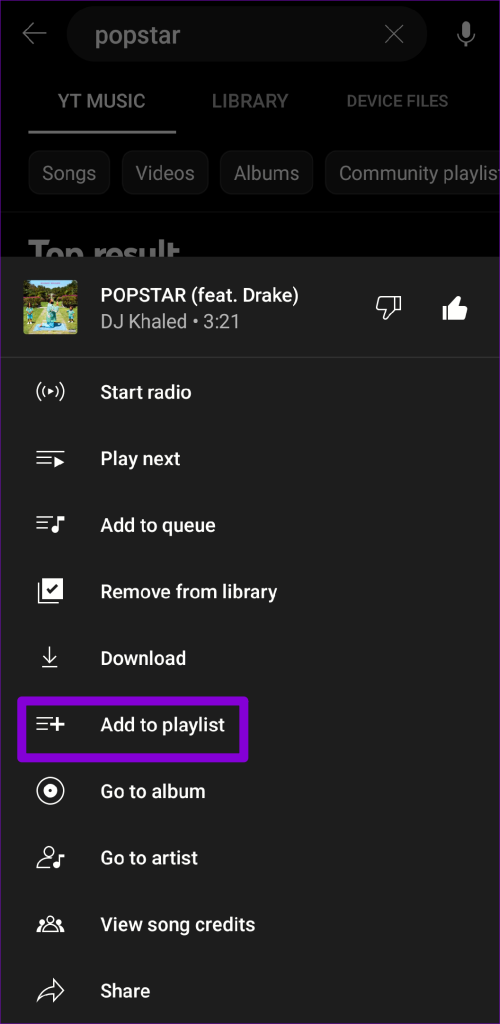
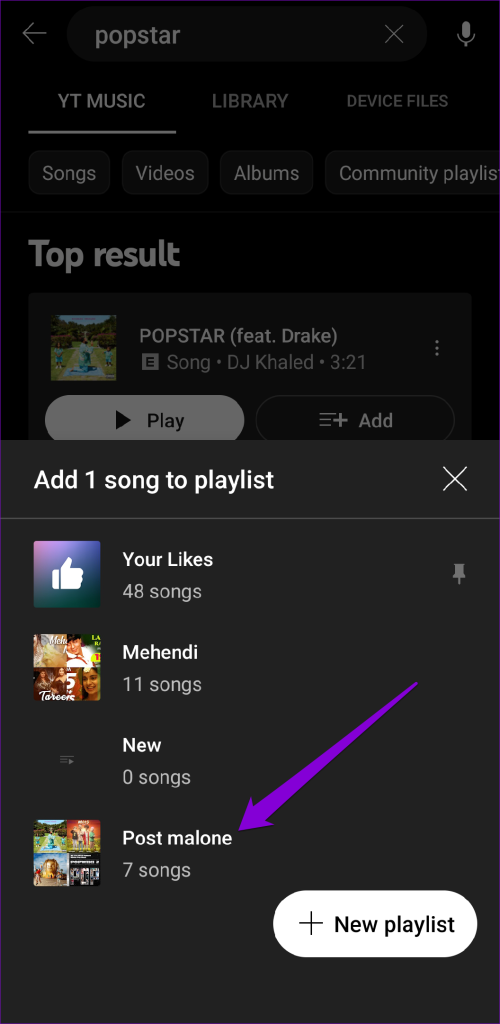
Fix 3: Turn off Wi-Fi Only in Data Saving Menu
The data-saving options within the YouTube Music app can occasionally result in playback problems. You need to review these options and ensure they are configured correctly.
Step 1: Open the YouTube Music app, tap the profile icon at the top-right corner, and select Settings.
Step 2: Tap on Data saving and turn off the toggle for Stream via Wi-Fi only.


Fix 4: Clear App Cache (Android)
YouTube Music may be failing to play songs due to outdated or corrupt cache data. If that’s the case, clearing the YouTube Music app cache should help.
Step 1: Long-press the YouTube Music app icon and tap the info icon from the menu.
Step 2: Go to Storage and tap Clear cache at the bottom.
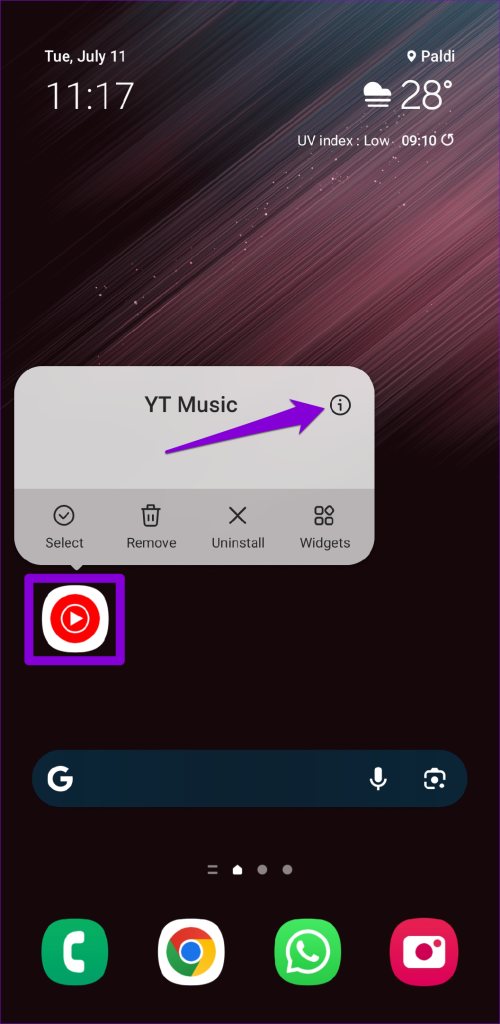
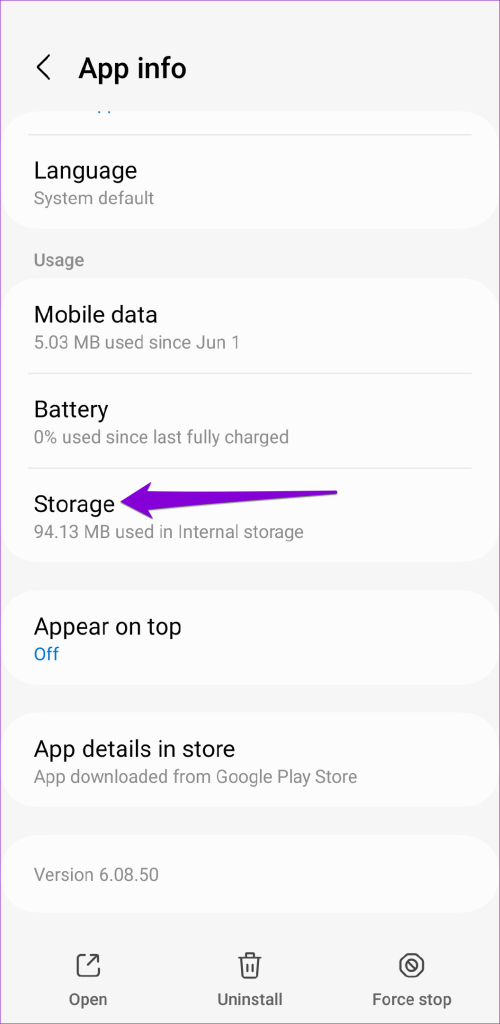

Was this helpful?
Last updated on 22 April, 2024
The article above may contain affiliate links which help support Guiding Tech. The content remains unbiased and authentic and will never affect our editorial integrity.