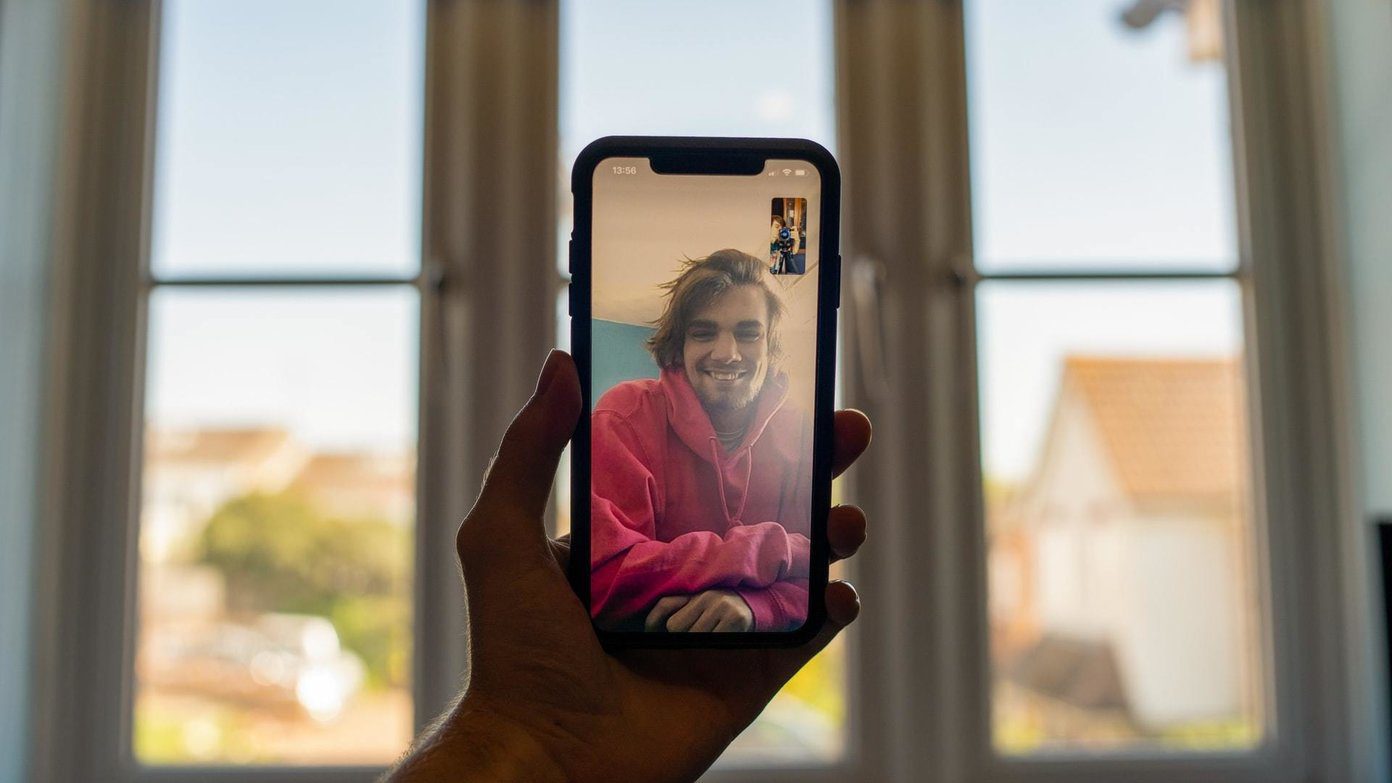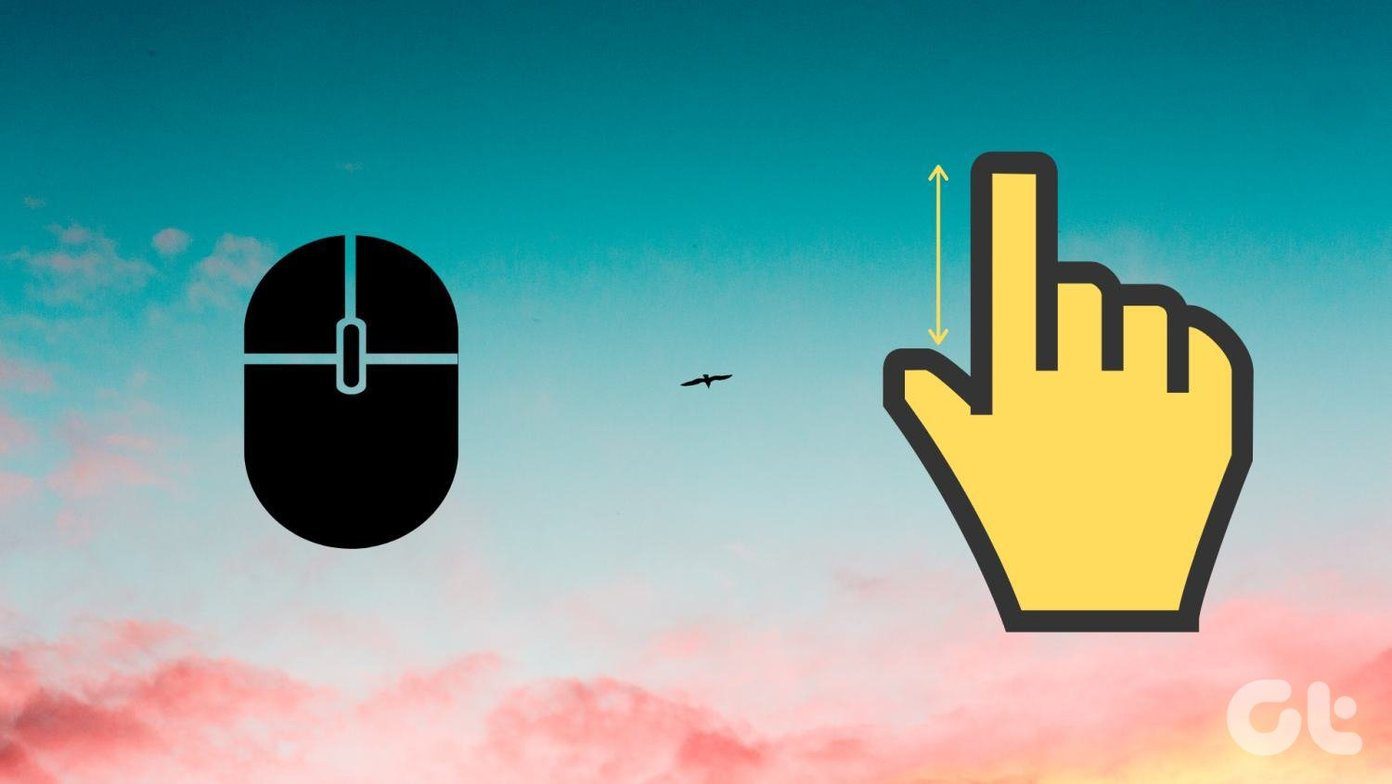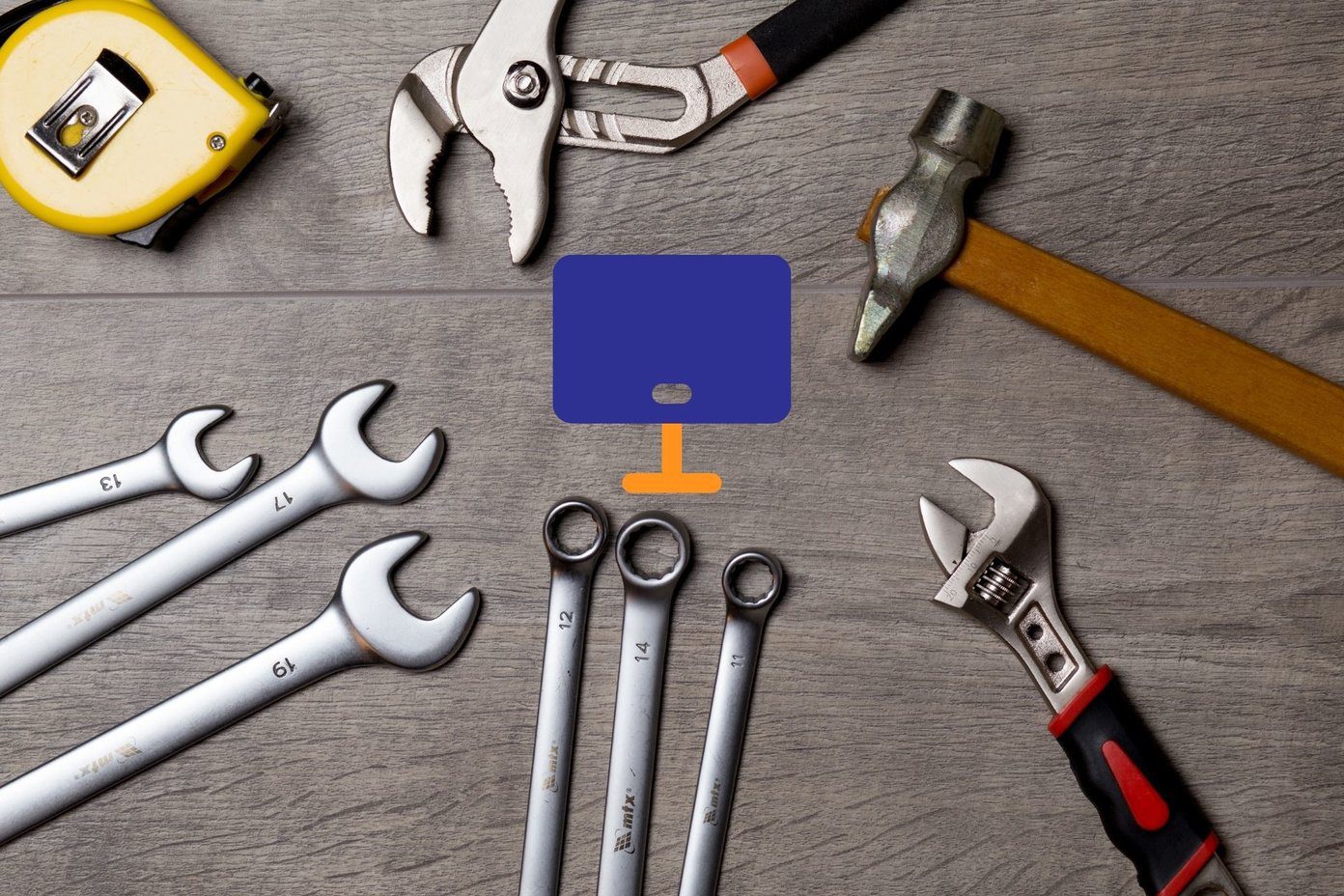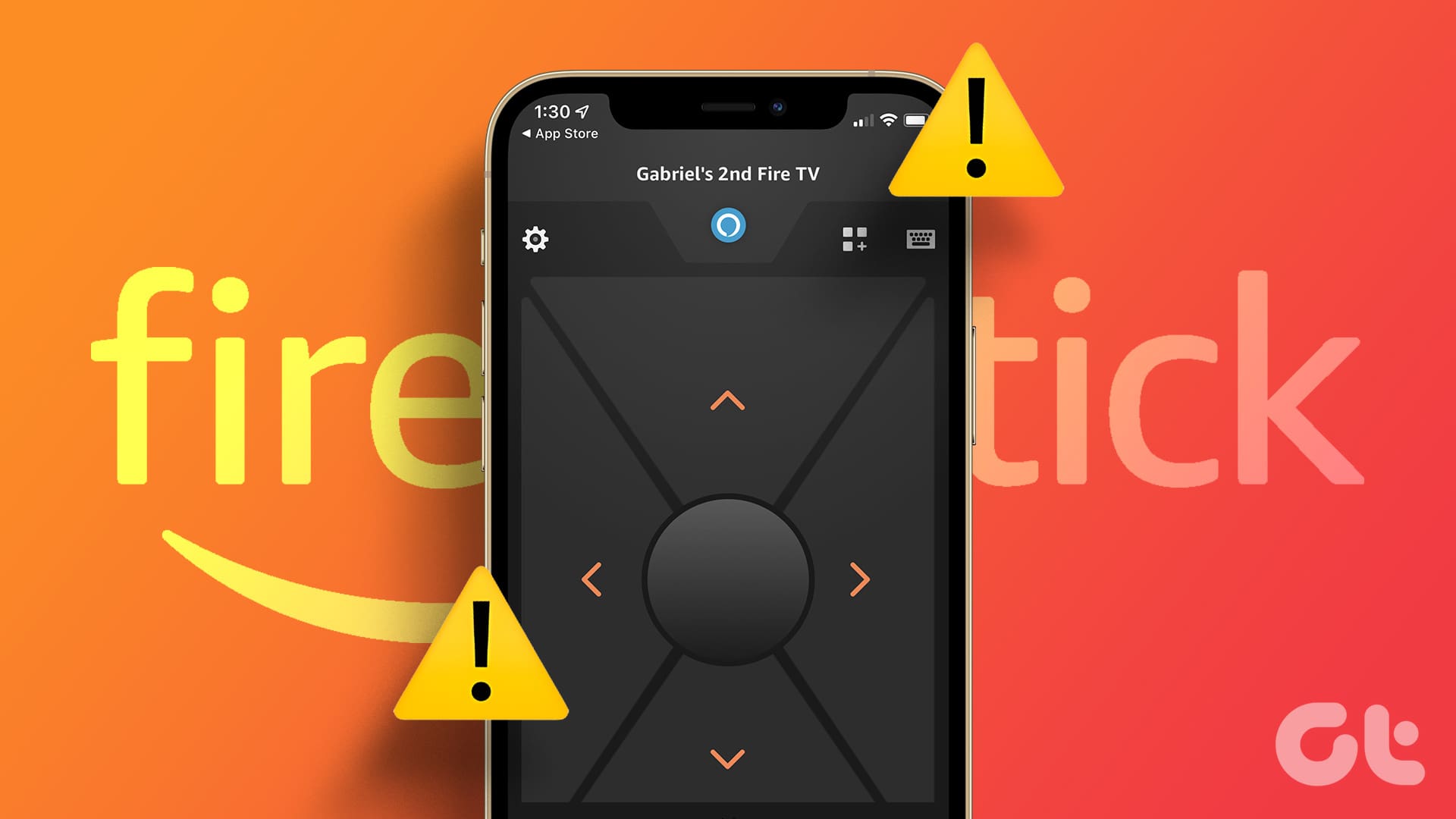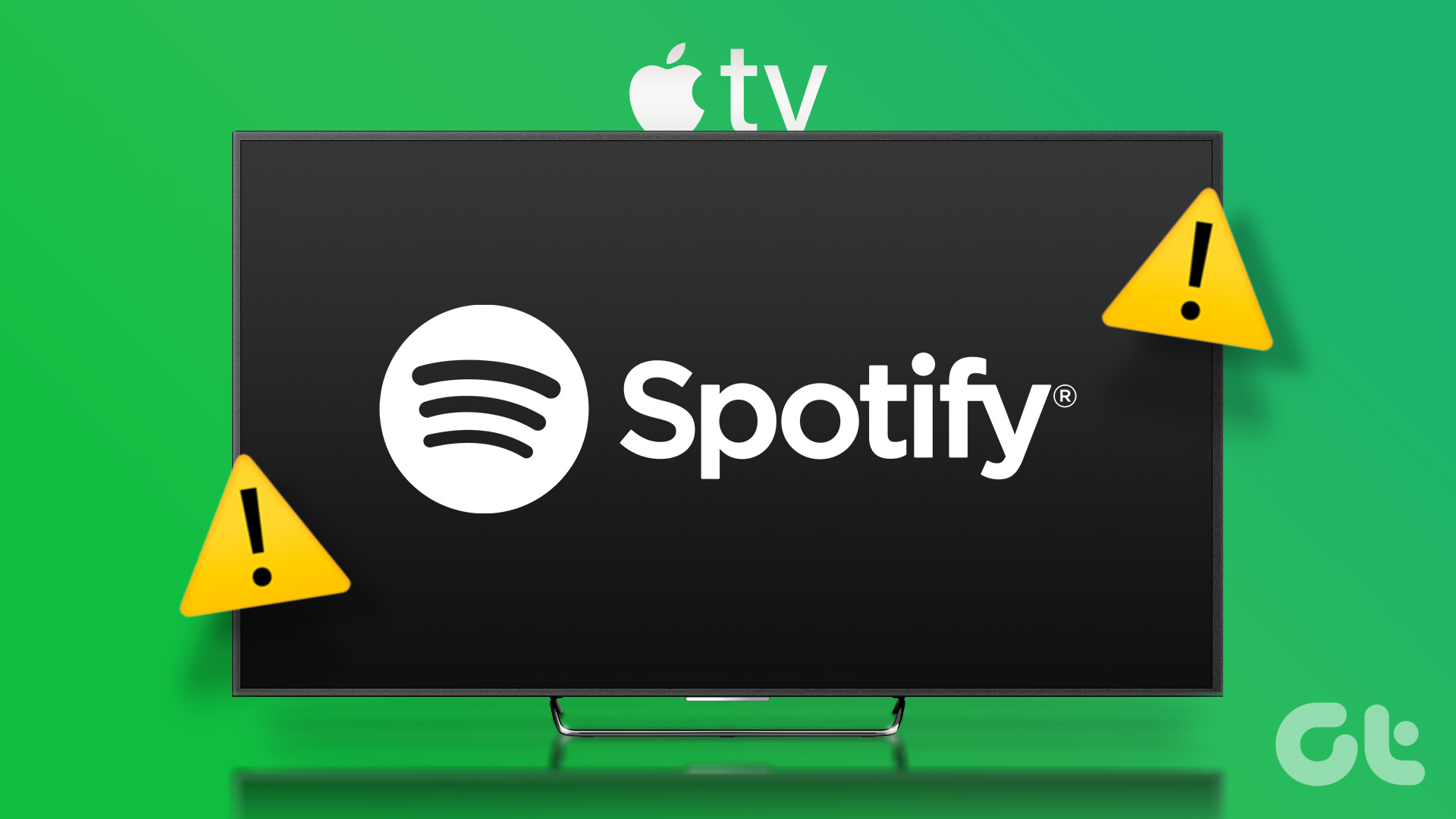Apple TV can deliver a great audio-visual experience at home. And if you have an Apple TV 4K, you just need to pair it with a good 4K TV and a soundbar to enjoy a truly cinematic experience from the comfort of your couch. You can also connect audio devices using Bluetooth with Apple TV.

But several users come across different problems with using Bluetooth on their Apple TV. For example, Bluetooth headphones not connecting or Apple TV is not finding Bluetooth devices. If you have similar issues, we’ll share how to fix Apple TV Bluetooth problems.
1. Disable Automatic Switching to Airpods
Starting with a solution that should mostly fix Bluetooth issues with your Apple TV is to disable automatic switching to your AirPods. You can switch connecting your AirPods between different Apple devices with ease. But to fix this issue, we suggest turning off the feature on your Apple TV or Apple TV 4K.
Step 1: Open Settings on your Apple TV.

Step 2: Scroll down and select Remotes and Devices.
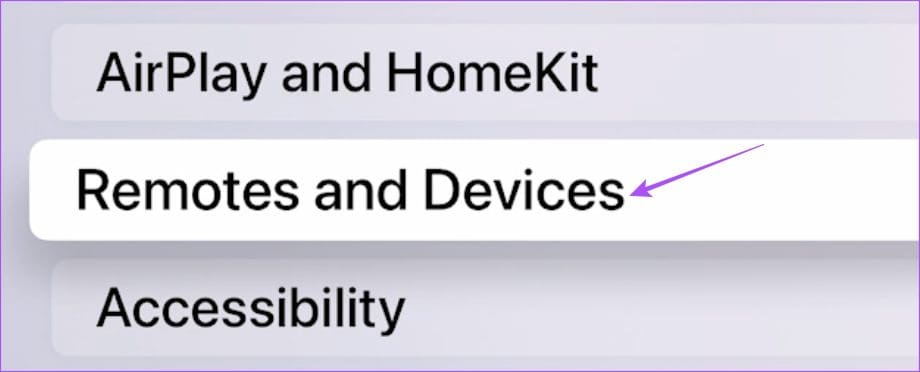
Step 3: Scroll down and select Bluetooth.

Step 4: Double-press on Suggest Nearby AirPods to ensure that the feature is turned off.
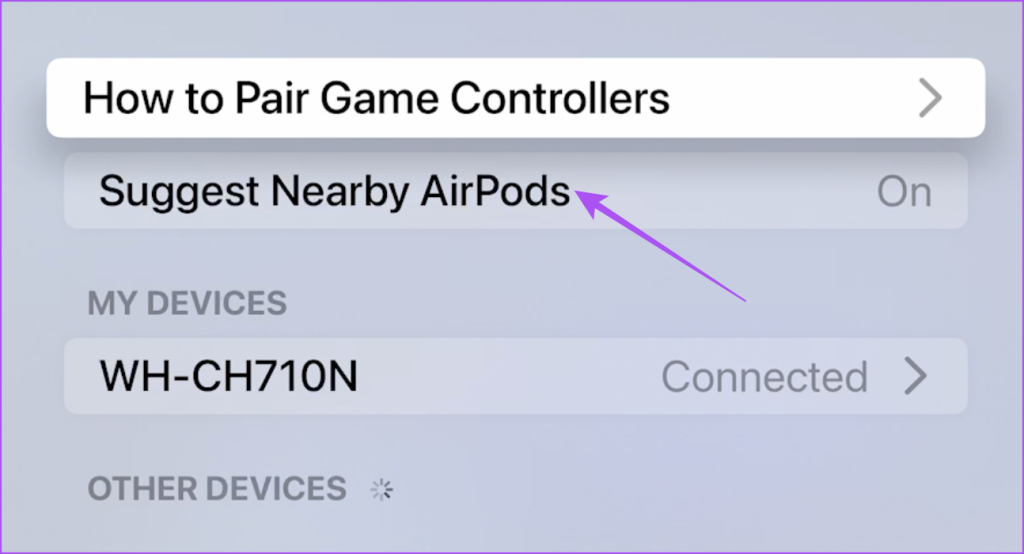
Step 5: Close Settings and check if the problem is solved.
2. Disconnect Bluetooth Headphones From Other Devices
If your Bluetooth headphones are not connecting to your Apple TV, check if you have disconnected them from other devices. Sounds very obvious but we miss doing this after using our Bluetooth headphones with another device. So we suggest checking the same and then trying to connect with your Apple TV.
3. Check the Battery Levels of Bluetooth Devices
Another basic yet effective solution is to check the battery levels of your Bluetooth device like Headphones, Speakers, and more. In case your Apple TV remote is not responding, here’s how to check its battery levels.
Step 1: Open Settings on your Apple TV.

Step 2: Scroll down and select Remotes and Devices.
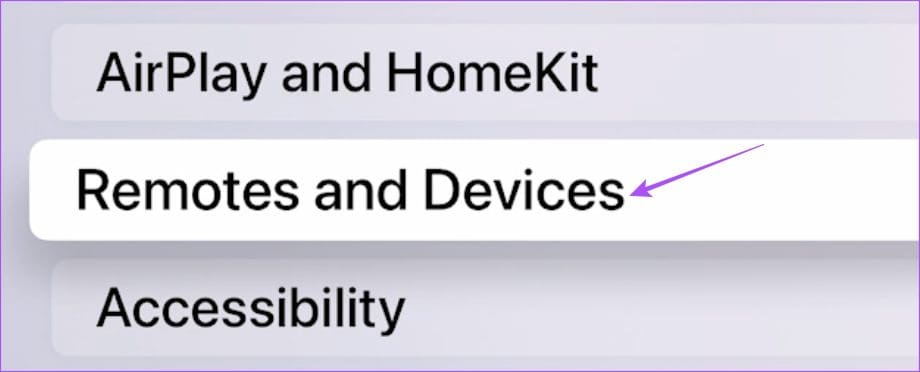
Step 3: Select Remote.

Step 4: Check the Battery levels of your remote.
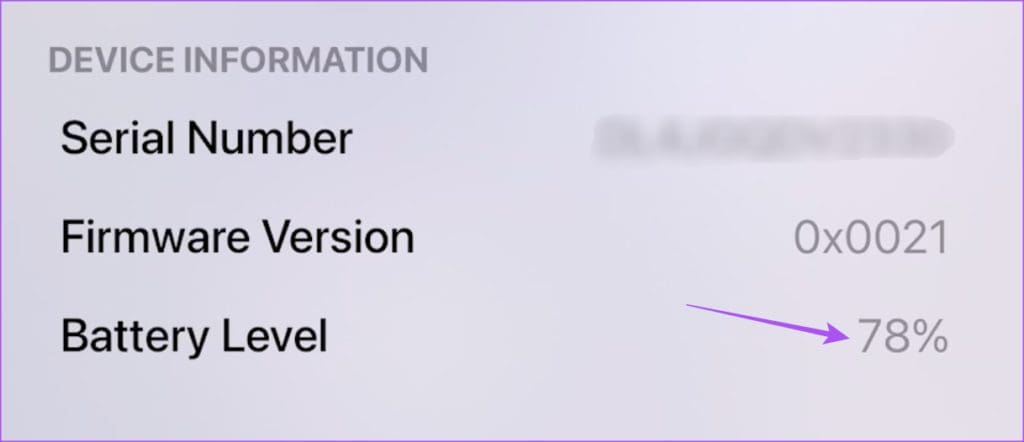
You can also read our post if your Apple TV is not responding to the remote.
4. Bring Bluetooth Device Closer to Apple TV
If your Apple TV is still not finding Bluetooth devices, you need to bring them closer to your Apple TV. For example, Apple TV 4K supports Bluetooth 5.0 and has a 40-meter range. Apple TV (4th generation) supports Bluetooth 4.0 and has a 10-meter range. So you need to check the Bluetooth version of your wireless devices and keep them in range accordingly.
5. Forget and Reconnect Bluetooth Devices
If Bluetooth is still not working on your Apple TV, you can forget your device and try connecting it again to check if the problem gets solved. The steps apply to any Bluetooth device.
Step 1: Open Settings on your Apple TV.

Step 2: Scroll down and select Remotes and Devices.
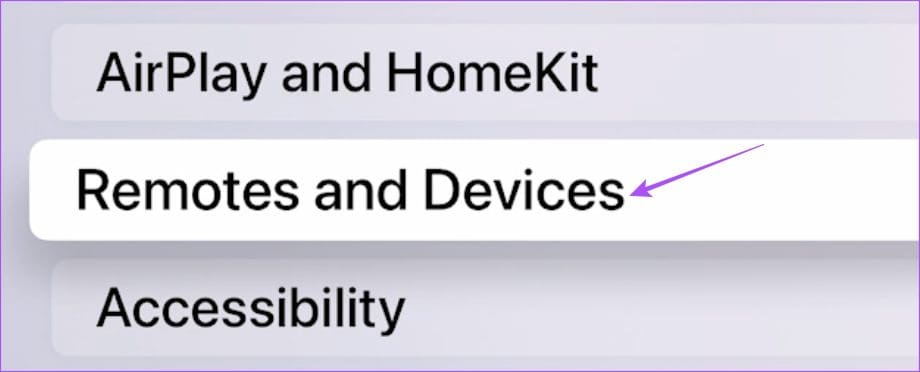
Step 3: Select your connected Bluetooth device name.
Step 4: Select Forget This Device.
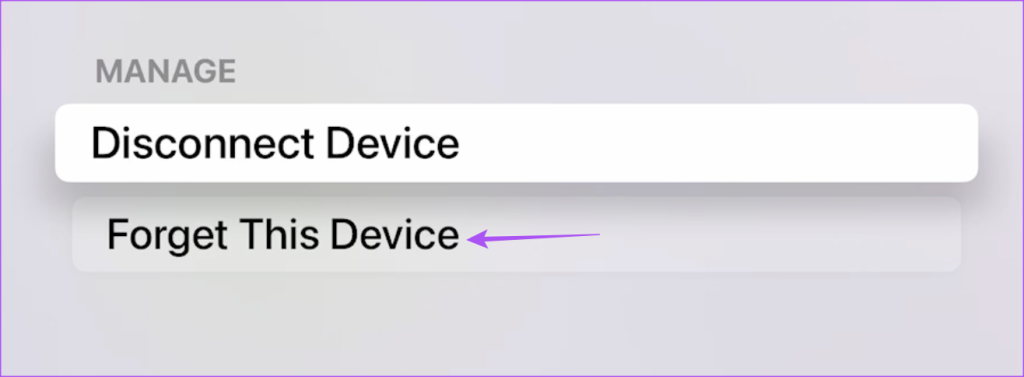
Step 5: Try connecting your Bluetooth device again and check if the problem is solved.
6. Update tvOS
If none of the solutions have worked for you, we suggest updating the version of tvOS on your Apple TV model. You should also see if there’s any update available for your Bluetooth devices.
Here’s how you can update your Apple TV or Apple TV 4K.
Step 1: Open Settings on your Apple TV.

Step 2: Scroll down and select System from the list of options.

Step 3: Select Software Updates.
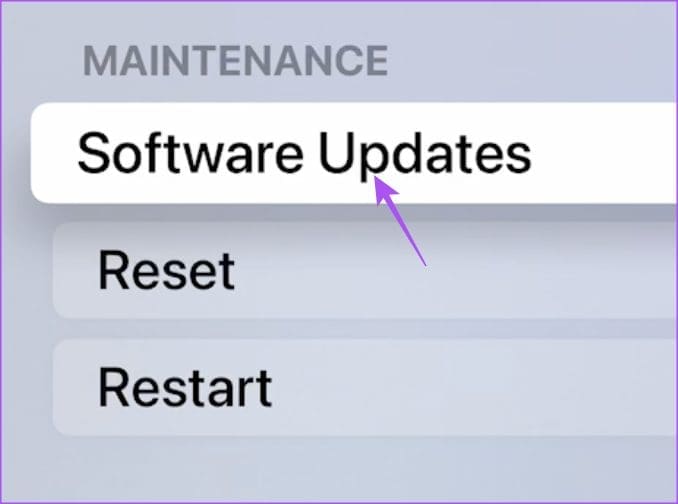
Step 4: Select Update Software.
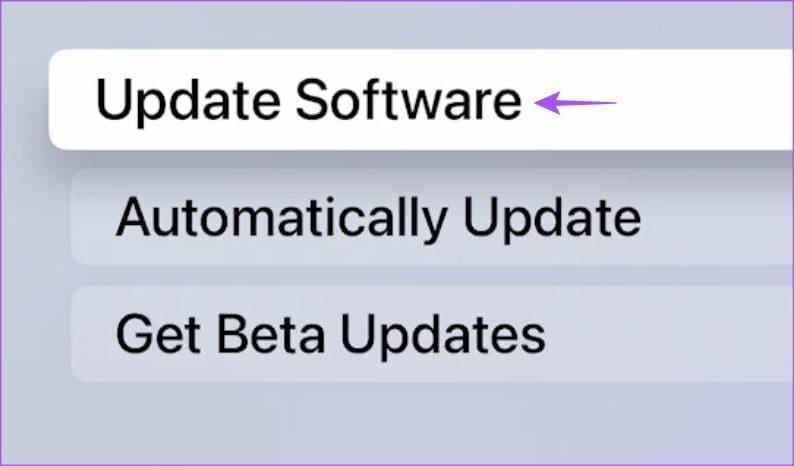
Step 5: If an update is available, download and install it.
After that, check if the problem is solved.
Enjoy Bluetooth Connectivity
These solutions will fix the most common Apple TV Bluetooth problems. If you still face the same issue, we suggest visiting the Apple Store and getting it checked by experts. If you are facing audio playback issues, you can refer to our post that gives the best fixes for no sound in Apple TV. If you are using an Apple TV 4K model, you can refer to our post if Dolby Atmos stops working on your Apple TV 4K.
Was this helpful?
Last updated on 23 June, 2023
The article above may contain affiliate links which help support Guiding Tech. The content remains unbiased and authentic and will never affect our editorial integrity.