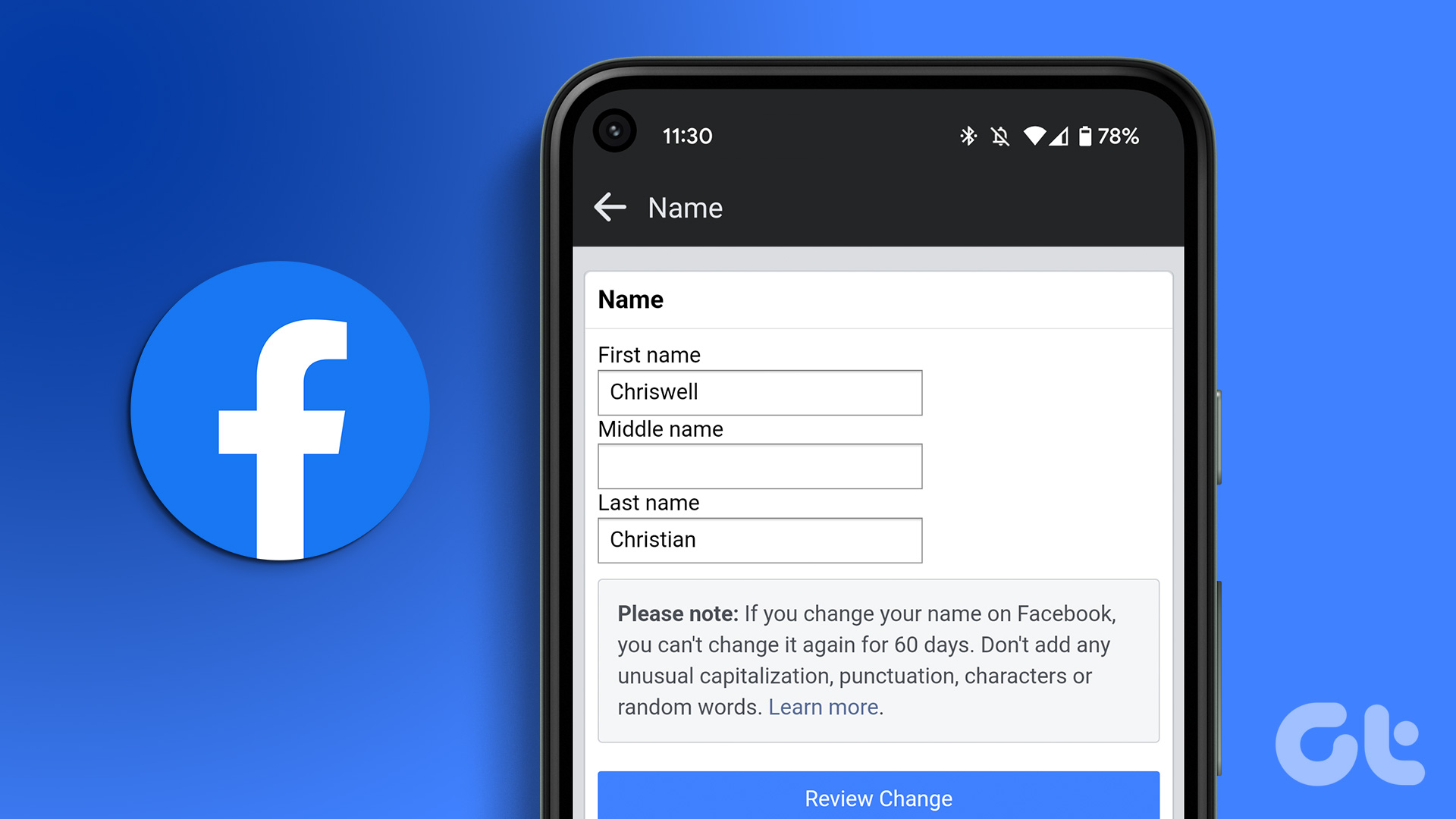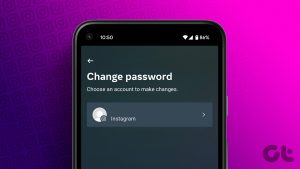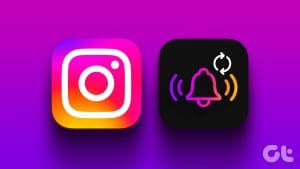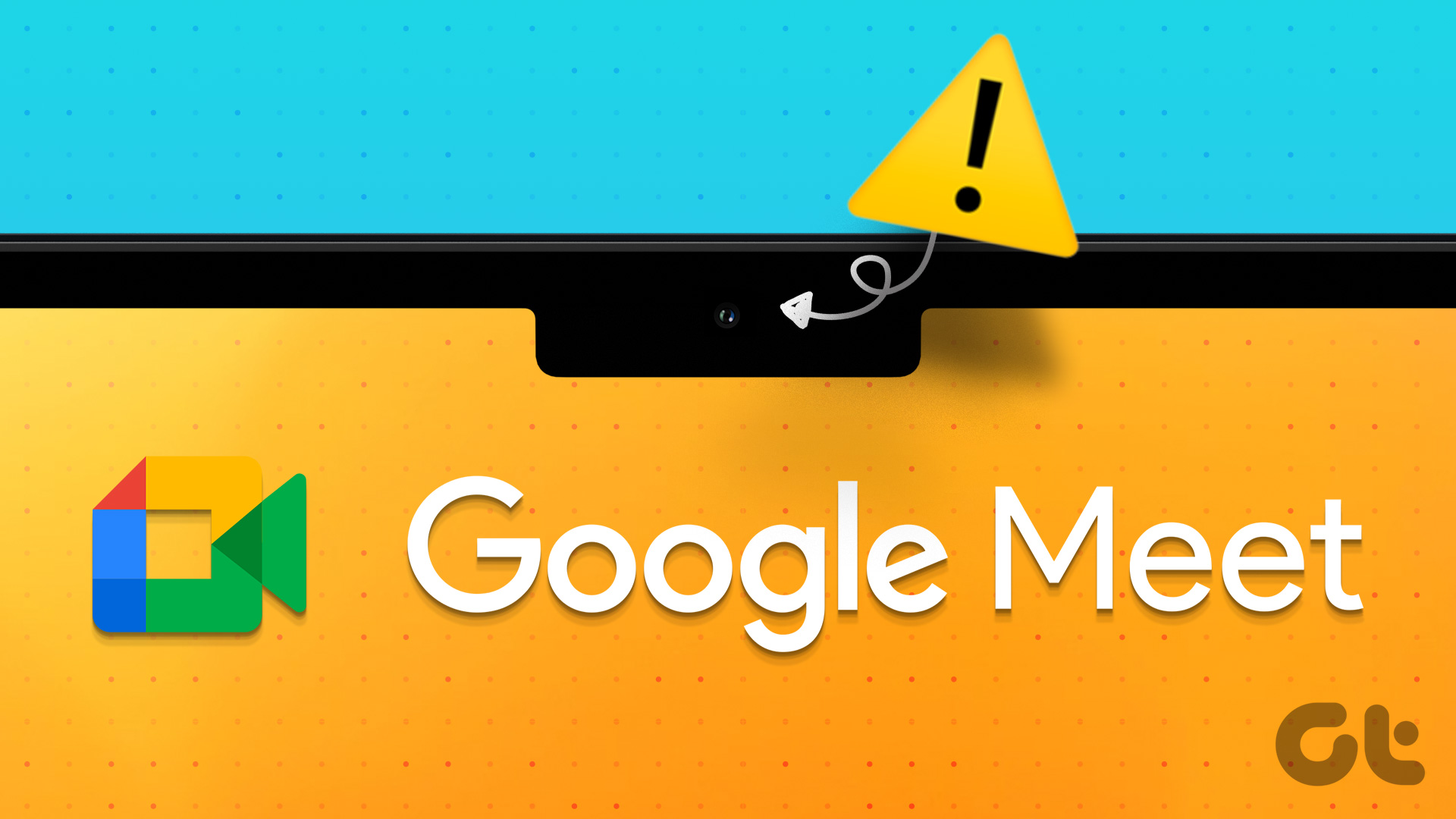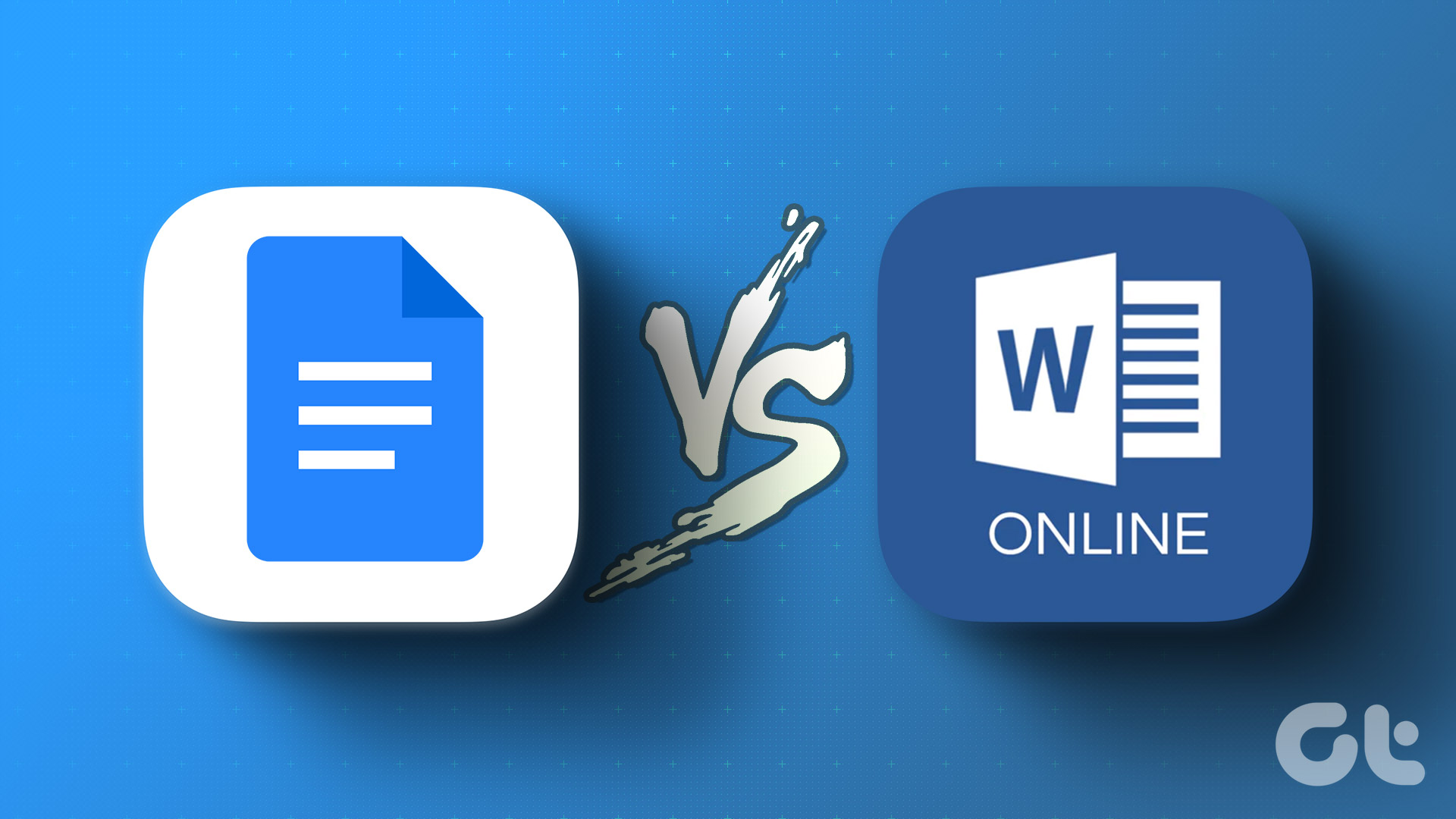Are you tired of your old and outdated username on Instagram? Want to give your Instagram profile a fresh new look? This article will guide you to change your username on Instagram step by step allowing you to reflect your personality, brand, or current interests.
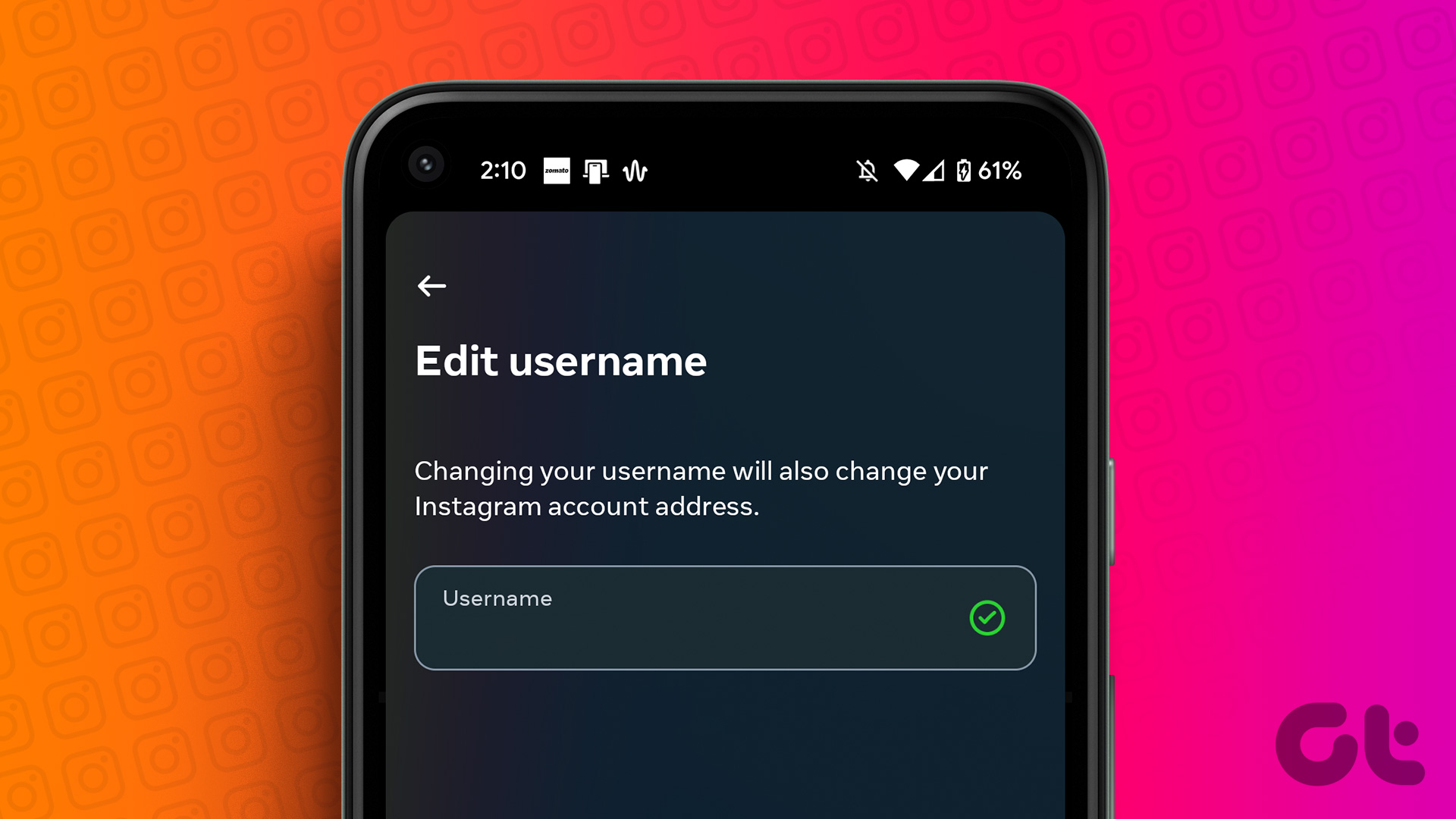
Why would you want to change your username on Instagram in the first place, you ask? Well, there are several reasons to consider this option. Perhaps you’ve outgrown your old username and want to align it better with your current personal or professional image. Maybe you’re rebranding yourself or your business and need a username reflecting your new identity.
Whatever your motivation, changing your username can help create a more authentic and engaging presence on Instagram. So, let’s begin with the article.
What’s the Difference Between Username Vs. Name
The username and name on Instagram serve different purposes and have distinct functionalities. Your username is the unique identifier that appears in your profile’s URL and is used by others to mention or tag you in posts, comments, or messages.
It’s important to choose a username that reflects your identity or brand and is easily recognizable. Your username is also what you use to log in to your Instagram account.
On the other hand, your name on Instagram is the display name that appears on your profile and in various interactions across the platform. It can be your real name, a nickname, or any other desired name.
Unlike the username, your name on Instagram doesn’t need to be unique, allowing more flexibility in personalization. You can change your name as often as you like without affecting your username or the functionality of your account.
Also Read: How to comment a GIF on Instagram posts
What Happens When You Change Your Username
When you change your username, it impacts how others interact with you and perceive your online identity. Here are some changes that your account goes through;
- Your new username will be displayed instead of your old one across the platform or service where you made the change. This includes your profile, comments, posts, and any other interactions you’ve had. It’s important to note that this change is typically immediate, and your old username will no longer be visible to others.
- When you change your username, it can impact how others perceive and locate you. Those familiar with your previous username may need to be notified about the change so they can still connect with you. This becomes especially crucial if your username serves as your identification or already established a significant online presence.
- If you had any custom URLs or links associated with your old username, they may no longer work or redirect to your new username.
Additionally, it’s a good practice to update any external accounts or services where you’ve used your old username to reflect your new one, ensuring consistency across platforms.
How to Change Your Instagram Handle on the Web
Changing your Instagram username on the web is straightforward. Follow the instructions below.
Step 1: Open Instagram on your preferred browser on your Windows or Mac computer and click on your profile picture in the upper right corner.

Step 2: From the profile, click the Edit profile button.
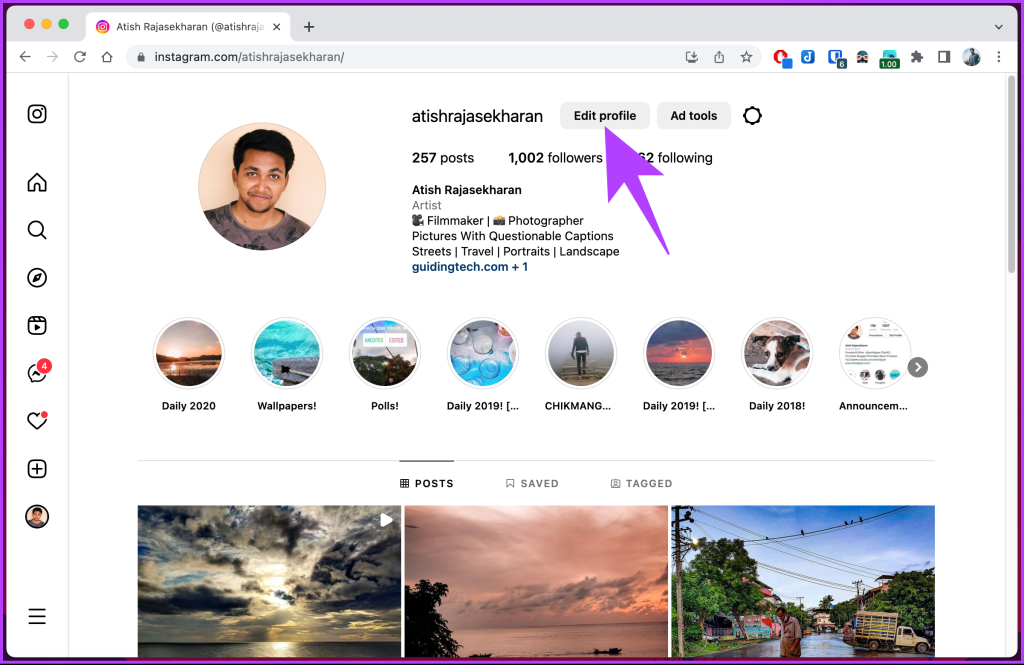
Step 3: In the left pane, under Accounts Center, click on Account details.
Note: If you don’t have a business account, you will see the Username section below the Name section. Type your new username.
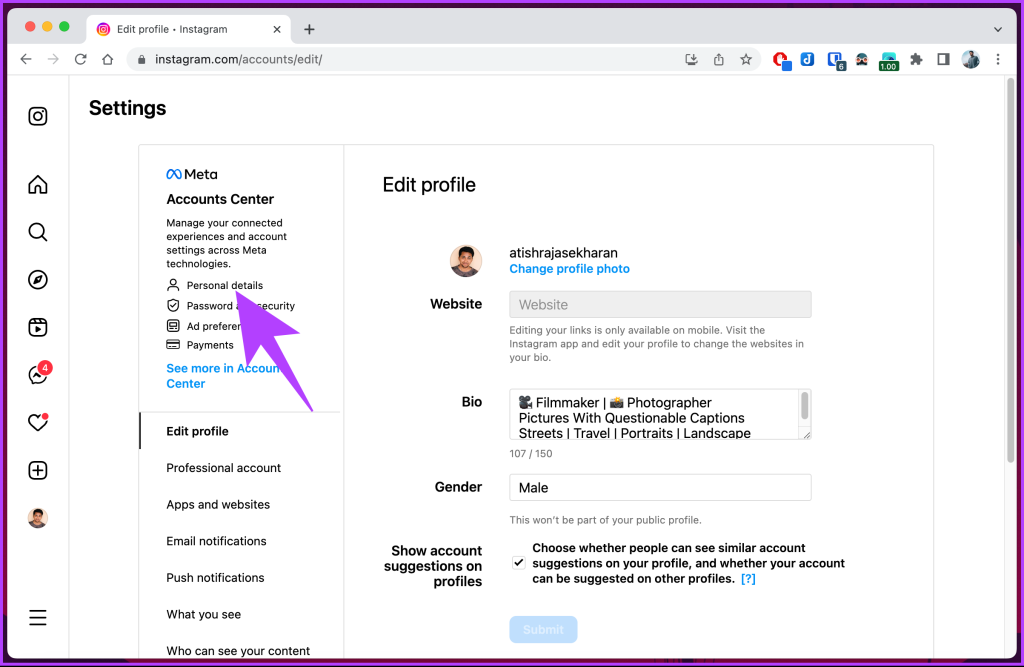
Step 4: Click on your Instagram profile under the Profile section.
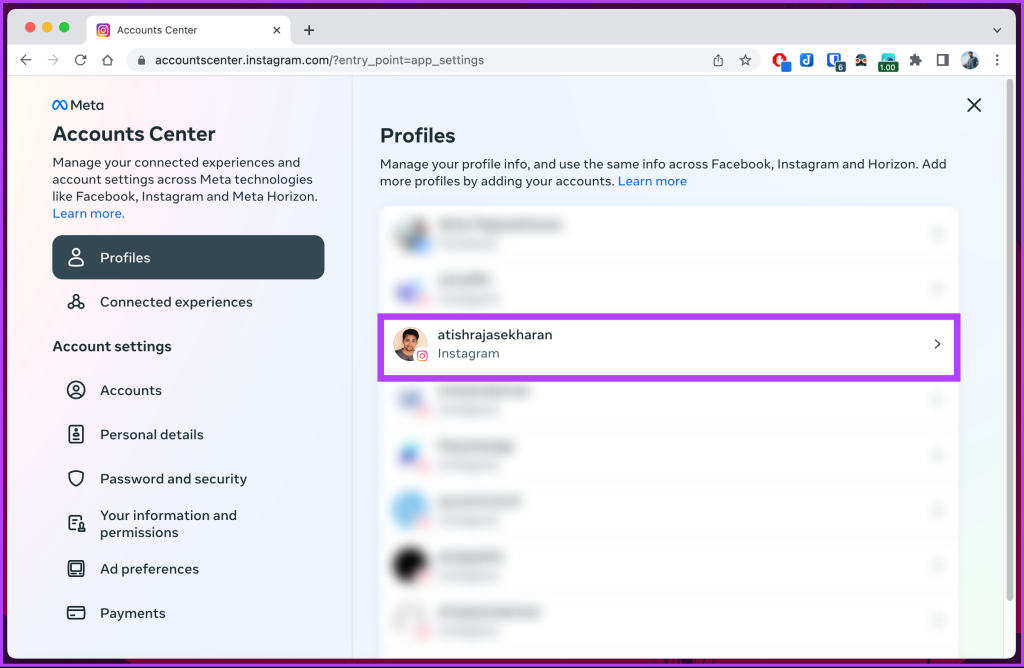
Step 5: From the profile pop-up, click Username.
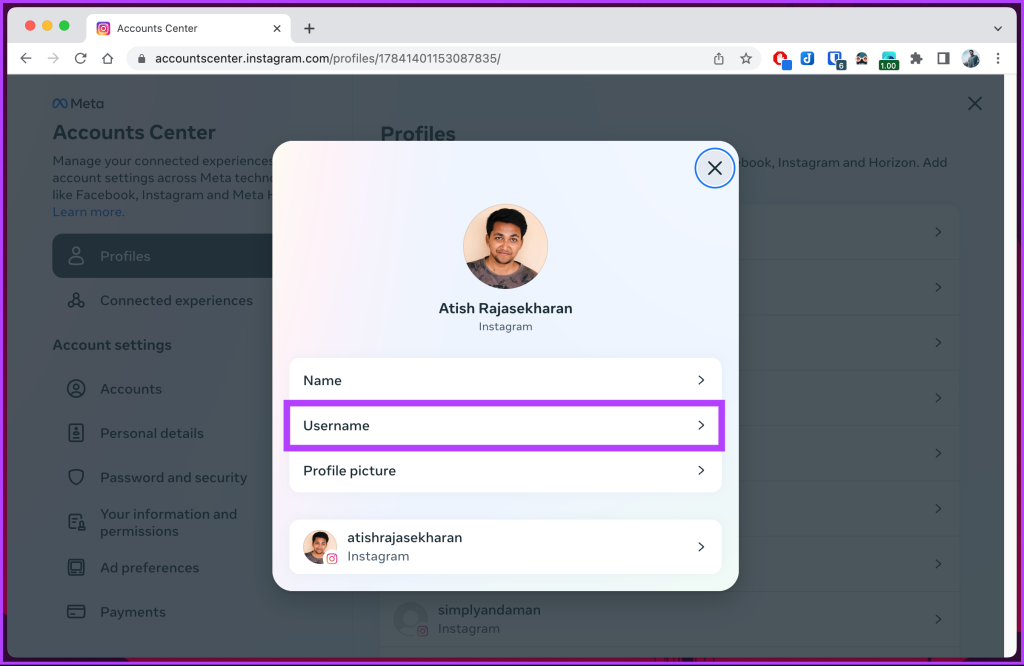
Step 6: Type the new handle and click Done.
Note: If you encounter a taken username, type a unique handle or make adjustments to ensure your username is distinct.
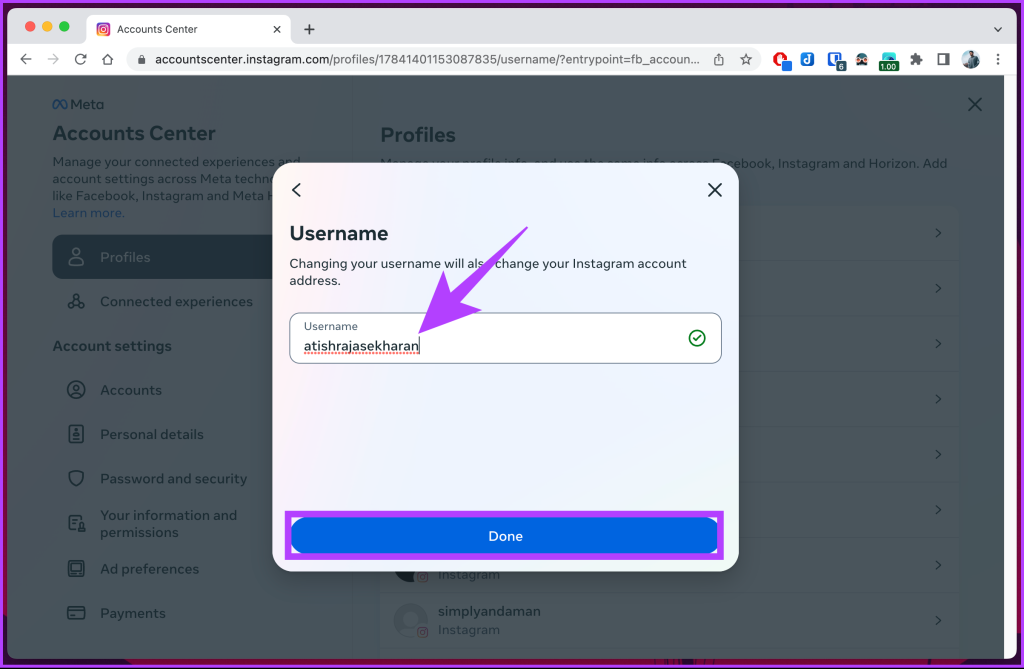
That’s it. You have successfully changed your username. If you don’t have access to your computer and want to know how to execute the same using mobile, continue reading.
Also Read: How to make a group chat on Instagram
How to Change Your Instagram Handle on Mobile
Step 1: Launch Instagram on your Android or iOS device, and from the home screen, tap on your profile picture in the bottom navigation.
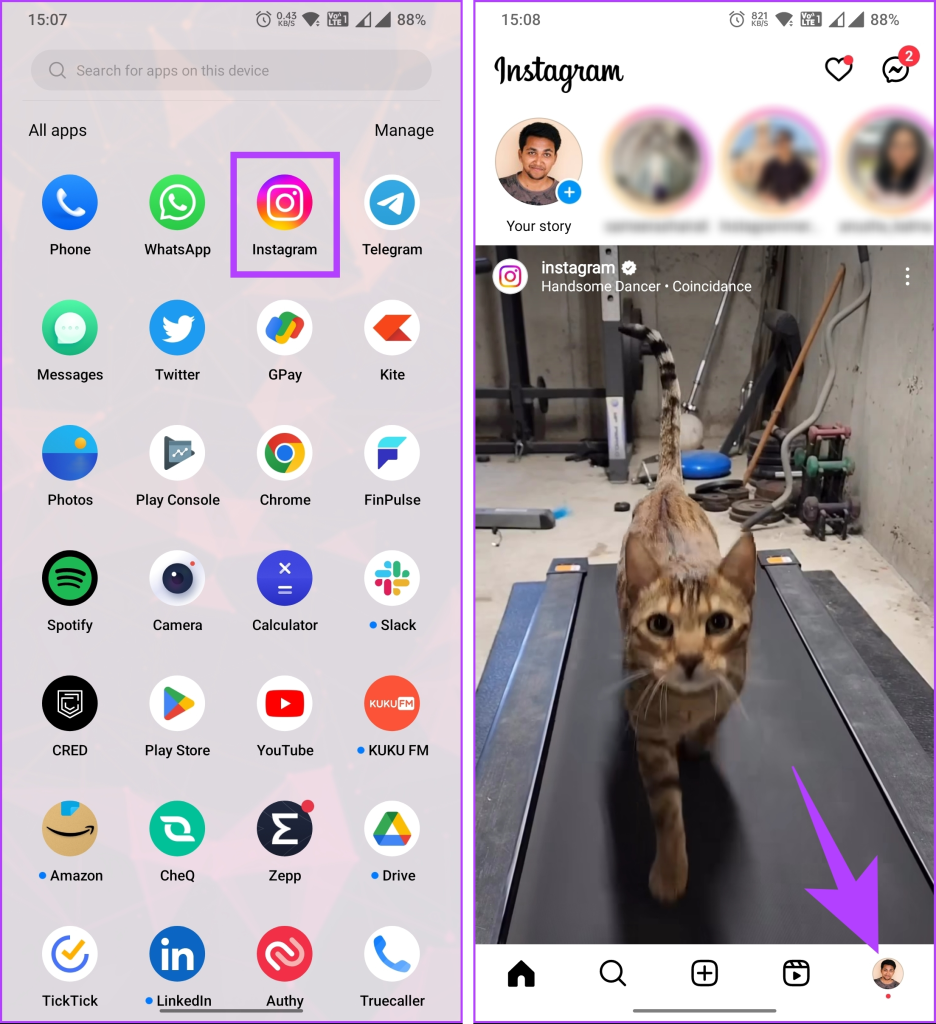
Step 2: On your profile screen, navigate to Edit profile. Now, tap the Username field.
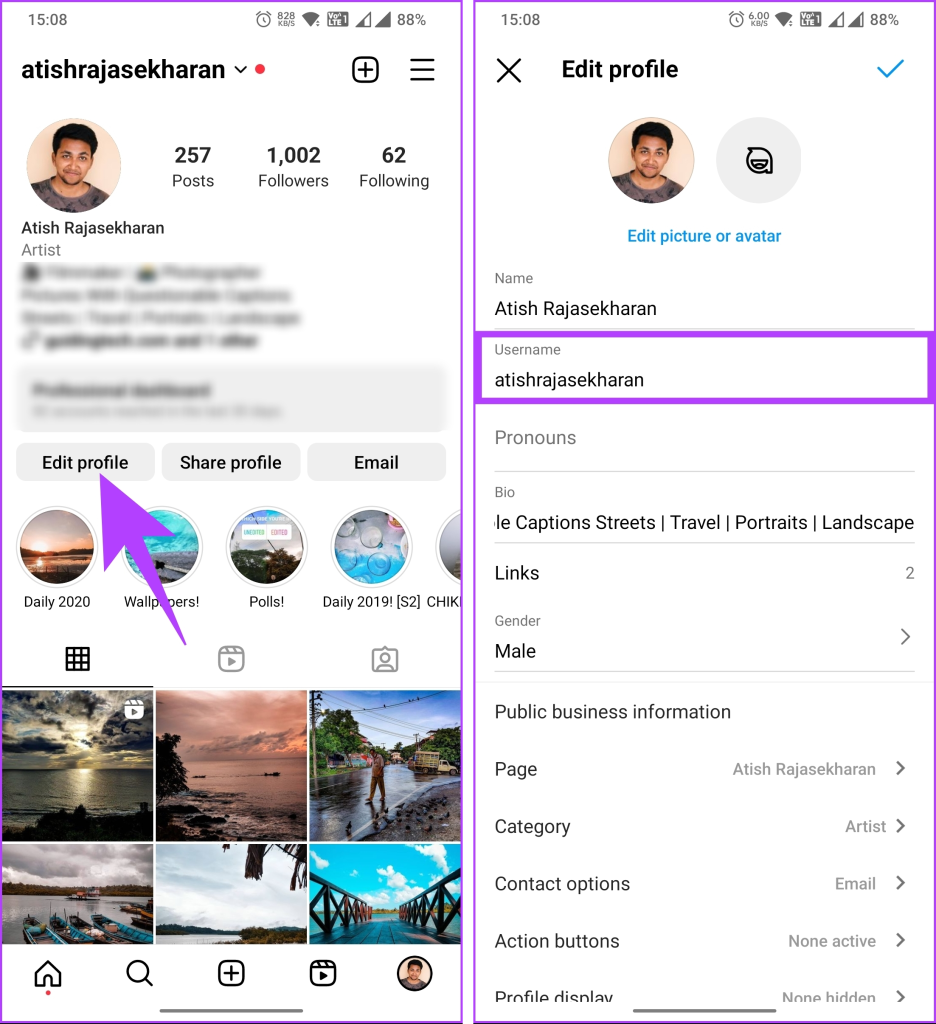
Step 3: Type the username you want. Once entered, if the username is available, tap on the tick mark in the upper right corner.
Note: Type a unique handle or tweak things if you see the username is taken.
You will be taken to the Edit profile screen.
Step 4: Tap the tick mark in the top right corner again to save the changes.
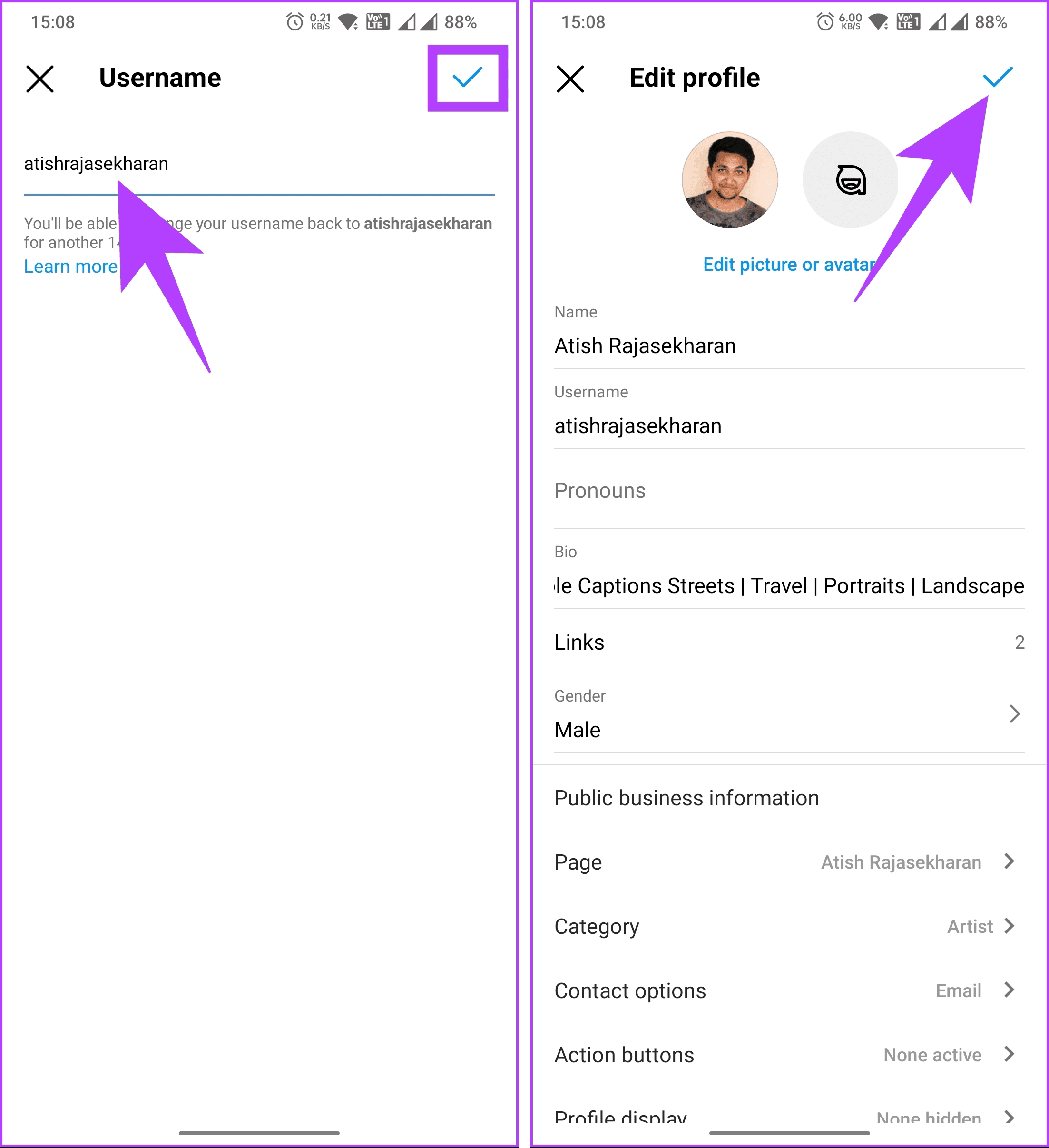
That’s it. Instagram will instantly update your profile with the new username. If you see any delay, chances are that your account is being reviewed before the username is approved.
Also Read: How to rearrange Instagram posts without deleting
Why Won’t Instagram Let Me Change My Username
There could be several reasons Instagram might not allow you to change your username. Here are a few explanations:
- If the username you’re trying to change to is already taken by another user, Instagram will not allow you to use it. In this case, you’ll need to try a different username not already in use.
- If you’ve recently changed your username, you may need to wait for a specific period before making another change. Instagram imposes these limits to prevent abuse and ensure stability on the platform.
These are some of the most common reasons. If you don’t fall into this category, you can reach out to Instagram’s support team for further assistance.
FAQs on Changing Your Instagram Username
To change your name on Instagram, follow these steps: open the Instagram app > tap on your profile icon at the bottom right corner > once on your profile, tap on the Edit profile button > in the Edit profile section, locate the Name field and tap on it to enter your desired name > finally, tap on Done to save your changes.
Once you’ve completed these steps, your new name will be updated on your Instagram profile. Other users will see this new name when they view your profile or interact with your posts.
There is a limit on how often you can change your username. You can change your username once every 14 days. This means that after changing your username, you’ll need to wait at least 14 days to change it again.
No, your followers will not be notified when you change your Instagram username. However, once you change your username, your existing followers may notice the update in their feed or when they visit your profile. It’s good practice to inform your followers about the change by posting and announcing your new username.
If you change your Instagram username, the old username becomes available for others. However, there is no guarantee that someone else will immediately take your old username once you change it. Instagram does not reserve usernames exclusively for previous account holders.
Revive Your Instagram Persona
Changing your username on Instagram is a simple yet powerful way to customize your online presence. Now that you know how to change your username on Instagram, update your username and create a memorable profile. You may also want to read how to leave the Instagram broadcast channel or mute its notifications.
Was this helpful?
Last updated on 07 March, 2024
The article above may contain affiliate links which help support Guiding Tech. The content remains unbiased and authentic and will never affect our editorial integrity.