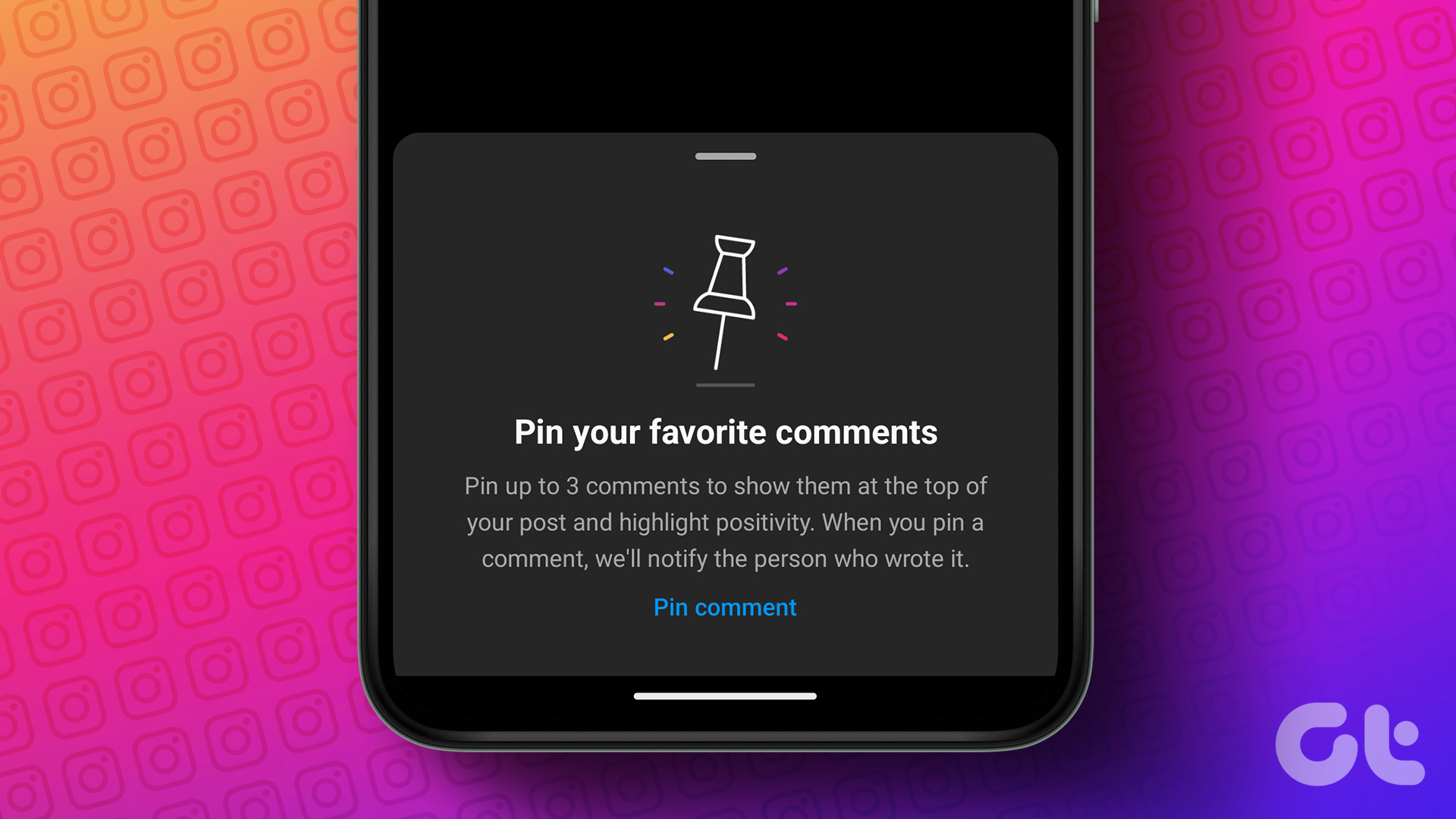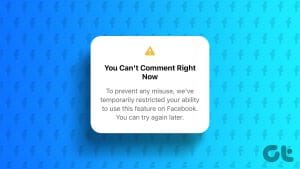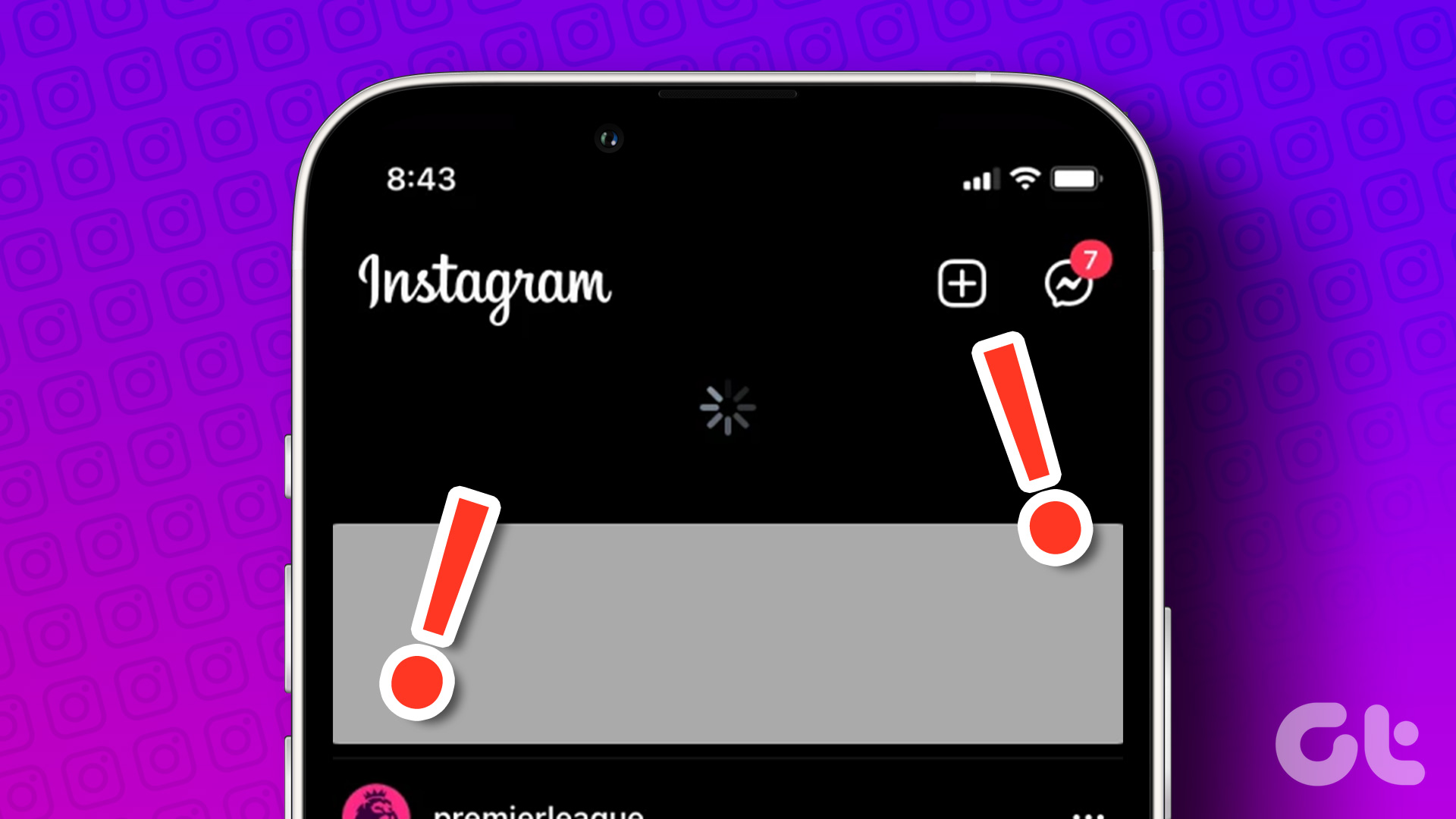GIFs are such a fun part of online conversations. They offer a great way to express our reactions with hilarious two or three-second motion pictures. While we scroll endlessly on Instagram all day, wouldn’t it be better if we replaced emojis to react in the comments and used GIFs as icing on the cake? Surprise! You can now comment on a GIF on Instagram posts.

What’s worth appreciating is that Instagram consistently releases new features to the platform. They recently pushed an update to the mobile app that lets you comment with a GIF under posts. In this article, we’ll show you how to do it on both Android and iPhone. But before we get there, let us first check if the installed version of Instagram on your device supports the feature.
Update Instagram to Comment GIFs on a Post
Instagram first released the feature to use GIFs in comments on version 238.0.0.0.66 in February. However, it was initially rolled out to a few users only. But as of writing this article, the feature has been rolled out globally and all users can access it.
Therefore, make sure you update the Instagram app to the latest version.
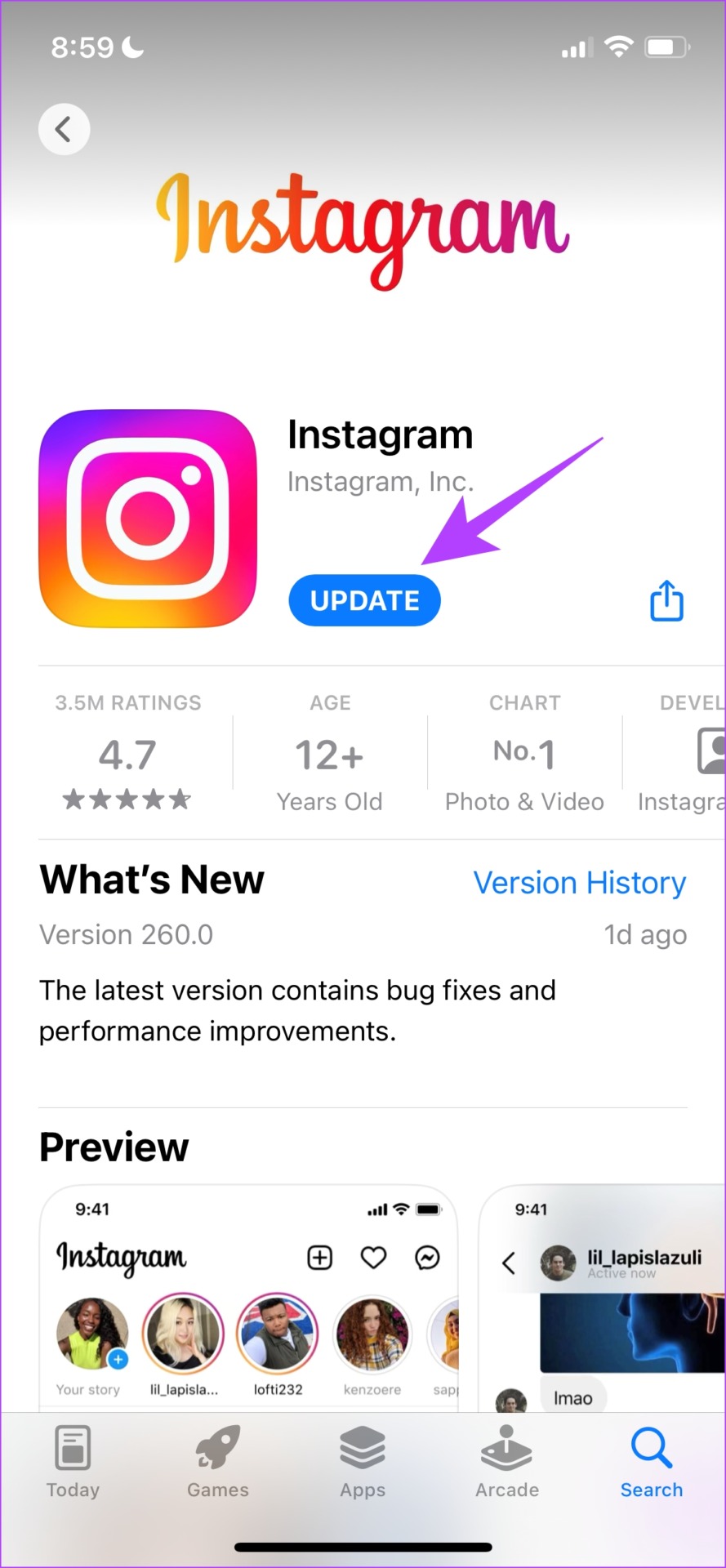
Once you complete installing the update for Instagram, you can explore the feature that lets you add GIFs under posts.
Comment With a GIF on Instagram Posts
Here’s how you can comment with a GIF on Instagram posts. The procedure remains the same for both the iPhone and Android apps.
Step 1: Open Instagram on your phone.
Step 2: Tap on the comment button under a post.
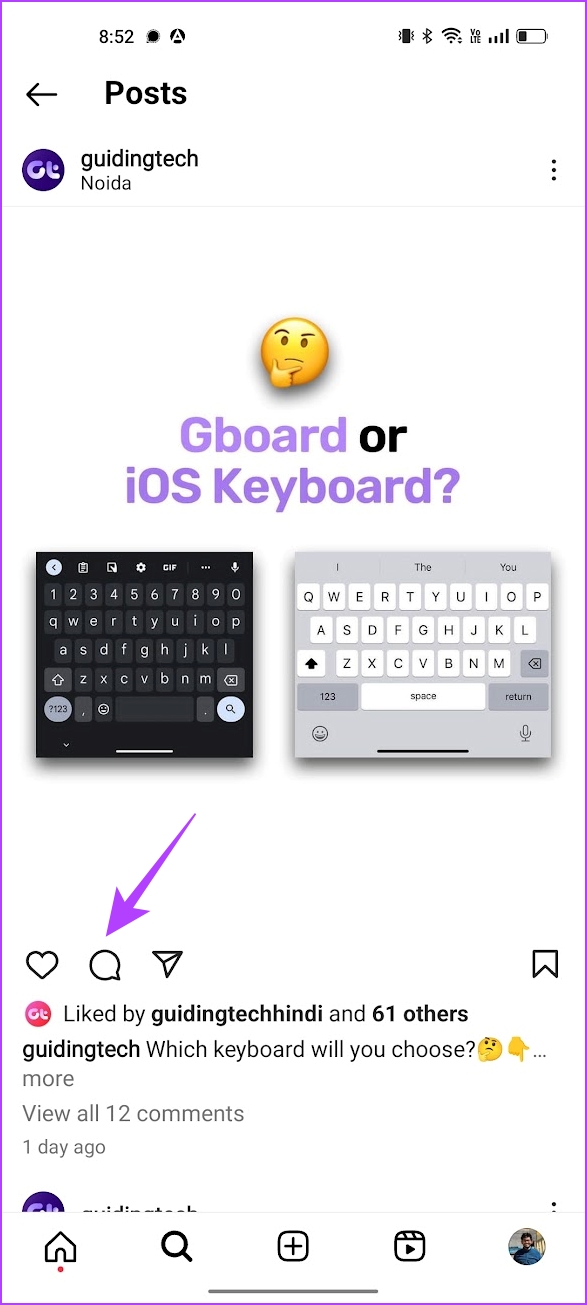
You will find the GIF icon on the right.
Step 4: Now, find a bunch of suggested GIFs on Instagram. However, Instagram has also integrated GIPHY so you can use the search bar to find the GIF of your choice.
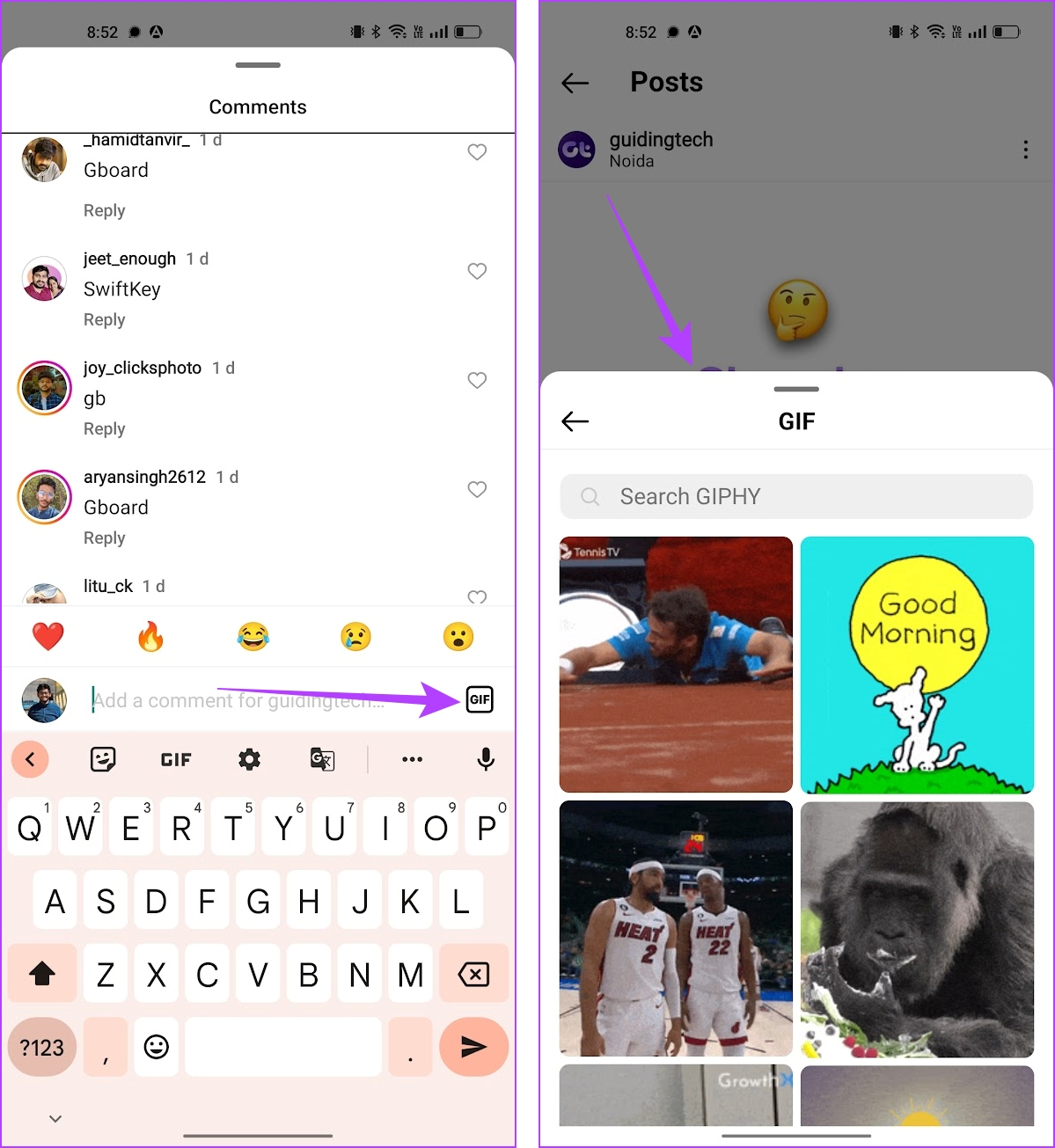
Step 5: Once you find the GIF, tap on it.
However, we advise you to double-check the GIF you are posting as a comment. Once you tap on the GIF, it gets sent as a comment without any further prompt.
Tip: Check out how to send live photos as GIFs on WhatsApp
Delete a Comment With a GIF on Instagram
So, if you accidentally selected the wrong GIF to comment on Instagram, there’s no way to edit it. However, you can quickly delete the comment and send one with the right GIF. Here’s how to do that.
Step 1: Long-tap on the comment with a GIF that you want to delete.
Step 2: Tap on the delete button. That’s it.

Once you delete the comment, you can post another comment while carefully selecting the right GIF.
There you go. That is everything you need to know on posting GIFs as a comment under posts. If you have any further questions, look at the FAQ section below.
FAQs on Commenting GIFs on Instagram
No. You cannot insert a GIF from your gallery on Instagram comments.
No. Unfortunately, the feature is not available on the web version of Instagram.
Check for an update to Instagram on Play Store or App Store. You are likely running an outdated version of Instagram on your device. Make sure you are running the 238.0.0.0.66 version or above on your device.
No. You cannot insert a GIF while you reply to a comment on Instagram.
Drop a GIF Under Instagram Posts
While memes are entertaining on Instagram, the comment section adds more to the hilarity. It is indeed an amusement to read people’s reactions to a meme. And now with GIFs, it’s only going to get better. However, we’re slightly concerned about the comment section being flooded with GIFs, and scrolling through it can get a bit tiring. But Instagram users are always at their creative best, so that shouldn’t be a problem!
Was this helpful?
Last updated on 14 September, 2023
The article above may contain affiliate links which help support Guiding Tech. The content remains unbiased and authentic and will never affect our editorial integrity.