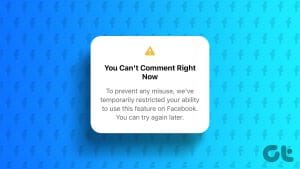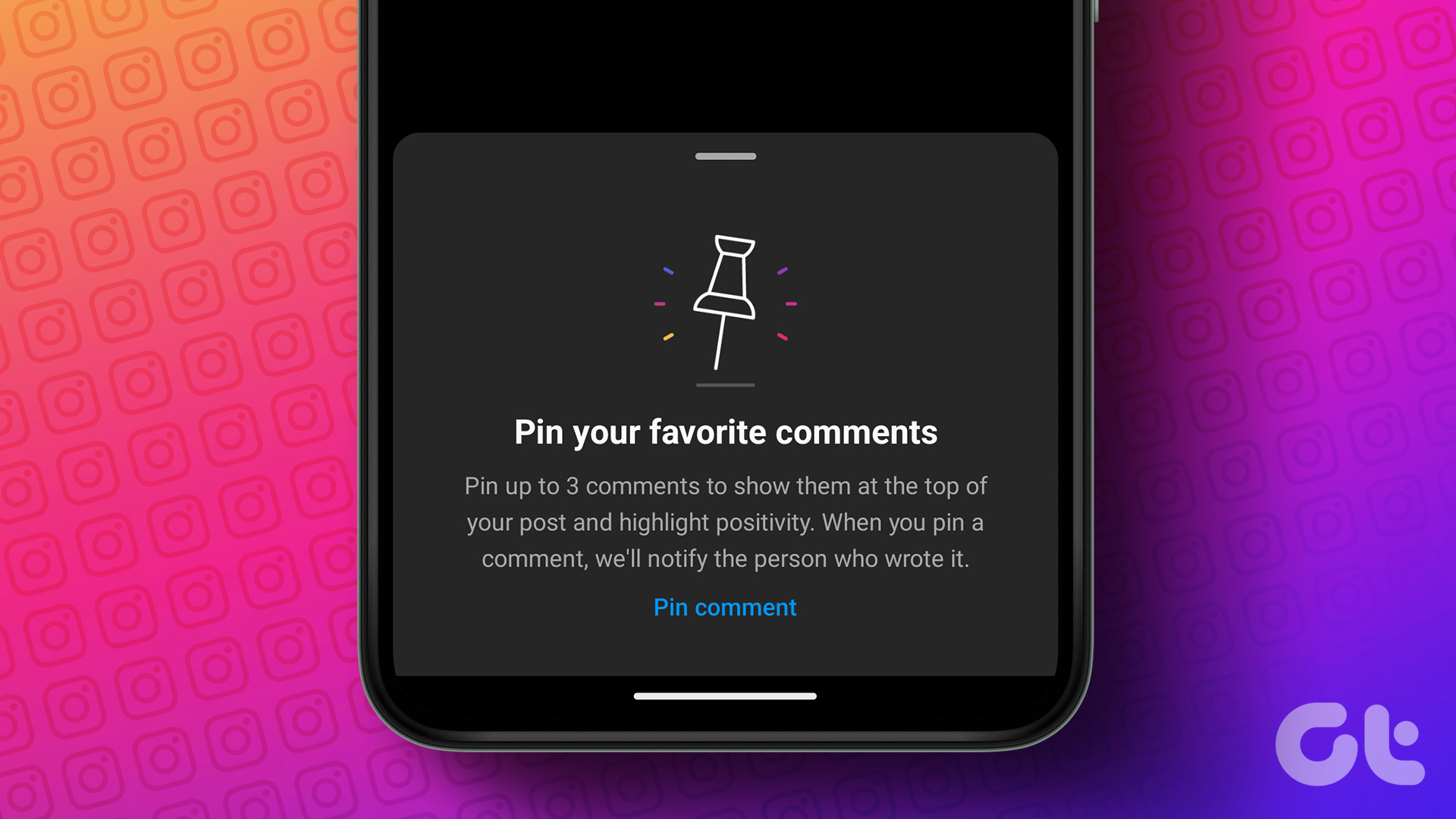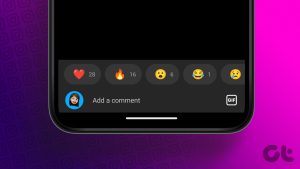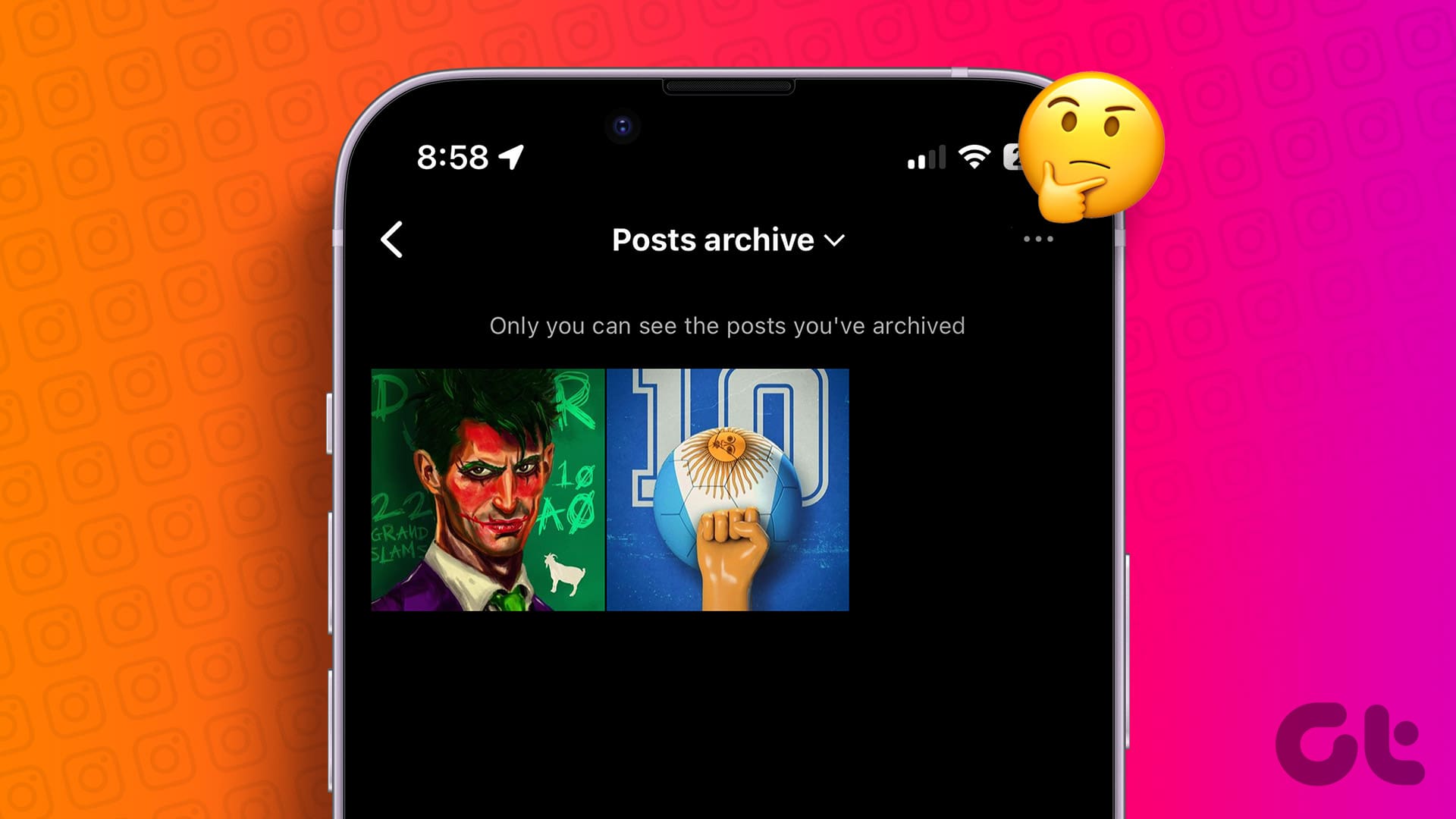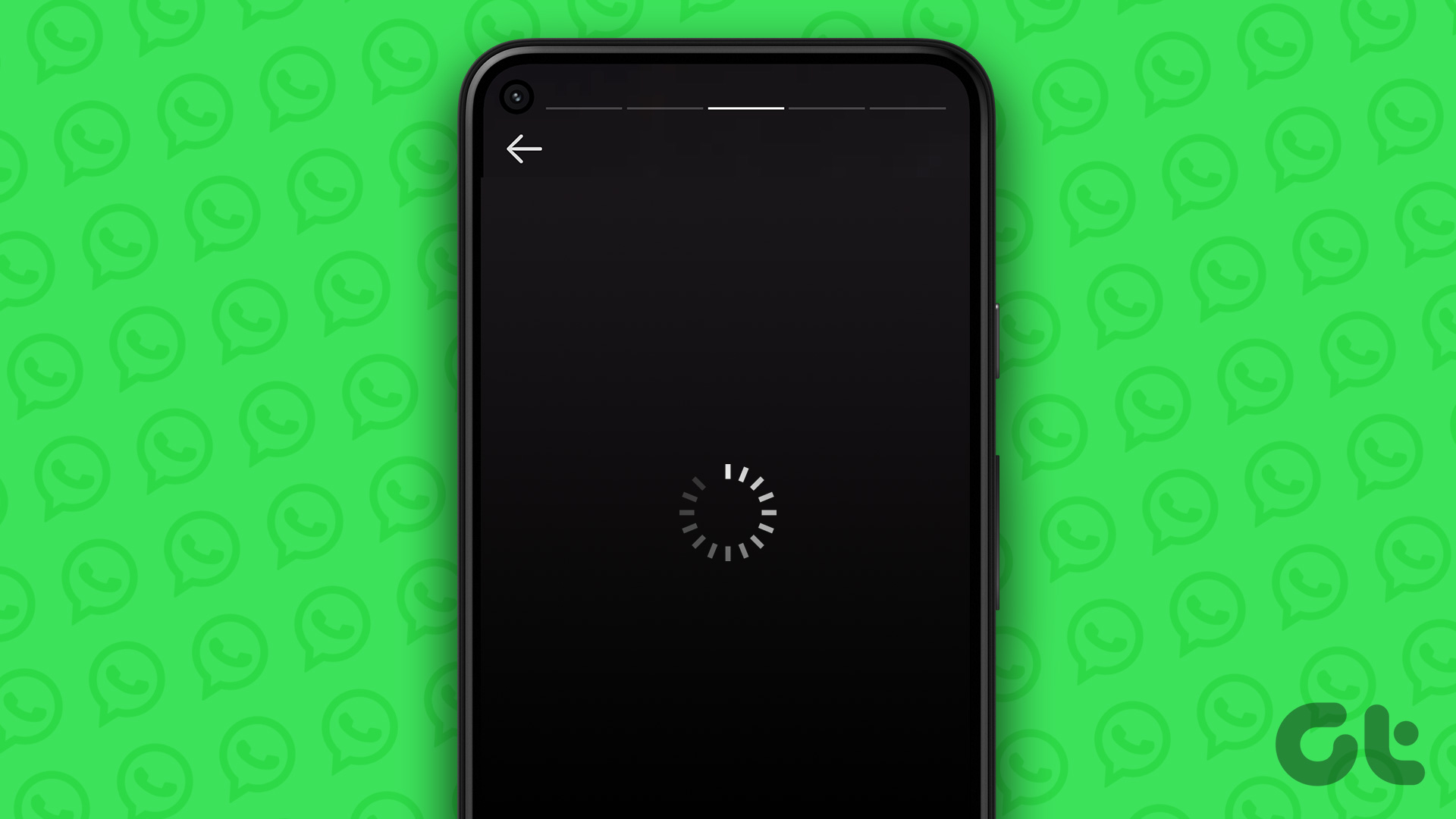What’s Facebook without comments? Liking and loving is fine but there are times when you have that urge to pin down your thoughts, to participate in a conversation, to interact … well, I know, it’s a tool for outrage and oppression too (hello trolls!). But without comments in Facebook, I suppose life wouldn’t be so interesting, would it?

We use it daily. Whether you want to tag a person or post your opinion on someone’s posts, comments are there for you. These tiny little boxes are important and we decided to treat them likewise in this post. While we play with them frequently, very few people actually know the proper comment features available to us.
In this post, we talk about the best Facebook comment tricks and tips that you can use in your daily Facebook-ing (if that’s a word).
1. Add Text Effects
You might have noticed that Facebook comments are now colorful (kind of). Certain words in comments appear in a different style. For instance, congrats is the most popular one on my timeline. Have you ever clicked on that congrats text? It triggers a cool animation.

The feature is similar to that in Facebook Messenger where if you send a heart or balloon, it triggers animations. However, on Facebook, these are not activated by emojis but by text and Facebook rightly calls them Text Delight.
All you need to do to activate them is to enter the supported words/phrases in comments. Here is the list of some of the Facebook Text Delight words.
- Best Wishes
- Congrats or Congratulations
- You’re the best
- Bff or bffs
- Xo or XOXO
- Wonderful time
- You got this
2. Remove Text Effect Animation
Some people might not want their comment to appear colorful. Come on, it’s 2018! … but we respect your choice. And so does Facebook. It provides an option to remove text effects. Once you do that, the text will appear like any other normal text. And, it will lose its animation too.
To remove text effects from your comments, click the three-dot menu next to the comment and select Remove text effects from the menu. For mobile apps, long-touch the comment and hit the Remove Text Effects option.
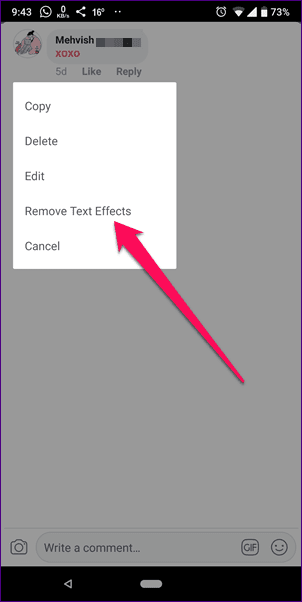
3. Add Reaction
You know those situations where you don’t want to reply to a comment yet want to acknowledge it? Thankfully, similar to posts, you can add reactions to comments as well. Usually, Facebook supports six emoji reactions but they keep adding new ones for a limited time.
To react to a comment, hover your mouse over the Like button or long-tap the Like button (if you are using the mobile app). Then select the emoji that you want to use.
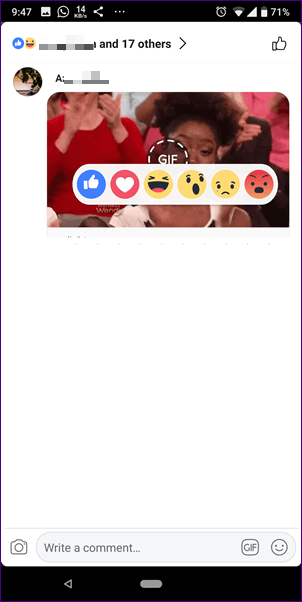
4. Edit Comments
Humans make mistakes. Unlike Twitter, that doesn’t let you edit tweets, Facebook is cool with edits. It lets you edit posts and comments both. Any time you feel there is a mistake in the comment you posted (beware, grammar Nazis are everywhere), you can edit it.
Note:To edit a comment on the website, hit the three-dot icon next to the comment and select Edit from the menu. On mobile apps, hold the comment and tap the Edit option.

5. Text Formatting
In addition to the native text effects, you can also format your comments by using the age-old formatting techniques such as bold, italic etc. Since Facebook doesn’t provide these format features natively, you have to use third-party websites to generate the text. Then you need to copy-paste the text into comments.
You can use the following websites to apply formatting and generate comments in a different font.
6. Enable Comment Ranking
Do you frequently use the Public setting for your Facebook posts? You are going to love this tip. If you get a lot of comments on your public posts, Facebook tries to make things easy for you with the Comment Ranking setting.
Buried under the Facebook settings, the Comment Ranking setting, when turned on, puts the most relevant comments on top.
To enable comment ranking from the website, follow these steps:
Step 1: Open the Facebook website and click the small down arrow present at the top. Select Settings.
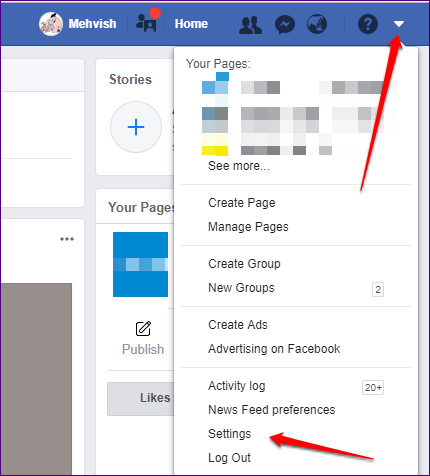
Step 2: Click Public Posts present on the left side.

Step 3: Hit the Edit button next to the Comment Ranking. Click the drop down button under Comment Ranking and select On.
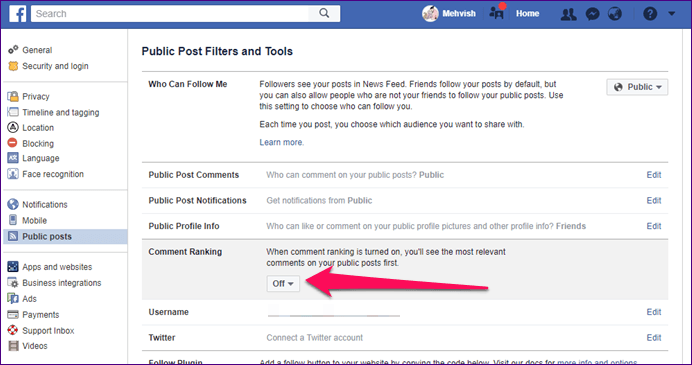
To enable comment ranking from the mobile apps, follow these steps:
Step 1: Open the Facebook app and tap the three-bar menu at the top-right corner. Scroll down and select Settings & Privacy.

Step 2: Tap Account Settings followed by Public Posts.
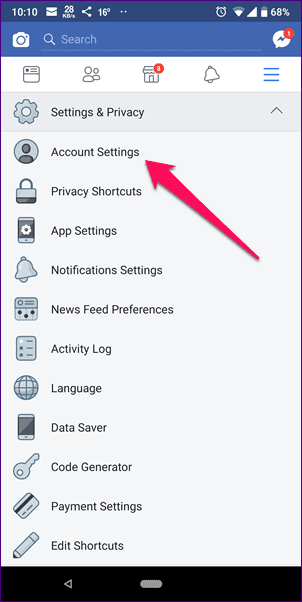
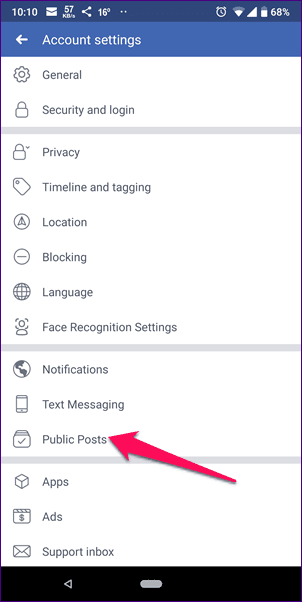
Step 3: Scroll down and look for Comment Ranking. Tap the On option.
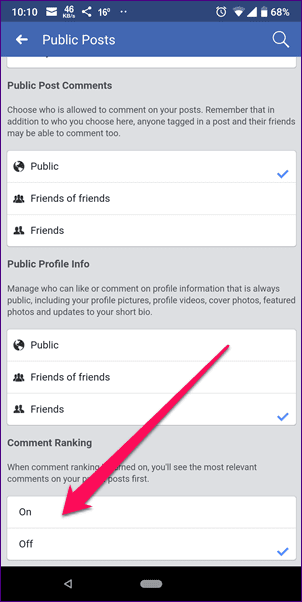
7. Customize Public Comments
The above setting lets you play with the ranking of comments only. If, however, you don’t want your followers or random people to comment on your public posts, you can choose who is allowed to comment.
Facebook provides three settings to choose from – Public, Friends of friends and Friends. To choose the new setting, follow these steps:
Step 1: Follow steps 1 and 2 of the above tip for either the website or mobile apps.
Step 2: In the Public Post settings, look for the Public Post Comments settings. Change the privacy setting according to your preference.

Comment It!
Make your comments more interesting with these super cool tips and tricks. Do let us know if we missed any trick.
Meanwhile, if you are contemplating on switching to the Facebook Lite app, check the comparison between the main app and the lite one in the link below.
Was this helpful?
Last updated on 03 February, 2022
The article above may contain affiliate links which help support Guiding Tech. The content remains unbiased and authentic and will never affect our editorial integrity.