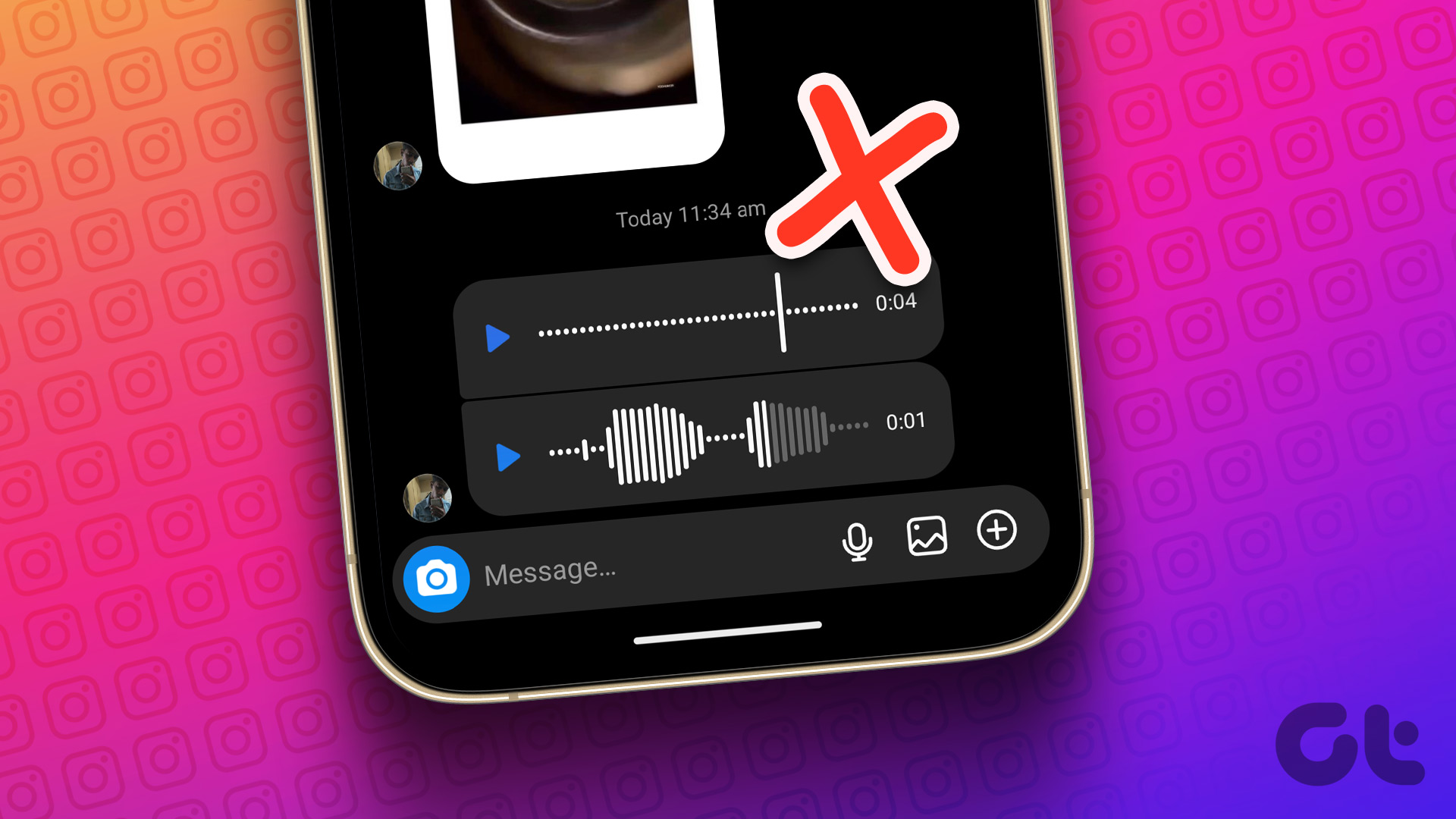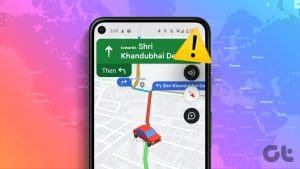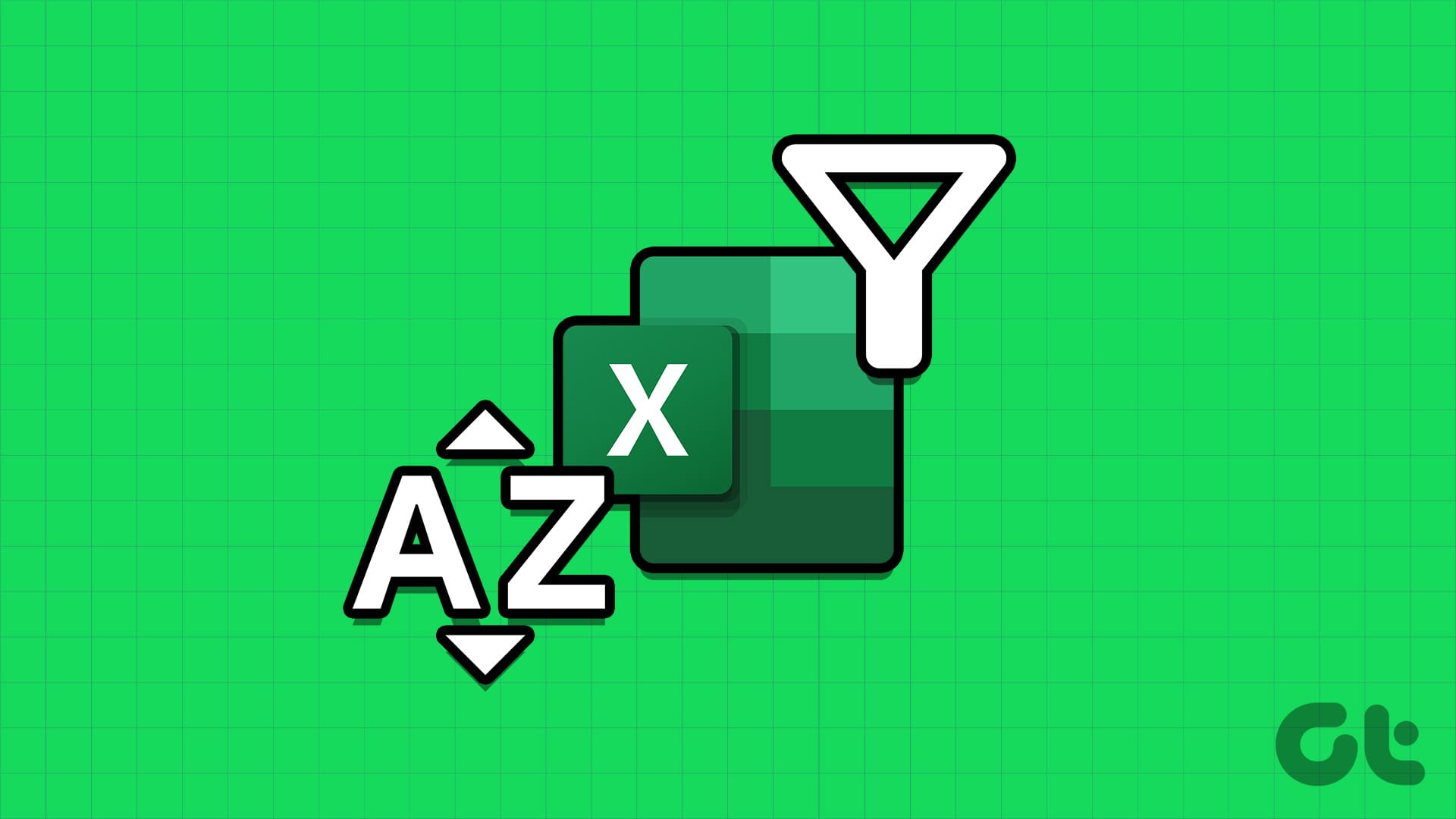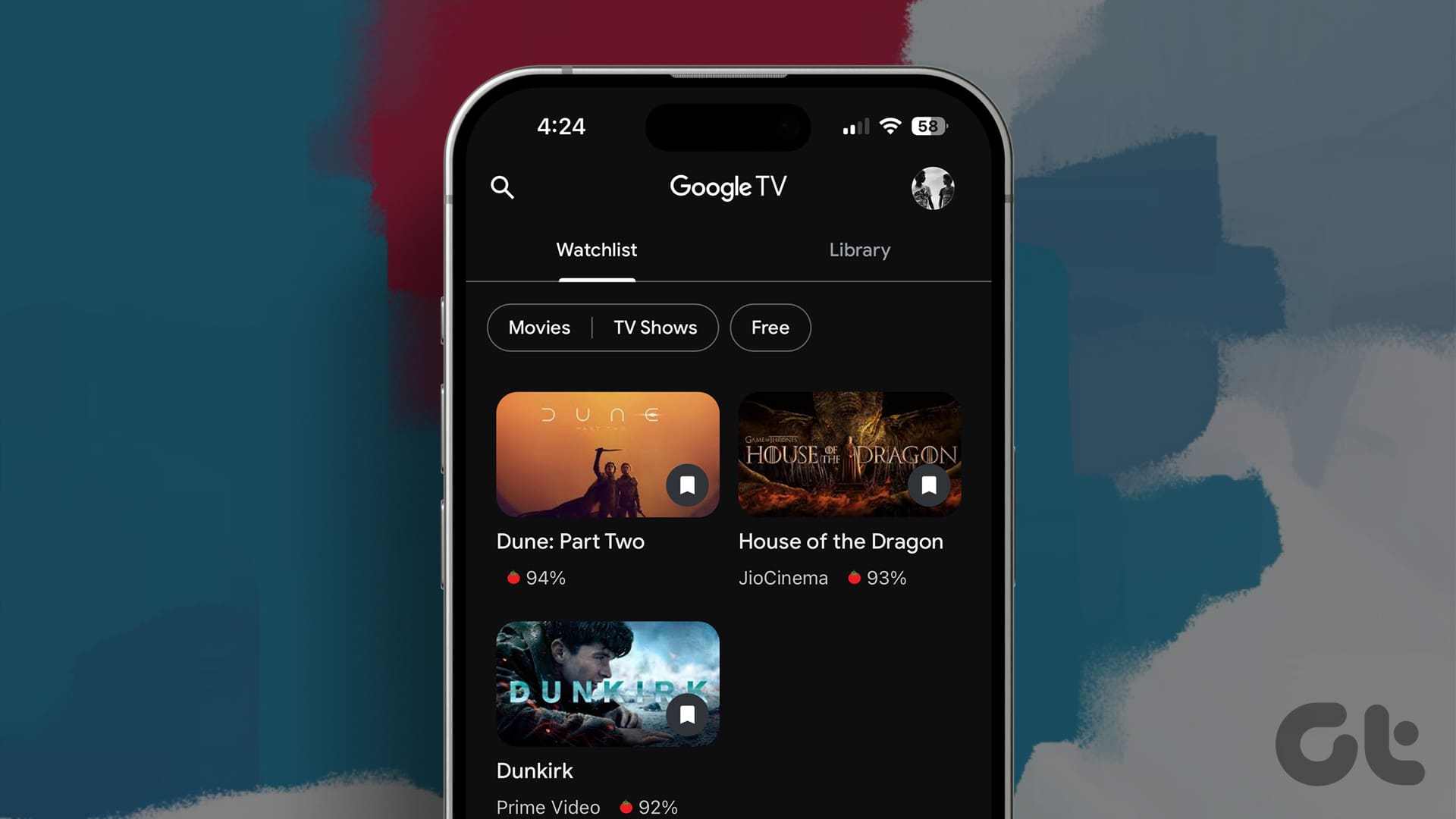Voice messaging is a useful communication feature available in almost every instant messaging app, including Telegram. This feature comes in handy when you need to communicate something quickly and need more time to type out a message. But what if it suddenly stops working, and you can’t record or play voice messages on Telegram?

Without a clear indicator of what’s going wrong, troubleshooting Telegram voice messages can be like walking around in the dark. To help out, we’ve compiled a list of all the possible solutions for fixing the Telegram voice messages not working issue on your Android and iPhone. So, let’s start.
1. Check the Volume Levels on Your Phone
Sometimes, it’s the simple things that you overlook. If the volume level on your phone is too low, you may need help hearing your Telegram voice messages.
Press the Volume Up button on the side of your phone to increase the volume level. Additionally, ensure no Bluetooth audio devices are connected to your phone. After that, try to play your Telegram voice messages again.
2. Force-Close and Reopen the Telegram App
Temporary app glitches can prevent Telegram from playing or recording voice messages on your phone. In most cases, you can fix such issues by restarting the app on your phone.
To force-close Telegram on Android, long-press on its app icon and tap the ‘i’ icon from the resulting menu. Tap the Force stop option at the bottom to close the Telegram app.
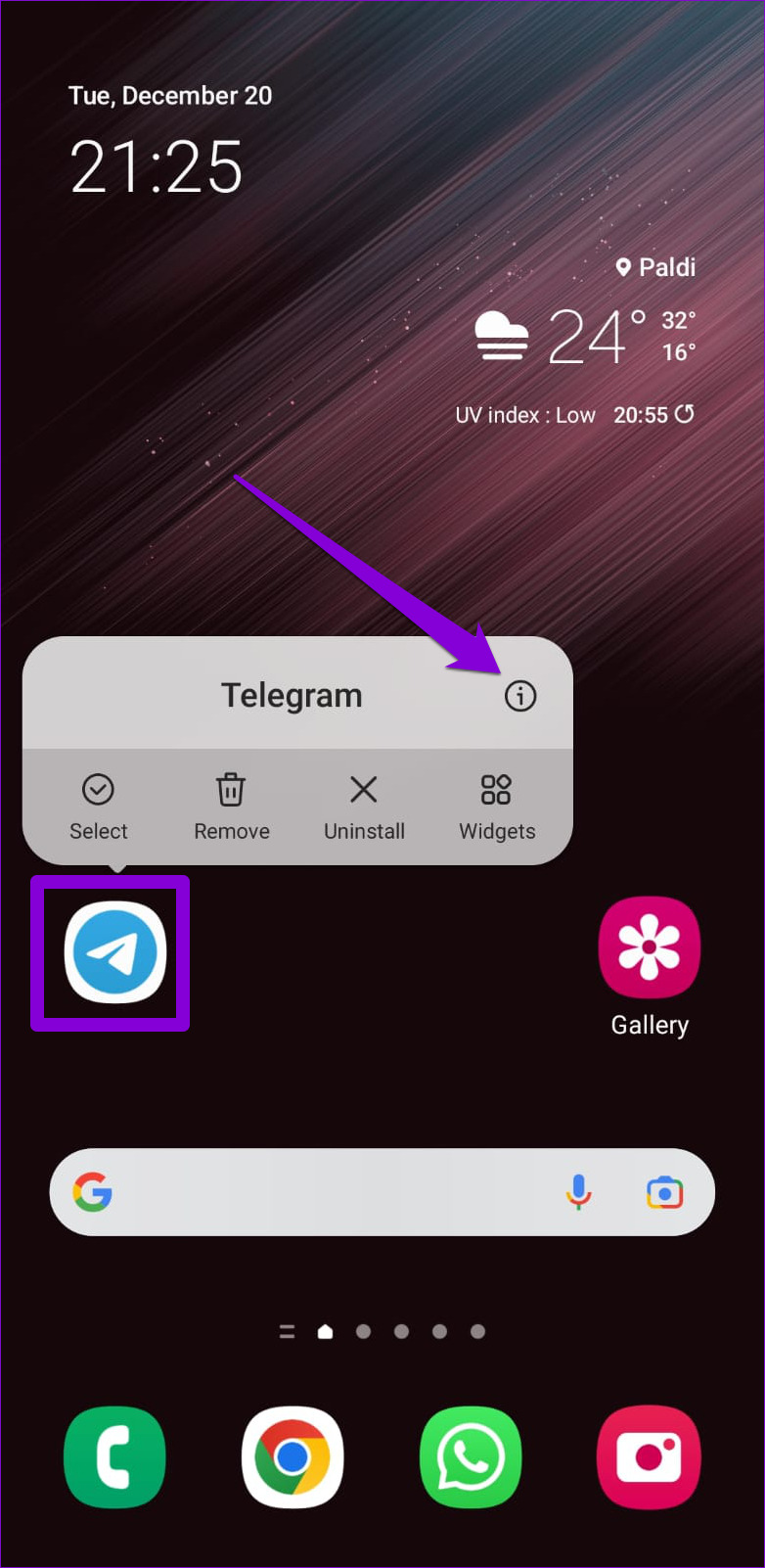

To close Telegram on iPhone, bring up the app switcher by swiping upwards from the bottom of the screen (or double-tapping the Home Screen button). Locate the Telegram app card and swipe upwards on it to close it.

3. Allow Telegram to Use Microphone
If the Telegram app does not have access to your phone’s microphone, you can’t record and send voice messages. If you’re unsure, here’s how to check microphone permission for the Telegram app on your Android or iPhone.
Android
Step 1: Long-press on the Telegram app icon and tap the ‘i’ icon from the resulting menu.
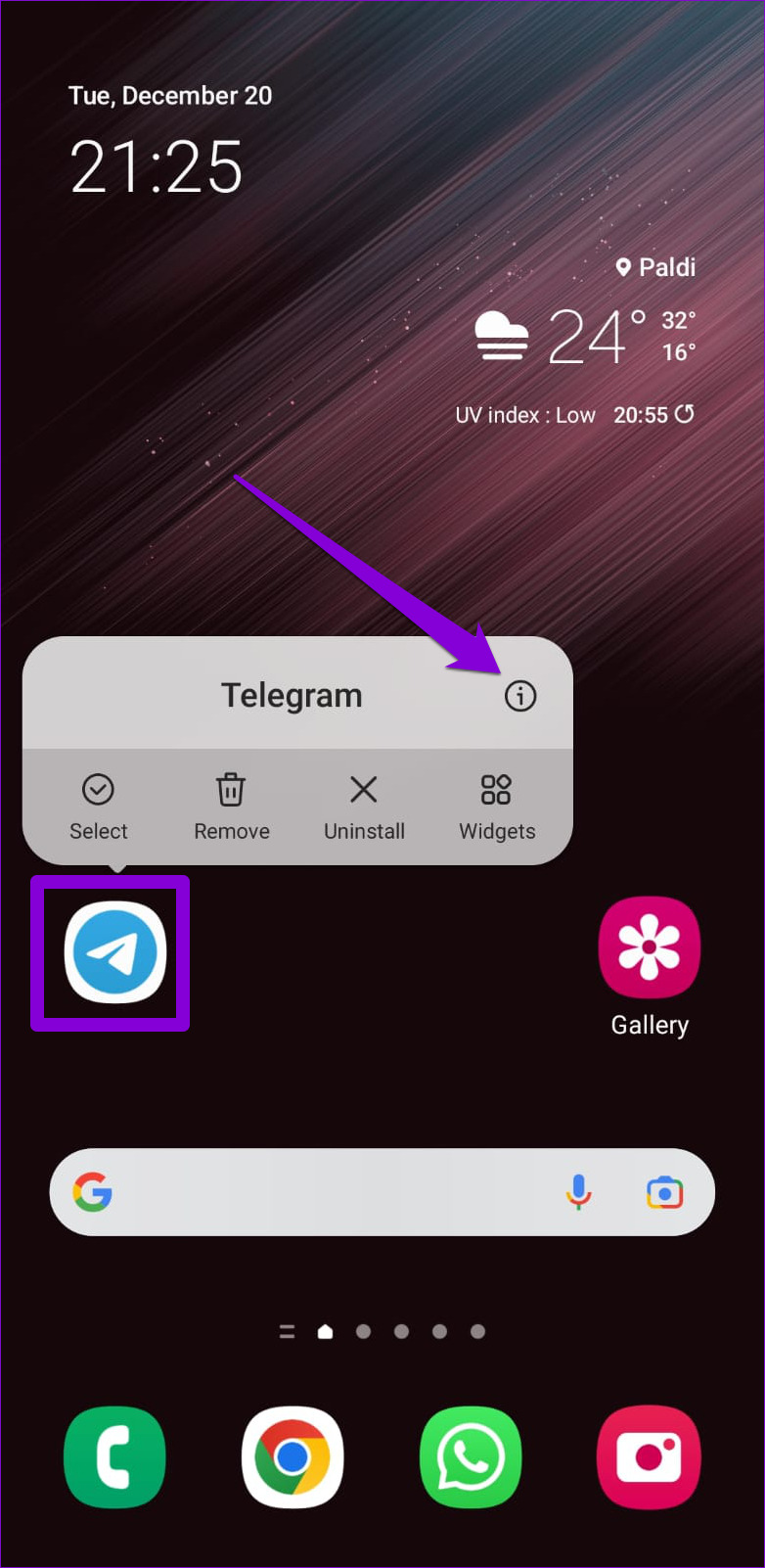
Step 2: Go to Permissions.
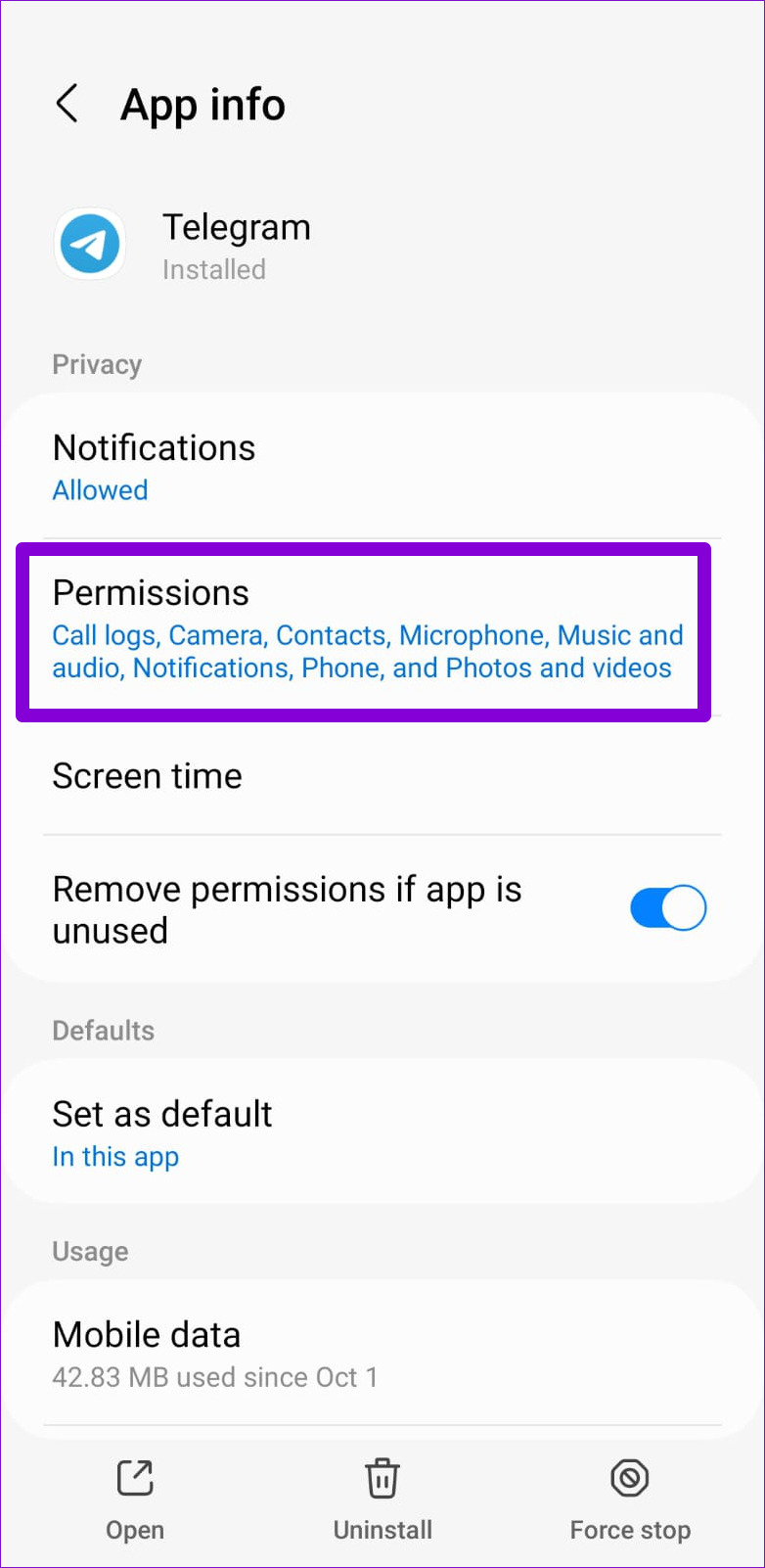
Step 3: Tap on Microphone and select ‘Allow only while using the app.’

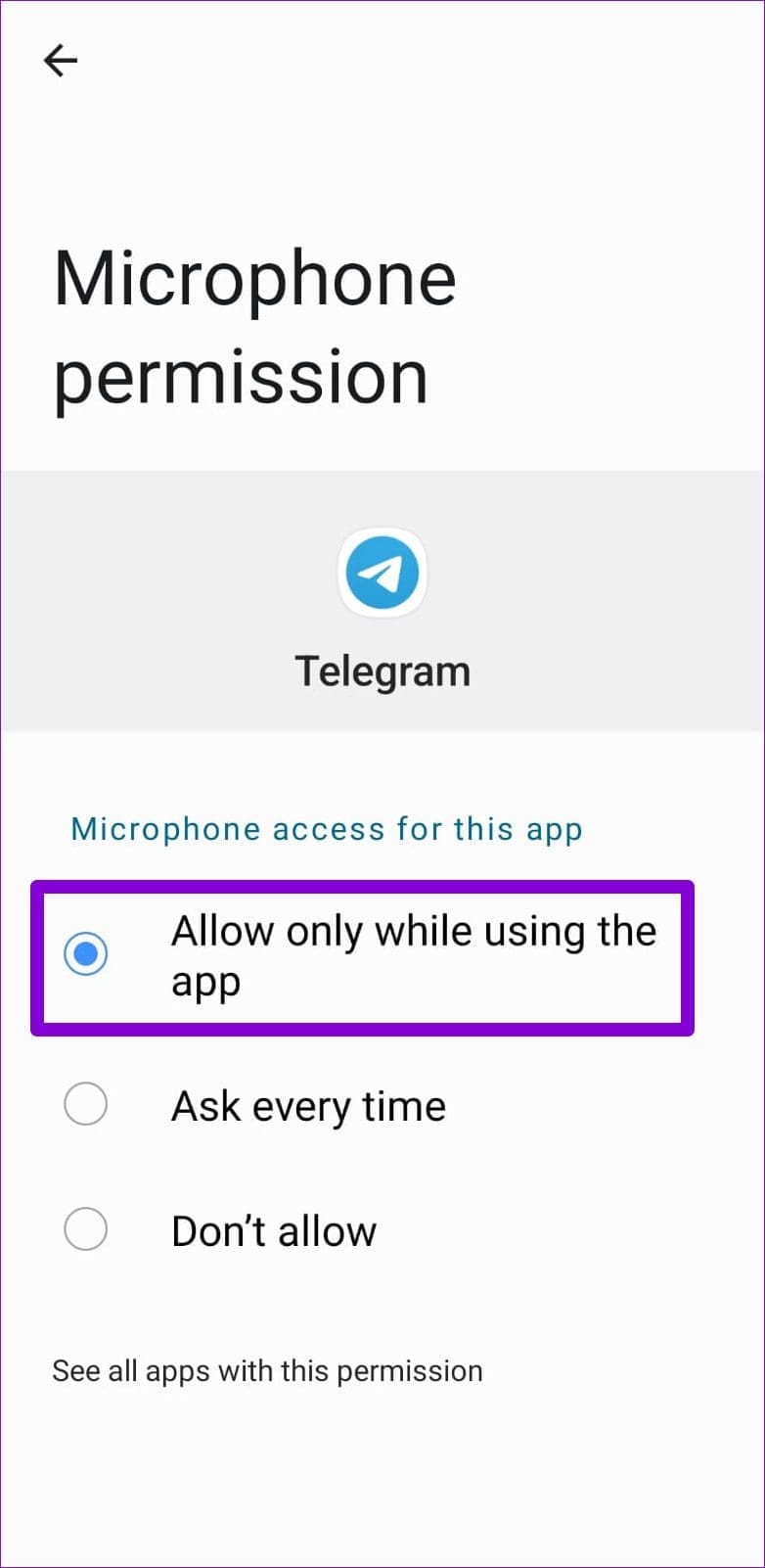
iPhone
Step 1: Open up the Settings app on your iPhone and scroll down to tap on Telegram.
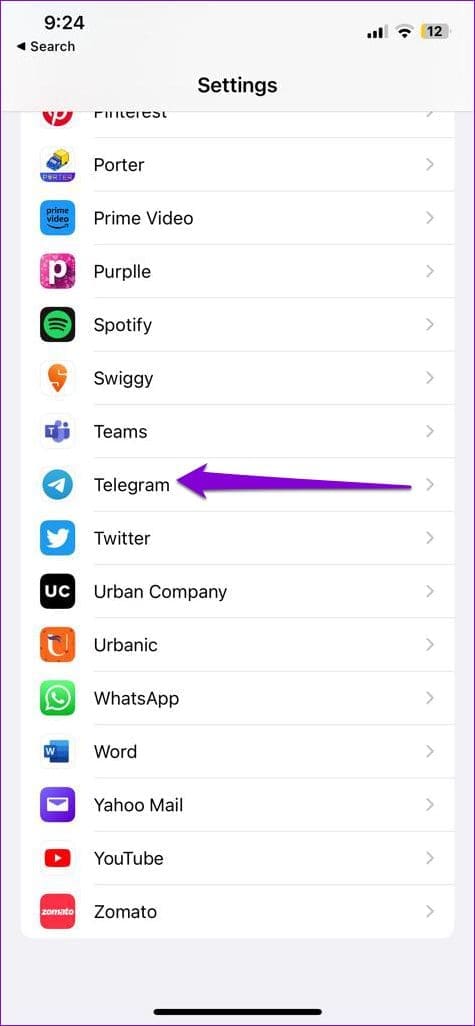
Step 2: Toggle on the switch next to the Microphone.
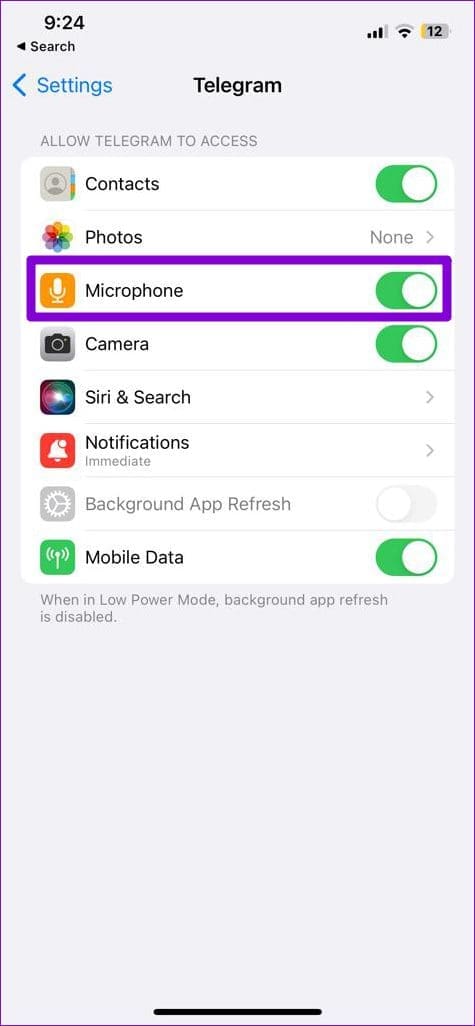
4. Enable Microphone Access From Privacy Settings (Android)
With Android 12, Google added several new privacy features to its mobile operating system. One of those features brought the ability to control microphone permission for apps. If you have disabled microphone access from your phone’s privacy settings, Telegram won’t be able to use your microphone despite having the necessary permission.
To enable microphone access on Android:
Step 1: Open the Settings app on your phone and scroll down to tap Privacy.

Step 2: Under Controls and alerts, enable the toggle next to Microphone access.

5. Disable Raise to Listen (iPhone)
Raise to Listen is a nifty iOS feature that allows you to listen and respond to voice messages by raising your iPhone to your ear. Sometimes, this feature can cause your voice messages to play at a low volume when you try to play them on the speaker. Hence, it’s best to turn this feature off if you use it sparingly. To do so, open the Settings app, scroll down to tap on Messages, and disable the toggle next to Raise to Listen.
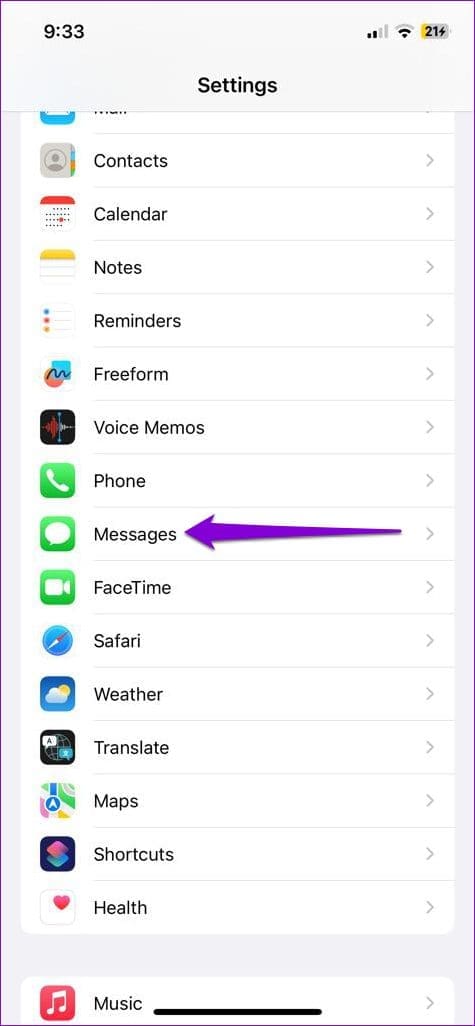
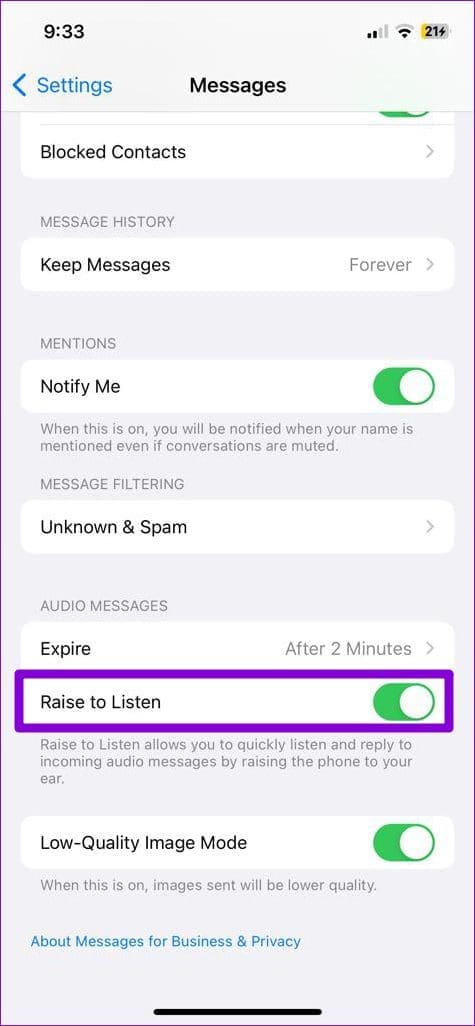
6. Check If You’ve Restricted Voice Messages For Your Contacts
If you have a Telegram Premium subscription, the app allows you to control who can send you voice messages. If you’ve accidentally restricted voice messages for your contacts, here’s how you can re-enable them.
Step 1: Open the Telegram app on your Android or iPhone.
Step 2: Tap the Settings option in the bottom right corner.
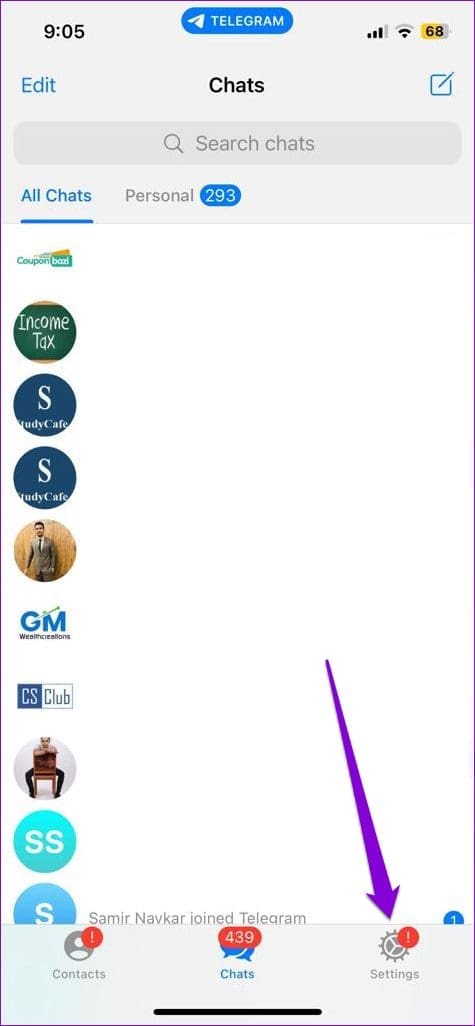
If you’re using Telegram on an Android, tap the menu icon (three horizontal lines) in the top-left corner and select Settings.
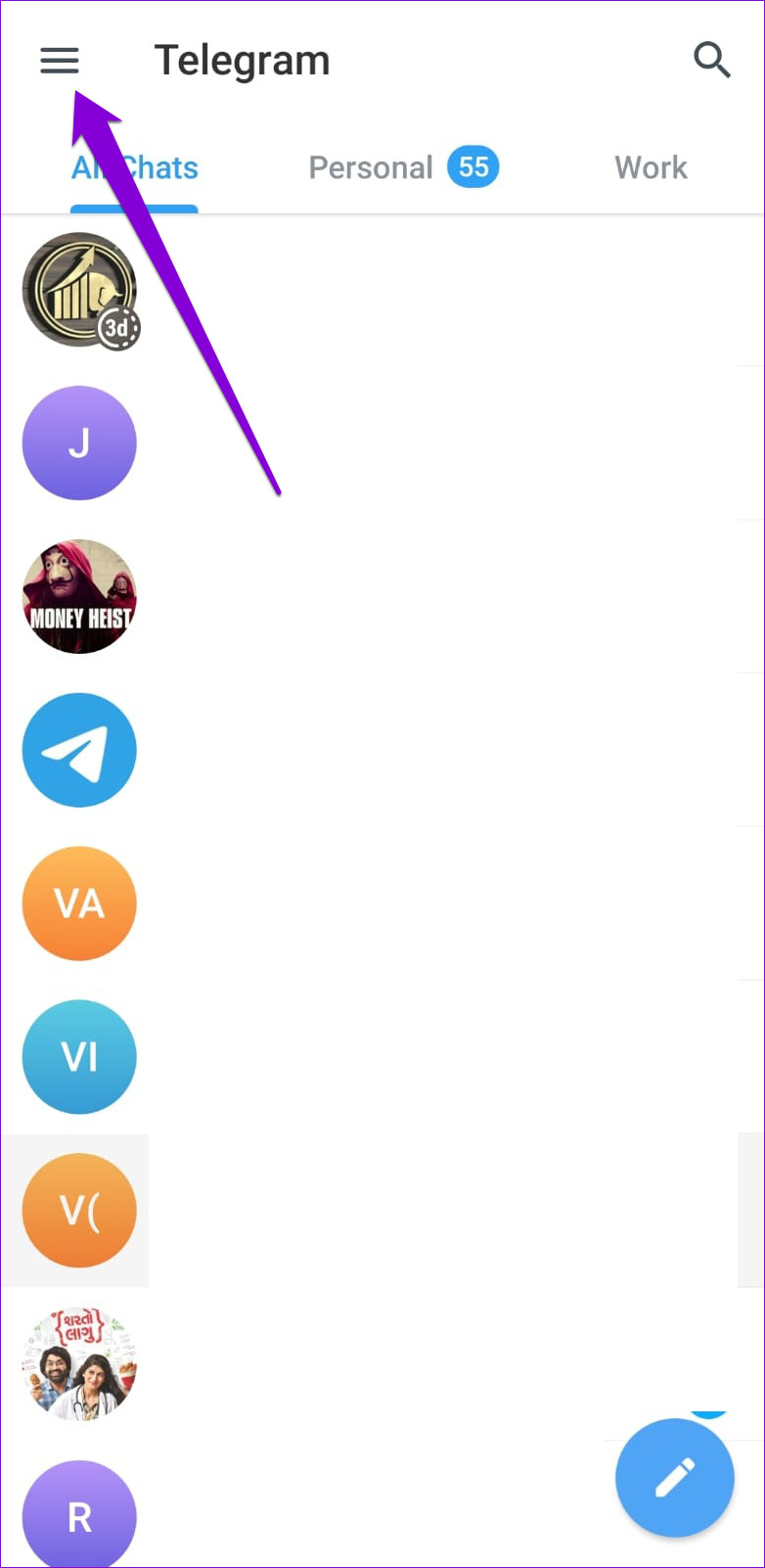
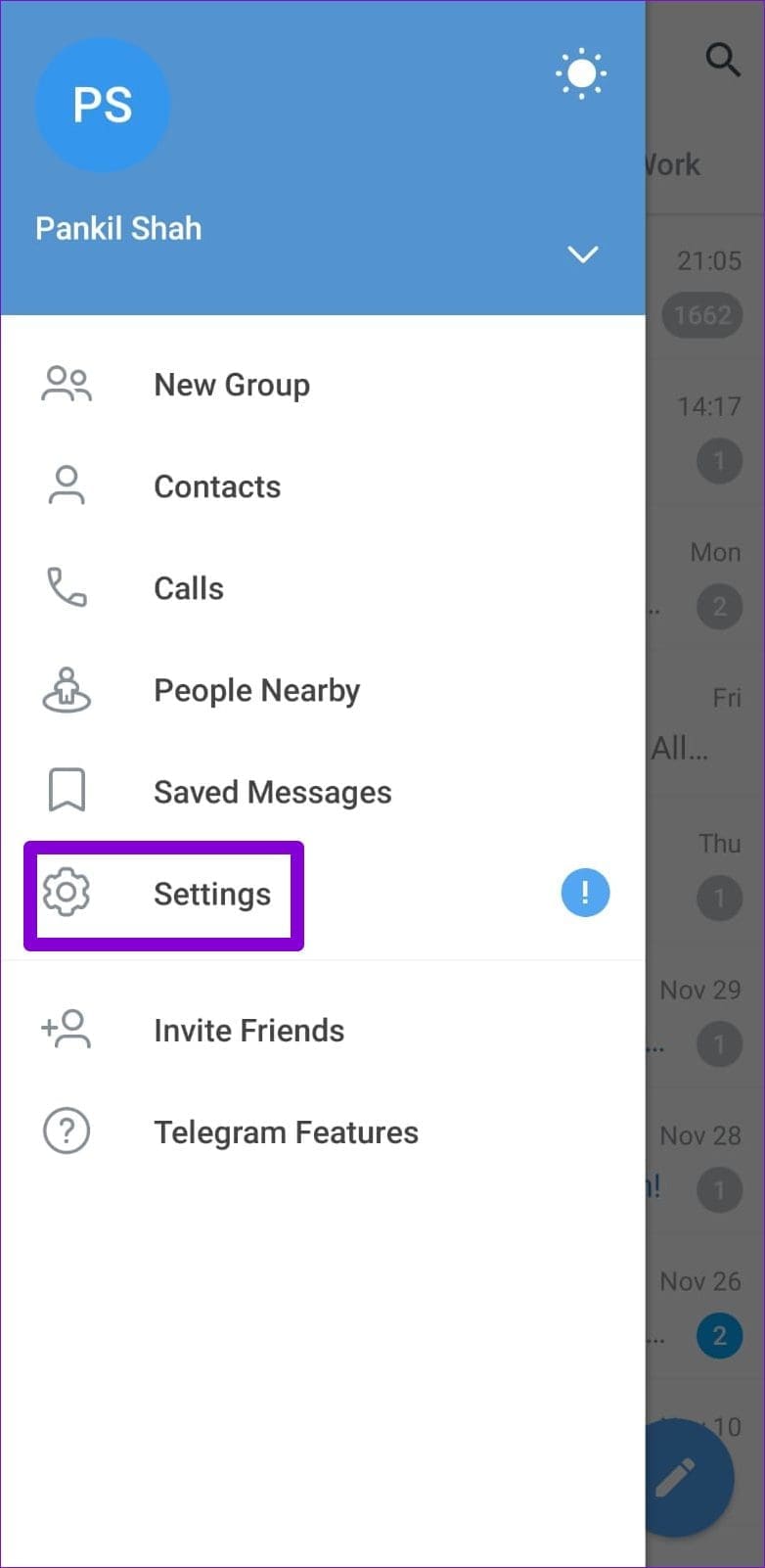
Step 3: Scroll down and tap on Privacy and Security.
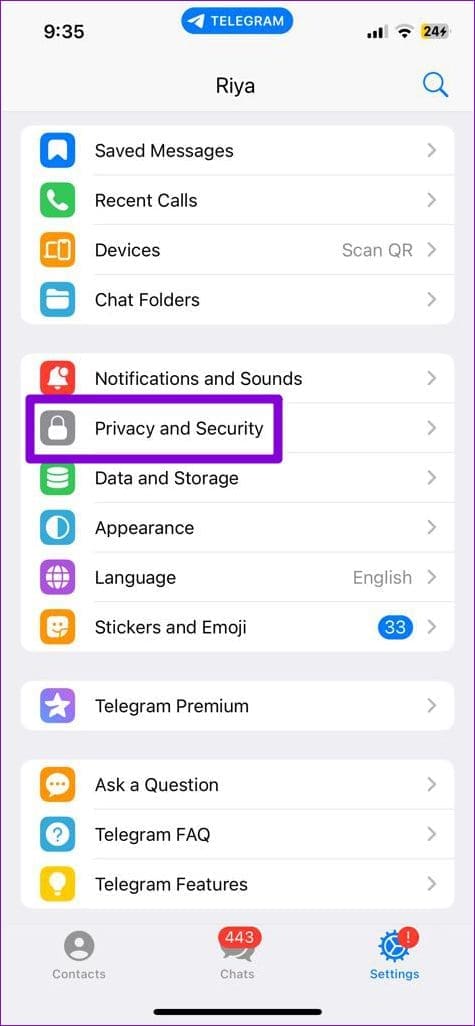
Step 4: Go to Voice Messages and select Everybody from the following menu.


7. Free Up Storage Space on Your Phone
Is your phone running low on storage space? If so, Telegram might have trouble downloading or saving new voice messages. To avoid this, free up storage space by clearing unused apps or transferring some of your data to the cloud.
While you’re at it, free up the storage space Telegram is using on your device.
8. Clear Telegram App Cache
Overwhelming cache data can also cause the Telegram app to malfunction at times. Thankfully, Telegram allows you to clear redundant cache data directly from the settings menu.
To clear the Telegram cache on your Android or iPhone:
Step 1: In the Telegram app, tap the Settings option in the bottom-right corner.
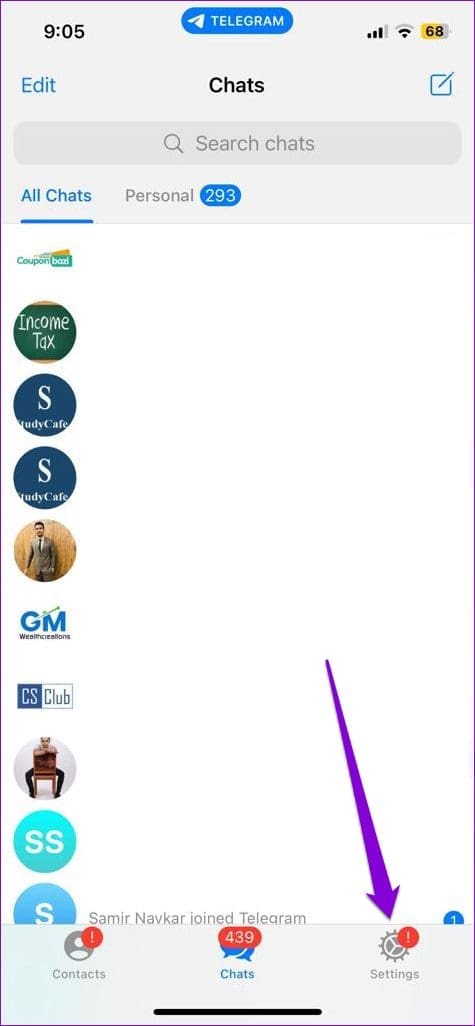
Those using Telegram on an Android, tap the menu icon (three horizontal lines) in the top-left corner and select Settings.
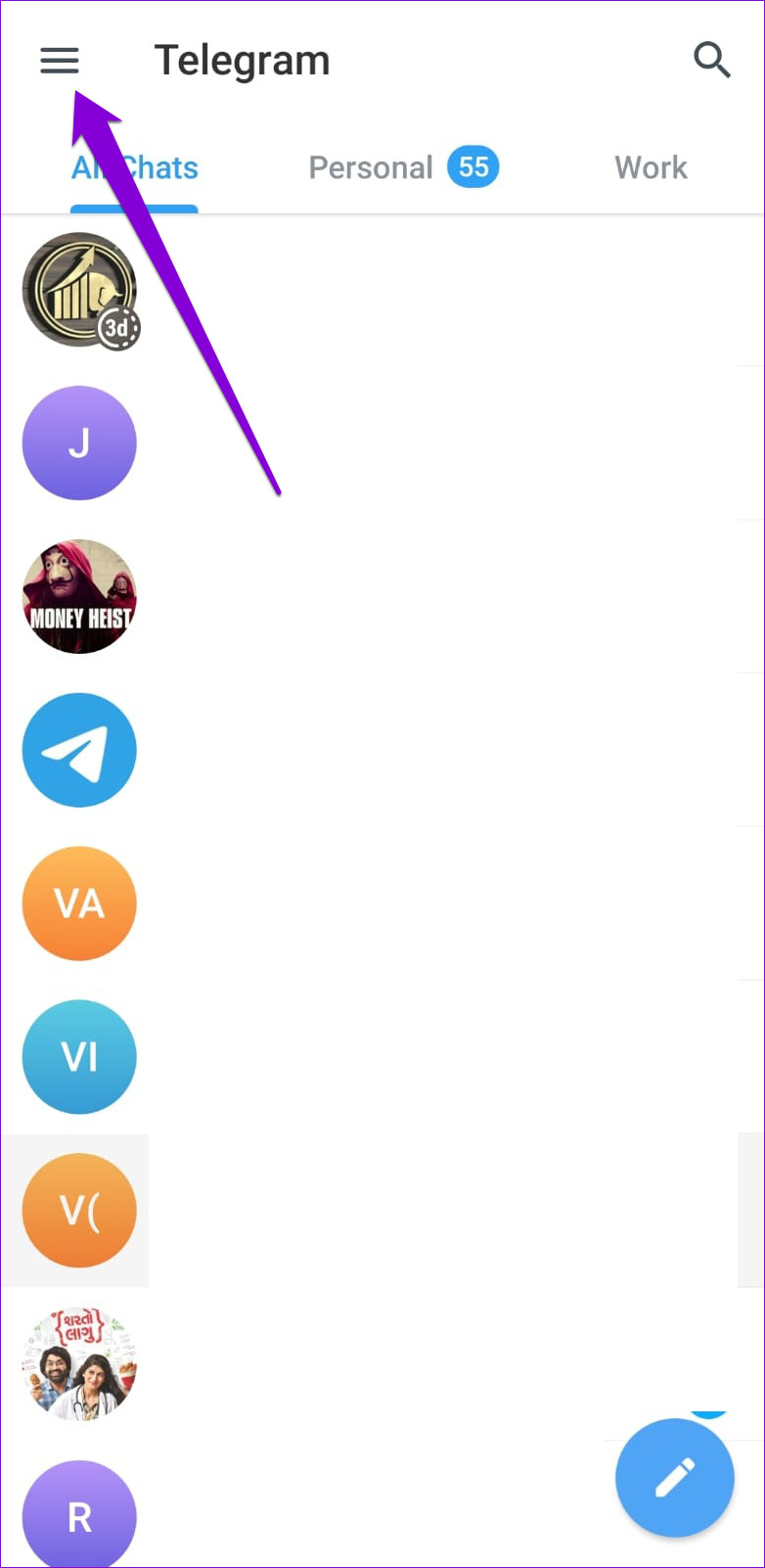
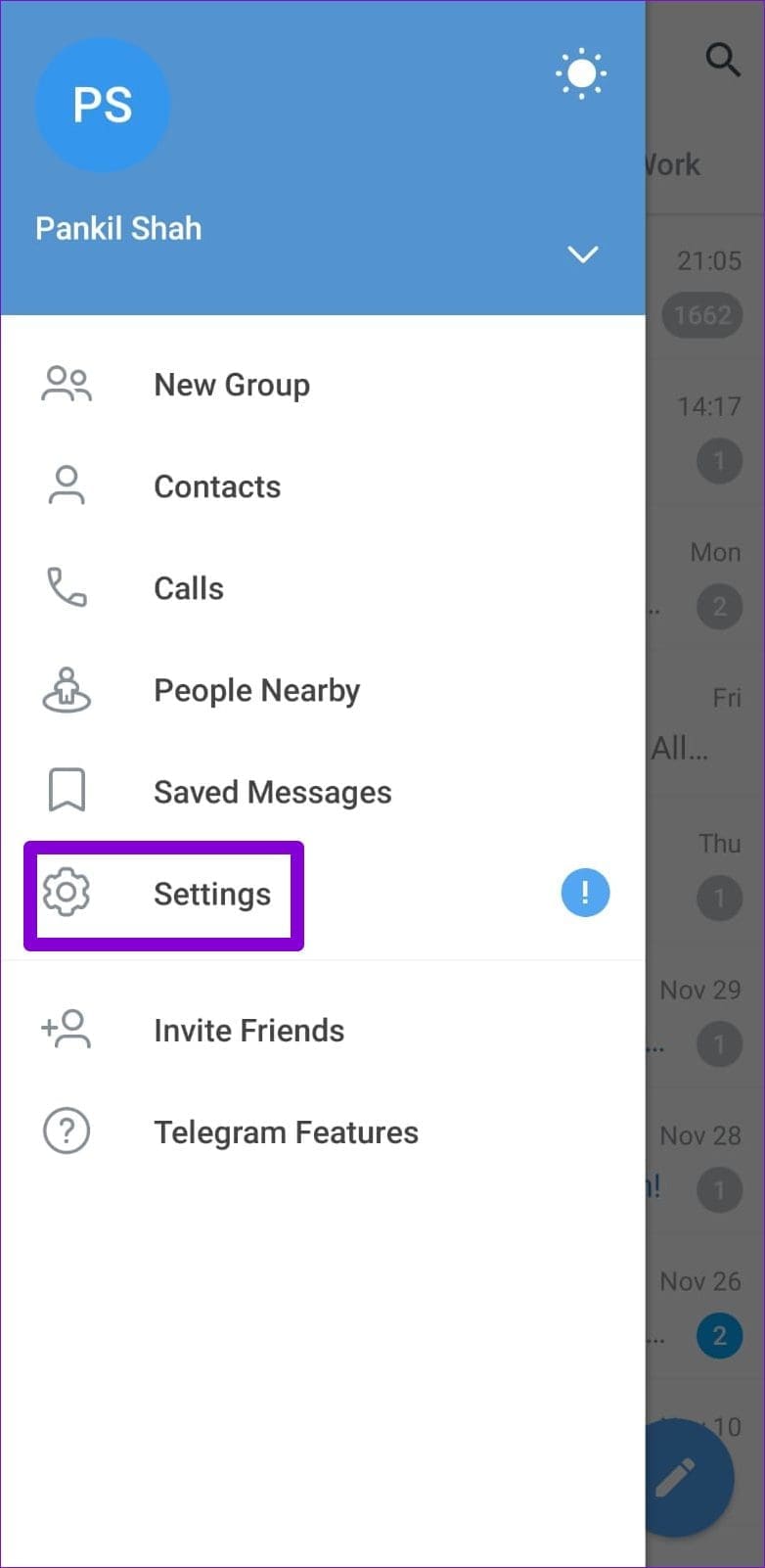
Step 2: Go to Data and Storage and select Storage Usage from the following menu.
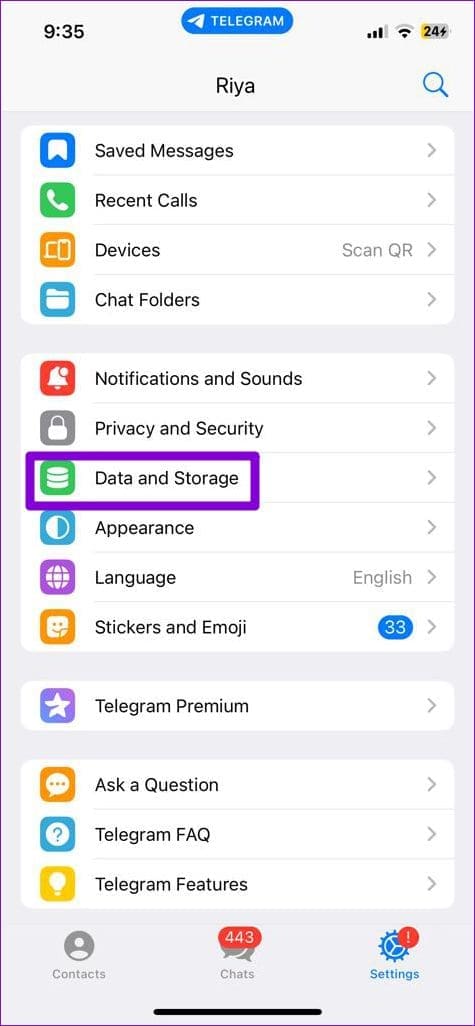
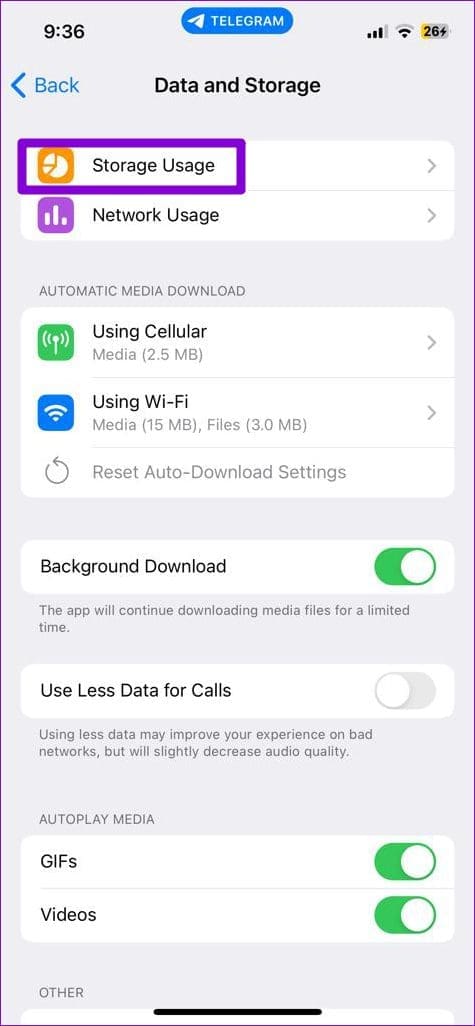
Step 3: Select the ‘Cleat Telegram Cache’ option and tap Clear to confirm.

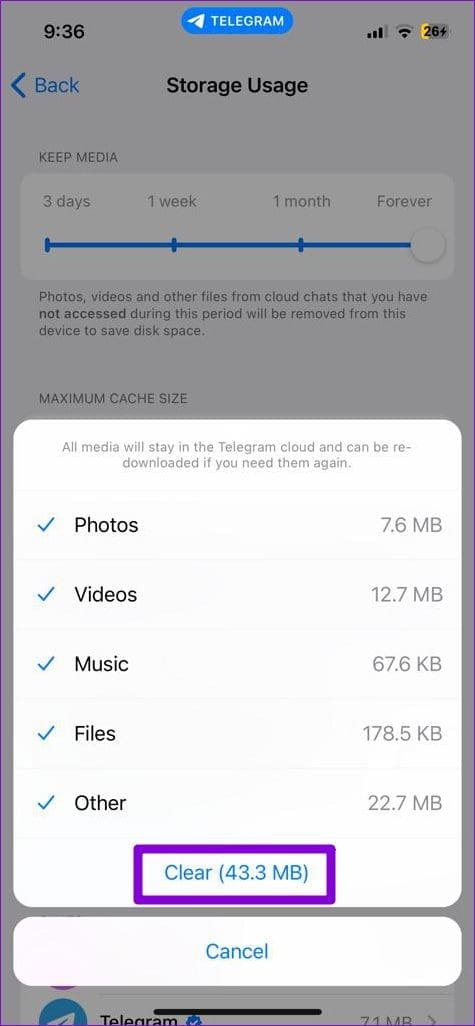
9. Check If Telegram Is Down
If Telegram servers are experiencing problems, you may have trouble sending or receiving voice messages in the Telegram app. To check for this possibility, visit a website like Downdetector and see if others are facing similar issues.

If the servers are down, you’ll need to wait before Telegram fixes the issue.
10. Update the Telegram App
Updating an app can sometimes fix problems or bugs that you are experiencing with it. Hence, it’s a good idea to update the Telegram app if nothing else works.
Head over to Play Store or App Store to update the Telegram app and see if that fixes your issue with voice messages.
Bring Your Conversations to Life
Telegram voice messages can help you convey your messages quickly and effectively. Occasionally, you could encounter issues with Telegram voice messages for various reasons, but it’s nothing you can’t fix with the solutions above.
Was this helpful?
Last updated on 11 January, 2023
The article above may contain affiliate links which help support Guiding Tech. The content remains unbiased and authentic and will never affect our editorial integrity.