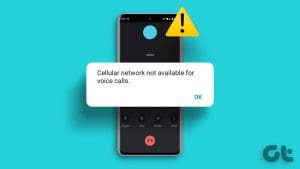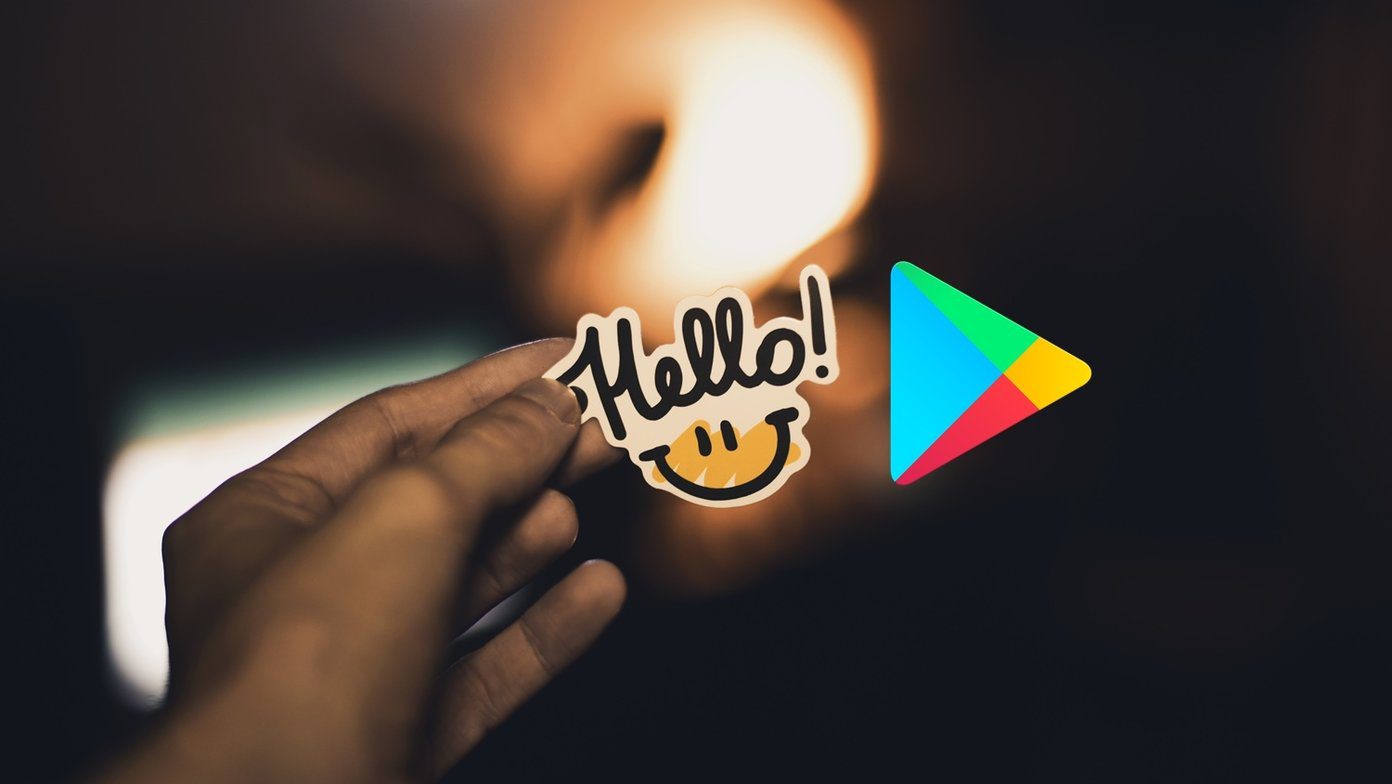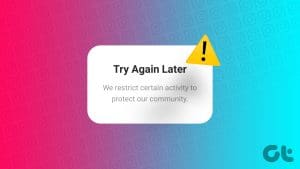Telegram keeps adding a bunch of new features in its app for Android and iPhone. With the recent introduction of Telegram Premium, the app has gone way ahead in providing additional features like 4GB file upload size, animated emojis, faster download speeds, and doubled channel limits.

Telegram allow you to manage voice calls and voice message – who can call you and how you can receive them. We will show how to restrict voice calls and voice messages on Telegram. The solutions will apply to Telegram app for iPhone and Android.
Before moving ahead, we recommend updating the Telegram app to its latest version on your Android or iPhone. This will help squish off any bugs that can ruin the app experience.
How to Restrict Voice Calls on Telegram
Telegram gives you the option to choose from whom you want to receive voice calls. While you can block someone on Telegram, you can also choose to restrict your voice calls to improve the privacy of your profile. This will prevent any unknown contacts from bothering you. Here’s how to enable it.
Step 1: Open Telegram app on your Android or iPhone.

Step 2: Tap the Settings icon at the bottom-right corner (iPhone). Tap the Hamburger Menu at the top-left corner and select Settings (Android).
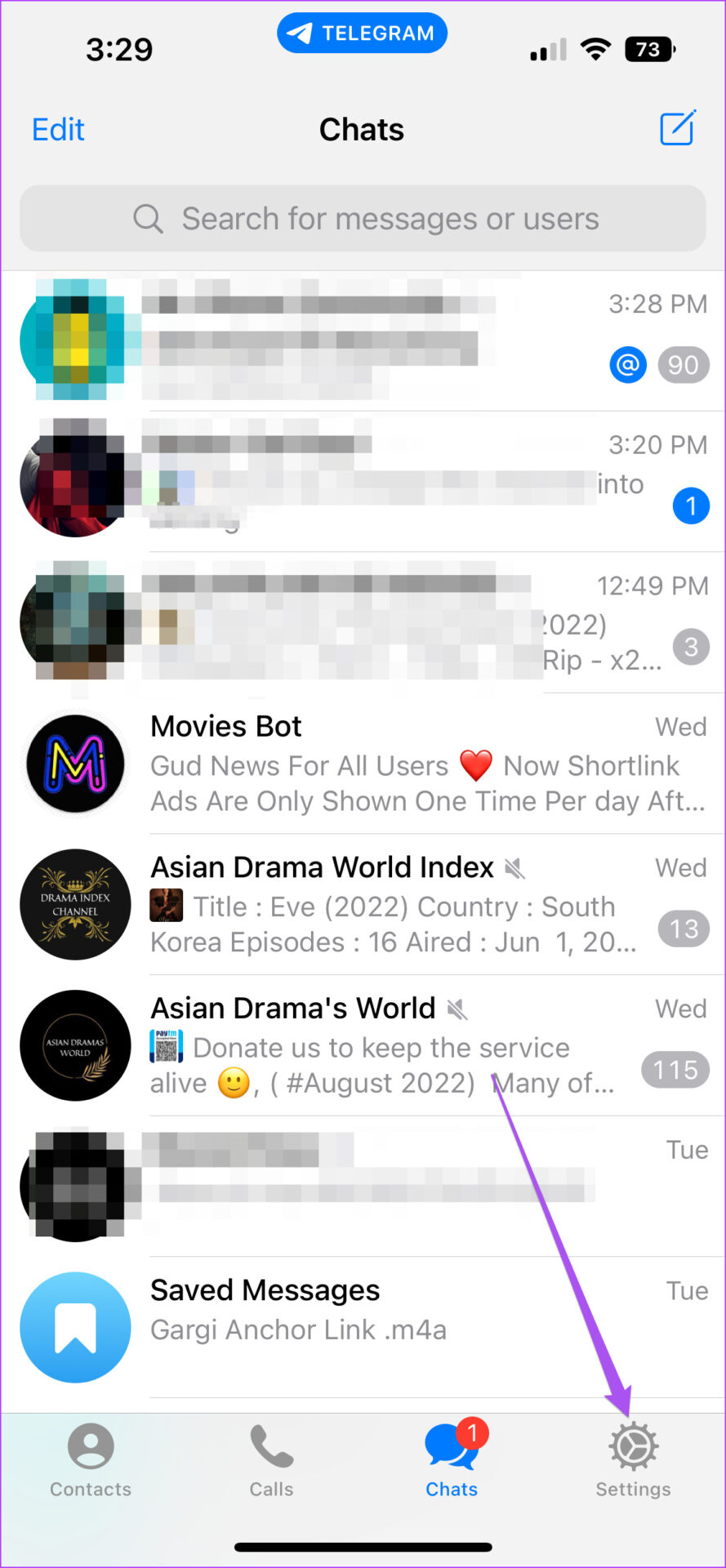

Step 3: Scroll down and tap on Privacy and Security.

Step 4: Select Calls from the list of options.
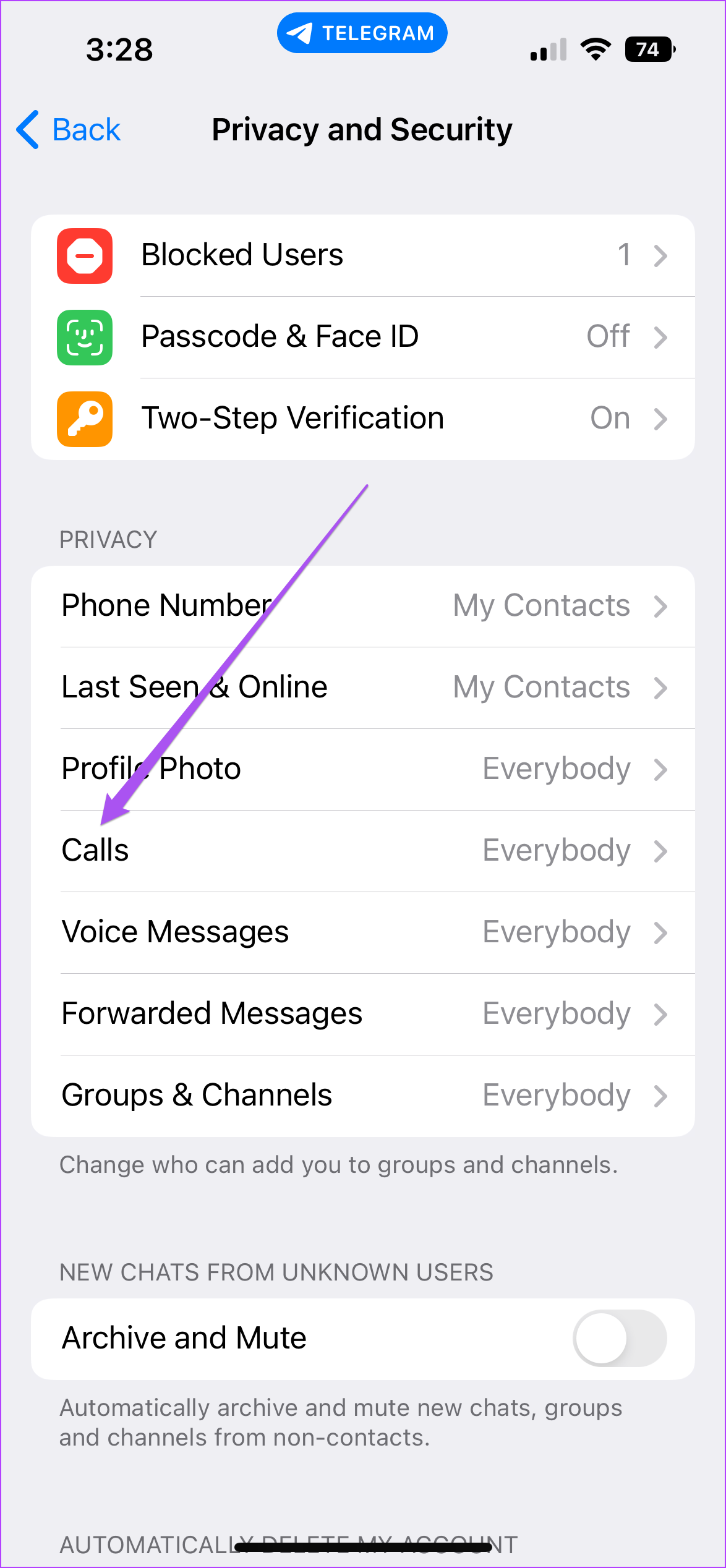
Step 5: Select My Contacts under ‘Who Can Call Me’ to enable voice calls only from your Telegram contacts.

If you don’t want to receive voice calls on Telegram, tap on Nobody.

You can scroll down to enable or disable iOS Call Integration feature to avoid getting Telegram voice calls notifications on your iPhone Lock Screen.

How to Restrict Voice Calls From Specific Contacts on Telegram
When you want to prevent only select contacts from calling you on Telegram, there’s an option for that.
Step 1: Open the Telegram app on your Android or iPhone.

Step 2: Tap the Settings icon at the bottom-right corner (iPhone) or tap the Hamburger Menu at the top-left corner and select Settings (Android).
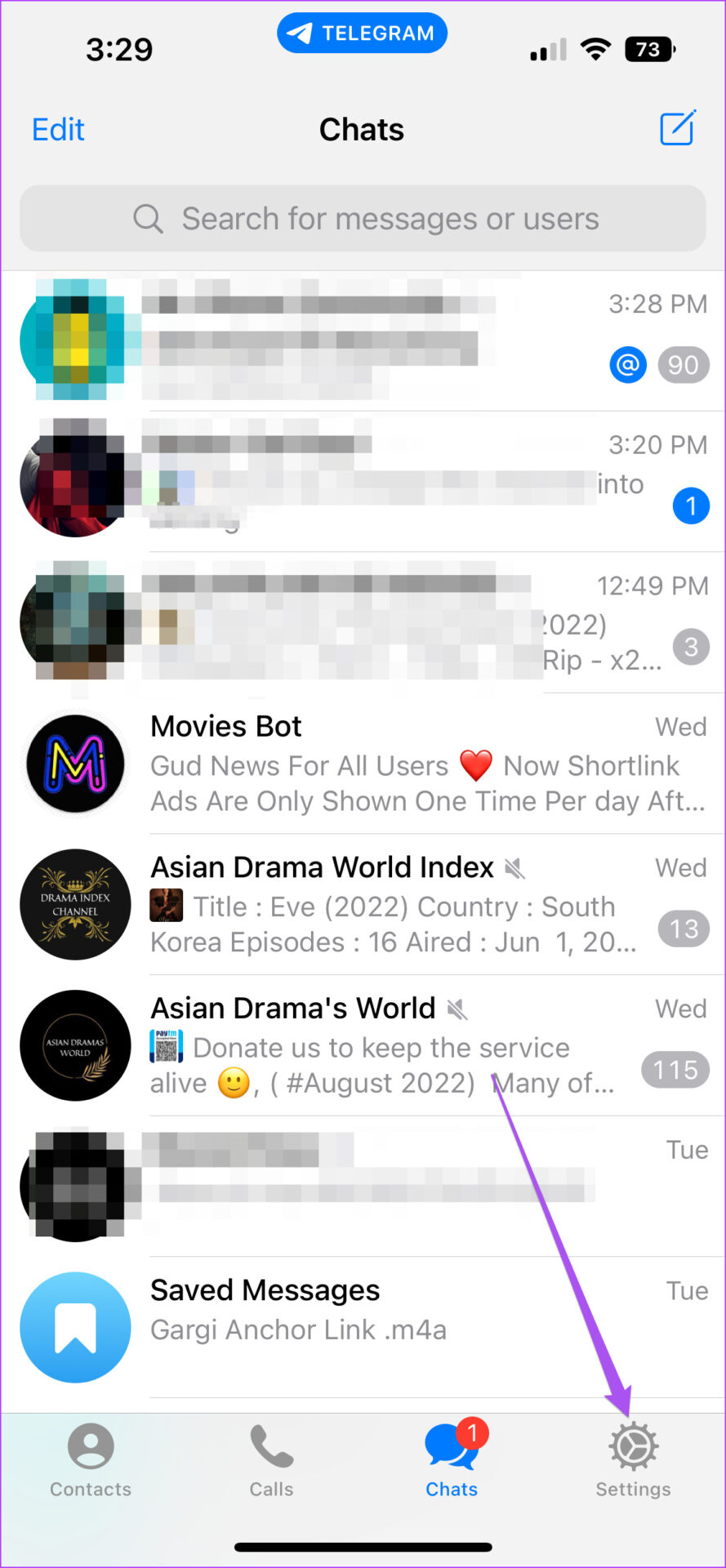

Step 3: Scroll down and tap on Privacy and Security.

Step 4: Select Calls from the list of options.
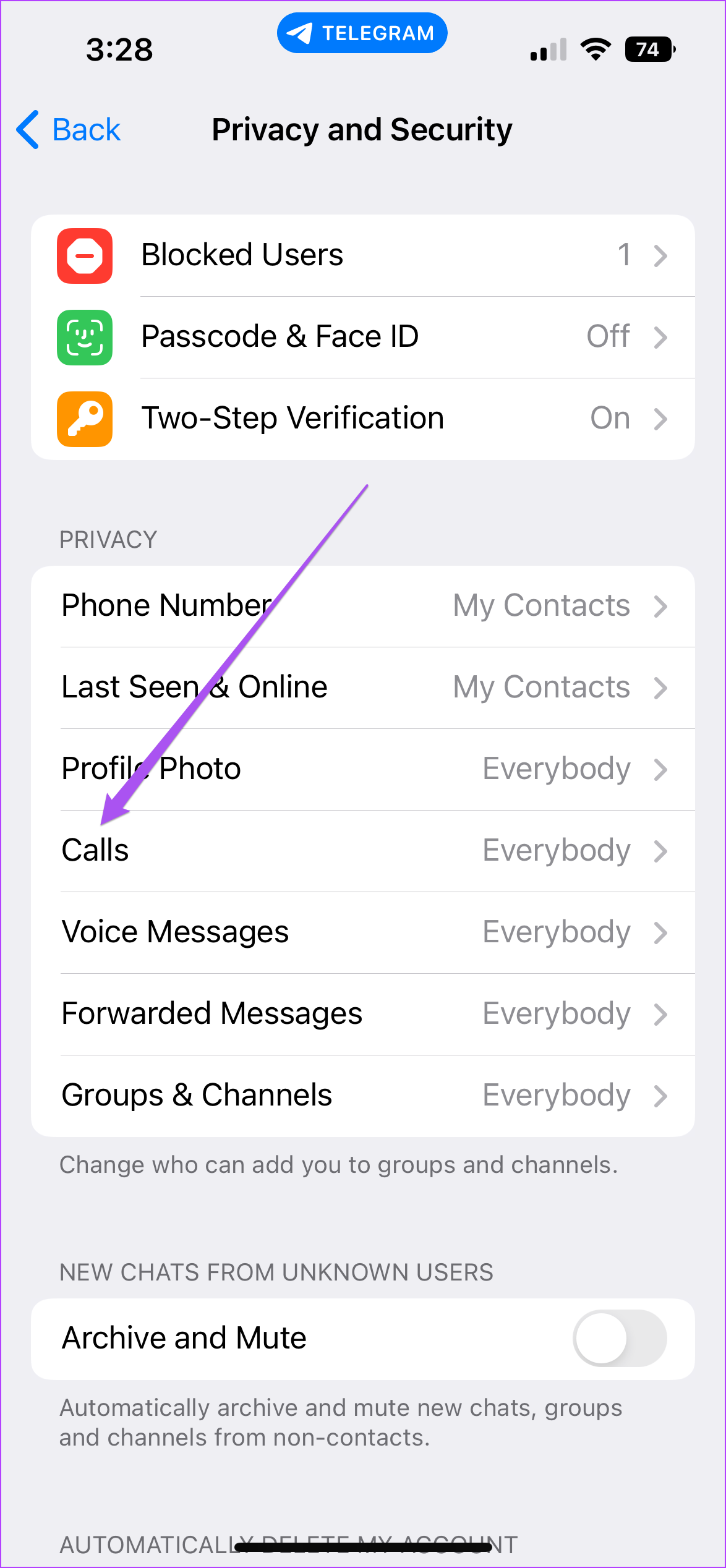
Step 5: Select My Contacts under ‘Who Can Call Me’ to enable voice calls only from your Telegram contacts.

Step 6: To select a contact, tap on Never Allow.
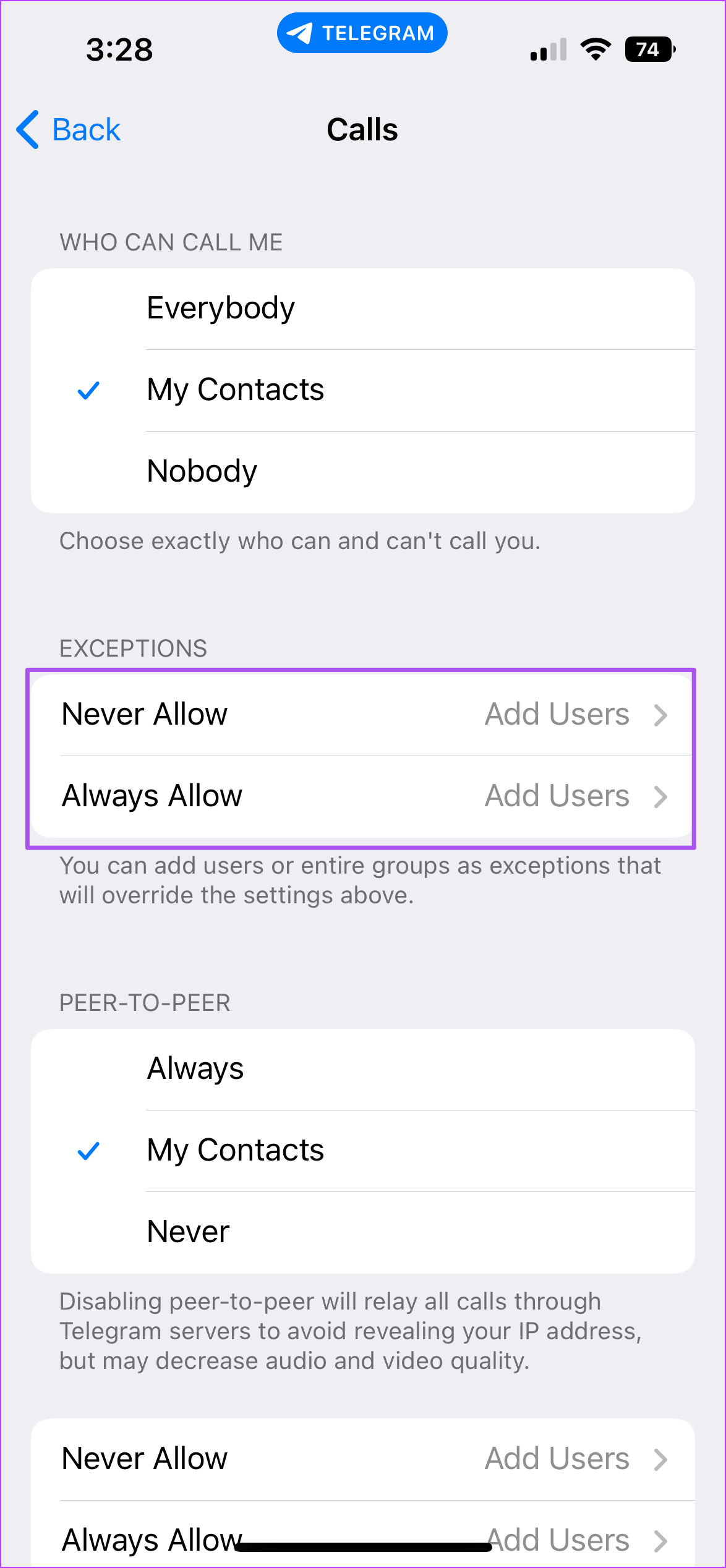
Step 7: Select your Telegram contact from the list.
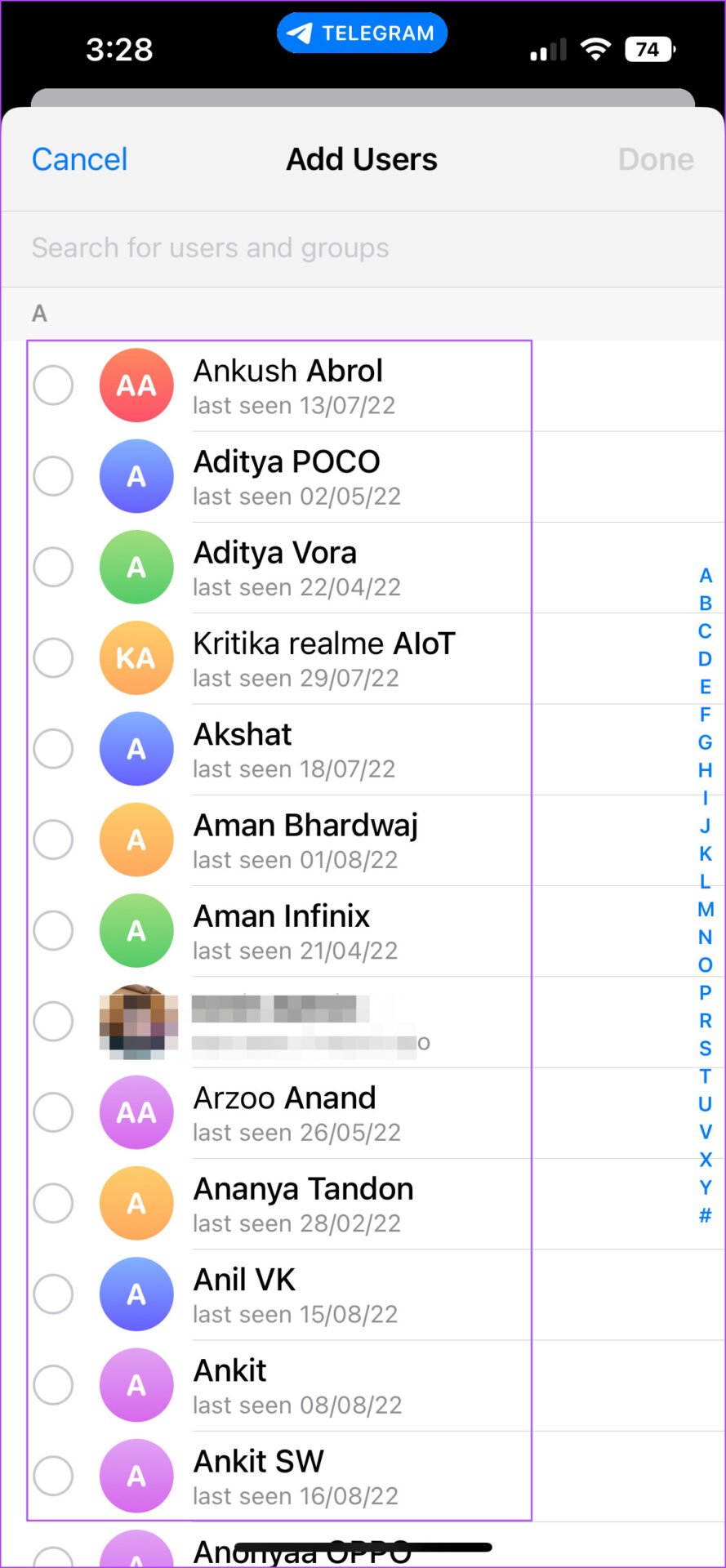
Step 8: Tap on Done in the top-right corner.

How to Restrict Voice Messages on Telegram
If you have Telegram Premium subscription, you also get the option to choose whether you want to receive voice messages. The steps to restrict voice messages are same for Android and iPhone. Here’s how to do it.
Step 1: Open Telegram app on Android or iPhone.

Step 2: Tap the Settings icon at the bottom-right corner (iPhone). Tap the Hamburger Menu at the top-left corner and select Settings (Android).
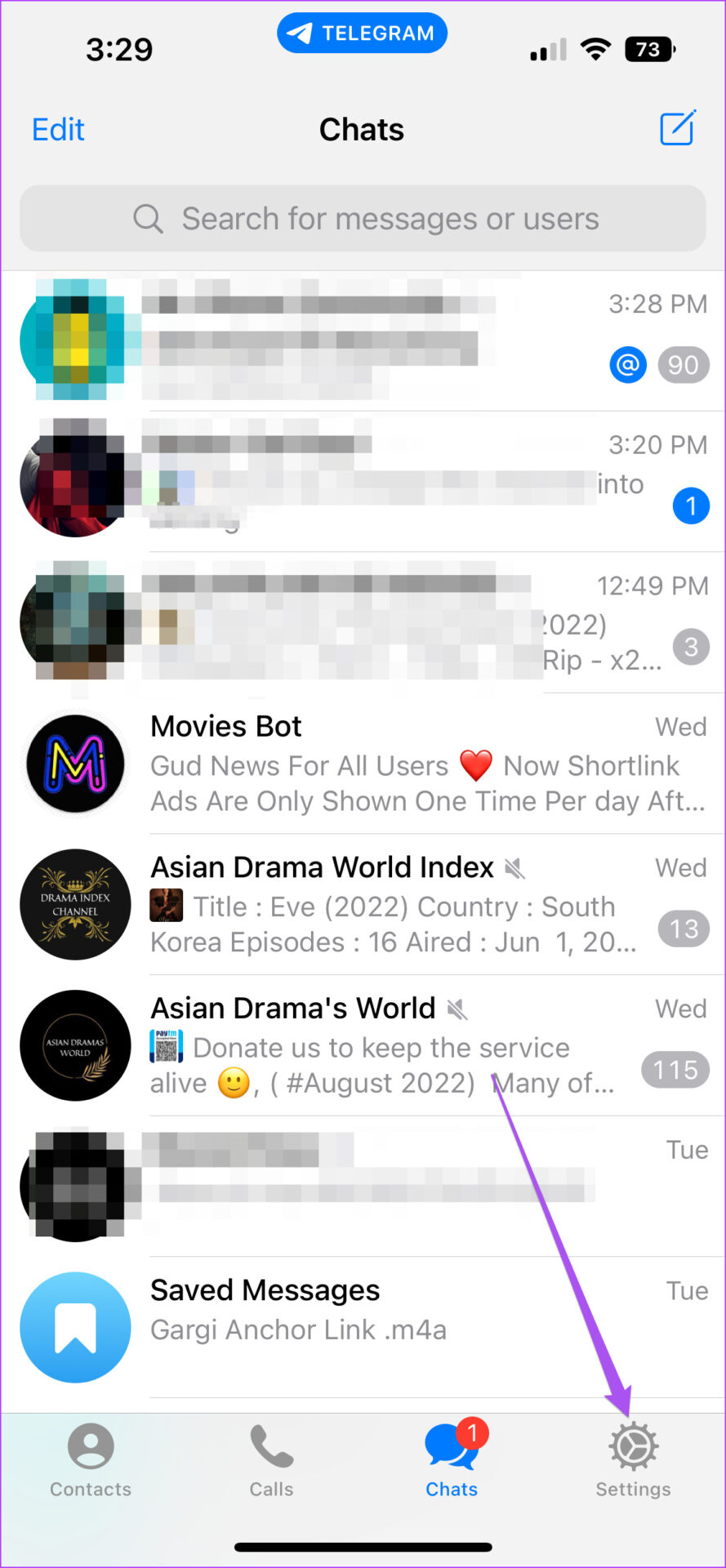

Step 3: Scroll down and tap on Privacy and Security.

Step 4: Select Voice Messages from the list of options.
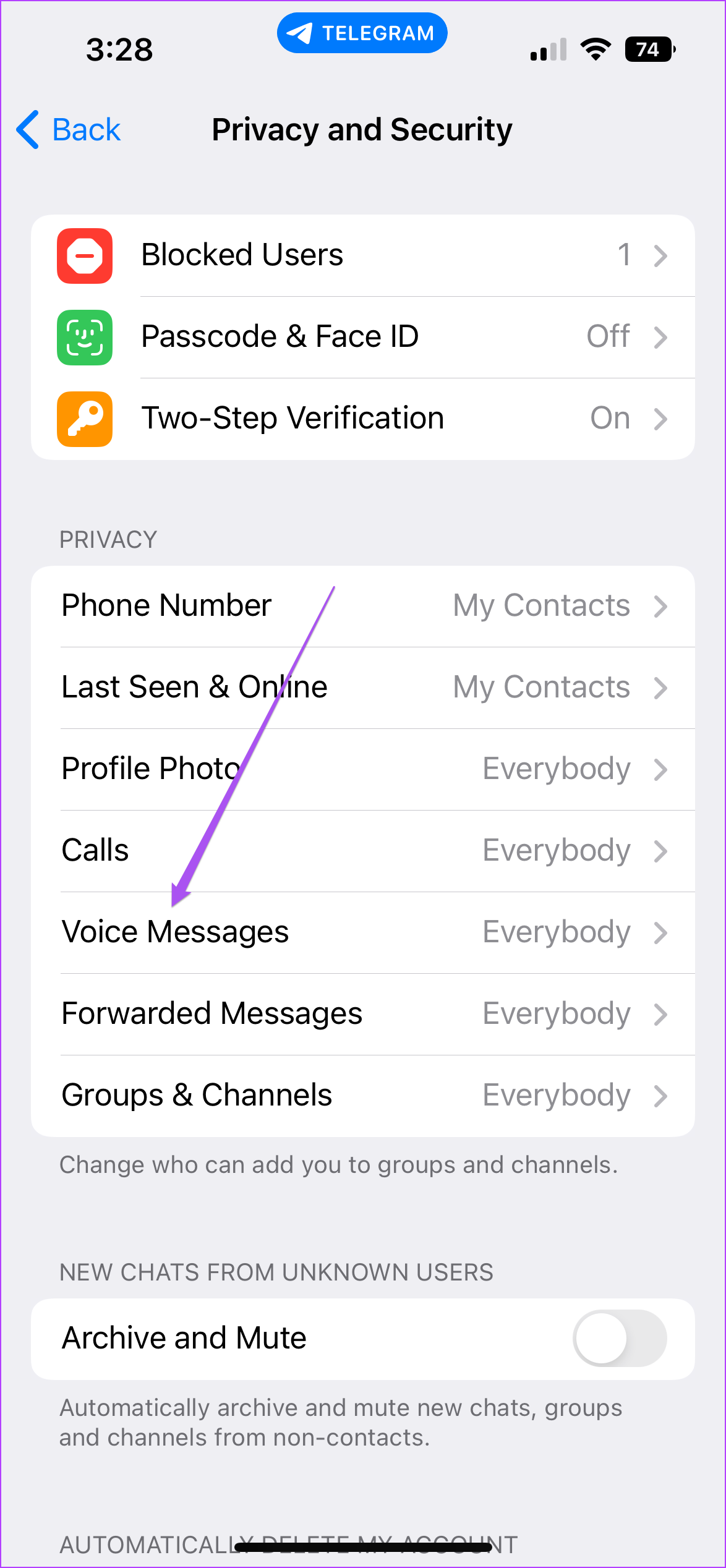
Step 5: Select My Contacts from the list of options at the top.

If you don’t want to receive any voice or video messages on Telegram, tap on Nobody.

How to Restrict Voice Messages From Specific Contacts on Telegram
Step 1: Open the Telegram app on your Android or iPhone.

Step 2: Tap the Settings icon at the bottom-right corner (iPhone) or tap the Hamburger Menu at the top-left corner and select Settings (Android).
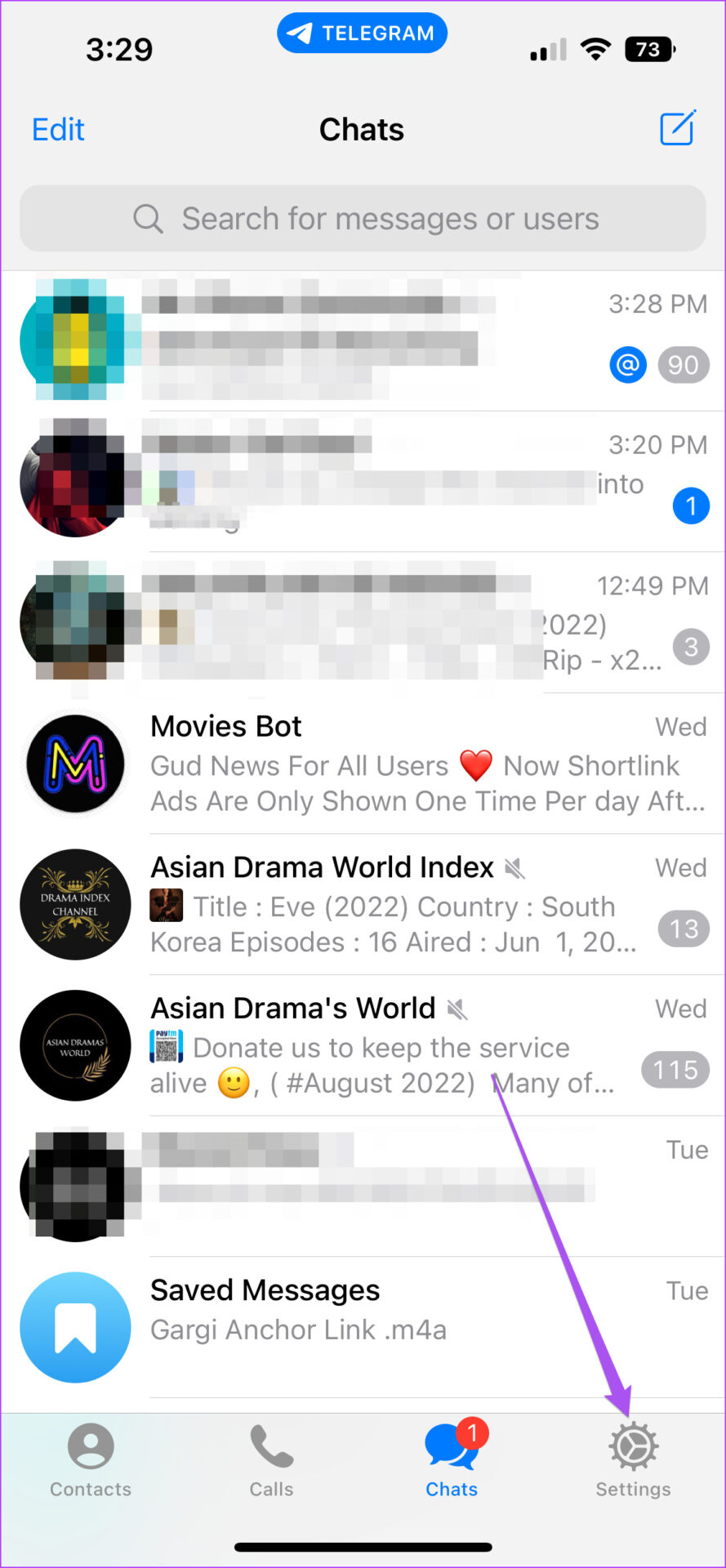

Step 3: Scroll down and tap on Privacy and Security.

Step 4: Select Voice Messages from the list of options.
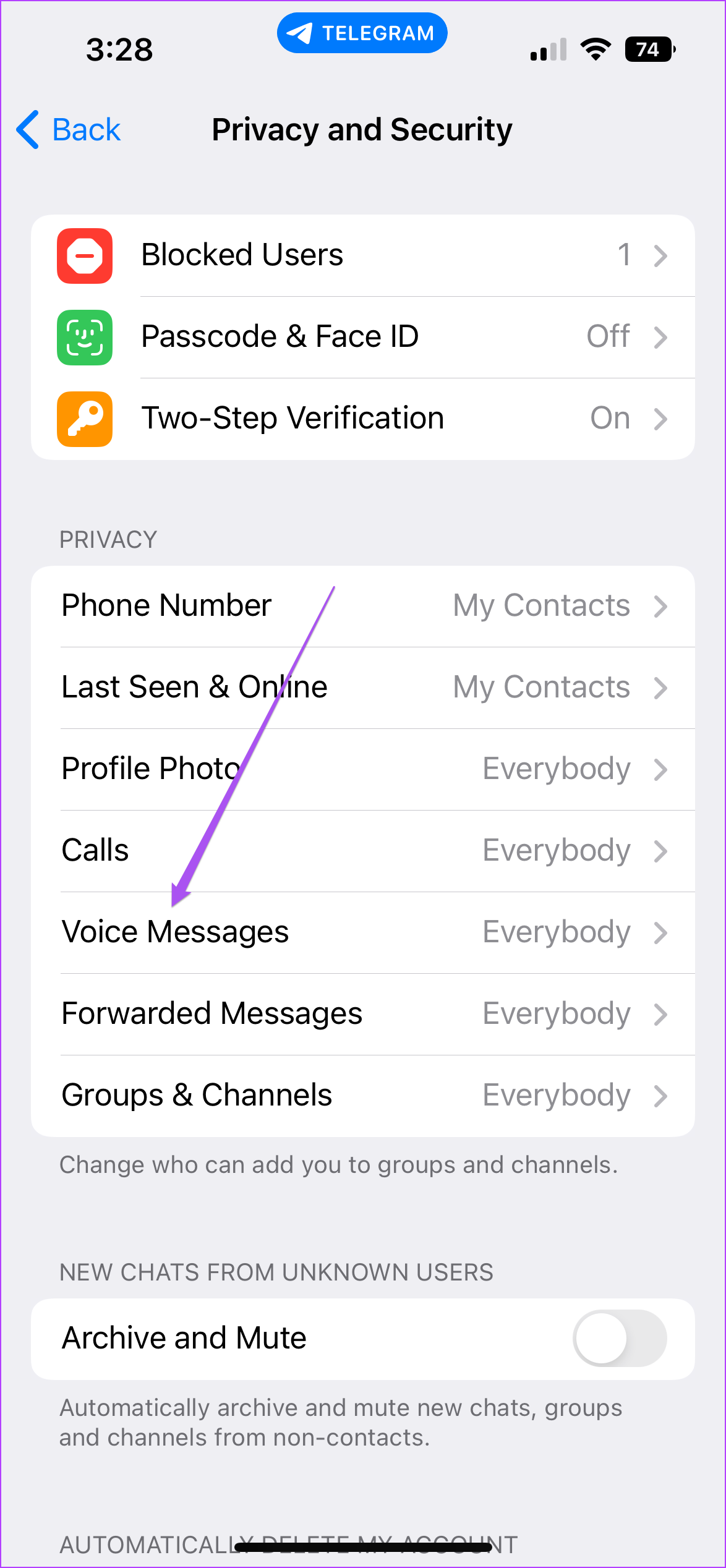
Step 5: Select My Contacts under ‘Who Can Call Me’ to enable voice and video messages only from your Telegram contacts.

Step 6: To select a contact, tap on either Never Allow.
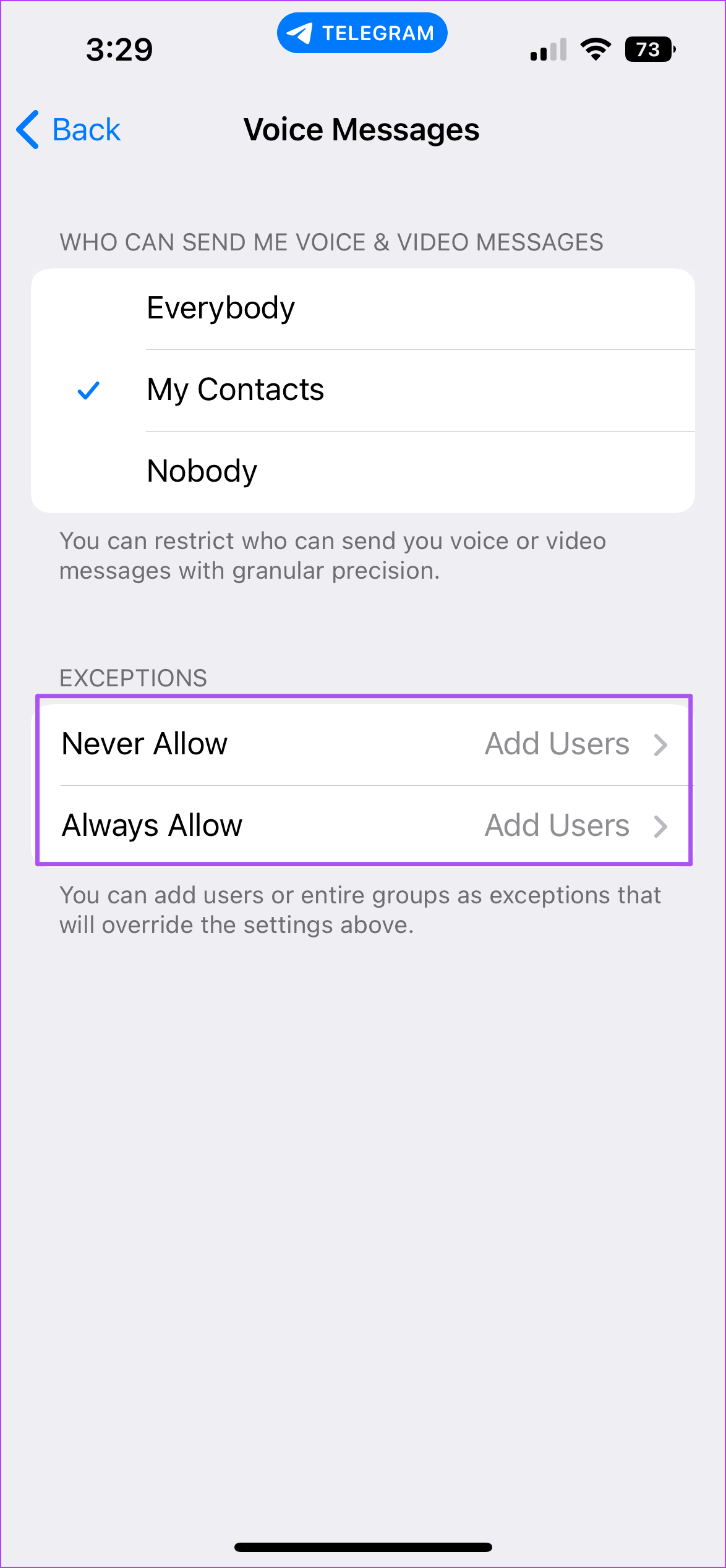
Step 7: Select your Telegram contact from the list.

Step 8: Tap on Done in the top-right corner.

After that, the selected contacts won’t be able to send you Voice messages.
Take Control of Your Telegram Chats
These options allow you to take charge of receiving voice calls, voice messages and video messages on Telegram. Just make sure that you are getting good internet speeds on your Android or iPhone to get best voice or video calling experience. You can also check out our post that mentions the steps to log out devices from your Telegram account.
Was this helpful?
Last updated on 18 August, 2022
The article above may contain affiliate links which help support Guiding Tech. The content remains unbiased and authentic and will never affect our editorial integrity.