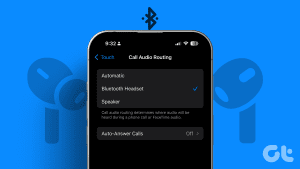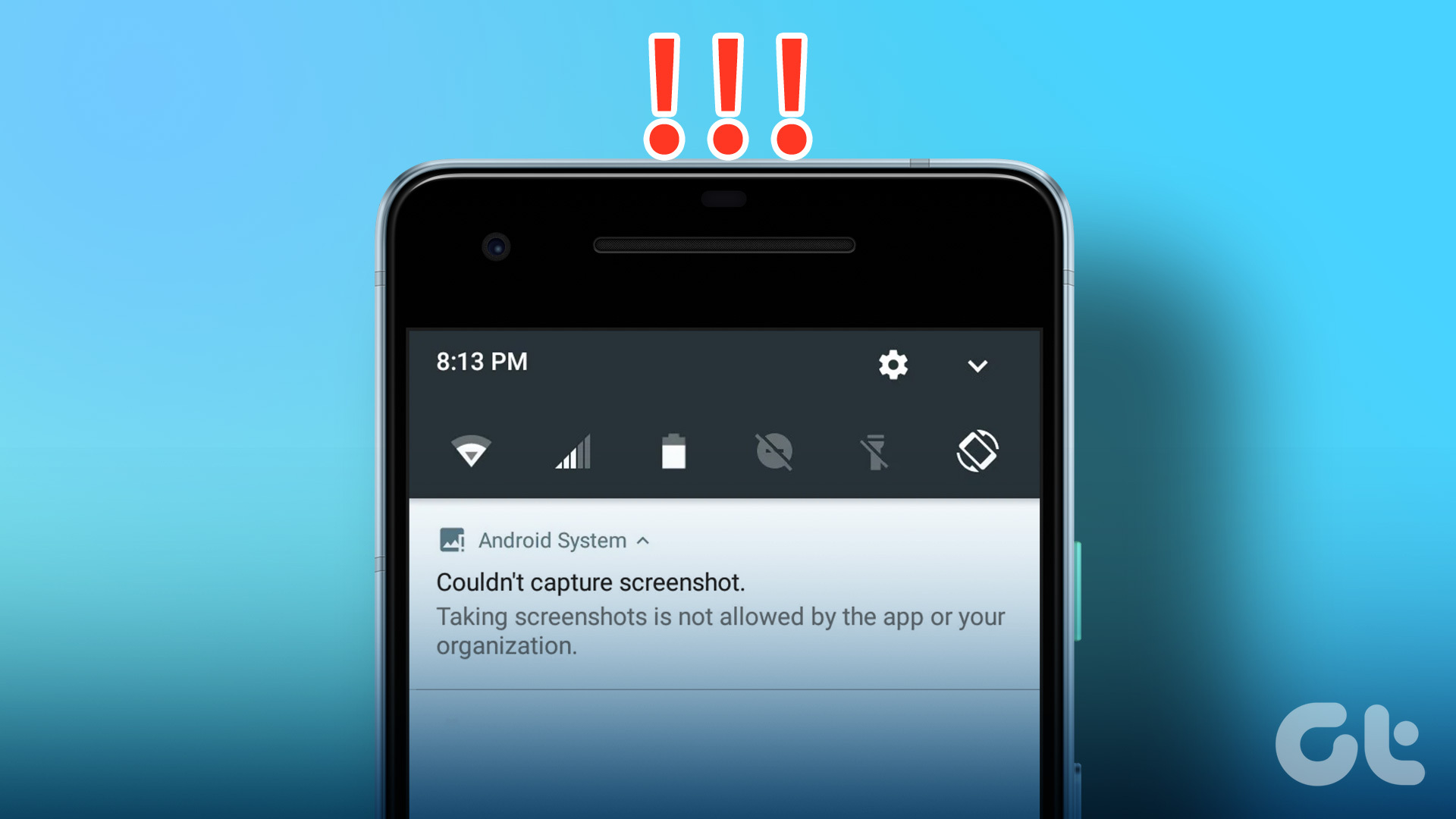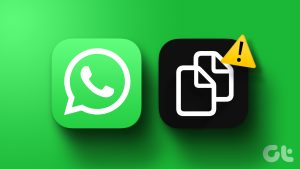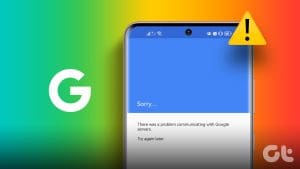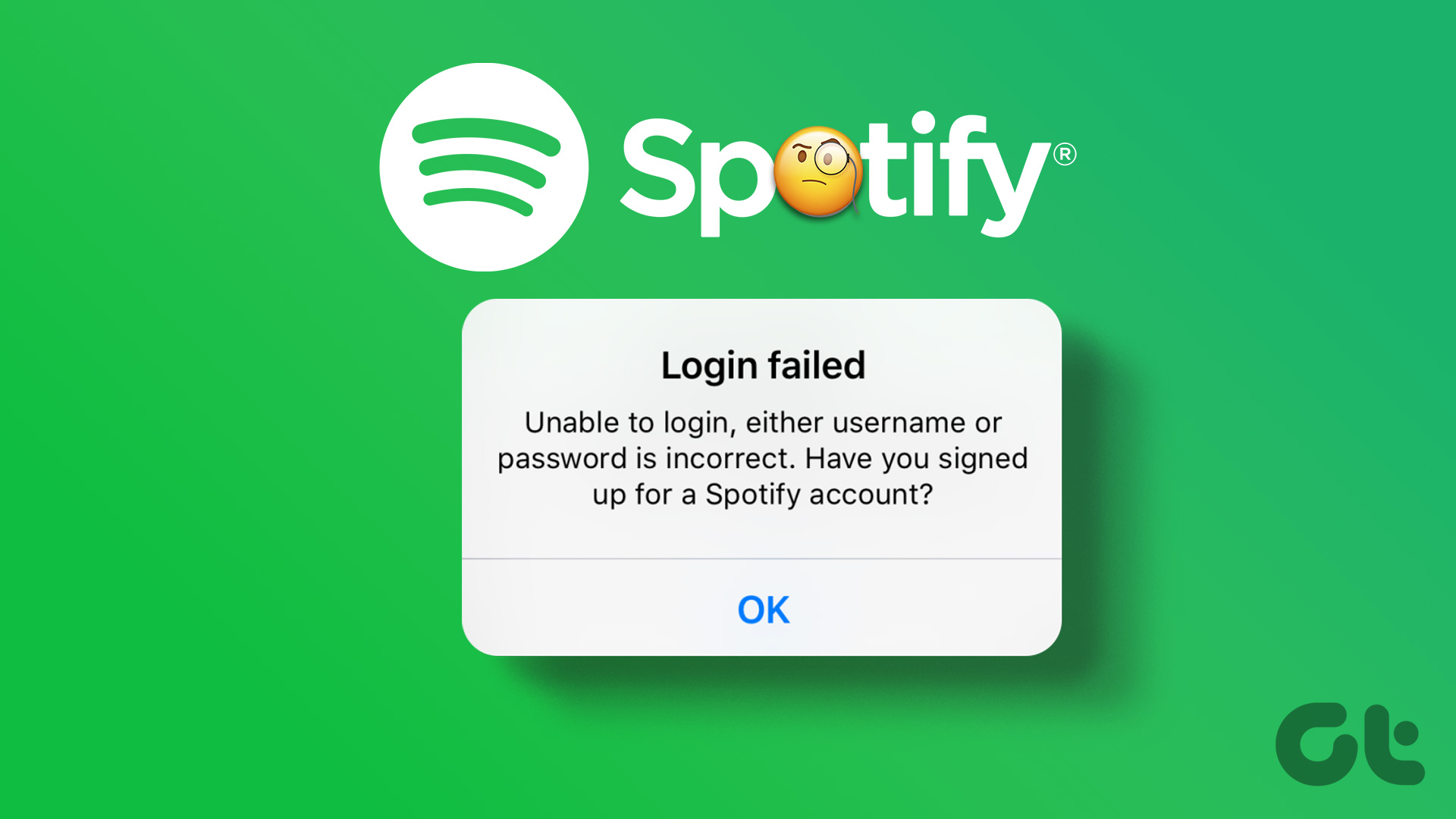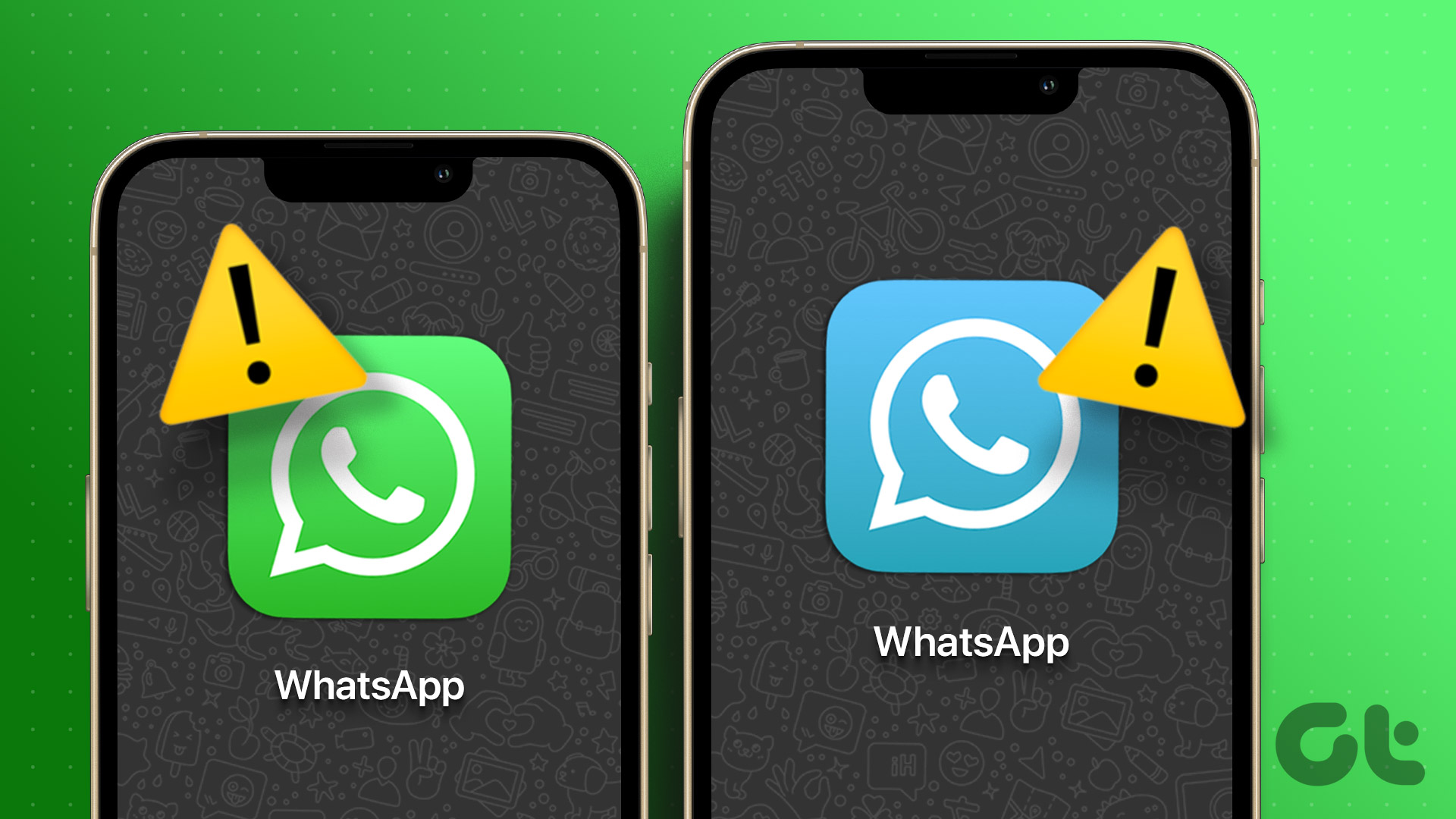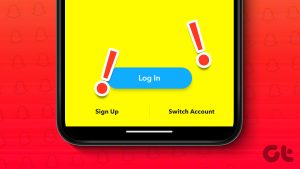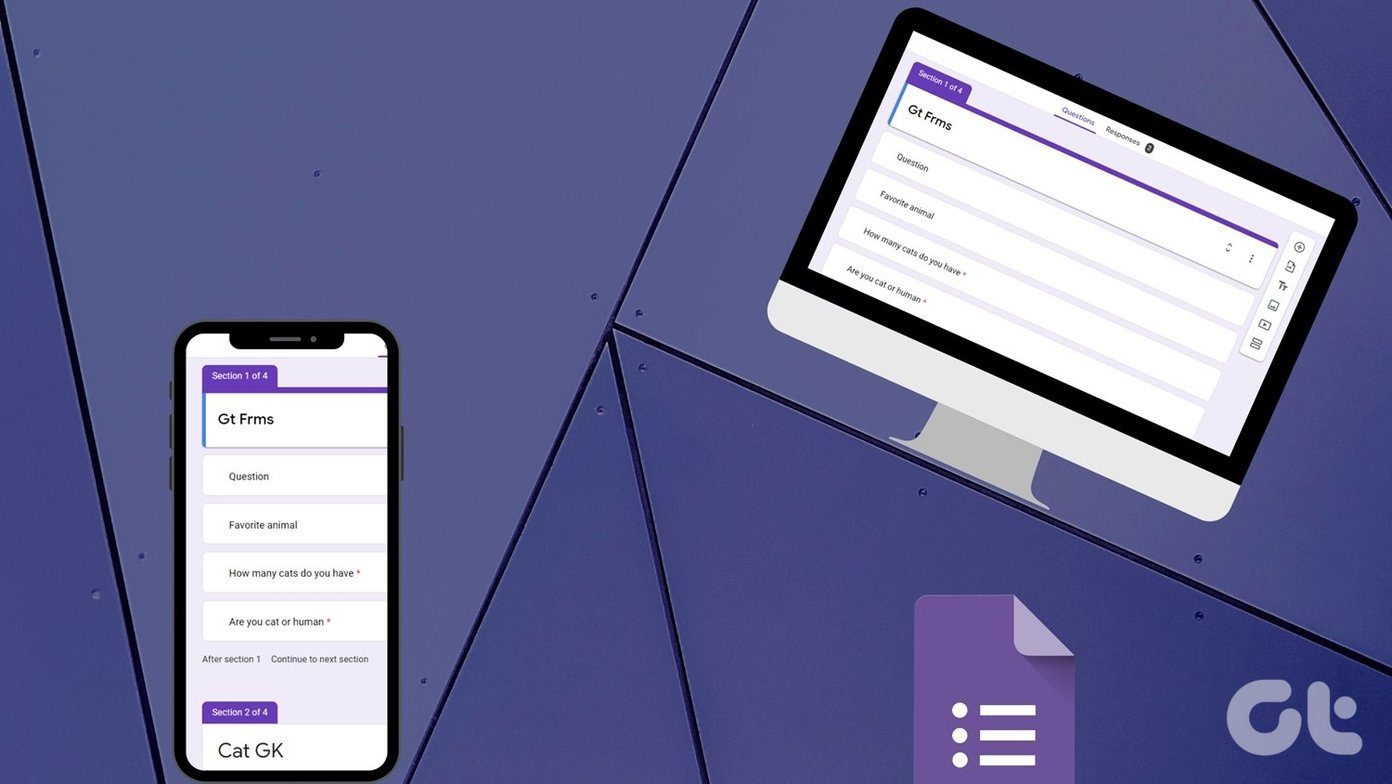Basic Fixes
Before we start, let us look at some preliminary fixes that might help resolve this issue.
- Restart your phone: You can restart your phone using the Settings menu or by long-pressing the Power button. Once done, it may fix any temporary bug causing this issue.
- Remove/reinsert SIM card: Your device needs the SIM card to make and receive calls. So, remove and reinsert the SIM card to ensure it is seated correctly within the SIM card slot.
- Update your device: Device updates help introduce new features and fix any bugs or glitches from the previous update. So, ensure your Android phone is updated.
- Change your location: Your home or workplace might have areas where network connectivity is low or nil. So, try walking around to see if the signal strength improves. Then, ask someone to call you to see if the issue is fixed.
Fix 1: Change Phone App to Default
If you use any third-party apps as your default calling app, they might interrupt your calling experience. So, set the Phone app as default again. Then, ask someone to call you to check. Here’s how to do it.
Step 1: Open Settings and tap on Apps. Here, tap on Choose default apps.
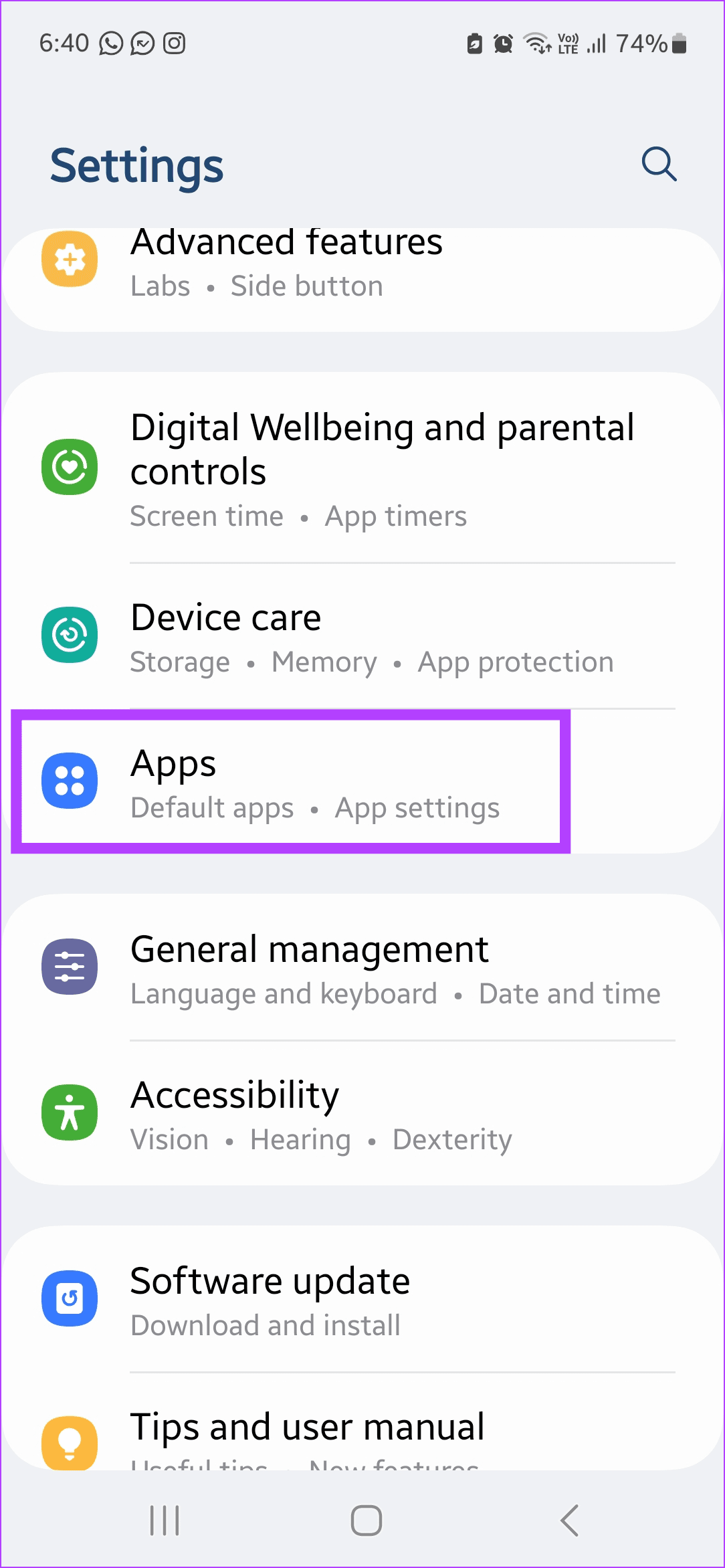
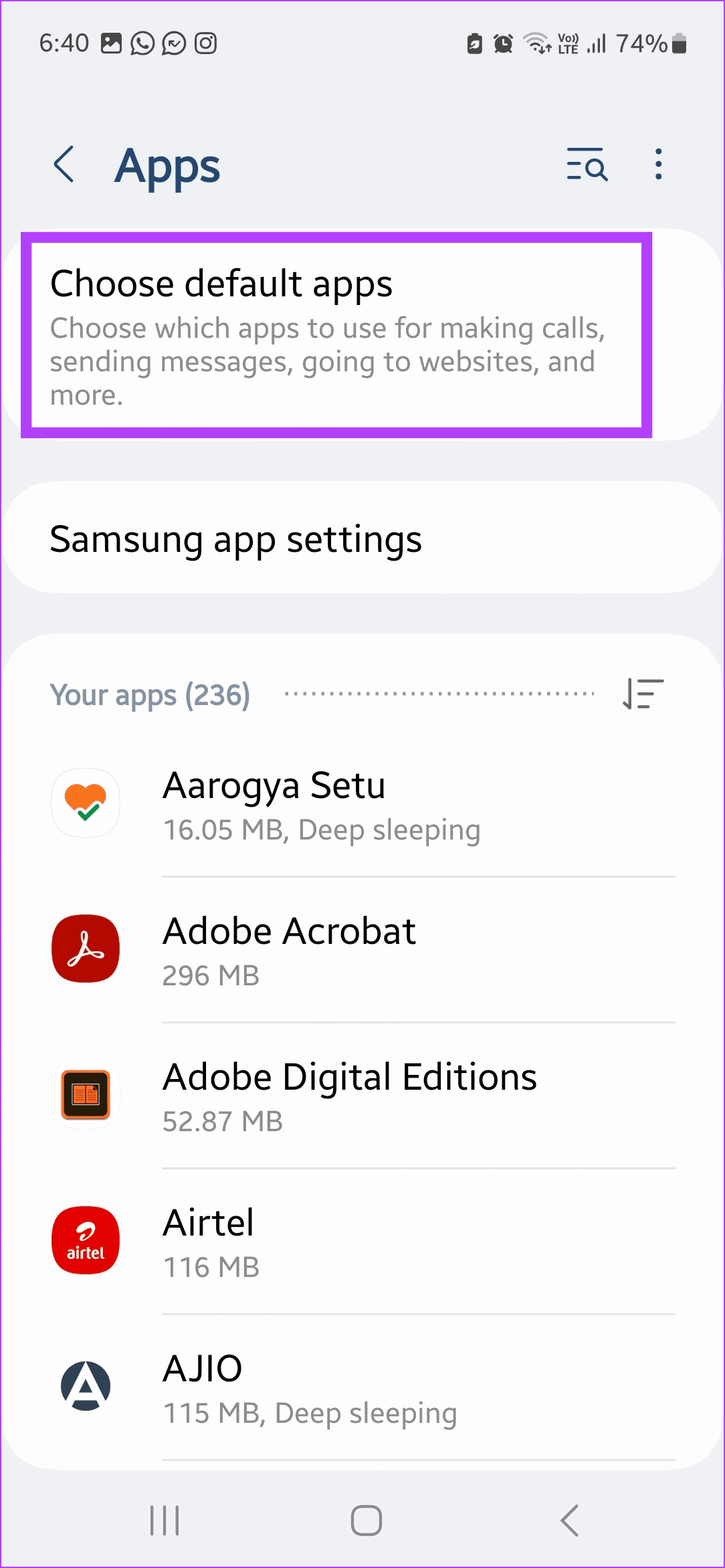
Step 2: Scroll down and tap on Phone app. From the options, select the Phone app.
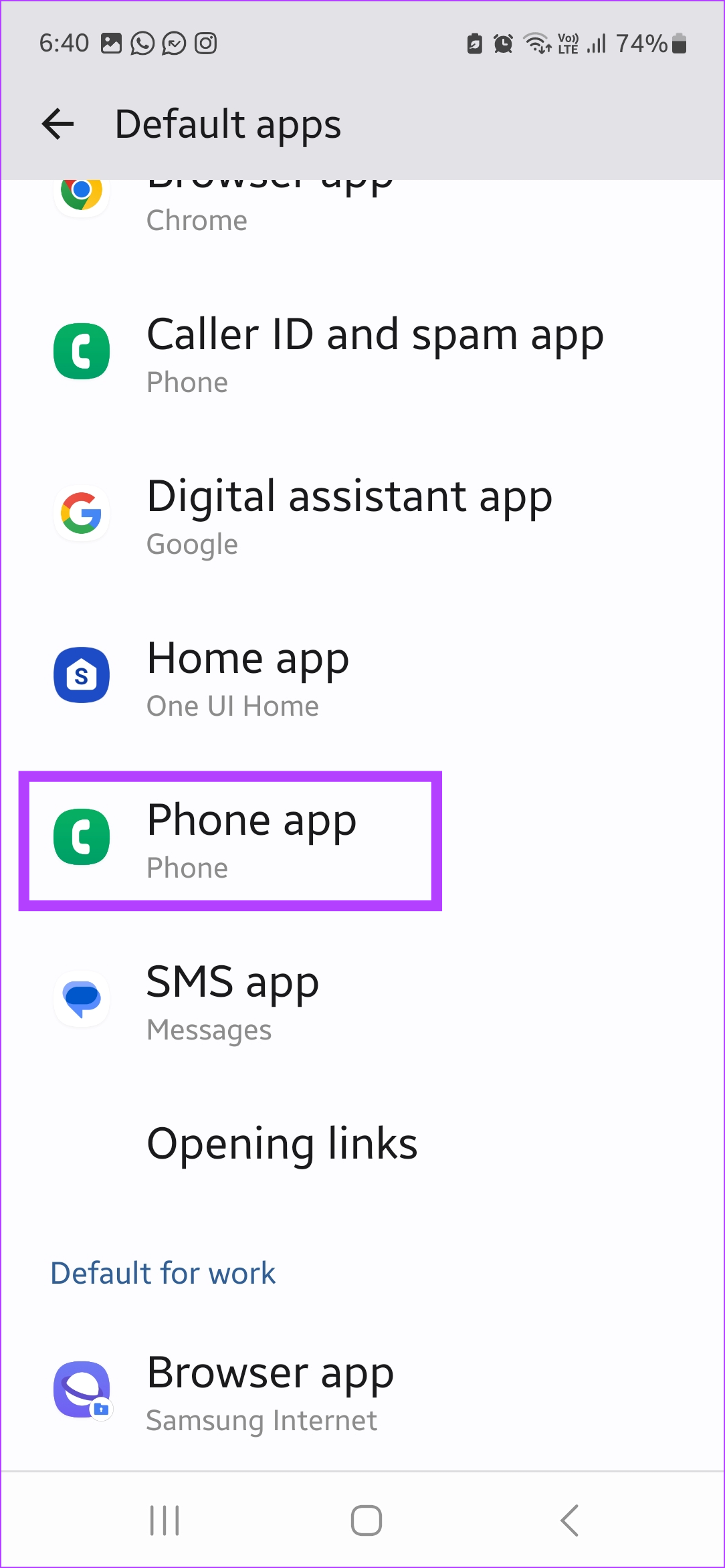
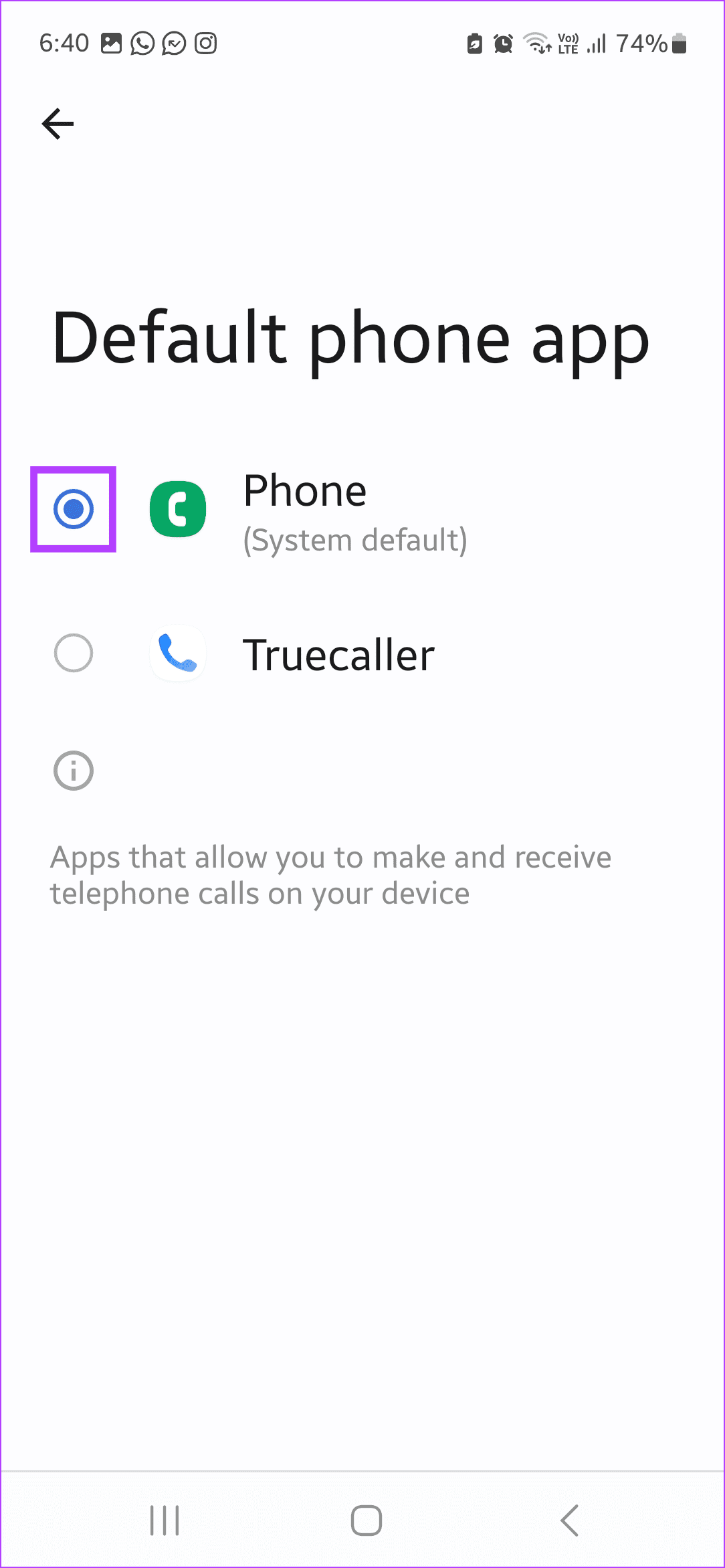
Tip: If you haven’t used the Phone app in a while, ensure the app is up to date before proceeding.
Fix 2: Clear Phone App Cache
As you use apps, they collect cache to make functioning smoother. However, if you face issues, clearing the cache and the data of the Phone app can help do away with this. Follow the below steps to do it.
Step 1: Open the Settings app and tap on Apps. Scroll down and tap on Phone.
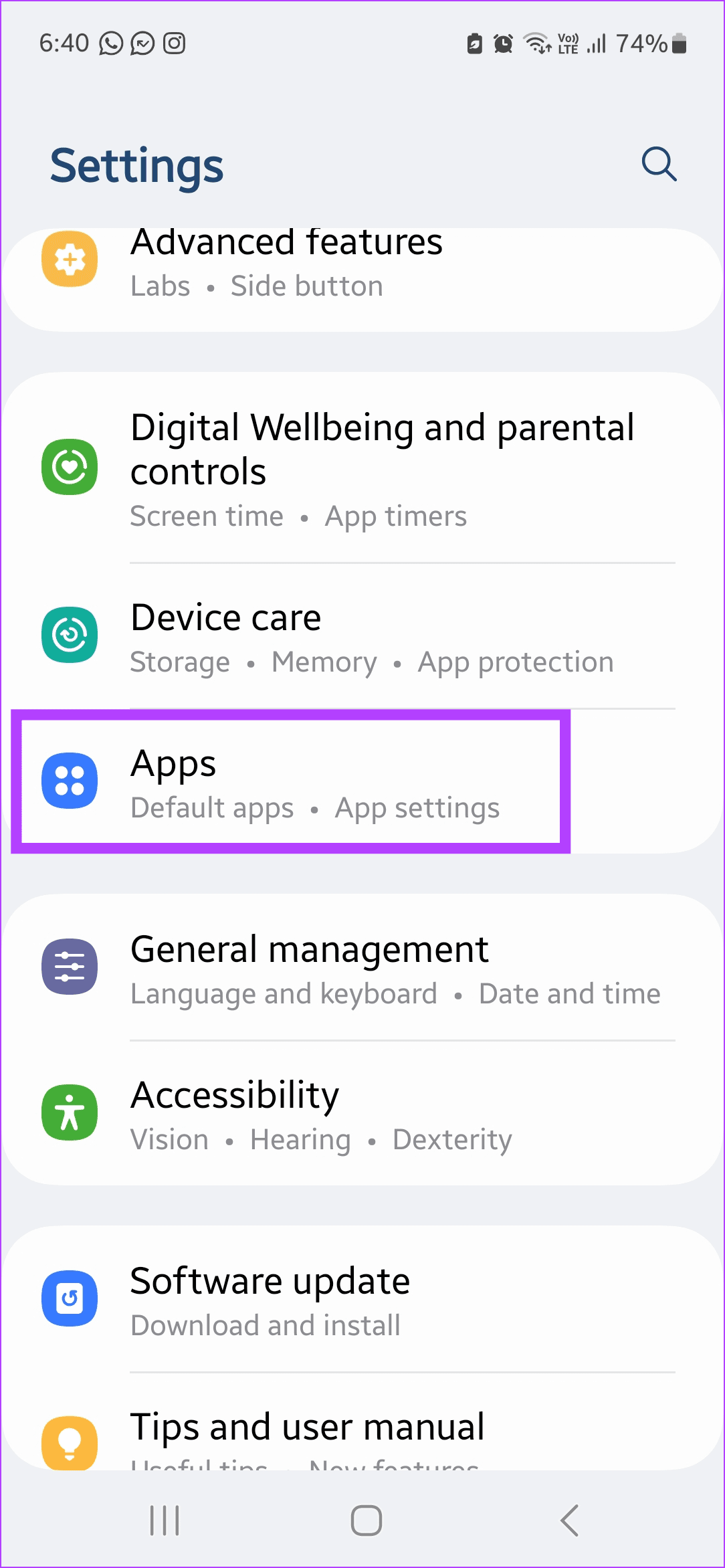

Step 2: Here, tap on Storage > Clear cache.
Step 3: Then, tap on Clear data. If prompted, tap on OK.
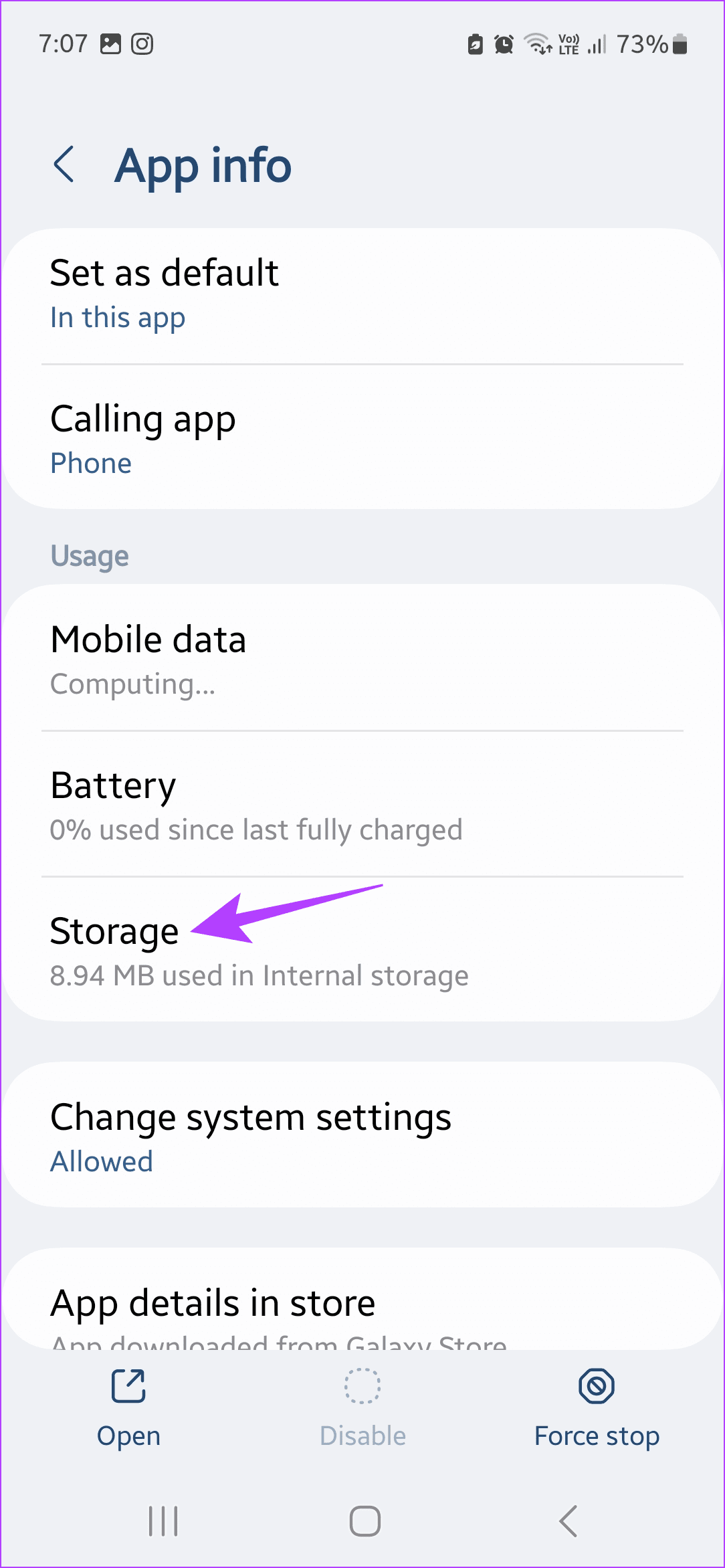
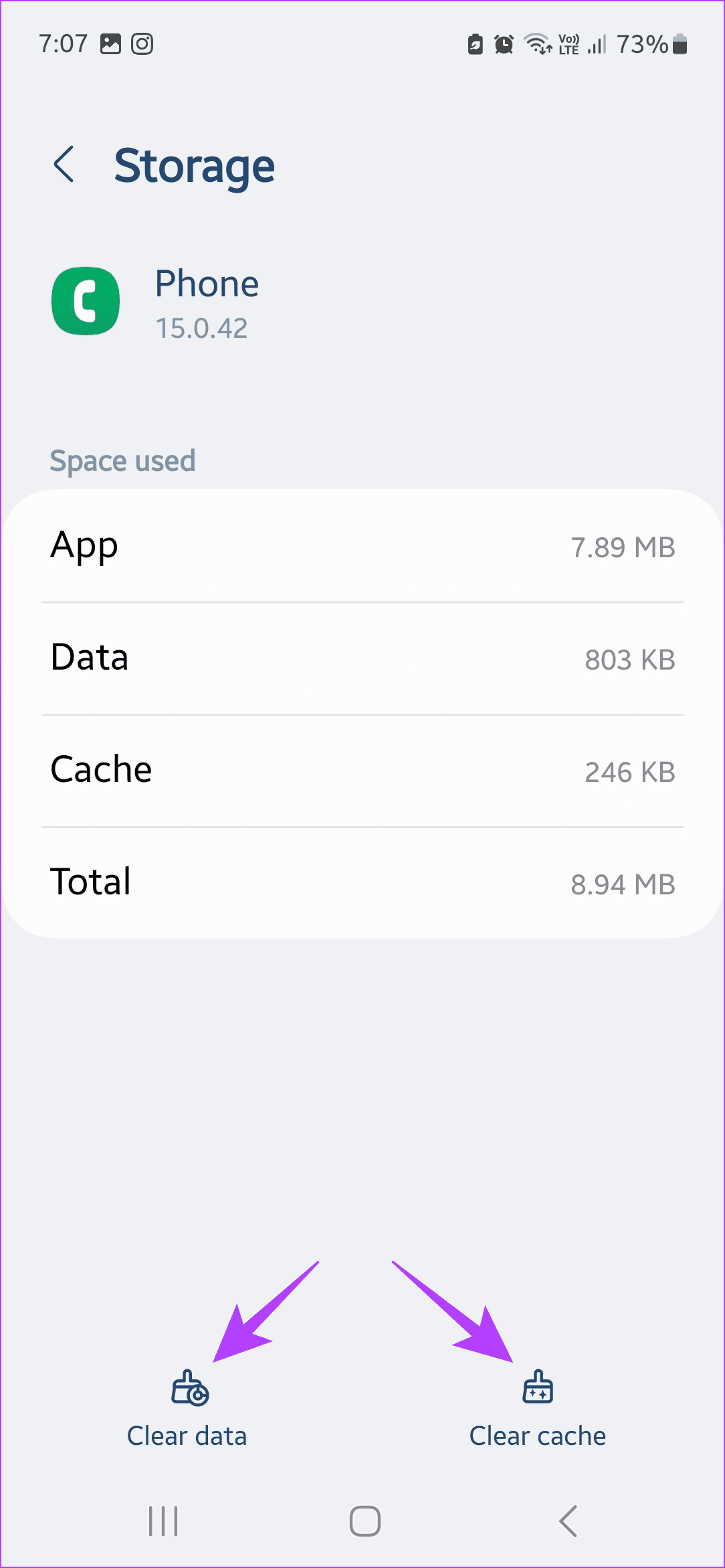
Fix 3: Turn Airplane Mode On/off
Turning on Airplane Mode helps turn off all radio communications on your mobile phone. This will also disable cellular services. Once you turn it off, cellular services will resume. This can help refresh current network services and fix any temporary call-related issues on Android.
Fix 4: Reset App Preferences
If any recent app settings interfere with your calling experience, use the reset app preferences option to reset all app settings to default. This should also do away with any errant settings for any app. Here’s how.
Step 1: Open the Settings app and tap on Apps and notifications. Then, tap on See all apps.
Step 2: Tap on the three-dot icon in the top-right corner. Then, tap on Reset app preferences.
Step 3: If prompted, tap on Reset apps to confirm.
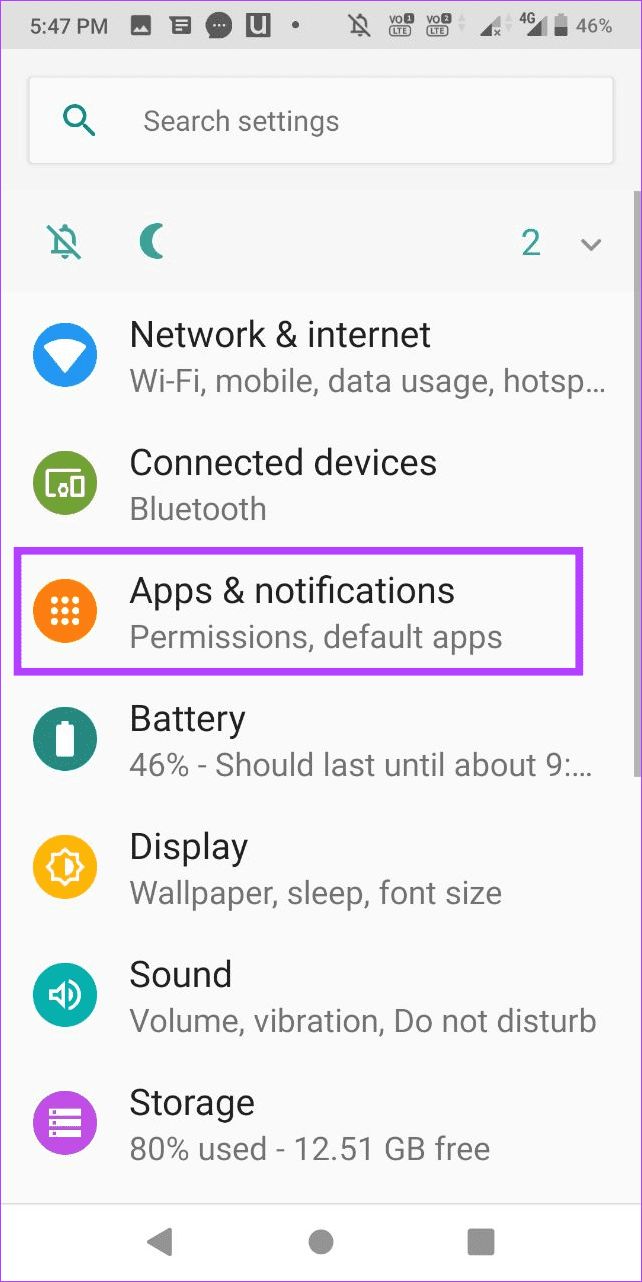
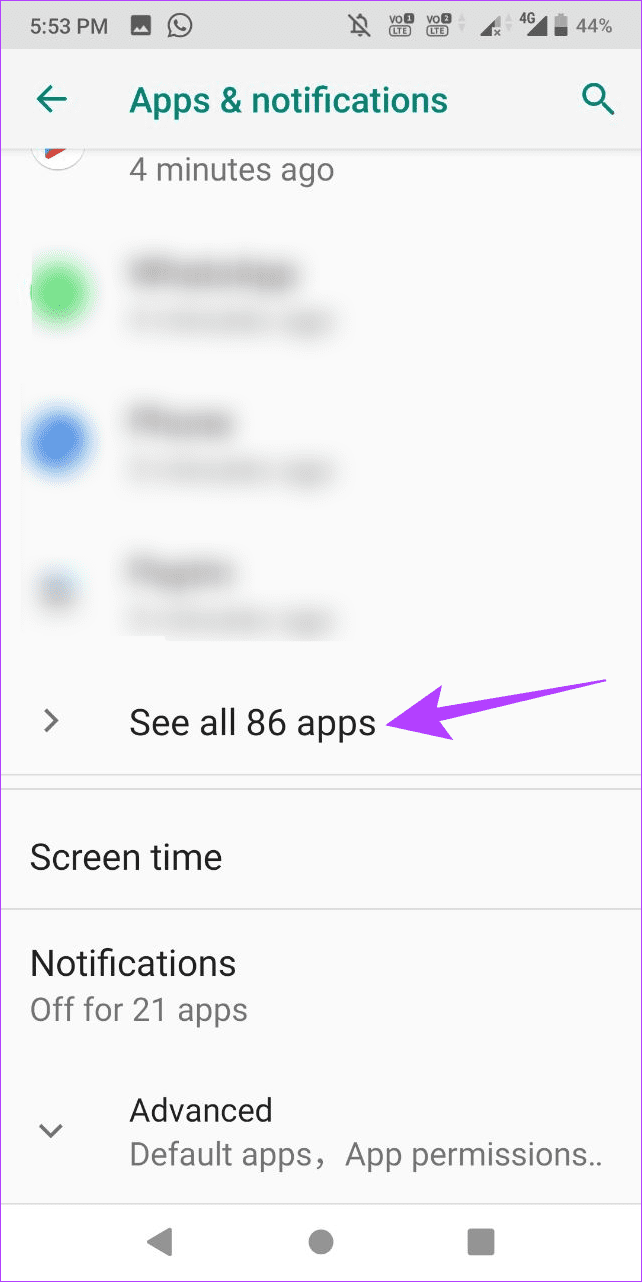
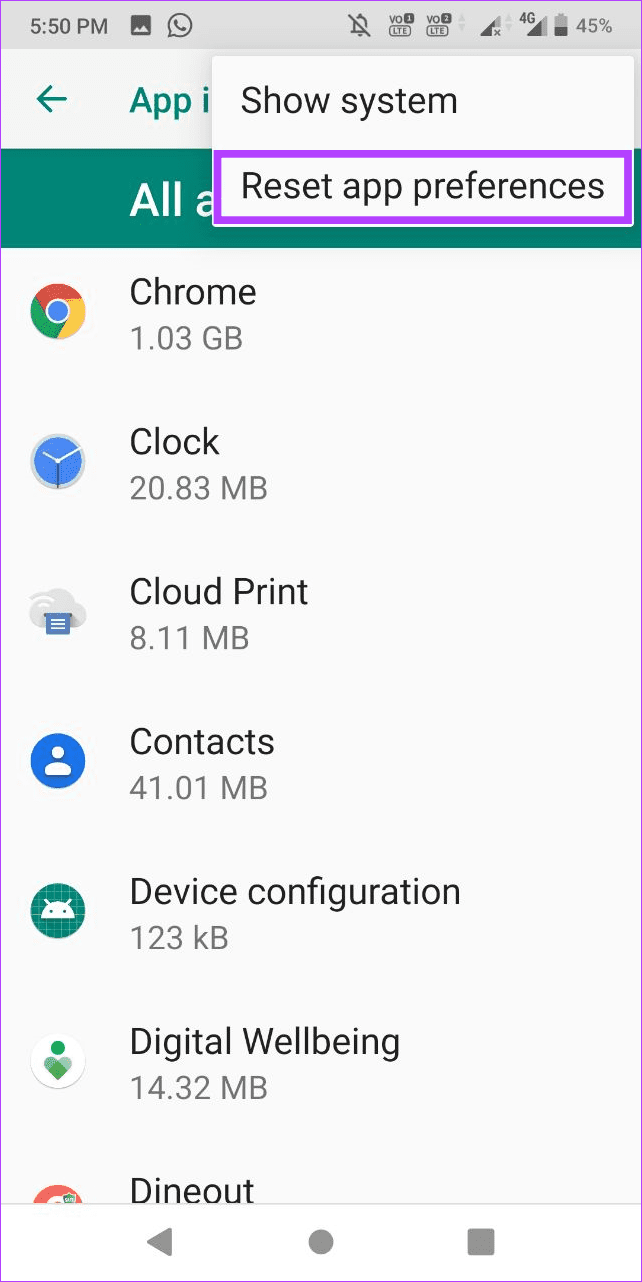
Was this helpful?
Last updated on 10 April, 2024
The article above may contain affiliate links which help support Guiding Tech. The content remains unbiased and authentic and will never affect our editorial integrity.