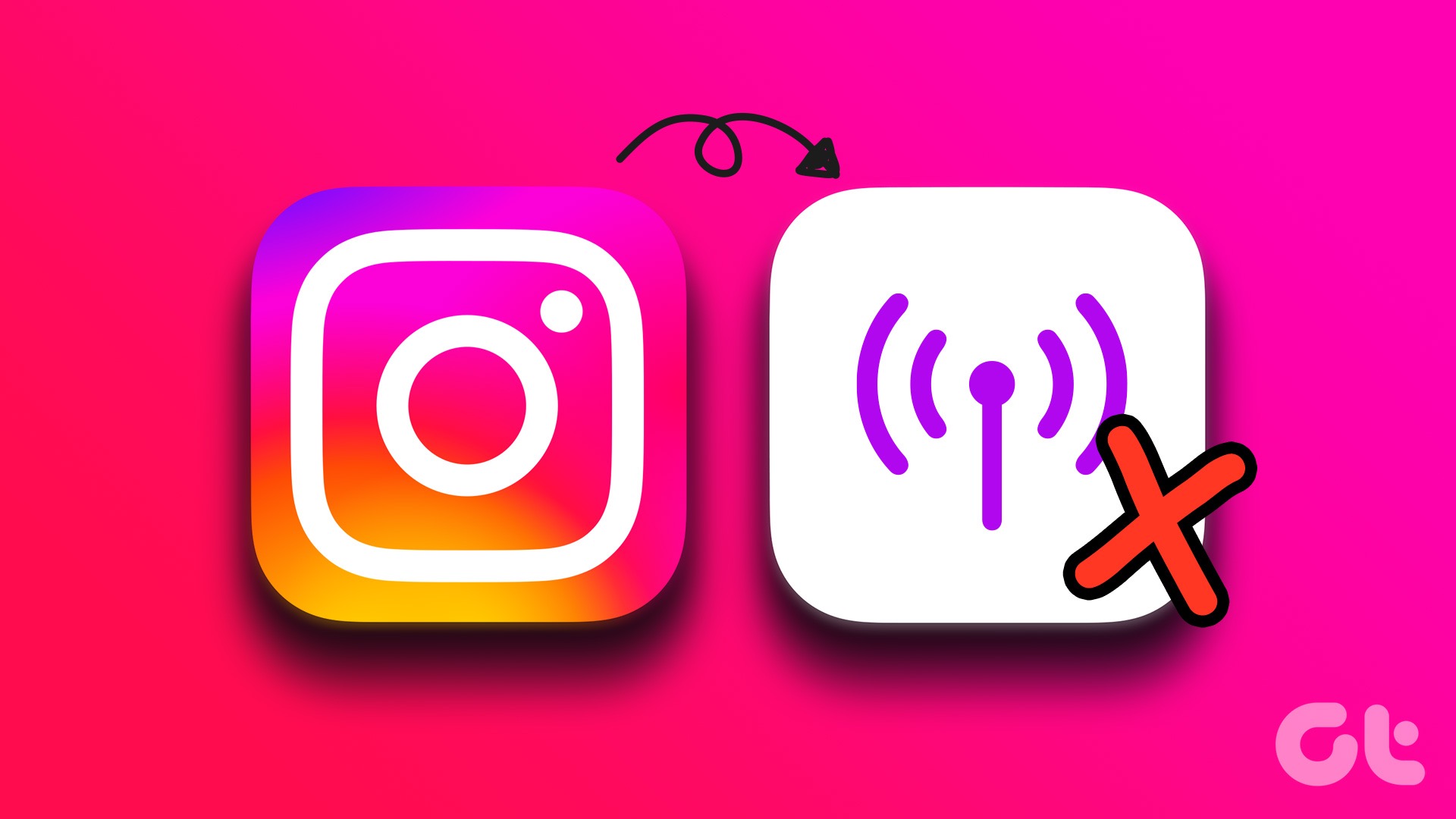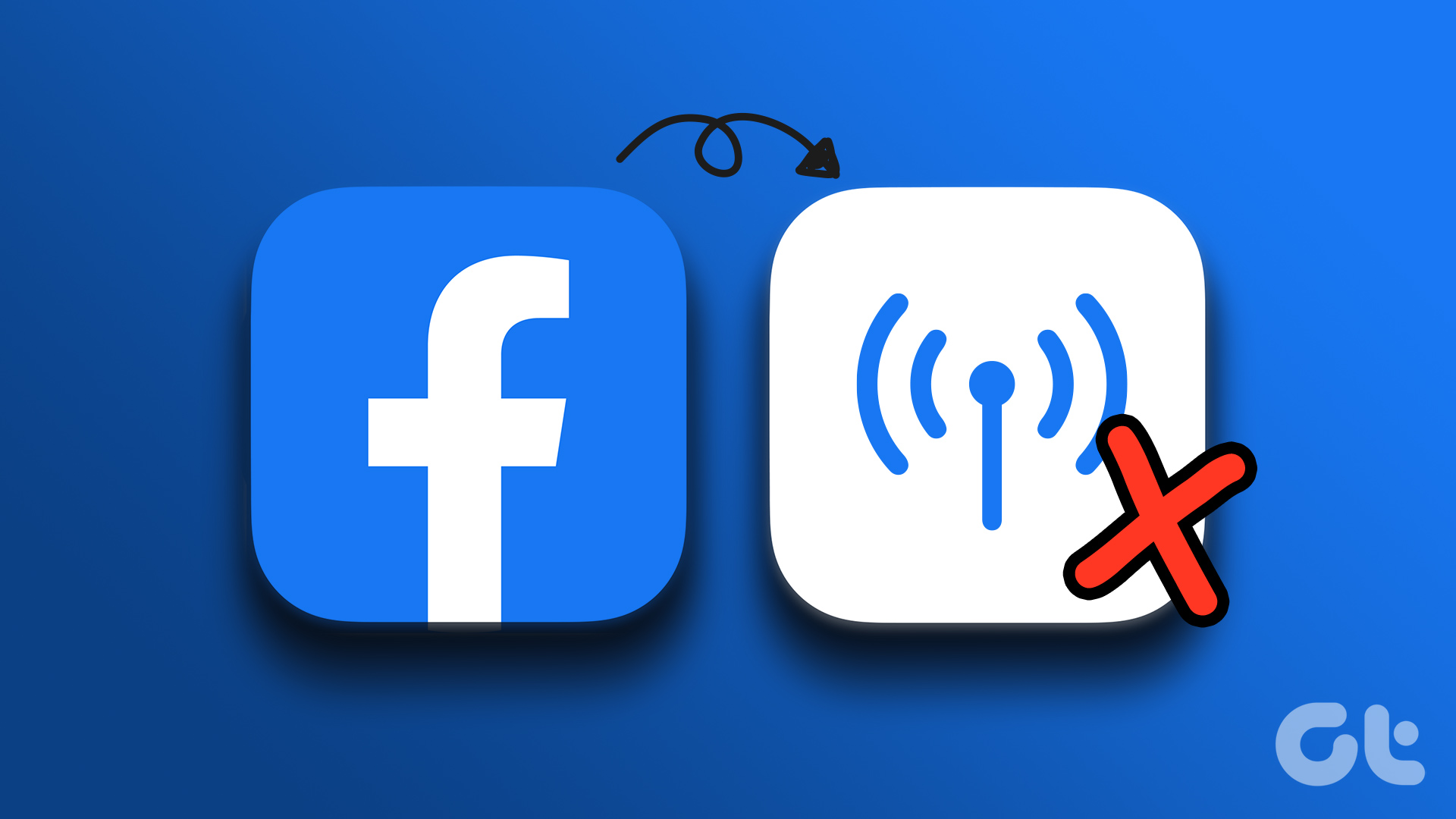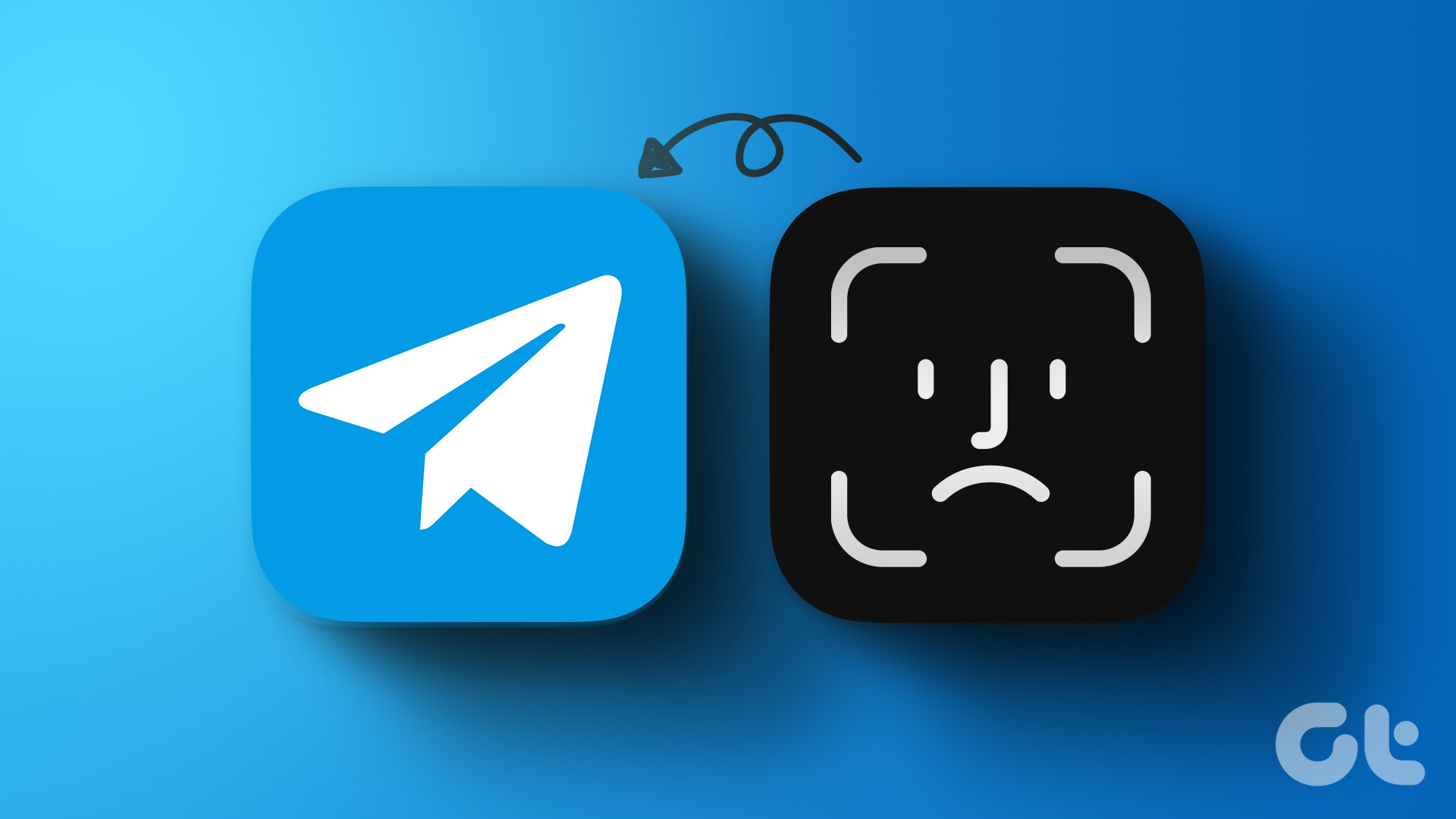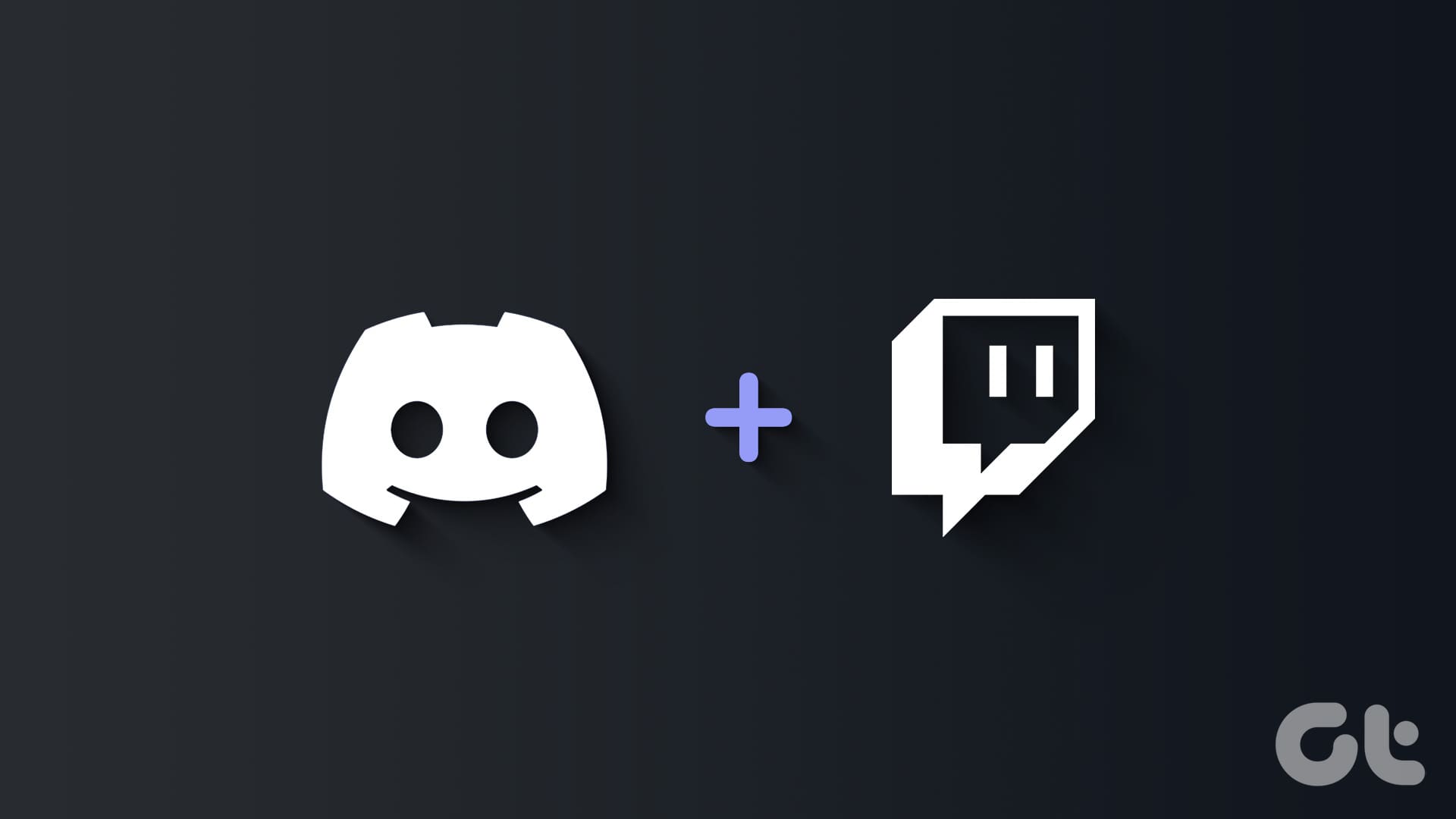You can add your contacts to Telegram by sharing a QR code of your profile. You can stay connected over messages, audio, and video calls even while being outdoors by turning on Mobile Data for Telegram. Unless you are in a completely remote location, your mobile data will let you exchange messages and media with your contacts.
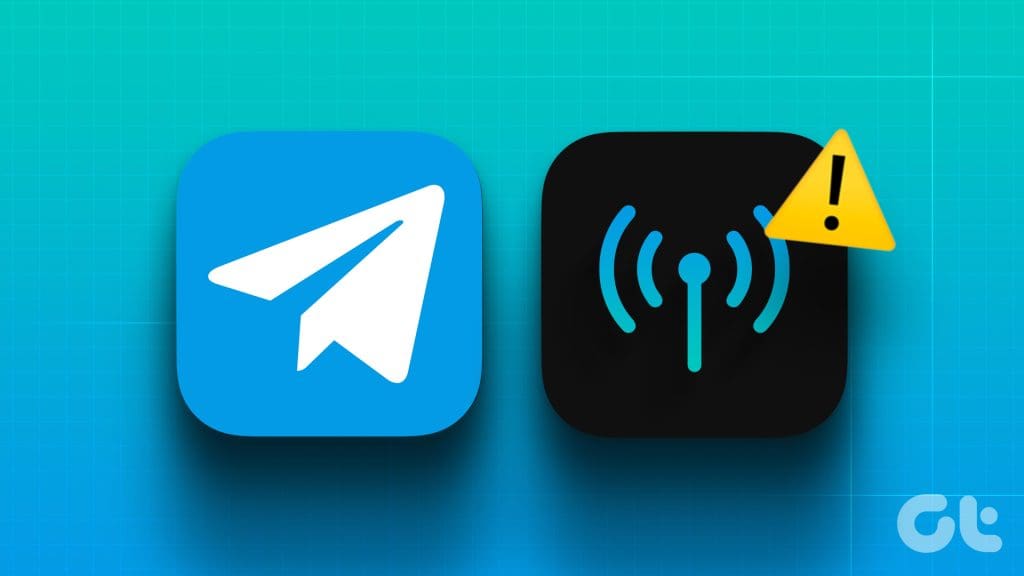
But despite being in a populated area, some users complain that Telegram stopped working with mobile data on iPhone or Android. If you have also faced the same issue, keep reading this post to learn the best fixes for Telegram not working on Mobile Data.
1. Check Mobile Data Access for Telegram
If Telegram fails to connect on mobile data, check if mobile data access is enabled on your iPhone or Android phone. Here’s how.
On iPhone
Step 1: Open the Settings app on your iPhone and select Telegram.

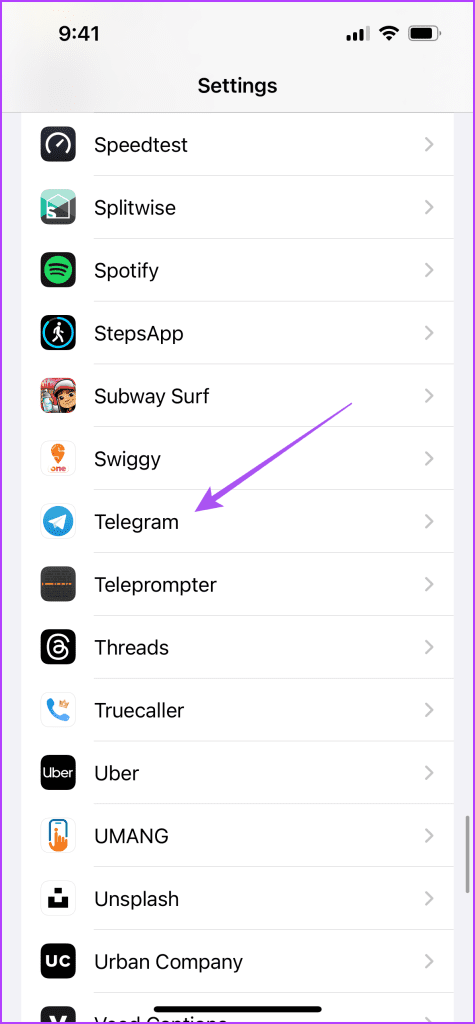
Step 2: Tap the toggle next to Mobile Data to enable its usage.
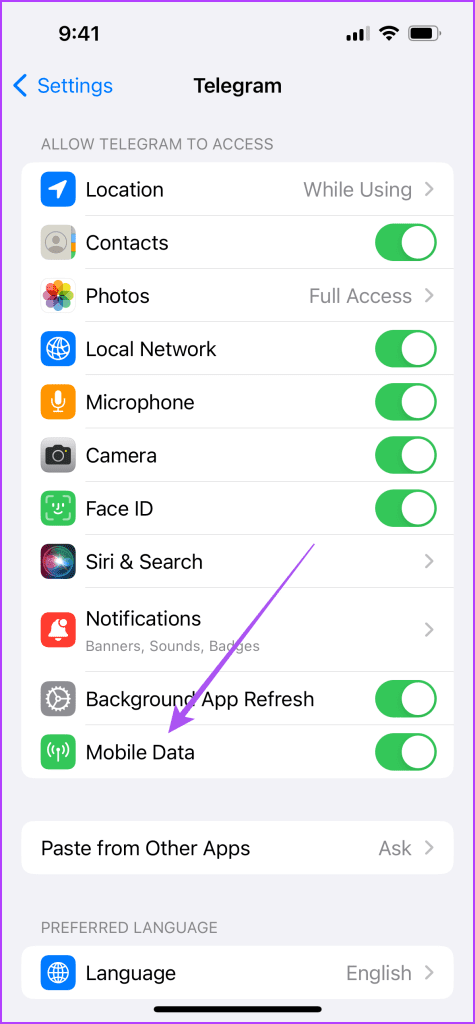
Step 3: Close Settings and open Telegram to check if the problem is solved.

On Android
Step 1: Long-press the Telegram app icon and select App Info.
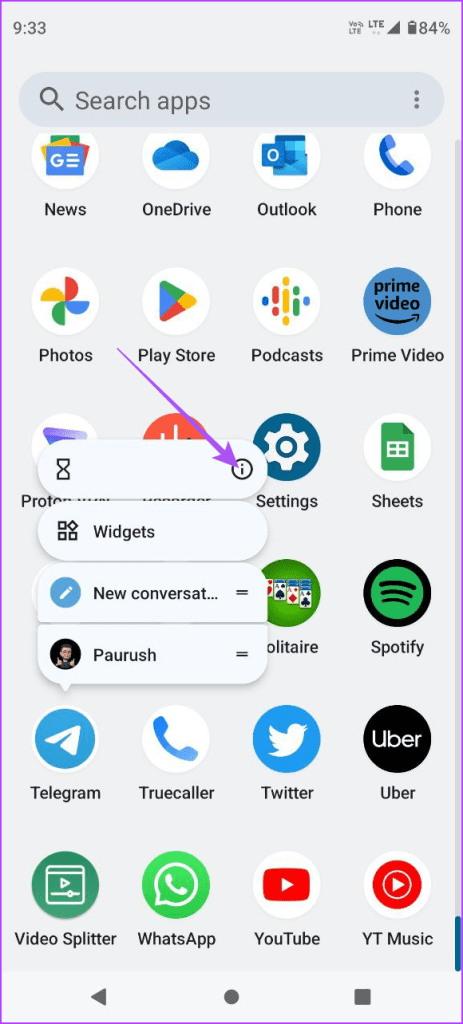
Step 2: Select Mobile Data and Wi-Fi.
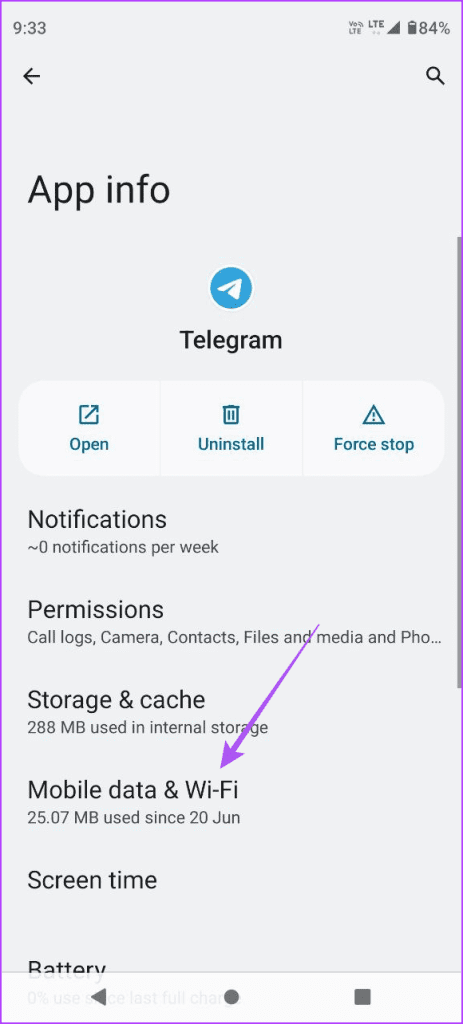
Step 3: Tap the toggle next to enable Background Data.

Step 4: Close App Info and open Telegram to check if the problem is solved.

2. Disable Data Saver Mode
If you have to download large-sized files on Telegram using Mobile Data, you need to disable Data Saver Mode on your iPhone or Android phone. This can be another reason why Telegram is not working on mobile data.
On iPhone
Step 1: Open Settings on your iPhone and tap on Mobile Service.


Step 2: Select Mobile Data and tap on Data Mode.
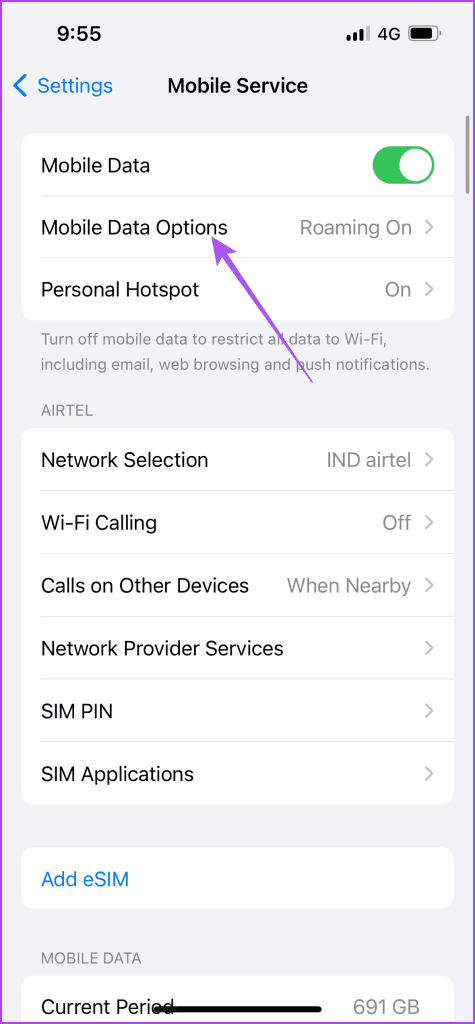

Step 3: Ensure that Low Data Mode has been disabled for mobile data.

Step 4: Close Settings and open Telegram to check if the problem is solved.

On Android
Step 1: Open Settings on your Android phone and select Network and Internet.
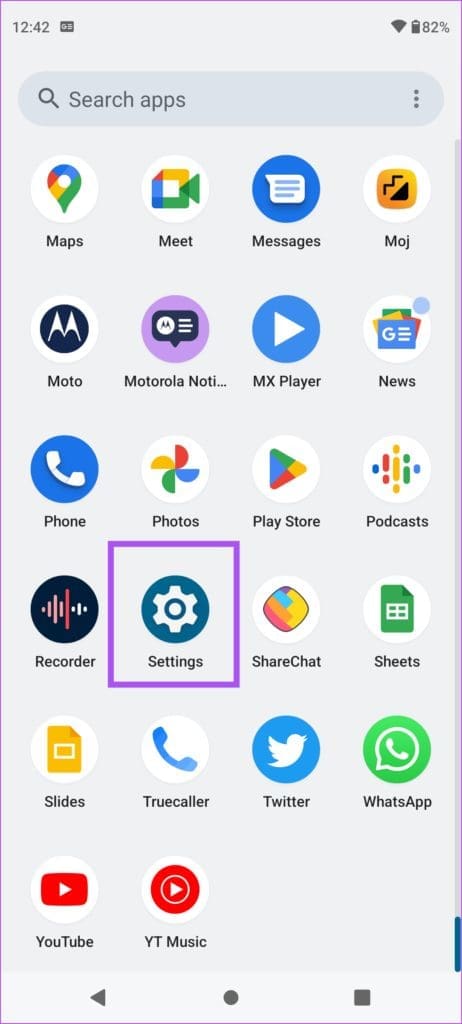
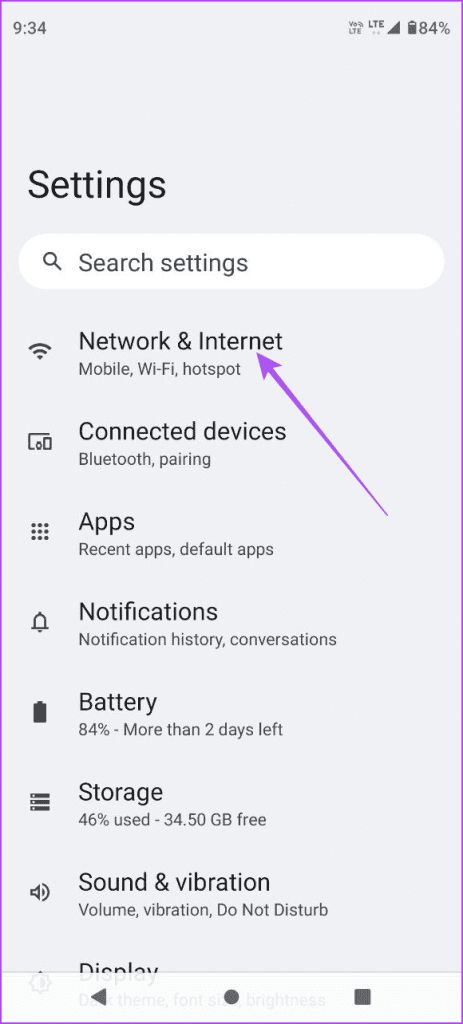
Step 2: Tap on Data Saver and ensure that it has been disabled on your Android phone.
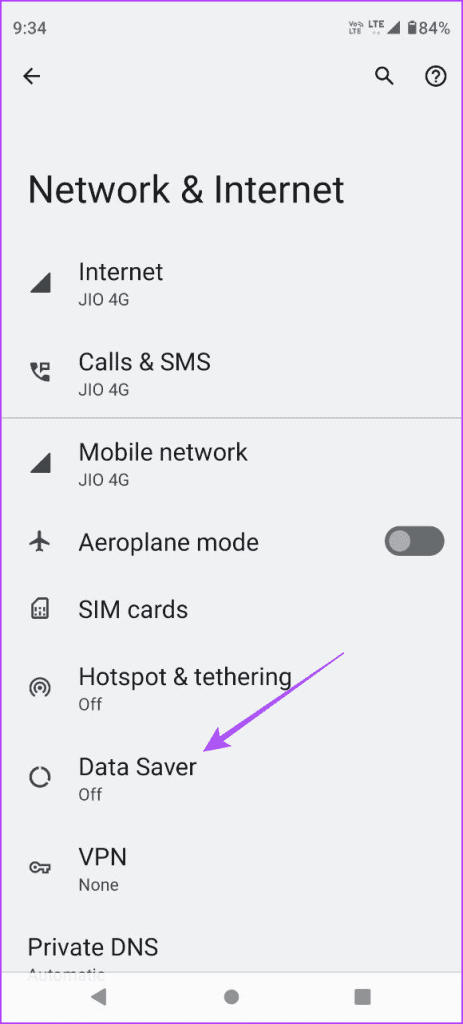

Step 3: Close Settings and open Telegram to check if the problem is solved.

3. Switch to 5G
To improve internet speeds over mobile data, we suggest switching to a 5G network. Of course, this depends on whether your iPhone or Android phone model supports 5G. But do note that you might not get 5G connectivity everywhere on your Mobile Network Operator. However, it is still recommended to switch to 5G if you want to take video calls or download large media files from Telegram.
You can also refer to our post if 5G is not working on your iPhone or Android phone.
4. Disable Battery Saver
If Telegram is still not connecting when using Mobile Data, you should try disabling Battery Saver on your device, if it is enabled. Battery Saver can prevent complete discharge of your iPhone or Android phone. But you can disable it for using Telegram on Mobile Data.
On iPhone
Step 1: Open Settings on your iPhone and select Battery.

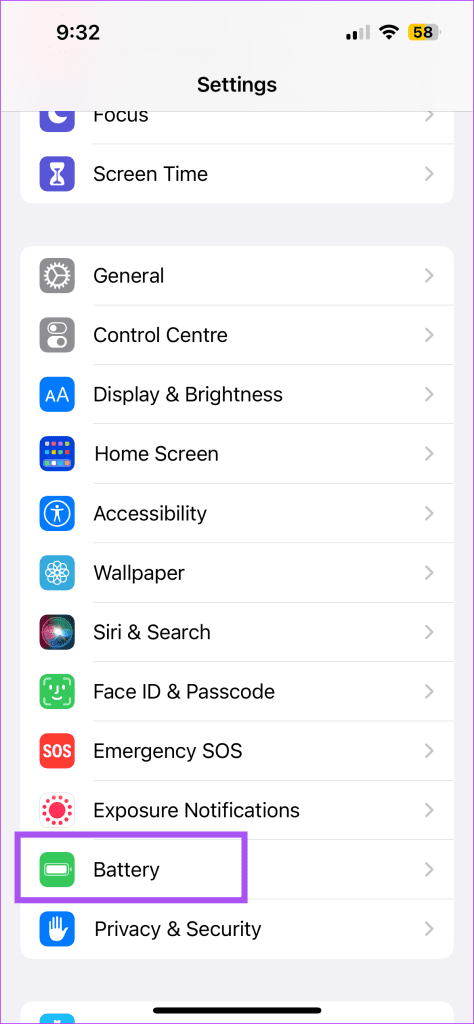
Step 2: Tap the toggle next to Low Power Mode to disable the feature.
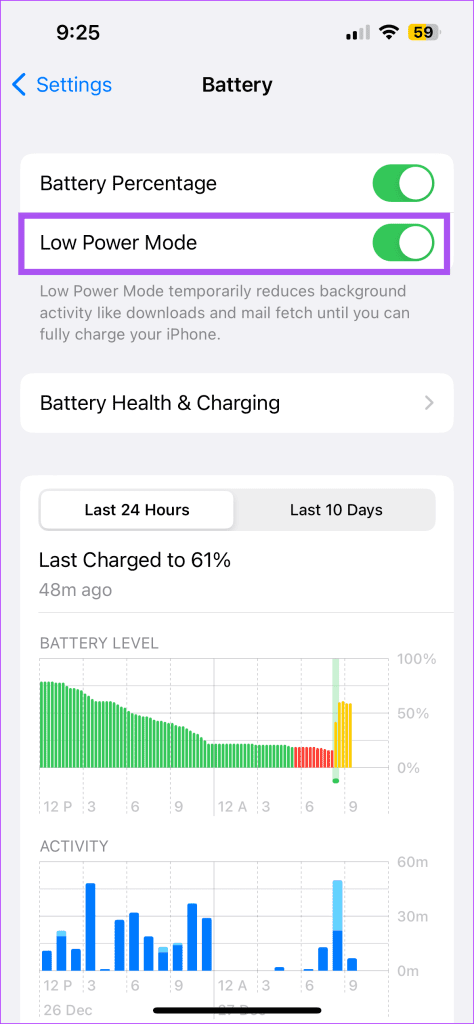
Step 3: Close Settings and open Telegram to check if the problem is solved.

On Android
Step 1: Open Settings on your Android phone and tap on Battery.

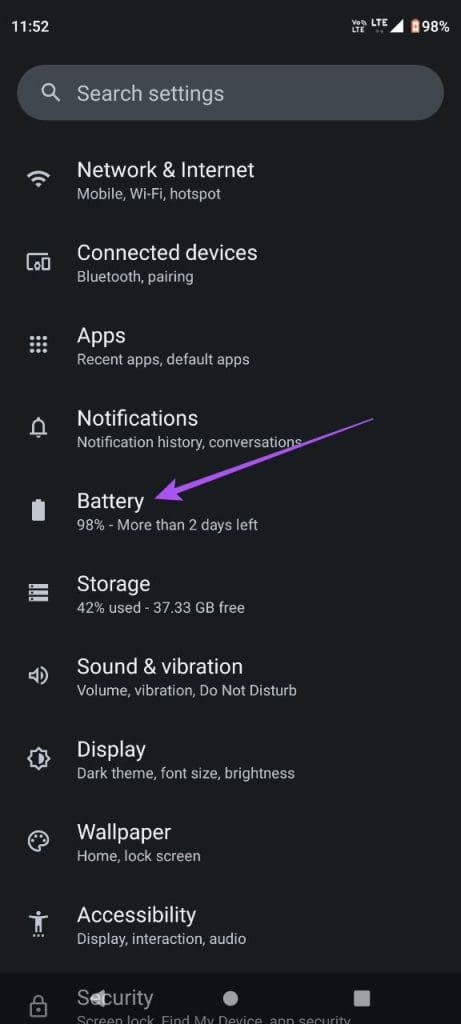
Step 2: Tap on Battery Saver and ensure that the feature is turned off.

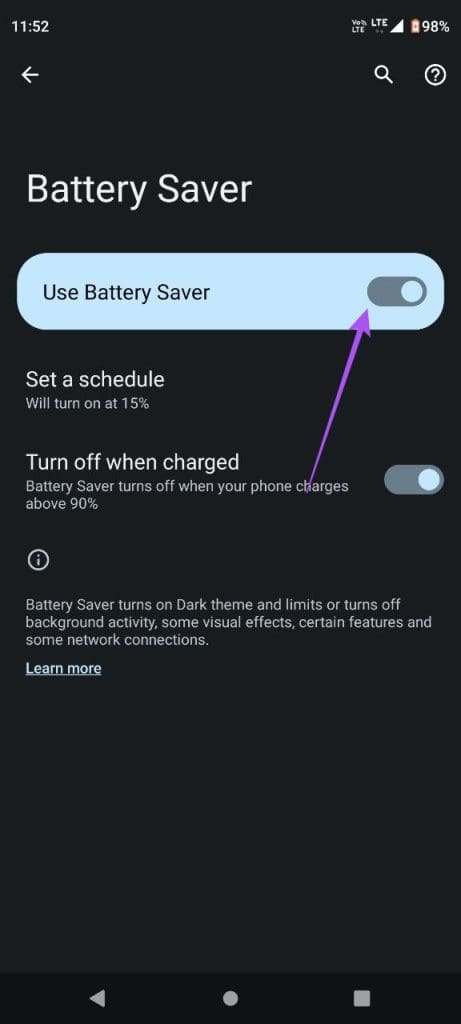
Step 3: Close Settings and open Telegram to check if the problem is solved.

5. Force Quit and Relaunch Telegram
A simple yet effective solution is to force quit and relaunch the Telegram app on your iPhone or Android phone. This will give the app a fresh start.
On iPhone
Step 1: On the home screen, swipe up and hold to reveal the background app windows.
Step 2: Swipe right to look for Telegram and swipe up to remove the app.
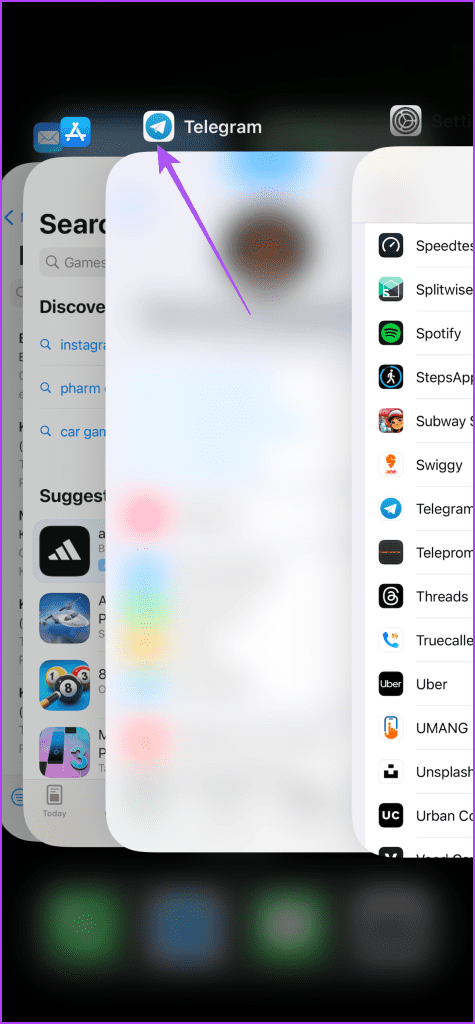
Step 3: Open Telegram once again to check if the problem is solved.

On Android
Step 1: Long-press the Telegram app icon and select App Info.
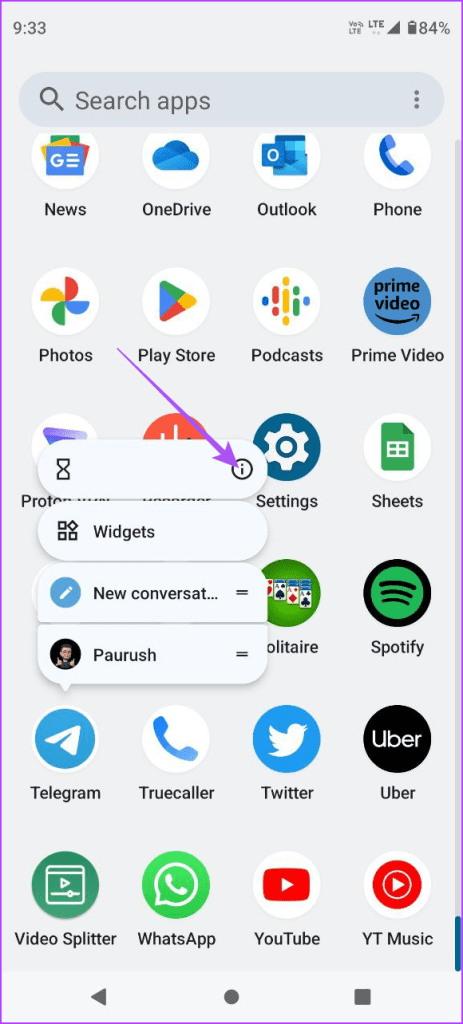
Step 2: Tap on Force Stop and select Ok to confirm.
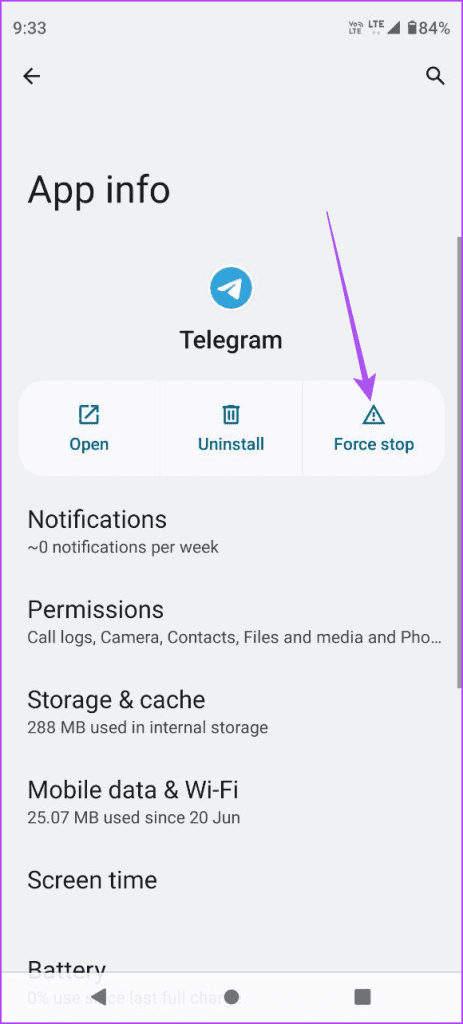
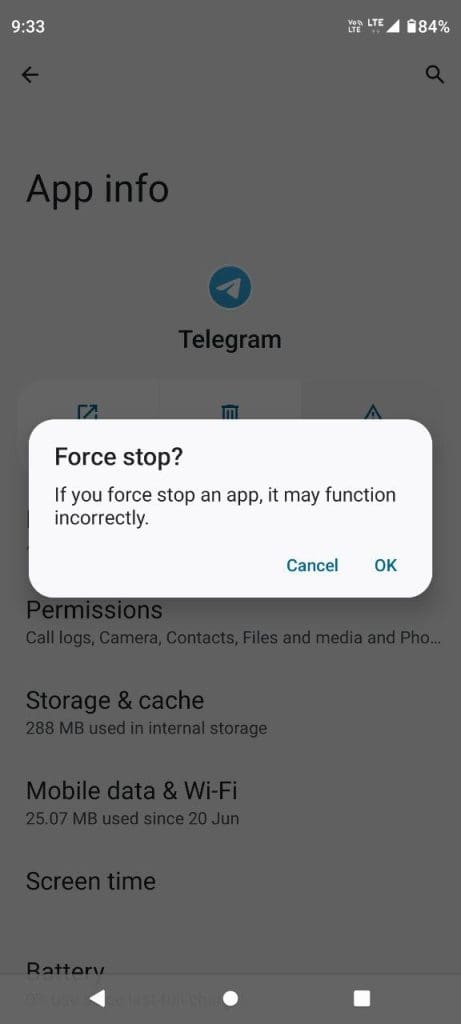
Step 3: Close App Info and relaunch Telegram to check if the problem is solved.

6. Update Telegram App
You should install the latest version of the Telegram app on your iPhone or Android phone if the issue still exists. Refer to the following links depending on your device.
7. Contact Your Mobile Network Operator
If Telegram fails to work even after an app update, you should check in with your Mobile Network Operator. There can be some maintenance work undergoing in your area. And that is why the service is not working as desired.
Use Telegram Over Mobile Data
These solutions will help if Telegram is not working for you on mobile data. You can also share your Live Location with your contacts via Telegram to keep your loved ones updated on your realtime location. But in case the feature is not working, refer to our post to learn the best fixes for Telegram Live Location not updating on iPhone and Android.
Was this helpful?
Last updated on 10 November, 2023
The article above may contain affiliate links which help support Guiding Tech. The content remains unbiased and authentic and will never affect our editorial integrity.