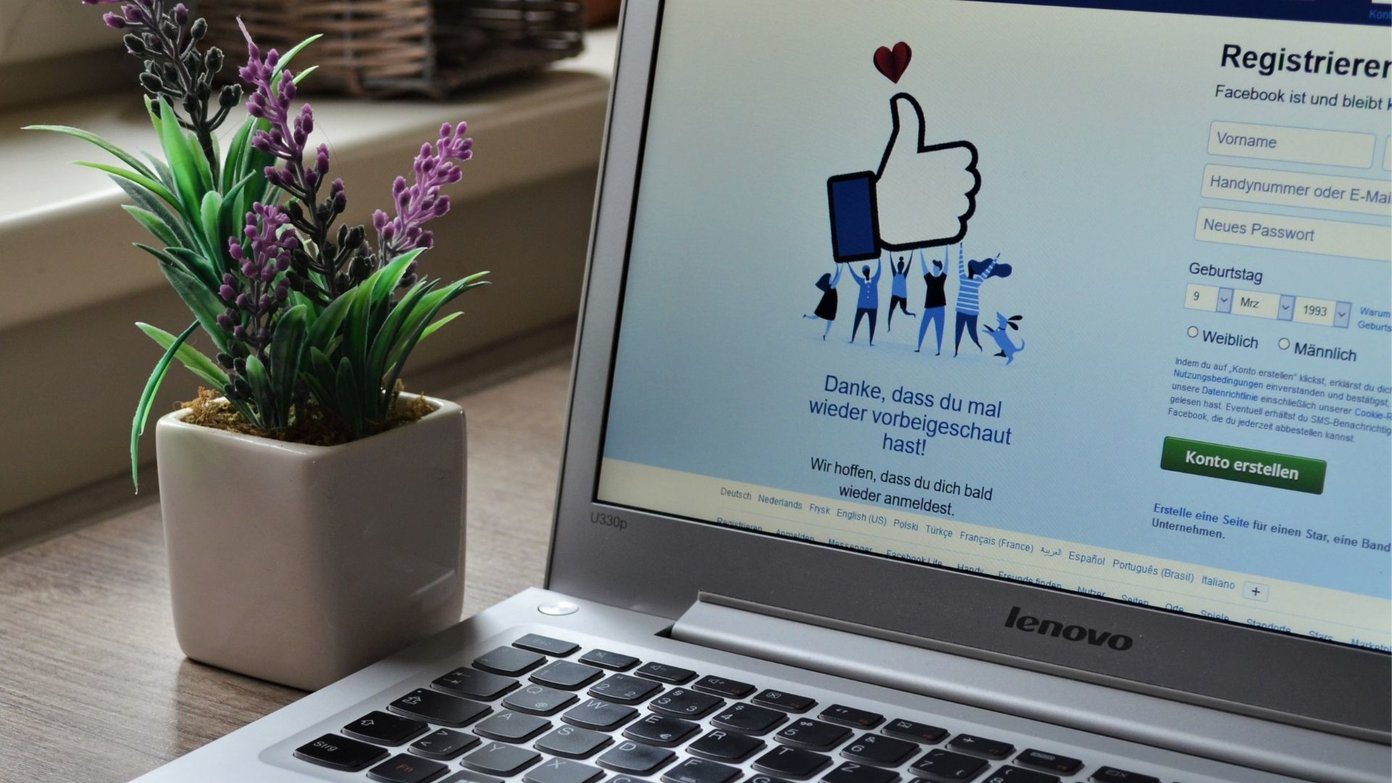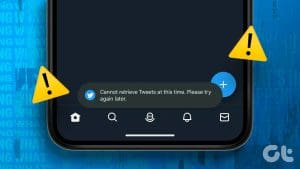Basic Fixes
- Check internet speeds: We suggest connecting to a 5GHz Wi-Fi network. This will speed up the process of downloading files from WhatsApp Web.
- Switch to a different web browser: You can try switching to a new web browser and see if the issue gets solved.
Fix 1: Clear Browser Cache
You can refer to our dedicated posts to learn the steps for the same, depending on your browser. While we have covered the guides to clear cache in Chrome and Microsoft Edge, here are the steps for other browsers.
Clear Cache in Safari
Step 1: Open Safari on your Mac > click Safari at the top right corner > select Settings.

Step 2: Click the Privacy tab and select Manage Website Data.

Step 3: Search for WhatsApp, select the listing, and click on Remove > Done to confirm.
Clear Cache in Firefox on Mac and Windows
Step 1: Open Firefox on your Mac or Windows PC. Click the hamburger menu at the top right corner > select Settings.

Step 2: Select Privacy and Security from the top left corner. Scroll down and click on Clear Data under Cookies and Site Data.

Step 3: Click on Clear at the bottom right corner to confirm.
If this doesn’t work, switch to a different web browser.
Fix 2: Use WhatsApp Desktop App
If none of the steps worked, we suggest using the official WhatsApp Desktop app on your Mac or Windows PC. You can download the app using the links below and scan the QR code to sign in.
Was this helpful?
Last updated on 22 April, 2024
The article above may contain affiliate links which help support Guiding Tech. The content remains unbiased and authentic and will never affect our editorial integrity.