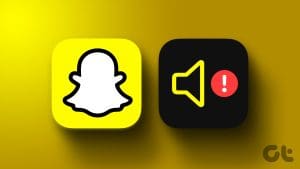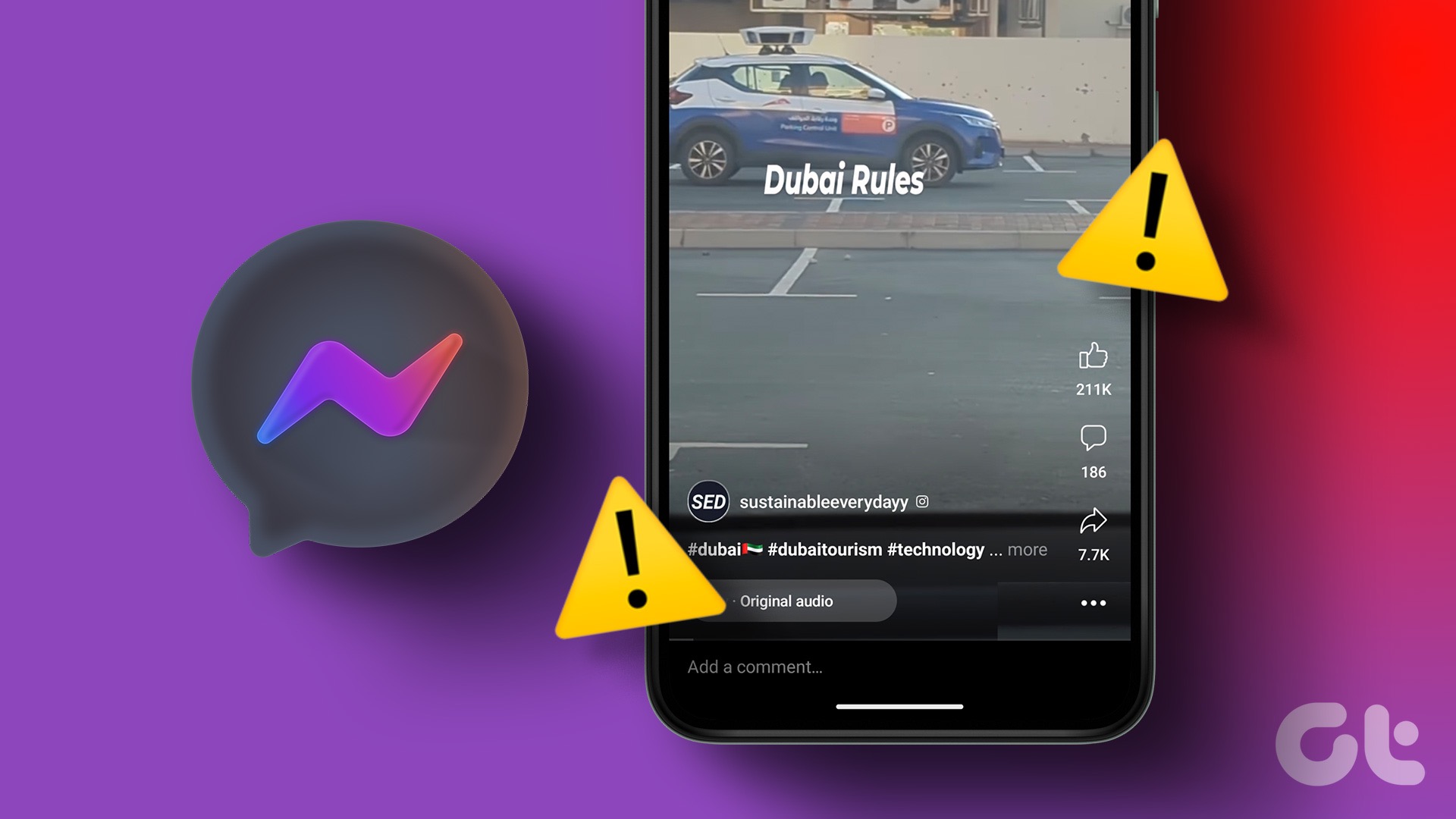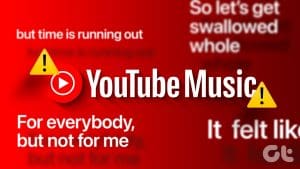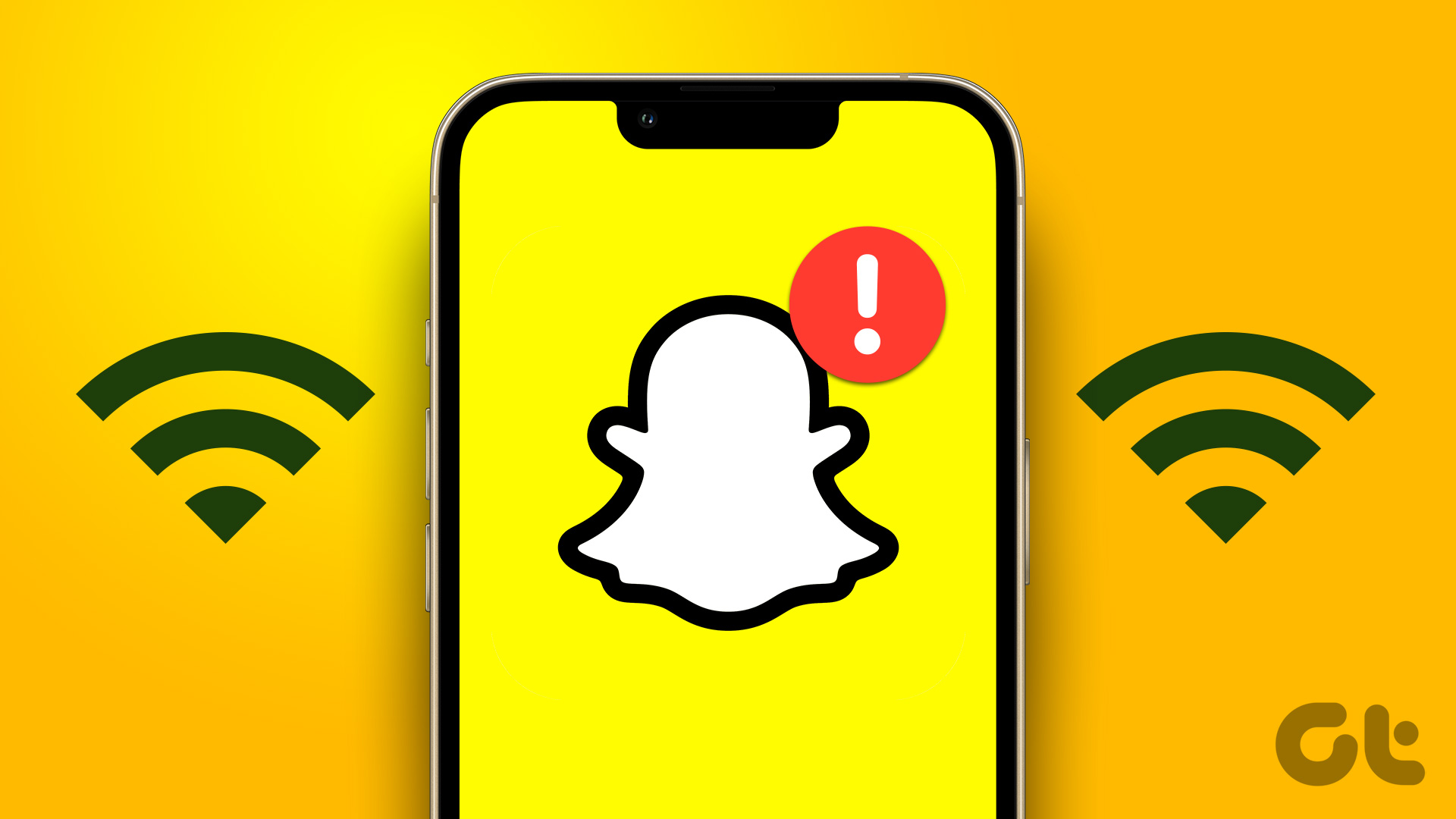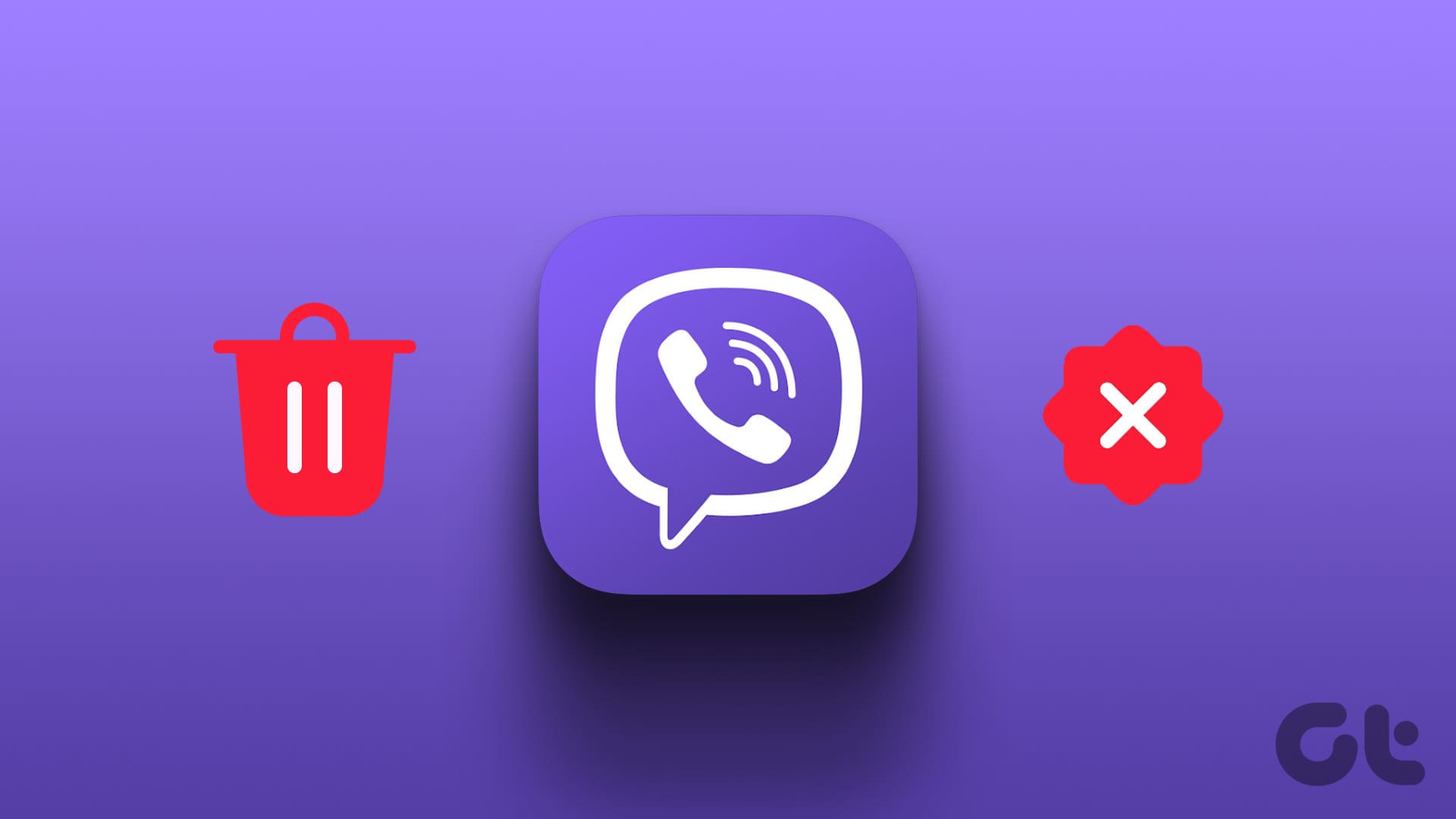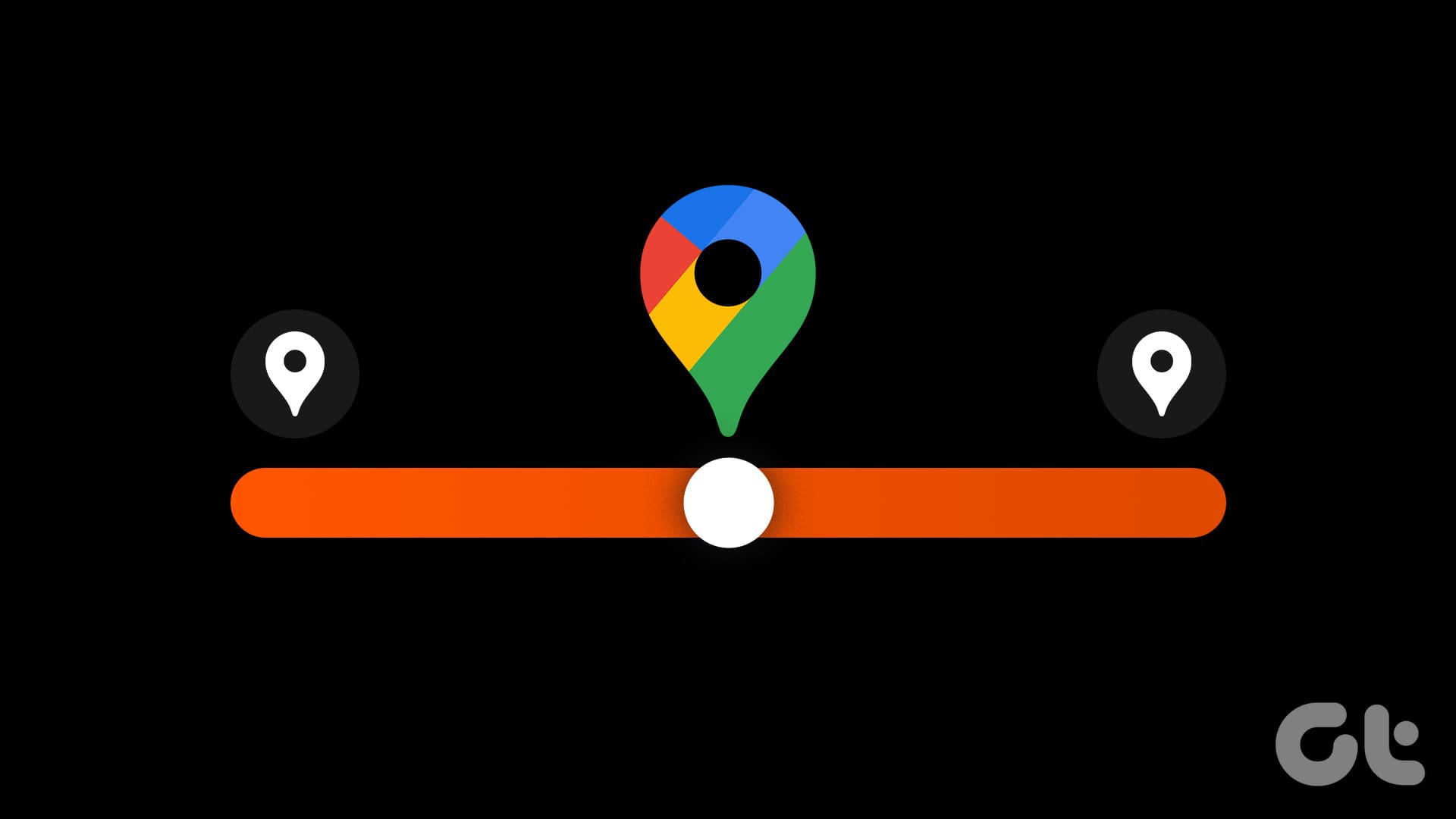Apart from messaging your friends, you can now chat with AI chatbots from your Snapchat Chat window. With the integration of ChatGPT-powered My AI into Snapchat, the sky is the limit. However, what to do if Snapchat My AI is not working or showing on your Snapchat mobile app? Is there any way to get it up and running again? Let’s find out.
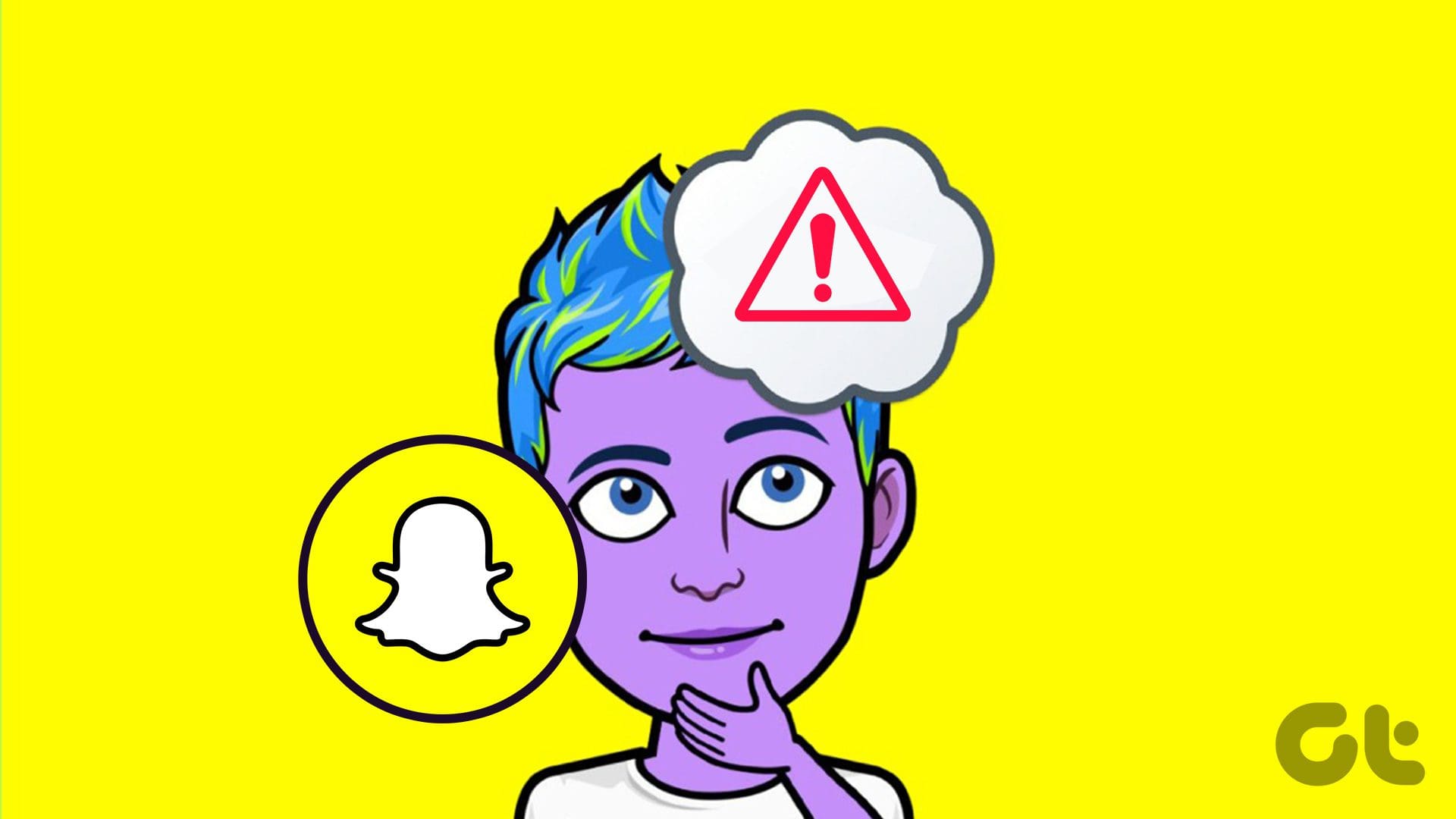
While you can get My AI on Snapchat for free, there might be times when Snapchat My AI is not working or showing. So, before we check out all the ways to fix this issue, we will first briefly discuss why can’t you add My AI on Snapchat to prevent the issue in the future. Let’s get started.
Why Can’t I Add My AI on Snapchat
There can be many reasons why you’re unable to find or use Snapchat’s My AI feature. Let us quickly look at some of them.
- Your Snapchat mobile app is not updated.
- The Snapchat app’s cache is corrupted.
- You’ve accidentally deleted Snapchat My AI from your Snapchat mobile app.
- You’re not a Snapchat Plus subscriber.
Now, let us look at all the ways we can fix this issue and more to get Snapchat My AI up and running again.
How to Fix Snapchat My AI Not Working or Showing
Now that we know why you might be unable to access Snapchat My AI on the Snapchat mobile app, let us have a look at 8 easy ways we can use to fix this issue.
1. Check for App Update
While the Snapchat My AI feature has been around for a few months, you might not get it if your Snapchat app is not up-to-date. This can also hold true if you’re having trouble activating My AI on Snapchat. To fix this, check and install the latest version of Snapchat on your Android and iOS devices. Here’s how.
Step 1: Depending on your device, open Google Play Store or Apple App Store and tap on the search bar.
Step 2: Here, type Snapchat and tap on the app from the search results.
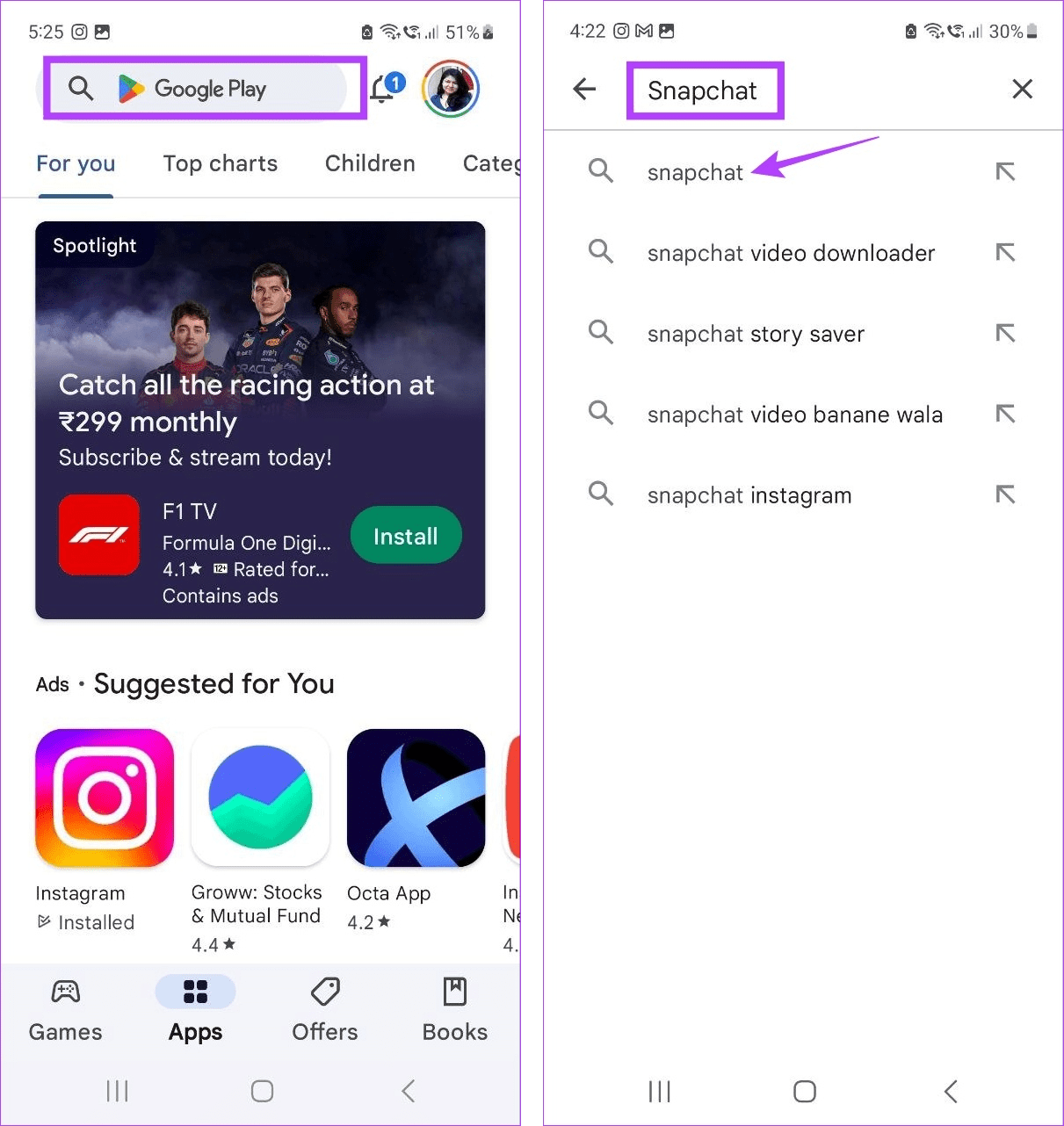
Step 3: Now, tap on Update if the option is available.
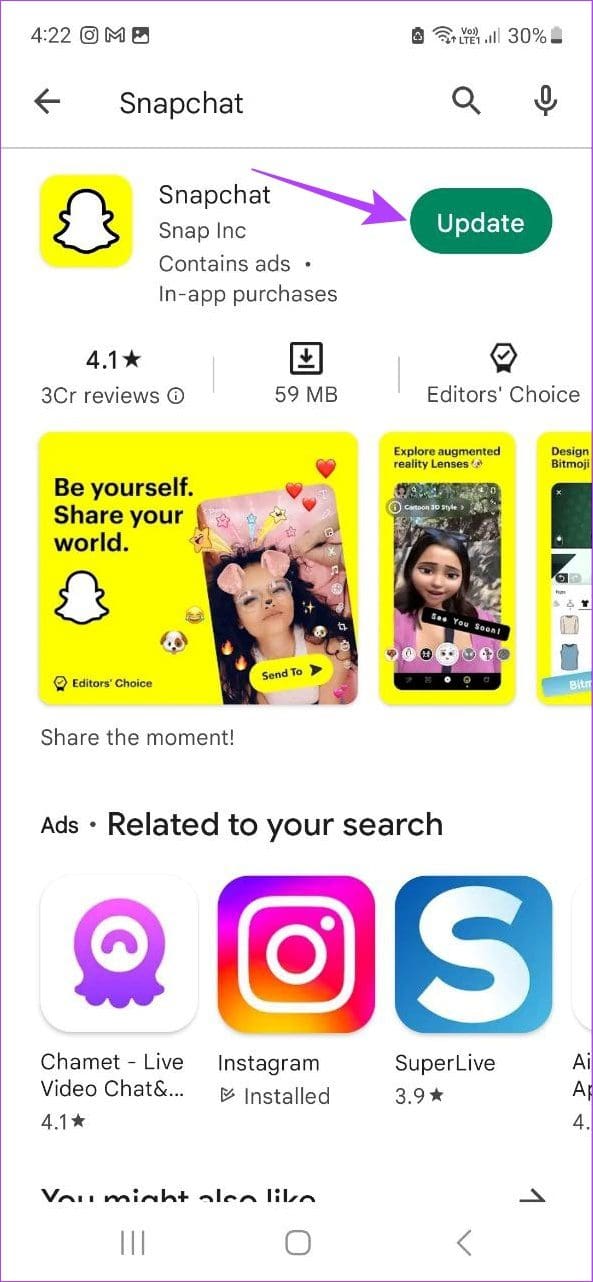
Wait for the update to finish installing. Then, open the Snapchat app again and see if you can access My AI on Snapchat. If not, move on to the next fix.
2. Force Close and Restart Snapchat
If installing the latest updates doesn’t enable Snapchat My AI, you can try to force close and reopen the app. This way, any glitches or bugs during the last app boot will be cleared as your device forces all the Snapchat app functions to close and restart. Follow the below steps to do it.
On Android
Step 1: From the menu options, either tap on the Recent icon or swipe up from the bottom of the screen.
Step 2: Then, hold and swipe up the Snapchat app to close it.
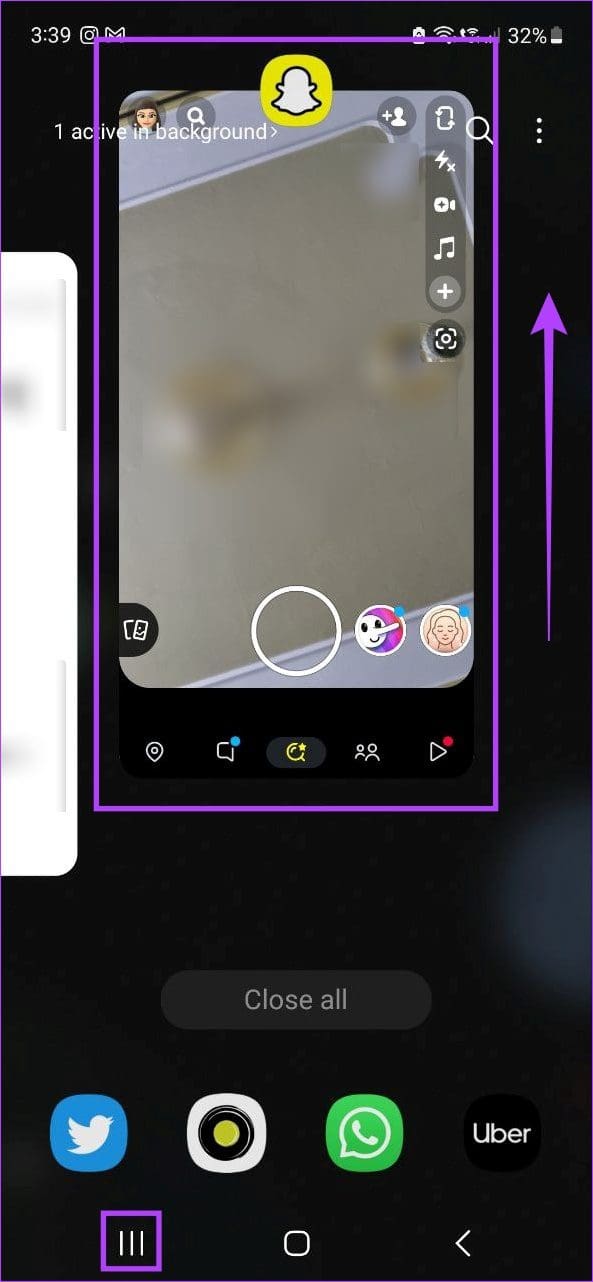
While this will close the app from running in the background, you can also force close the app using Android’s settings menu. Here’s how.
Step 1: Go to Settings and tap on Apps.
Step 2: Here, locate Snapchat and tap on it.

Step 3: Then, tap on Force stop.
Step 4: Now, tap on OK to confirm.
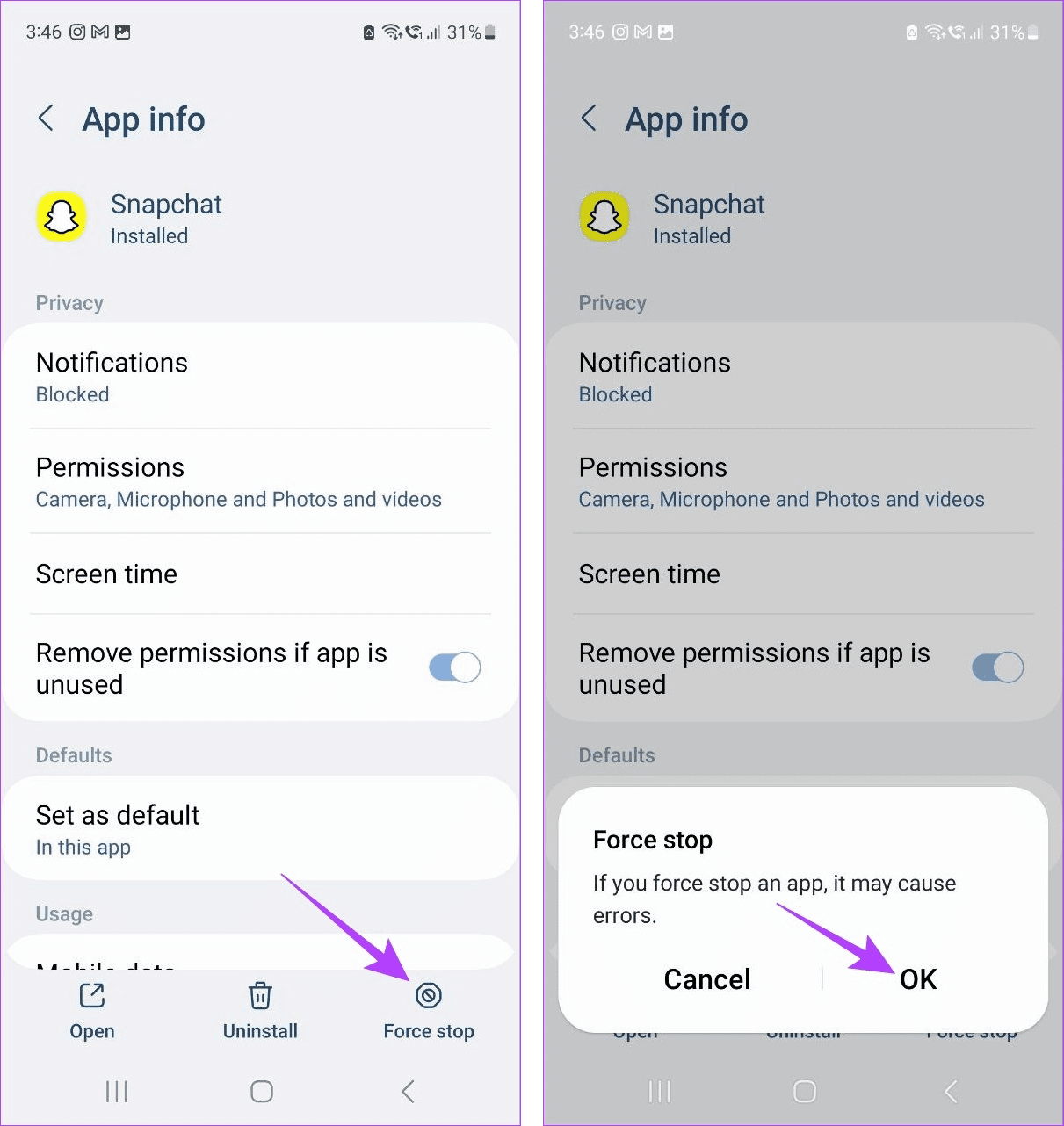
On iPhone
Step 1: Either double-press the home button (if available) or swipe up from the bottom of the screen.
Step 2: Once Snapchat appears, swipe up to close the Snapchat app.
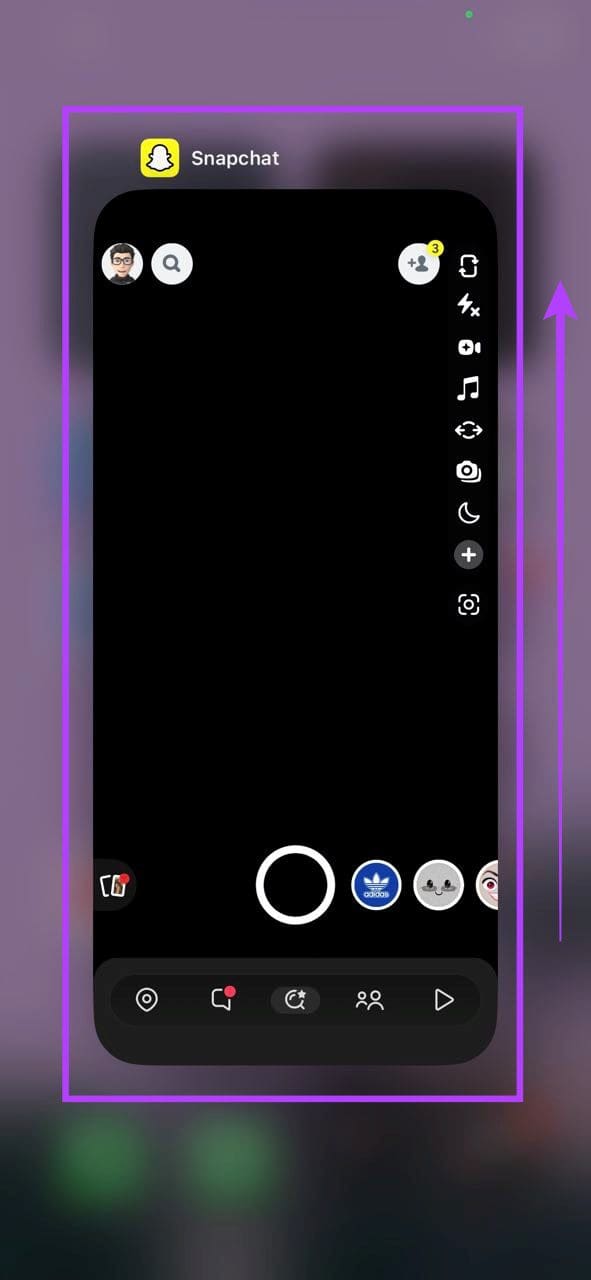
This will force the Snapchat app to close completely. Now, tap on the Snapchat app icon again and see if Snapchat My AI is working.
3. Search for My AI in Chats
Another way to find My AI on Snapchat is by using the Chat window. Because My AI works like a normal friend that you can chat with, it is usually available in the chat section. Here’s how to do it.
Step 1: Open Snapchat and tap on Chat.
Step 2: Here, locate My AI and tap on it.
Tip: If you’re unable to find My AI in the chat window, use the search option to look for it.
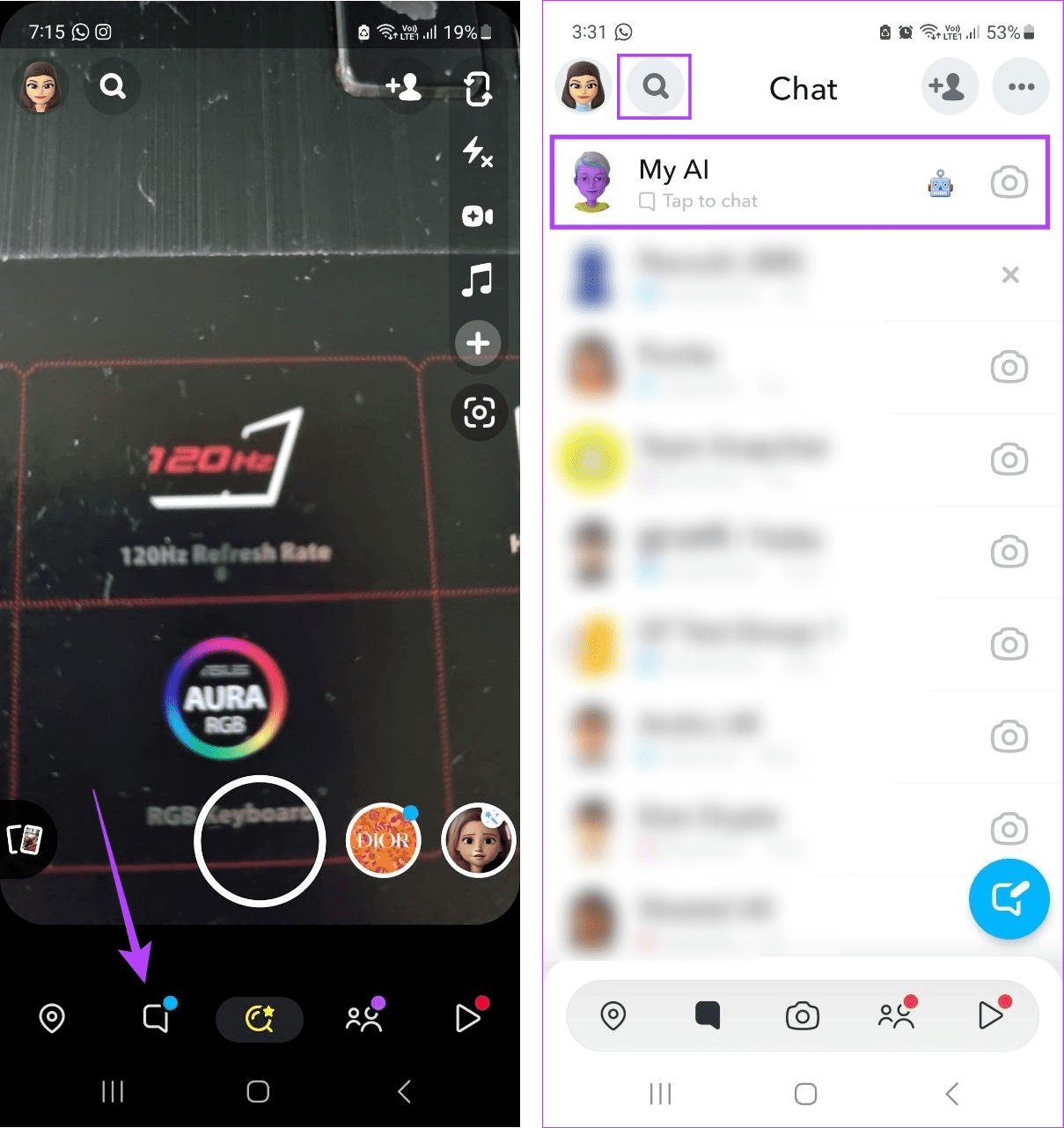
Now, use the My AI feature on Snapchat. However, if you’re unable to open the My AI chat or locate it all together, move on to the next section.
4. Manually Add My AI Using Snapcode
Similar to how you can add a friend to Snapchat by scanning their Snapcode, you can also add My AI to your Snapchat by scanning the relevant Snapcode. Do this if you still don’t have the Snapchat AI option available or if you’ve accidentally deleted My AI from your Snapchat. Here’s how.
Step 1: Open Snapchat My AI’s Snapcode on any browser using the below link.
Step 2: Now, open the Snapchat mobile app and focus the Snapchat camera on the Snapcode.
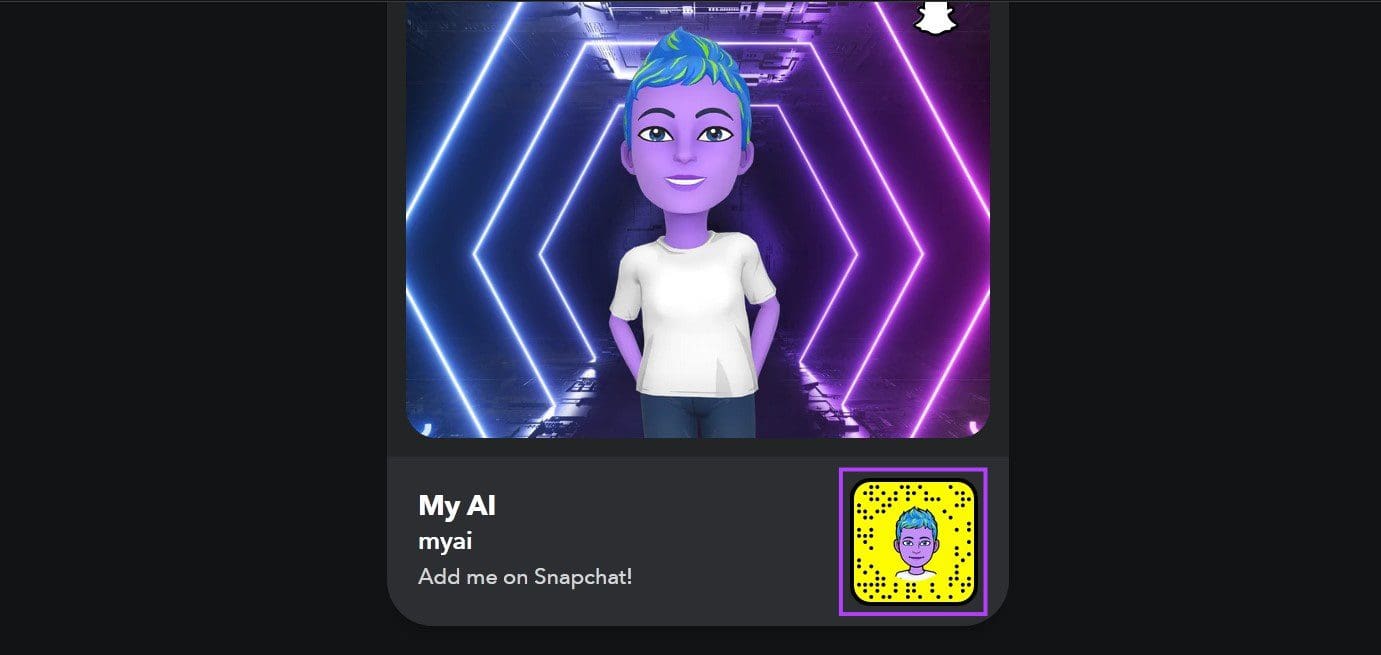
Step 3: Once the relevant option appears, tap on ‘Tap banner to Scan’.
Step 4: Here, tap on Open Profile.
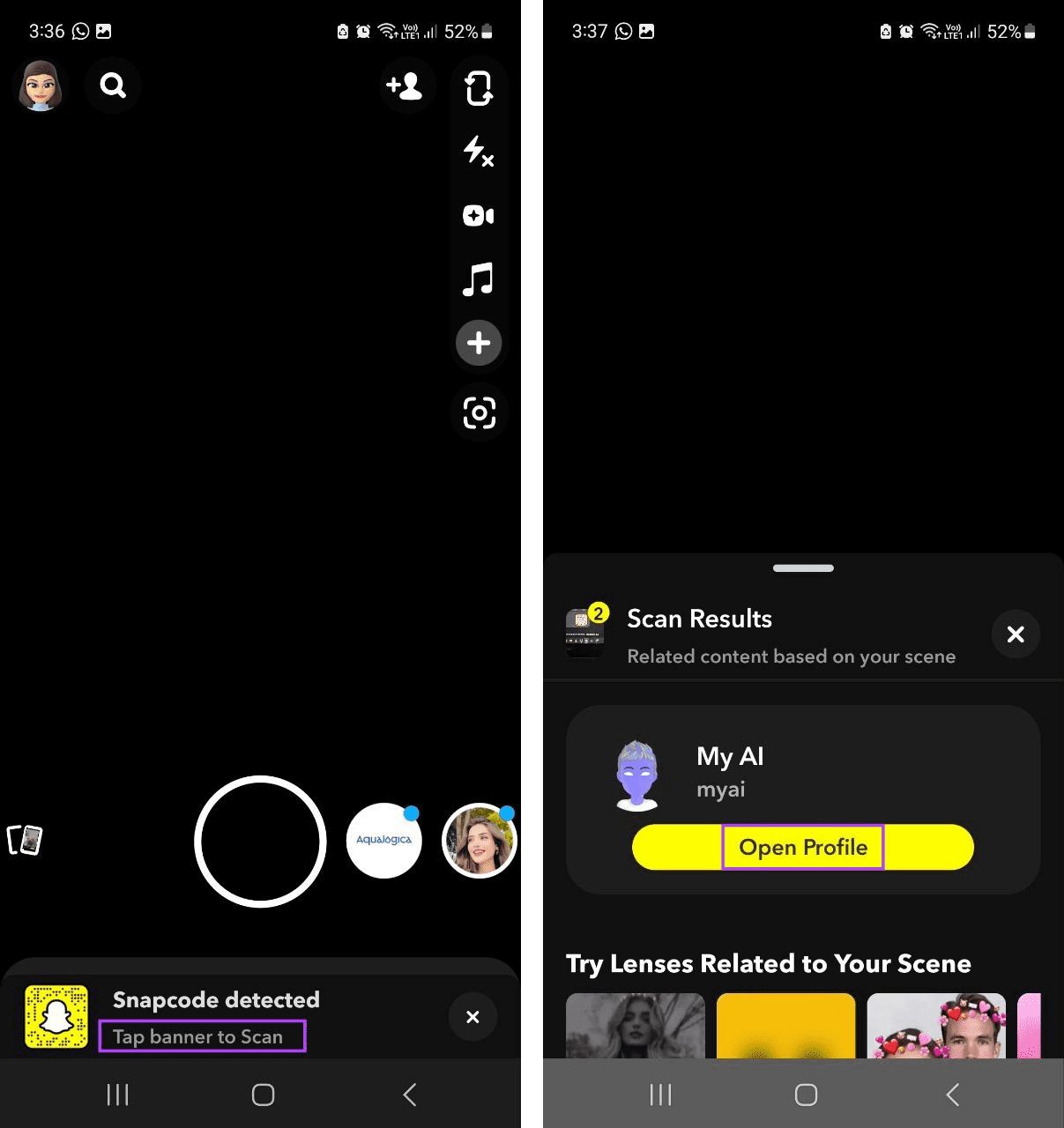
Step 5: Now, tap on the Chat icon.
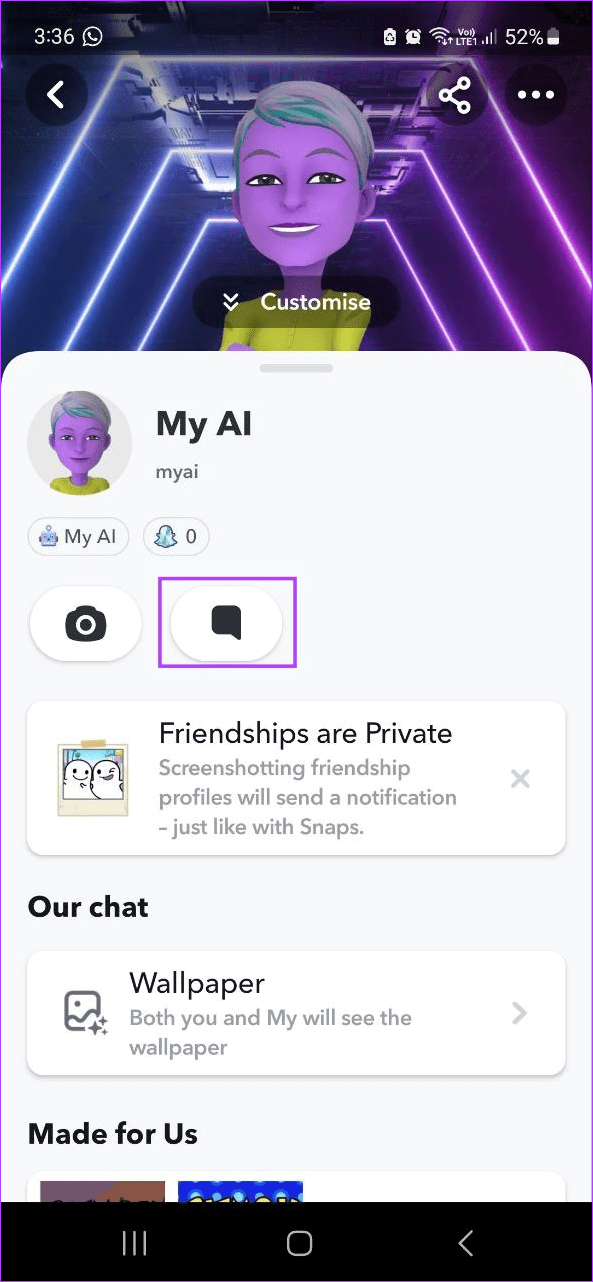
Then, send a message to get the Snapchat My AI on your Snapchat mobile app’s Chat screen.
5. Clear Snapchat App Cache
Most apps, like Snapchat, use cache to load the content faster. However, over time, this cache can grow and cause the app to slow down. Or, if this cache gets corrupted, it can also cause issues with Snapchat, like My AI not showing or working. If this happens, you can clear the Snapchat cache. Here’s how:
On Android
Step 1: Open Settings and tap on Apps.
Step 2: Here, tap on Snapchat.

Step 3: Tap on Storage.
Step 4: Then, tap on Clear cache.
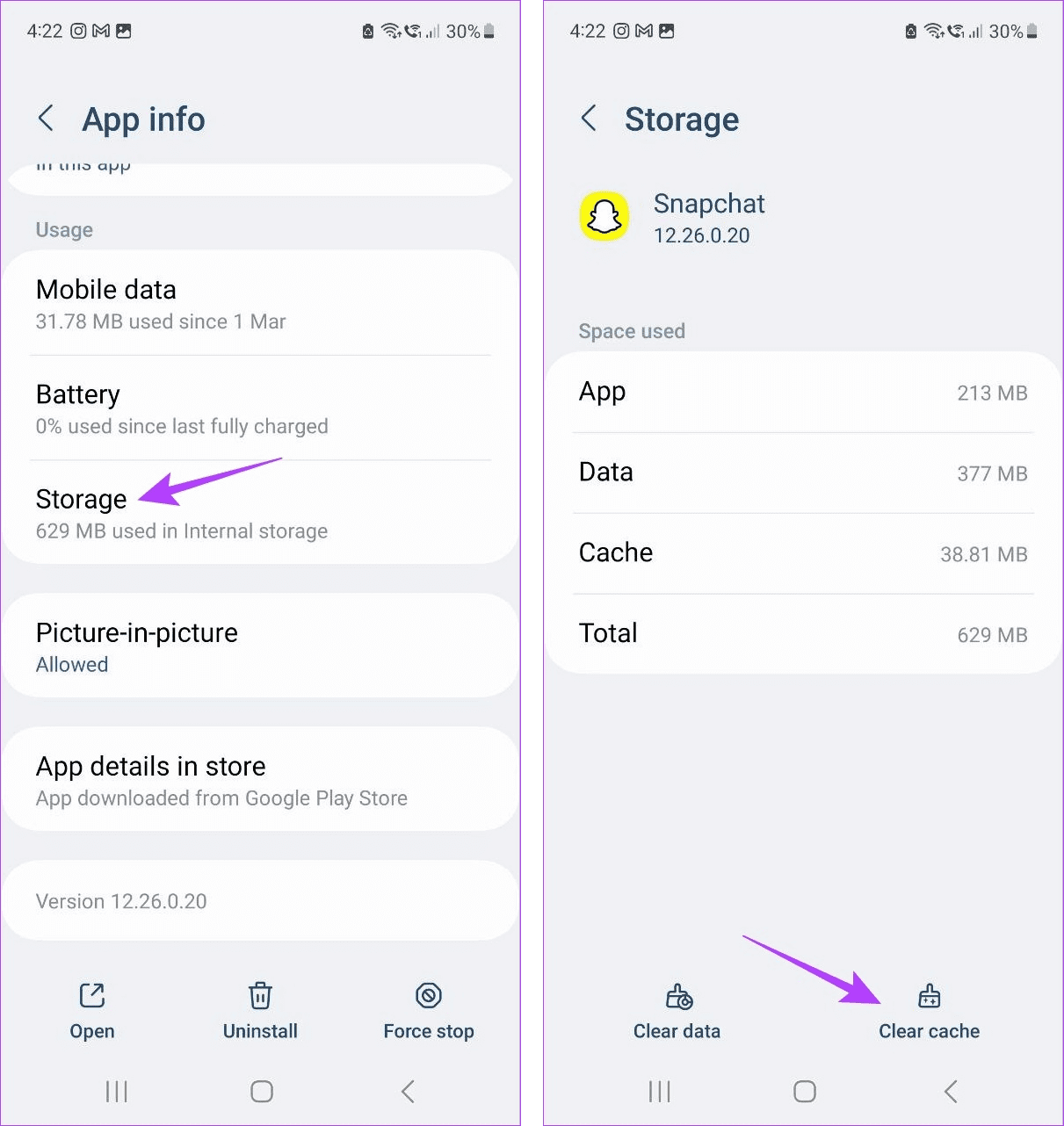
On iPhone
While there are no native options for clearing the cache on your iOS device, you can still clear the cache using Snapchat’s native menu options. To know more, check out our article on clearing the cache on Snapchat.
6. Reinstall Snapchat
There can be several reasons why you still don’t have Snapchat AI on your Android or iOS app. However, one way you can solve almost any issue is by uninstalling and reinstalling the app. This way, you will delete all the old app data, settings, preferences, etc., and replace them with a fresh copy. Follow the below steps to do it.
On Android
Step 1: Open Settings and tap on Apps.
Step 2: Tap on Snapchat.

Step 3: Then, tap on Uninstall.
Step 4: Here, tap on OK.
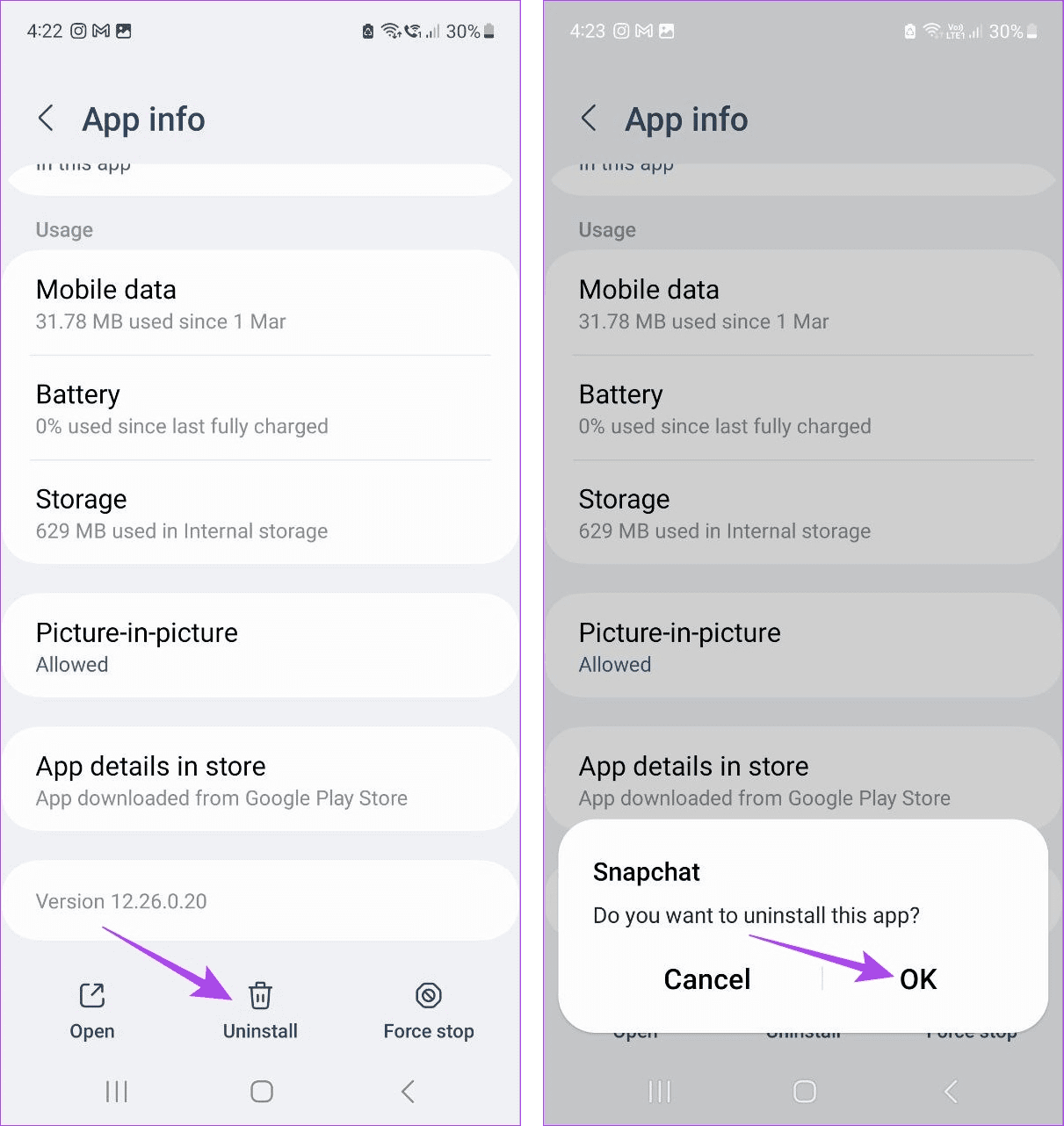
Step 5: Once done, reinstall the Snapchat app from Play Store using the link below.
Now, open Snapchat and see if My AI is available.
On iPhone
Step 1: Long-press the Snapchat app.
Step 2: Once the options appear, tap on Remove App.
Step 3: Tap on Delete App to confirm.
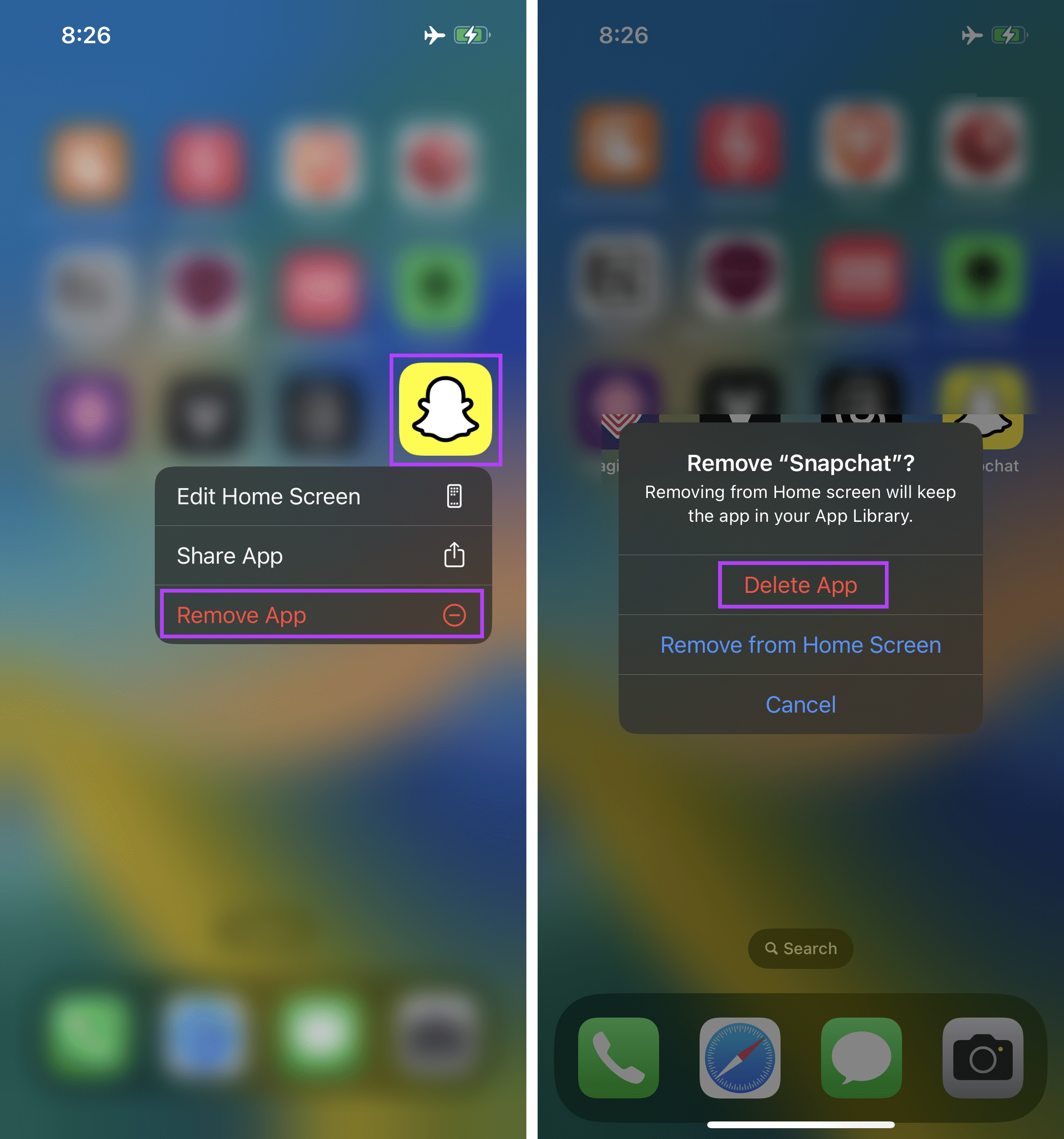
If prompted, tap on Delete to finish the deletion process.
Step 4: Then, open the App Store and install Snapchat again on your iPhone.
Once done, check to see if you’re able to access My AI in the app.
7. Subscribe to Snapchat+
Snapchat+ subscriptions come with certain perks, one of which is instant access to Snapchat’s AI features. So, if you were unable to access Snapchat My AI, you can fix it by getting a Snapchat+ subscription.
Note: Snapchat+ subscriptions are paid. However, you can take a free trial if you haven’t availed it already. Then, activate Snapchat My AI before the trial period ends. Follow the below steps to do it.
Step 1: Open Snapchat and tap on your profile icon.
Step 2: Here, tap on the Snapchat+ banner.
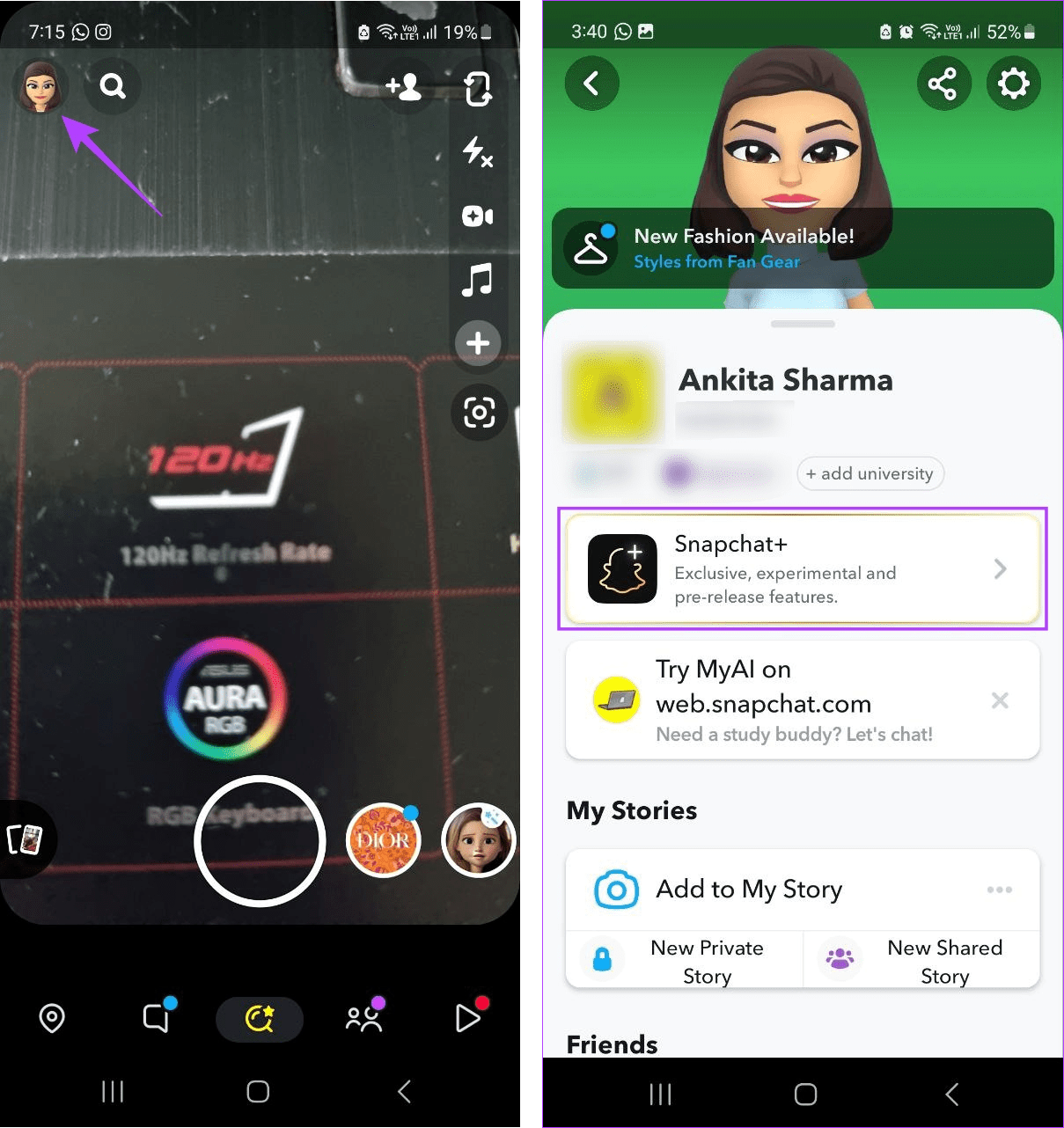
Step 3: Tap on Next.
Step 4: Now, tap on ‘Start Free Trial’.
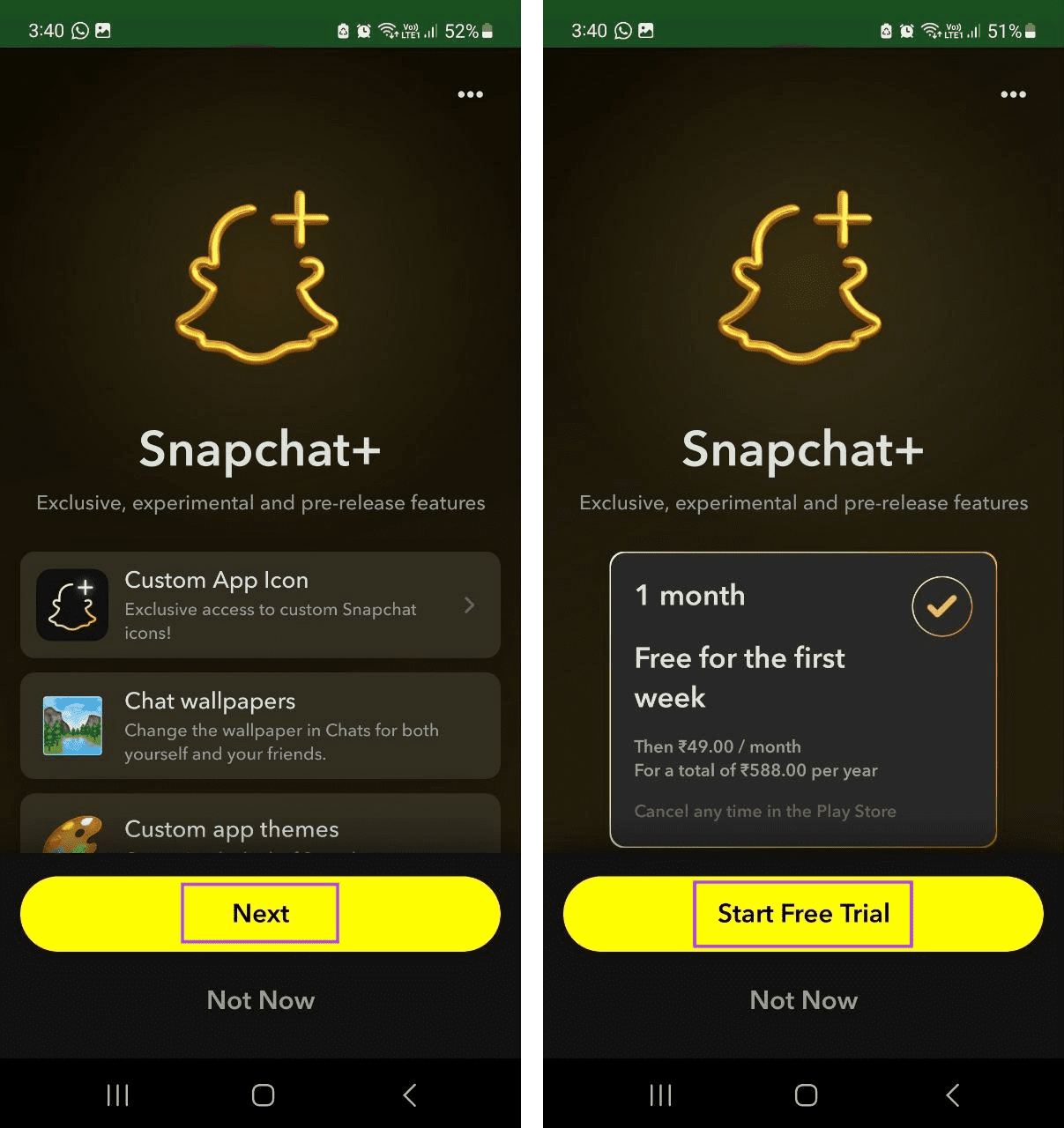
Now, follow the on-screen instruction to add the payment method. The payment will only be deducted after the trial period ends. Once the trial period is activated, open the Chat window and see if My AI is visible.
8. Contact Snapchat Support Team
If you’ve tried all the above fixes and still can’t access Snapchat My AI, it is time to contact Snapchat’s support team. This way, you can outline your issue directly to Snapchat and get it fixed as per their instructions. Here’s how to reach out to Snapchat Support.
Step 1: Open the Snapchat mobile app.
Step 2: Here, tap on your profile icon.
Step 3: Tap on the gear icon.
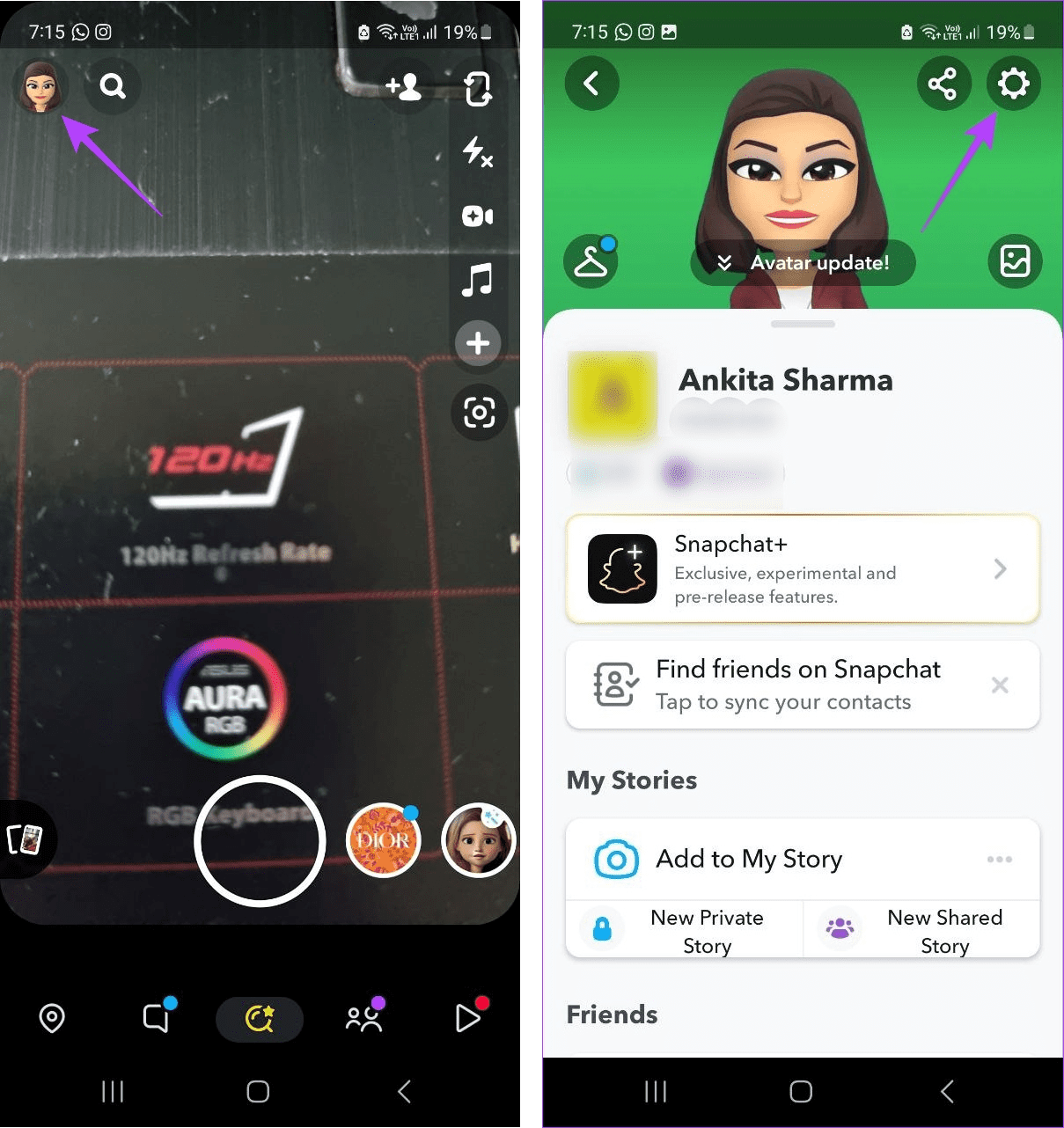
Step 4: Scroll down to Support and tap on ‘I Need Help’.
Step 5: Then, tap on Contact Us.
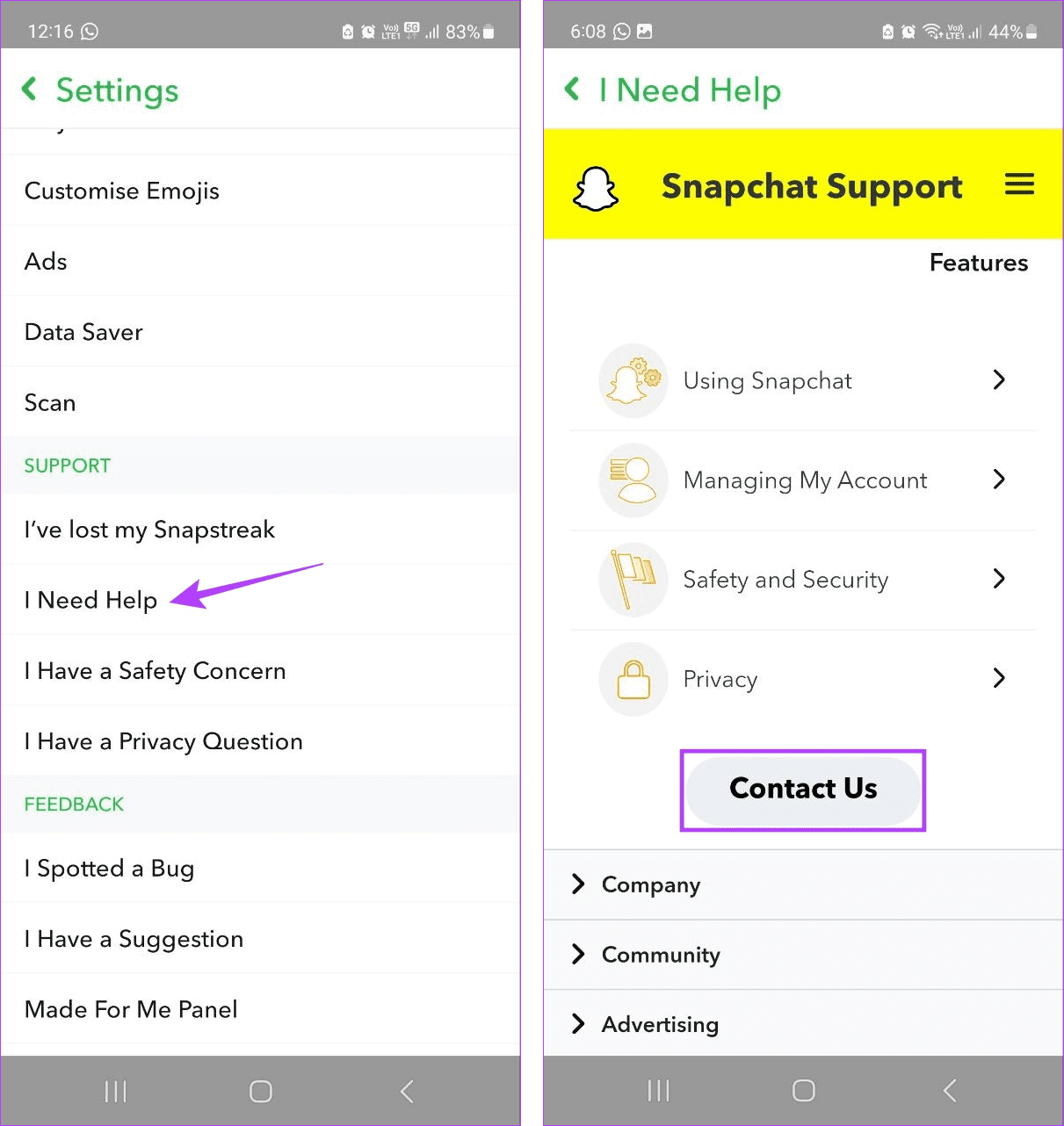
Now, select the relevant options and submit a request to Snapchat regarding this issue. Once Snapchat has reviewed your case, they will get back with a possible resolution.
FAQs for Using Snapchat My AI
To get rid of My AI on Snapchat, in the Snapchat mobile app, open the Chat window. Then, select My AI and tap on the three-dot icon > Chat Settings. Now, tap on ‘Clear from Chat Feed’ > Clear. This will instantly remove Snapchat My AI from your Chat window.
No, Snapchat My AI is available for both Android and iPhone.
Get Snapchat My AI Working
We hope this article helped you fix the issue of Snapchat My AI not working or showing on the Snapchat Android and iOS apps. Additionally, if you’ve been having trouble adding your friends on Snapchat, you can also check out our explainer on why you’re unable to add someone on Snapchat.
Was this helpful?
Last updated on 18 July, 2023
The article above may contain affiliate links which help support Guiding Tech. The content remains unbiased and authentic and will never affect our editorial integrity.