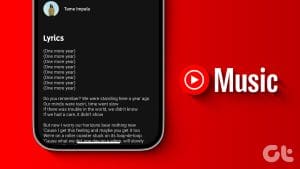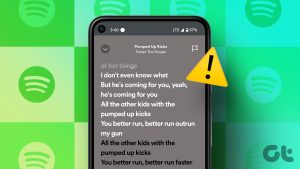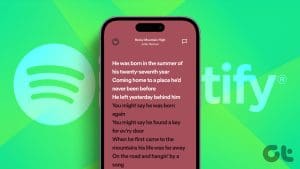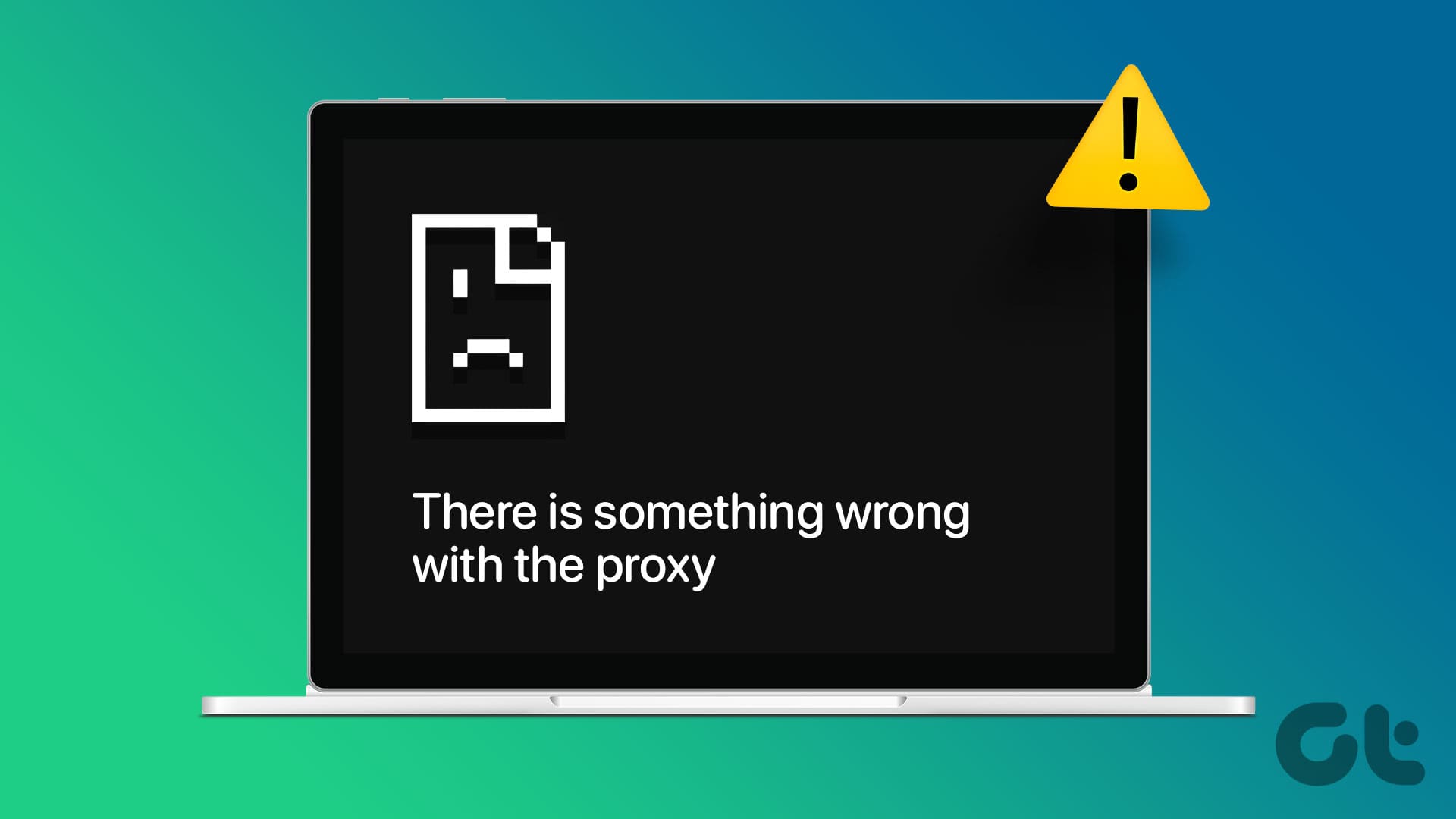Be it regular YouTube Music users or premium users, we can all enjoy the Live Lyrics feature when playing a song. With this, you can better understand the song and use these synced lyrics to turn the song into a sing-along. However, it becomes an issue when YouTube Music Live Lyrics are not showing on the mobile app.
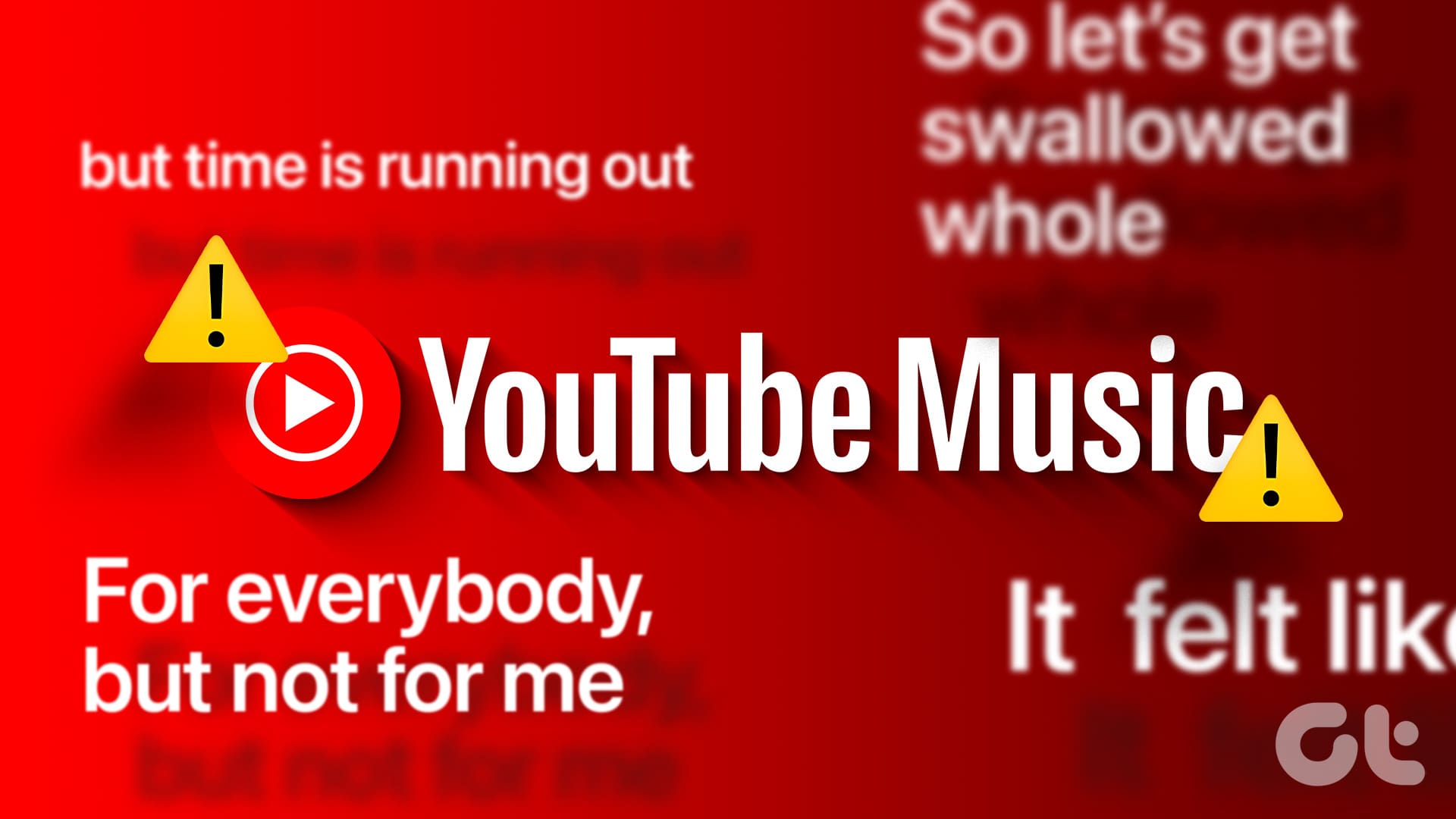
The lyrics are usually available in the language of the song. For certain songs, you get the option of translating them into English as well. However, if YouTube Music Live Lyrics are not showing, you might encounter a blank screen, or the lyrics option won’t be visible. In this case, use these 7 ways to troubleshoot the issue on Android and iPhone.
Tip: If you’re unsure of how to access this feature, you can check our explainer on using real-time lyrics on YouTube Music for more details.
1. Check if the Song Has Lyrics
As the real-time lyrics feature is relatively new, not all available songs have this facility. So, before troubleshooting, ensure the selected song has lyrics available. If you see the Lyrics tab, but YouTube Music real-time lyrics are not working, continue to the fixes.
2. Restart YouTube Music App
Force closing and restarting the YouTube Music app will help fix minor app issues, like glitches and bugs, that might be causing lyrics not to work or appear on your screen. Here’s how to do it.
Step 1: Swipe up from the bottom of the screen or, if your iPhone has a Home button, double-press it to open background apps.
Android users can tap on the Recent icon to open background apps.
Step 2: Once the YouTube Music app appears, swipe up to clear it from your screen.
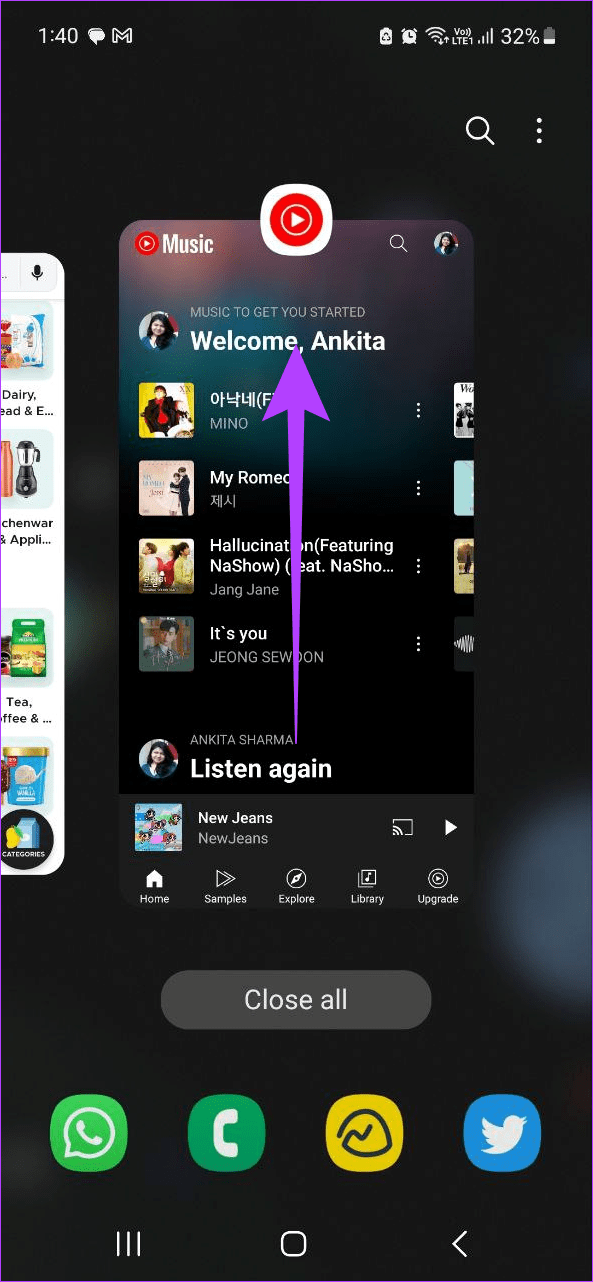
Step 3: Then, tap on the app icon again to restart it. Now, try playing a song and see if the lyrics work as expected.
3. Clear Cache for YouTube Music on Android
Apps like Spotify and YouTube Music use cache to improve app performance and speed up loading time. However, as time goes on, this cache can become a burden, bogging down the app’s performance. So, if you have been facing app issues, you can clear the cache for the YouTube Music app and see if this fixes them. Follow the below steps to do it.
Step 1: Open the Settings app and tap on Apps.
Step 2: Here, tap on YouTube Music.
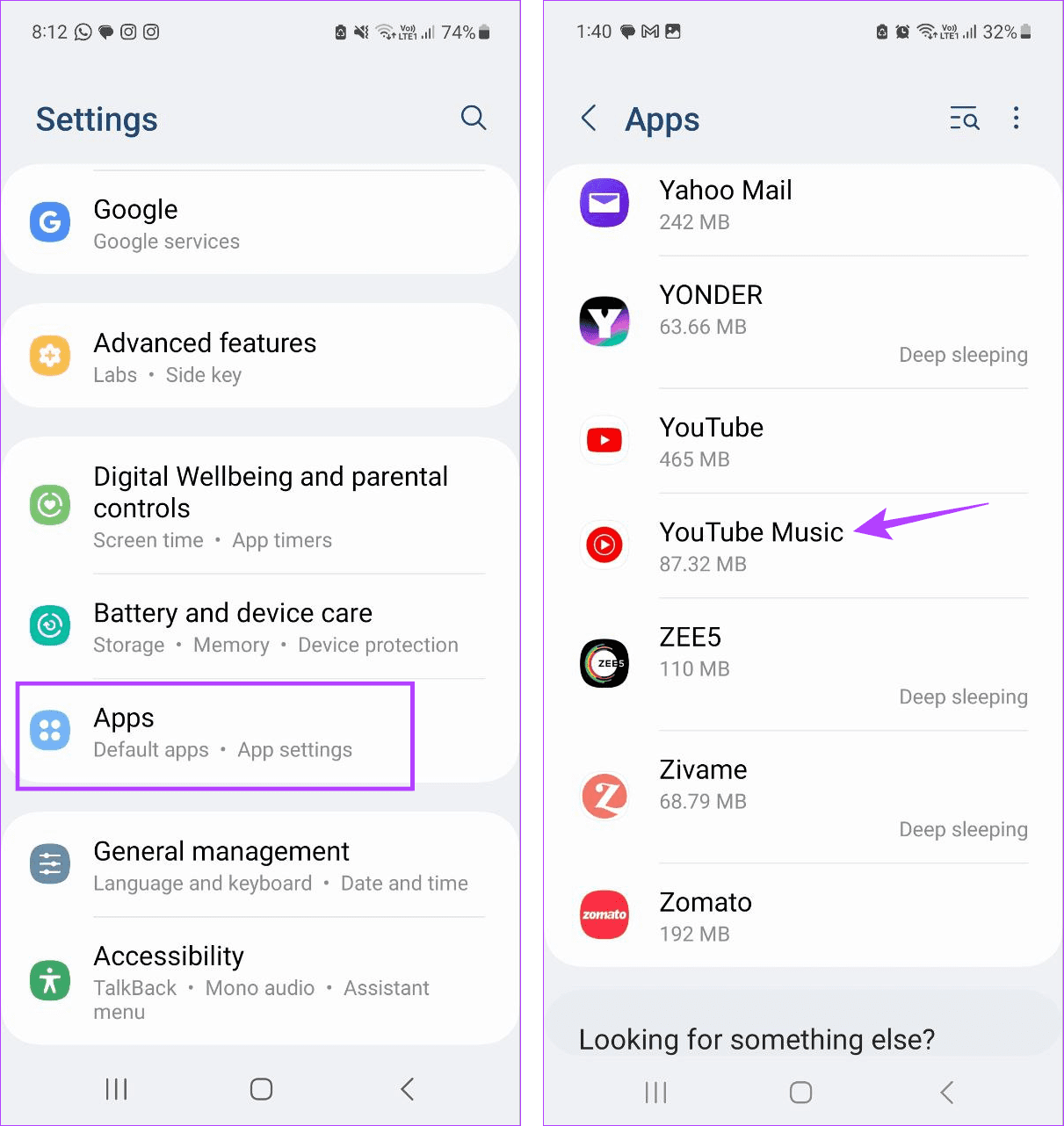
Step 3: Scroll down and tap on Storage. Then, tap on Clear cache.
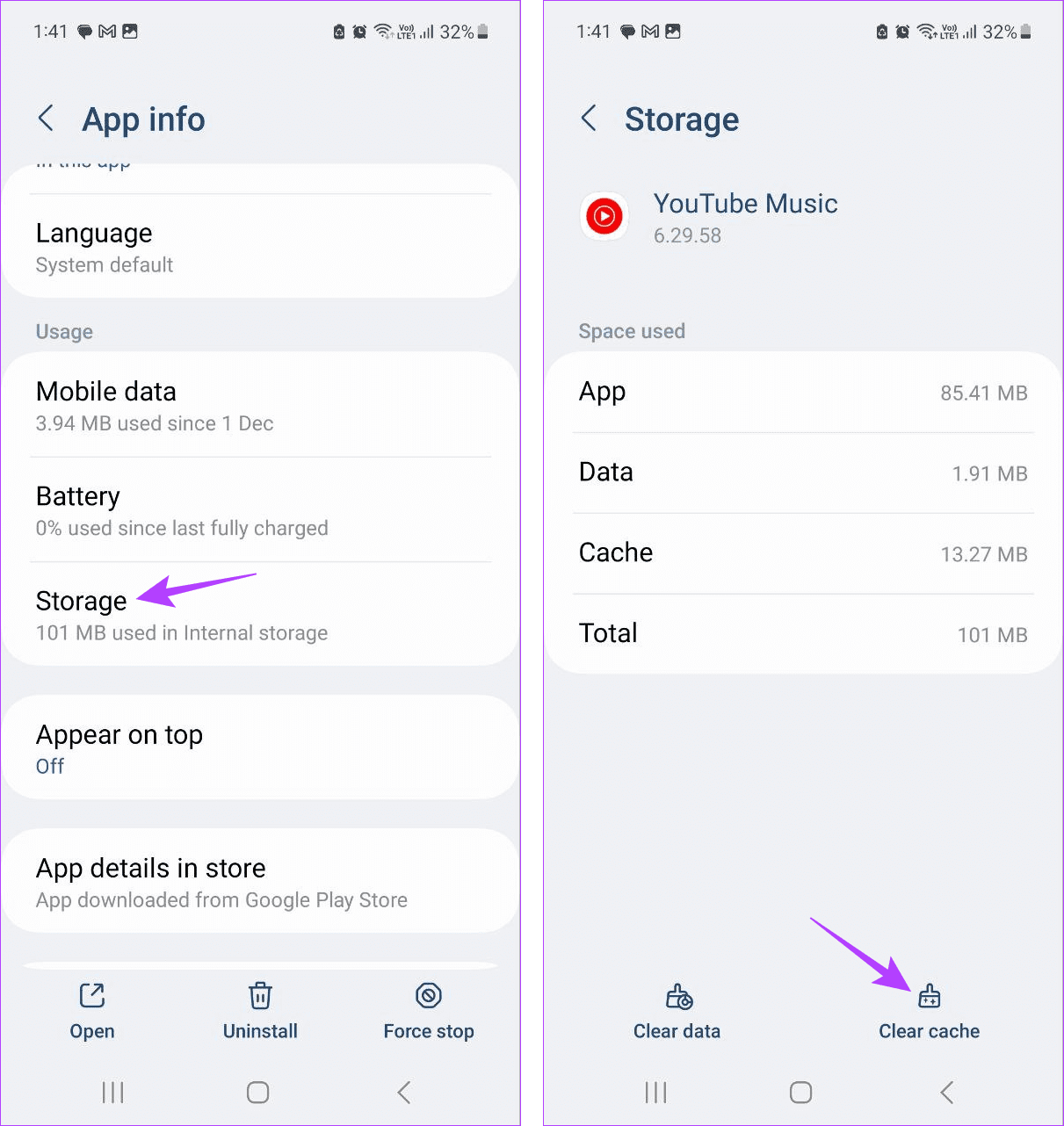
This will clear the cache for the YouTube Music app on your Android device. And while this option is unavailable on iOS, you can consider offloading the app.
4. Turn off Battery Restrictions
If your device has restricted battery usage, it might cause certain apps not to work properly. When this happens, you might get the “Lyrics not available” error even when they’re showing up on other devices.
In this case, once your device’s battery is sufficiently charged, turn off the battery saver for your Android and iOS devices and check again. Here’s how to do it.
On Android
Step 1: Pull down from the top of the screen to open the Quick Settings panel.
Step 2: Here, tap on Power saving.
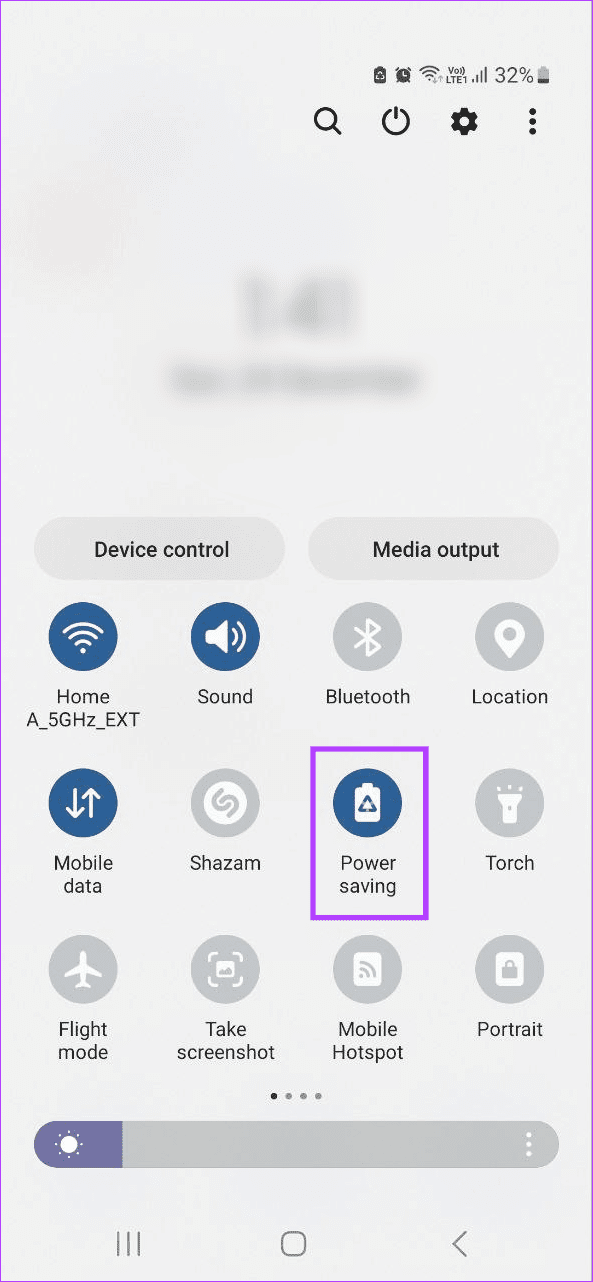
Once the tile is disabled, it should turn off power saving mode on your Android device. If you can’t find the relevant option, you can edit the Quick Settings panel and add it where you want.
On iPhone
Step 1: Open the Settings app and tap on Battery.
Step 2: Turn off the toggle for ‘Low Power Mode’
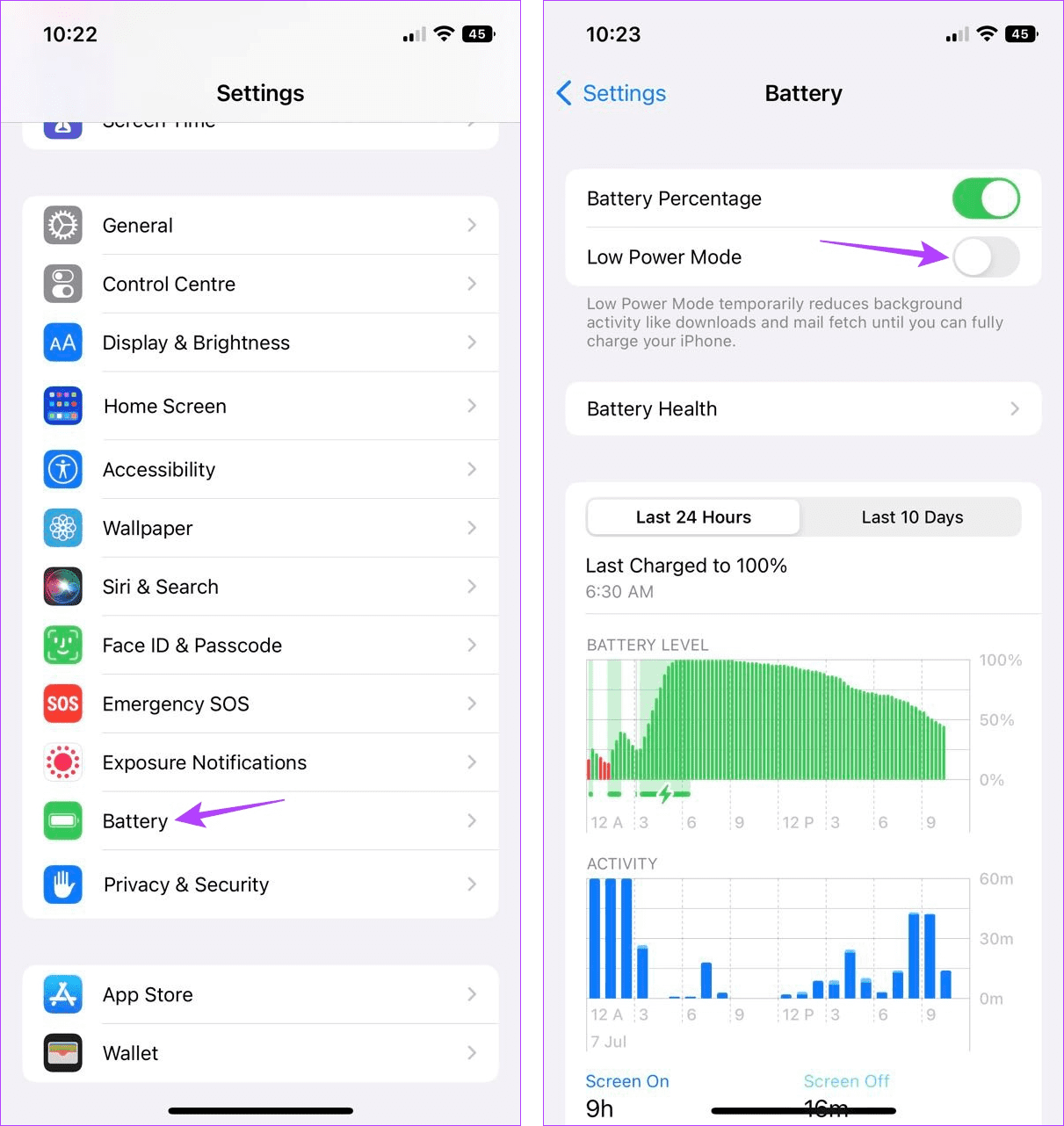
5. Check for App Updates
As mentioned before, the Live Lyrics feature in YouTube Music is fairly recent. Because of this, apps that haven’t been updated for a while might be unable to access this feature. Hence, check and install the latest app updates for the YouTube Music app on Android and iPhone. Then, open the app again and see if you can see the Lyrics tab in the player window.
6. Listen to the Song Online
YouTube Premium users can enjoy benefits such as ad-free streaming, offline downloads, and more. And these benefits extend to YouTube Music as well. However, if you’ve been listening to the selected song offline, you can’t see the Lyrics tab in the player window, as offline lyrics are unavailable yet.
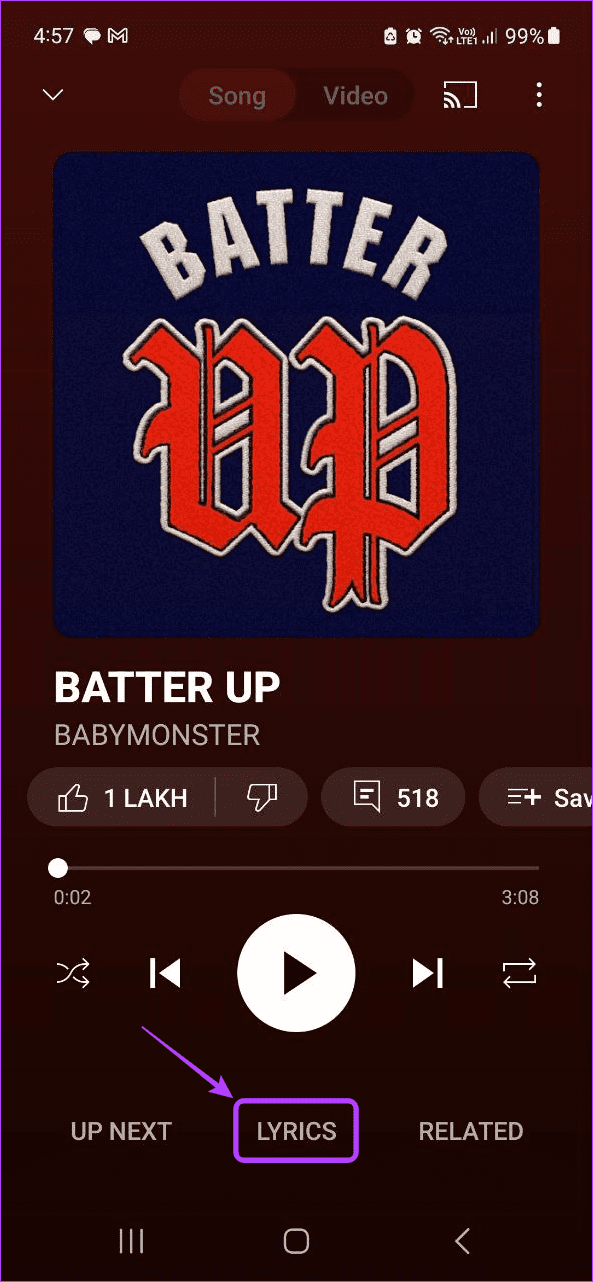
To fix this, you must go online and, if required, restart the YouTube Music app. Once done, the Lyrics tab should be visible for the songs with real-time lyrics on YouTube Music.
7. Uninstall and Reinstall YouTube
If the lyrics are still not working on YouTube Music, uninstall the app from your device. This will remove any app settings or data causing lyrics not to work properly. Then, reinstall a fresh app version and see if you can access real-time lyrics in the player window. Follow the below steps to do it.
On Android
Step 1: Long-press on the YouTube Music app to see more options.
Step 2: Here, tap on Uninstall.
Step 3: Tap on OK to confirm.
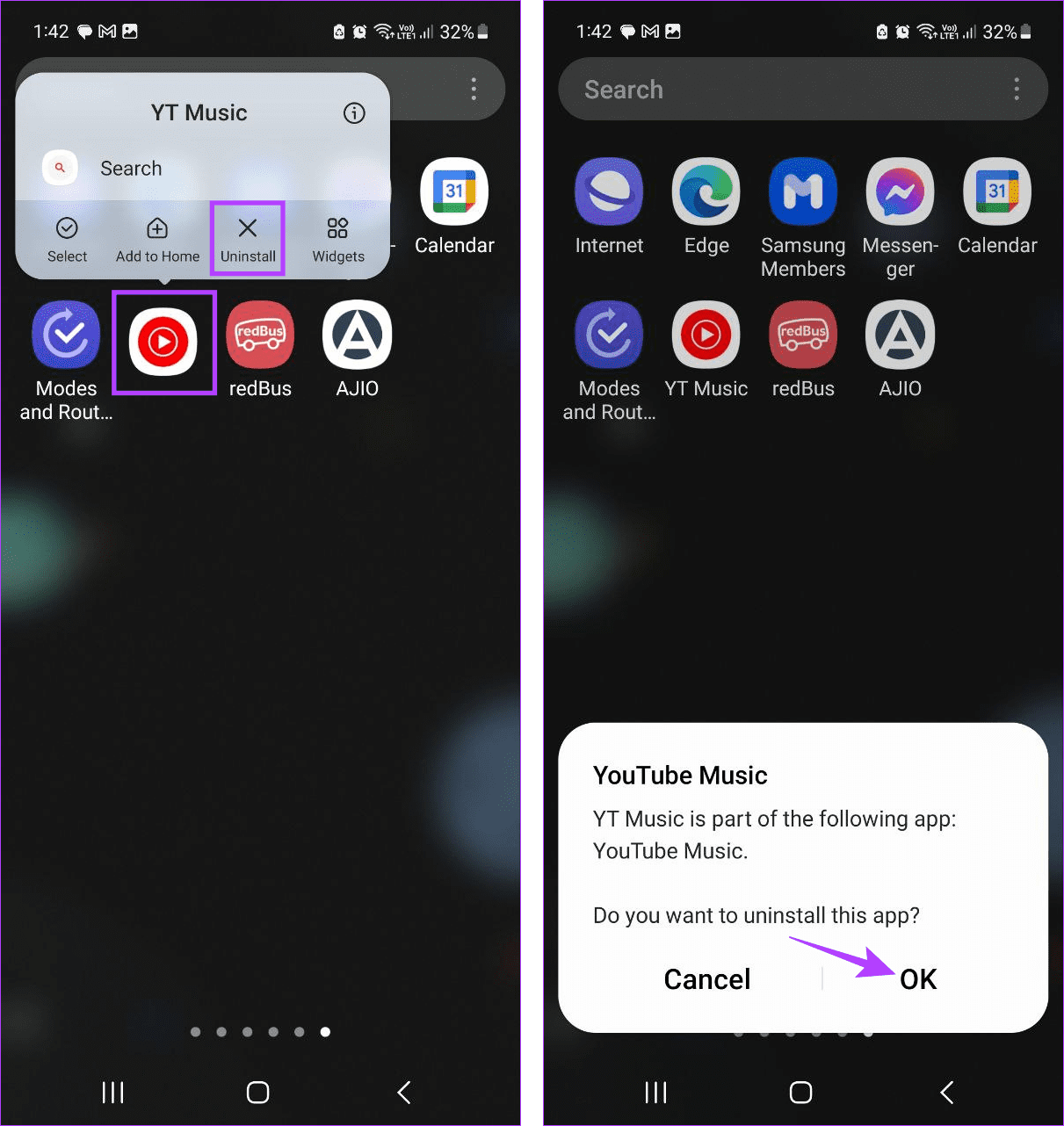
Step 4: Once uninstalled, reinstall the YouTube Music app. Sign in to the relevant Google account and see if the lyrics are visible.
On iPhone
Step 1: Long-press on the YouTube app icon and tap on Remove App.
Step 2: Tap on Delete App. If prompted, tap on Delete to confirm.
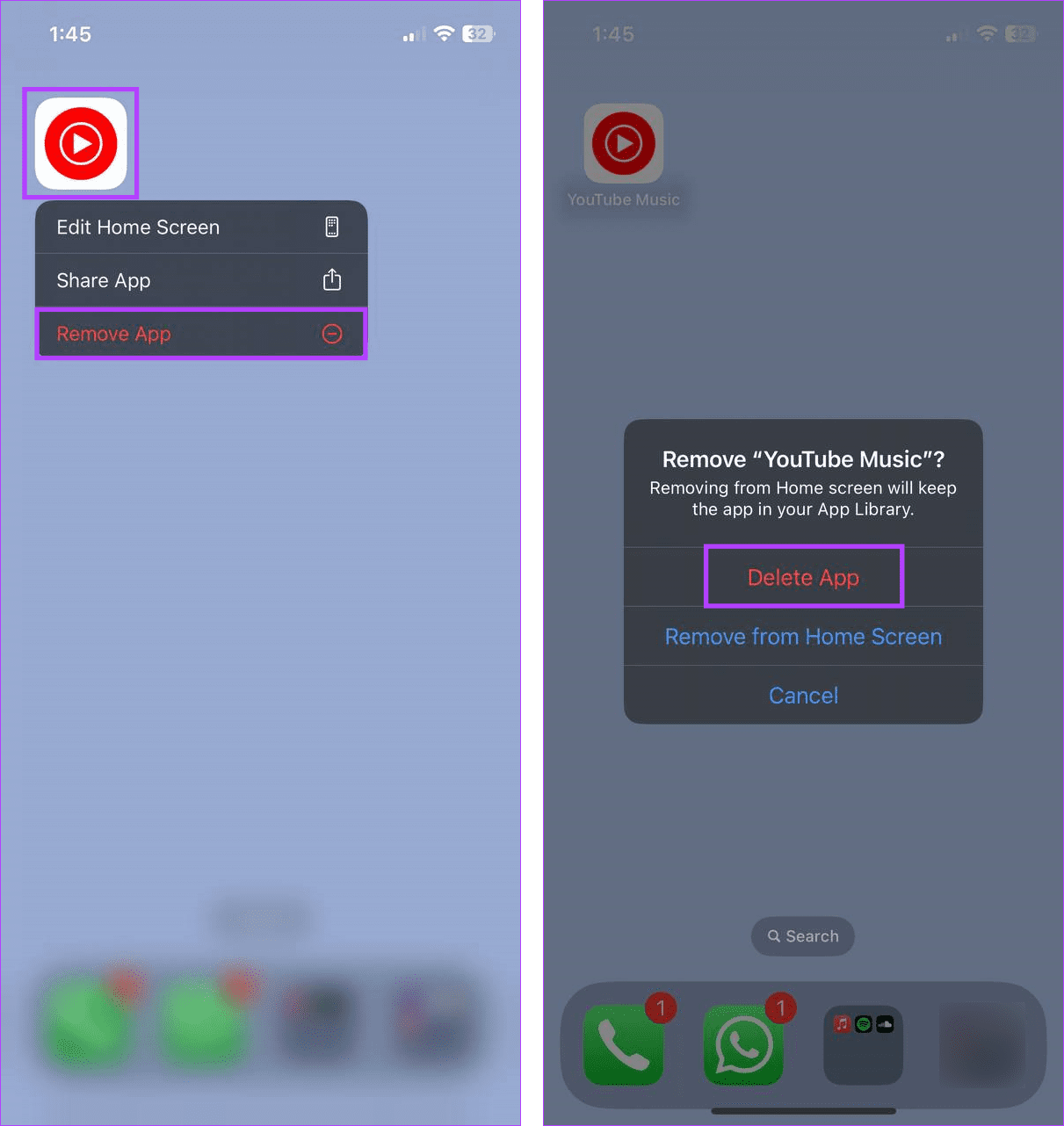
Step 3: Then, reinstall the YouTube Music app on your iPhone.
Once done, open the app, sign in, and try using the Live Lyrics feature from the YouTube Music app’s player window.
Jam With the Music
The Live Lyrics feature is especially helpful when jamming to songs not in your native language. So, we hope this article helped you fix the YouTube Music Live Lyrics not showing issue on your Android and iPhone. Let us know in the comments which fix worked for you.
Was this helpful?
Last updated on 30 December, 2023
The article above may contain affiliate links which help support Guiding Tech. The content remains unbiased and authentic and will never affect our editorial integrity.