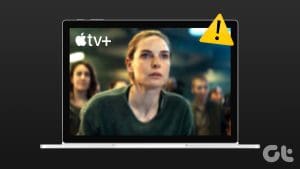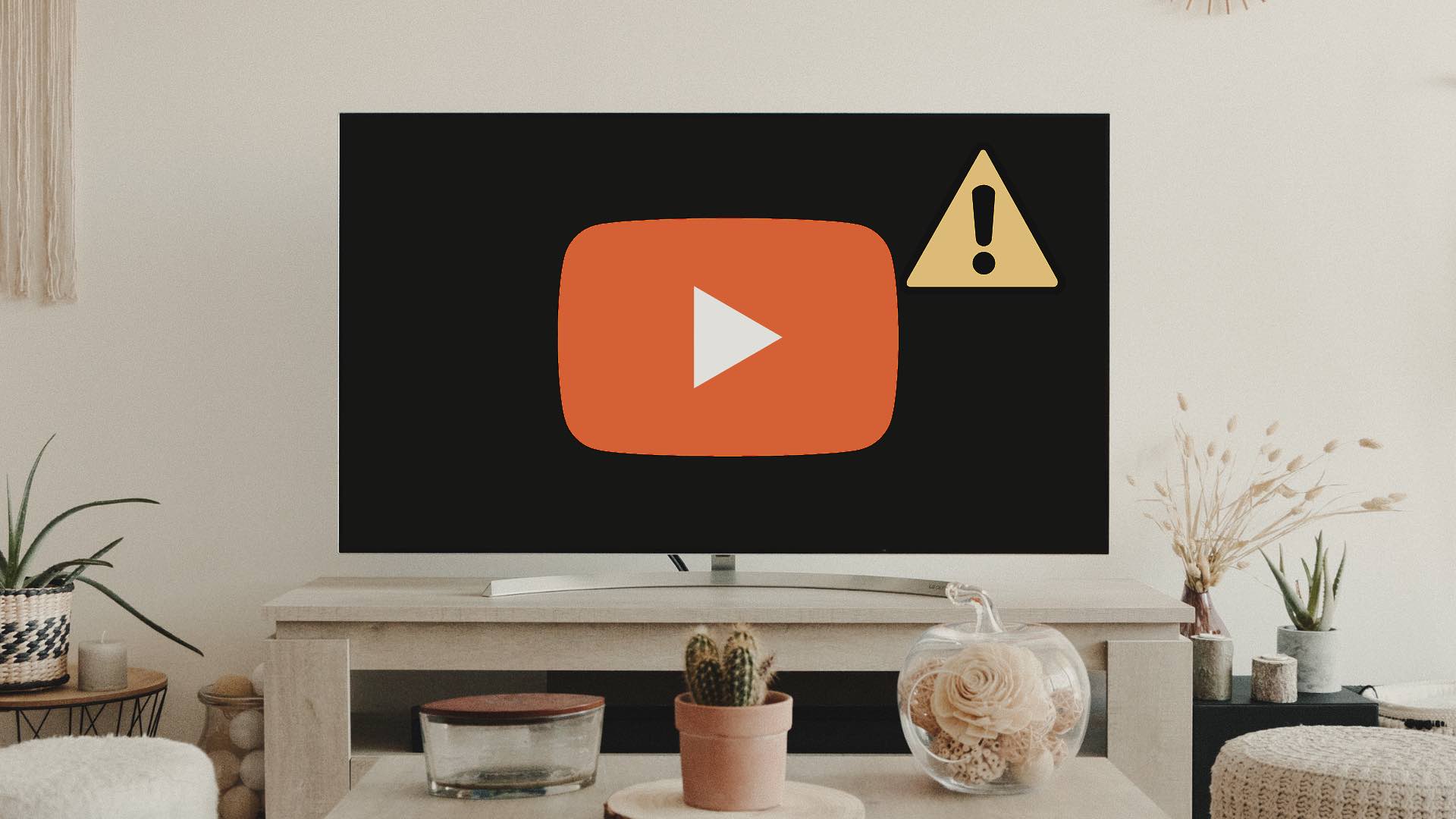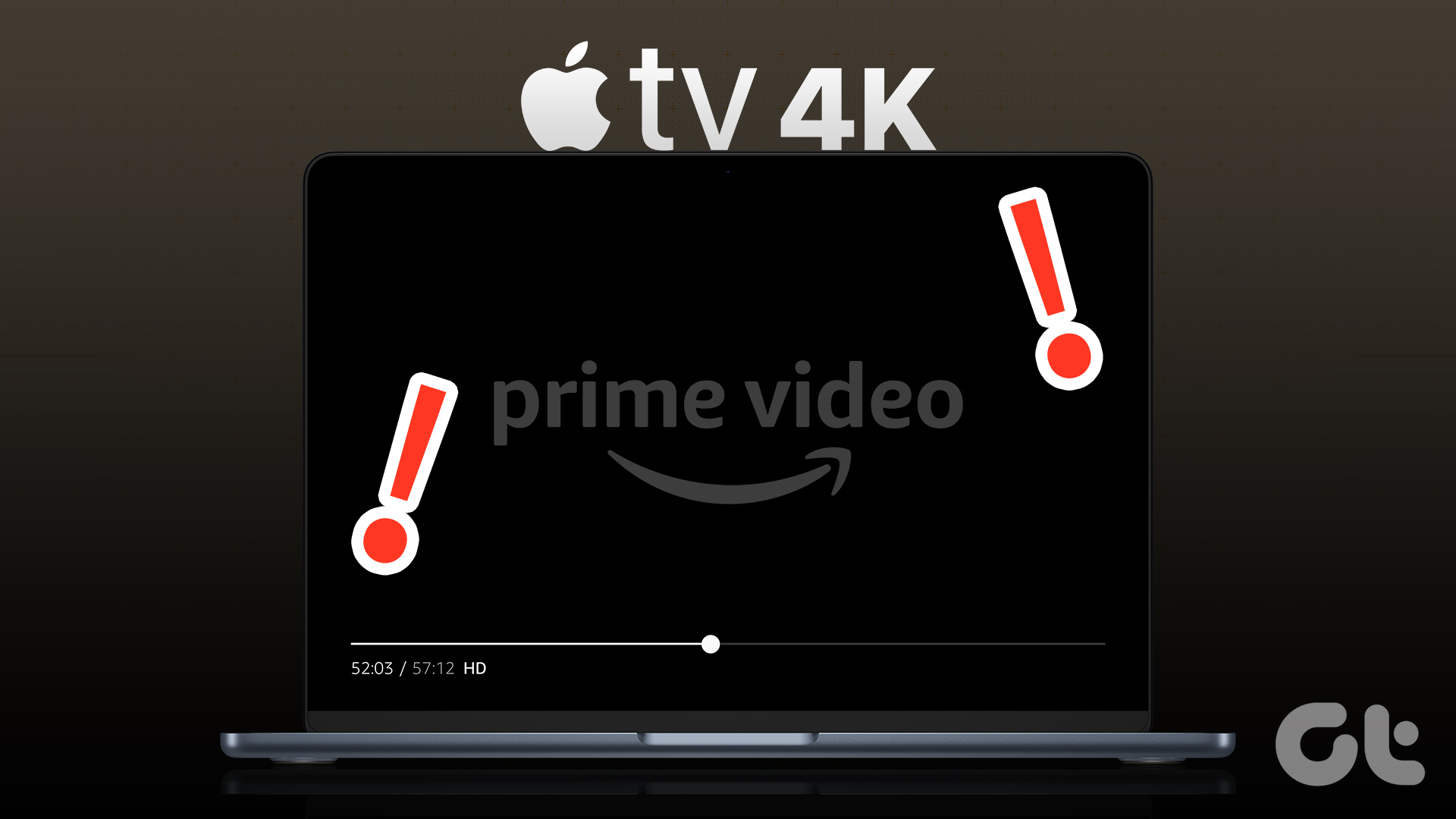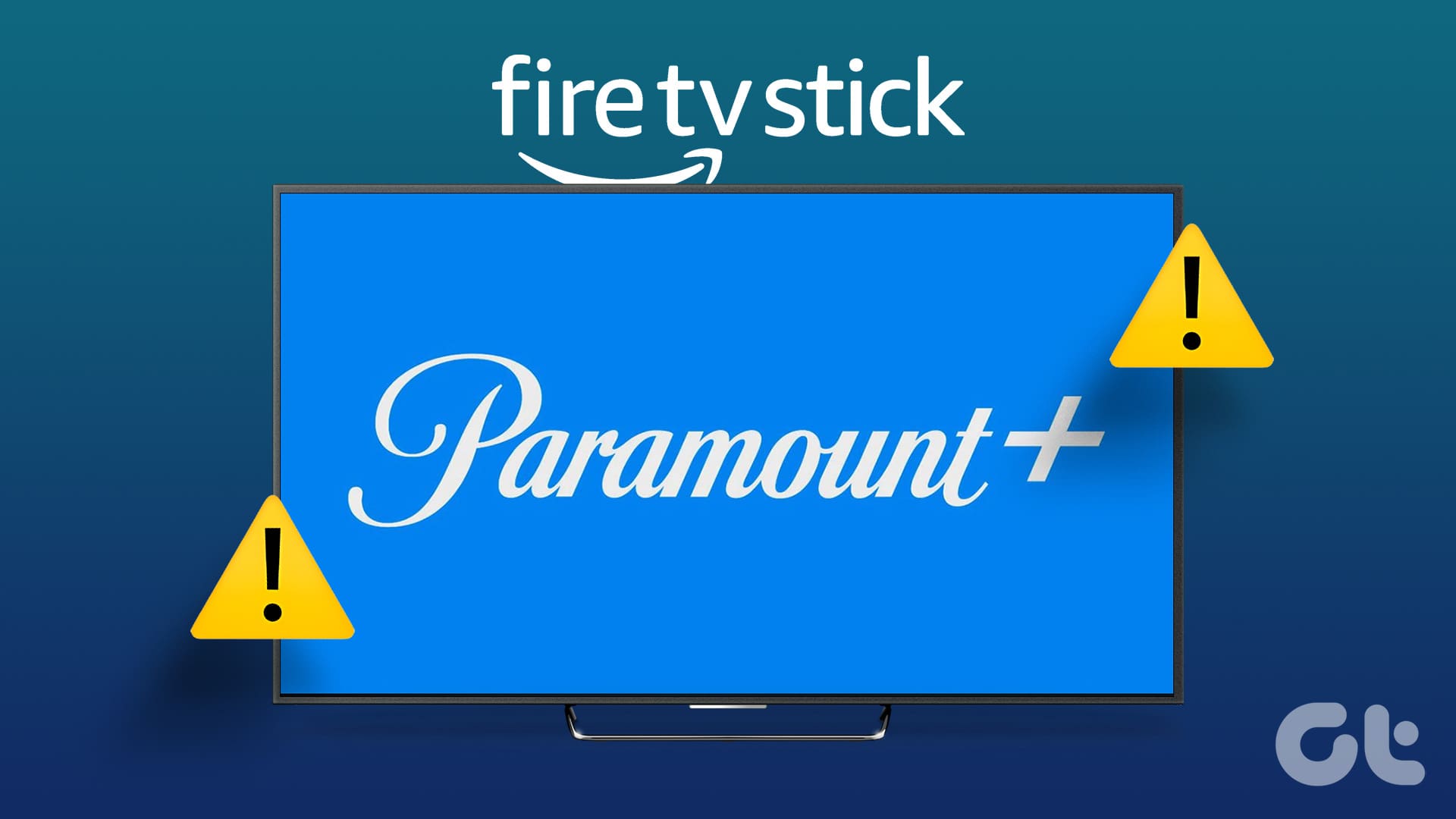The CBS Network recently rebranded its sports division, CBS Sports, as Paramount+. This streaming service is now available on all major platforms, offering on-demand content and live sports. Paramount+ features some of the biggest titles in sports, including NFL, Champions League, Europa League, and Serie A, as well as an extensive library of TV shows and movies. However, if you experience issues with Paramount+ not working on your FireStick, it can be frustrating and render the service useless.
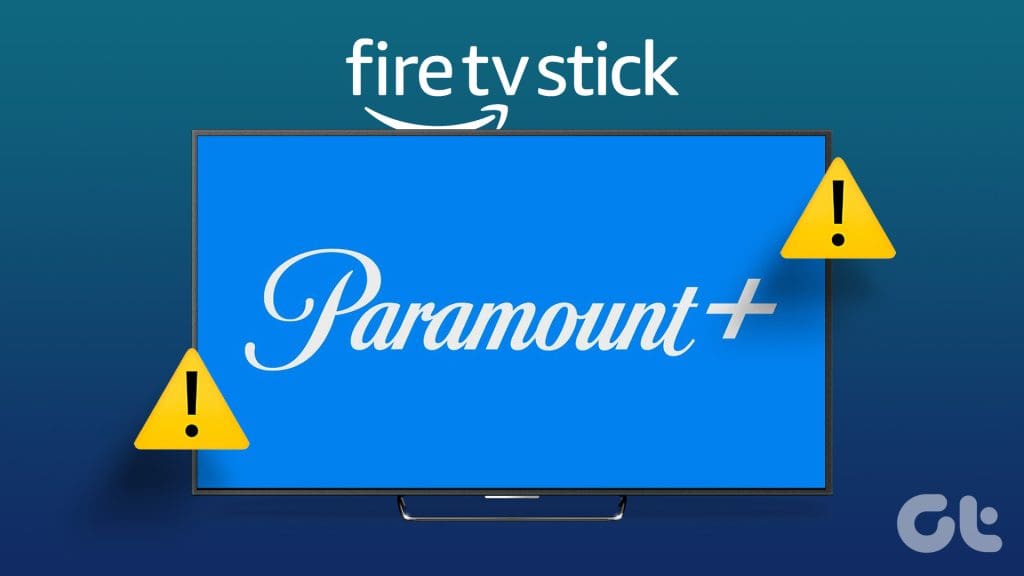
Most of the on-demand and sports content is exclusive to Paramount Plus only. Consequently, you can’t switch to rival platforms to stream the same. Before you use Paramount Plus on a phone or tablet and settle for a below-average streaming setup, use the steps below to troubleshoot Paramount Plus on your FireStick in no time.
1. Restart FireStick
Before we explore advanced tricks for Paramount+, reboot your FireStick once and try again.
Step 1: Open Amazon FireStick Settings from the home screen.
Step 2: Select My Fire TV.
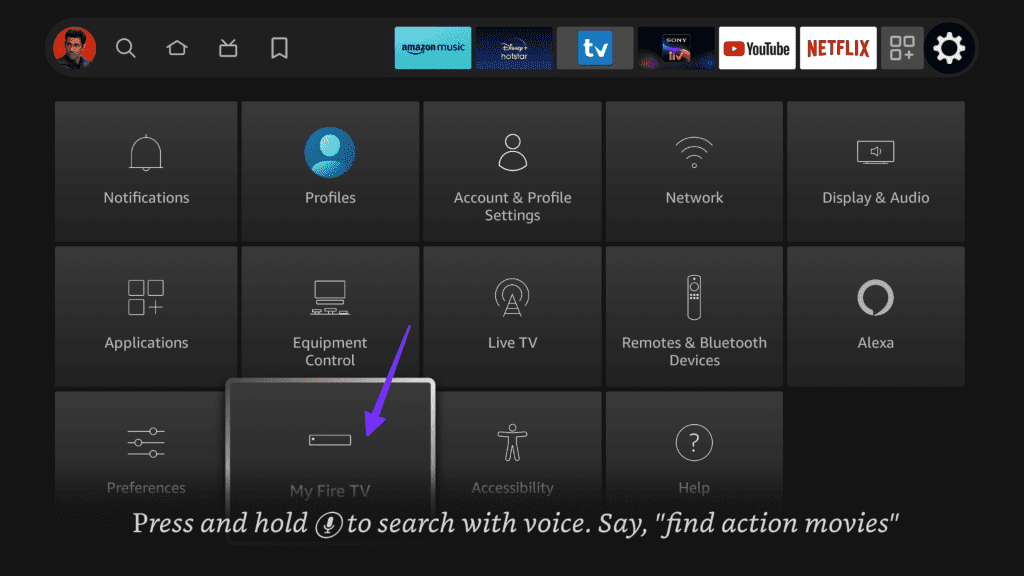
Step 3: Select Restart.
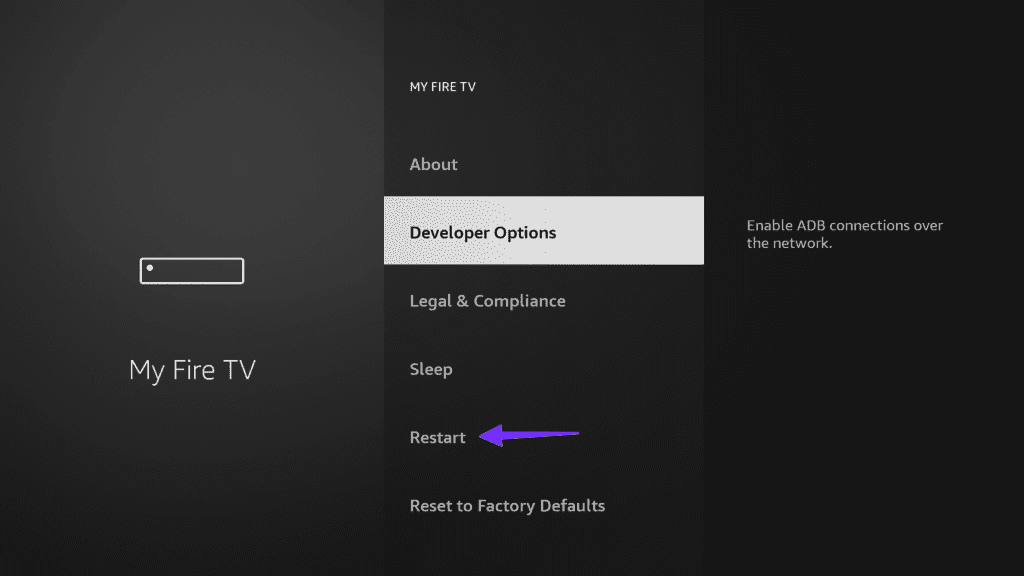
Once your FireStick boots up, try streaming content from Paramount Plus.
2. Check Network Connection
Paramount Plus streams sports content in full-HD resolution, and the on-demand media library is available in 4K quality. You can’t stream such content if your FireStick has buggy network connectivity. Correspondingly, we’d recommend ensuring access to high-speed internet speeds on your FireStick. Here’s how you can check for the same.
Step 1: Open FireStick Settings and go to the Network menu.
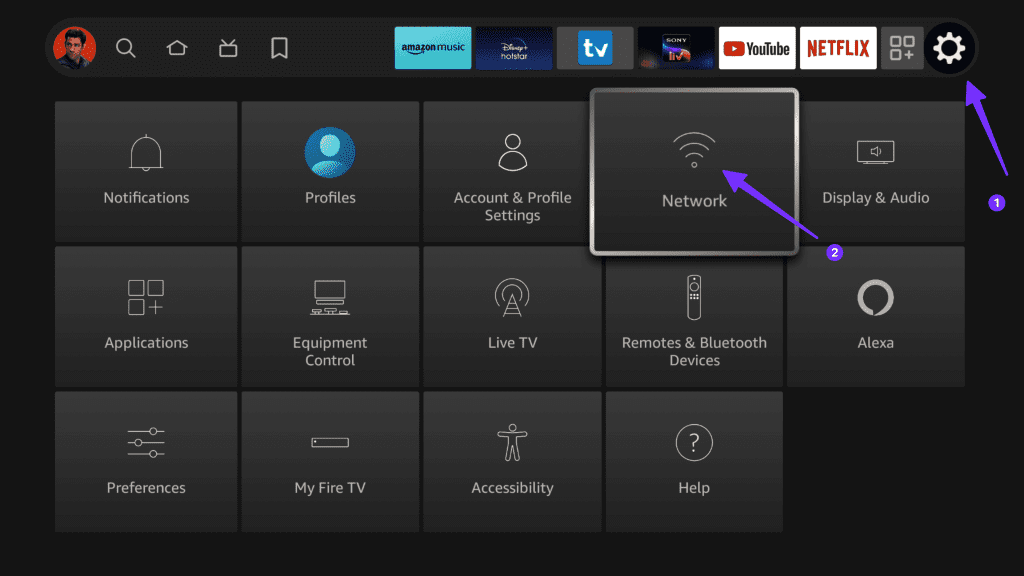
Step 2: Select your Wi-Fi network and press the play/pause button.
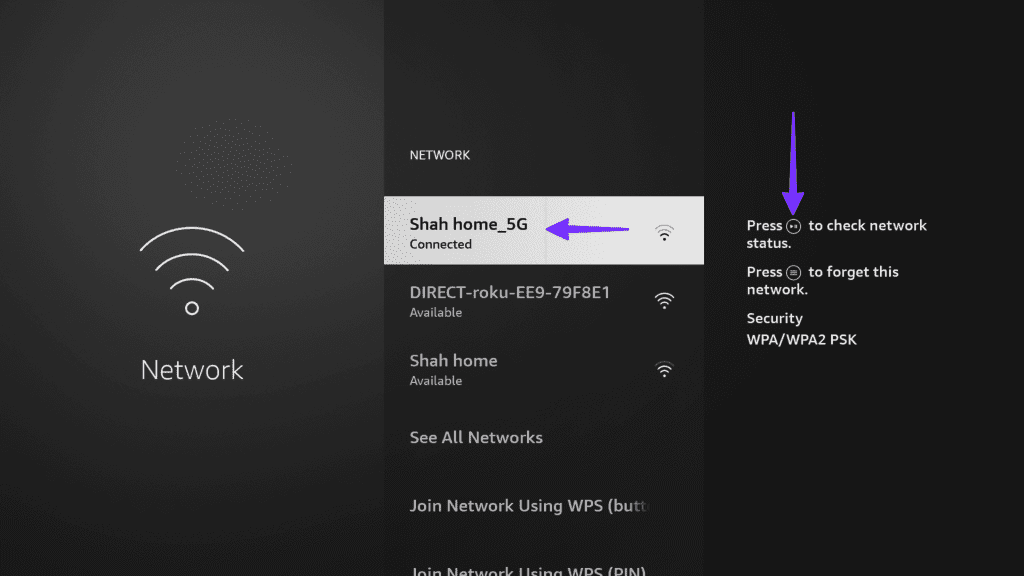
Step 3: Check the current network status and run the speed test from the same menu.
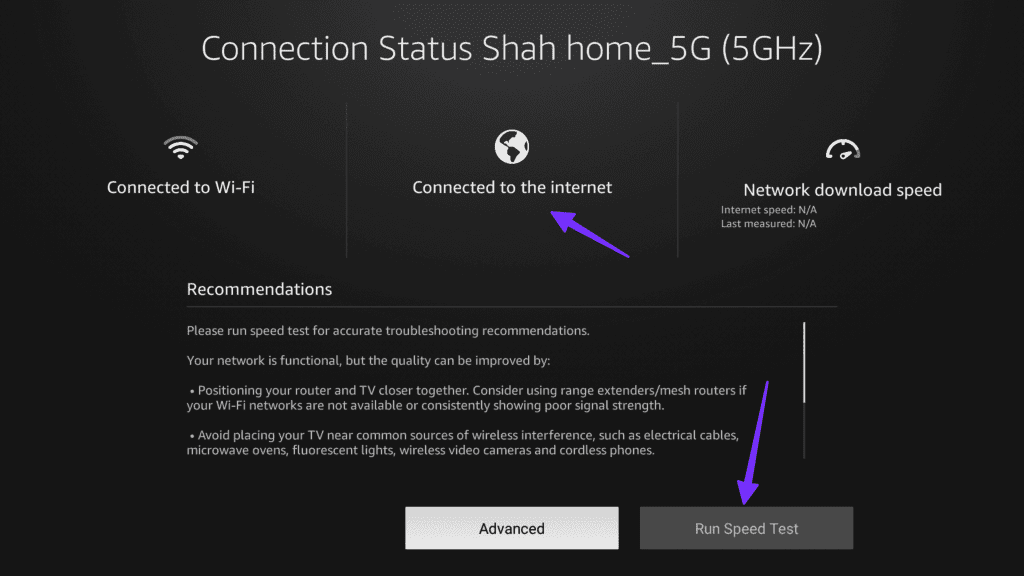
If your FireStick isn’t connecting to Wi-Fi, check our dedicated guide to fix the problem. You can also invest in an Ethernet adapter for the FireStick and revel in robust internet connectivity.
3. Check Paramount Plus Plan
Once your free trial is over, Paramount+ requires an active monthly or yearly plan to continue streaming. You should start a subscription or renew your plan (if it has expired). Here’s how.
Step 1: Visit Paramount+ on the web and sign in with your account details.
Step 2: Select your account picture in the top-right corner.
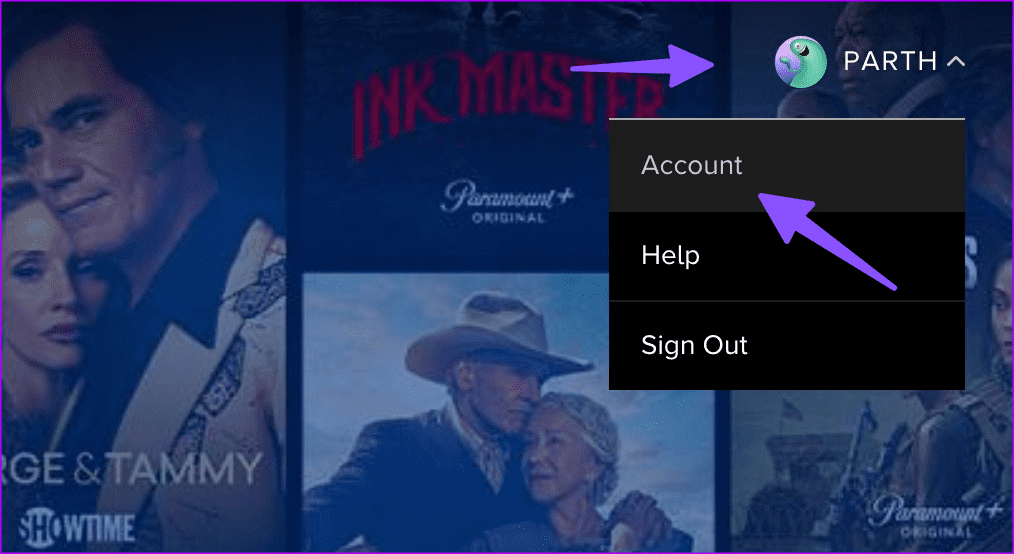
Find your plan details and add a credit/debit card to renew the subscription.
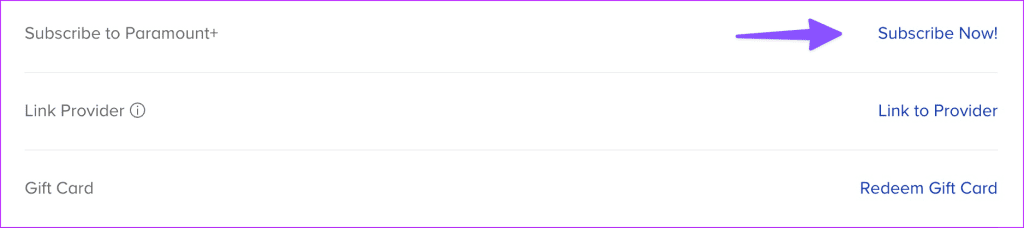
4. Check Simultaneous Connections
Paramount+ supports up to three simultaneous streams. If you have shared your Paramount+ credentials with friends and family members, you may hit the device limit on your account.
You can either manage these devices from your account menu on the web or change your Paramount+ credentials. The latter logs you out from all your devices and asks for the latest login details. Once done, you should be able to stream your favorite content without any trouble.
Step 1: Head to your Paramount Plus account on the web.
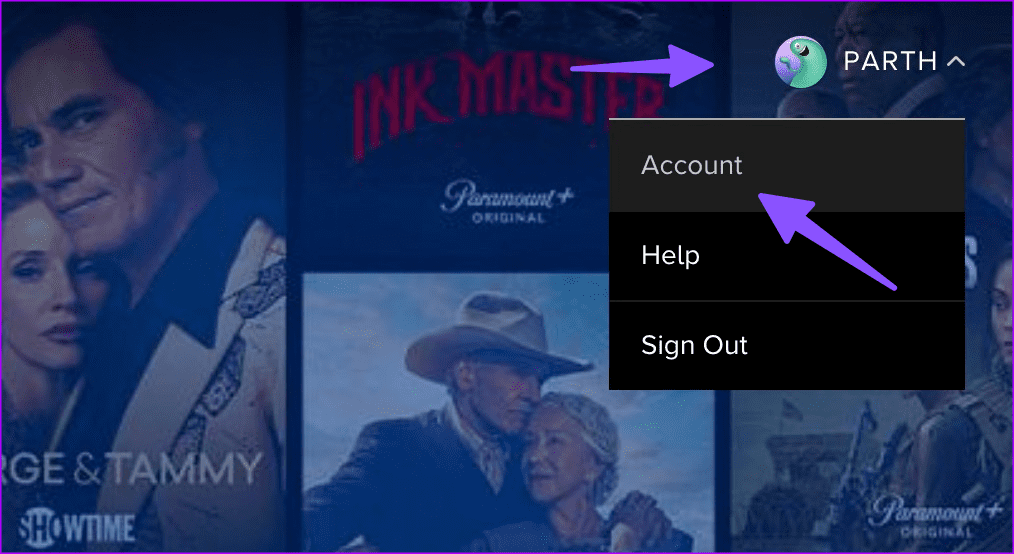
Step 2: Select Edit Password and enter new login details.

5. Disable VPN
Paramount Plus streaming service is available in a handful of regions only. As such, if you use Paramount+ on an active VPN network, it may fail to connect to company servers. You should either disable the VPN or connect to one of the servers where Paramount+ is available.
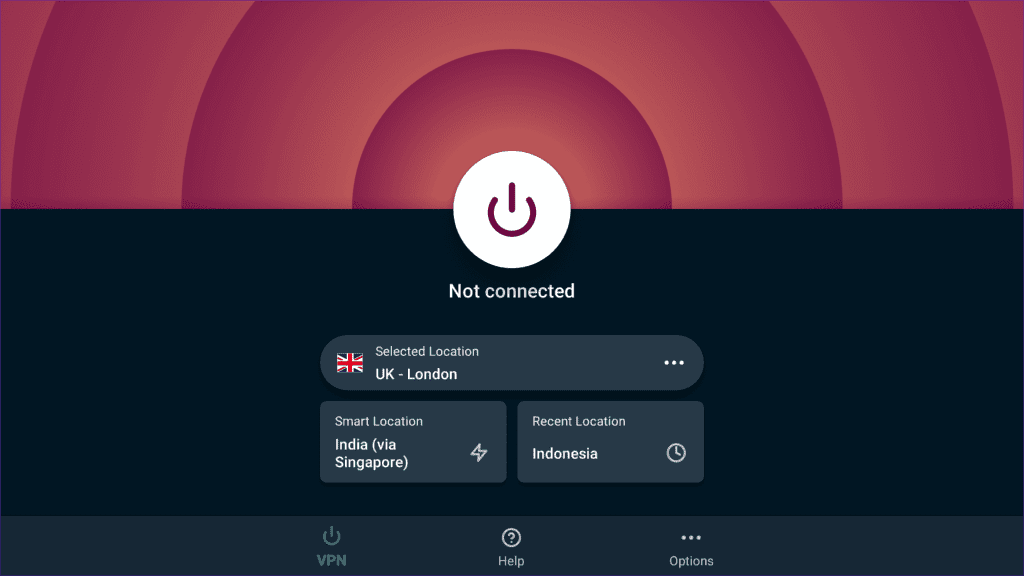
6. Force Stop Paramount Plus
You can force-stop Paramount+ and try streaming content again. This gives the app a fresh start, resolving any issues that may have been hindering its performance.
Step 1: Navigate to FireStick Settings and open the Applications menu.
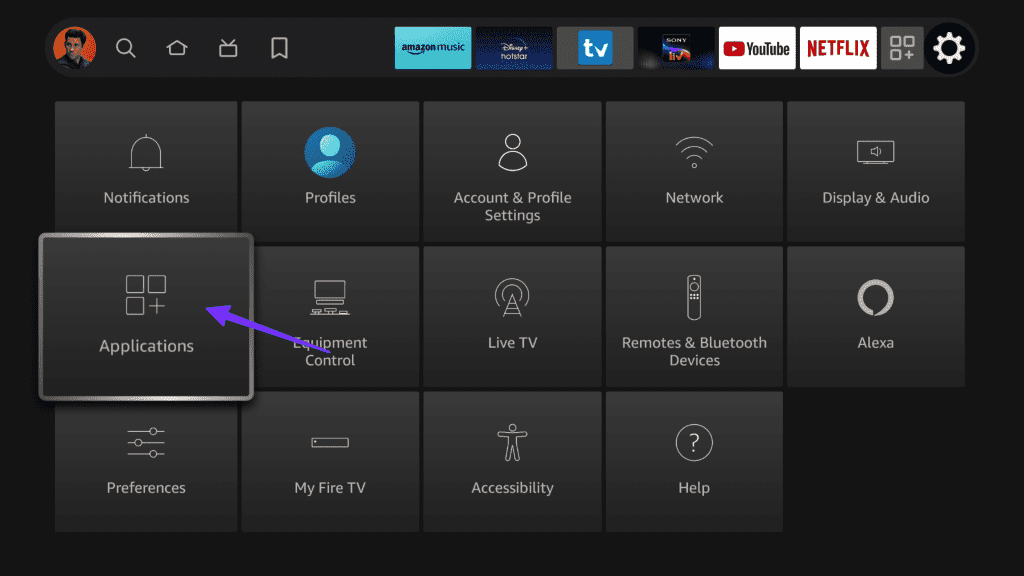
Step 2: Select Manage installed applications.
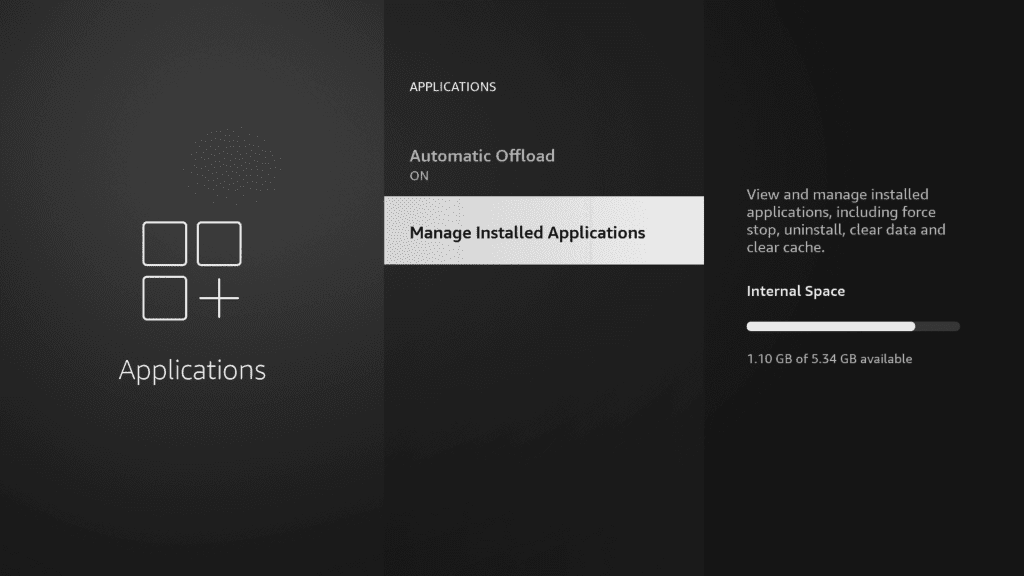
Step 3: Find Paramount Plus on the list.
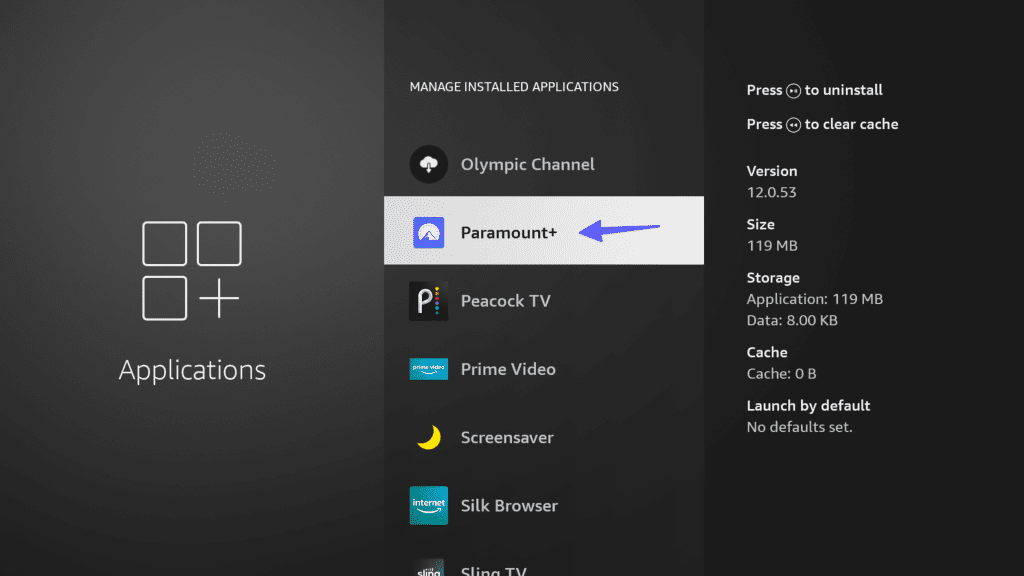
Step 4: Select Force stop.
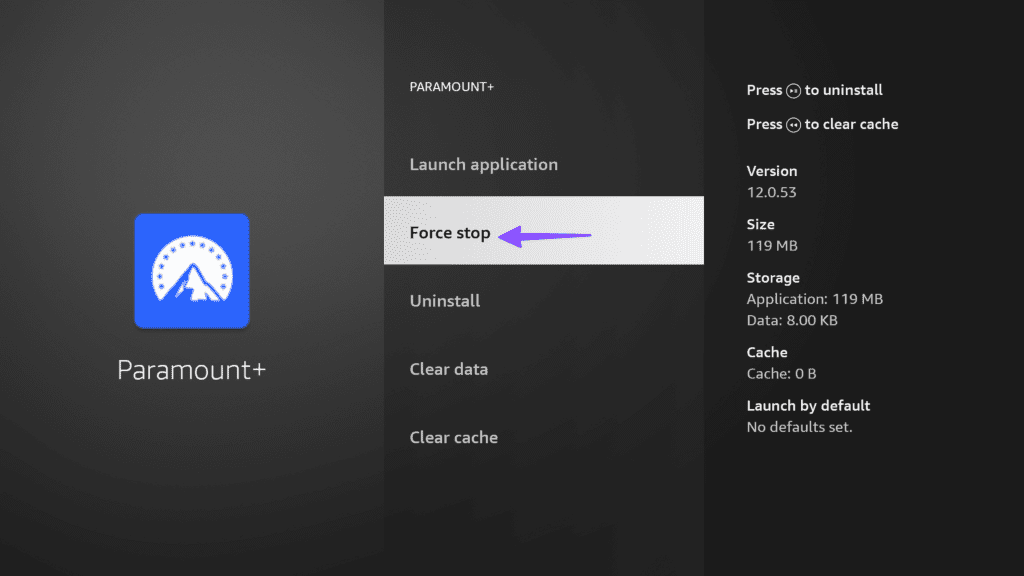
7. Clear Paramount Plus Cache
Paramount Plus collects cache in the background to improve your app experience. Should it collect corrupt cache, the app may misbehave on your device. As such, we recommend you clear the Paramount+ app’s cache and try again.
Step 1: Head to the Applications menu in Fire TV Settings (check the steps above).
Step 2: Select Manage installed applications and open Paramount+.
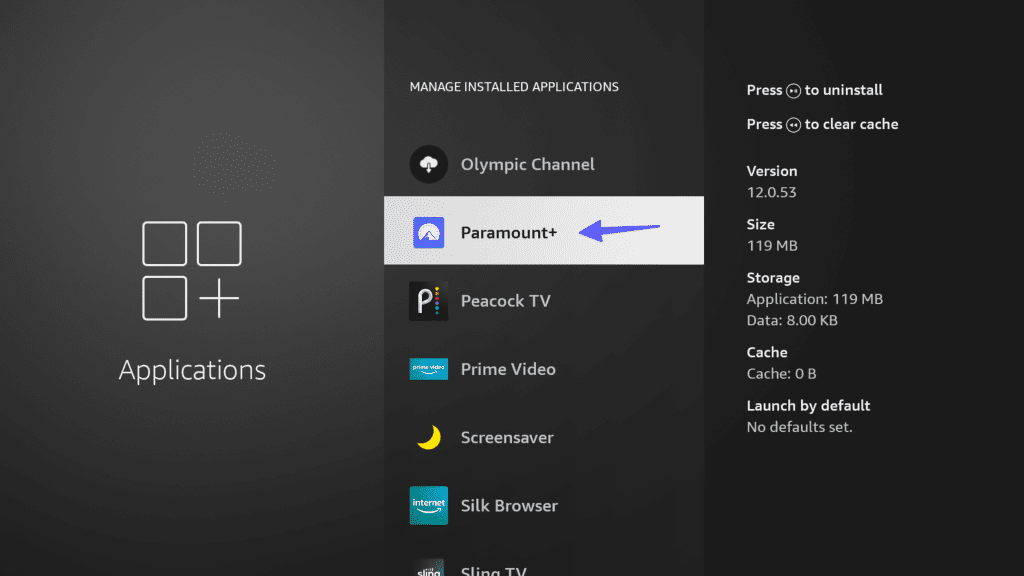
Step 3: Select Clear cache.
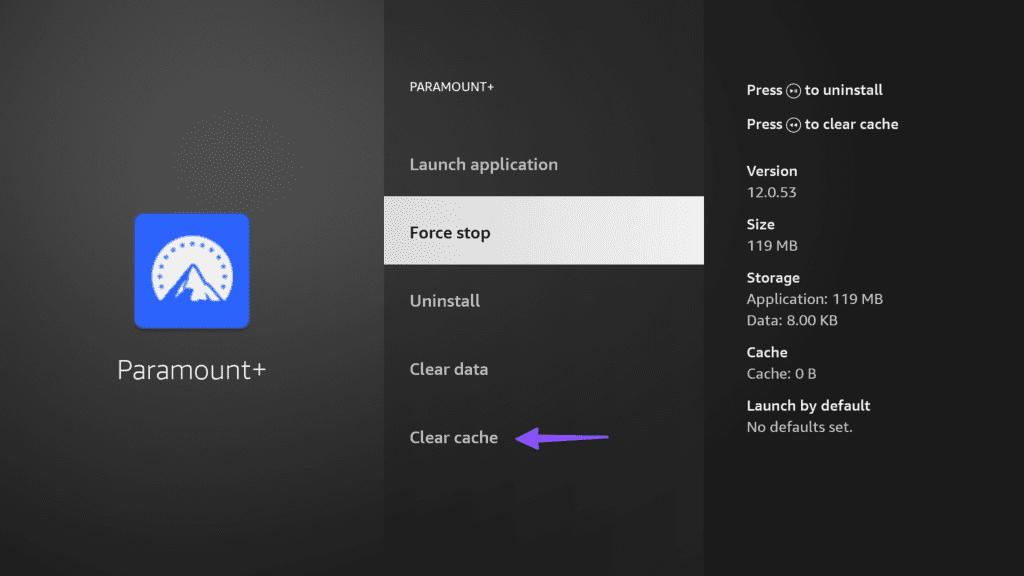
8. Reinstall Paramount+
Do you still face issues with Paramount+ on FireStick? You should reinstall the app and try using the services again.
Step 1: Open your installed Applications from the Fire TV home.
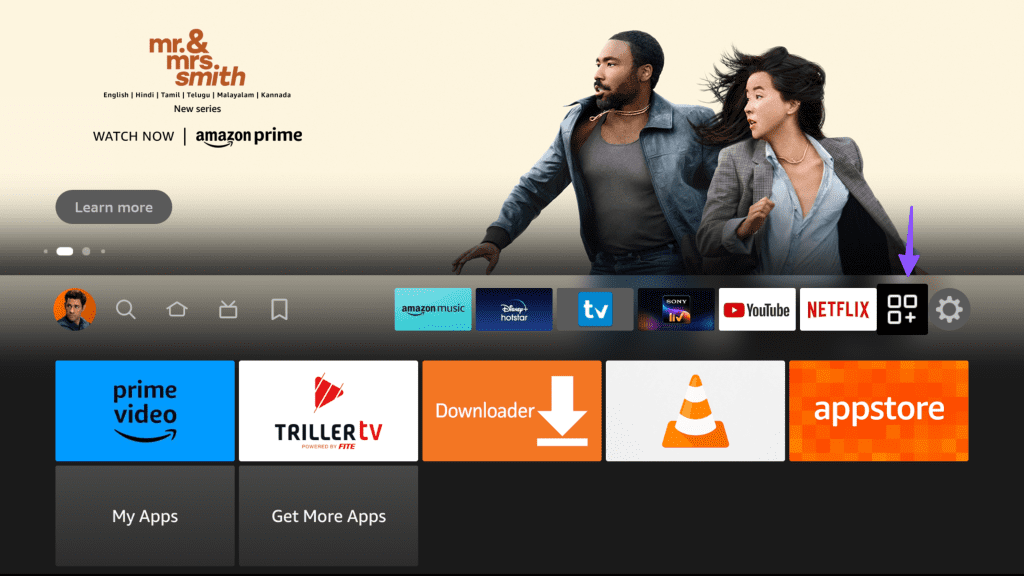
Step 2: Select Paramount+ and press the Options (three horizontal lines on your remote) key. Select Uninstall.
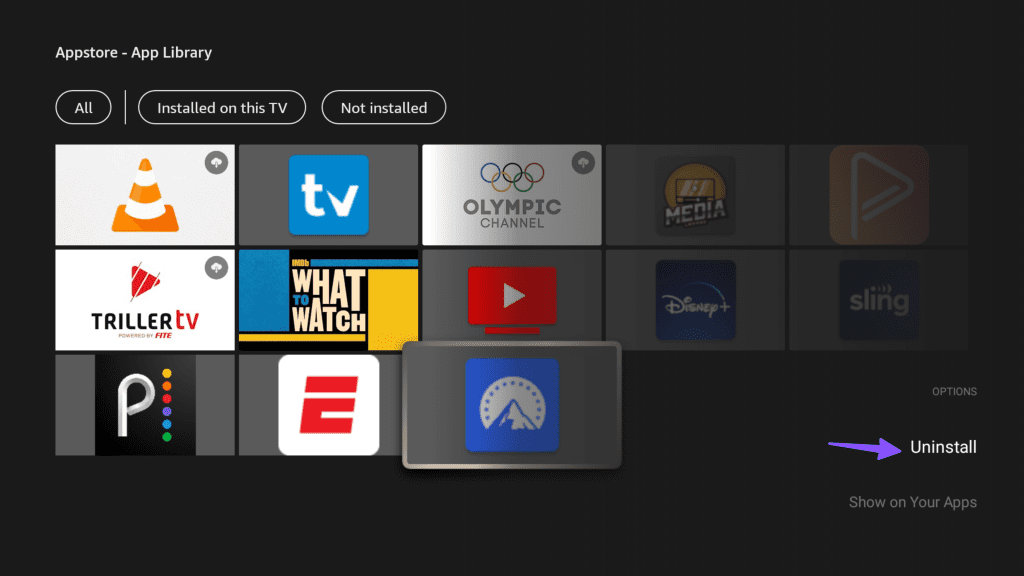
Step 3: Head to the Amazon AppStore and download Paramount+.
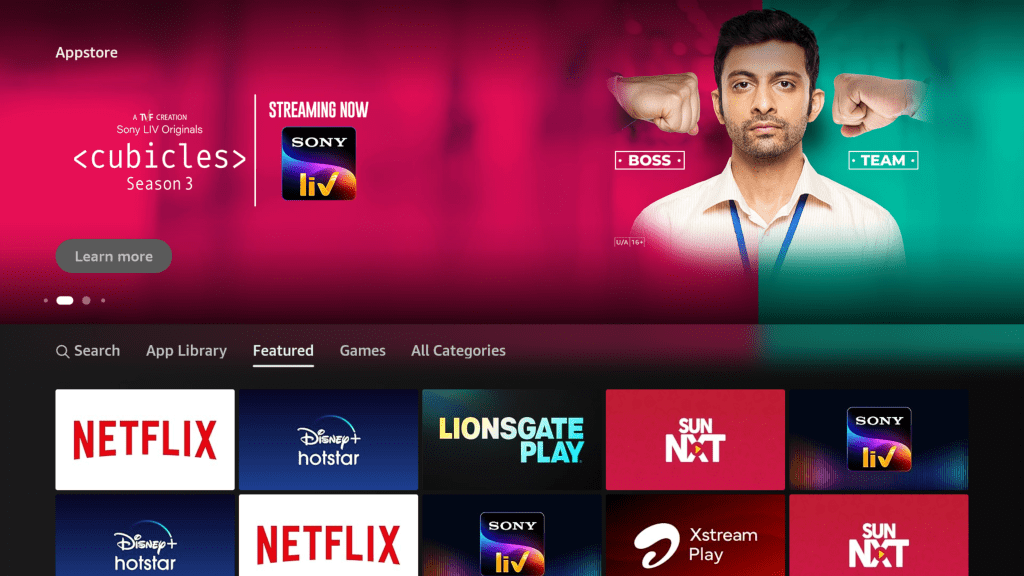
9. Update Fire OS
An outdated Fire OS build can also cause issues with installed apps. As such, it’s recommended to use the latest version of the utility to ensure absolute compatibility with all your favorite streaming services.
Step 1: Open the My Fire TV menu in Settings (check the steps above).
Step 2: Select About.
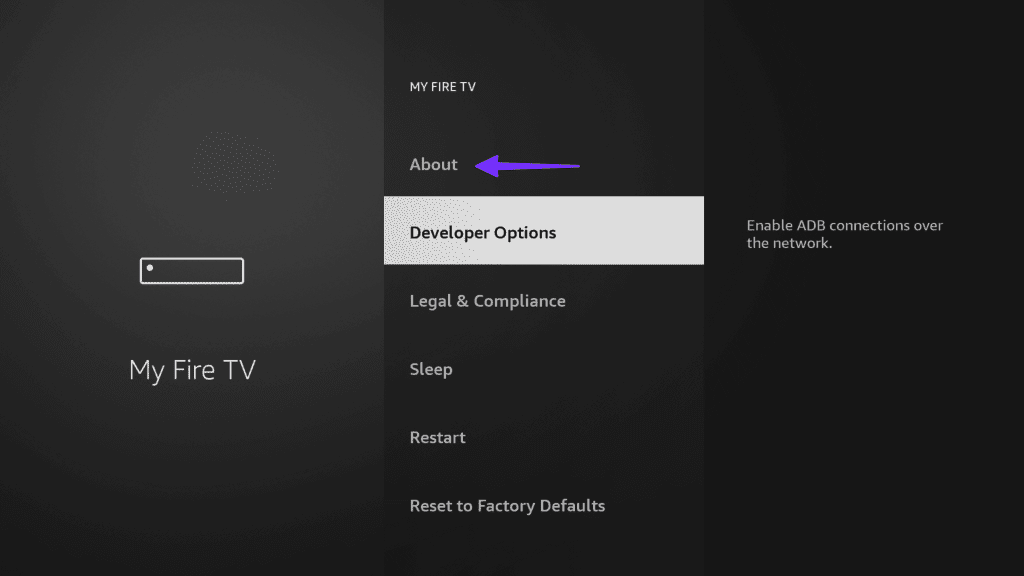
Step 3: Install the latest Fire OS build on your device.

10. Check Paramount Plus Servers
During high-profile live sports events like the Champions League final or Super Bowl, Paramount+ receives abnormal traffic. At times, the company servers may go down due to heavy traffic. You can confirm the issue by visiting Downdetector on the web.
You should search for Paramount+ and look for heavy spikes. In that case, Paramount+ won’t work on either of your devices. You must wait for the company to troubleshoot the problem from their end.
11. Use the Silk Browser
All Fire TV devices come with the Amazon Silk browser built-in. If the Paramount+ native app still isn’t working, you can launch the Silk browser, visit Paramount+ on the web, sign in with your account details, and start streaming.
Enjoy On-Demand Content and Live Sports Without Cable
Now that Paramount has partnered with Showtime, the streaming service’s value proposition is higher than over. However, its native app not working on FireStick can spoil your weekend plans. Which trick worked for you? Share your findings in the comments below.
Was this helpful?
Last updated on 07 February, 2024
The article above may contain affiliate links which help support Guiding Tech. The content remains unbiased and authentic and will never affect our editorial integrity.