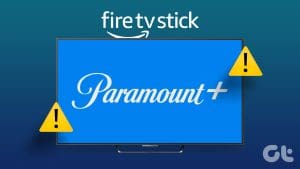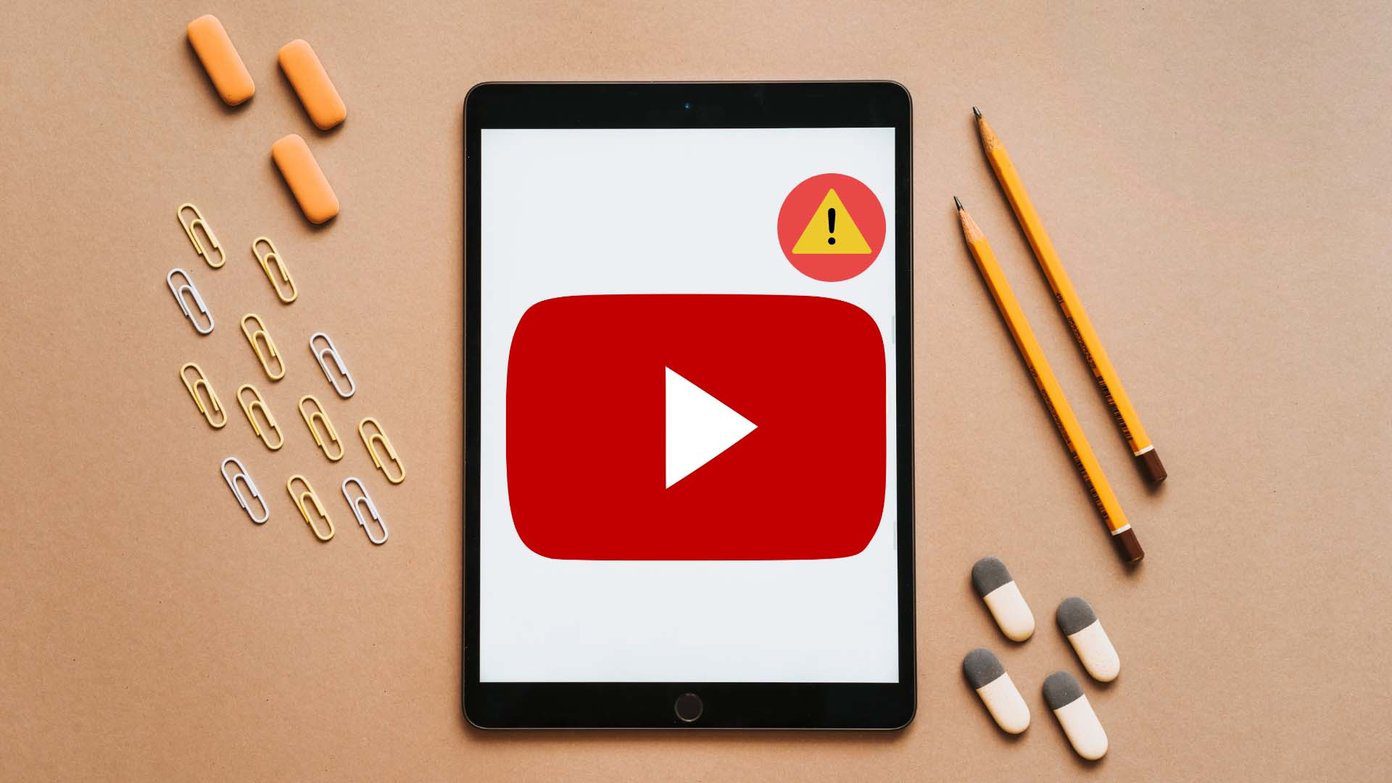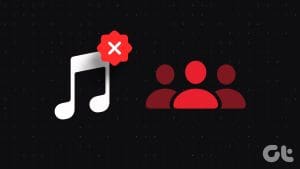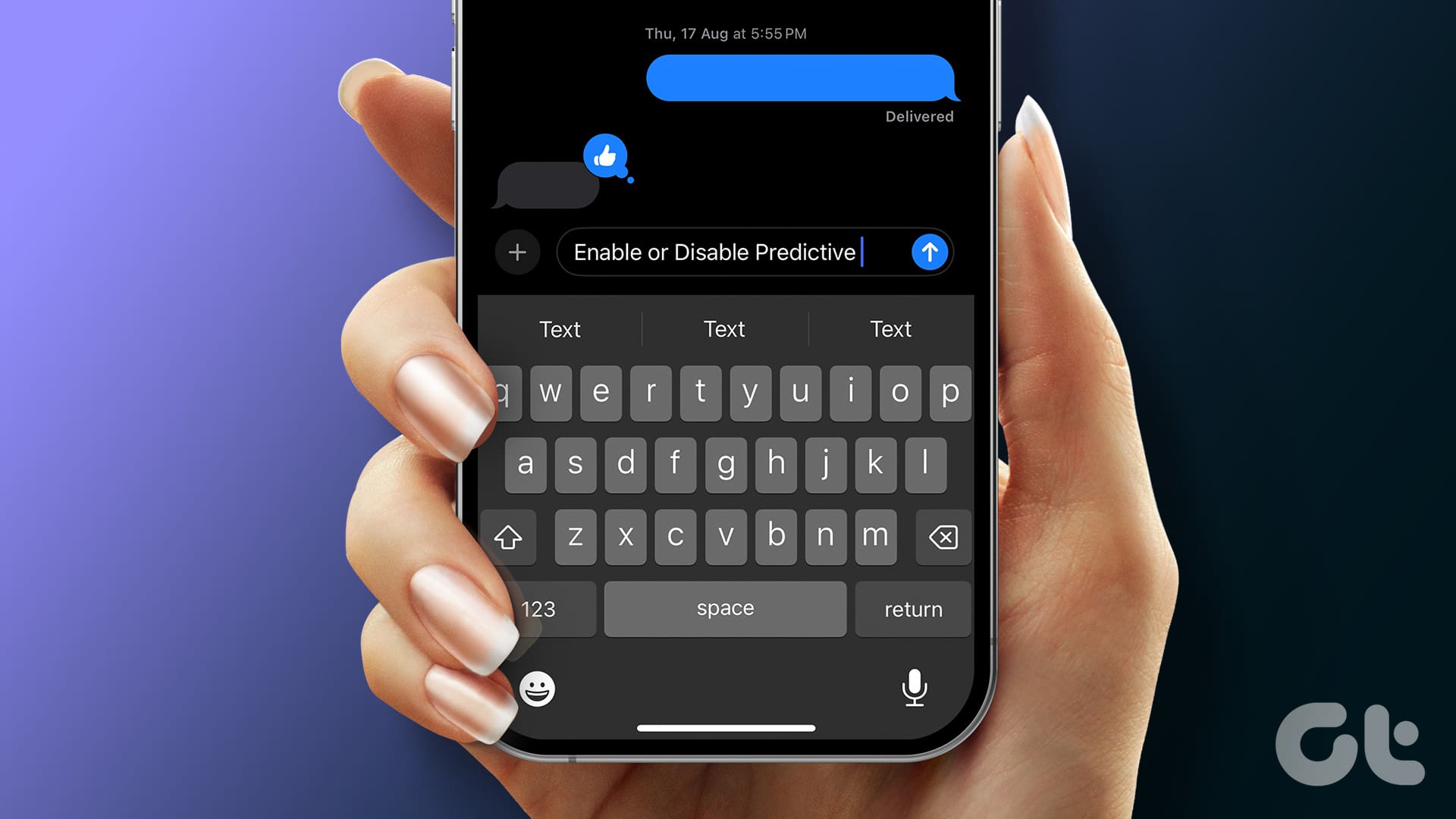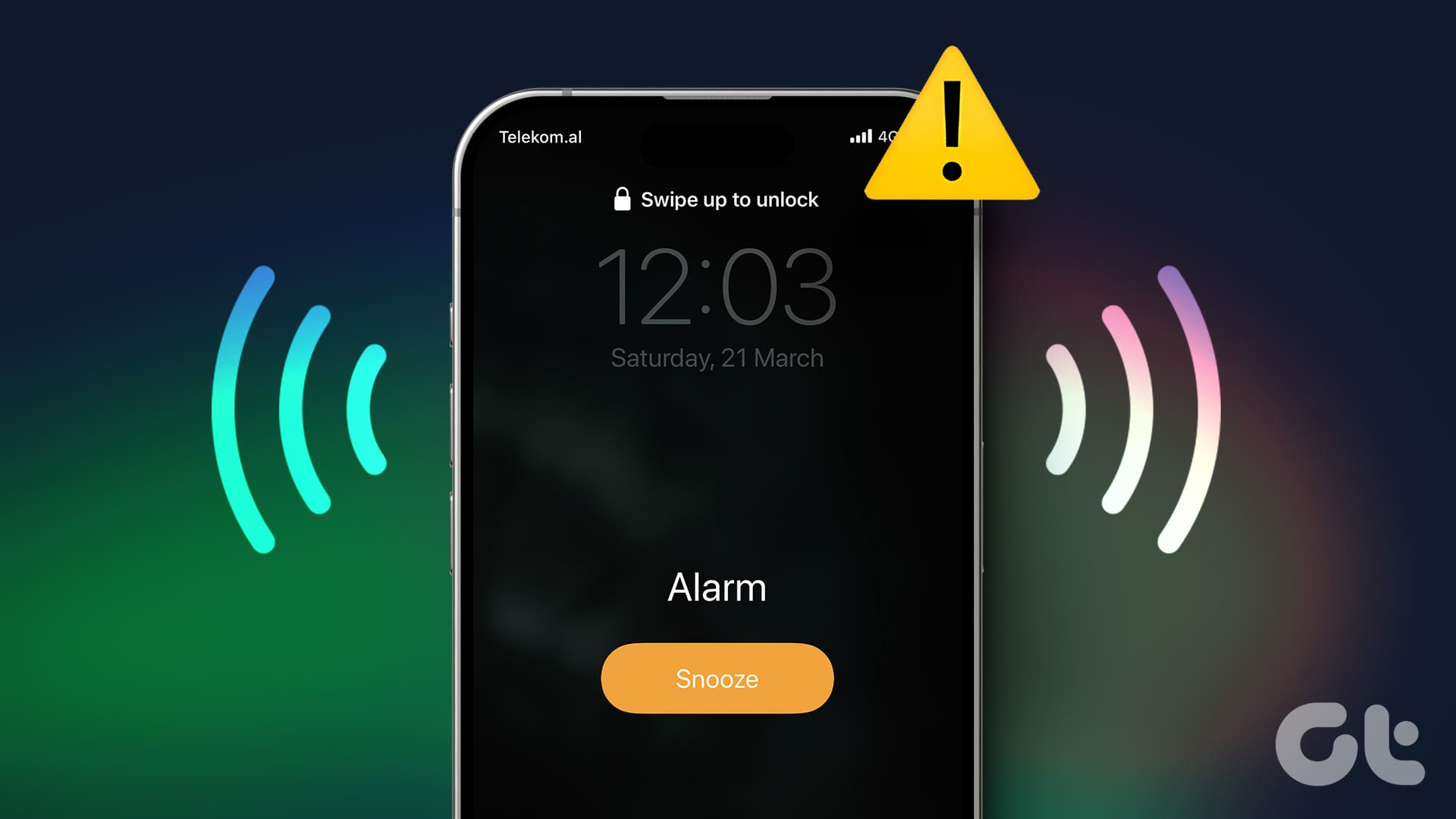By subscribing to the ESPN+ streaming service, you can enjoy popular sports events through the ESPN app on your smart TV or mobile device. However, ESPN’s rich and exclusive sports library is of no use when the app fails to work on mobile, in particular the FireStick. If you face the latter, check the top ways to fix ESPN not working on FireStick.

ESPN is the home to some of the biggest sporting events like Monday Night Football, Bundesliga, NBA, Wimbledon, UFC, Top Rank Boxing matches, and more. The app not working on FireStick can come in the way of your perfect weekend plans. Let’s go through the top tricks to get ESPN working on your FireStick.
1. Check the Internet Connection
ESPN airs popular sports events in full-HD or 4K resolution. Needless to say, your FireStick needs high-speed internet connectivity to stream such titles without buffering. Once you connect to a Wi-Fi network, run a speed test on your device and ensure speeds in double-digit (Mbps).
Step 1: Head to FireStick Settings and open the Network menu.
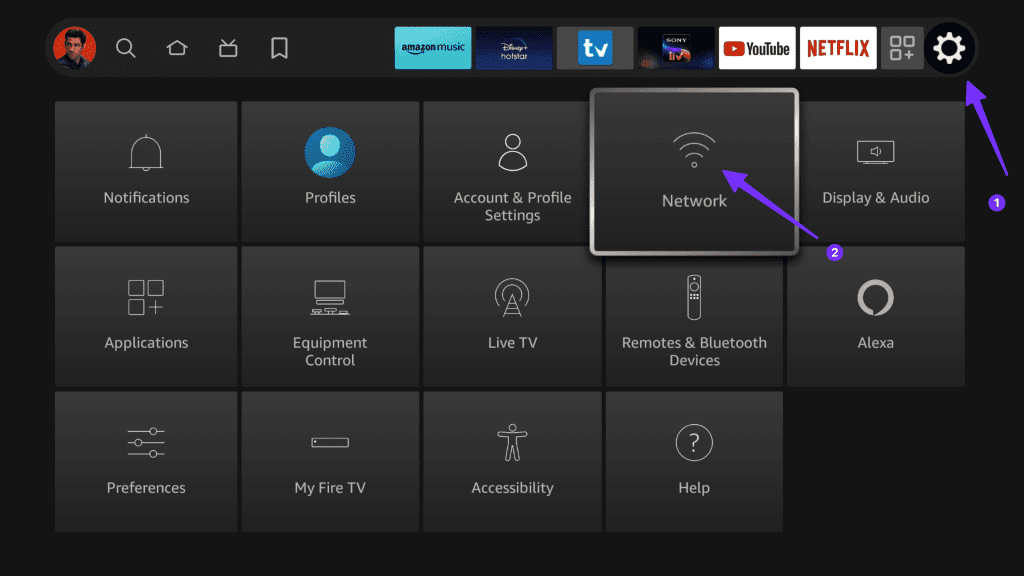
Step 2: Select your home or office Wi-Fi network and press the play/pause button on the remote.
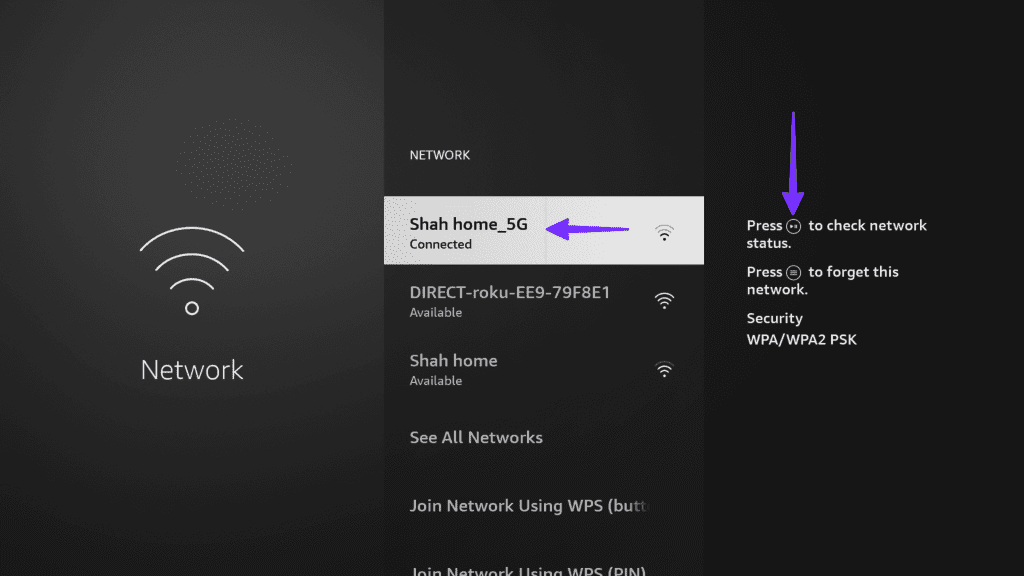
Step 3: Ensure the device is connected to the internet, and then run a speed test from the prompt that follows.
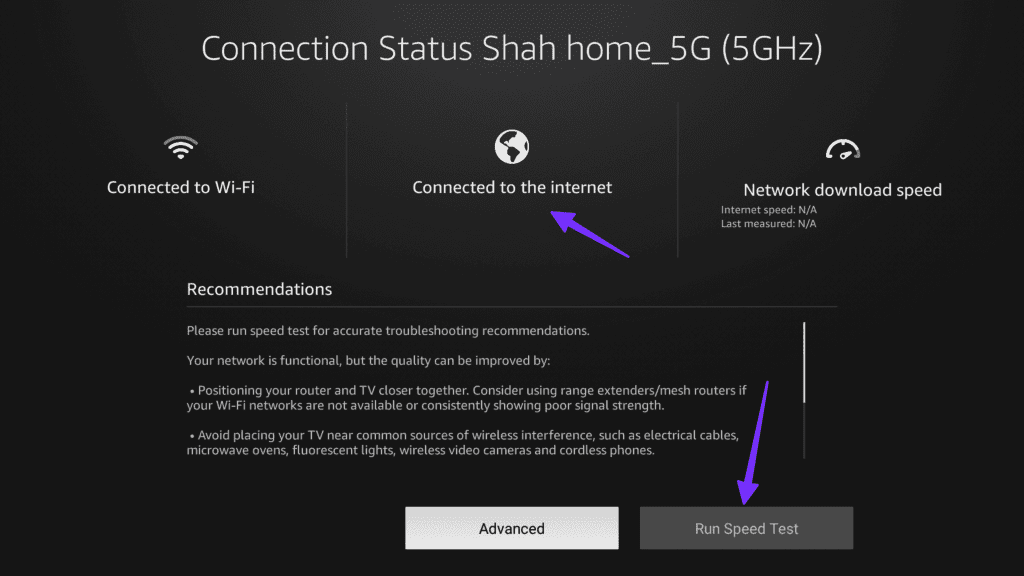
If your FireStick has Wi-Fi glitches, check our dedicated guide to fix the issue.
2. Check ESPN Plan
ESPN+ doesn’t come with a free trial. You need an active subscription to watch your favorite sports events without cable. Here’s how you can check it.
Step 1: Head to the ESPN website and sign in with your account details.
Step 2: Select your account in the top-right corner and select ESPN+ subscription.
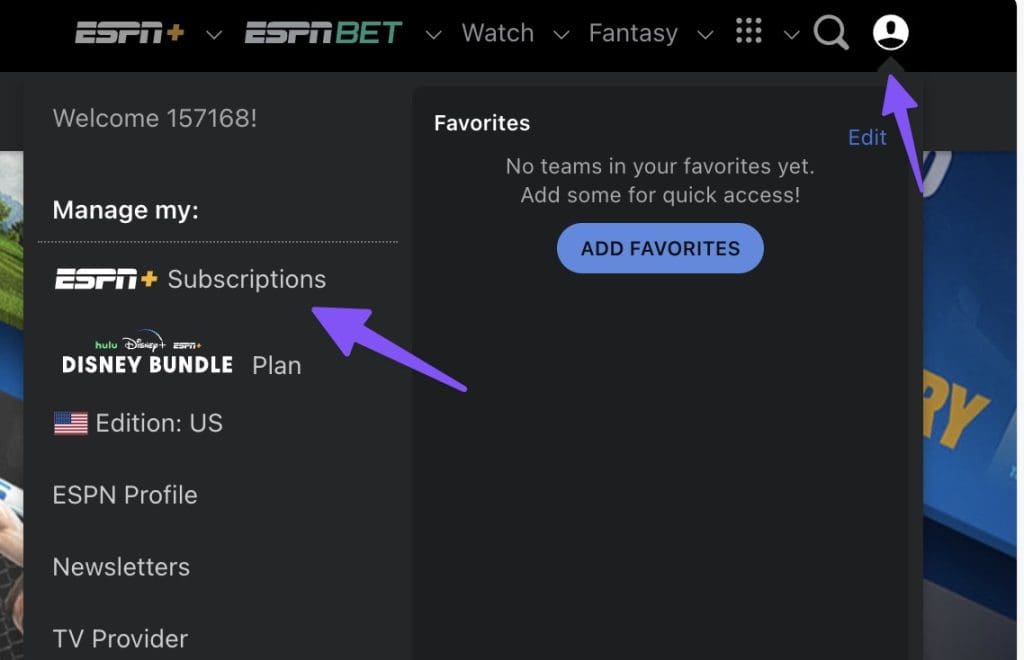
Check your subscription details and renew the same if required.
3. Check Simultaneous Connections
The ESPN+ simultaneous connection is limited to two devices during UFC events. You can enable concurrent streaming on up to three devices for other events.
When you share your ESPN account details with your friends and family, you may hit the device limit soon. As such, you should change your account password from ESPN Web and try streaming on FireStick.
4. Disable VPN
ESPN+ streaming service is available in a handful of regions only. If you have enabled VPN and connected to another region on FireStick, ESPN service may not work as required.
You should disable the VPN on FireStick, reboot the device, and try launching ESPN again.
5. Force Stop ESPN
Does ESPN still give you trouble on FireStick? You should try force-stopping the app to resolve any issues. Here’s how.
Step 1: Head to FireStick Settings. Open the Applications menu.
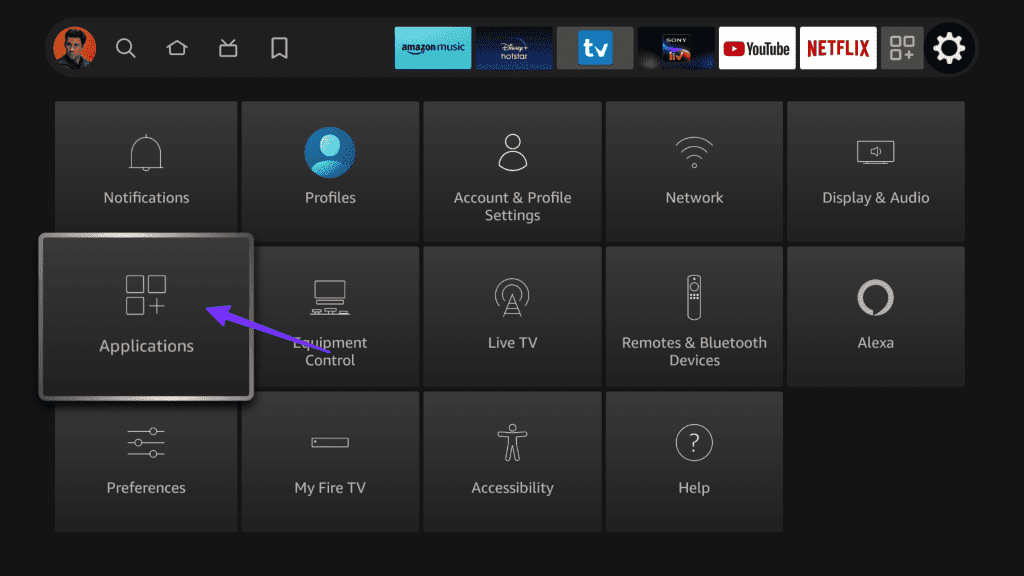
Step 2: Select Manage Installed Applications.
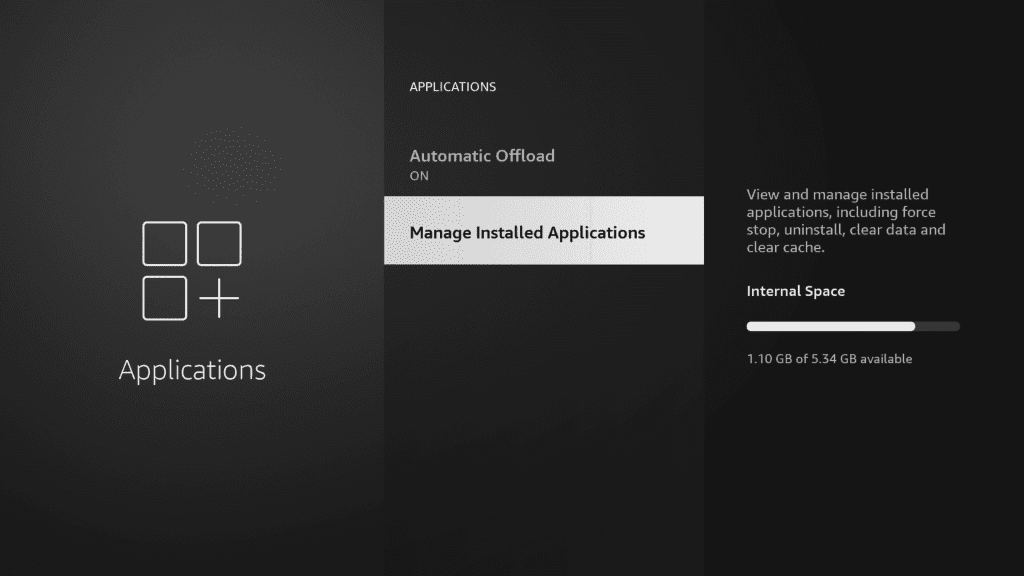
Step 3: Scroll to ESPN.
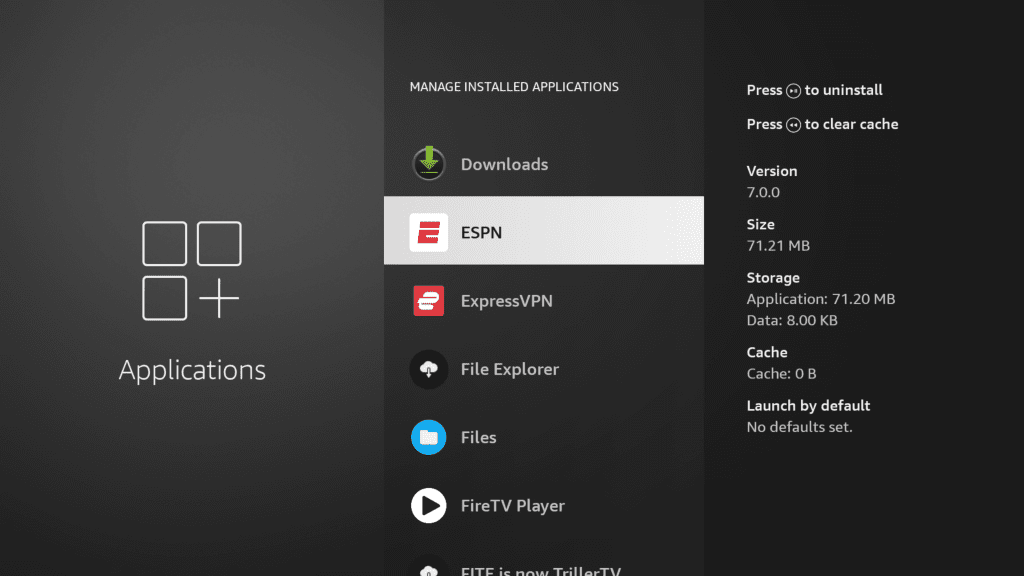
Step 4: Click Force Stop.
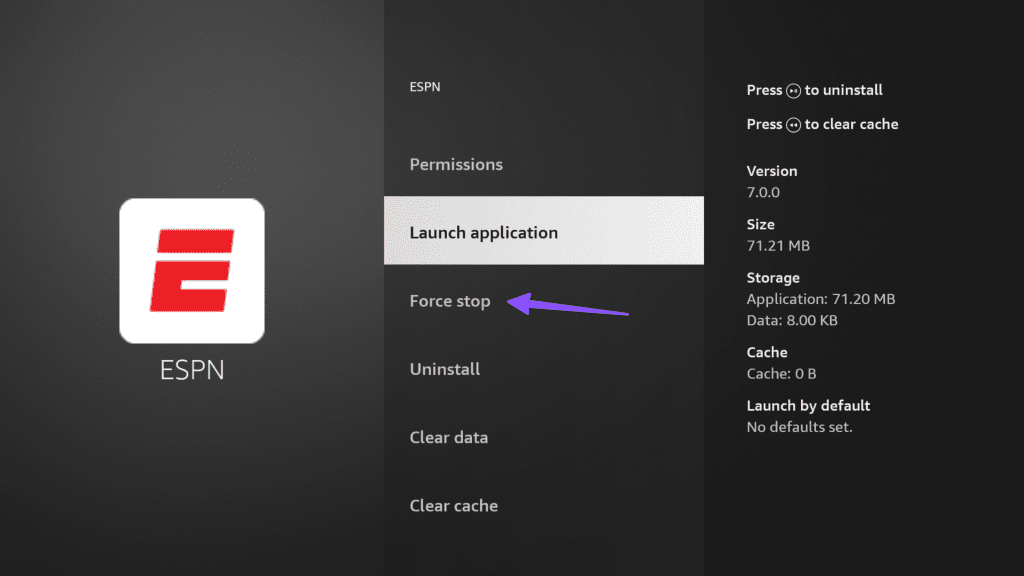
6. Reauthenticate ESPN Account
Did you recently change your ESPN account password? You should reauthenticate your ESPN account and try using the service again.
Step 1: Launch ESPN on FireStick and go to your account.
Step 2: Log out from your ESPN account and sign in with the latest credentials.
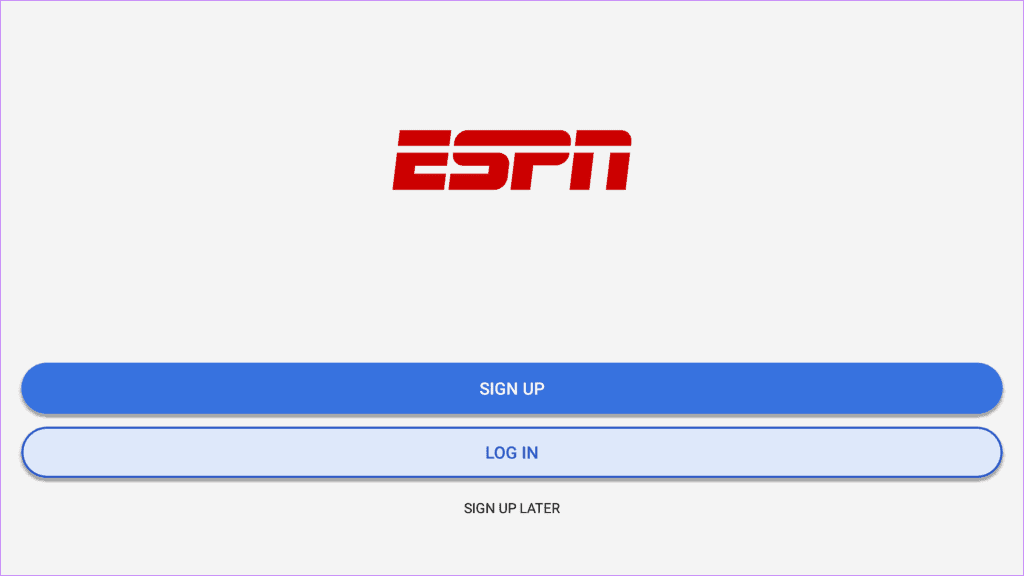
7. Clear ESPN Cache
ESPN app saves cache in the background to improve app performance. When it collects a corrupt cache, you may run into issues with opening it on FireStick. Here’s how to clear the ESPN cache on FireStick.
Step 1: Head to Applications in FireStick Settings (check the steps above).
Step 2: Select ‘Manage Installed Applications’. Find ESPN on the list.
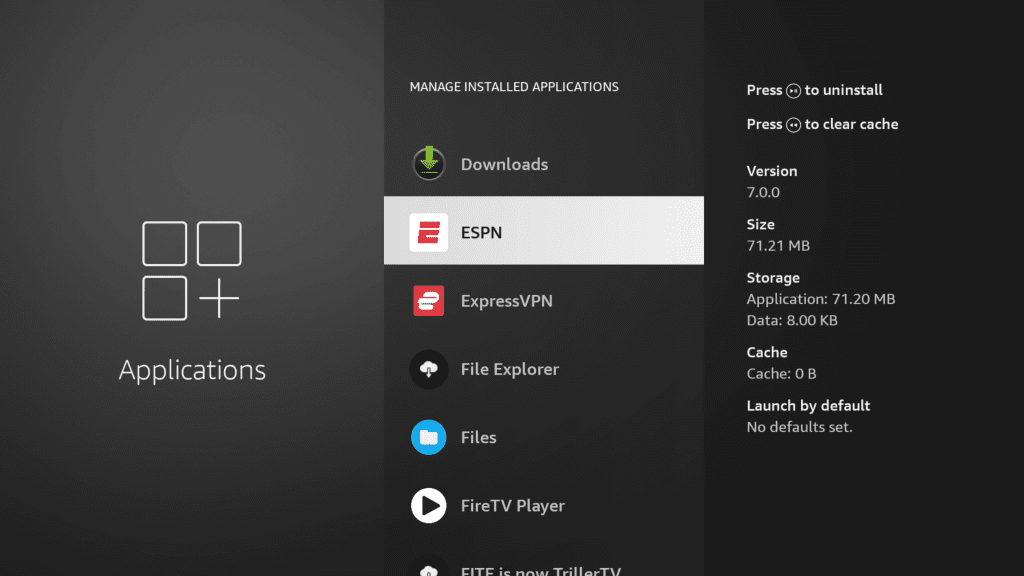
Step 3: Select Clear cache from the following menu.
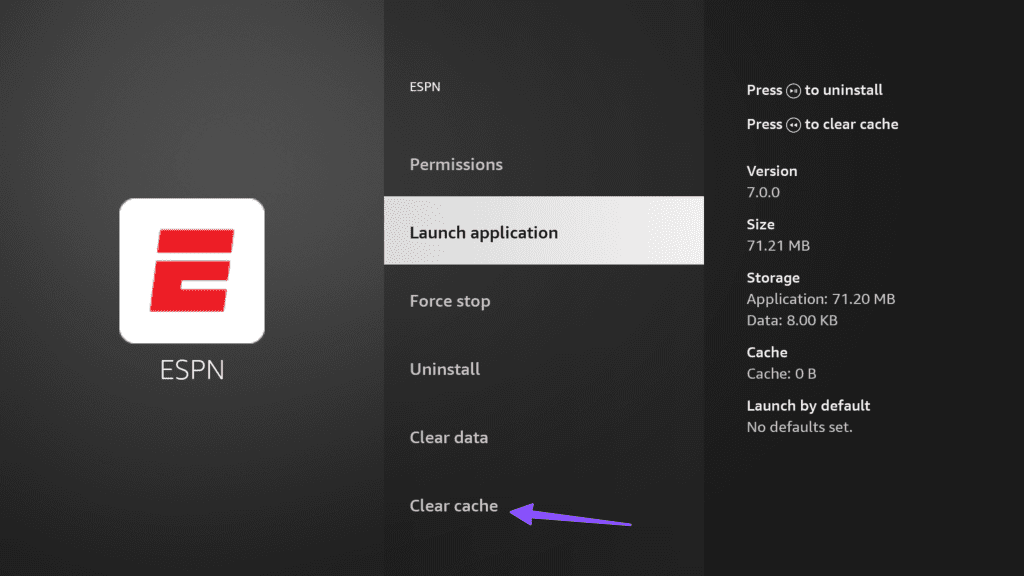
8. Check ESPN Servers
If ESPN servers are down, you won’t be able to access the app content on FireStick, Android TV, Apple TV, or any other device. You can head to Downdetector and search for ESPN. You may notice high outage graphs and users complaining about service issues. You should wait for ESPN to fix server-side problems and try after some time.
9. Update ESPN
Fire OS usually auto-updates installed apps in the background. You can also head to Amazon AppStore, search for ESPN, and install the latest update.
10. Update Fire OS
An outdated Fire OS build on your FireStick can be the main culprit here. You should install the latest Fire OS version using the steps below.
Step 1: Head to FireStick Settings and open My Fire TV.
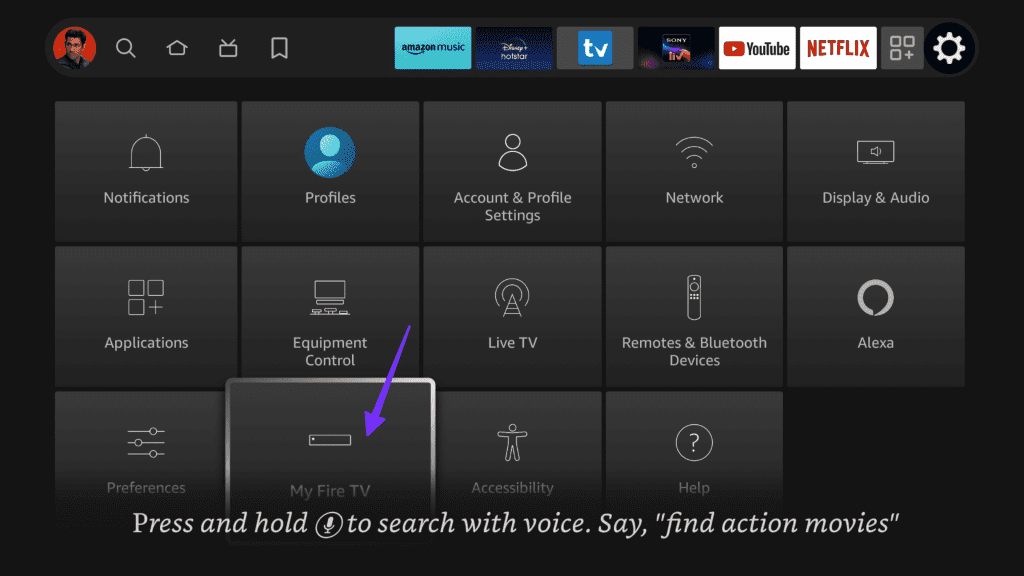
Step 2: Select About.
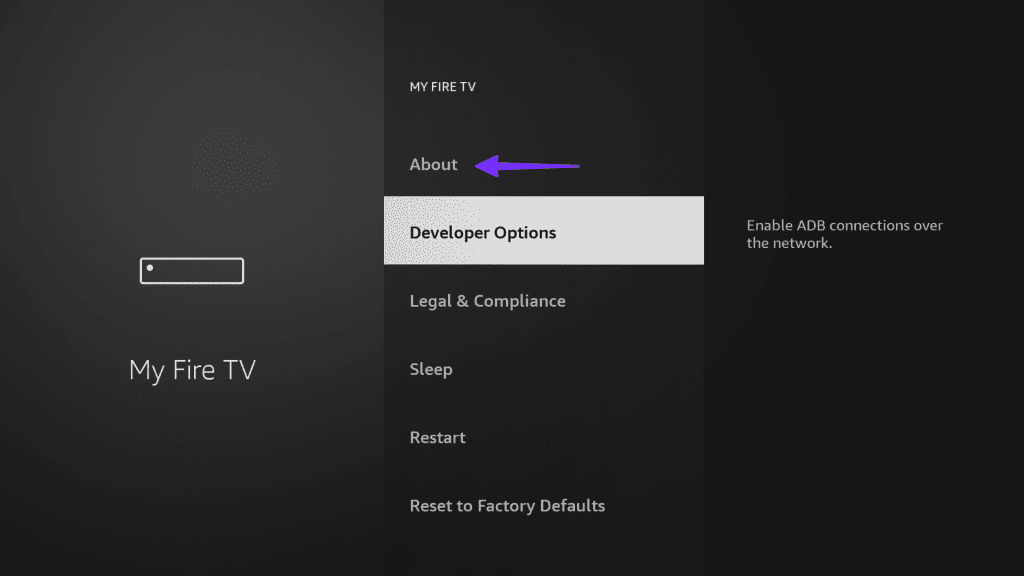
Step 3: Download and install the latest Fire OS build.

Enjoy Glitch-Free Sports Streaming
Whether you want to stream NHL, F1, College Football, MLB, or other major events, ESPN+ remains the only viable option to catch the live action seamlessly. Before you switch to your phone or tablet to cheer for your favorite team, use the tricks above to fix ESPN issues on FireStick.
Was this helpful?
Last updated on 07 February, 2024
The article above may contain affiliate links which help support Guiding Tech. The content remains unbiased and authentic and will never affect our editorial integrity.