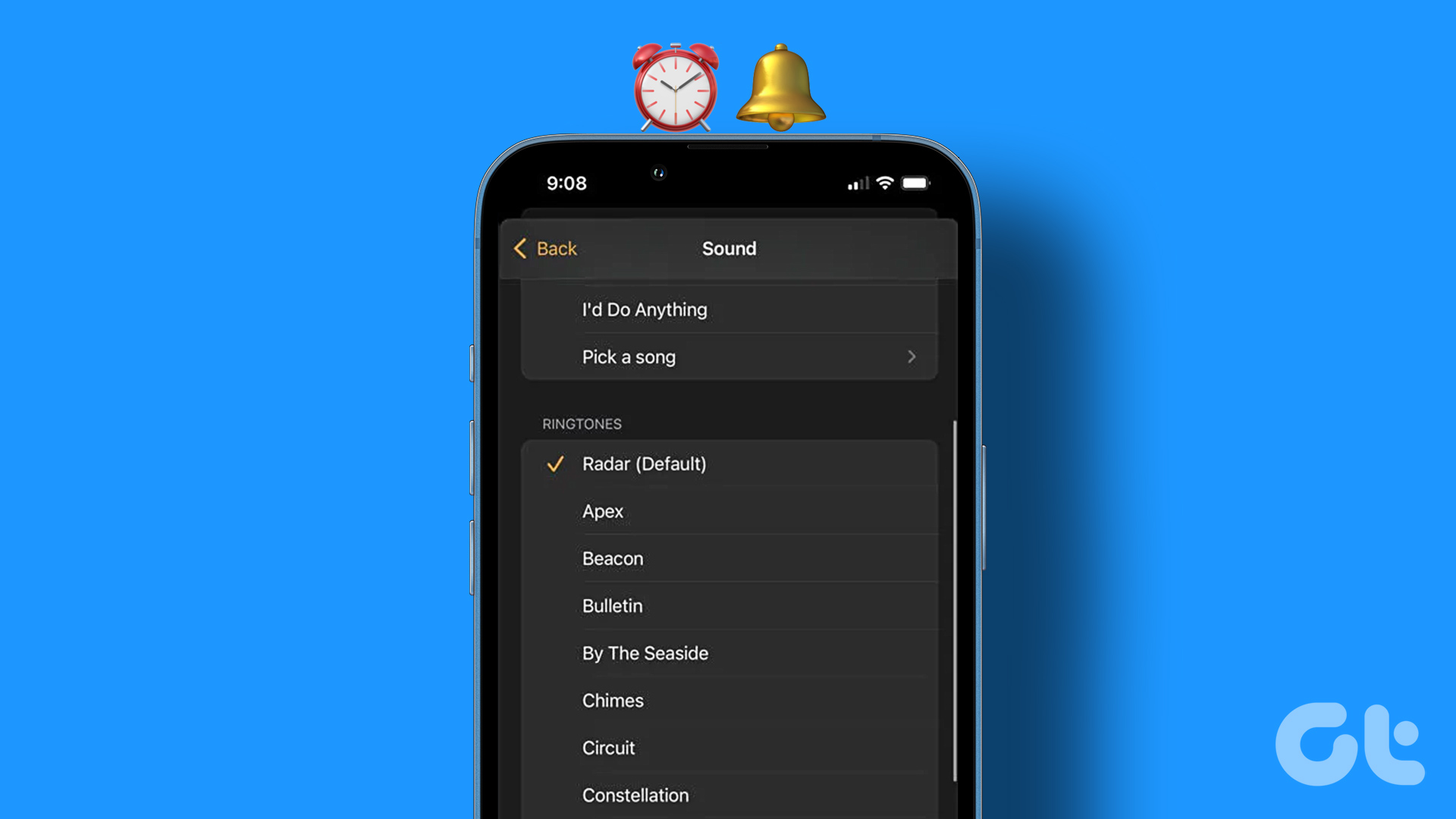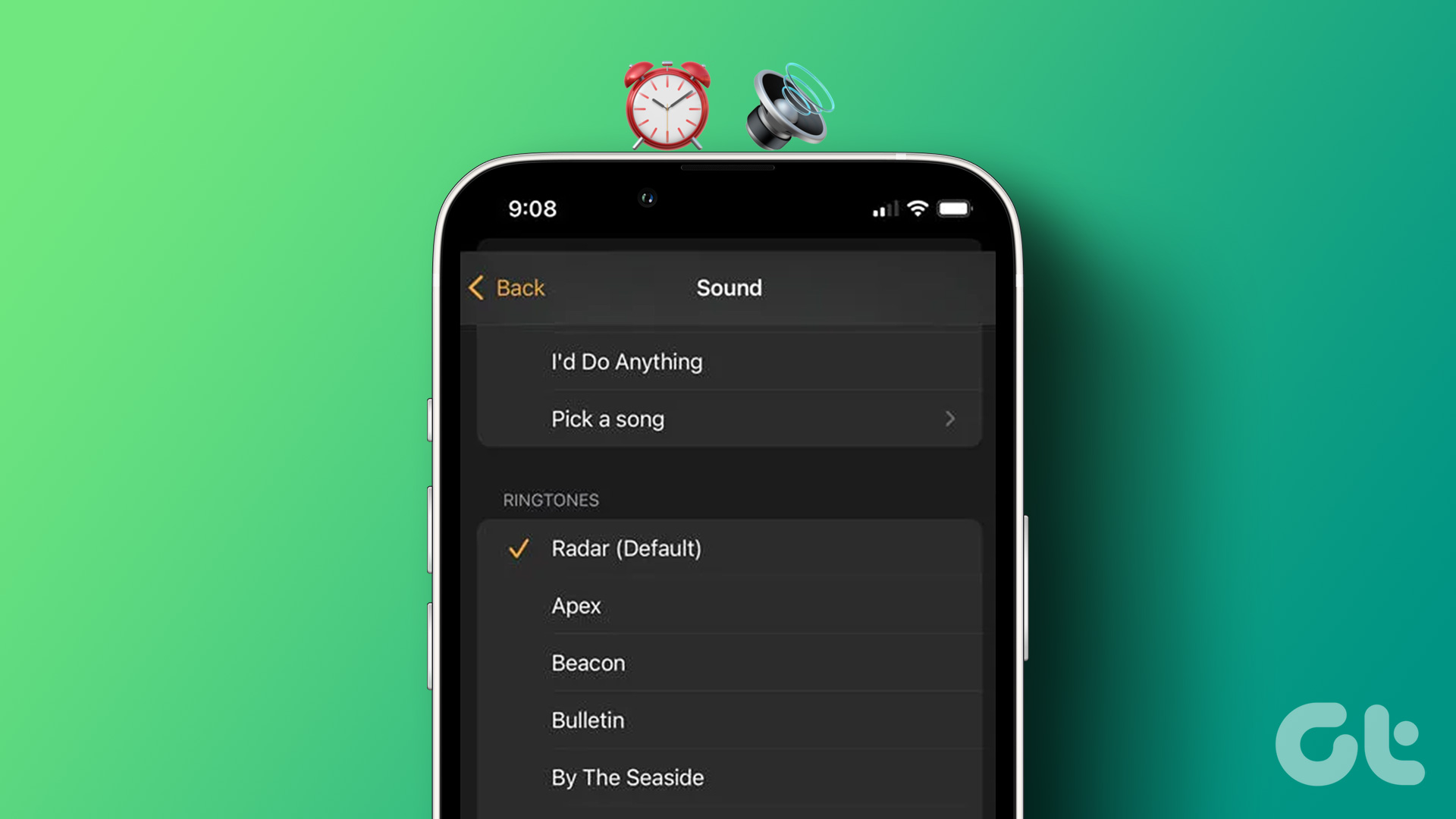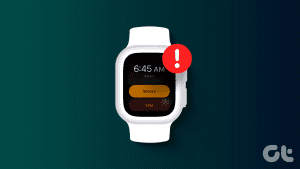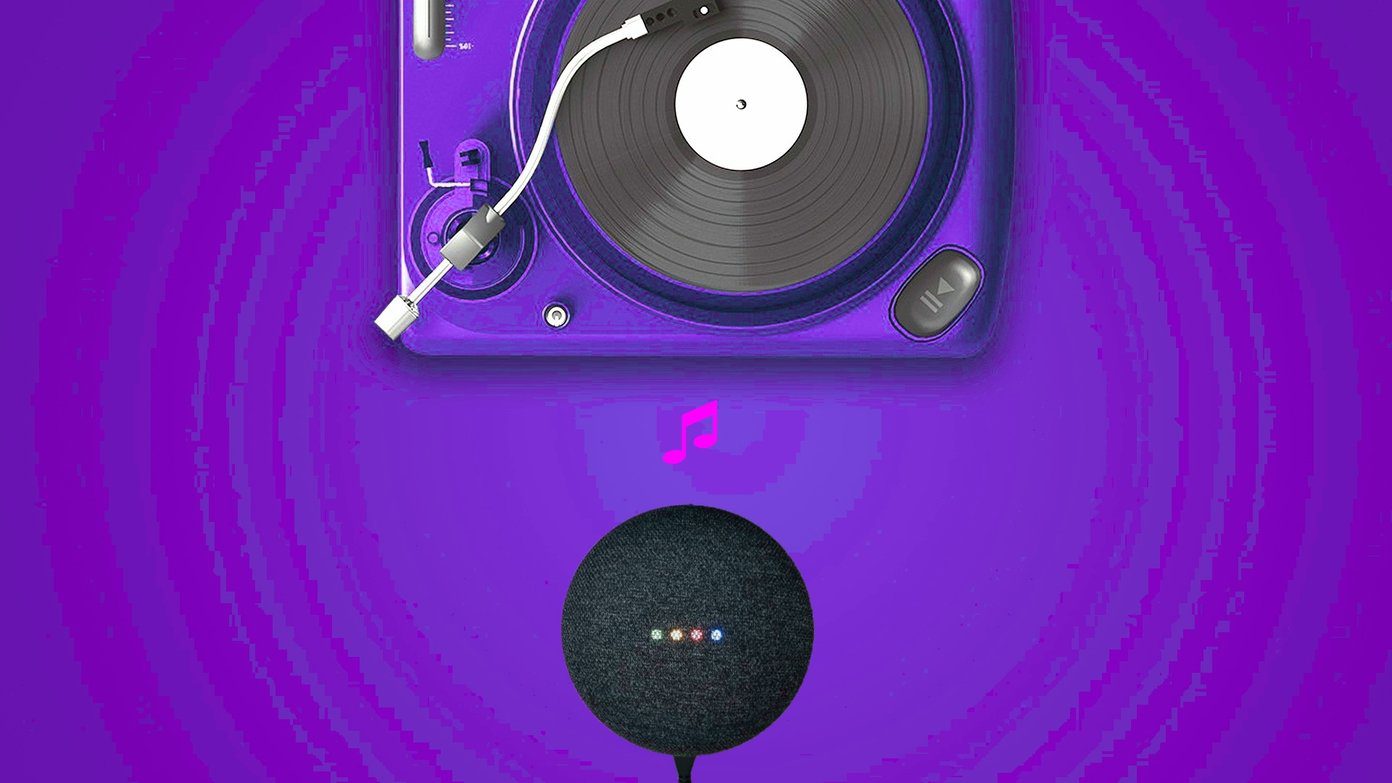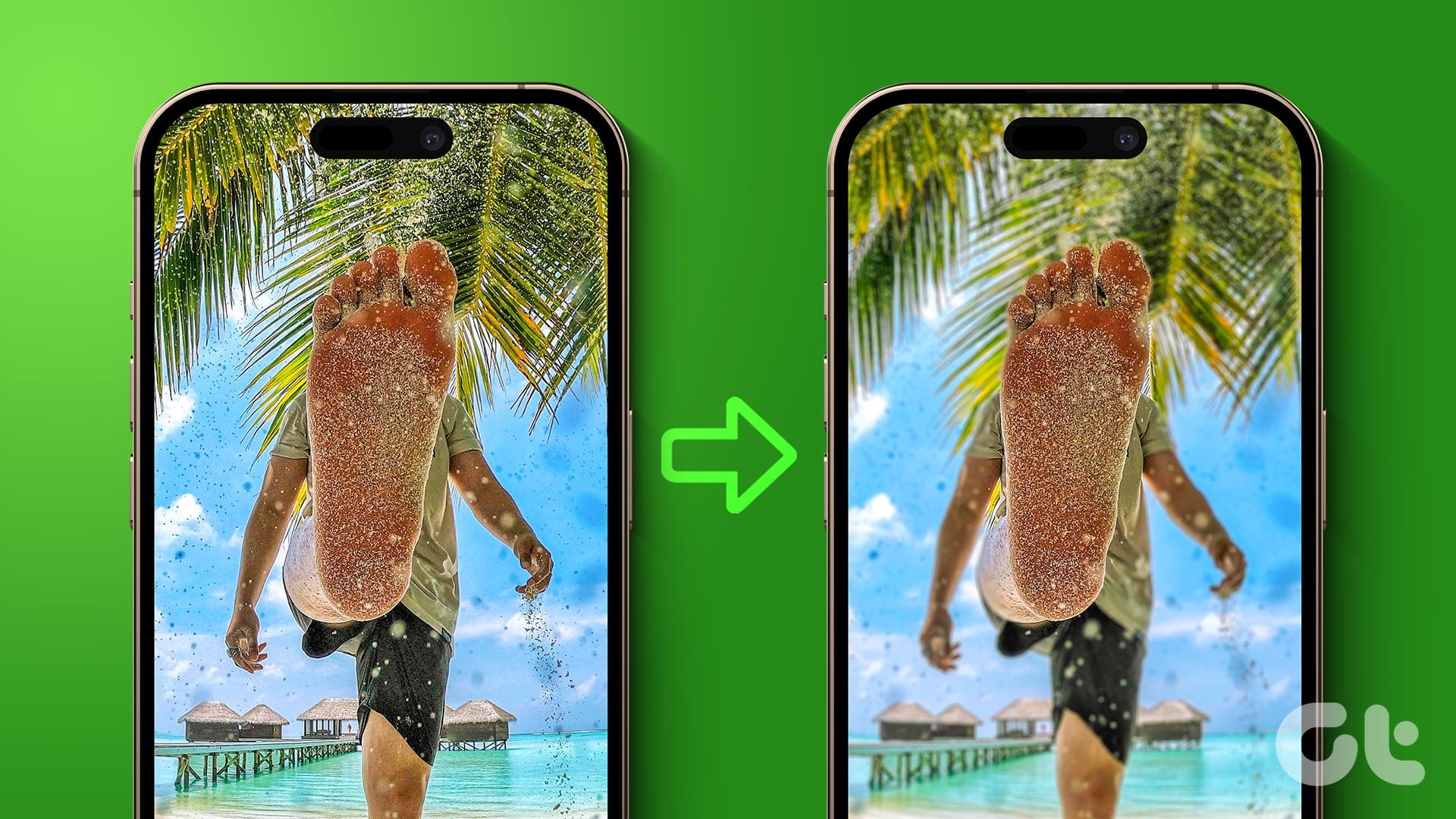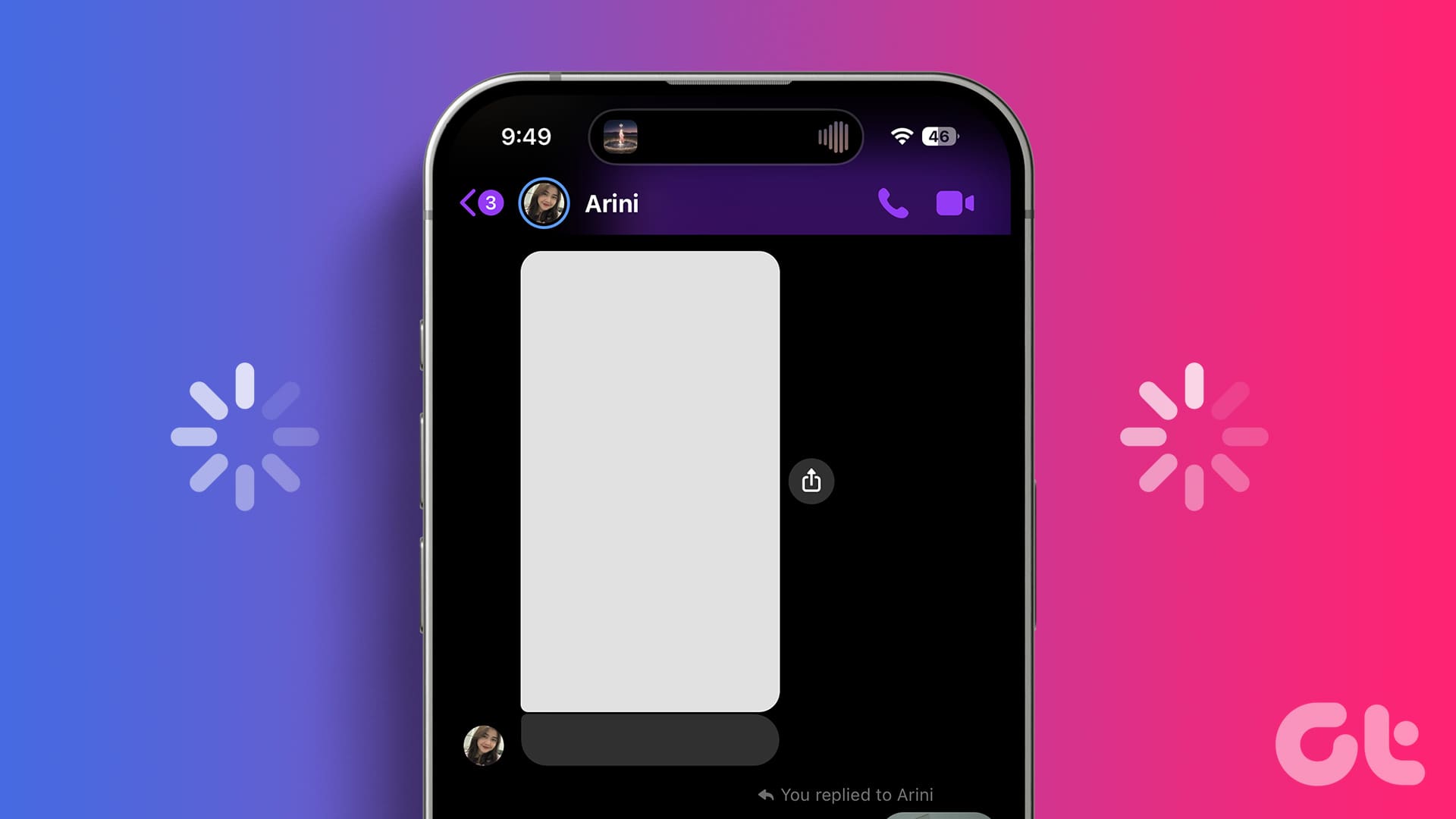Those extra five minutes of sleep before waking up can probably beat the entire night’s sleep. However, we get comfort knowing that our alarm will wake us up on time. This is why it becomes an issue if your iPhone’s alarm is going off but with no sound.
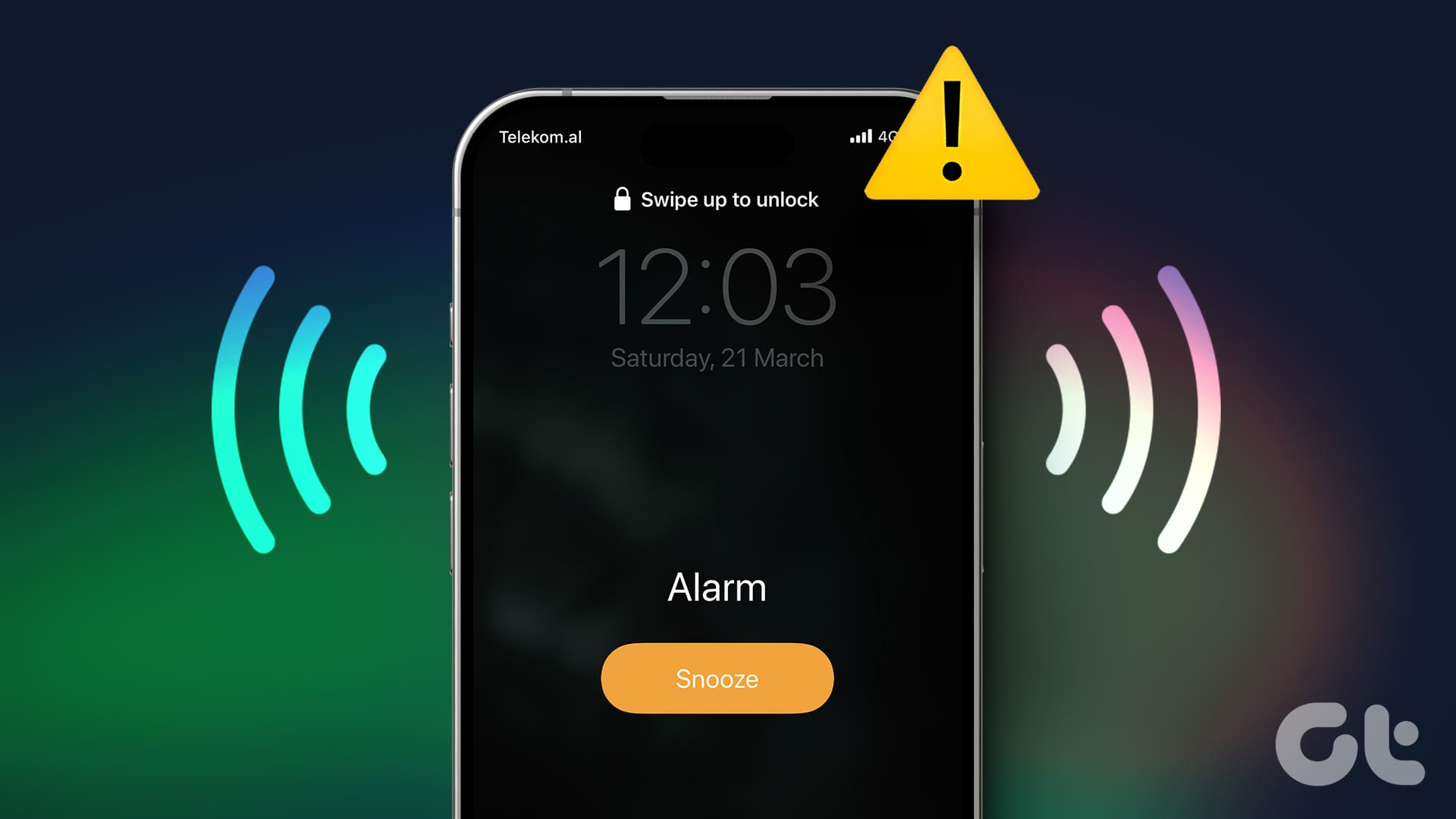
If your iPhone’s alarm is ringing without sound, you can see the alarm notification on the screen. However, you can’t hear it, which creates a problem when you’re sleeping or not paying attention to your iPhone. To ensure you get timely alerts, here are 11 ways to troubleshoot this issue on your iPhone.
1. Check iPhone Volume
If your device’s volume is not set to maximum level, the culprit might be your iPhone’s volume controls. To see if this is the case, open sound settings on your iPhone and set the device volume to maximum. This way, all device alerts, like alarms, will ring loudly and as expected. Here’s how.
Step 1: Open the Settings app and tap on Sound & Haptics.
Step 2: Then, set the Ringtone and Alerts slider to maximum.
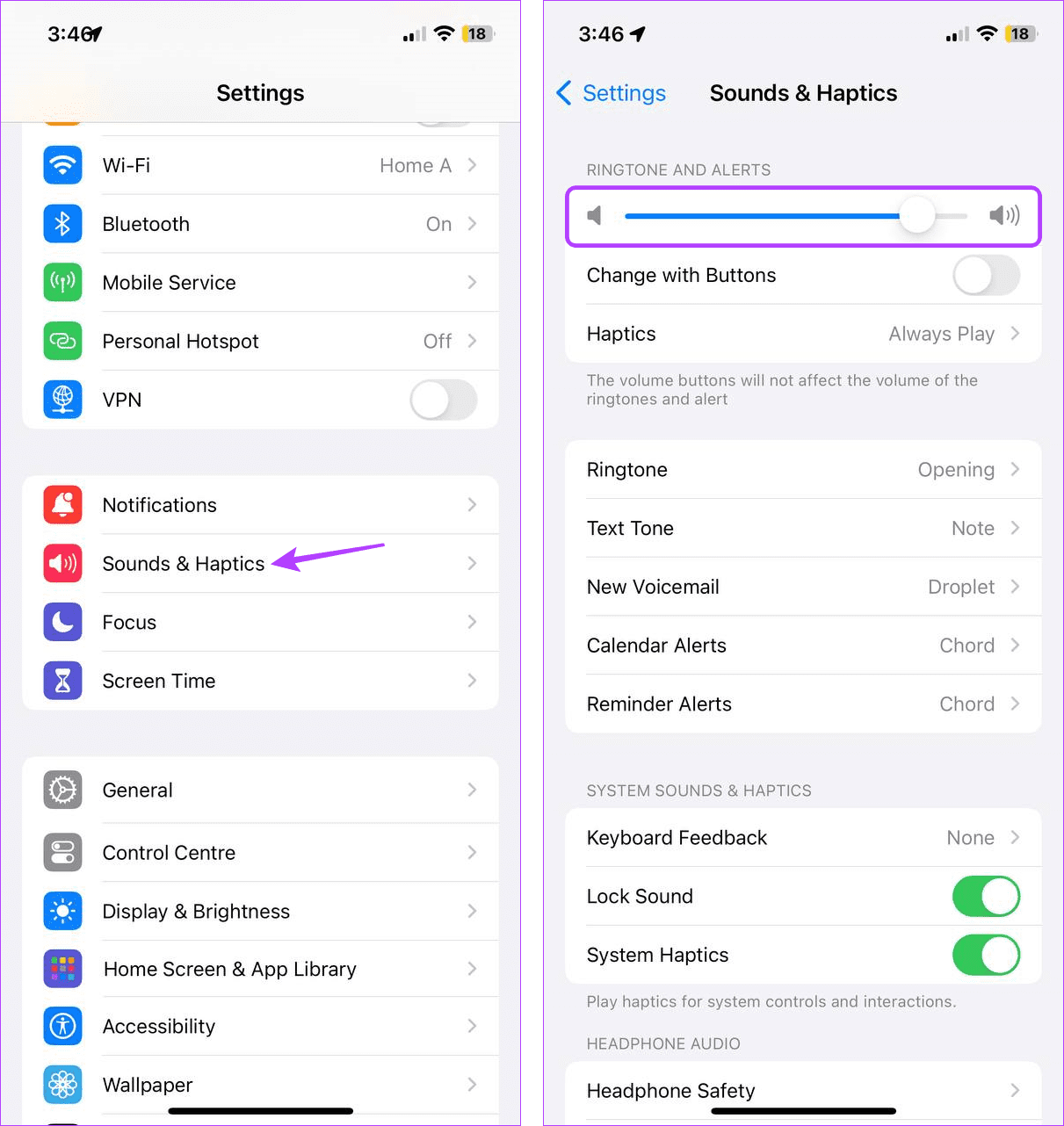
Now, wait for your alarm to ring. If your iPhone’s alarm sound is still not working, continue troubleshooting.
2. Change Alarm Tone
Even if your device’s volume is set to the highest, the alarm volume might still be too low if the alarm tone is not loud in the first place. To ensure this is not the case, open the Clock app and change the alarm sound to a louder one. Then, check and see if this makes the alarm ring properly at the set time.
3. Set Another Alarm
If your alarm is not ringing properly, you can replace it with another one. To do this, create a new alarm for that time and turn off the previous one. Follow the below steps to do it.
Step 1: Open the Clock app and tap on Alarms.
Step 2: Then, tap on the + icon in the top-right corner.
Step 3: Swipe up and down to select the correct time.
Step 4: You can also change the alarm sound or set it to repeat if required.
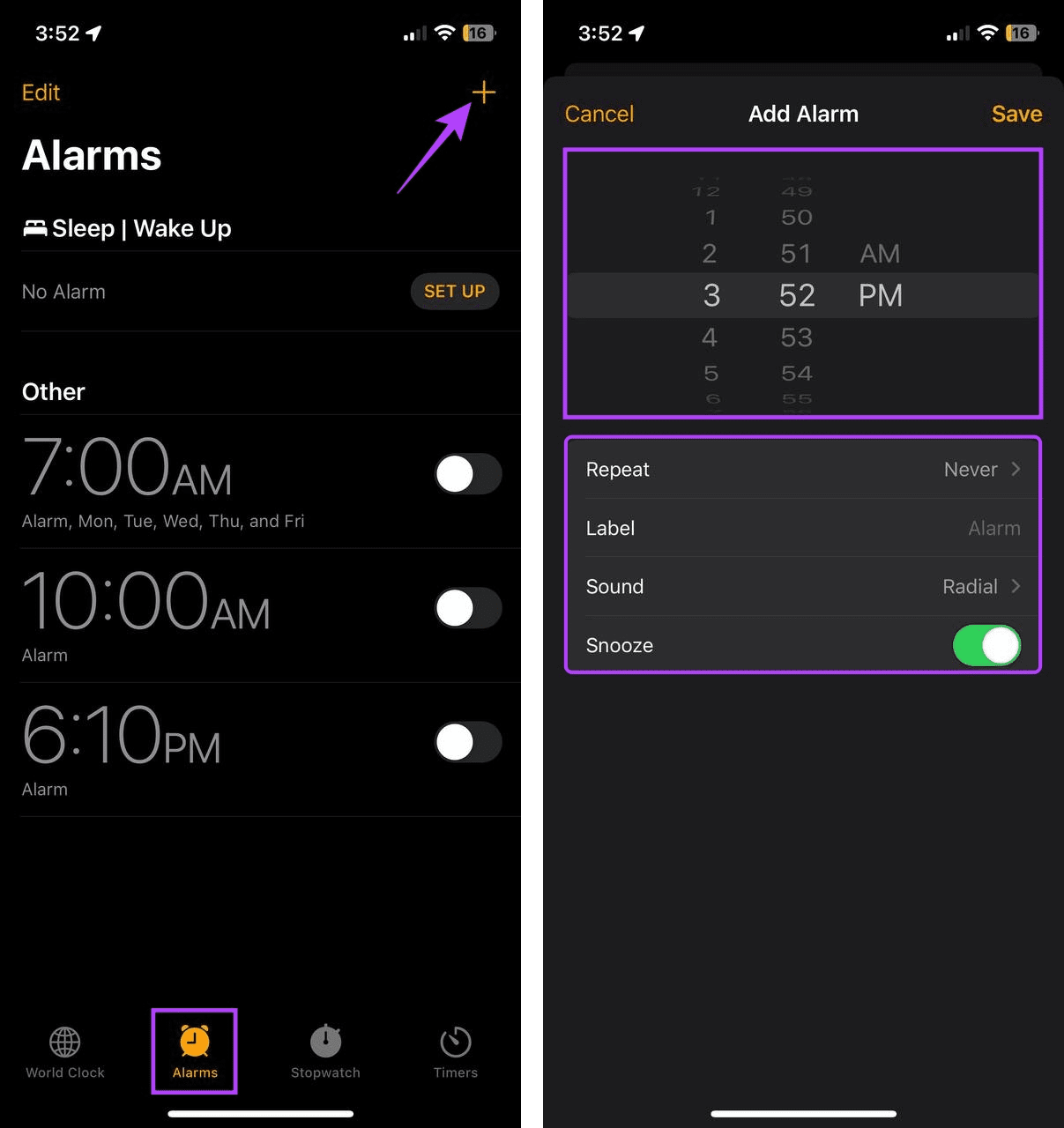
Step 5: Check all the information and tap on Save to create the alarm.
Step 6: Then, turn off the toggle for the previous alarm on the Alarms page.
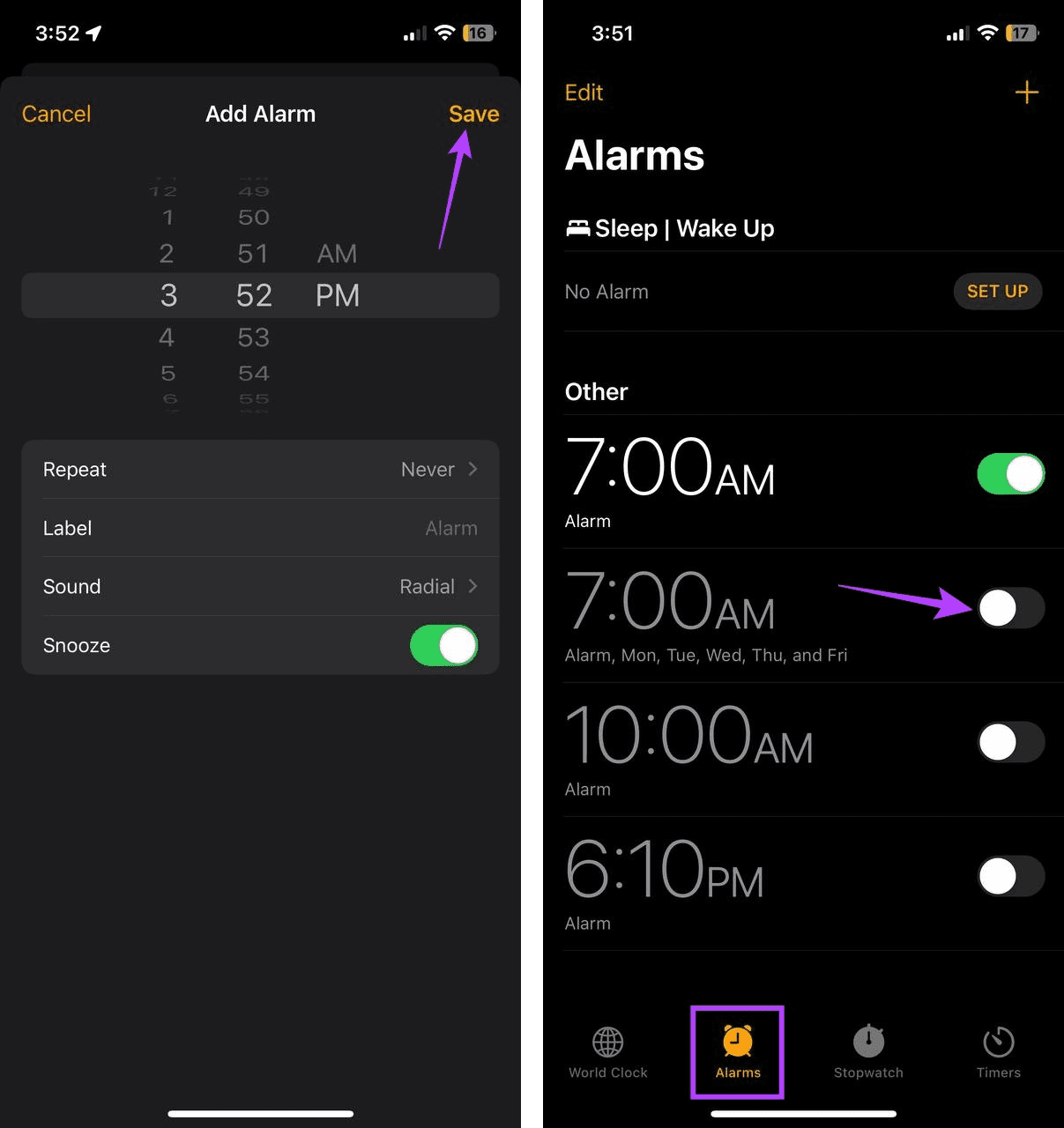
Now, see if the newly set alarm rings at the set time. If the new alarm on your iPhone is silent, continue to the next fix.
4. Restart Your iPhone
When you restart your iPhone, it forces all device functions to close and restart. This can help resolve any temporary bugs or glitches causing issues, like alarms not ringing despite going off. Follow the below steps to do it.
Step 1: Depending on your device model, turn off your iPhone by following these steps:
- For iPhone SE 1st gen, 5s, 5c, and 5: Long-press the top button.
- For iPhone SE 2nd gen onwards, 7, and 8: Long-press the side button.
- For iPhone X and above: Long-press the power and any volume buttons simultaneously.
Step 2: Hold and drag the slider till the end.
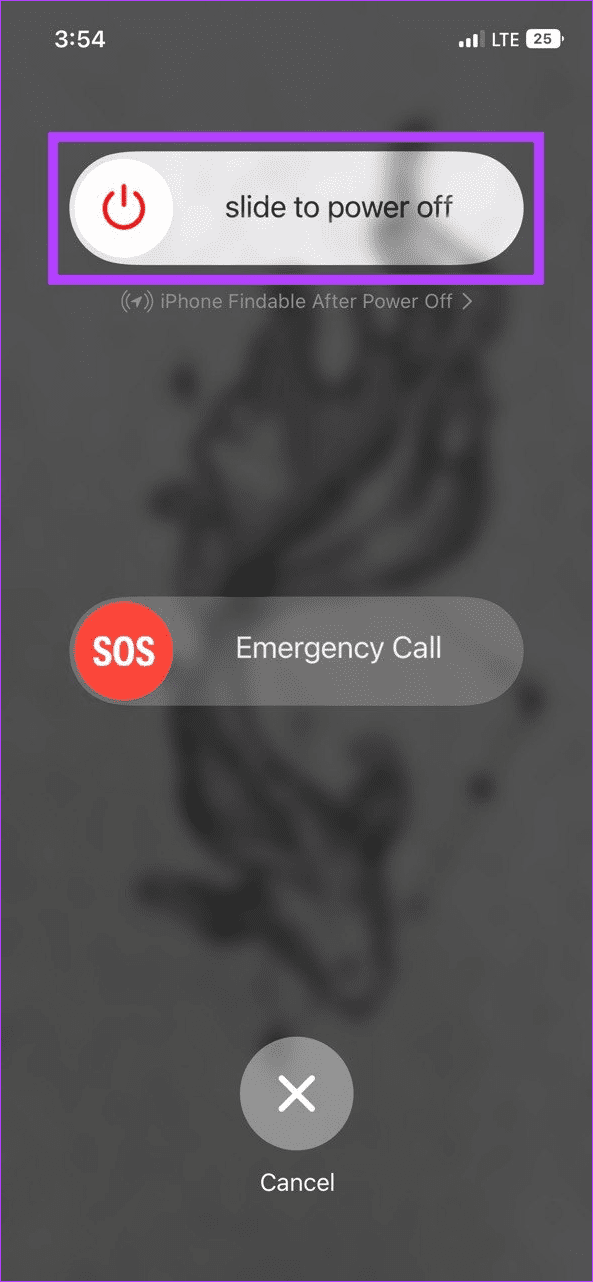
Step 3: Once the device screen goes blank, press and hold the Power button until the Apple logo appears. Then, release the button.
Once your iPhone restarts, enter the device password and see if your alarms are ringing as expected.
5. Turn Bluetooth Off
If your device’s Bluetooth is turned on, it might accidentally pair with another known Bluetooth device, like Bluetooth headphones. In this case, the alarm tone might ring in the said headphones, making the alarm silent to you. To prevent this, turn off Bluetooth on your iPhone. Here’s how.
Step 1: Open Settings and tap on Bluetooth.
Step 2: Here, turn off the toggle for Bluetooth.

Also Read: How to stop Bluetooth from turning on automatically on iPhone
6. Turn Off Attention Aware
Attention Aware on your iPhone uses your device’s front sensors and camera to see when you’re looking at the phone. And since you’re already paying attention to your device’s screen, it automatically lowers the volume for certain alerts, as they’ll be visible anyway.
However, your iPhone will not gauge if you’re paying attention to the screen. In this case, your alarm might show up on the screen but not ring properly. To prevent this, turn off this feature on your iPhone. Here’s how.
Step 1: Open the Settings app and tap on ‘Face ID & Passcode’.
Step 2: Here, turn off the toggle for Attention-Aware Features.
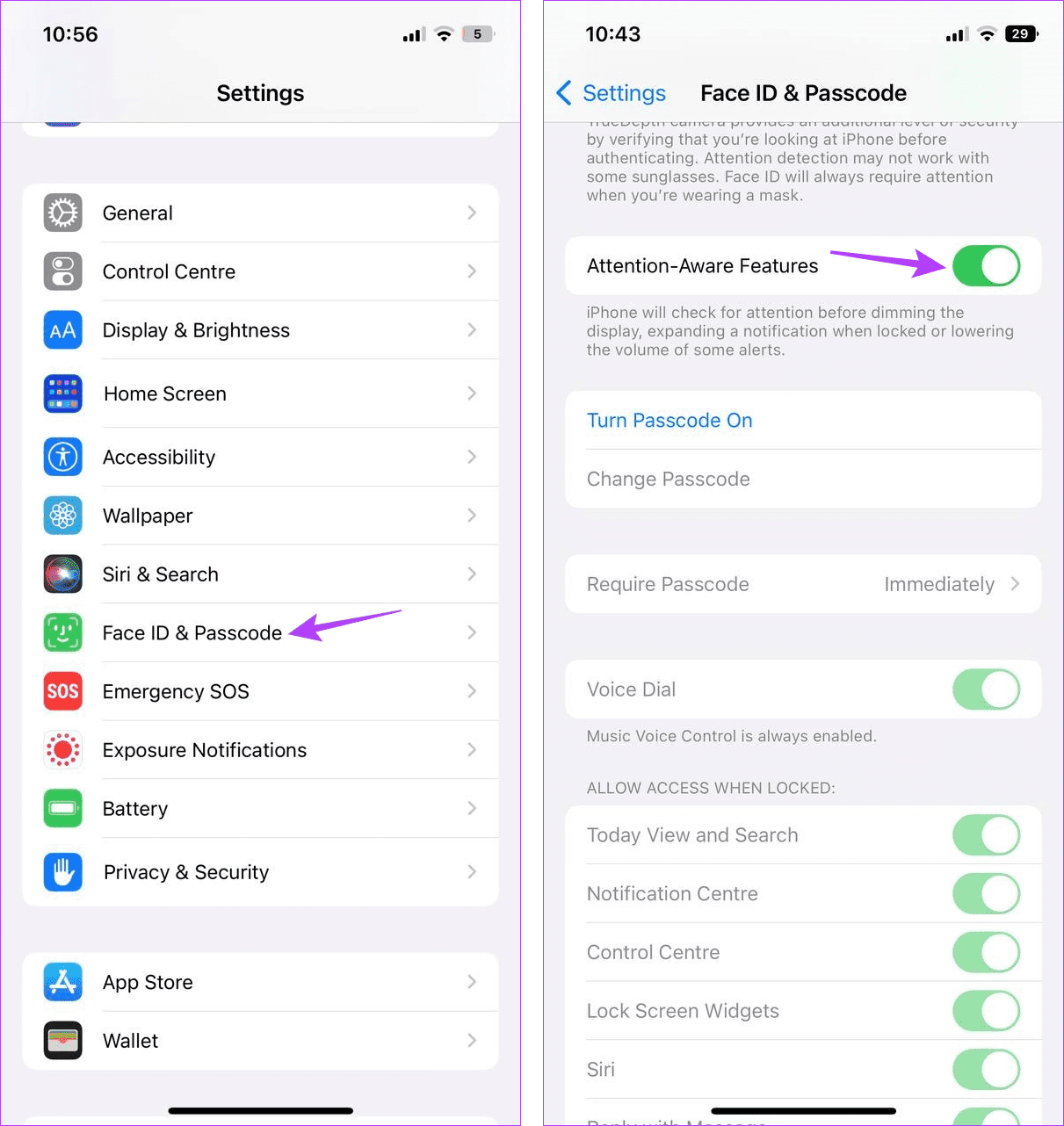
This will ensure your iPhone does not lower the volume for any alert, regardless of whether you’re looking at the screen or not.
7. Disable Sleep Schedule
As the name suggests, Sleep Schedule helps you manage and plan when you’re awake, manage your sleep cycle, etc. While this helps increase the quality of your sleep when enabled, this Bedtime mode feature can cancel out alarms, causing the iPhone alarm to ring without any sound. So, turn off Sleep Schedule from the Health app to prevent this. Here’s how.
Step 1: Open the Health app on your iPhone. Then, tap on Browse from the menu options.
Step 2: Here, tap on Sleep.
Step 3: Scroll down and tap on ‘Full Schedule & Options’.
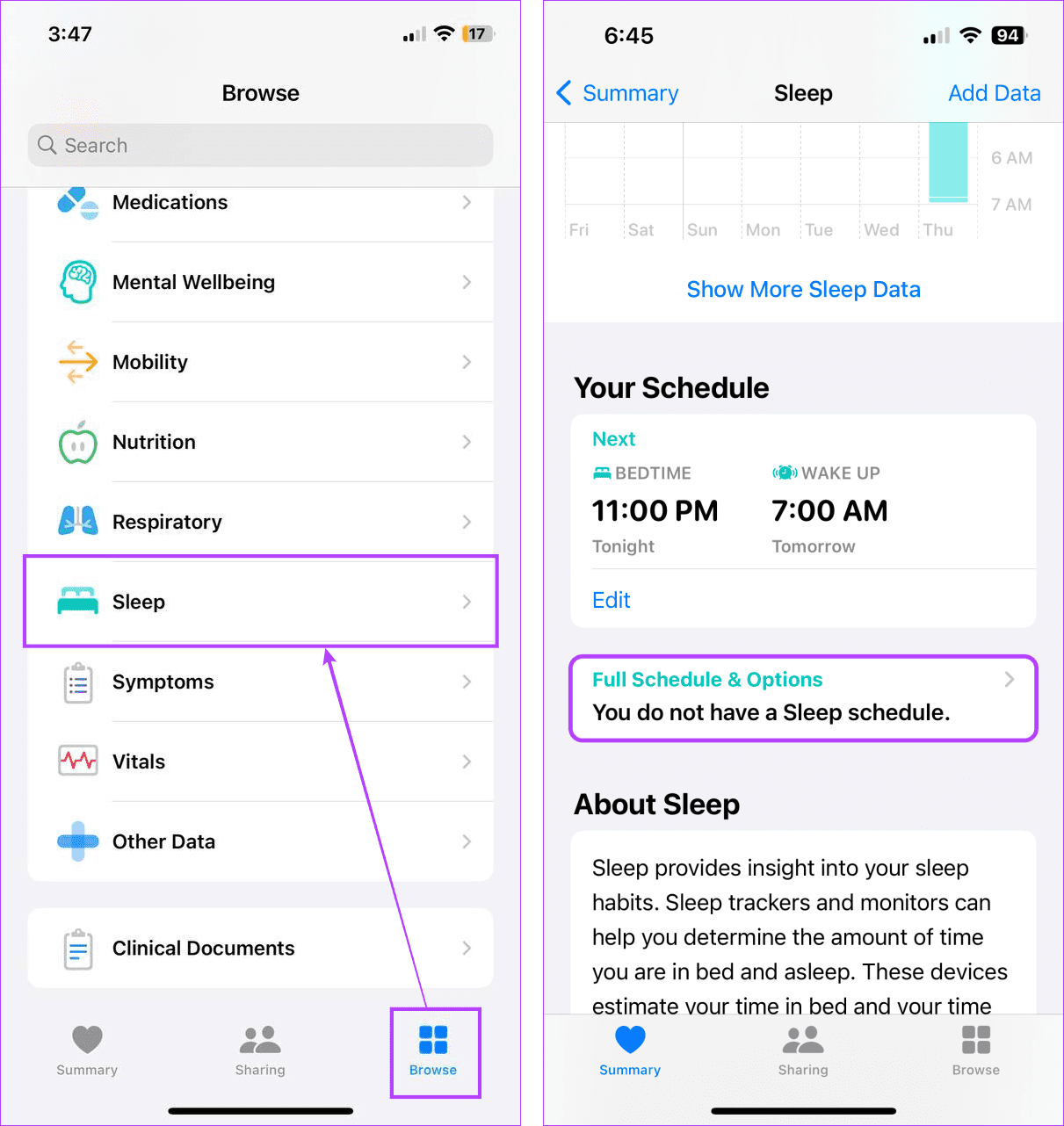
Step 4: Turn off the toggle for Sleep Schedule.
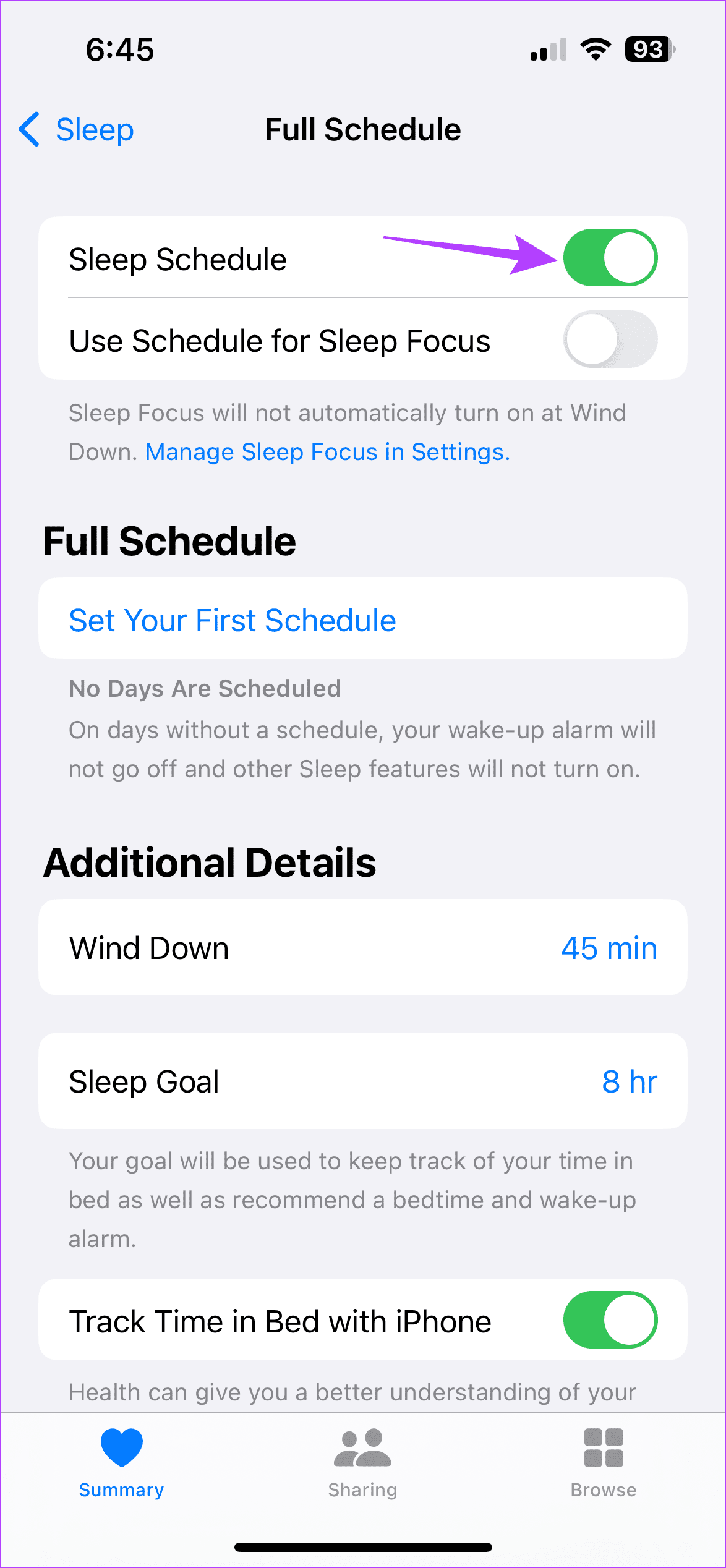
8. Check Standby Mode Settings
A new addition to iOS 17, the StandBy Mode feature allows your iPhone to become a live display with information like time, weather updates, picture slideshow, etc. However, this can stop alarms from appearing on the screen, thus, preventing them from ringing. In this case, turn off StandBy Mode and check if this fixes the issue. Follow the below steps to do it.
Tip: Check out our article to learn more about using StandBy mode on your iPhone.
Step 1: Open the Settings menu and tap on StandBy
Step 2: Then, turn off the toggle for StandBy.
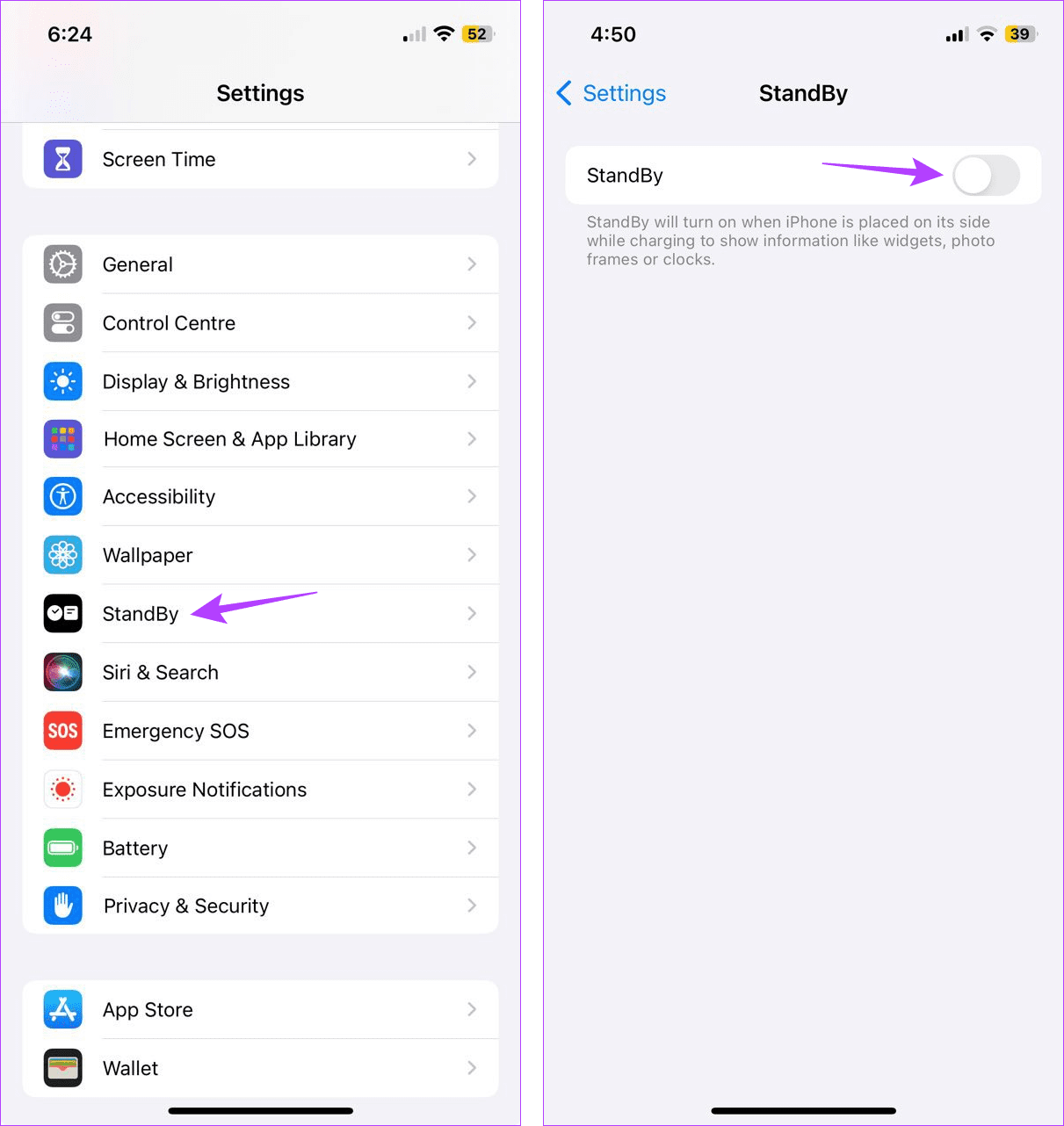
9. Turn Off Conflicting Alarms
If your iPhone has two alarms set for the same time or a few seconds apart, they might cancel each other out. When this happens, your iPhone’s screen might display the alarm without audio notification. So, you can turn off one of the two alarms and see if this fixes the issue. Here’s how.
Step 1: Open the Clock app on your iPhone. Then, tap on Alarms from the menu options.
Step 2: Turn off the relevant alarm.
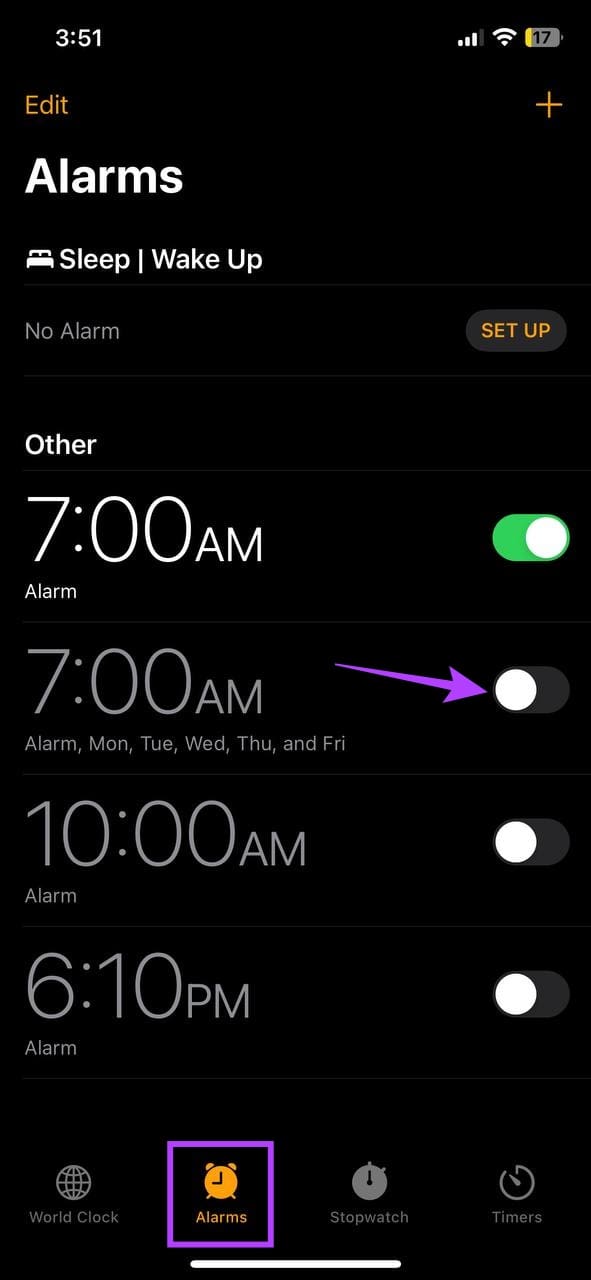
Once done, check and see if the other alarm rings at the designated time. If the alarm on your iPhone is still silent, continue to the following method.
10. Check for Software Update
If the issue of the alarm volume being too low or silent on your iPhone is due to a software glitch, a software update can fix it. Open the Settings app and check if an update is available. Here’s how to do it.
Step 1: Open Settings and tap on General.
Step 2: Here, tap on Software Update.

Once your iPhone finishes checking for the update, wait for it to download and install. Then, try setting a test alarm to see if it is working as expected.
11. Reset All iPhone Settings
Certain iPhone settings can interfere with your alarms. To take care of this, you can reset all settings on your iPhone. This will set all settings to factory default. While doing this might delete all your custom settings, devices, and other settings data, it is an excellent way to fix most issues, especially if you can’t pinpoint the exact cause. Note that doing this will not affect your device data.
Never Miss an Alarm
Alarms can make or break your day. And an iPhone alarm that goes off but without sound will certainly have the latter effect. So, we hope this article helps you fix this issue. You can also check our other article if your iPhone’s alarm volume is too low or too loud.
Was this helpful?
Last updated on 19 February, 2024
The article above may contain affiliate links which help support Guiding Tech. The content remains unbiased and authentic and will never affect our editorial integrity.