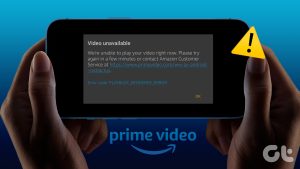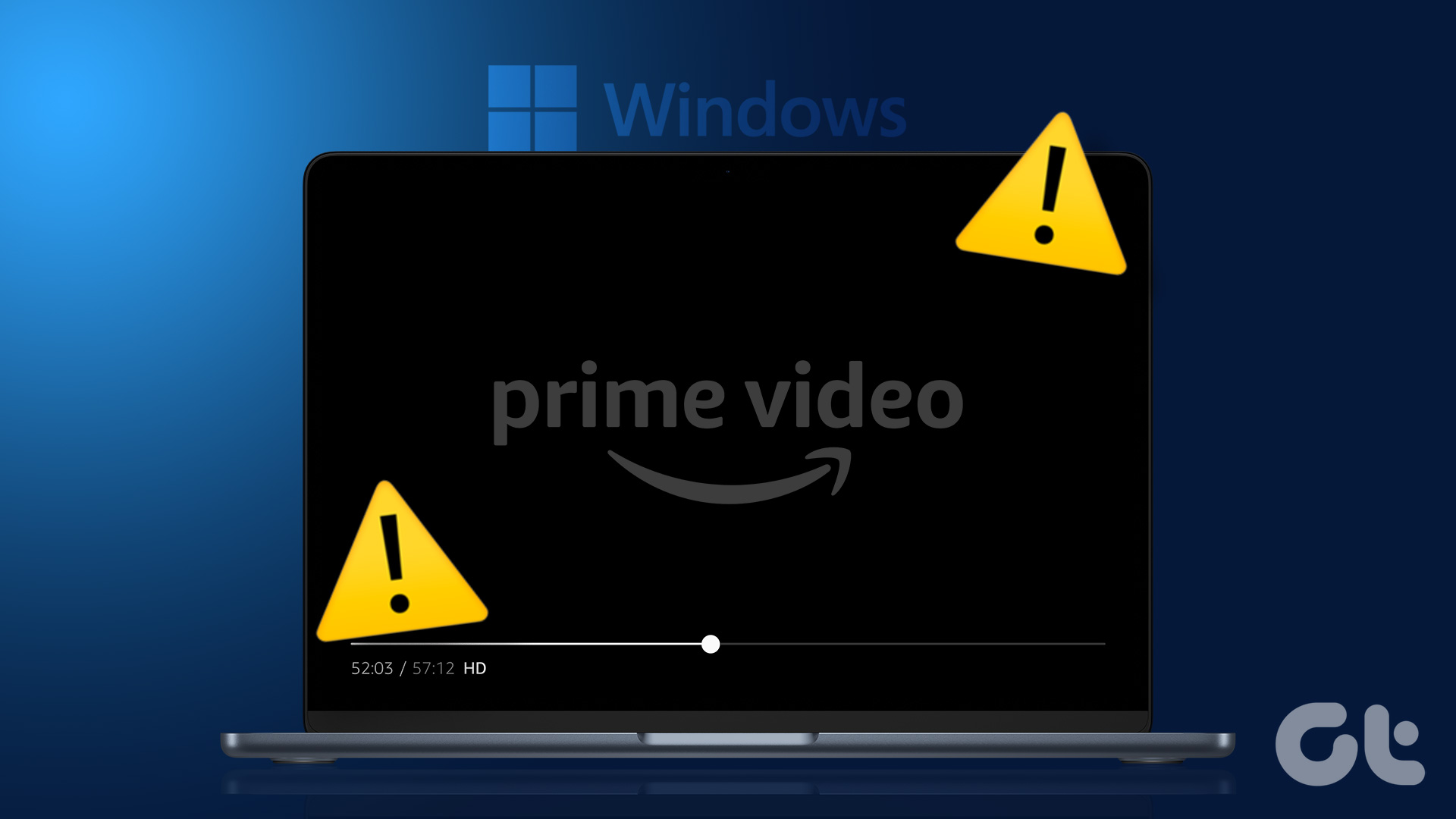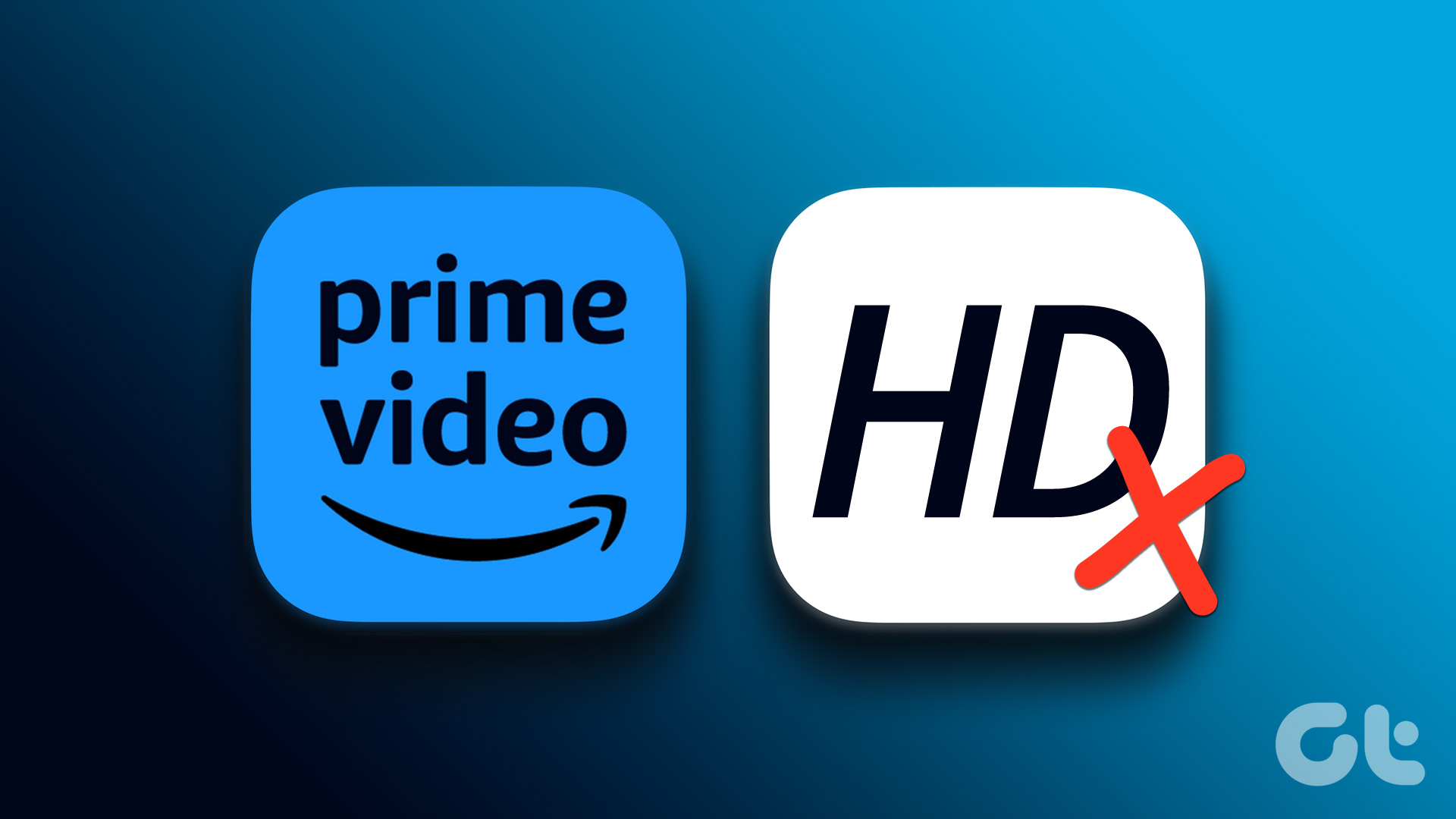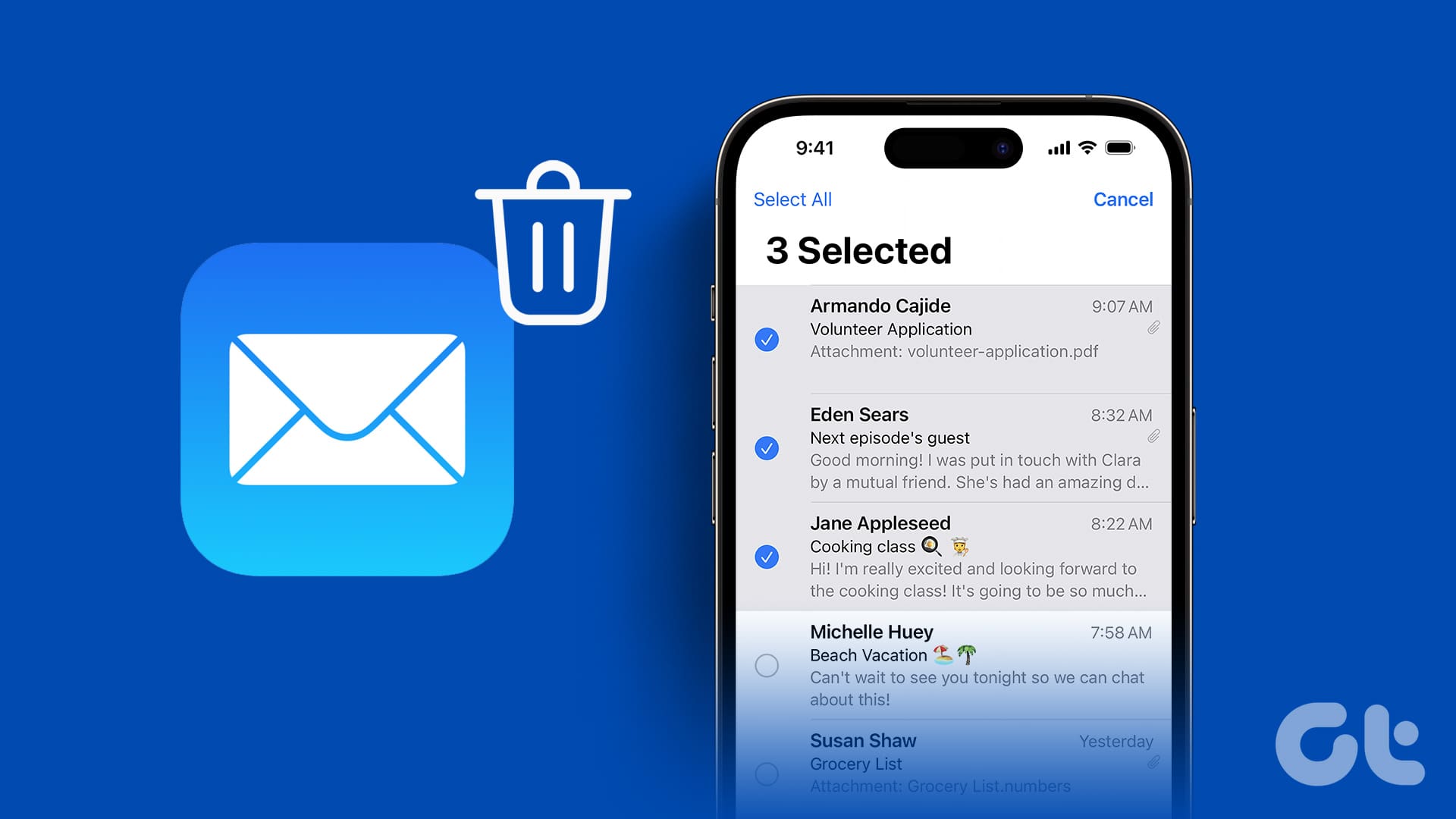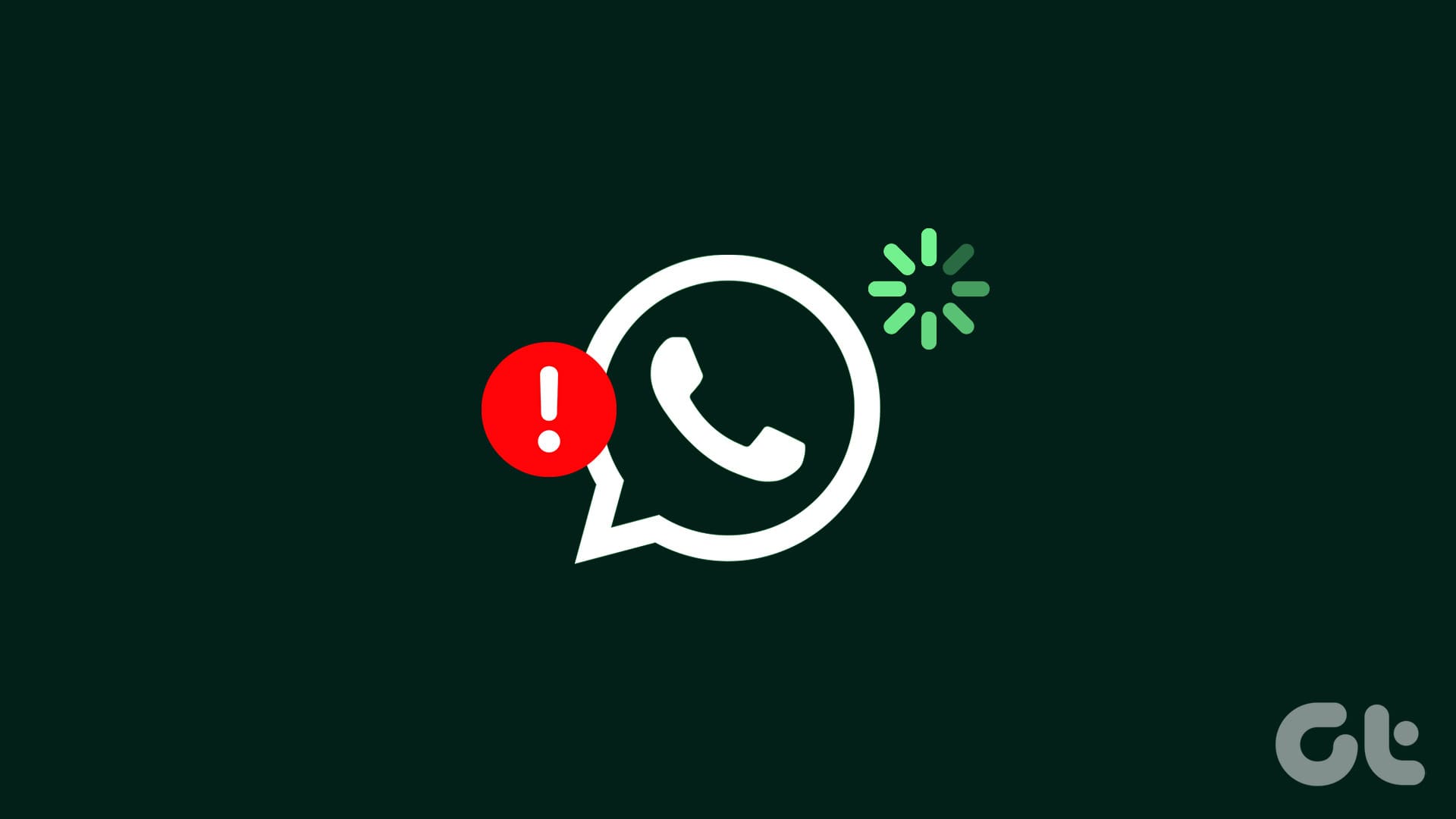With exclusives like Jack Ryan, The Lord of the Rings: The Rings of Power, The Expanse, Dead Ringers, and more, Amazon Prime Video has become one of the must-have services for cord-cutters. Apart from smart TV platforms, the company’s native apps are available on Android, iPhone, and iPad too. Most users prefer Prime Video on a big screen tablet like an iPad. However, Prime Video app not working on iPad can confuse you. Here are the best ways to fix Prime Video playback error.

You can always switch to Safari or Chrome on your iPad and use the Prime Video web version to catch your favorite TV shows and movies. But nothing beats a native app experience on your tablet. Let’s fix Prime Video not working or crashing issues on your iPhone or iPad.
1. Check the Network Connection
Let’s start with the basics first. If you access Prime Video on a sketchy internet connection, the app may not load movies and TV shows. You can temporarily enable the Airplane mode and disable it after some time to regain internet connectivity.

If your iPad isn’t connecting to the internet, read our dedicated guide to fix the issue.
2. Check Prime Video Membership
Most users get a Prime Video subscription with their Amazon Prime plan. If your Prime membership has expired, you can’t access Prime Video on any device, including the iPhone and iPad.
Step 1: Visit Amazon on the web. Sign in with your account details.
Step 2: Select Account & Lists at the top and choose ‘Your Prime Membership.’

Step 3: You can check when your membership is ending and click on ‘View your payment method’ to update payment details if required.

After you confirm that your Prime membership is active, launch Prime Video app on your iPad and play your favorite TV shows and movies.
3. Sign Out and Sign Back in
Prime Video may not work due to an account authentication error. It’s time to sign out from your account and log in again.
Step 1: Open Prime Video app on your iPad and tap the profile picture at the top-right corner.

Step 2: Go to Settings.

Step 3: Select My Account.

Step 4: Hit Sign out and confirm your decision.

4. Check Prime Video Service Status
If Prime Video servers are acting up, the service becomes inaccessible on all your devices. You can visit Downdetector and search for Prime Video to confirm server-side issues. You need to wait for Amazon to fix the problem.
5. Disable VPN
Some Prime Video titles are restricted to specific regions due to licensing terms. You may face errors if you connect your device to a VPN network and try to access such titles that aren’t available in your country. Prime Video detects an active VPN connection on your device and blocks access.
You need to disable the VPN connection on your iPhone or iPad and try again.
6. Remove Unnecessary Devices From Prime Video App
Amazon Prime Video allows streaming on up to three devices at one time. That means, up to 3 people can watch movies and TV shows from Prime Video simultaneously. If you have shared your Prime Video account credentials with friends and family members, it’s time to revoke their permission.
Step 1: Open Prime Video app and go to Settings (check the steps above).
Step 2: Select Registered devices.

Step 3: Hit Deregister beside unnecessary devices and confirm your decision.

7. Update Prime Video App
An outdated Prime Video app on your iPad can cause streaming issues. You can head to the App Store and update the app to the latest version.
8. The Title Is Unavailable
Amazon has partnered with several media houses to offer popular titles on the platform. However, the company may pull some TV shows and movies from the platform due to licensing deals. You receive an error when you try to access such content.
9. Reinstall Prime Video App
You can reinstall Prime Video app and try using it again.
Step 1: Long-tap on the Prime Video app icon and select Remove App.

Step 2: Hit ‘Delete App’.

Head to the App Store, download Prime Video, and log in with your account details.
10. Use Prime Video Web Version
When none of the tricks work, it’s time to switch to the Prime Video web version. Open Safari or your preferred browser on your iPad and navigate Prime Video without any issues.
Binge Watch Your Favorite Shows on Prime Video
Amazon Prime Video crashing or not working on your iPhone or iPad can ruin your perfect weekend or long road trip. Which trick resolved the problem for you? Share your findings in the comments below.
Was this helpful?
Last updated on 14 July, 2023
The article above may contain affiliate links which help support Guiding Tech. The content remains unbiased and authentic and will never affect our editorial integrity.