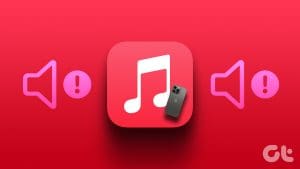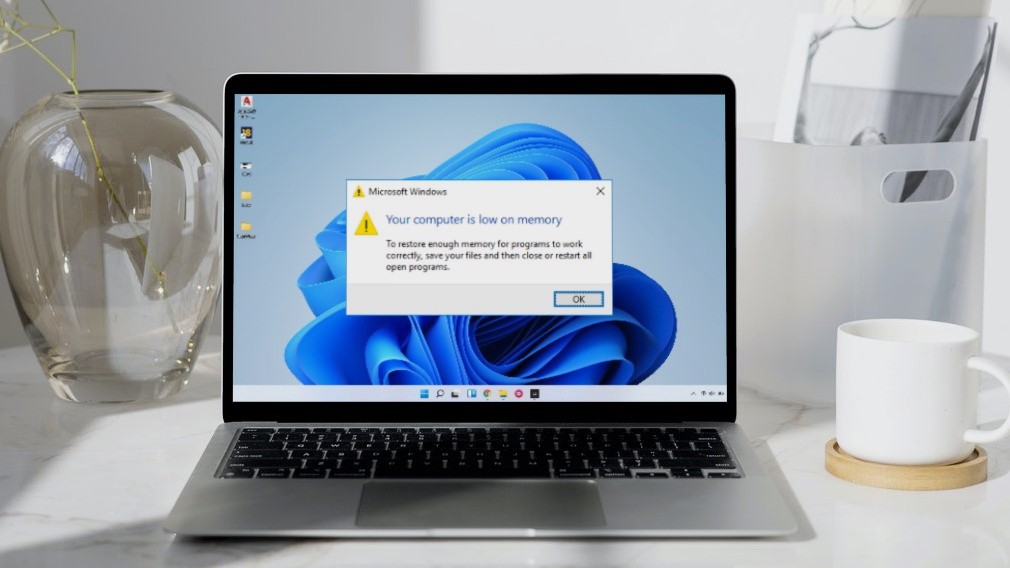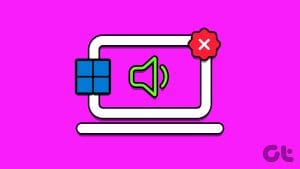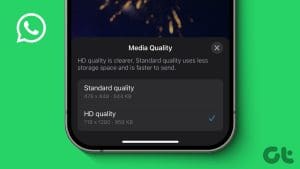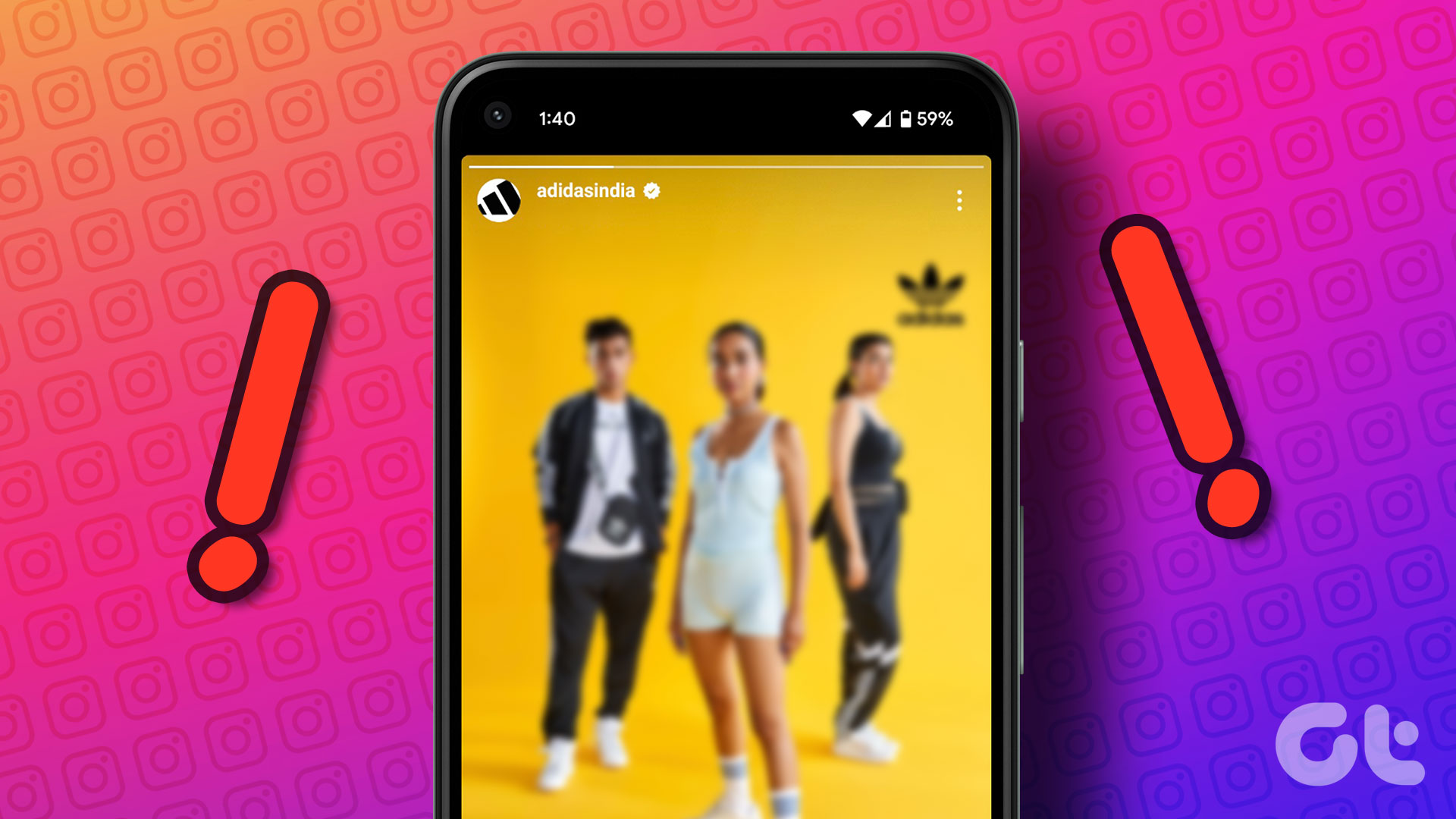Apple’s entertainment services, Apple Music and Apple TV Plus are also supported by non-Apple devices. While we had a pleasant experience using Apple Music on Windows, it wasn’t the same with Apple TV Plus. Not only was the service buggy with constant errors, but the playback was low-quality in Apple TV Plus on Windows.
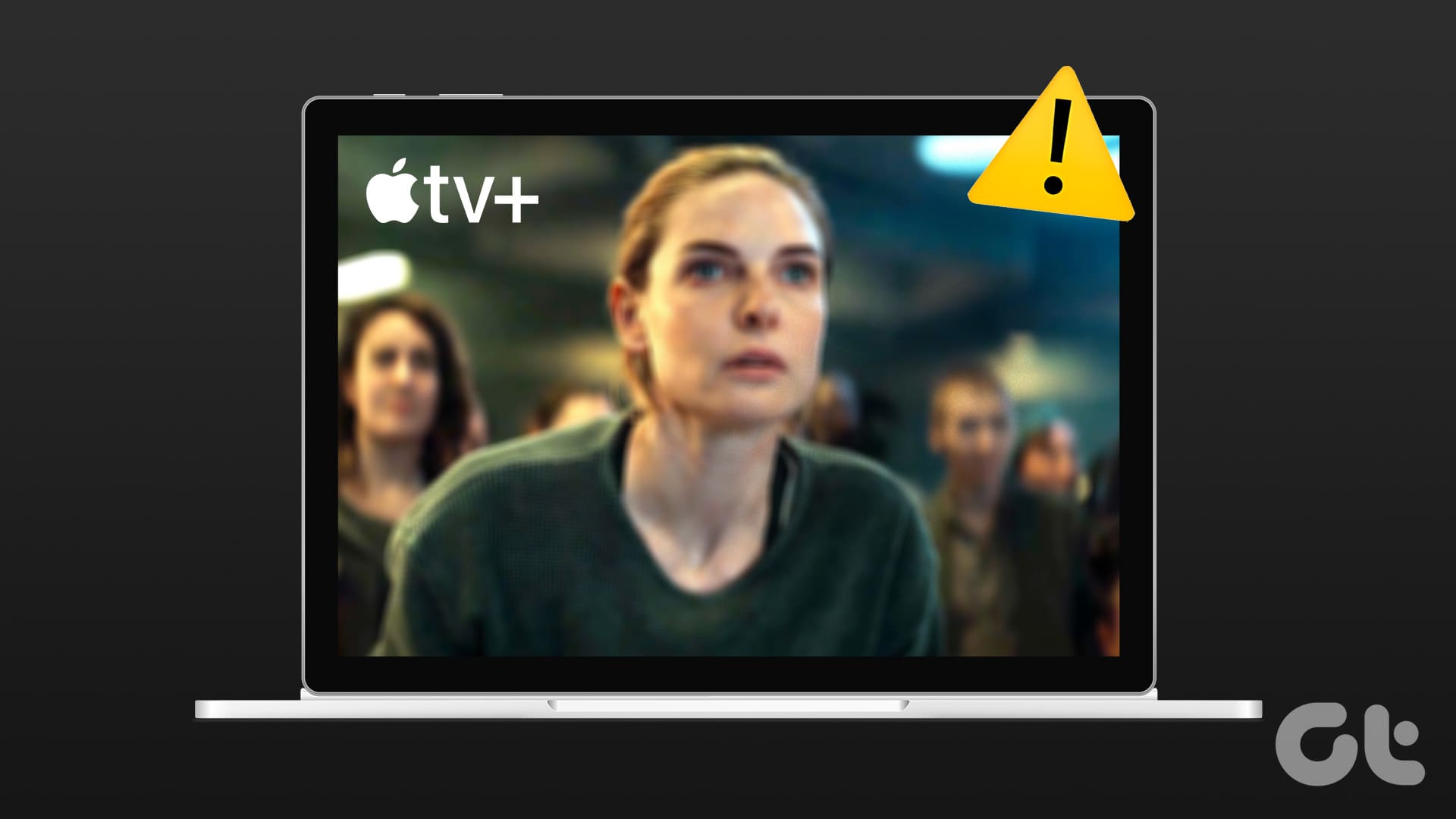
With shows like Ted Lasso, The Morning Show, and Foundation garnering widespread appreciation, you deserve to enjoy these shows in the best quality. Moreover, you still pay a premium to subscribe to the services even if you are not using an Apple Device.
Therefore, we’ll show you how to ensure a high-quality content streaming experience on Apple TV Plus on your Windows PC. However, if you thought the low-quality issue on Apple TV Plus was a bug, you’re wrong. Here’s what you need to know.
Why Is Apple TV Plus Playing at Low Resolution on Windows
When we were reading about the issue for various reasons, one user on Reddit could answer the question. The user contacted the Apple support team, and it turns out that Apple TV Plus can only play videos up to 720p resolution on the web browser.
We’re still determining why this restriction is in place, but we know how to fix the problem. Head to the next section to learn more.
How to Fix Apple TV+ Streaming With Low Quality
Here are ten ways to fix the issue of Apple TV Plus’s low quality on Windows. Let’s begin with installing the Apple TV+ app on Windows.
1. Install Apple TV+ App: A Sureshot Way to Fix the Problem
Yes – Apple TV Plus has an application for your Windows PC that can fix the low-quality playback. However, the app is still in its preview version and may be slightly buggy to use. Further, you cannot use iTunes on your Windows PC without the Apple TV Plus preview app installed.
Having said that, here’s how to install the Apple TV Plus app to stream shows and movies in the highest quality.
All you need to do is download the app from the Microsoft App Store and sign in with your credentials. You can then access the library of shows and movies on Apple TV Plus.
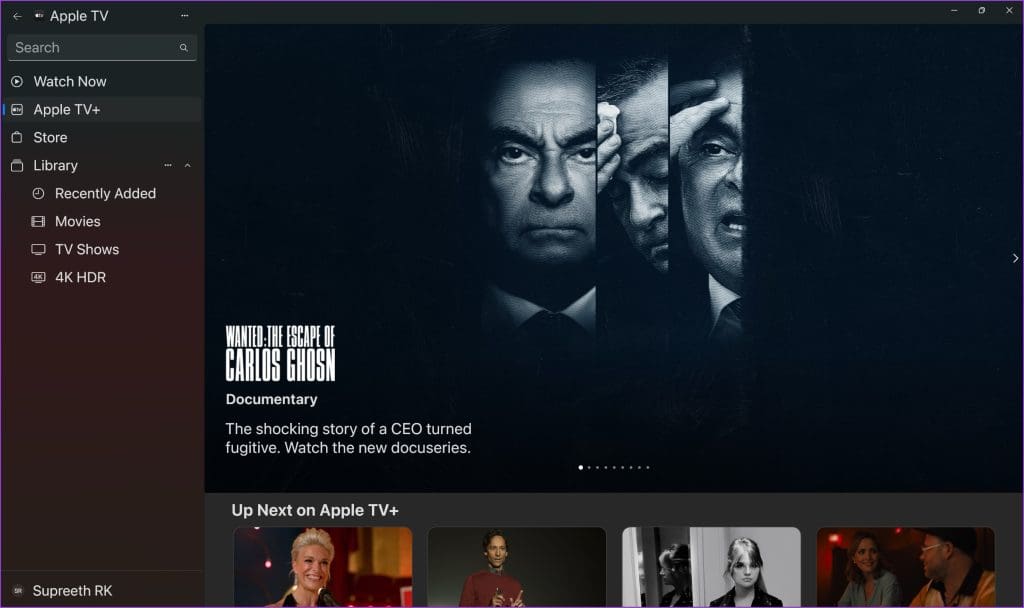
However, if you do not want to install the Apple TV preview app on your Windows – you can attempt to improve the streaming quality of Apple TV Plus on your web browser using the following methods.
2. Refresh Apple TV+
The current session of the Apple TV+ may be showing outdated or cached information. This may lead to a playback with inferior quality on your web browser. Therefore, try using the refresh button on your web browser to reload the page to fix the problem.

3. Check Internet Connectivity
Ensure your internet connectivity is stable while trying to load Apple TV+. A poor internet connection will not let Apple TV+ load content in the best available quality. Try streaming a video on YouTube or running any other app that needs internet to check your network quality.
Additionally, check your internet speed using the Fast website. If you have problems regarding your internet speed, contact your service provider.
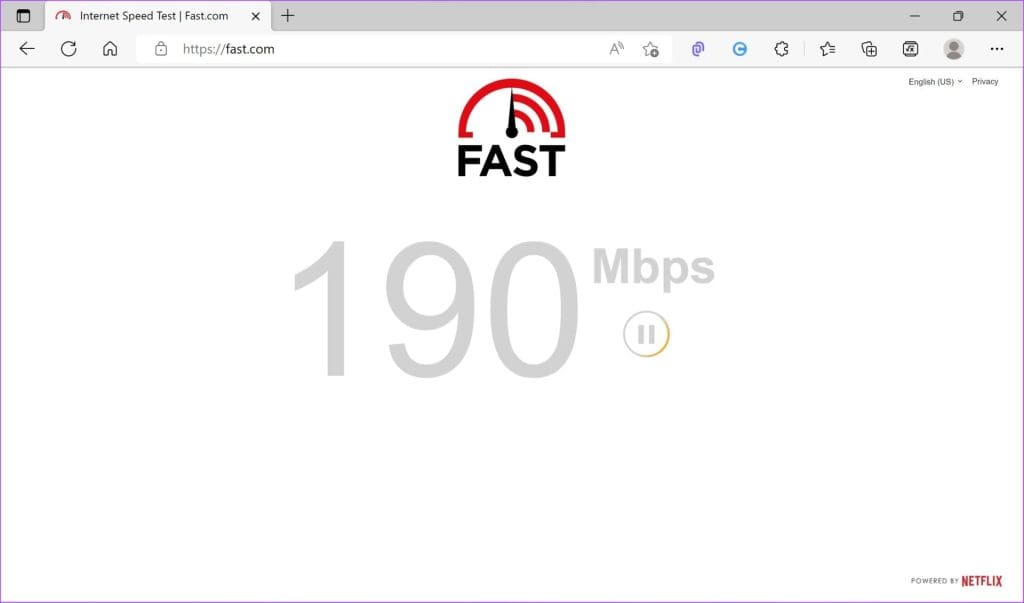
4. Sign Out and Back Into Apple TV Plus
Signing out and signing back into Apple TV+ helped us solve the issue by starting a fresh session. Here’s how you can sign out of Apple TV Plus and sign in again.
Step 1: In the Apple TV+ screen, tap on the profile icon in the top right corner.
Step 2: Tap on Sign Out.
Step 3: You will be redirected to the login page. Enter your credentials to log in to Apple TV Plus.
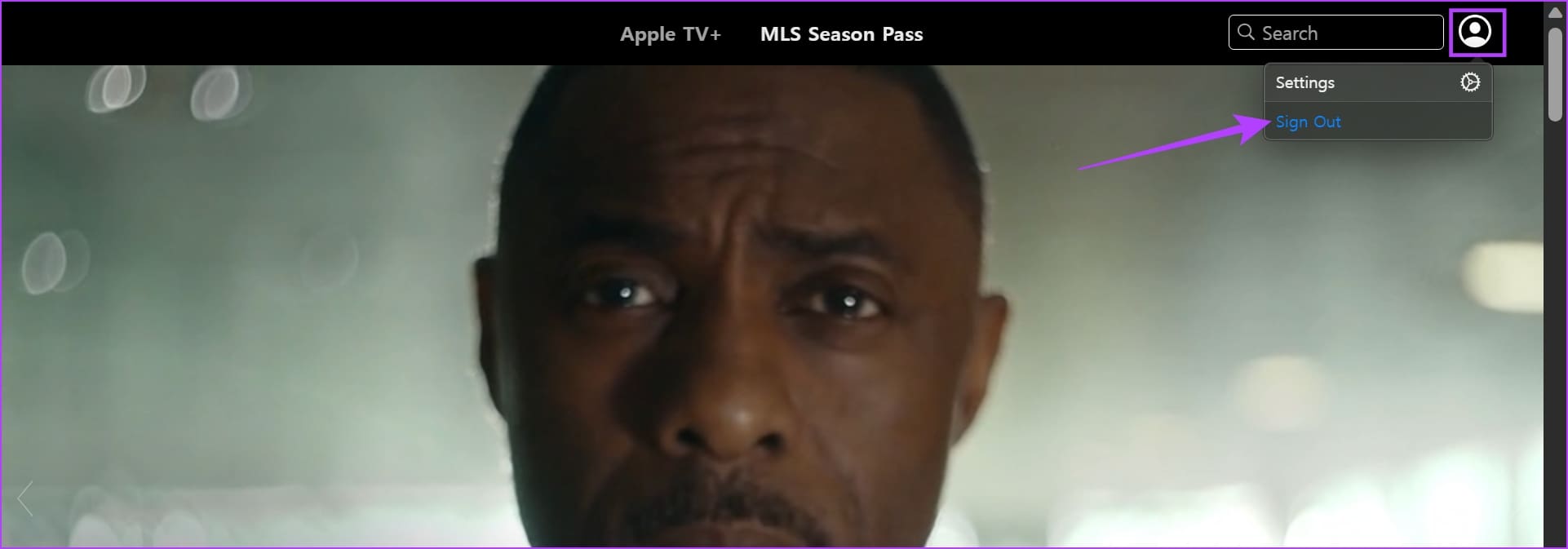
5. Disable VPN or Proxy
VPN services may help reroute your network through a different location but can cause problems with certain websites. VPN services may make the network unstable and significantly decrease your internet speed. Therefore, check if Apple TV+ is affected by the VPN.
Turn off the VPN or Proxy from the application you are using on Windows. Further, if you are using a VPN through a Chrome or a Firefox extension, turn off the extension to check if it fixes the issue.
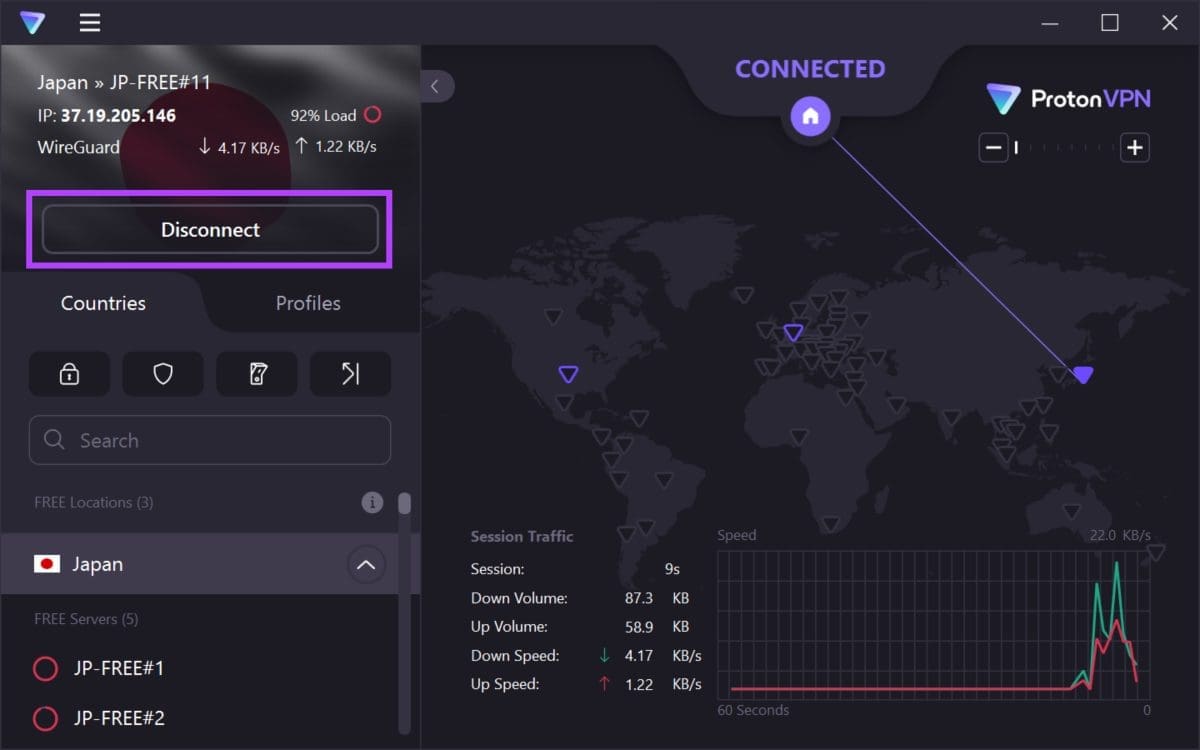
6. Clear Cookies and Cache
Websites store data in your local storage for quick access while you reload the page. This data is called Cache. However, an outdated or corrupted cache file can cause media playback issues on your web browser.
Therefore, try clearing the cache and cookies on Chrome or any other browser you use to see if Apple TV+ plays content in the best quality.
Clear Data on Chrome
Step 1: Open Chrome and click on the three dots icon in the toolbar.
Step 2: Click on Settings.
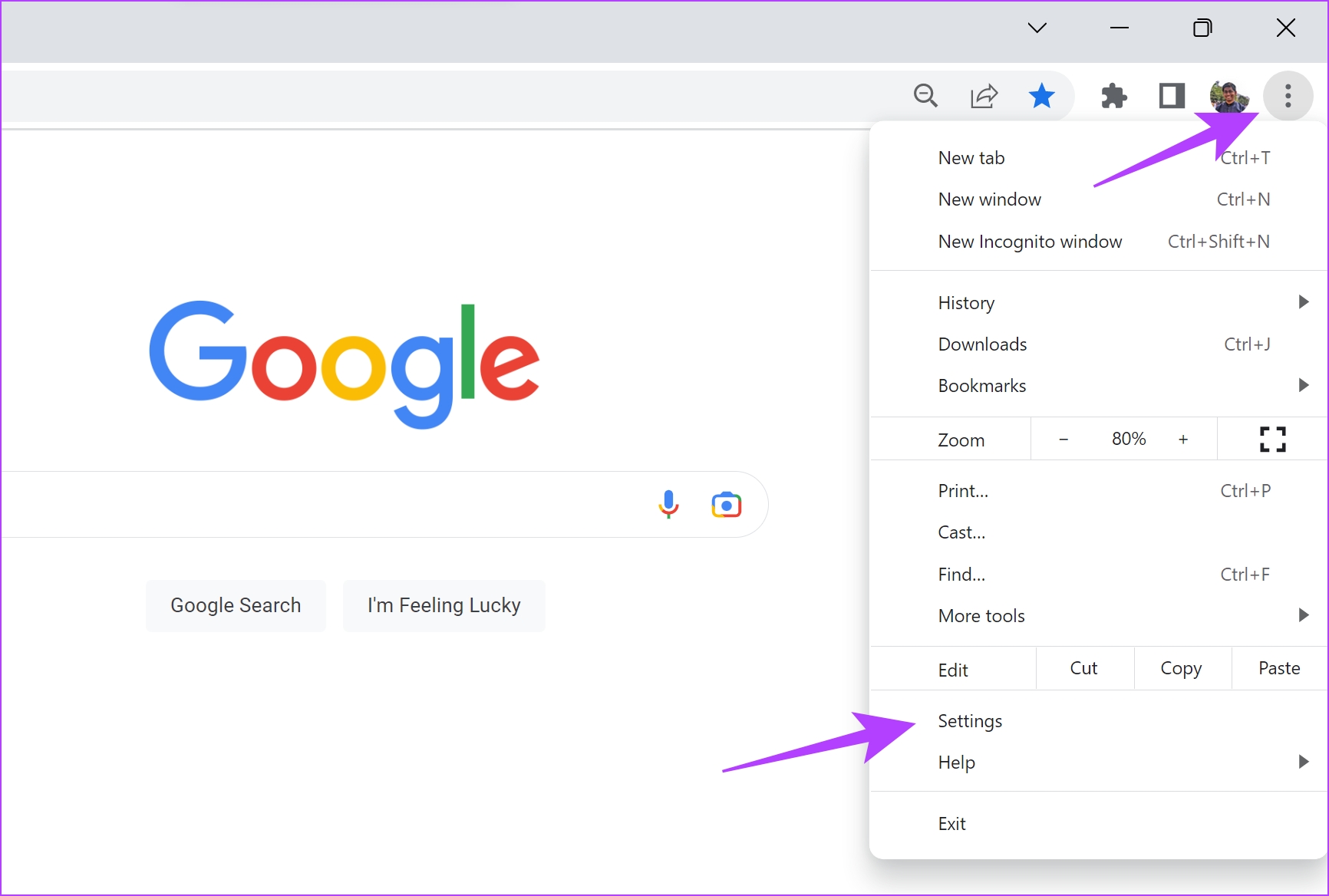
Step 3: Click on ‘Privacy and Security’.
Step 4: Now, select ‘Clear browsing data’.

Step 5: Click on the Time Range drop-down menu and select the time range as All Time.
This will help you clear stored data and cache of Chrome since the time you started using it.
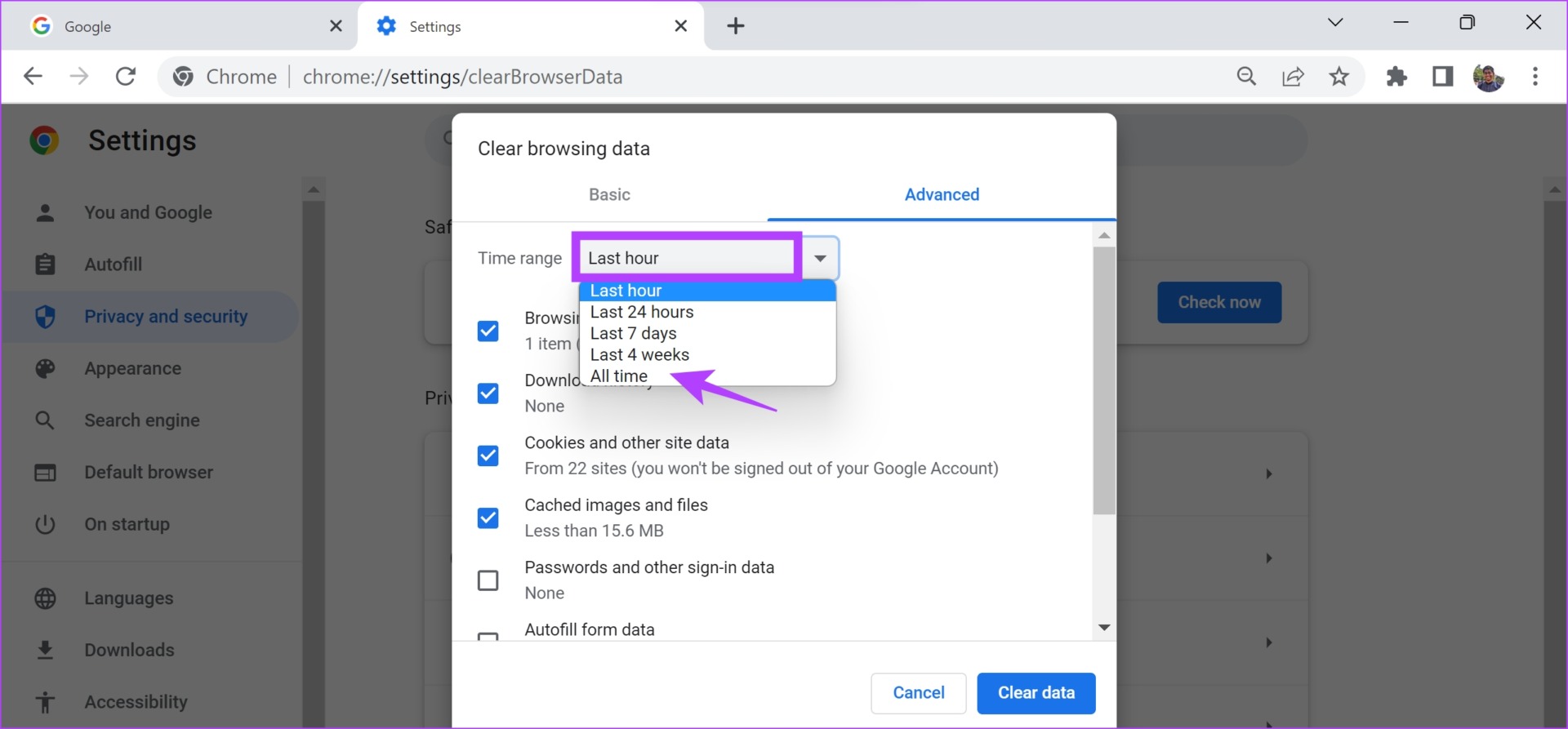
Step 6: You will now see a list of what is being cleared. Select what you want to delete and click on Clear data.
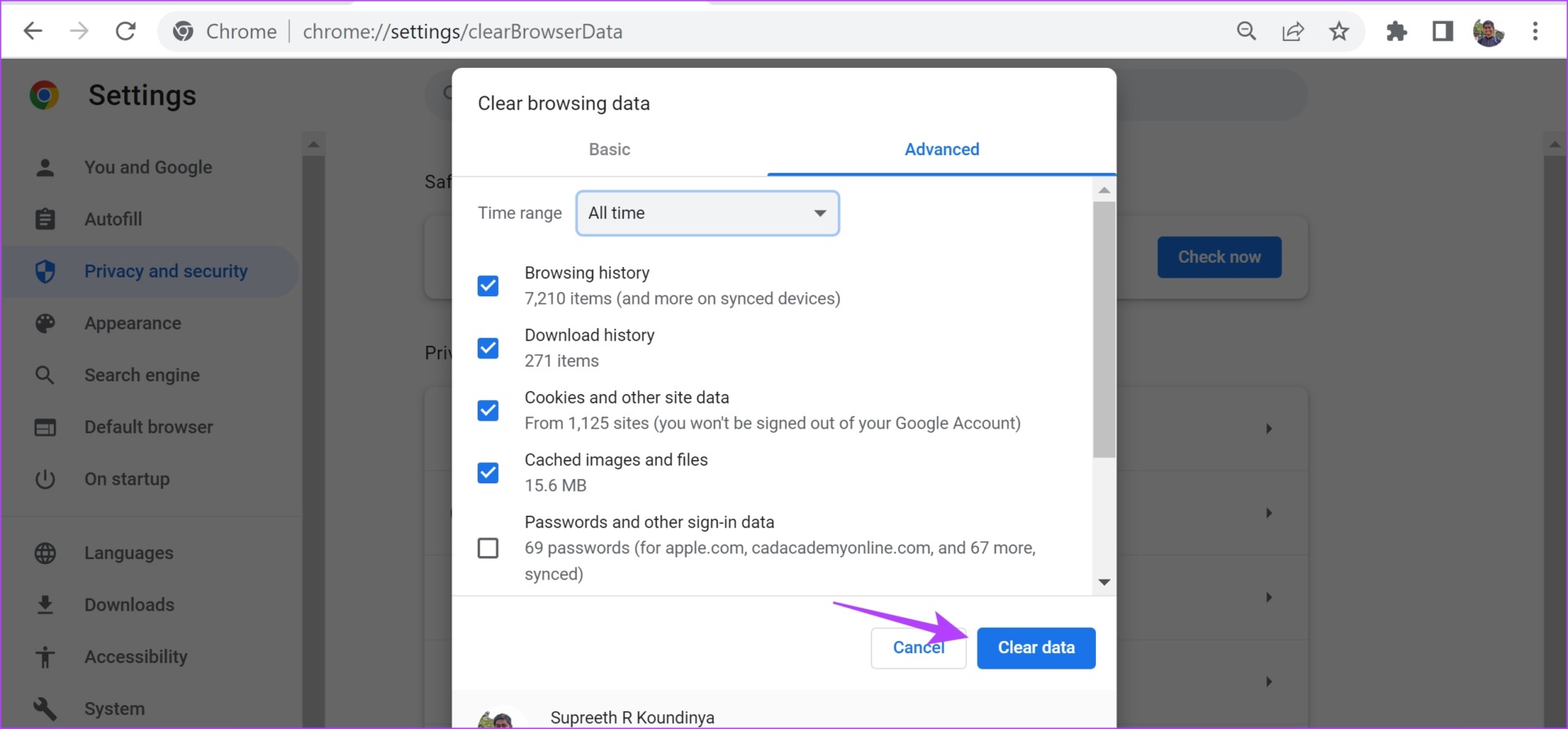
Clear Data on Firefox
Step 1: Open Firefox, click the hamburger menu, and select Settings.

Step 2: Click on ‘Privacy & Security’ in the sidebar and click on Clear Data.
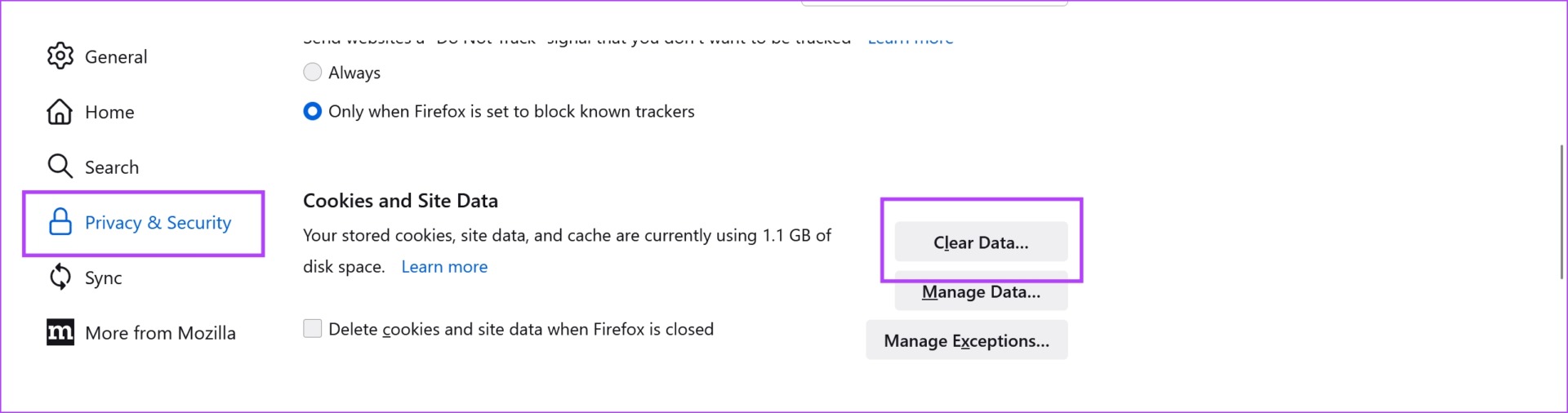
Step 3: Lastly, click on Clear.

7. Disable Hardware Acceleration
While hardware acceleration on your web browser can offload tasks for improved performance, faulty GPU drivers, overheating, and limited resources can cause video playback problems, thereby restricting the quality. Therefore, disable hardware acceleration on your web browser to see if you can use Apple TV+ without issues.
Here’s how you can turn off hardware acceleration on your browser.
Disable Hardware Acceleration on Chrome
Step 1: Open Chrome and tap on the three dots icon in the toolbar. Select Settings.
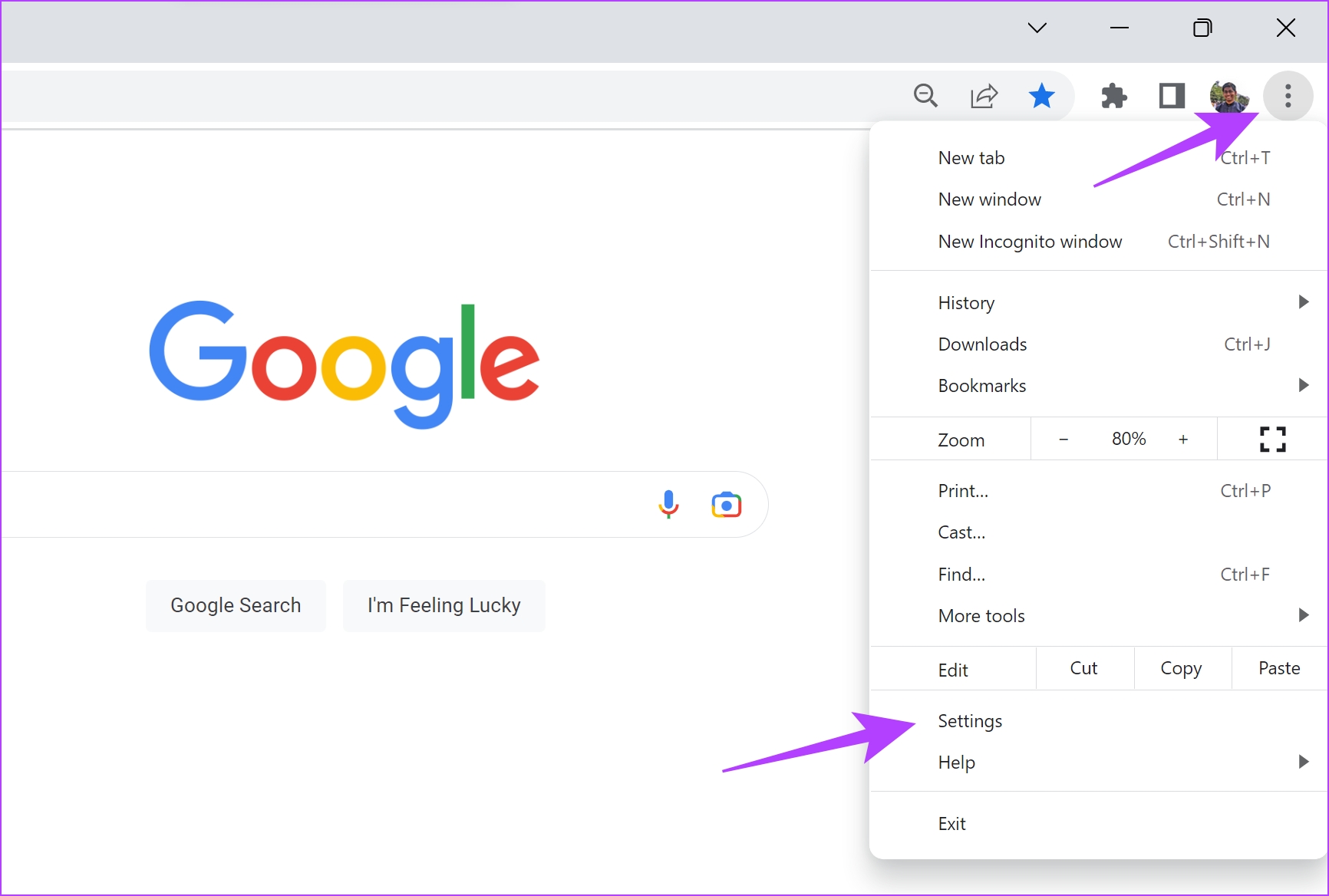
Step 2: Click on System in the sidebar.
Step 3: Turn off the toggle for ‘Use hardware acceleration when available’.

Turn off Hardware Acceleration on Firefox
Step 1: Open Firefox and click on the hamburger menu icon.
Step 2: Select Settings.
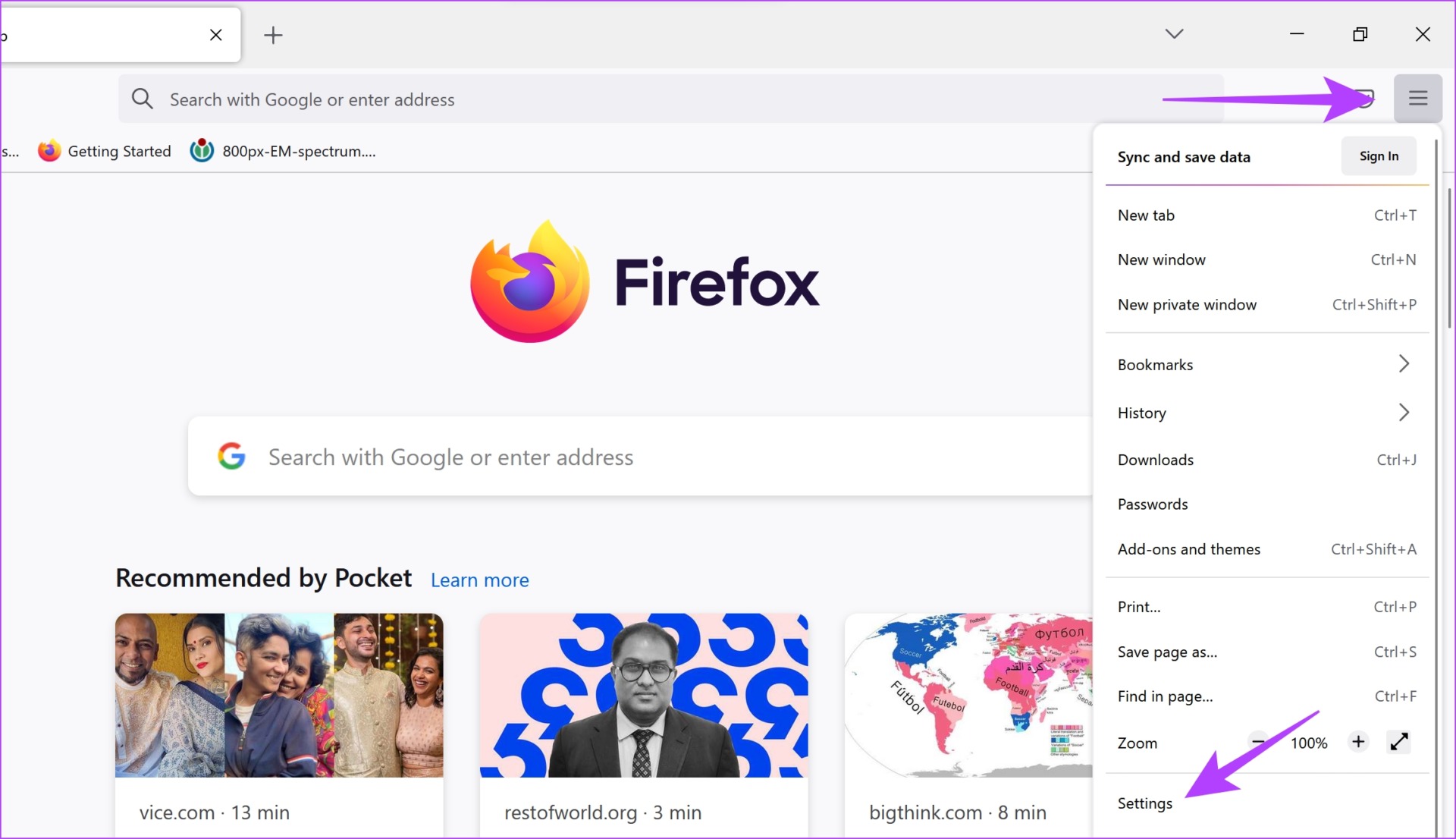
Step 3: In the Settings page, scroll down to Performance.
Step 4: Here, uncheck the box for ‘Use recommended performance settings’ and ‘Use hardware acceleration when available’.

8. Update Display Drivers
The display drivers on your Windows PC are crucial for rendering images and video. An outdated display driver may be unable to play videos in the best quality. Therefore, update your display drivers to check if Apple TV+ works without problems.
Step 1: Open Device Manager from the Start menu.
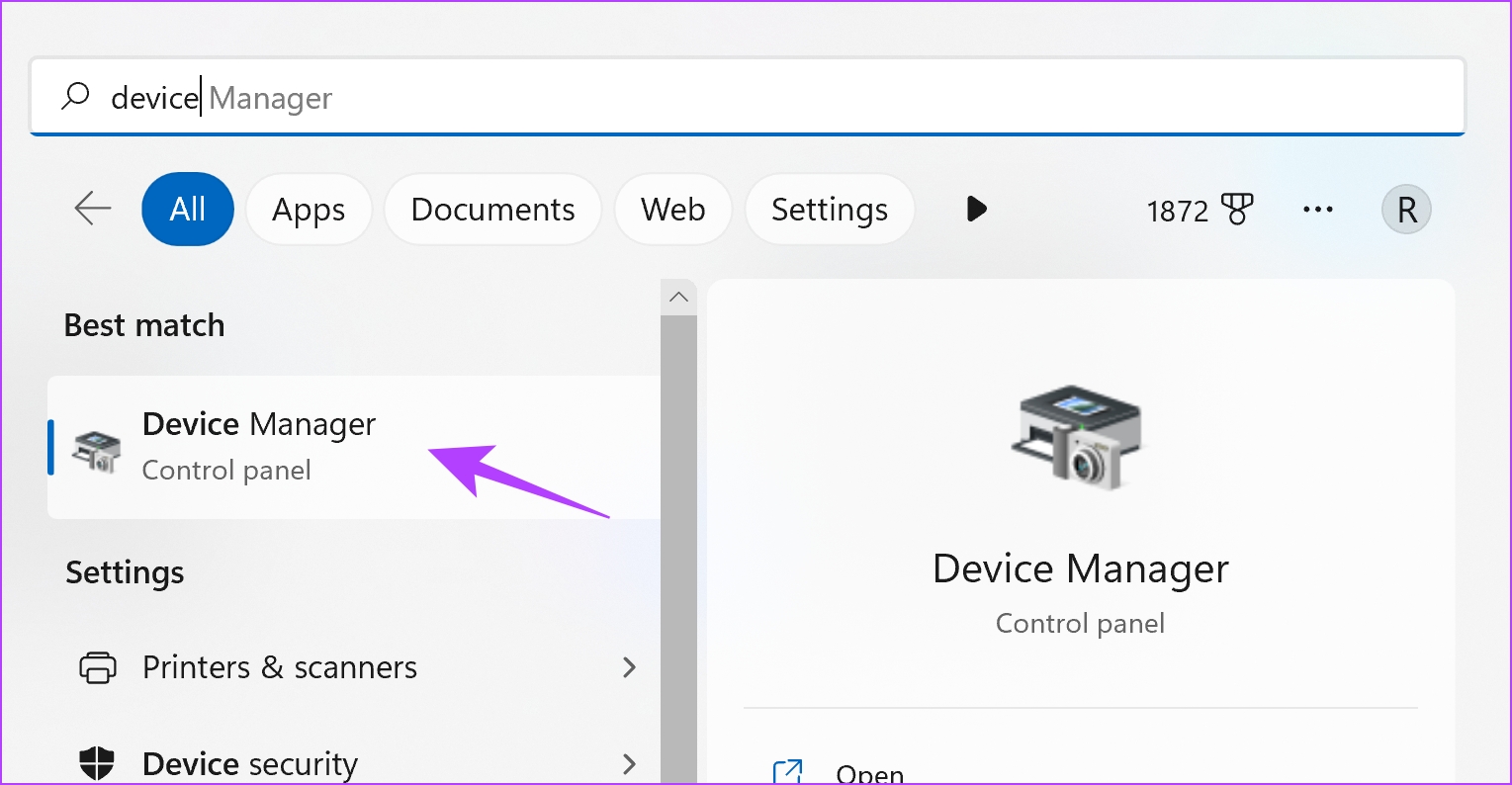
Step 2: Click on Display Adapters.

Step 3: Right-click on the display driver and tap on Update driver.

Step 4: Click on ‘Search automatically for drivers’. If there are new versions, follow the on-screen instructions to update the drivers.

9. Update the Web Browser
If a bug within the web browser is causing the problem of low-quality video playback for many users, the developer will take note of the bug and release an update to fix it. Hence, update your web browser to resolve the issue on Apple TV Plus.
Step 1: Open Chrome, click the three dots icon, and select Help.
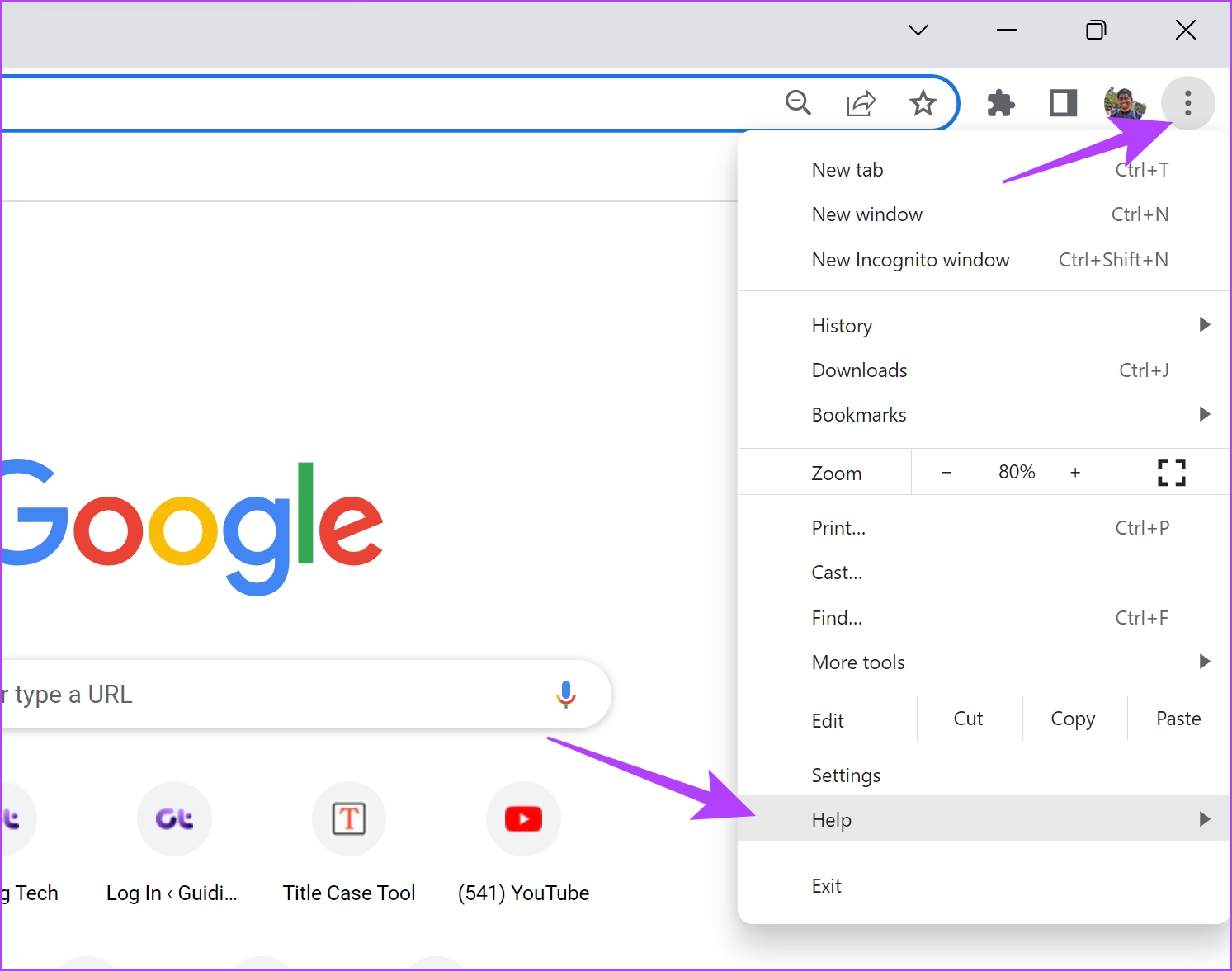
Step 2: Click on ‘About Google Chrome’.
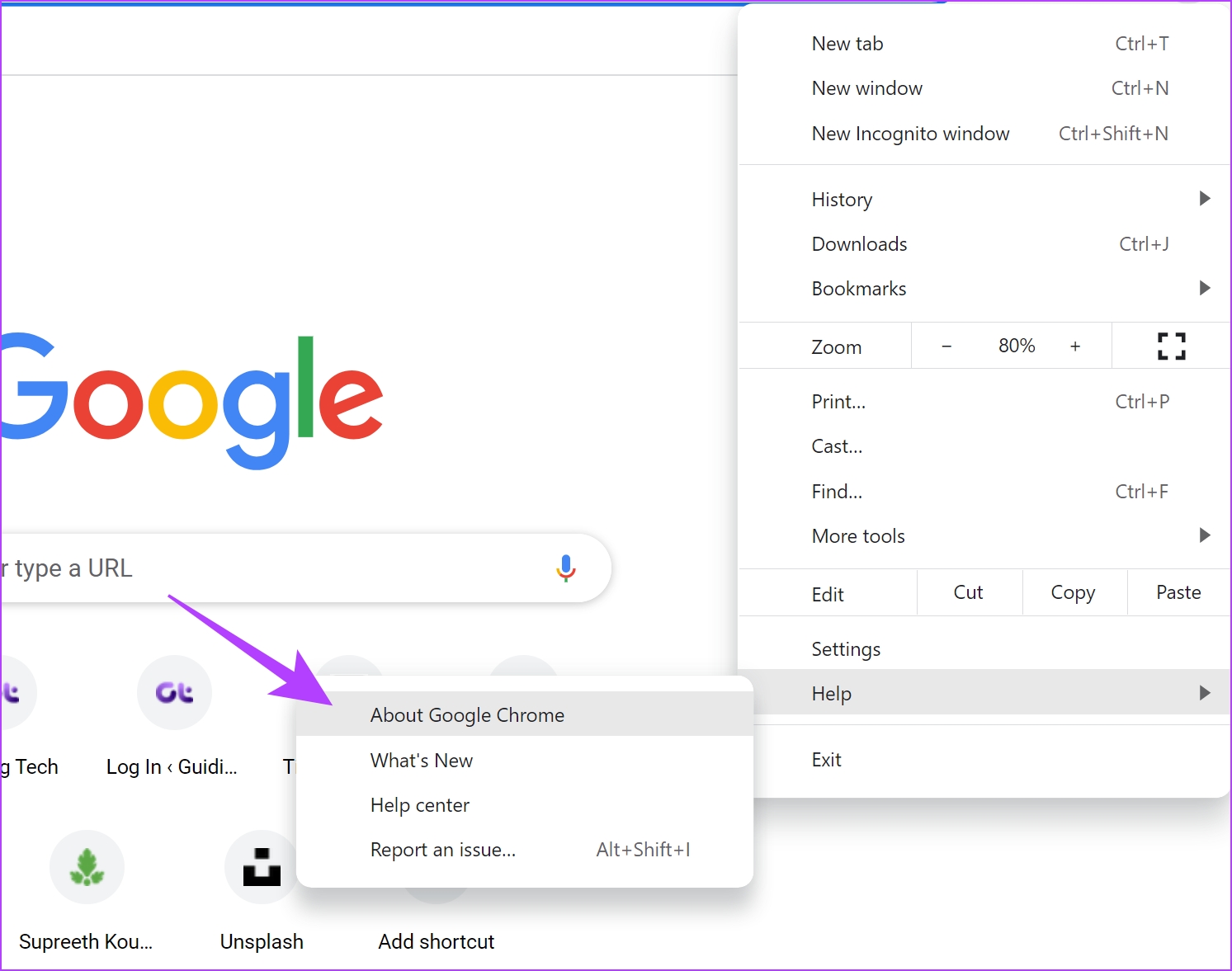
Step 3: You will now see information regarding Chrome’s version. If an update is available, you will be provided with an option to do so.
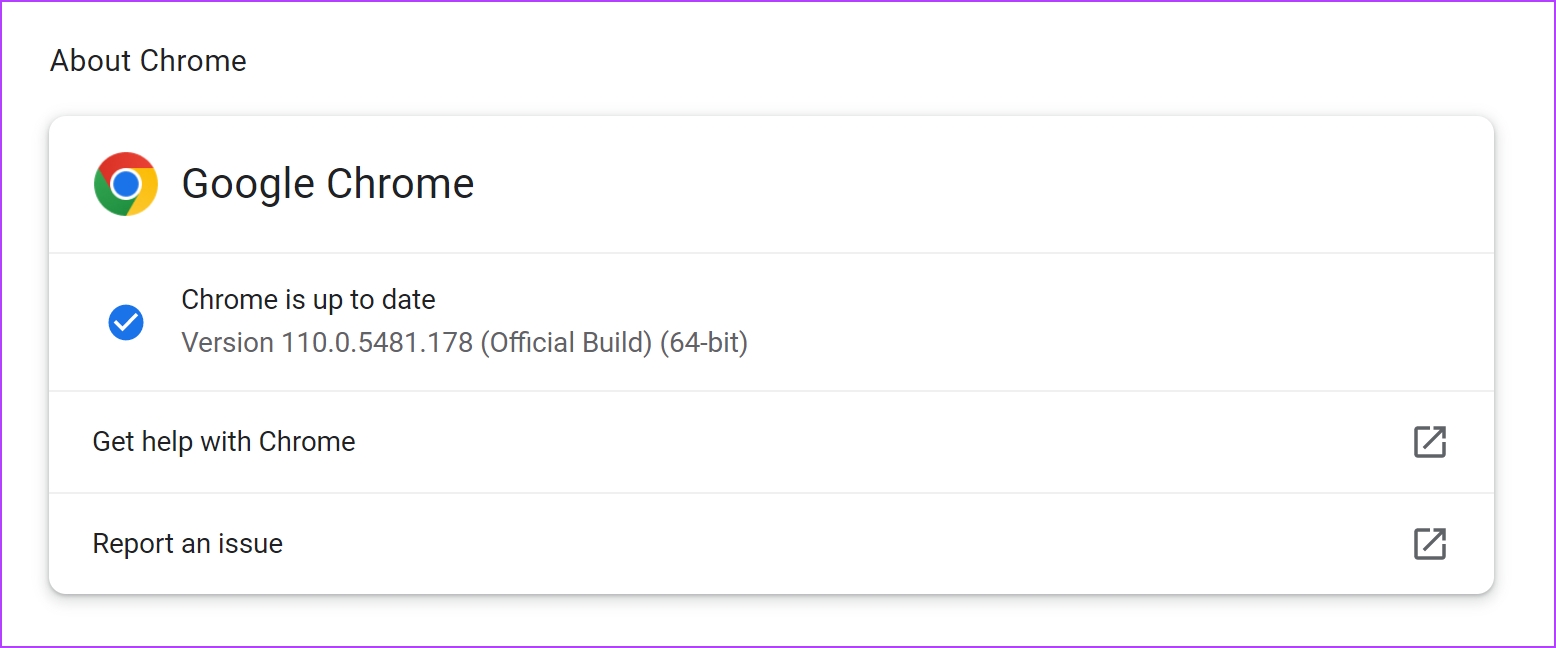
Here’s how you can update Mozilla Firefox or Microsoft Edge.
10. Use a Different Web Browser
Lastly, if none of the above methods work, switch to a different web browser. Log in to Apple TV+ on another browser to see if you can play better-quality movies and shows. If you observe a difference, the problem was present on the previous browser. Hence, we suggest reinstalling the browser on your PC.
Also Read: Which browser uses the least RAM and CPU on Windows
That is everything you need to know to fix the issue of low quality in Apple TV Plus on Windows. If you have any further questions, look at the FAQ section below.
FAQs on Apple TV Plus Streaming Quality Issues
Unfortunately, Apple TV Plus does not have an option to change playback quality. It is based on your network connection.
Many shows and movies on Apple TV Plus support 4K HDR playback.
There is no news from Apple as of writing this guide regarding the release date of a stable version of the Apple TV app for Windows.
Stream in the Best Quality
We hope this article helps you improve the quality of playback on Apple TV in Windows. The preview app is a ray of hope – and we can’t wait for Apple to release the stable build of the application. Further, we expect Apple to fix the issue that prevents using iTunes when installing Apple TV preview. It is difficult to use an iPhone and a Windows PC without iTunes.
Was this helpful?
Last updated on 29 August, 2023
The article above may contain affiliate links which help support Guiding Tech. The content remains unbiased and authentic and will never affect our editorial integrity.