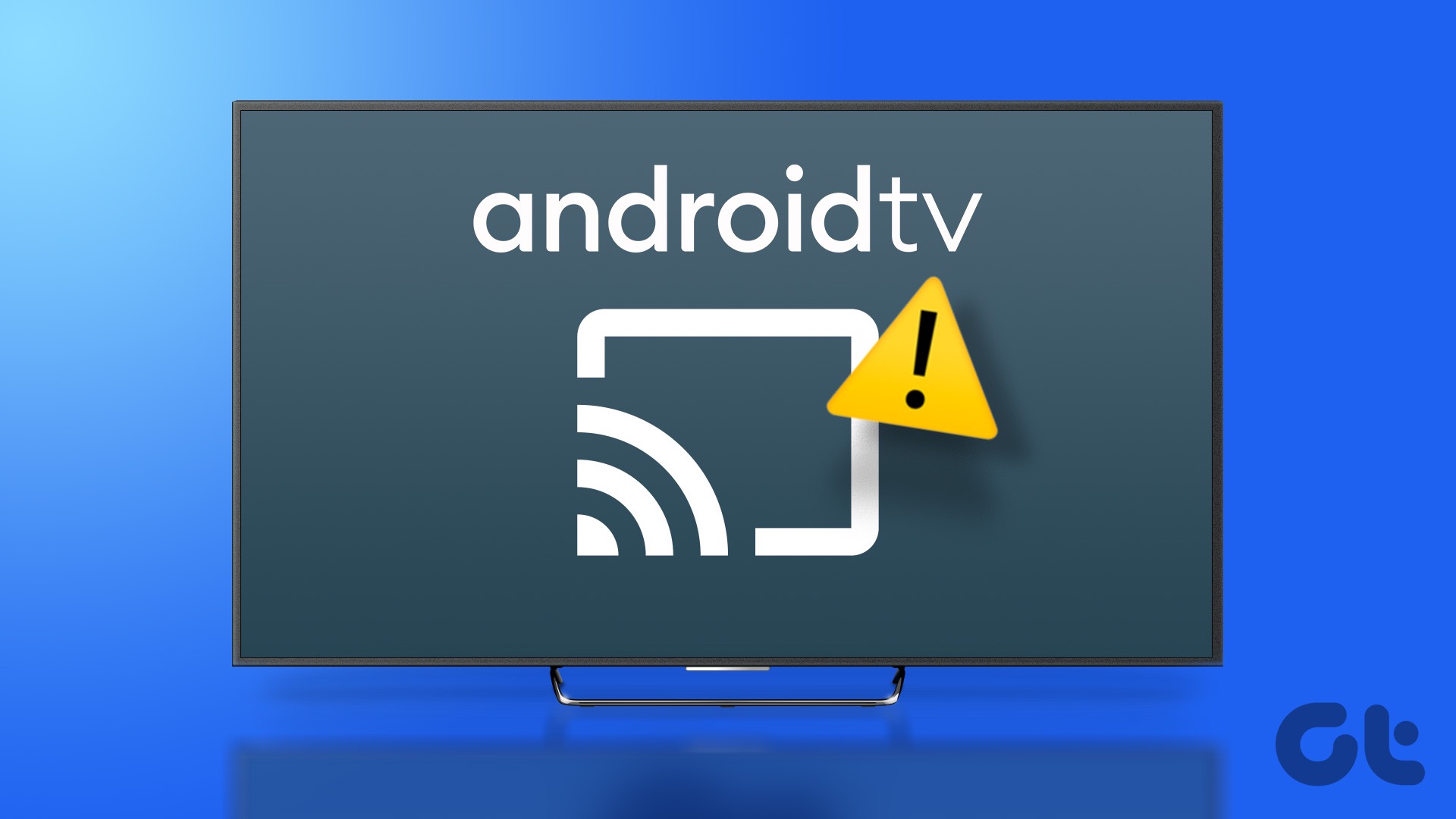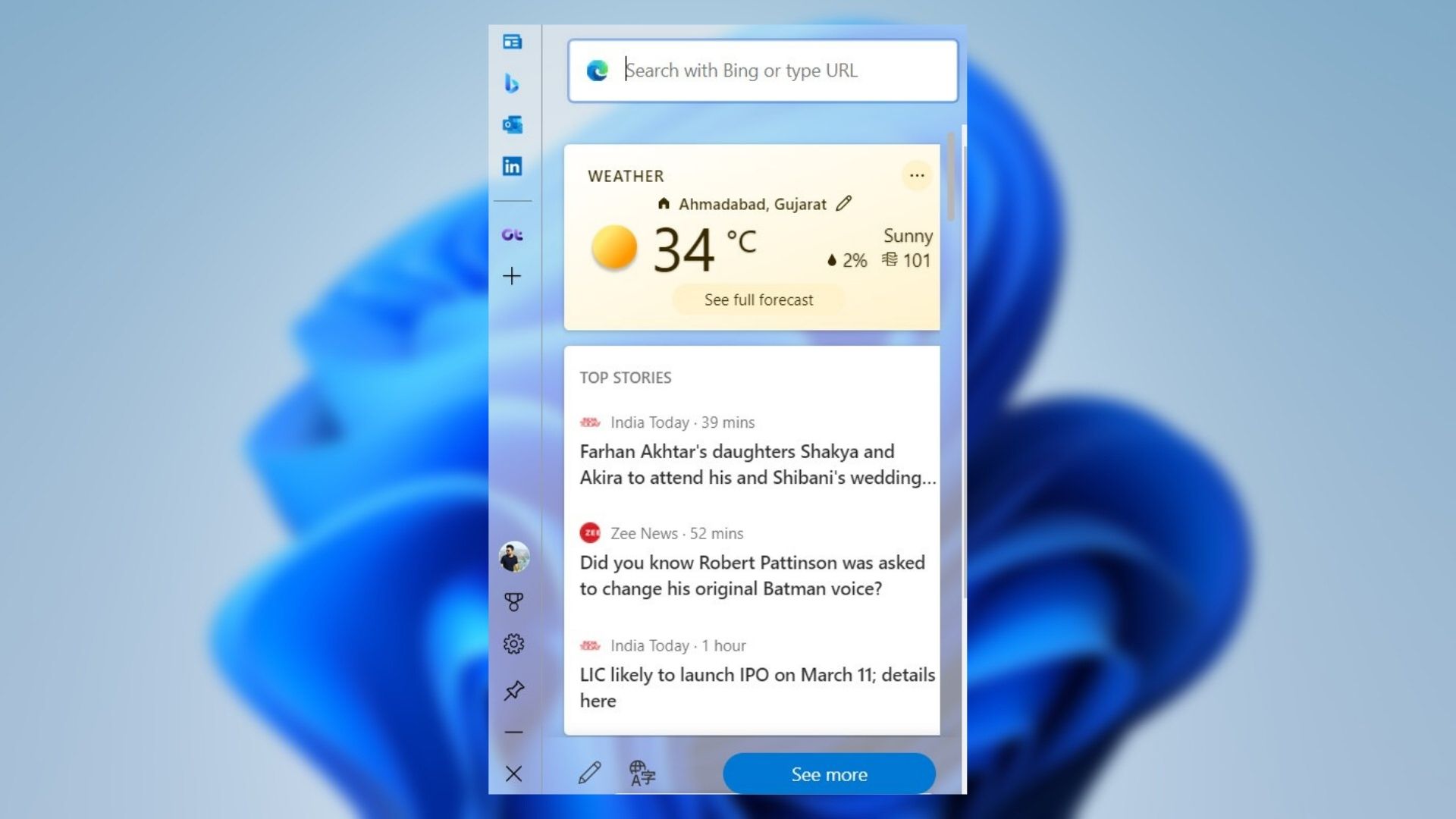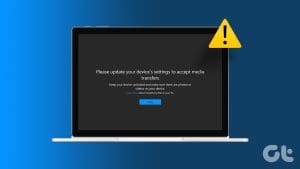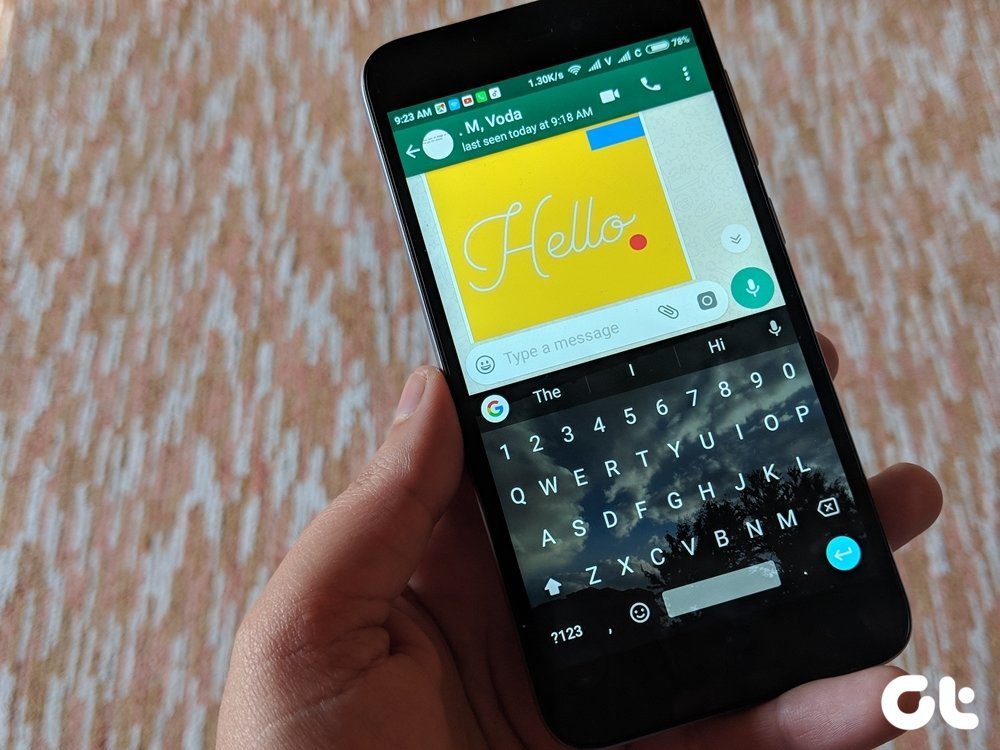Microsoft Edge offers a good set of features to improve your browsing experience. It is the default browser for Windows PC and is also available for Mac. You can use the Cast Media to Device feature to share web pages with your smart TV.
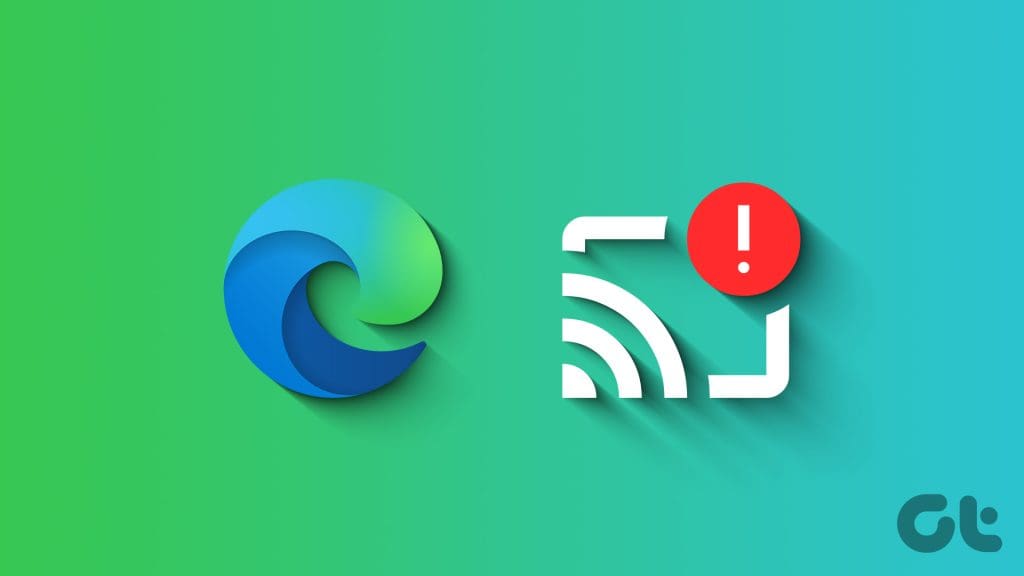
Some users report that this feature doesn’t work smoothly all the time and prevents screen casting web pages. If you are facing the same issue, here are some solutions to fix Cast Media to Device not working in Microsoft Edge on Mac and Windows.
1. Check Device Support
The first thing you need to be sure of is that your smart TV or streaming device supports Miracast or is certified by the DLNA or Digital Living Network Alliance. This certification enables devices to share data like photos and videos among themselves in your home network. You can visit the product page of your smart TV and check the same. About streaming devices, the Fire TV Stick and Apple TV 4K are certified by DLNA.
2. Ensure Same Wi-Fi Network Connectivity
The Cast Media to Device feature works only between devices that are connected to the same Wi-Fi network. This is like how Apple devices can only transfer data when connected to the same Wi-Fi network. So the next solution is connecting your computer and smart TV with the same Wi-Fi network.
3. Disable VPN Connection
A VPN connection lets you access content unavailable in your region. But it can prevent screen casting from working properly in Microsoft Edge. So, we suggest disabling your VPN connection and see if the problem gets solved.
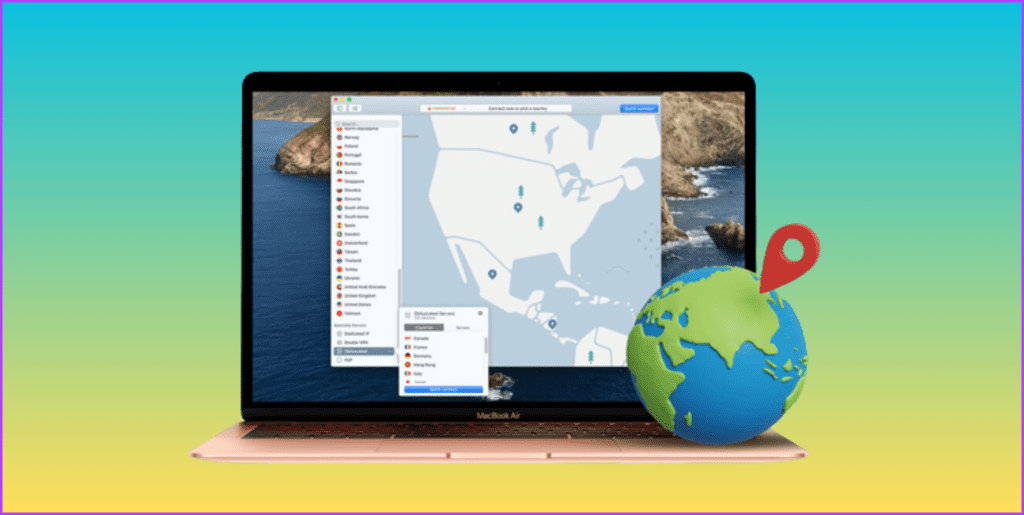
4. Clear Edge Browser Cache
If the ‘Cast Media to Device’ option is still not working in Microsoft Edge, you can try clearing the browser cache on your Mac or Windows PC. This will remove all the browser preferences and restore all settings to default. Check out how to clear cache and cookies in Microsoft Edge.
5. Remove Faulty Extensions
While Extensions help by adding more features to your web browser, they can impact your browsing experience. It is mostly because some extensions stop receiving updates and become obsolete over some time. You need to check and remove such extensions to fix the issue.
Step 1: Open Microsoft Edge on your Mac or Windows PC.

Step 2: Click the Extensions icon at the top-right corner.
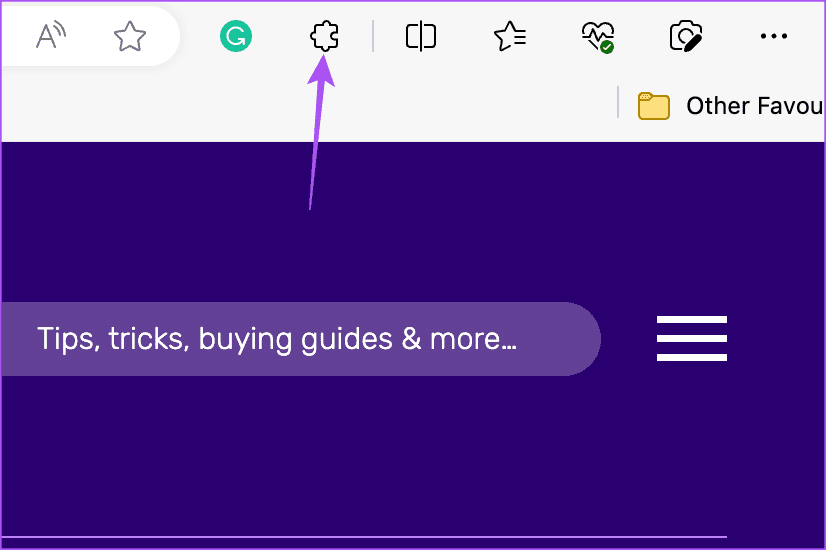
Step 3: Select Manage Extensions.
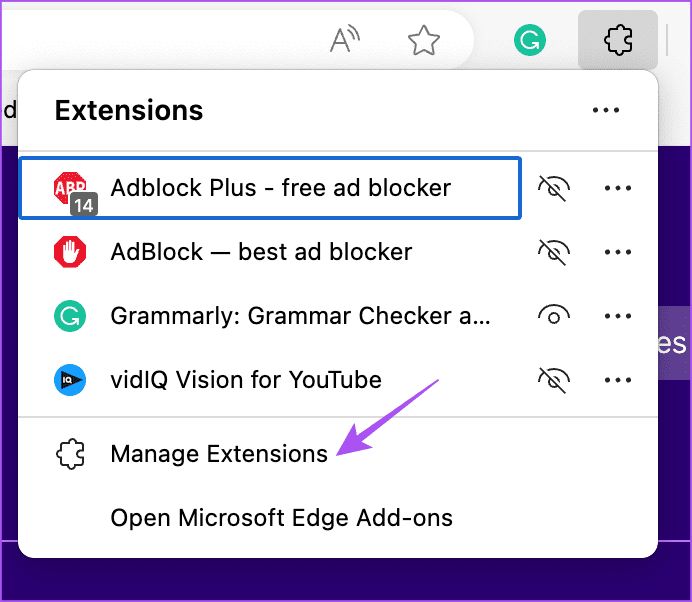
Step 4: Click on Remove under an Extension name.
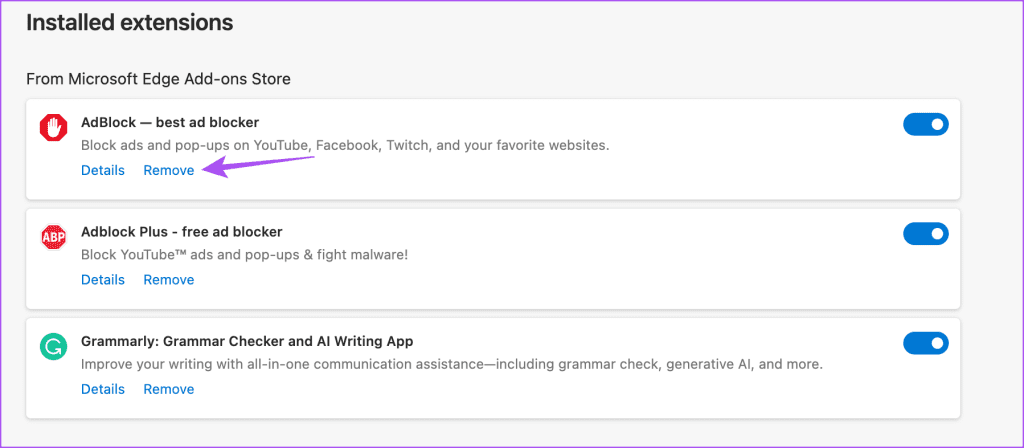
Step 5: Click on Remove again at the top right side to confirm. Check if the feature is working.

If not, keep repeating the steps until you remove the extension causing this issue.
6. Force Quit and Relaunch Edge
You can force quit and relaunch Microsoft Edge on your Mac or Windows PC. This will give the app a fresh start.
On Mac
Step 1: Click the Apple logo at the top-left corner and select Force Quit.
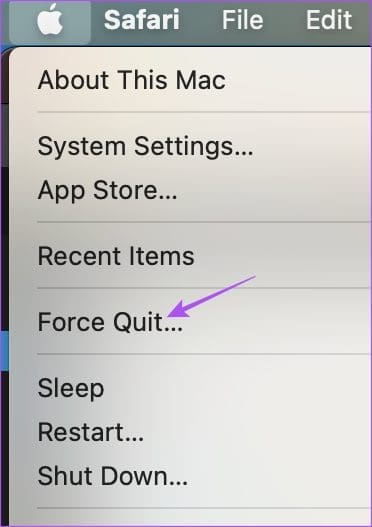
Step 2: Select Microsoft Edge from the list of apps and click the Force Quit button.

Step 3: Relaunch Microsoft Edge and check if the problem is solved.

Windows 11
Step 1: Click the Start icon on Windows 11, type Task Manager, and press Enter.

Step 2: Click on Microsoft Edge and select Force Stop.
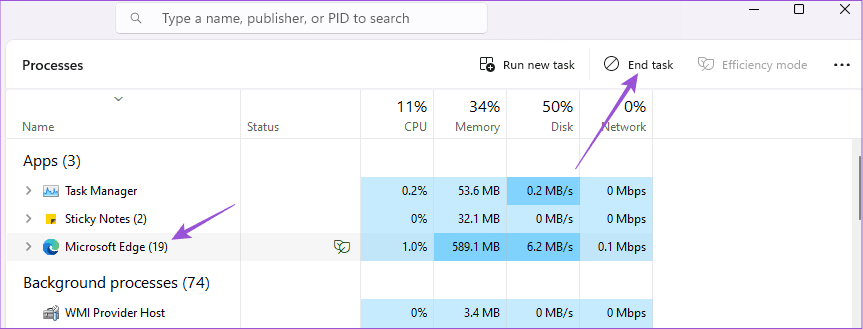
Step 3: Close the window and relaunch Microsoft Edge to check if the problem is solved.
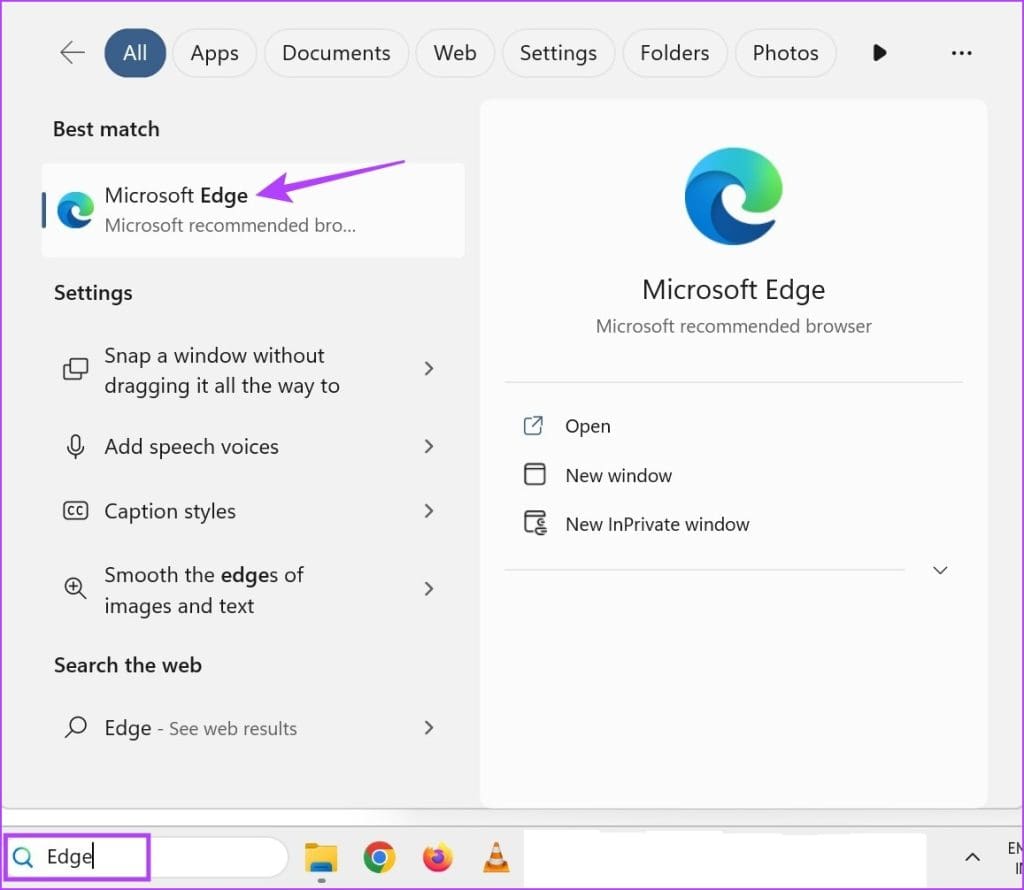
7. Update Microsoft Edge
If none of the solutions have worked so far, there might be a bug in the current version preventing the feature from working. So, we suggest installing the latest update for Microsoft Edge on your Mac or Windows PC.
Step 1: Open Microsoft Edge on your Mac or Windows PC.

Step 2: Click the three horizontal dots at the top-right corner and select Settings.
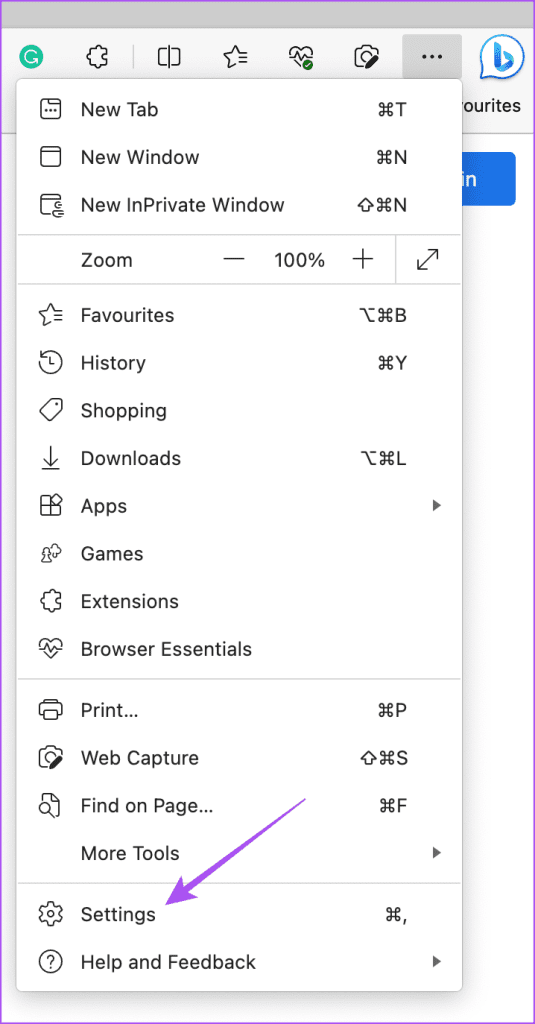
Step 3: Click on About Microsoft Edge at the bottom-left corner.
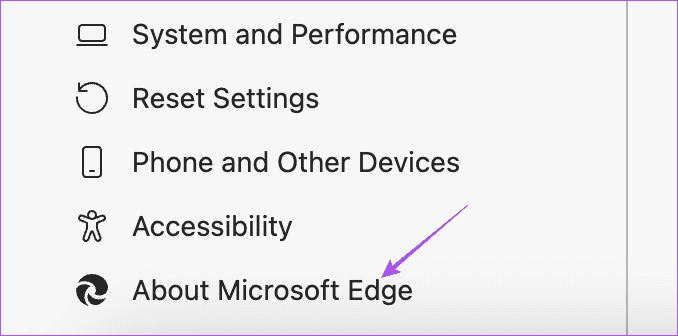
Step 4: If an update is available, download and install it. Check if the problem is solved.
Cast Media to Device
These solutions will help fix the issue of Cast Media to Device not working in Microsoft Edge. The browser offers a Sidebar with different options like Windows Copilot, Edge Drop, Skype, OneNote, and more. You can refer to our post to learn how to customize the sidebar in Microsoft Edge.
Was this helpful?
Last updated on 10 November, 2023
The article above may contain affiliate links which help support Guiding Tech. The content remains unbiased and authentic and will never affect our editorial integrity.