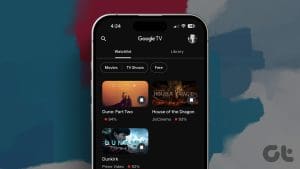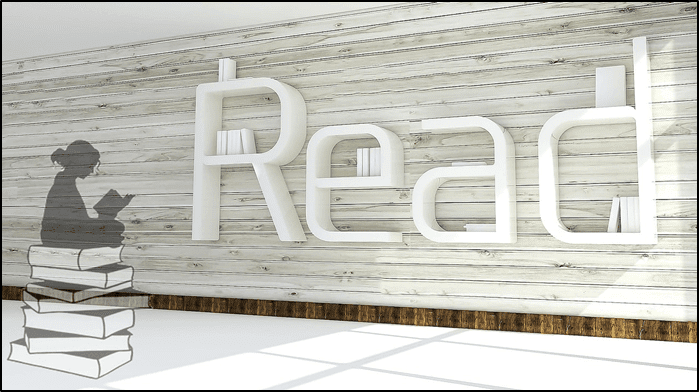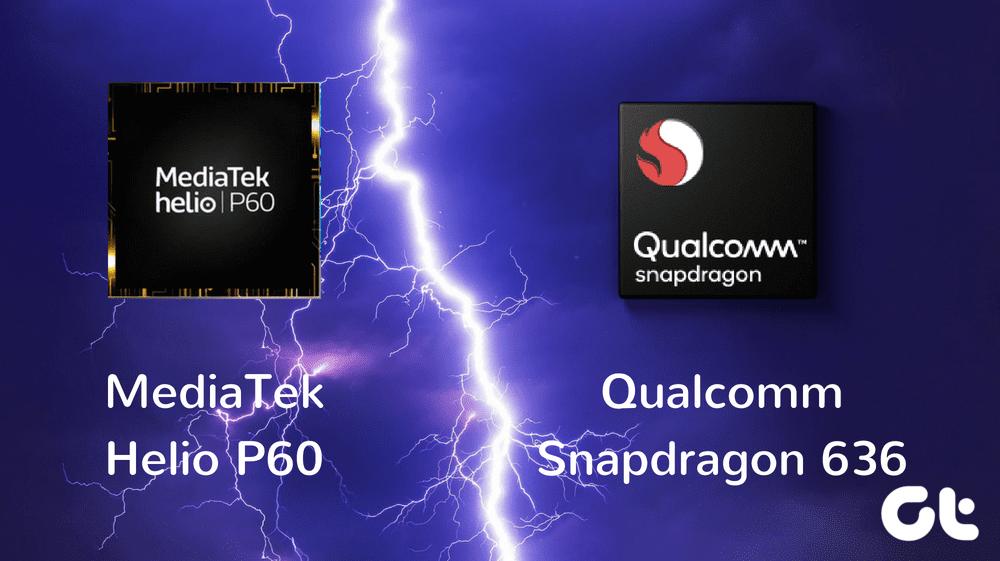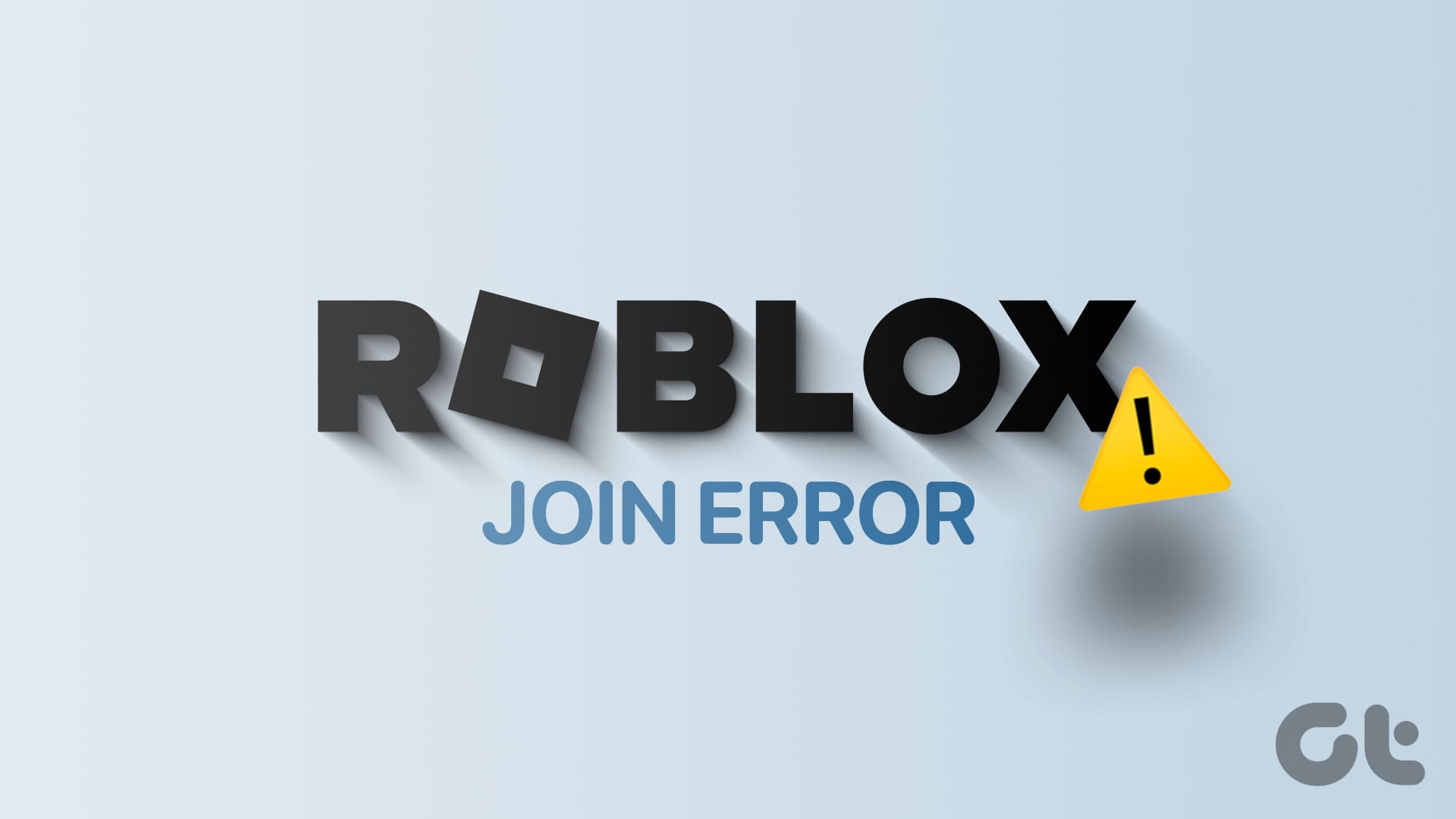If you have ever wanted to remove the background from your image for personal needs, the thought would have traumatized you. One may think it would require some knowledge of graphic designing and what not. But things are different in reality.
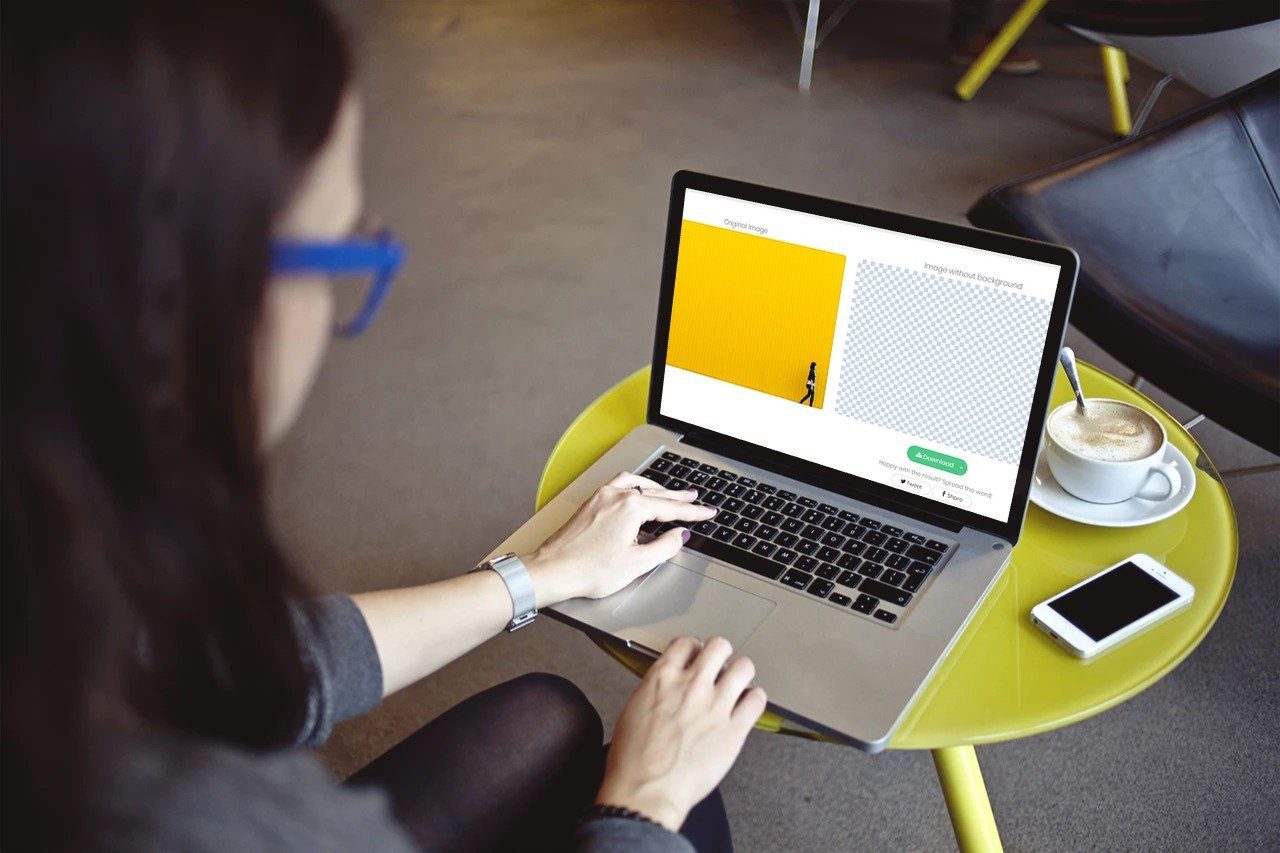
You can easily make the background of any image transparent. All you need is a working internet connection. While there are many software (for PC) and apps (Android/iOS) that do the job too, here we shall focus on online tools or websites that work on any platform.
We have handpicked these free background remover tools for you. Let’s check them out.
Why Remove Background from a Picture
There could be multiple reasons. Sometimes, you don’t like the background, and you want to replace it with a different one. Other times, you simply want to focus on the image and hence, want to remove the background.
Brands prefer to keep products on a white background so that background removal could help there too. Further, when using a logo on a website, sometimes the background of the logo doesn’t match with the website. Removing that from the logo could come handy in such situations.
1. LunaPic
One of the best online photo editors is LunaPic. Not only does it let you remove background from your pictures, but it offers several exciting editing features. Name it, and the website will have it.
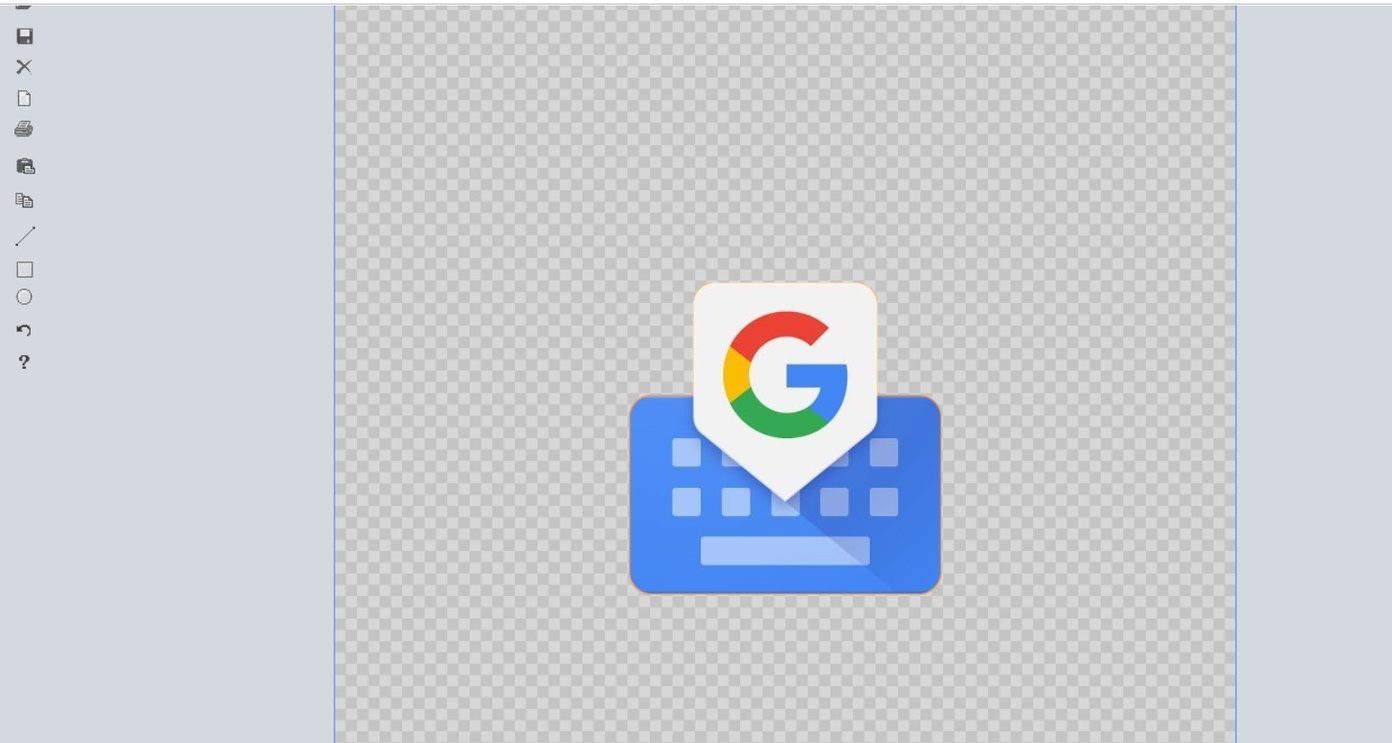
When it comes to background removal, it works best for images having solid backgrounds. Pictures with different shades of background are hard to remove using this tool. To remove the background, upload the image, then go to Edit > Transparent Background. Click on the color that you want to remove. Fortunately, the image is saved in its original quality.
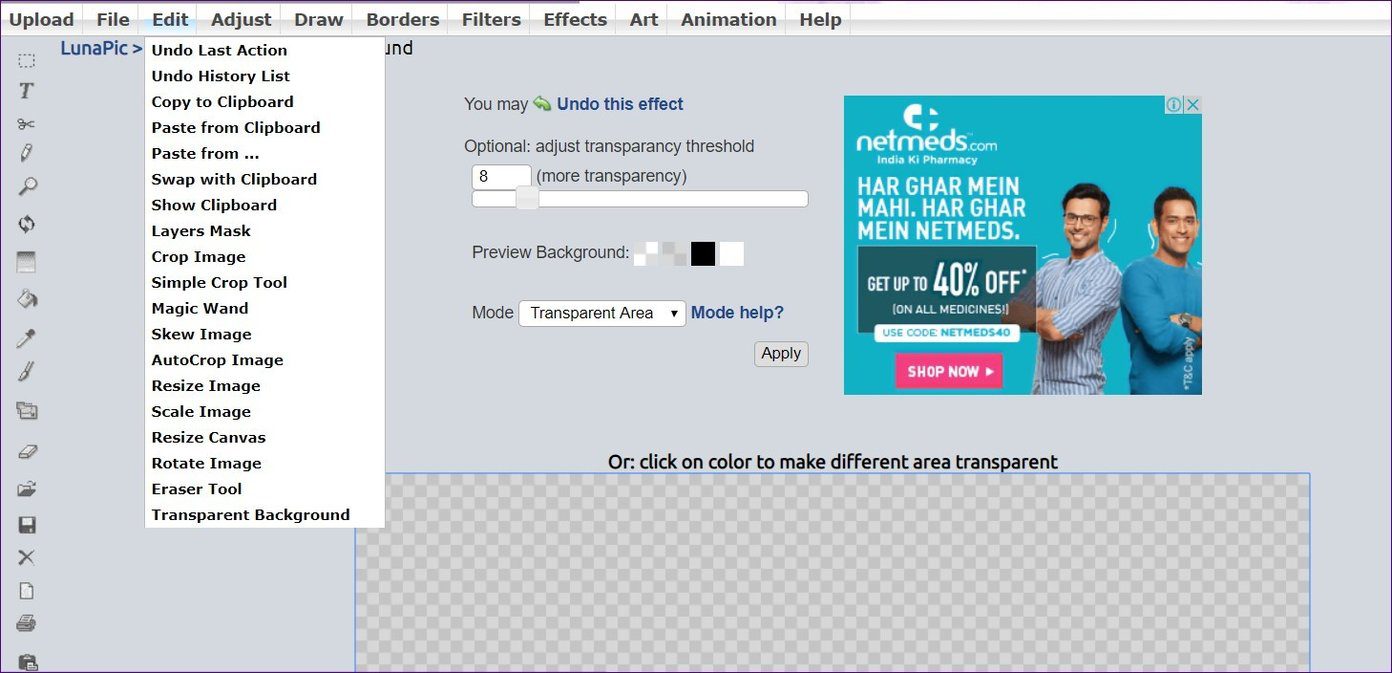
2. Removebg
The website is straightforward to use. All you need to do is upload the photo, and the site will automatically remove the background. There is no manual selection required initially. You can, however, add or remove any background later once the tool has generated the transparent version. Further, you can even add a background color or an image using this website. For that, click on the Edit icon.

The website mostly works for photos that has people and single objects. While you can remove background for unlimited pictures of any size, the final image is saved in small size only in the free version. For original file size, you will need to pay for it. The website even offers API if you want to add the background removal tool to your site.

3. Online Image Editor
In this tool, you need to manually select the area or color that you want to make transparent. You get several options to select the area such as draw, select, etc. Thanks to that, it works for both solid and multicolor backgrounds.
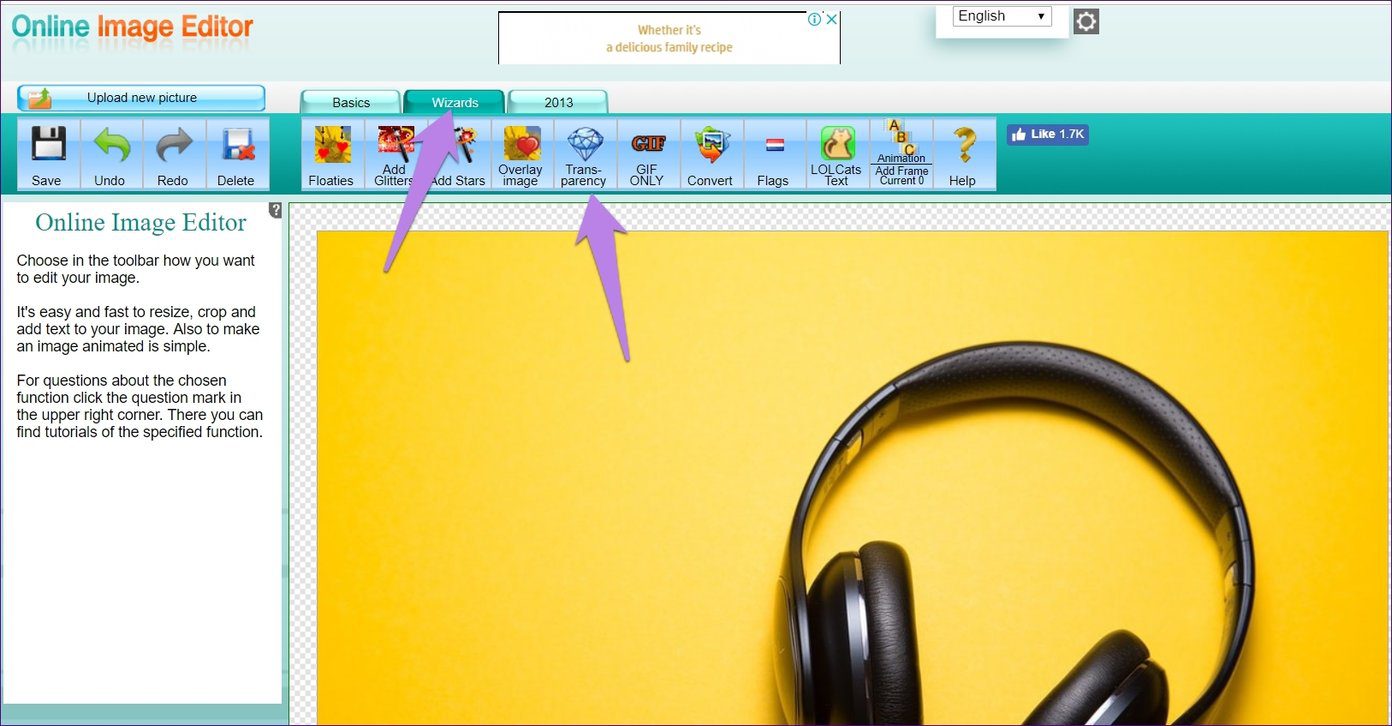
To make the image transparent, first, upload the image. Then click on the Wizards tab at the top and select Transparency. After that, adjust the selection. The drawback of the tool is that it might take some time for a picture with a complicated background.
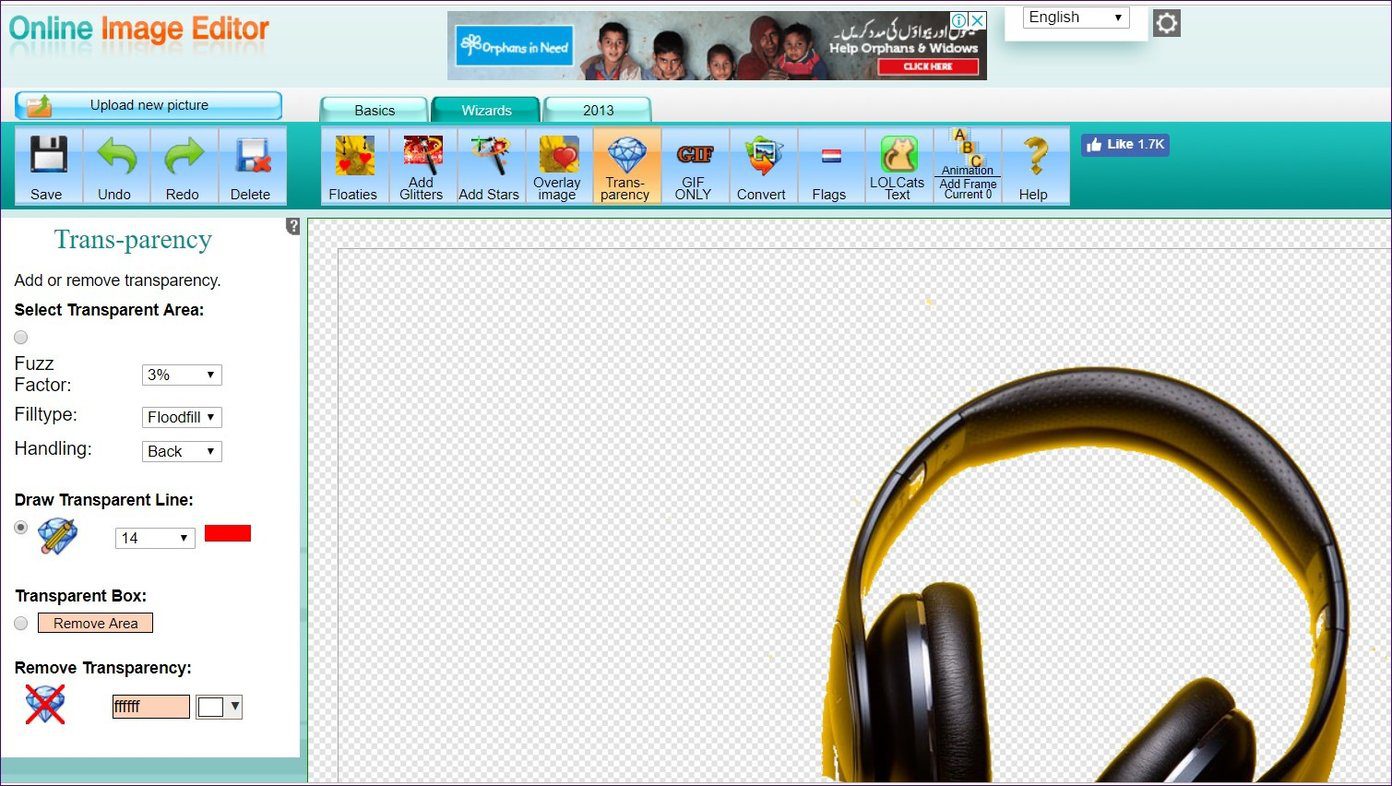
4. Background Burner
As the name suggests, the tool burns the background offering a transparent image. When you upload the image, the tool automatically detects the background and removes it. You are then offered multiple final images from which you need to select the closest one. Once you do that, the site offers you to add or remove the background areas using the Touch up option.
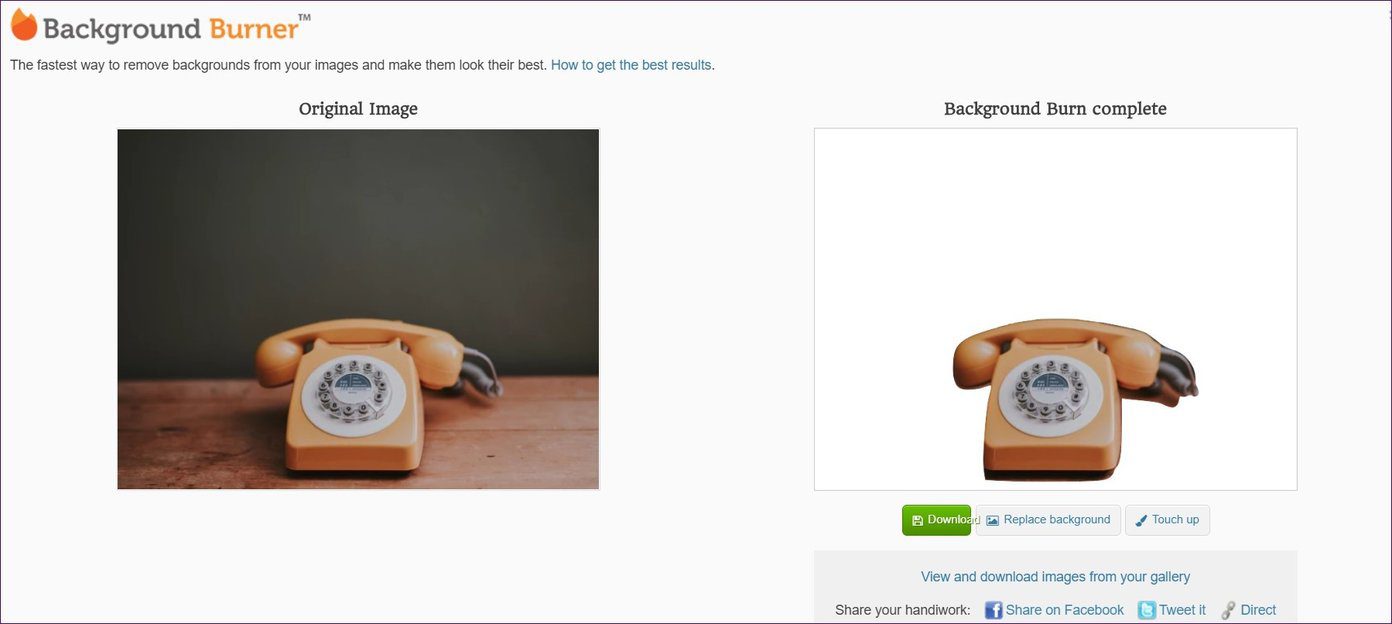
And if you want, you can change the background right from the tool itself. Interestingly, you are offered two saving modes — PNG (transparent background) and JPG (white background). Choosing the later saves you one step if you intended to use a white background.

5. Photo Scissors
With the help of this tool, the background is automatically detected and removed from your picture. However, the tool would be incomplete if it didn’t let you modify the selection. So, yes, you can add or remove the background using the toolbar at the top of the website.
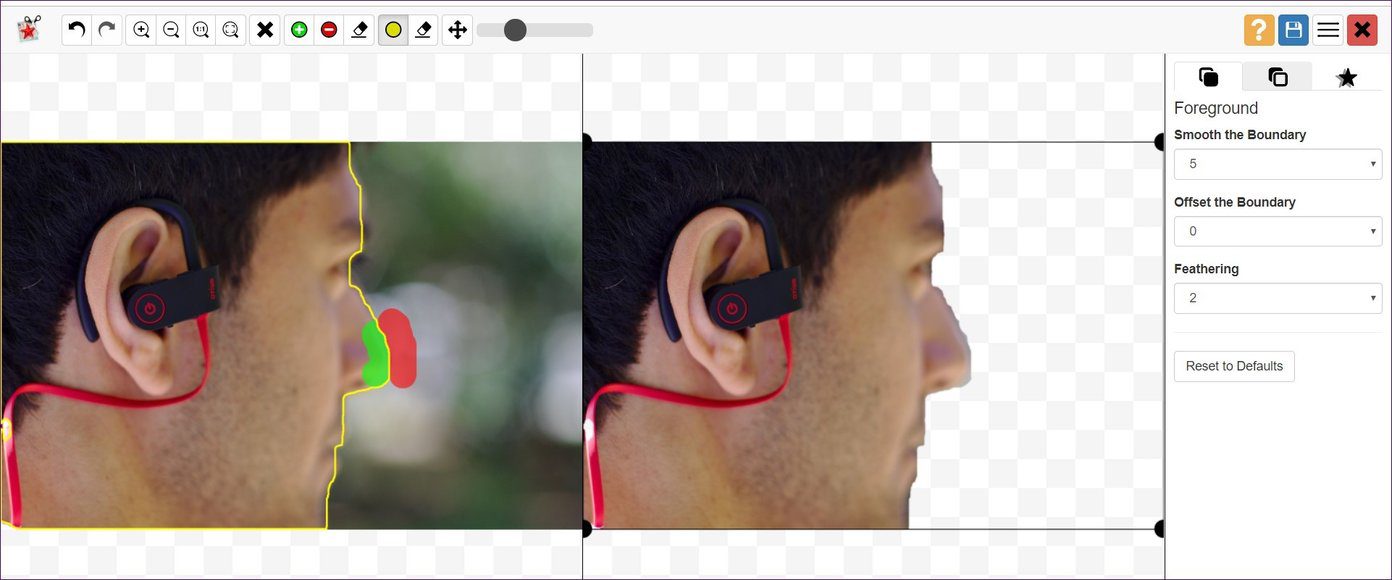
You can even change the background to a solid color or a proper image using this tool. Further, you are offered the ability to change the size of the picture too.
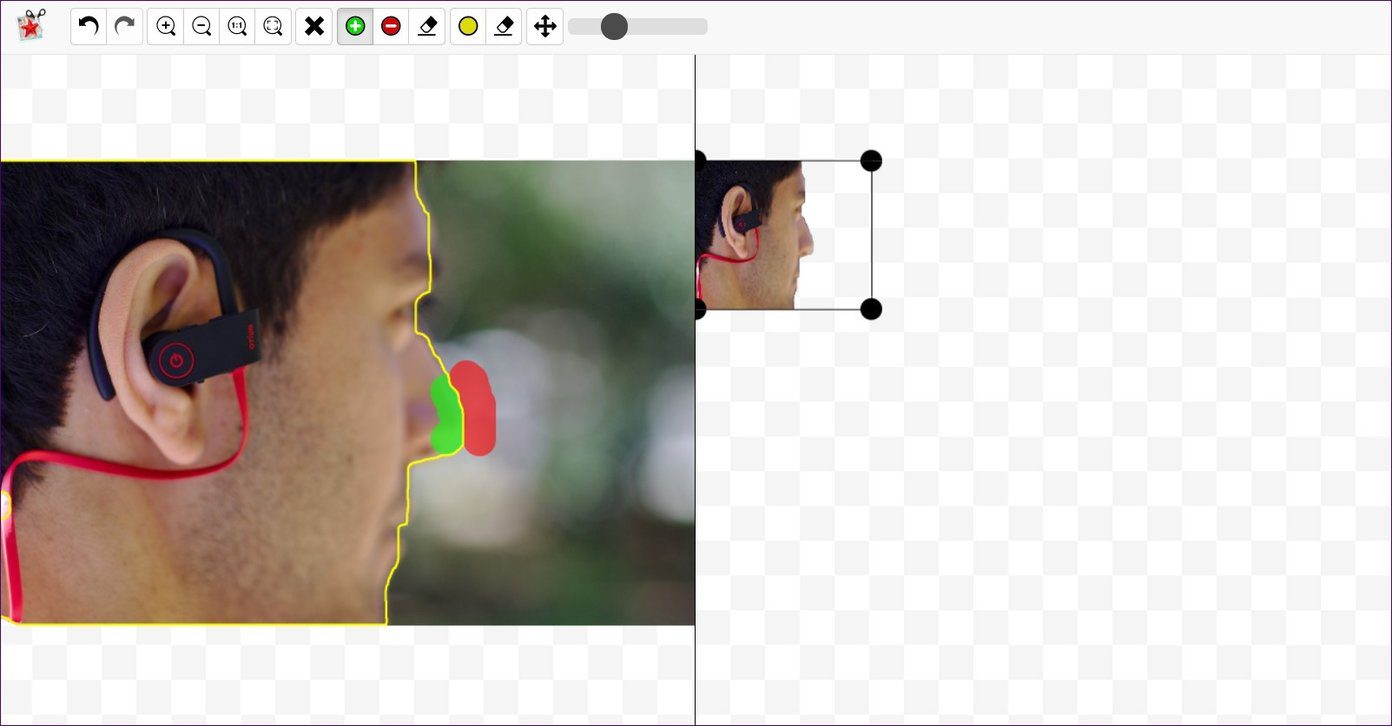
Save in PNG Format
It’s important to save the images with a transparent background in PNG format as it retains the transparency of the picture. If you save it in any other format such as JPG, which is different from PNG, the transparency will be lost and solid background color (black or white) will be added.
Try Other Tools
While the above tools will easily remove the background, if for some reason they don’t suit your taste, you can remove the background using the preinstalled Paint 3D app on Windows 10 too. And even if that doesn’t suffice, try doing it using the free tool called GIMP.
Next up: Did you know you can reap the benefits of Photoshop without actually using the tool? Stop wondering and check our post on a website that lets you do that.
Was this helpful?
Last updated on 03 February, 2022
The article above may contain affiliate links which help support Guiding Tech. The content remains unbiased and authentic and will never affect our editorial integrity.