Fix 1: Check if Chromecast Is Enabled
Step 1: On your Android TV’s home screen, go to Settings from the top-right corner.
Step 2: Select Apps. Then, click on See all apps.
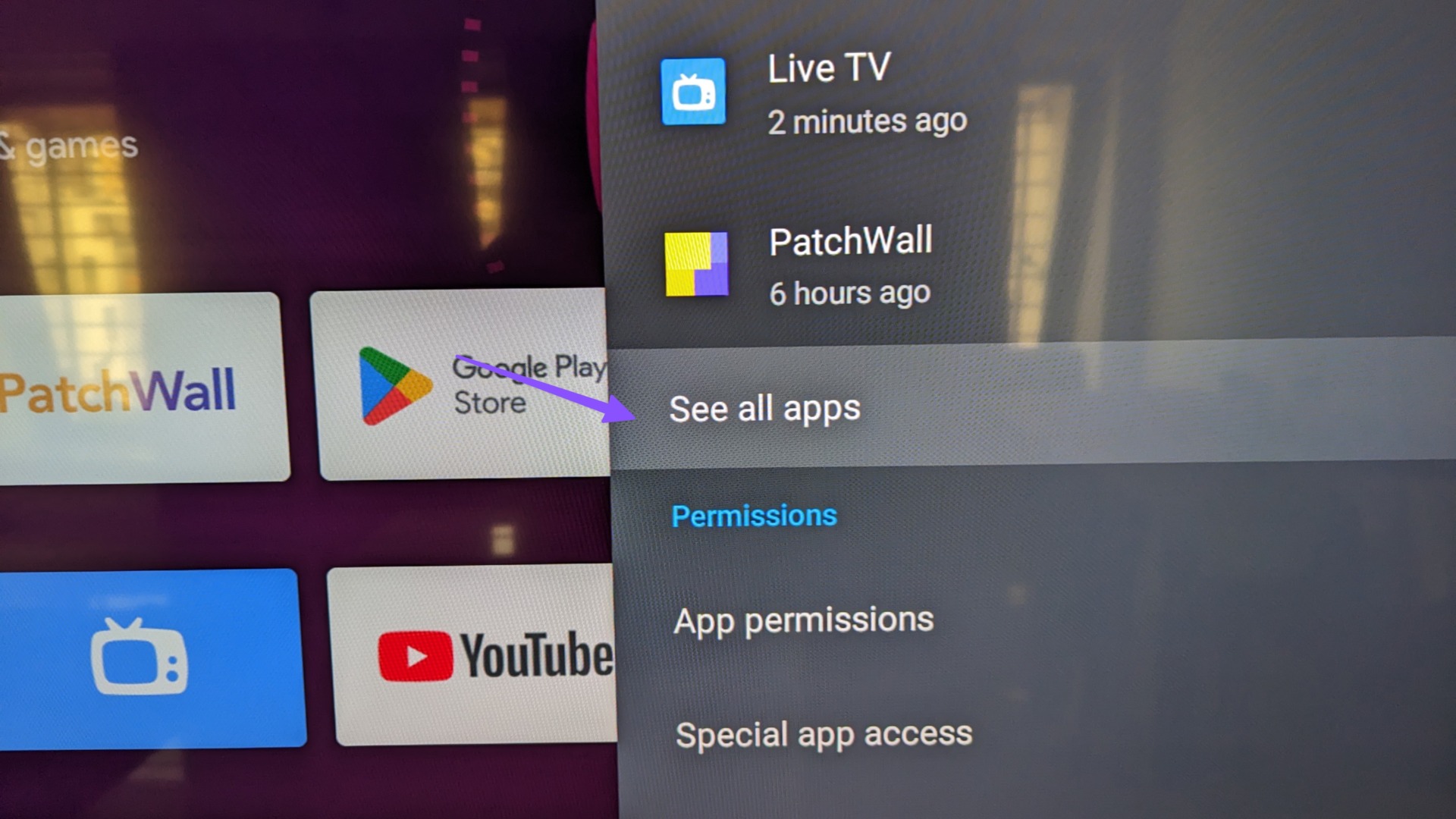
Step 3: Scroll down and select Show system apps.
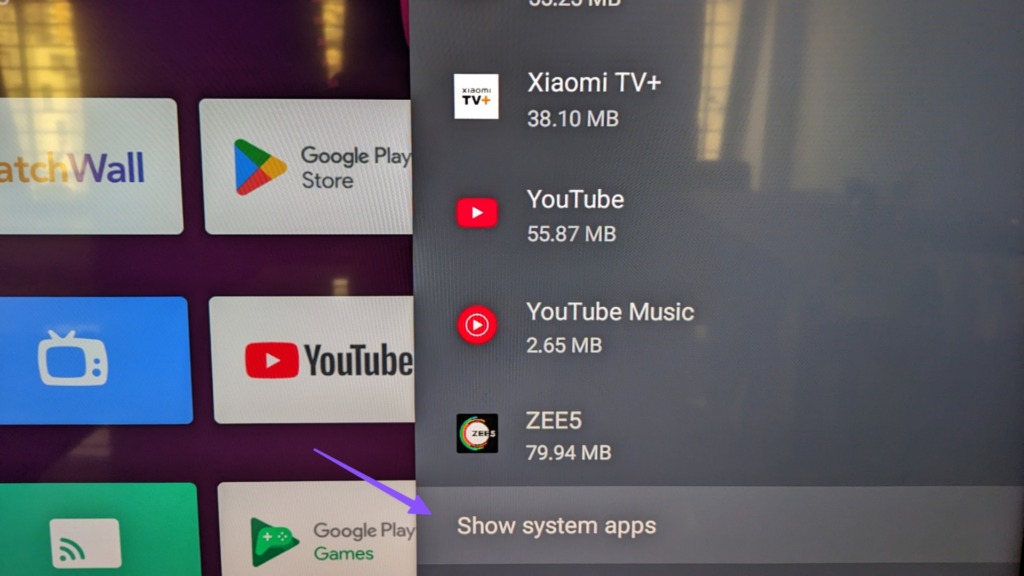
Step 4: Open Chromecast Built-In. Check if it has been enabled.
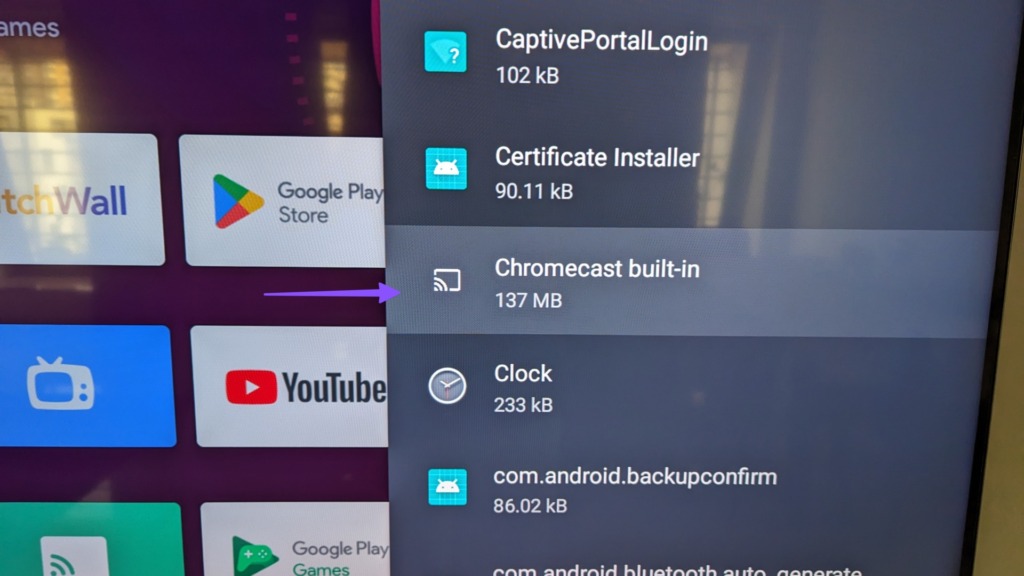
Fix 2: Start Casting From Google Home App
You can download the Google Home app and try casting your phone on your Android TV.
Step 1: Launch Google Home and follow the on-screen instructions to set up your Android TV. Select it under the Local Devices menu.
Step 2: Tap Cast my screen at the bottom and confirm the same from the dialog box.
Fix 3: Clear Data and Uninstall Updates for Chromecast and Android System WebView
Step 1: On your Android TV’s home screen, go to Settings from the top-right corner. Then, select Apps.
Step 2: Go to See all apps and select Show system apps. Click on Android System WebView.
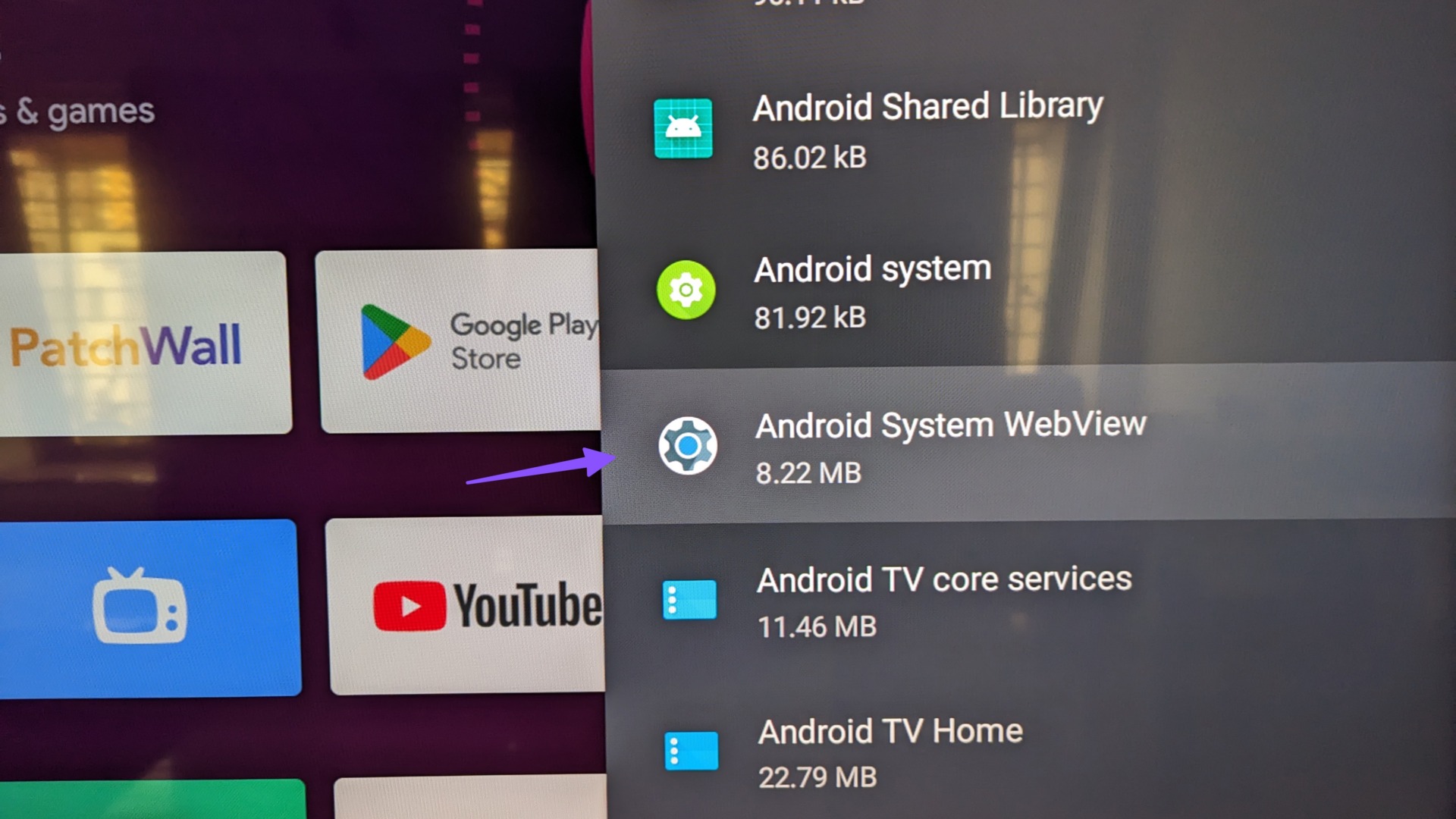
Step 3: Select Clear data and then choose the Uninstall updates option.
Step 4: Go back and select Chromecast built-in. Then, hit Clear data and Uninstall updates here too.

Fix 4: Set the Correct Date and Time on Your Android TV
Step 1: On your Android TV’s home screen, go to Settings from the top-right corner. Select Device preferences and go to Date & time.
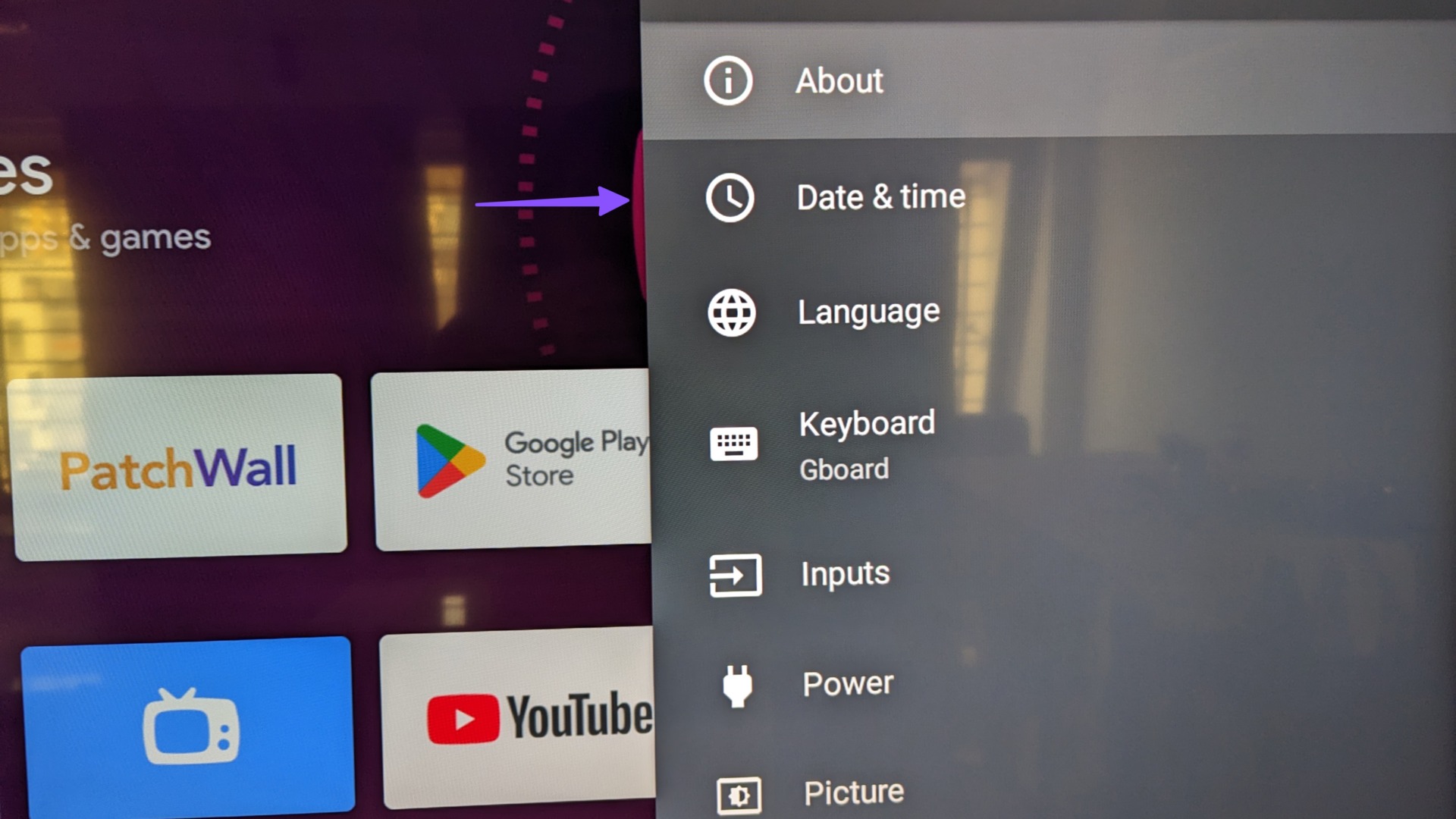
Step 2: Disable Automatic date & time.
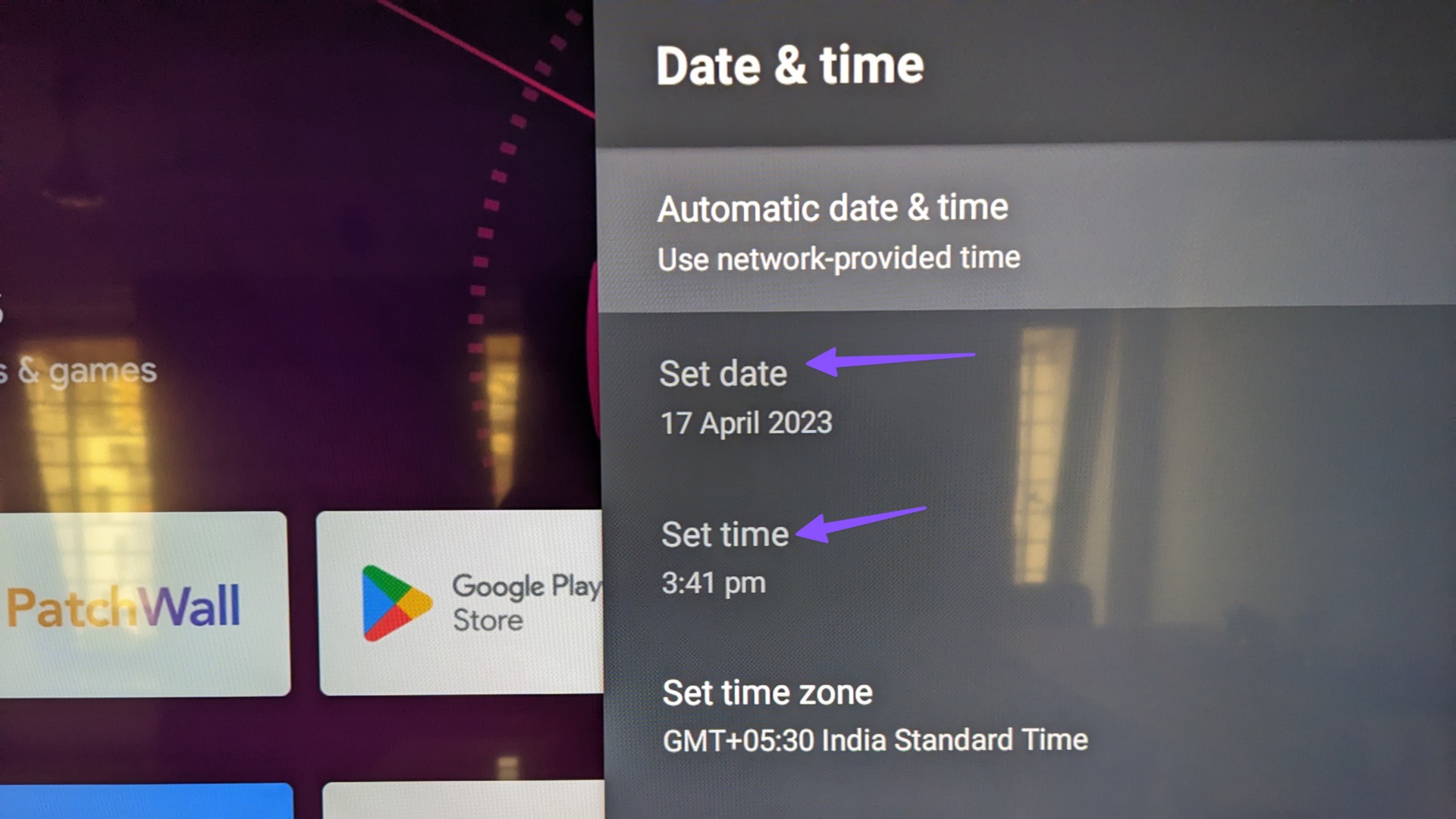
Set the correct date and time manually.
Fix 5: Force Stop Chromecast
Step 1: On your Android TV’s home screen, go to Settings from the top-right corner. Then select Apps.
Step 2: Select See all apps and then go to Show system apps.
Step 3: Navigate to Chromecast built-in. Select Force Stop and confirm your decision.

Restart your Android TV and it should show up on your Android phone.
Was this helpful?
Last updated on 08 April, 2024
1 Comment
Leave a Reply
The article above may contain affiliate links which help support Guiding Tech. The content remains unbiased and authentic and will never affect our editorial integrity.











Restarted phone and tv, worked. Thanks.