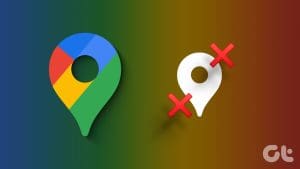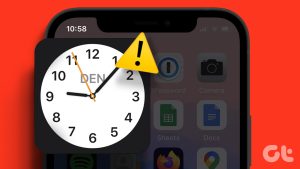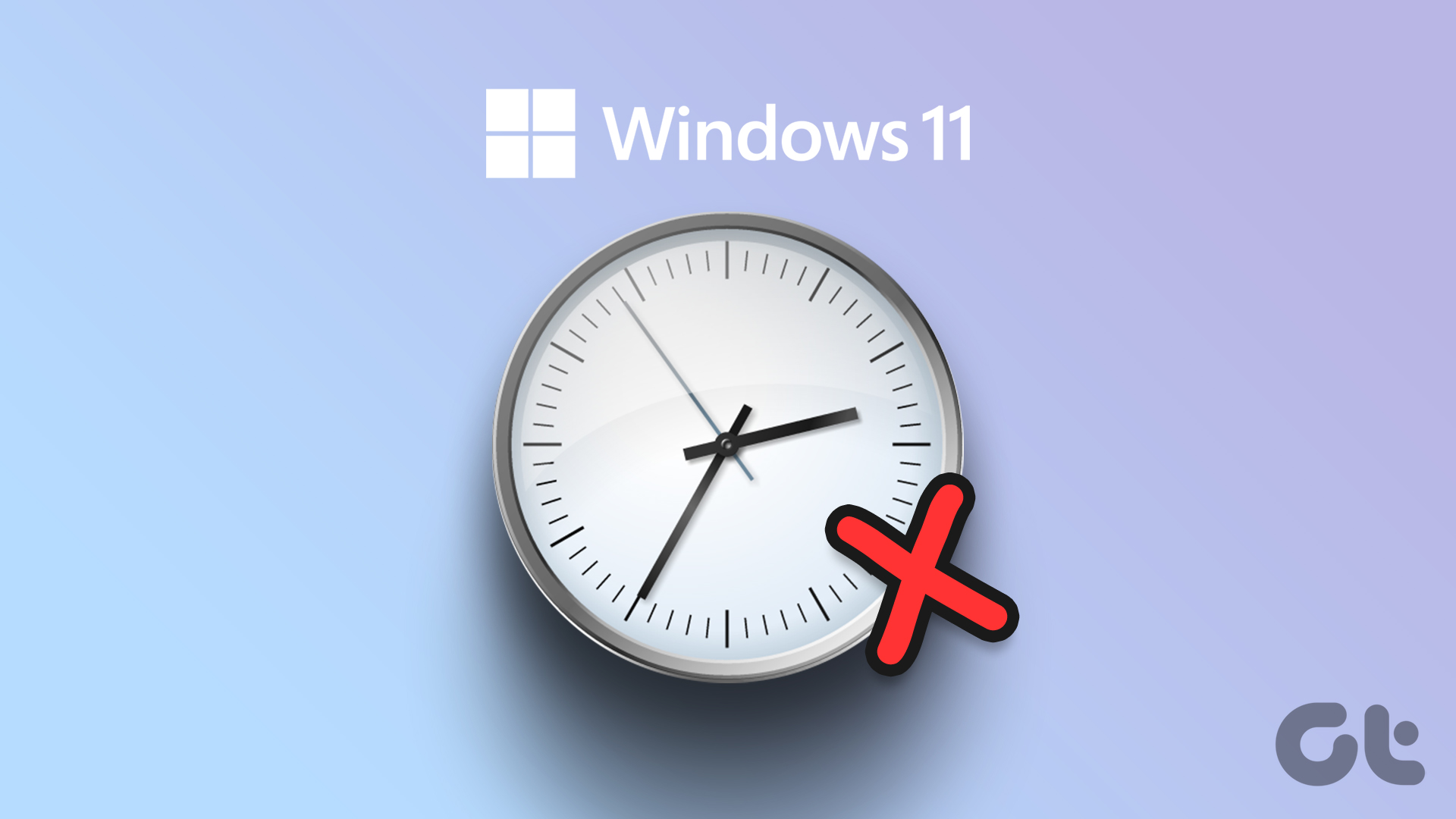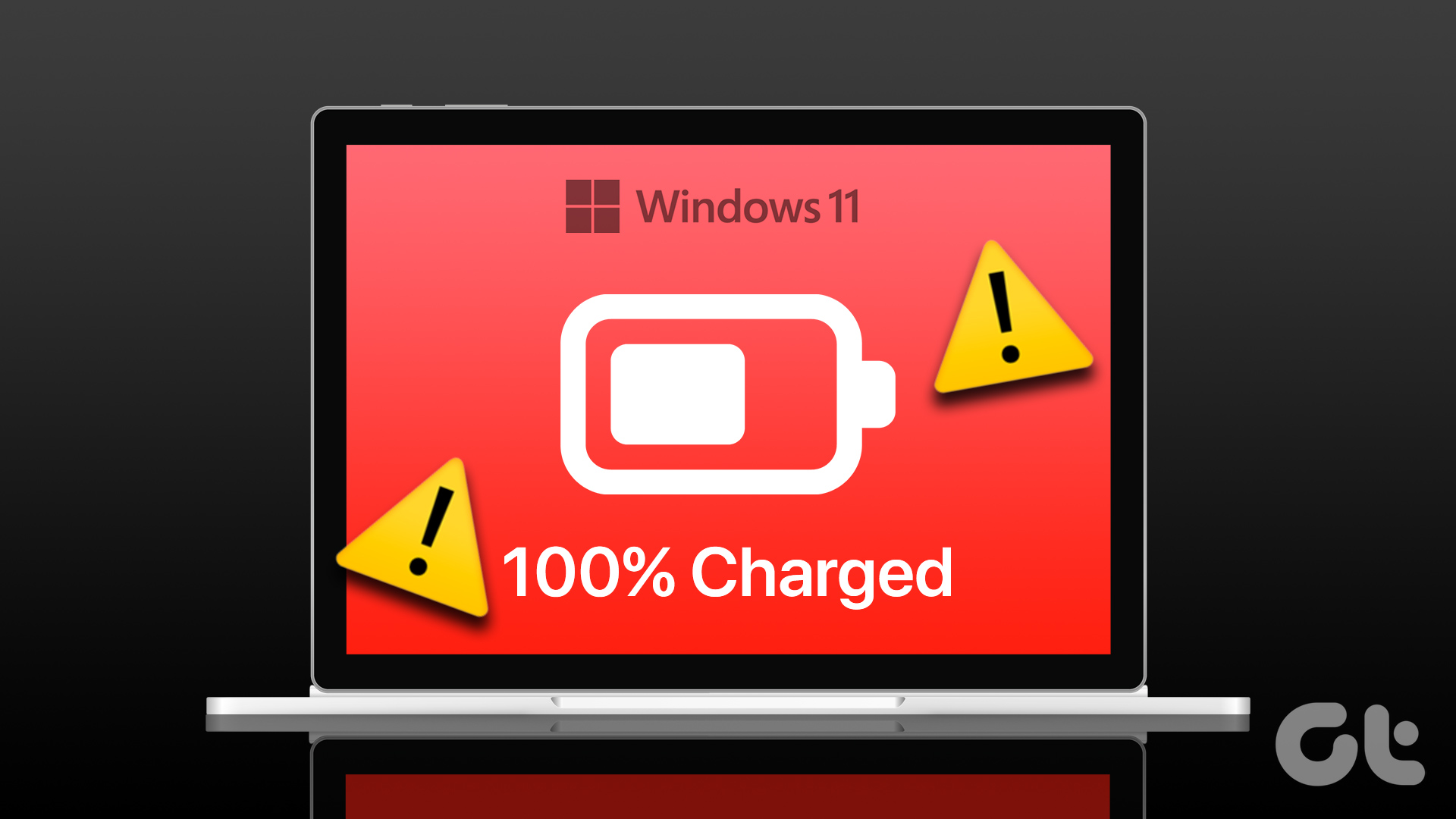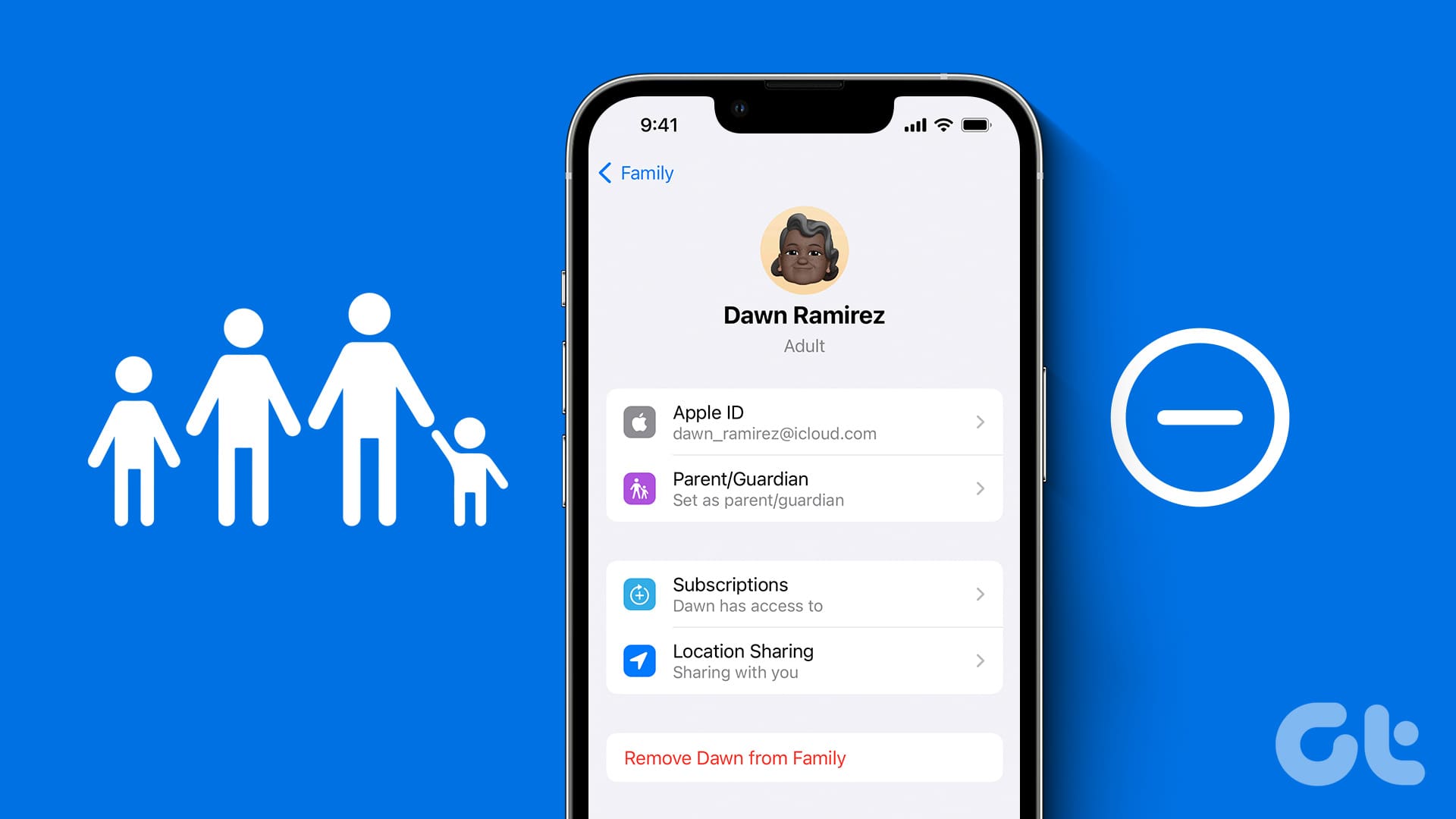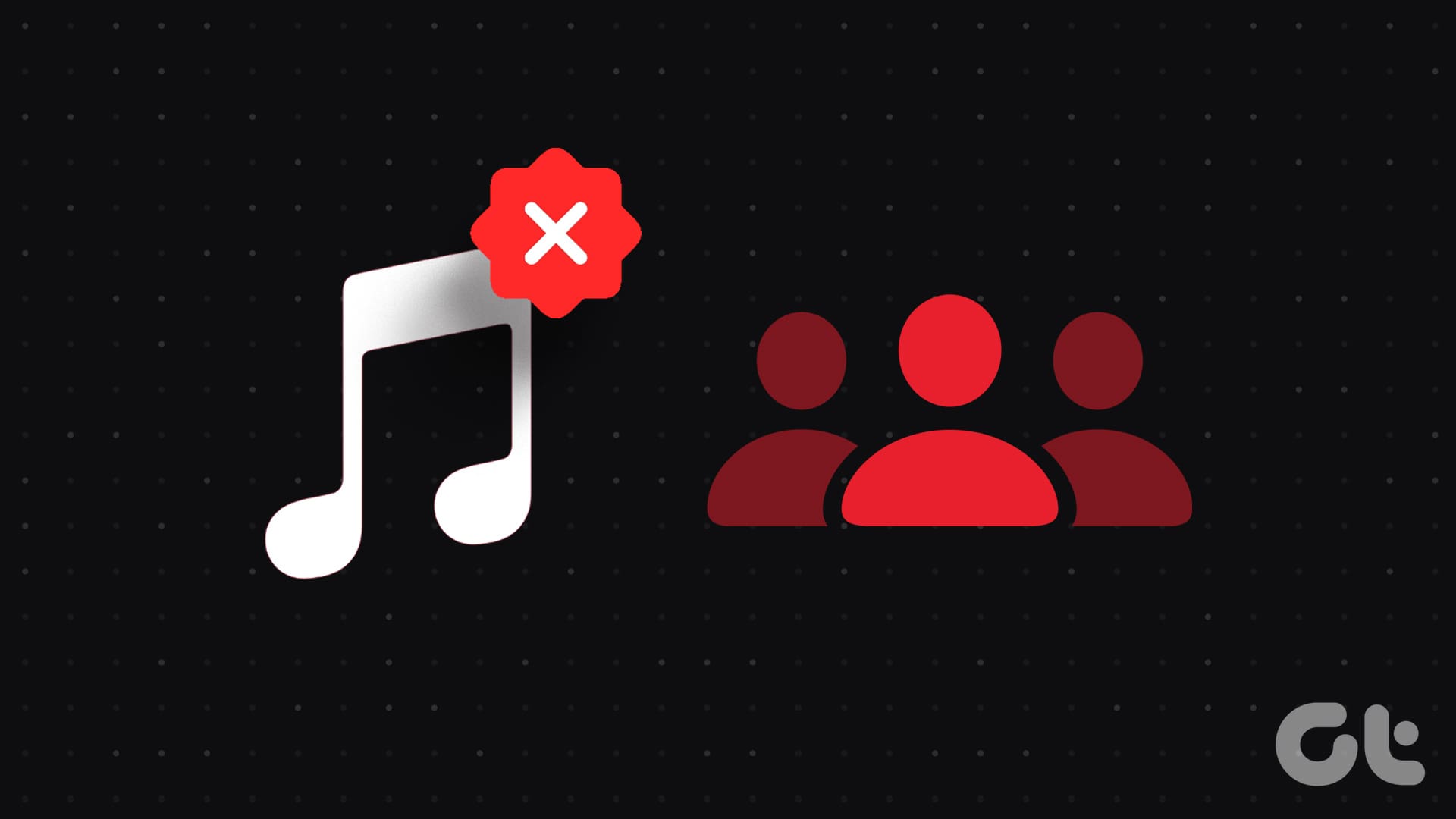With the iOS 15 update, Apple is slowly pushing the Dark Sky integration in the iOS weather app. Unfortunately, it seems the outcome isn’t going smoothly. At times the weather widget shows wrong location. Other times, the app ends up displaying incorrect temperature. If you are among the affected ones, follow us to troubleshoot the issue.

Users rely on the Weather app to check the outside temperature prediction and plan their outings accordingly. Unfortunately, the Weather app showing drastically wrong temperatures might spoil your plans for the day. Let’s fix it.
1. Check Location Services
With iOS 14, Apple has added an option to let apps access location when the app is used. It’s a necessary step to cut down the constant location access from random apps in the background.
Step 1: Open the Settings app on the iPhone.
Step 2: Go to Navigation > Location services.
Step 3: Turn on the Location Services toggle at the top.

Step 4: Scroll down and find the Weather app, and tap on it.

Step 5: From the Allow Location Access menu, select While Using the App or Widgets.
From now on, whenever you open the Weather app, give it few seconds, and it will show the correct temperature based on your location.
2. Enable Precise Location
We don’t usually recommend using this option for a weather app. With Precise location, the app will have your exact location. The option is mostly meant for Maps apps, ride-hailing, and food delivery apps where your exact location is required to deliver accurate information.
If you still have problems with the wrong temperature in your location, you can let the Weather app access your precise location on your iPhone. Here’s how to do it.
Step 1: Open the Settings app on the iPhone.
Step 2: Go to Privacy > Location Services.
Step 3: Open the Weather app from the list and enable Precise Location.
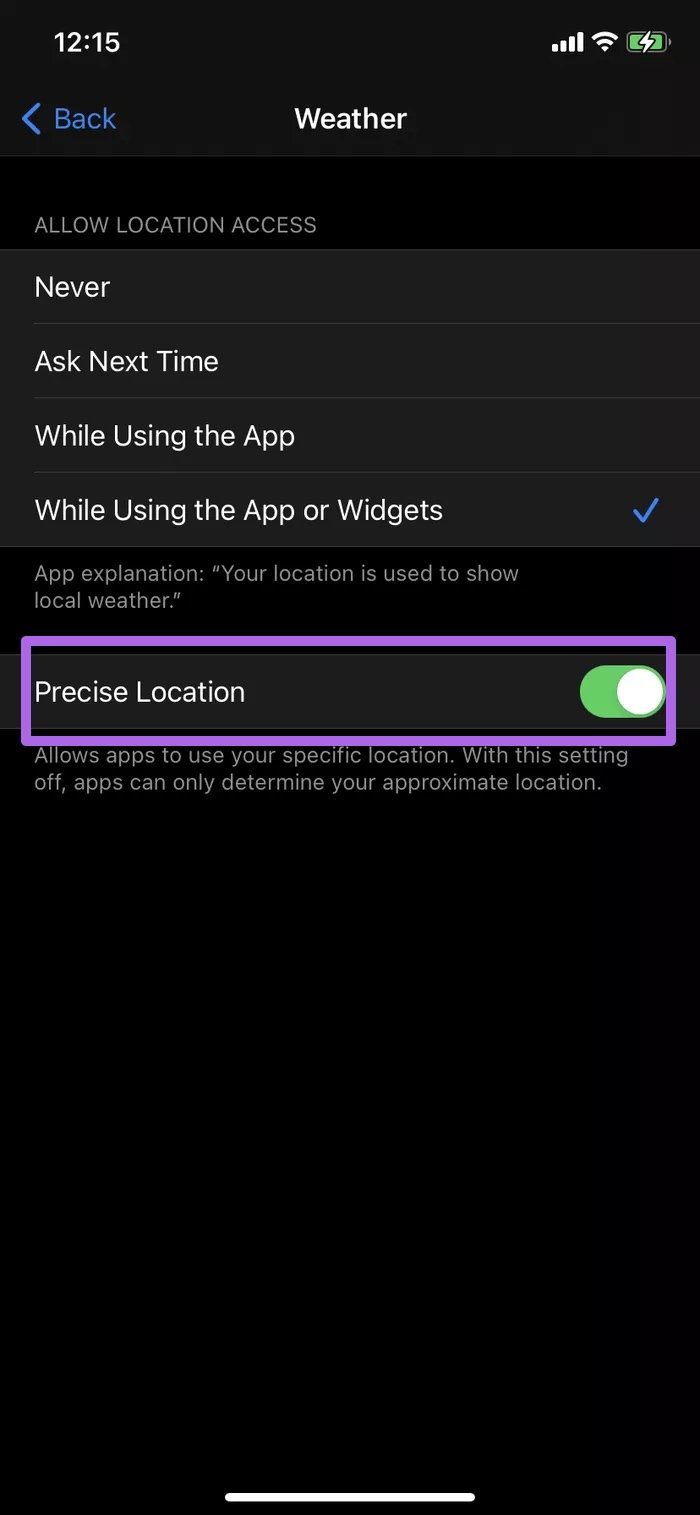
With Precise location off, apps can only determine your approximate location, showing the wrong temperature in the app.
3. Disable VPN
Are you using a Virtual Private Network on the iPhone? The service might mess up your current location on the iPhone. A VPN is mostly used to secure your connection to a public Wi-Fi hotspot, hide your IP address, and make your browsing private.
If you use a VPN with a geo-location set in another country, the Weather will consider your location from that region and display a different temperature in the app. Therefore, you should disable the VPN on the iPhone by following the steps below.
Step 1: Open the iPhone Settings app and go to VPN.

Step 2: Disable VPN services.
4. Change Temperature Unit
Some users might prefer to check the temperature in Celsius, while others read the temperature in Fahrenheit.
The Weather app might show the correct temperature, but you could be reading them in another unit because of your habit.
You can go to Settings > Weather and change the Temperature Unit.
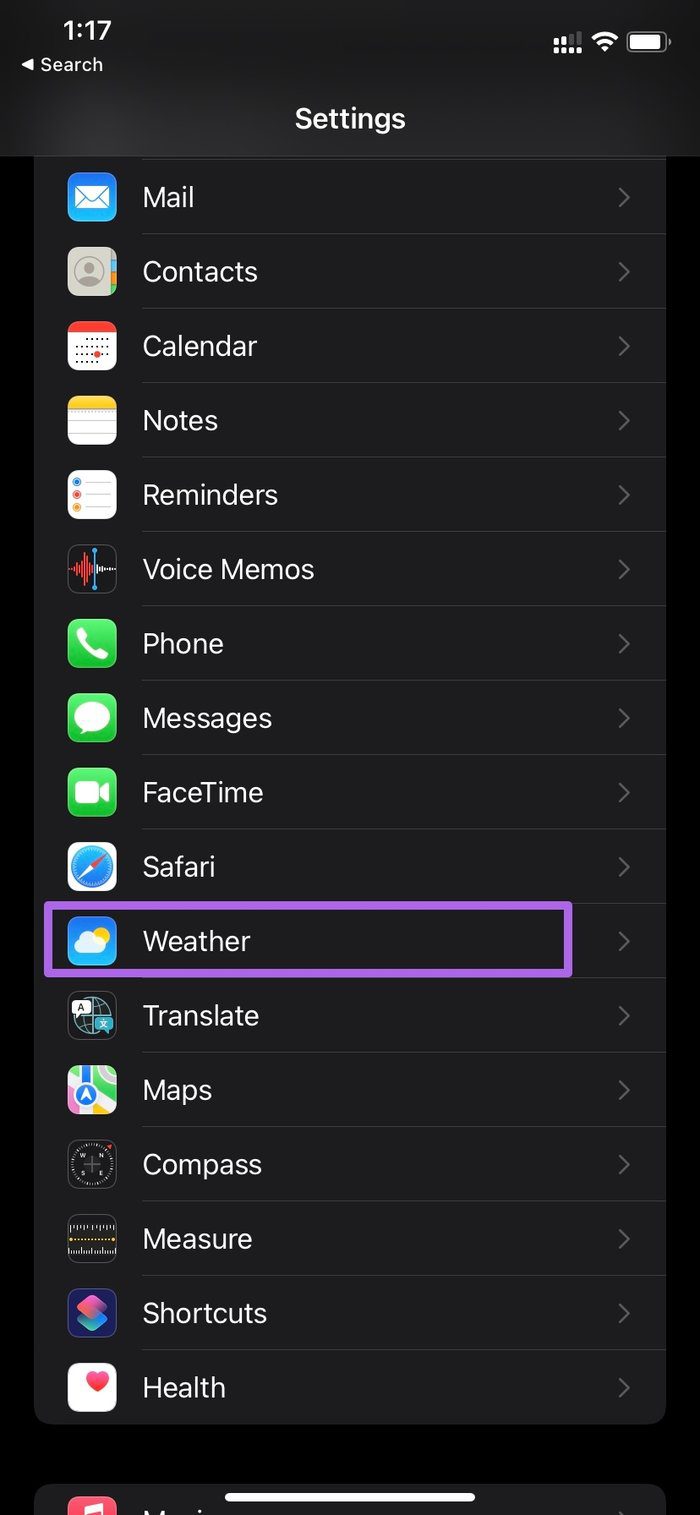

5. Update iOS
The Weather app showing the wrong temperature might be due to a recent bug in iOS. Apple is usually quick to resolve such critical issues.
You can go to Settings > General > Software Update and update the OS to the latest version.
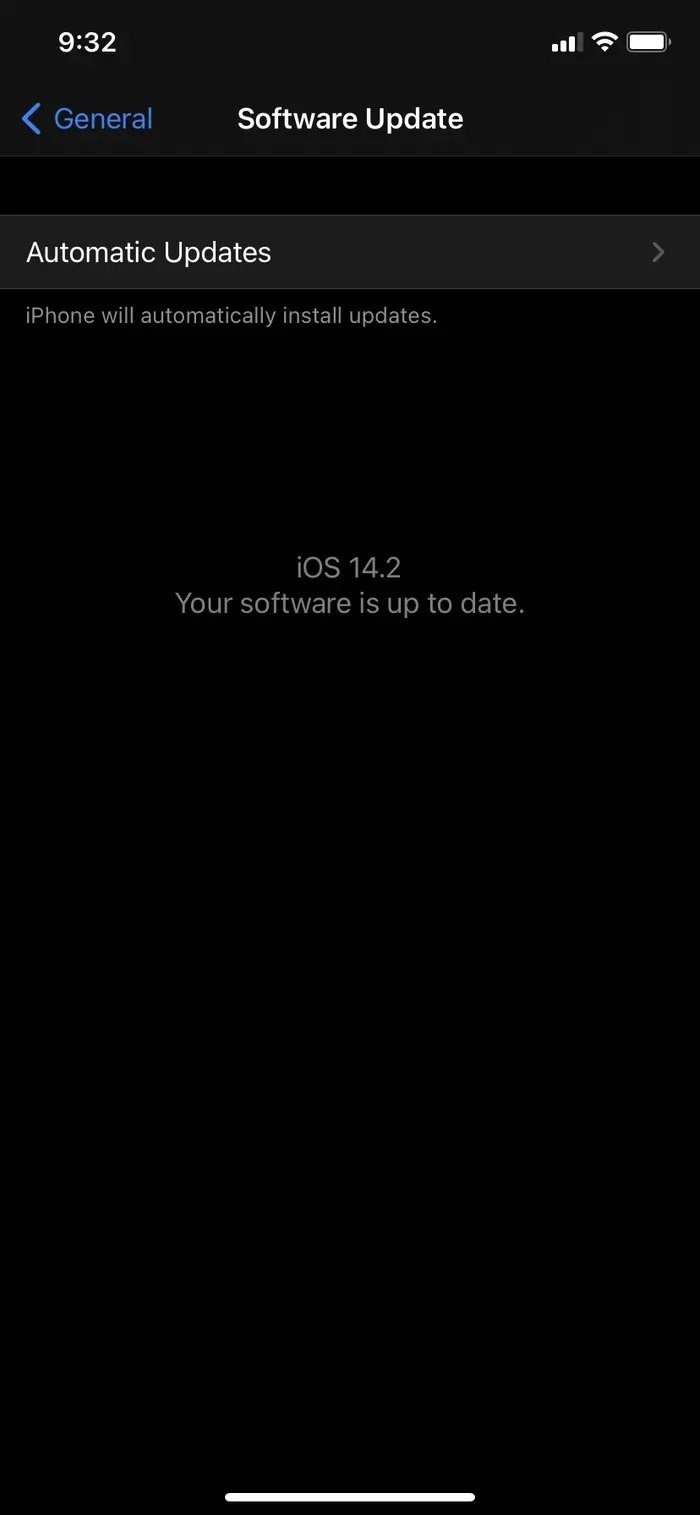
Those using the iOS beta version can leave the beta profile and go back to using the stable version on the iPhone.
6. Use Third-Party Weather Apps
If the default weather app still showing the wrong temperature, it’s time to switch to a third-party alternative.
The iOS ecosystem is full of third-party weather apps. Some are feature-rich and offer more information such as air index, humidity levels, maps integration, news add-on, and more.
Third-party weather apps also offer better and more iOS weather widget options. Among them, Hey Weather is our top pick for obvious reasons.
Hey Weather
Hey Weather comfortably beats the default Weather app on the iPhone with a better interface and more information at a glance. For example, you can check the current temperature with hourly and daily readings predictions on the home page.
The app showcases the Air quality index below it. It can be useful when you are living in dusty areas.

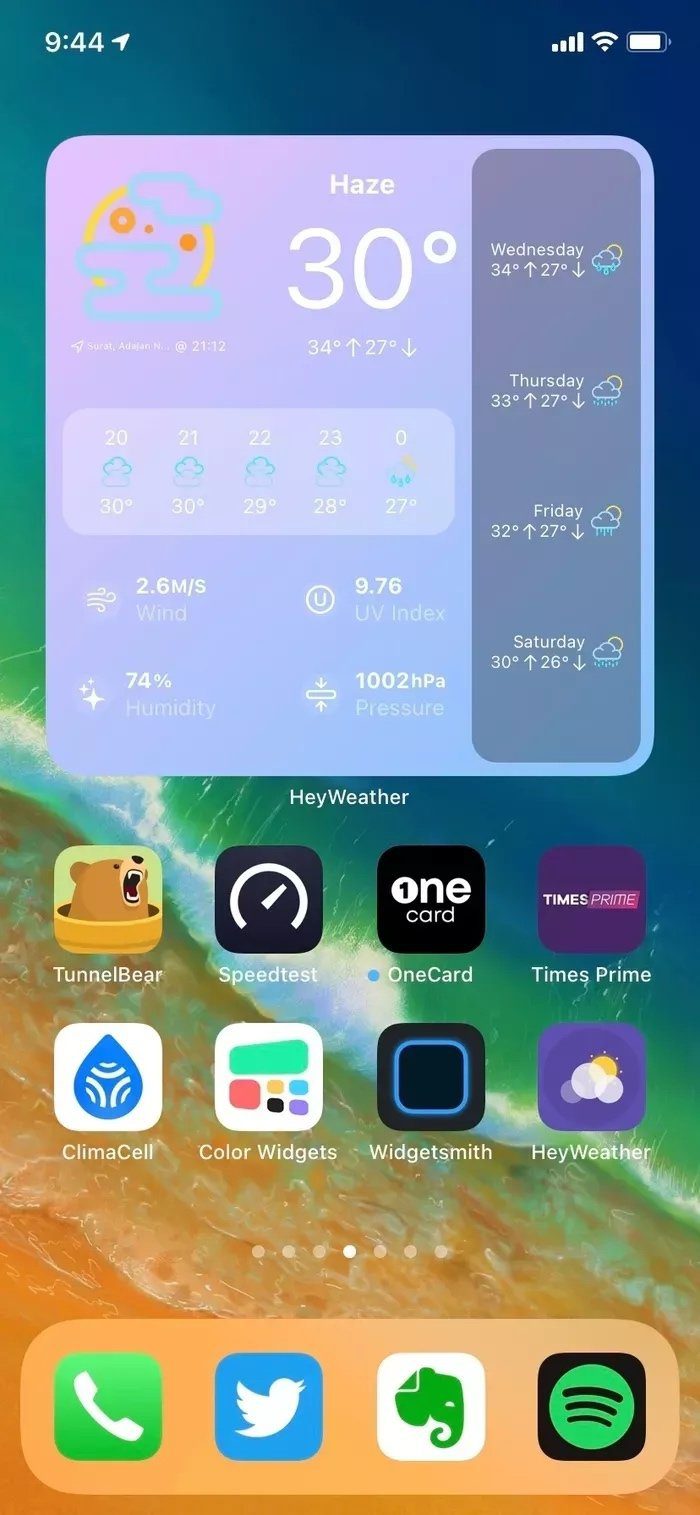
The best part of Hey Weather is widgets. They are better designed and offer more information on the home screen.
Users can add up to 10 cities to monitor weather details from the home screen. The app is free to download and use.
Plan Your Day
The default Weather app is going to get a much-needed makeover with the iOS 15 update. So don’t forget to update your iPhone to iOS 15 later this year. We hope Apple fixes inconsistencies with the Weather app on the iPhone with new add-ons. Until then, you can use the tricks above and make sure to get the correct temperature details on your iPhone.
Was this helpful?
Last updated on 07 February, 2022
The article above may contain affiliate links which help support Guiding Tech. The content remains unbiased and authentic and will never affect our editorial integrity.