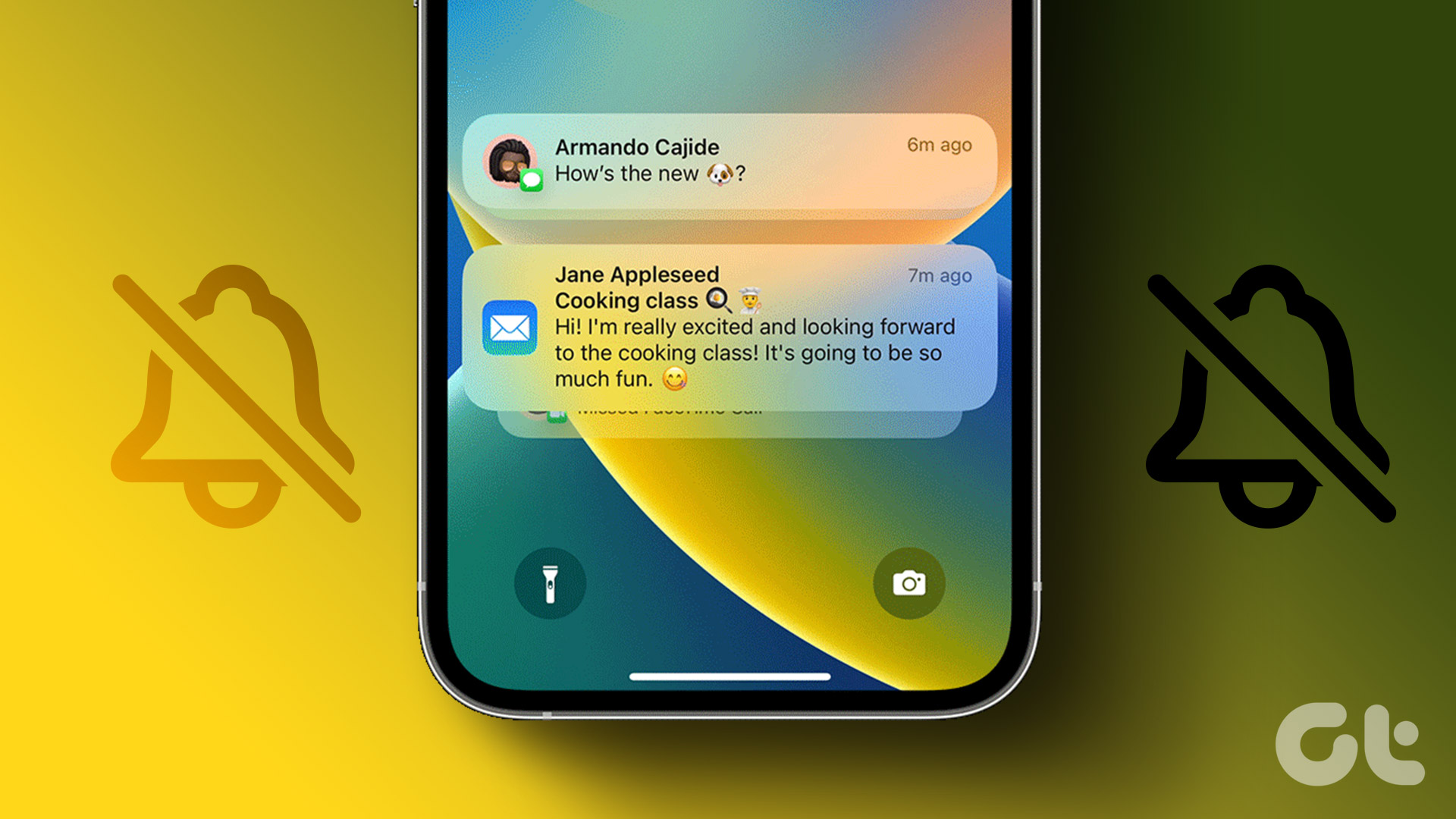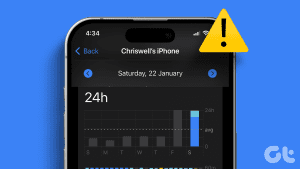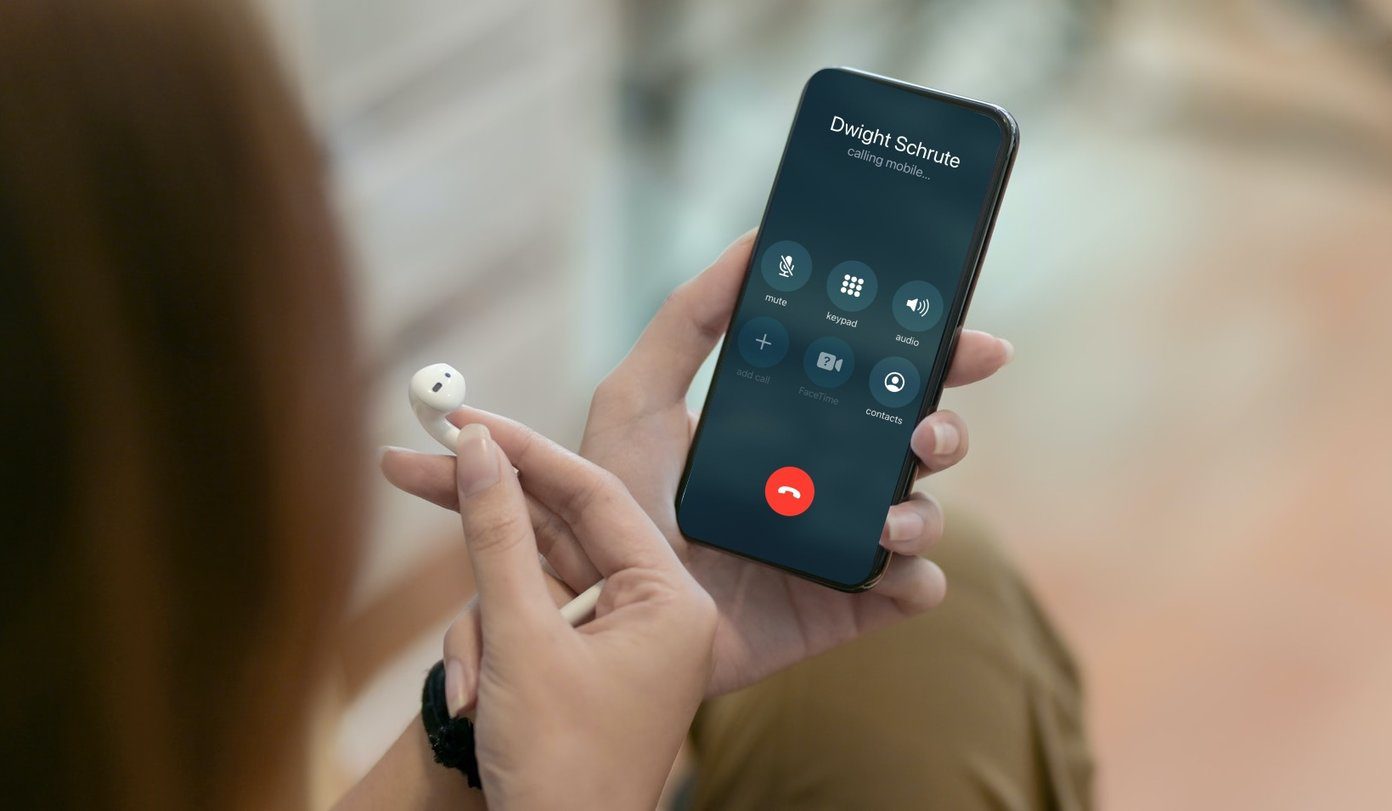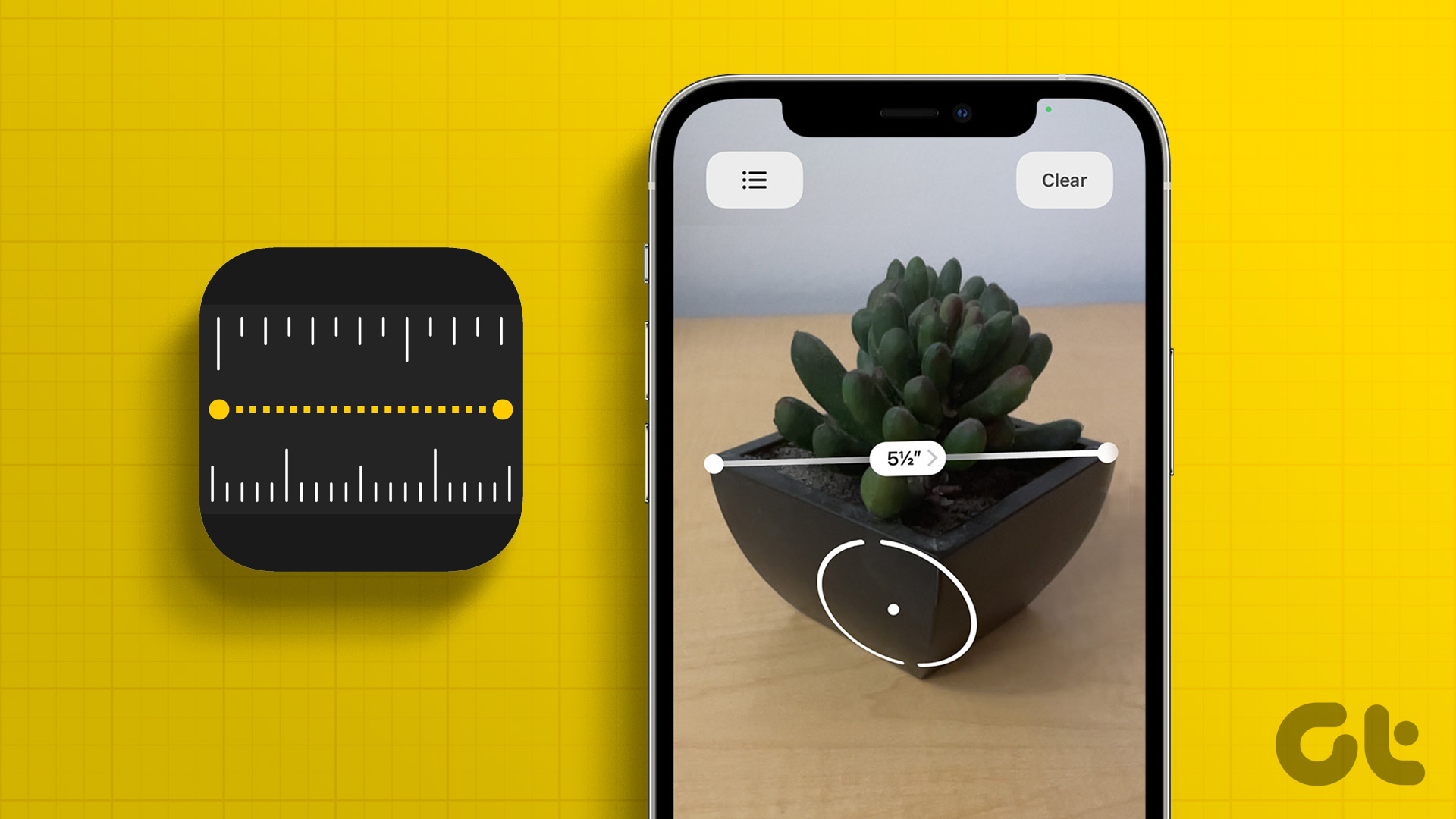Common Fixes
- Check service status – Use the Apple System Status page to verify Screen Time availability.
- Force restart your iPhone – Press and quickly release Volume Up followed by the Volume Down button. Further, press and hold the side button and release it when the Apple logo appears.
- Disable Low Power Mode – Open iPhone settings, tap Battery, and disable the Low Power Mode toggle.
- Update iOS – Head to General under iPhone settings, select Software Update, and tap Update Now (if available).
Fix 1: Disable and Re-enable Screen Time
Turning off and re-activating Screen Time resets the feature to fix existing issues in accumulating and showing data.
Step 1: Open the Settings app, tap Screen Time, and scroll down to select Turn Off App & Website Activity. Confirm your action when prompted.

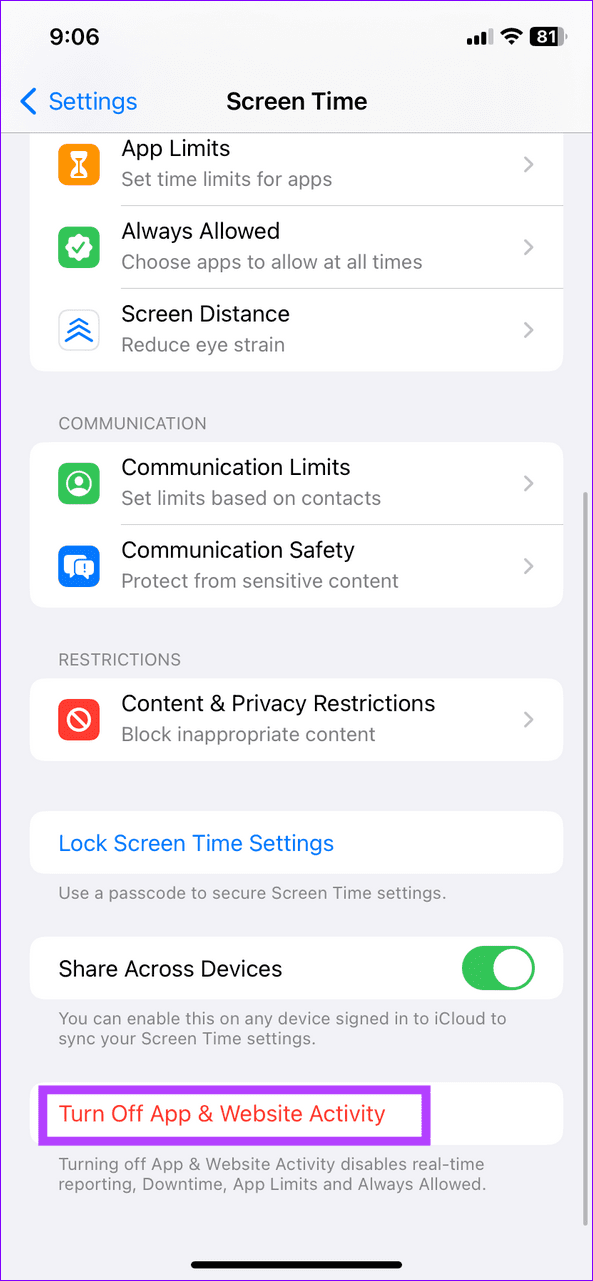
Step 2: To re-enable, tap App & Website Activity and press Turn on App & Website Activity.
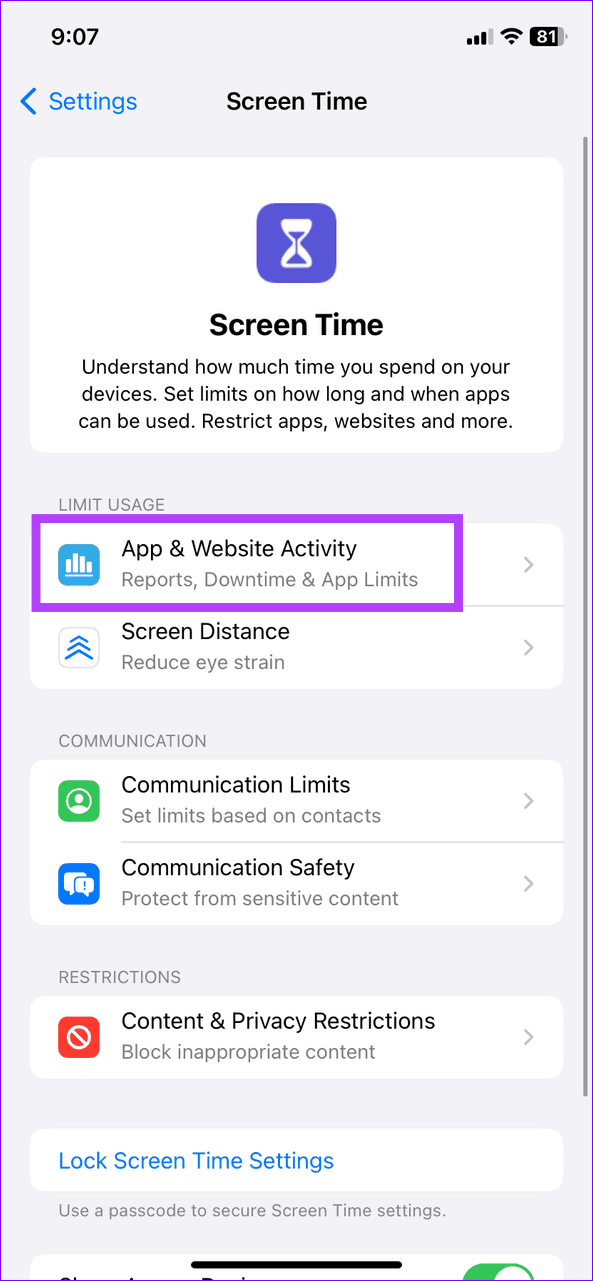
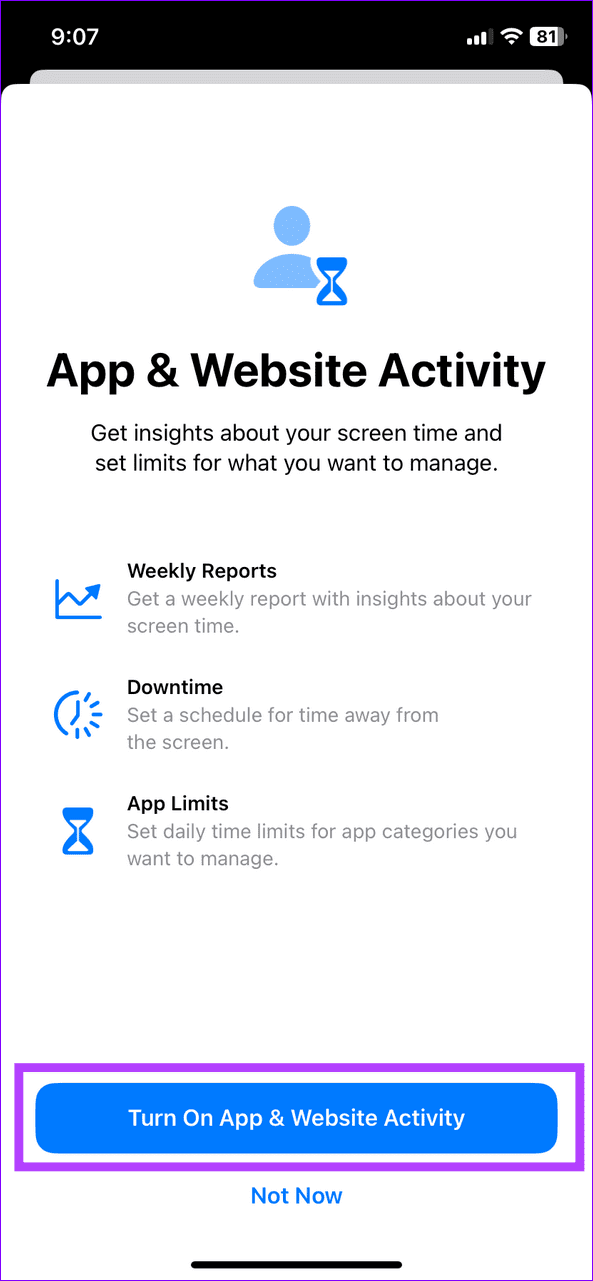
Fix 2: Check the Correct Date and Time
Incorrect device date and time can create issues in computing usage and presenting your Screen Time graph. Setting the Date & Time to update automatically resolves the issue.
Step 1: Open General settings on your iPhone and select Date & Time.
Step 2: Turn on the toggle to Set Automatically.

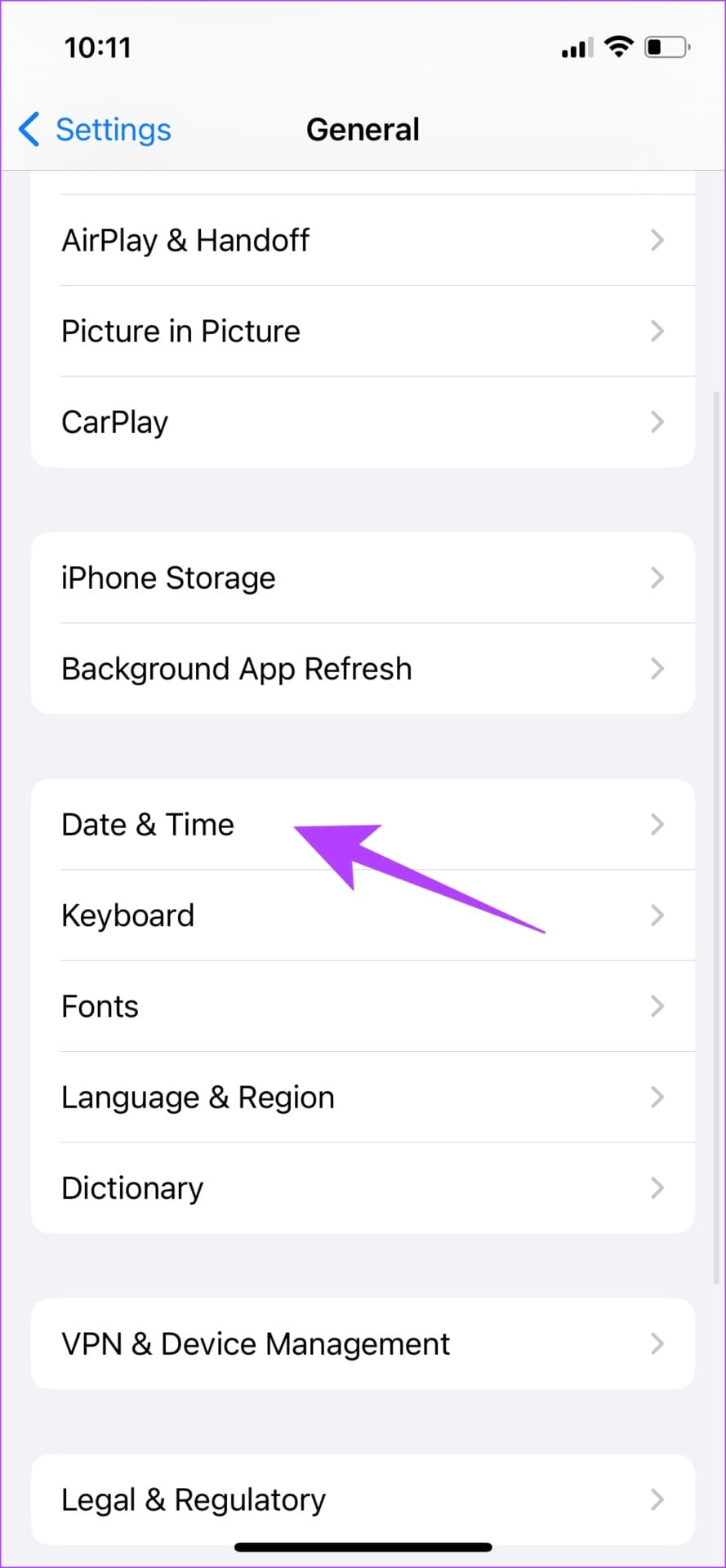
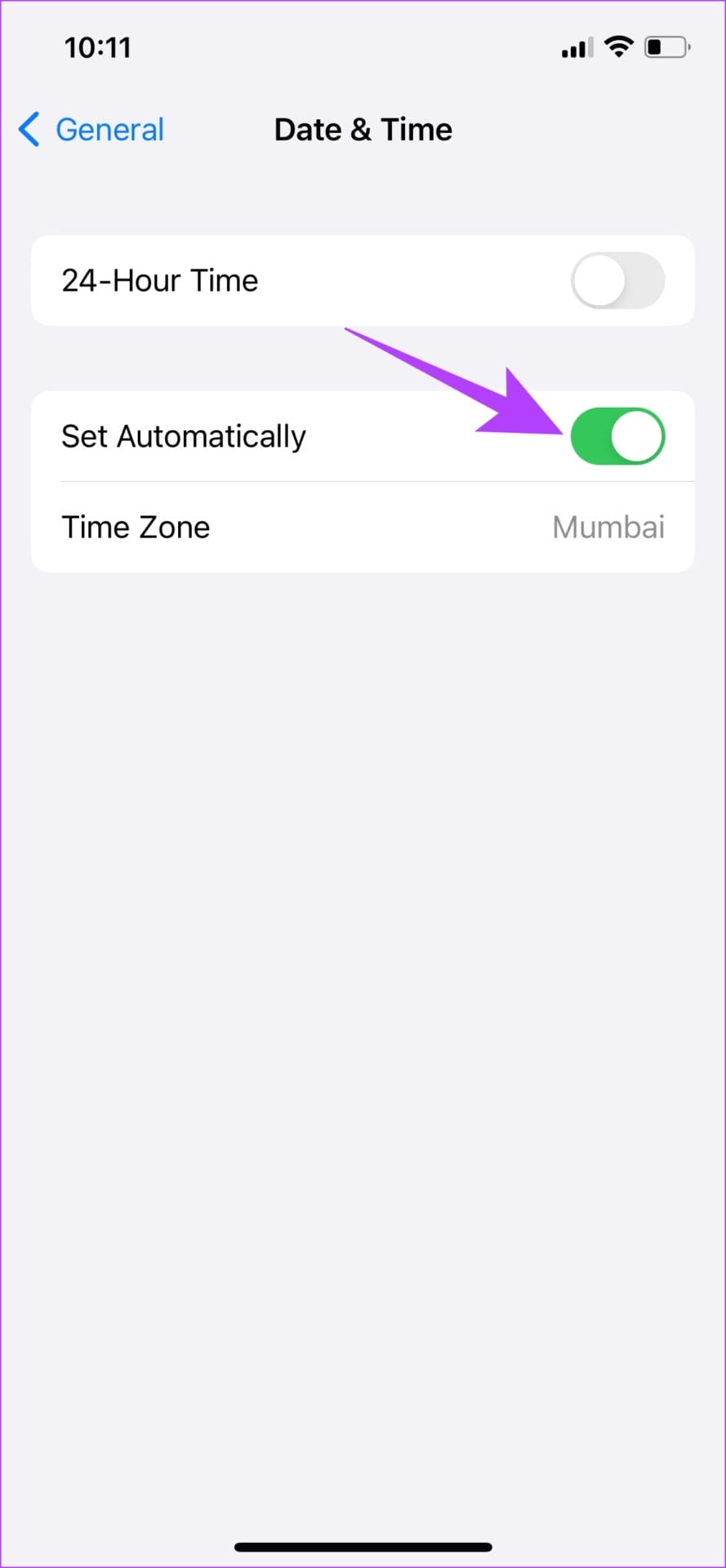
Fix 3: Sign Out of Apple ID and Sign In Again
Sometimes, issues with your Apple ID settings can create problems in using Screen Time. Sign out and re-authenticate your account to refresh it.
Step 1: Tap your Apple Profile under iPhone settings and scroll down to press Sign Out.

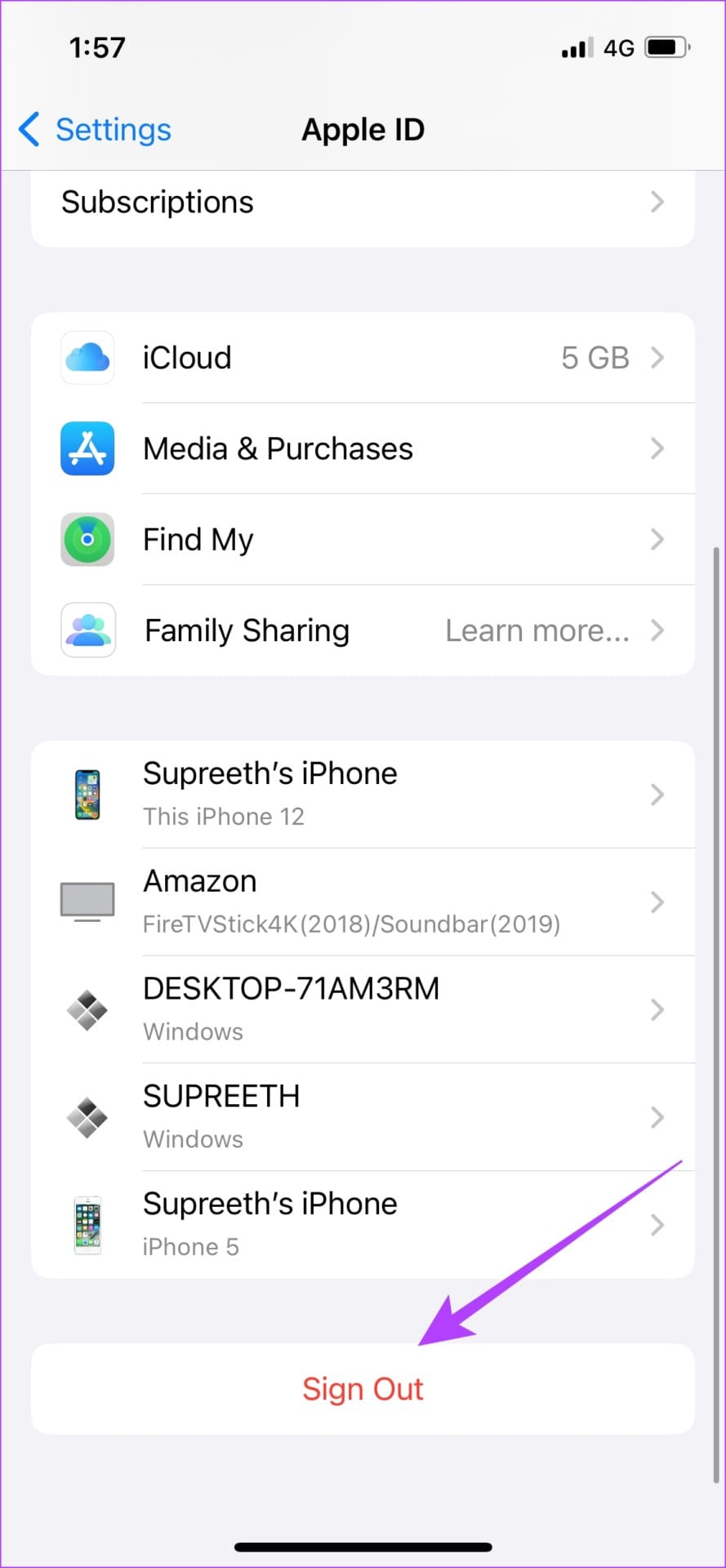
Step 2: Check all the data you wish to keep and select Sign Out in the top right.
Step 3: Finally, open the Settings app again, tap Sign In to your Apple ID, and type your account credentials to sign back in.
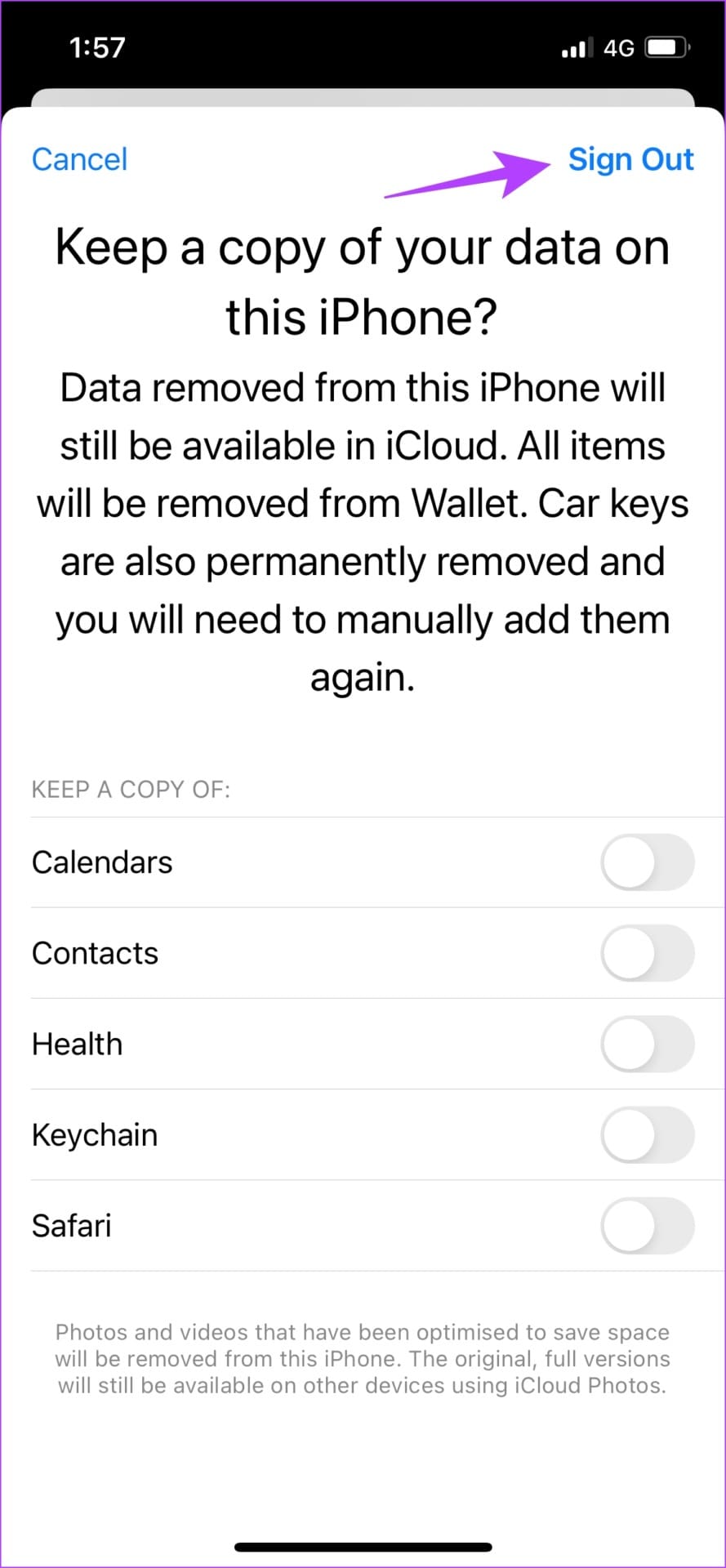
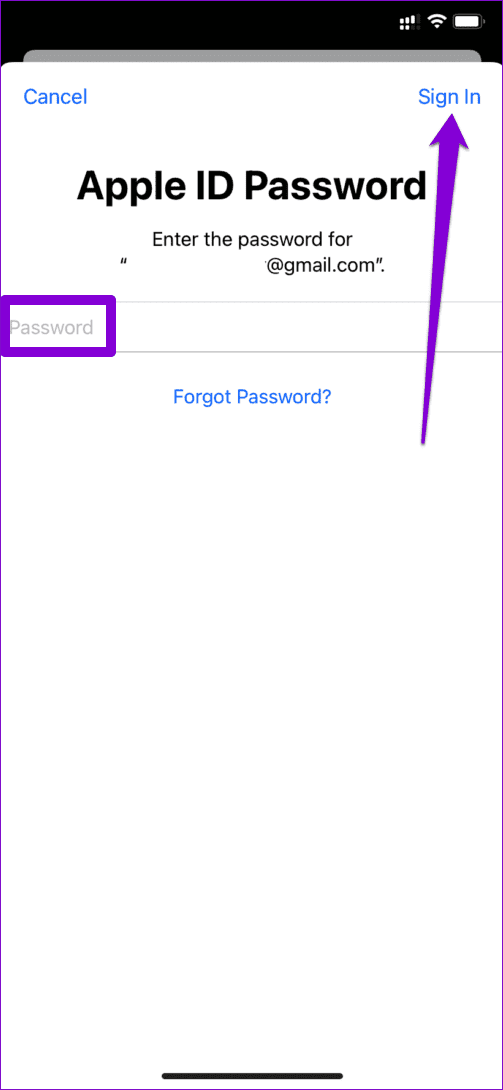
Fix 4: Reset All Settings on iPhone
If nothing works, you can reset all settings on your iPhone to fix existing misconfiguration creating issues in using Screen Time such as showing the incorrect data.
Note: This will only reset your iPhone settings or configurations and won’t remove any device media.
Step 1: Open General settings on your iPhone and select Transfer or Reset iPhone.
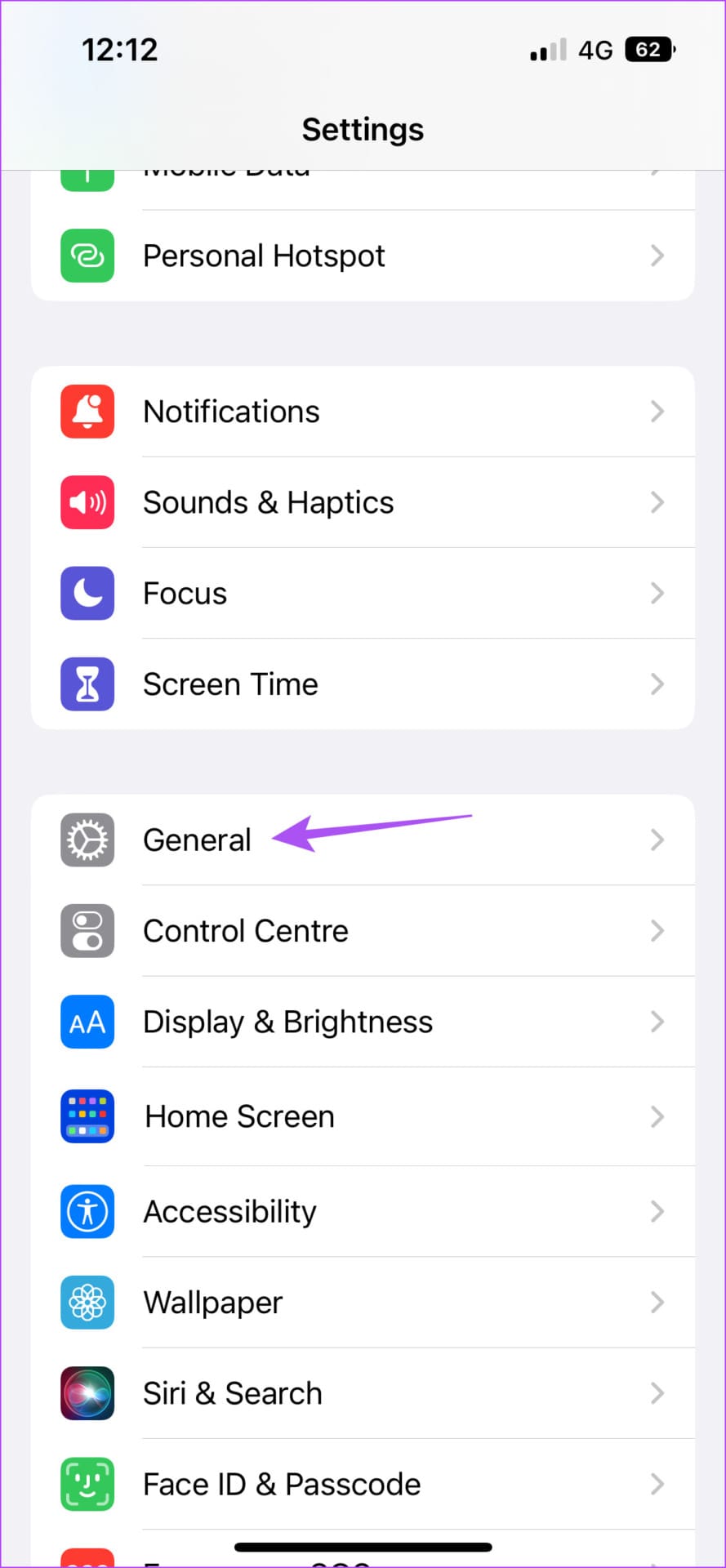
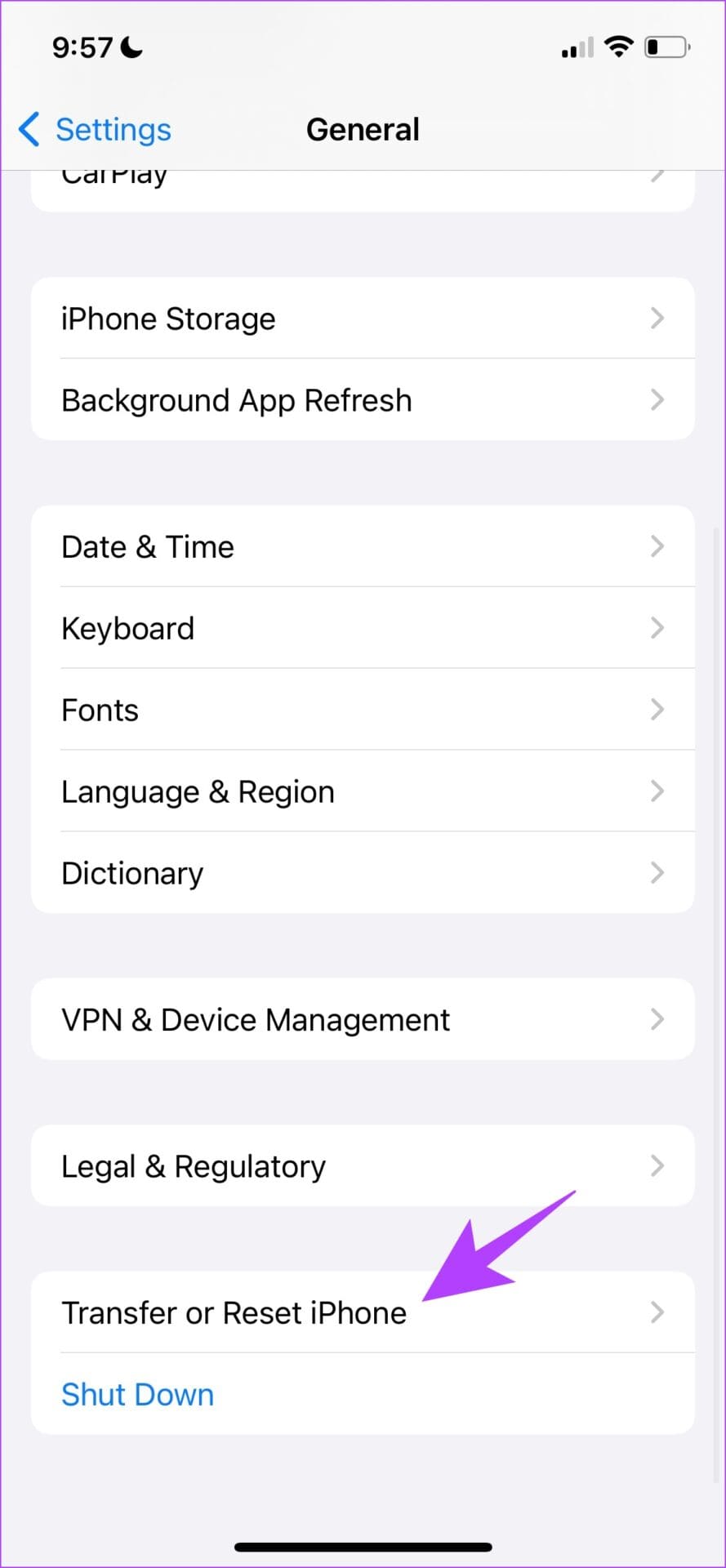
Step 2: Tap Reset and press Reset All Settings. Provide your device passcode when prompted to confirm the action.
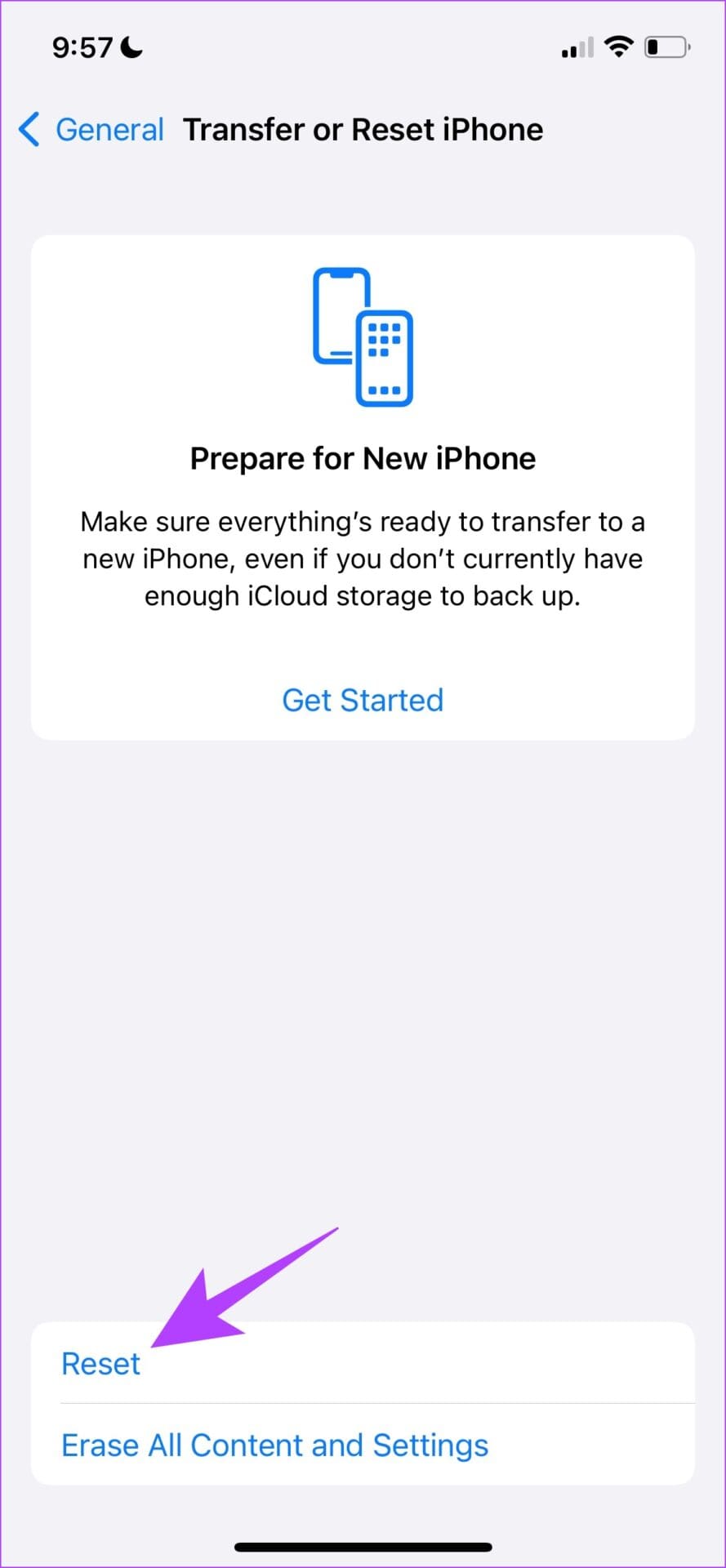
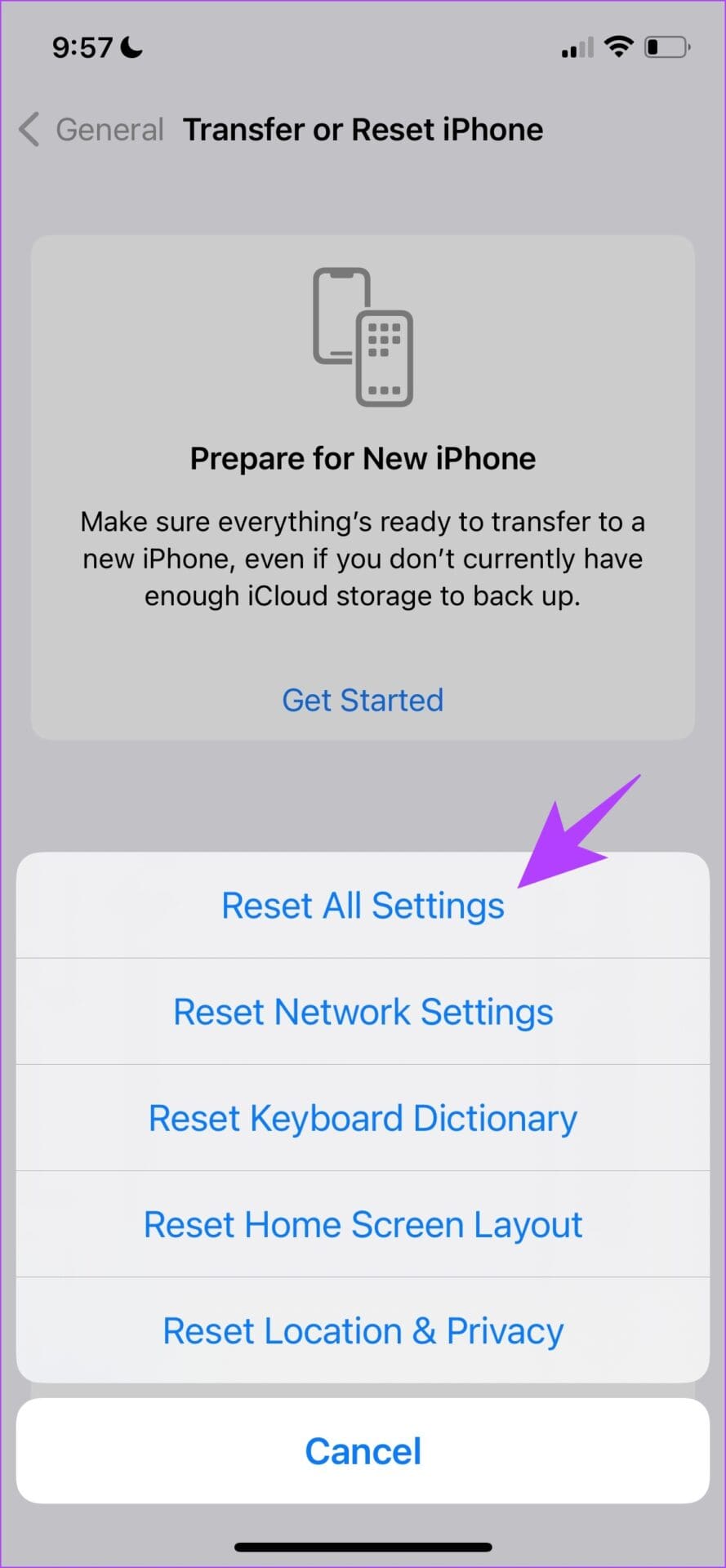
Was this helpful?
Last updated on 19 April, 2024
The article above may contain affiliate links which help support Guiding Tech. The content remains unbiased and authentic and will never affect our editorial integrity.