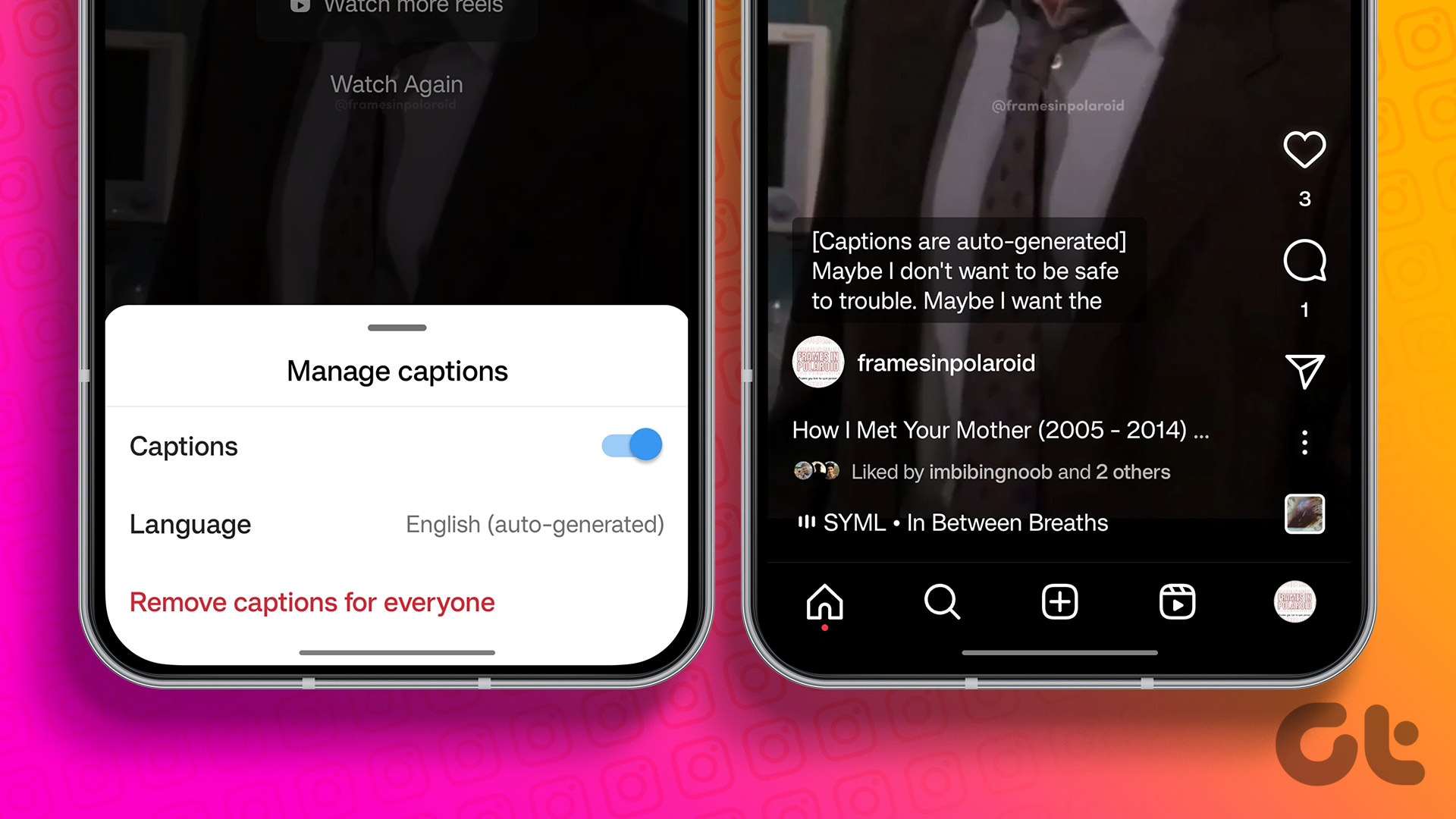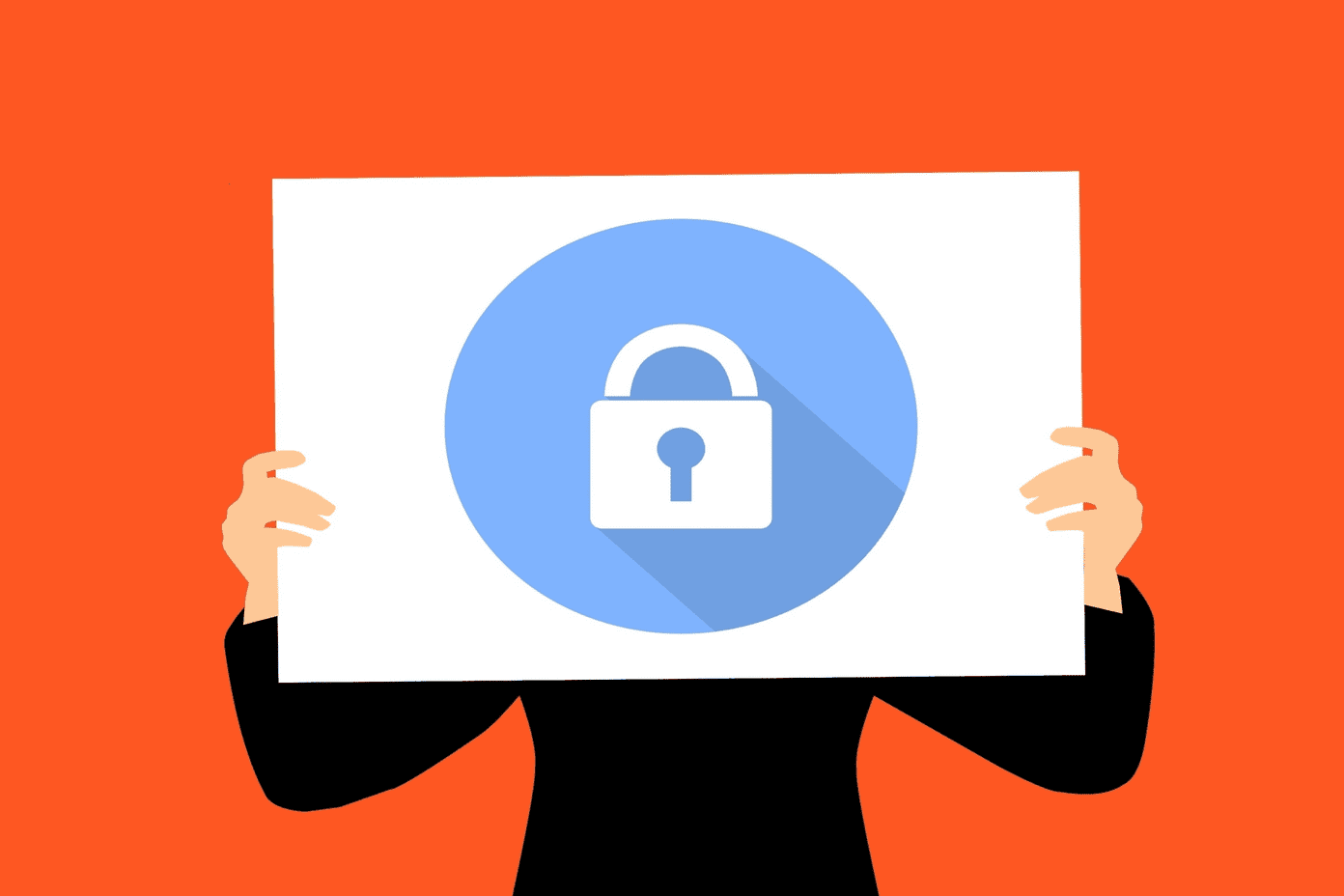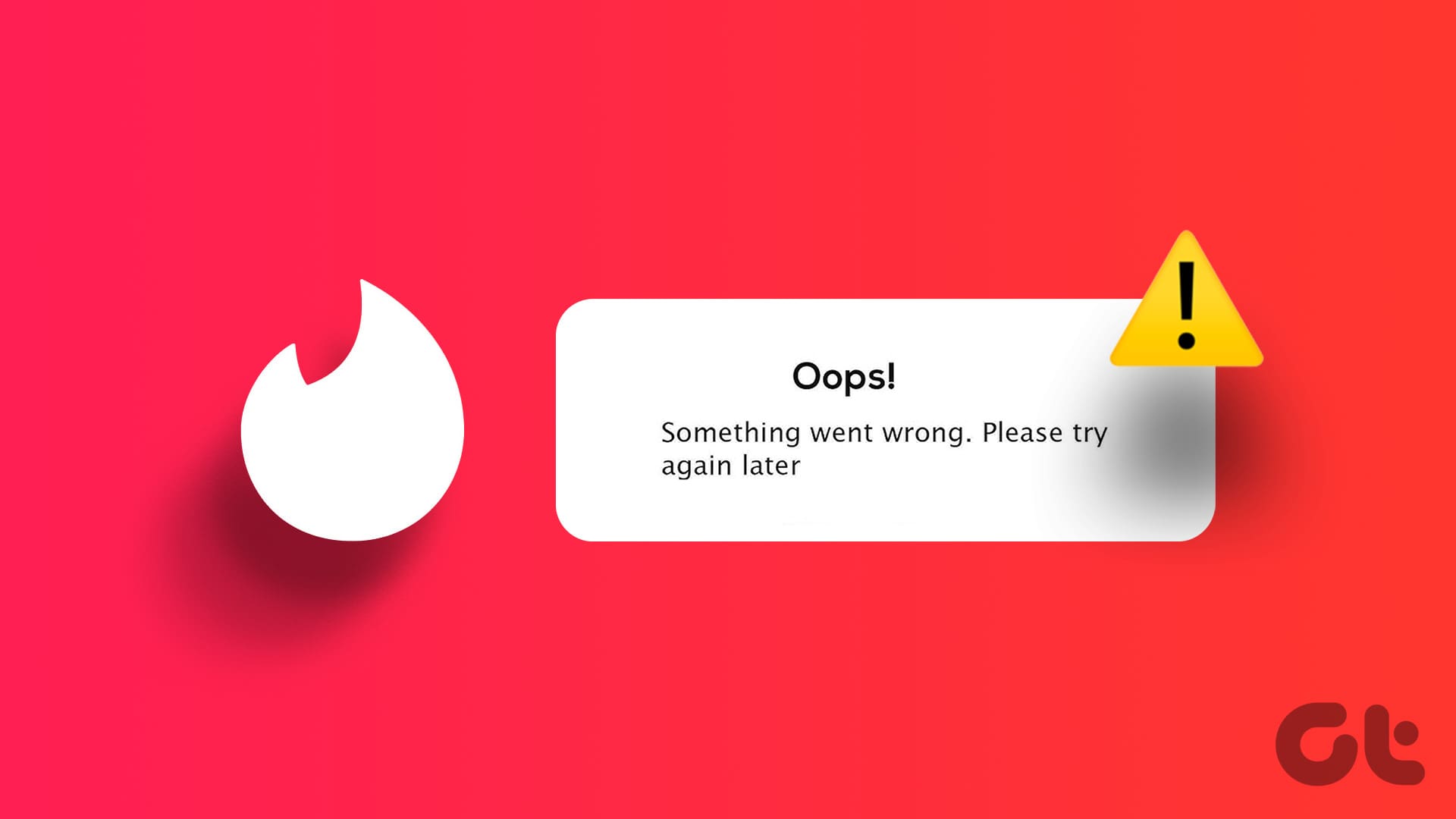An Instagram post won’t be complete without the right caption. With captions, your post tends to get more interaction from your followers. However, we recently came across an issue where the captions were not showing up on Instagram for our posts. If you faced a similar problem, this guide is for you.
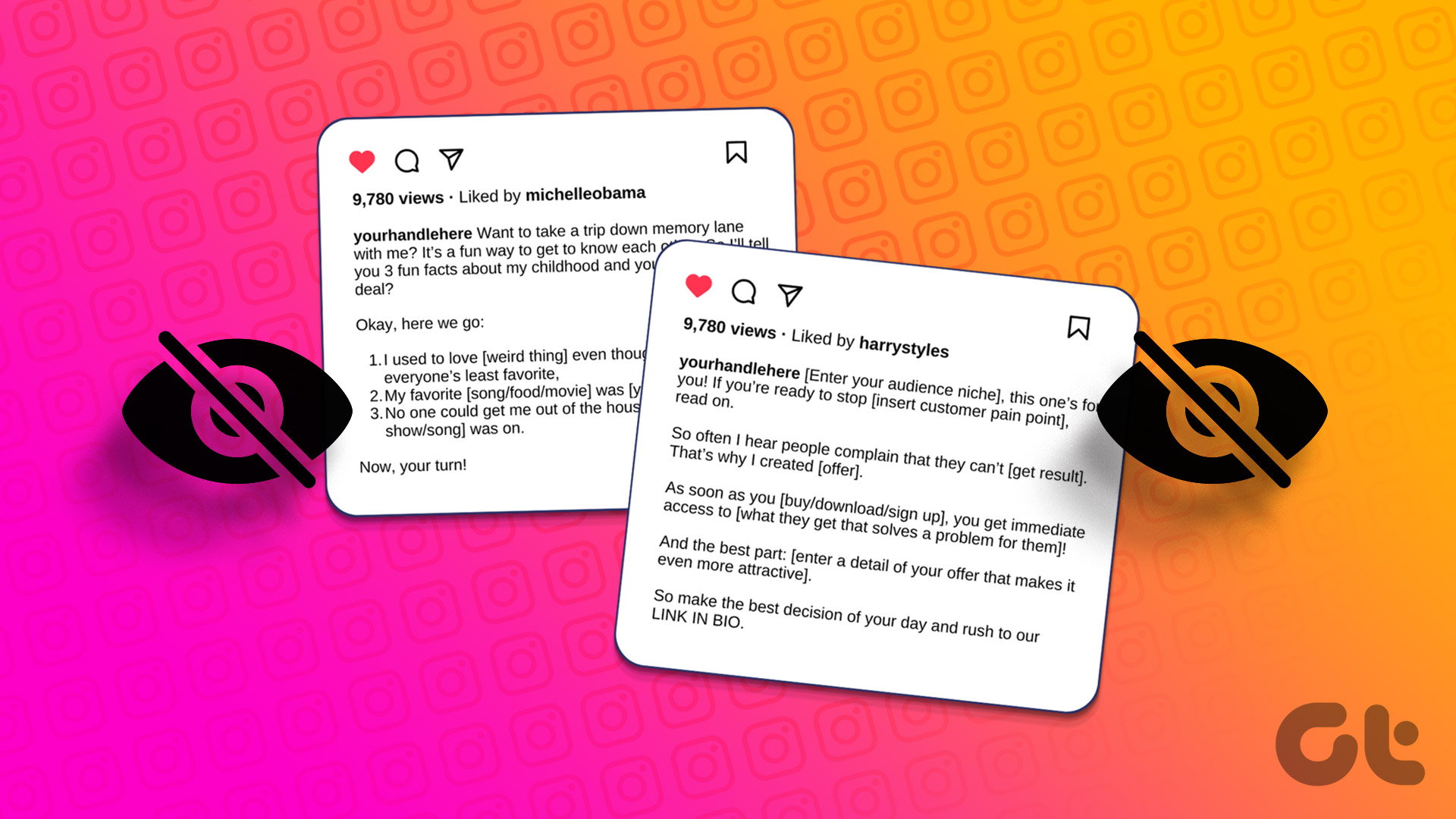
If you’re wondering, why am I to see captions on Instagram, there are many reasons. We have made sure to list all of them. Apart from that, we have also mentioned all how you can solve the issue of captions not working on Instagram. Let’s begin.
Why Do Captions Disappear on Instagram
No, you might not have forgotten to add captions to Instagram, instead it was removed by the social media platform itself. But why though? It might be because of any of the following reasons:
- Using banned or broken hashtags: Hashtags help your Instagram post reach a wider audience, as well as help categorize it accordingly. However, there might be some hashtags that might be broken or blocked by Instagram for violating guidelines. Ensure you don’t have any such hashtags in the caption.
- Exceeded Maximum Characters or Hashtags: Instagram allows up to 2400 characters and 30 hashtags per post. If you exceed that, the caption will disappear when you upload the post.
- Exceeded Mention Limits: You can add up to 20 @mentions on a post. Above that will be considered spamming by Instagram and might remove your caption.
- Guideline violations: Instagram is pretty strict when it comes to maintaining its guidelines and if you violate any of them in your captions you will be removed from Instagram.
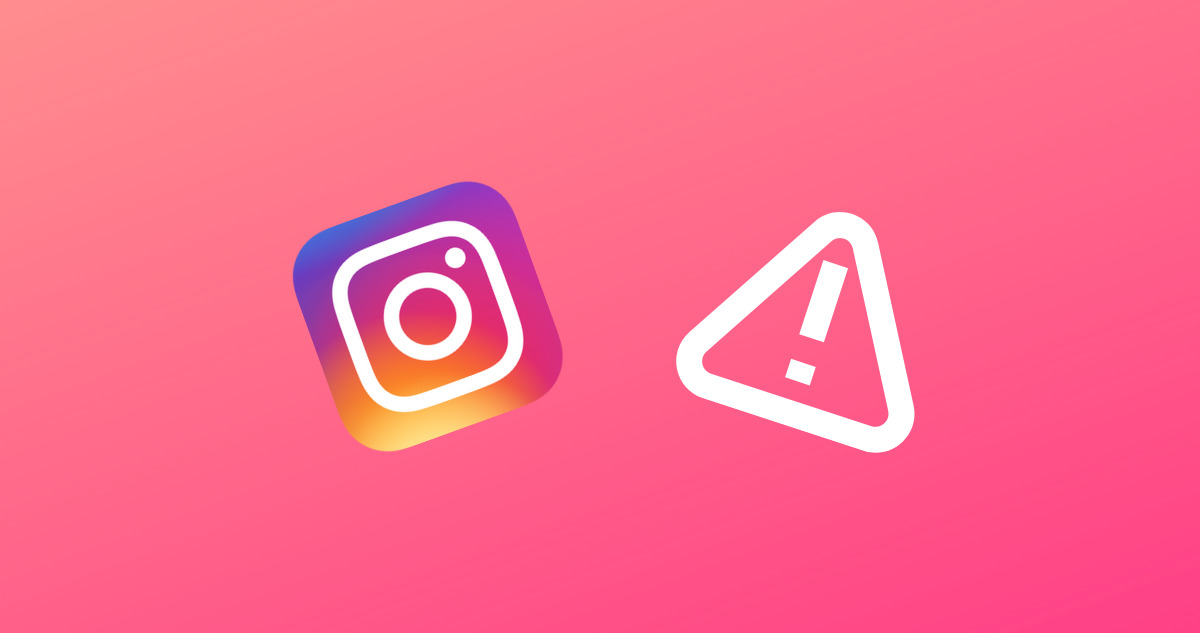
How to Fix Instagram Captions Not Working or Showing Up
Now that you know why you are unable to see captions in Instagram Reels and posts, it’s time to check out these 10 fixes that will help you resolve the problem.
1. Add Caption Again
Before looking at the fixes, let’s try to add the caption once again by following the points listed above.
Step 1: Open Instagram and open the post to which you want to add a caption.
Step 2: Tap the three dots above your post.
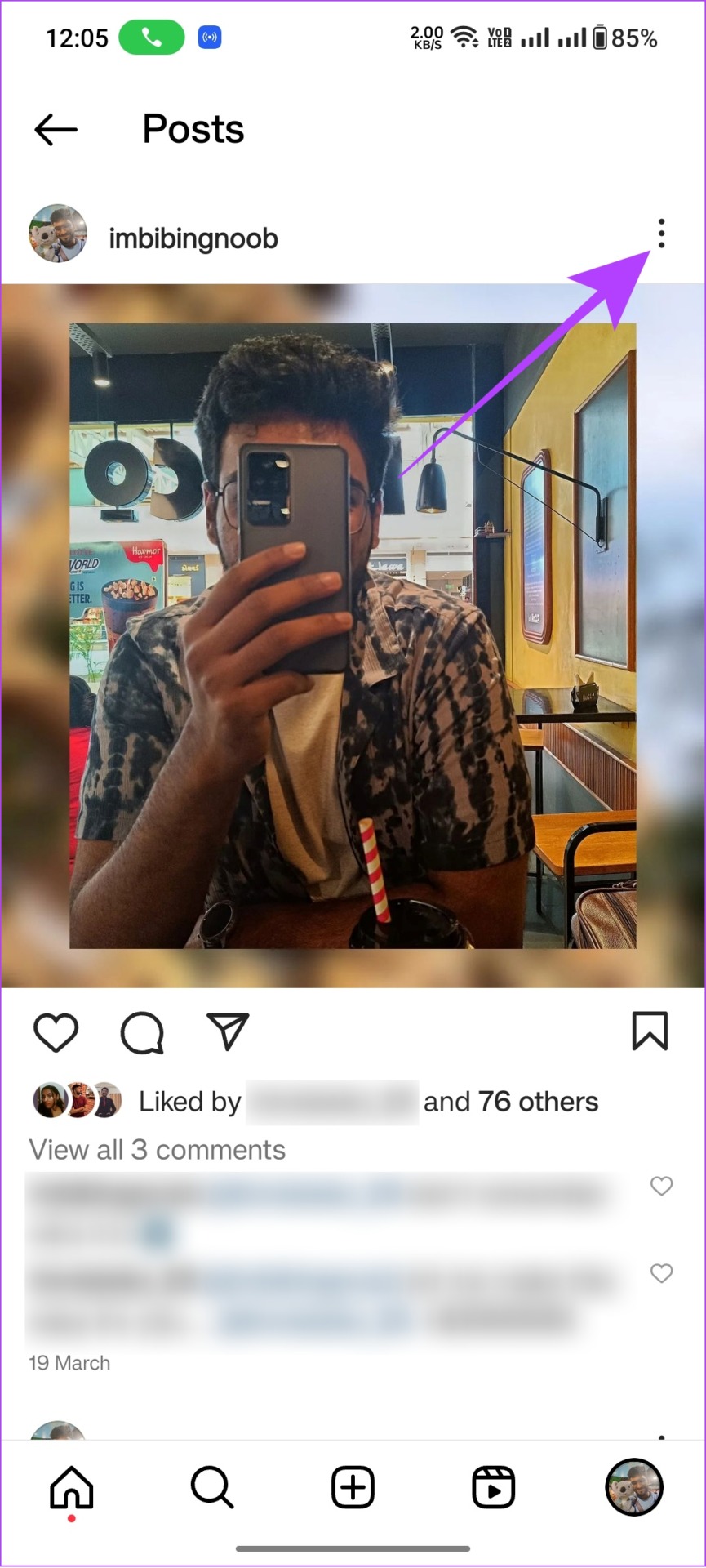
Step 3: Next, tap Edit.
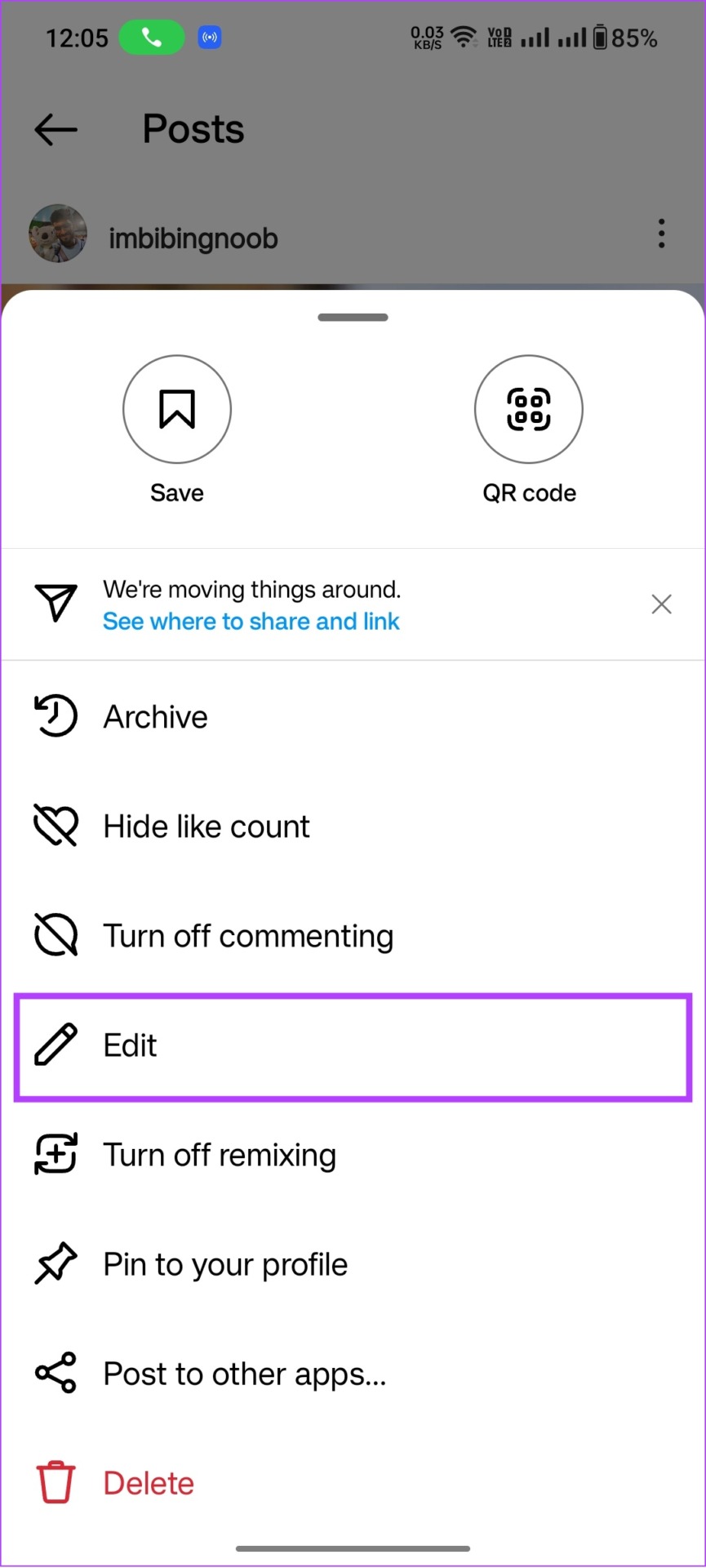
Step 4: Add the caption and tap the ✔️ icon.
Note: If you are using Instagram on iPhone or web, the last option will be Done or Save for Instagram Lite.
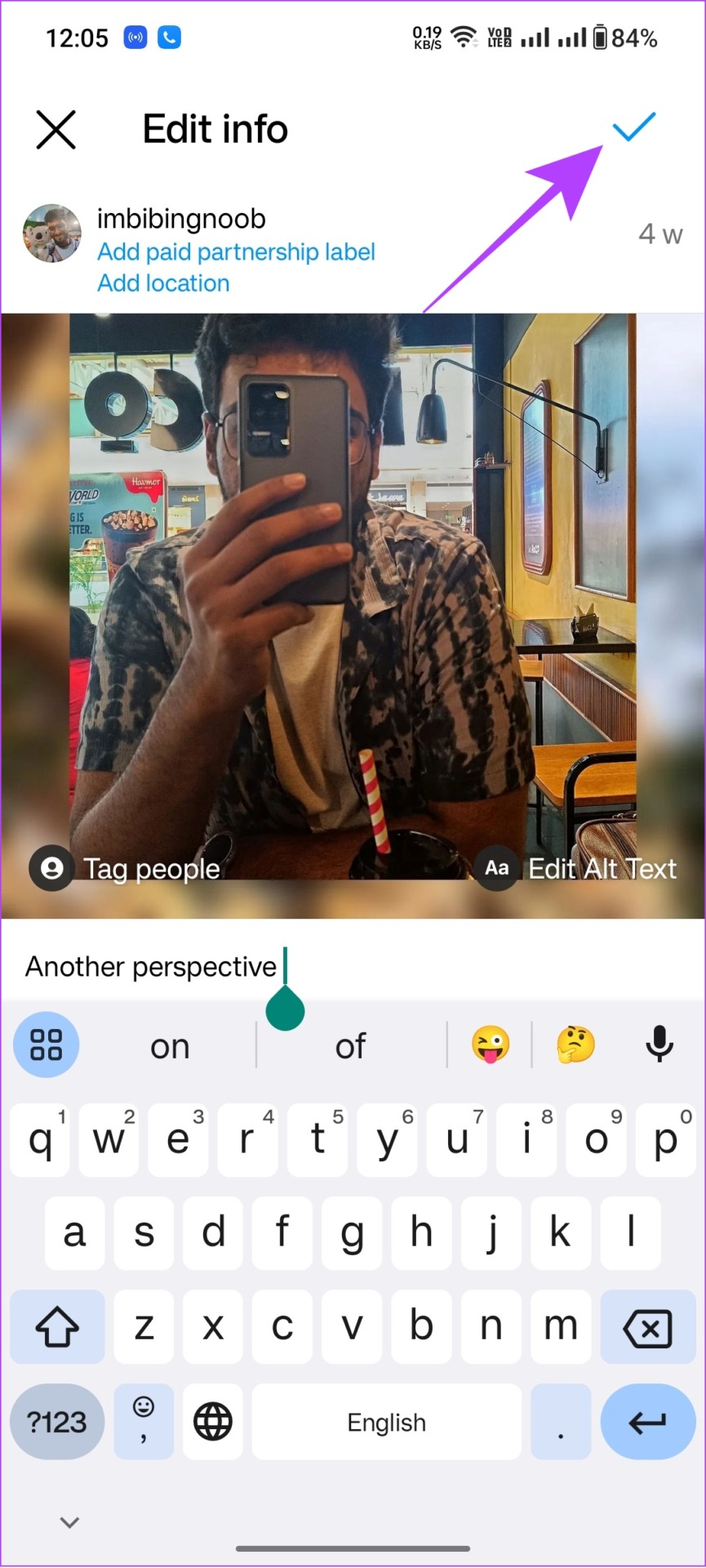
2. Refresh the Instagram Feed
To reduce the feed loading time, Instagram displays content from your previous session, which might have some posts without any captions, or Instagram might not have fully loaded the complete data about the post.
This might be why captions are not showing up on your Instagram posts. So, let’s refresh your Instagram feed:
Step 1: Open Instagram on your device.
Step 2: Tap and hold the top of your feed and pull it down.
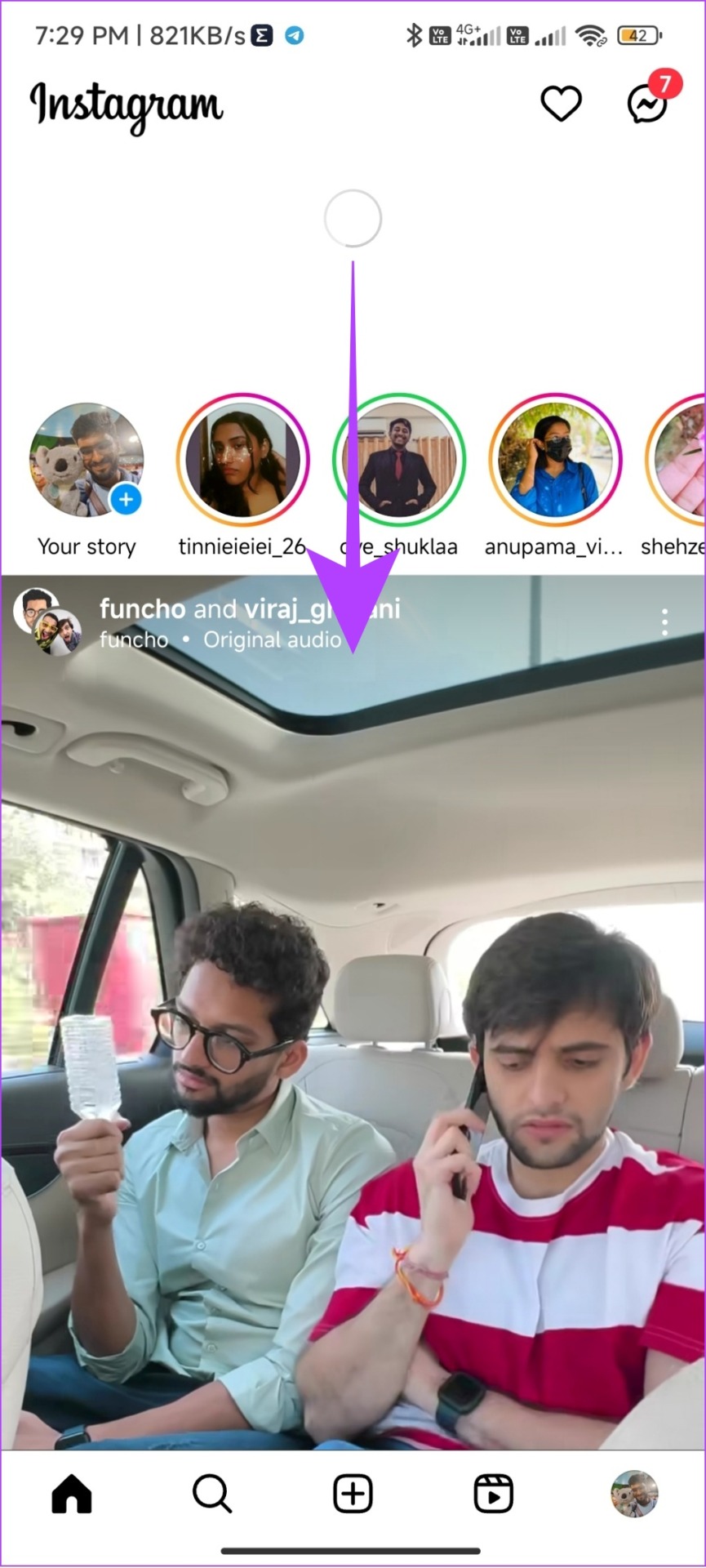
Step 2: Wait for some seconds.
Once you see the new feed, see if you can spot those disappeared captions.
3. Force Quit and Relaunch Instagram
When you Force Quit an app, it will clear all the temporary files and make space for new ones.
If you are someone who always keeps Instagram in the background, it is always best to force quit the app from the background as it will terminate the current session and temporary files for now. Thus, preventing issues like Instagram captions not working.
Force Quit Instagram on iPhone
Step 1: Open App Switcher by swiping a little up on the home screen.
Step 2: Swipe up from the bottom of the Instagram app

Force Quit Instagram on Android
Step 1: Go to Settings > Apps.
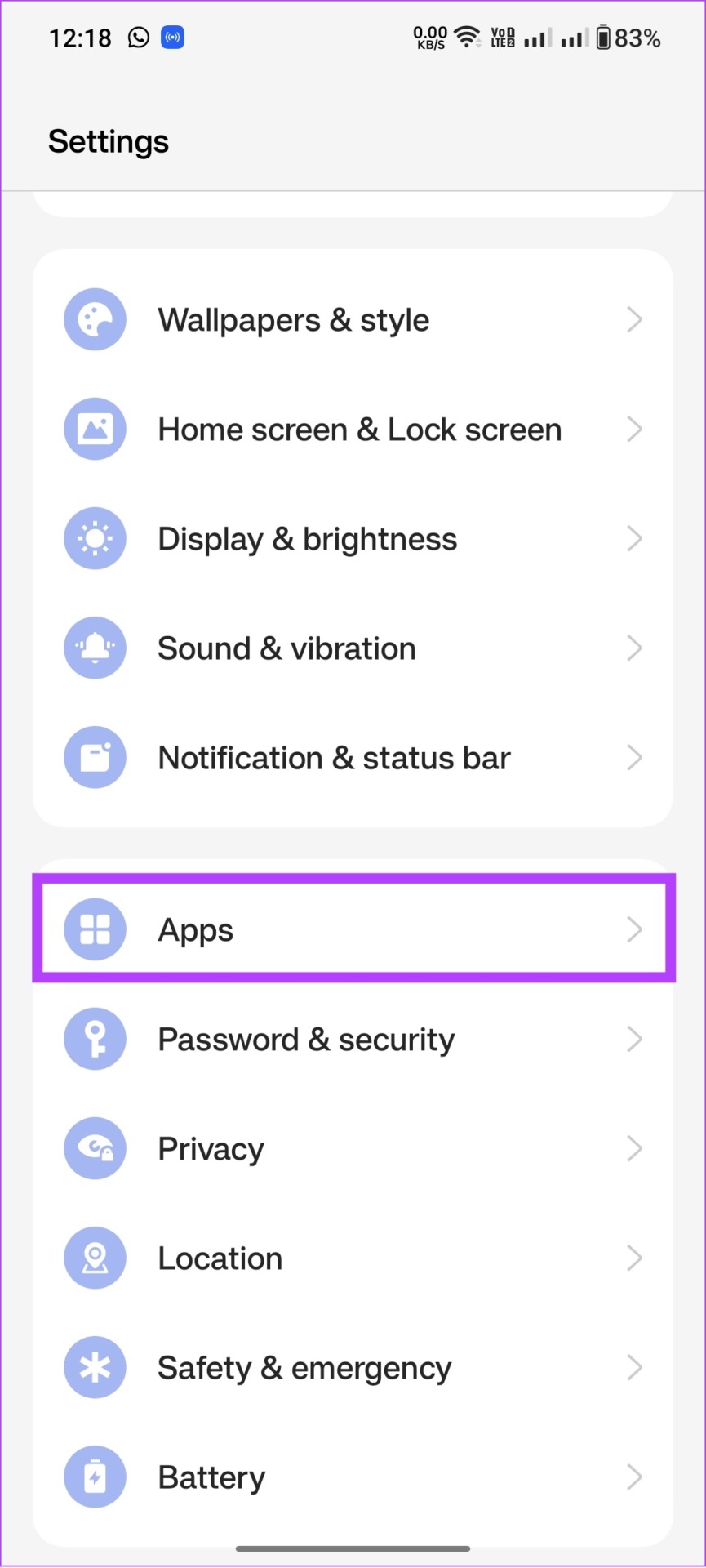
Step 2: Tap App Management.
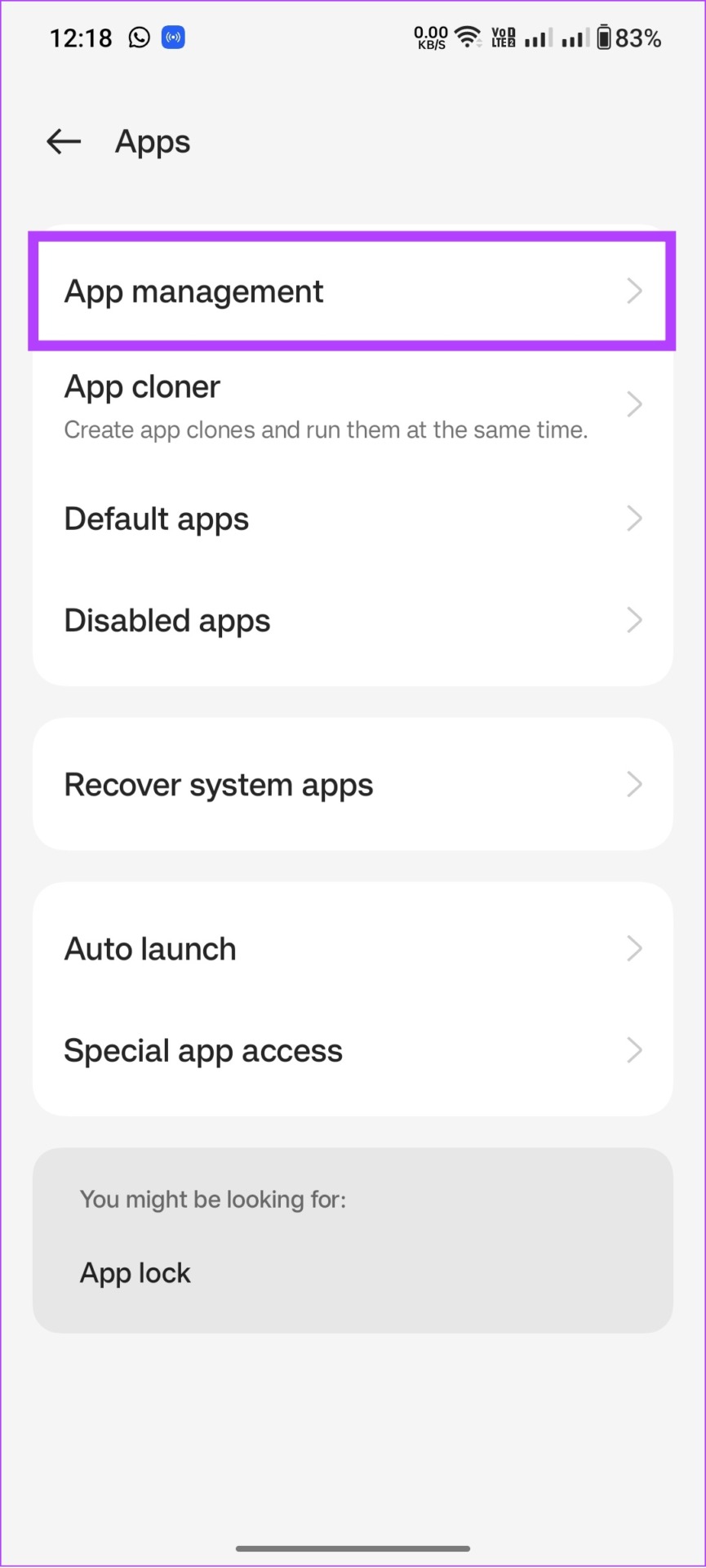
Step 3: Choose Instagram > hit Force stop.
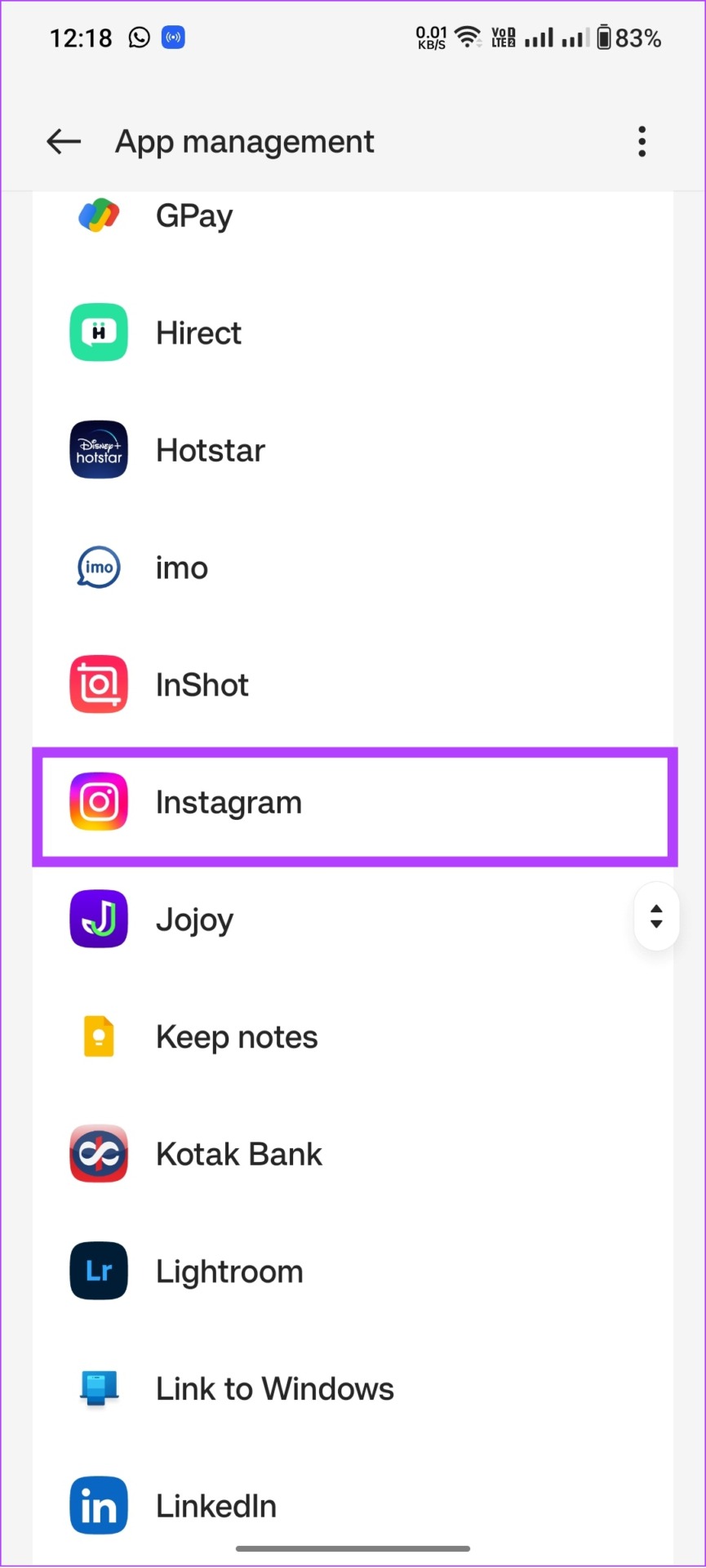

Step 4: Tap Force stop to confirm.
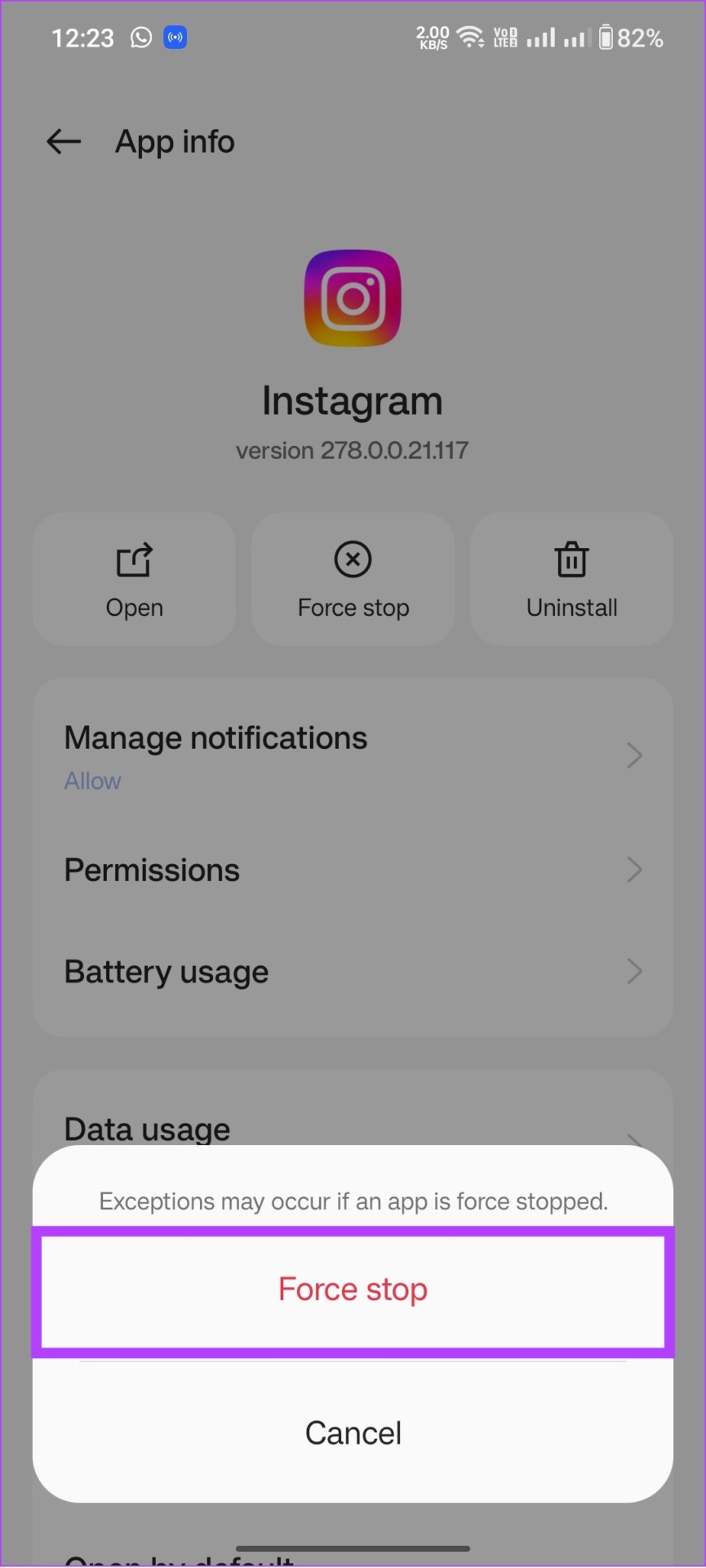
Note: Based on the Android version and skin, these option names will differ, but the steps will be similar.
4. Check Instagram Server
Regardless of how much try, you can’t fix the issue if the problem isn’t from your end. What we mean is that the culprit might be Instagram’s server. If Instagram’s server is down, it can lead to Instagram caption disappearing or any other issues for that matter.
Hence, visit the following link to check if Instagram servers are down.
Tip: We would suggest you bookmark this link so that you can check it whenever there is an issue with Instagram.
5. Clear Cache on Android
Cache files store specific settings and data on a device’s local storage to help load the app faster. However, these files accumulate over time and can lead to some errors saying ‘no captions found’ and many more. The solution is simple: just clear the Instagram cache files.
Note: If you’re using an iOS device, you can skip to the next section as there’s no option to delete the cache on Instagram.
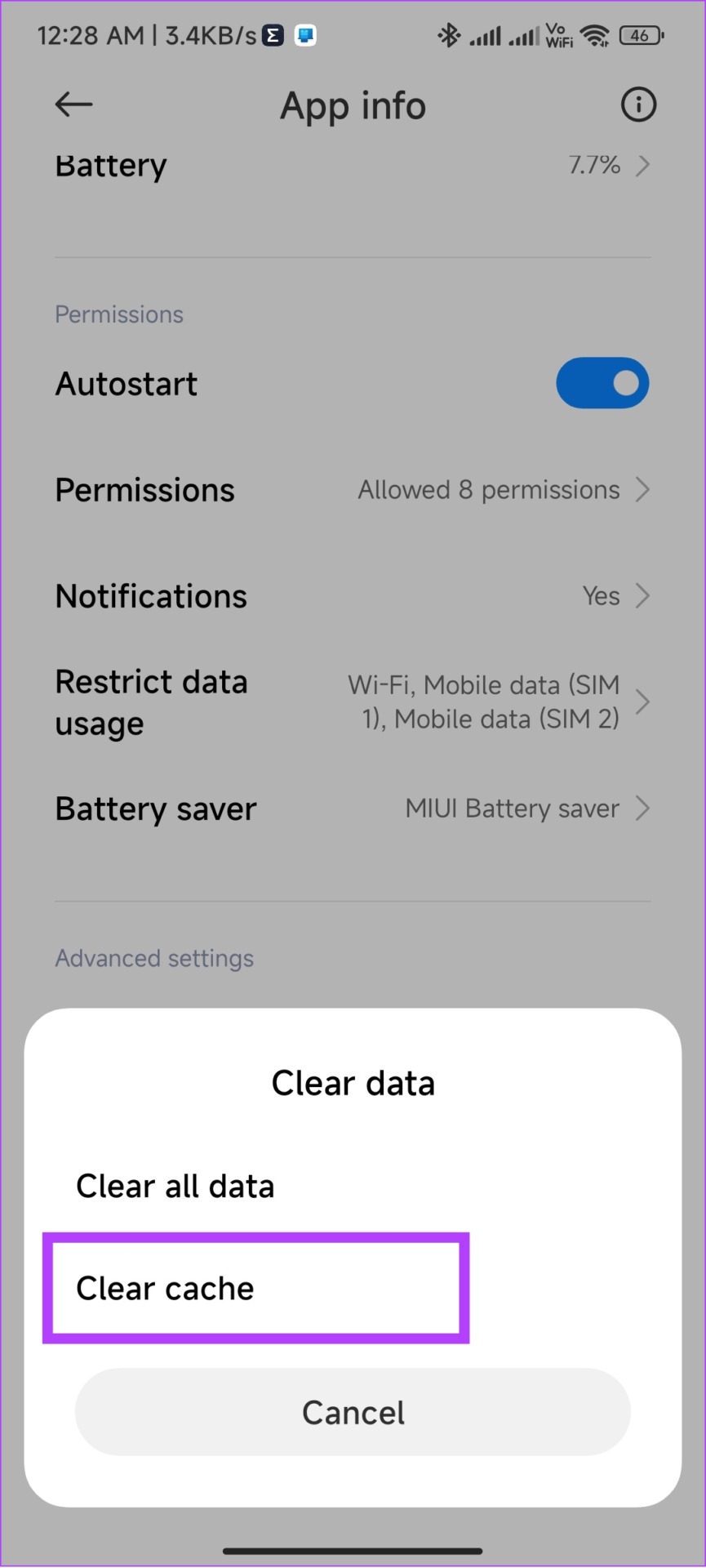
6. Log Out and Log Back In
When you log out of your Instagram account, it will clear some temporary files related to your account, including the ones causing the error message ‘no captions found’. Hence, when you log back in, Instagram will initiate a new session, resulting in an error-free feed (hopefully). Follow along.
Step 1: Go to Instagram > tap on your profile icon at the bottom.
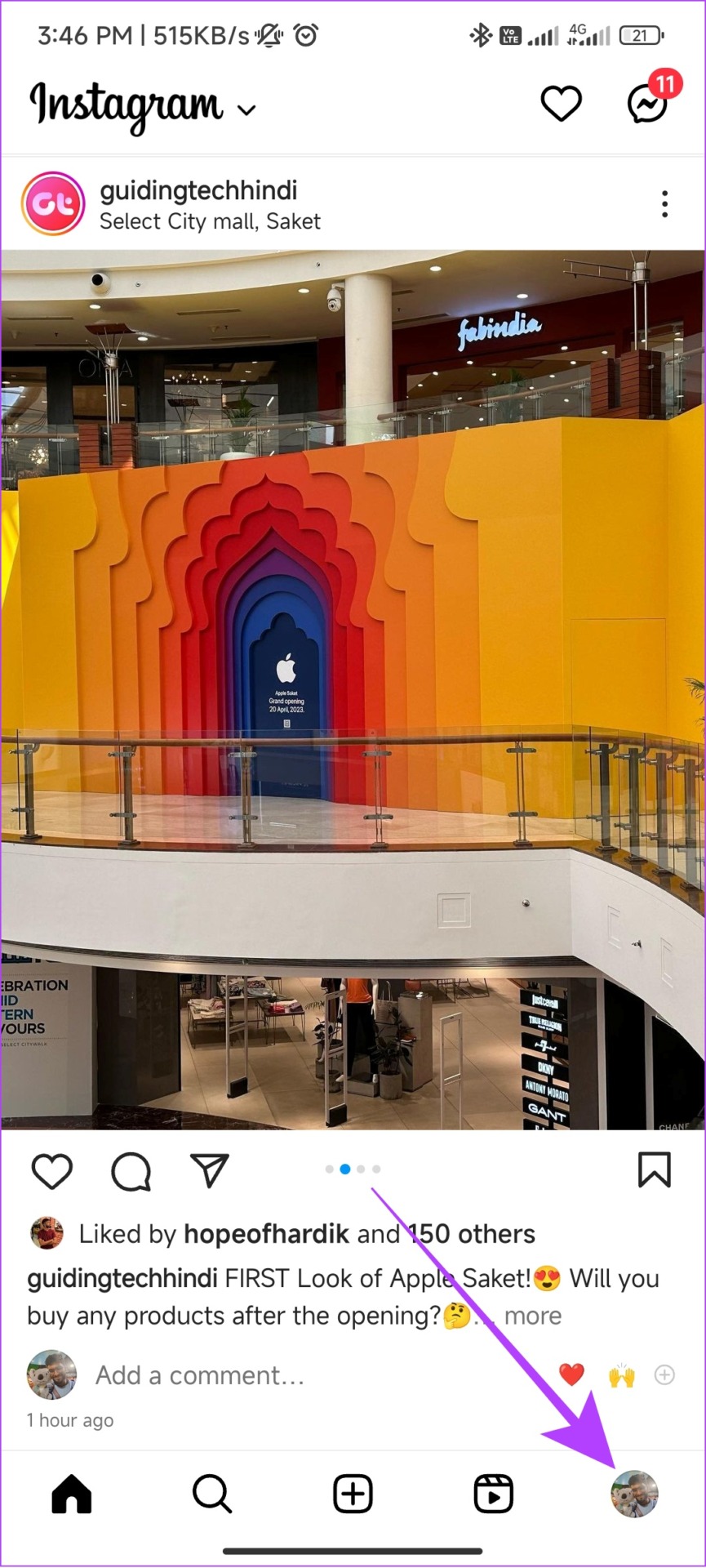
Step 2: Tap the hamburger menu and then tap Settings.
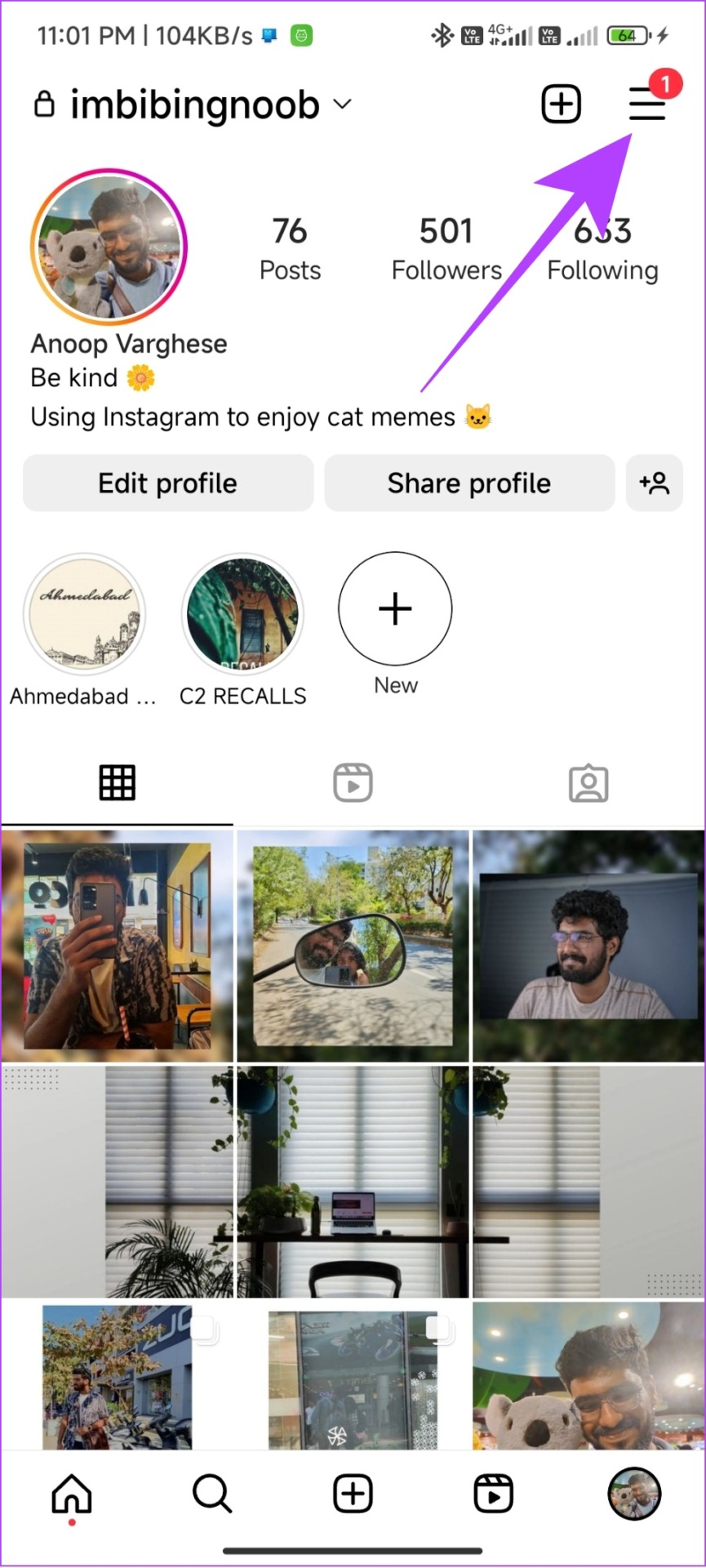
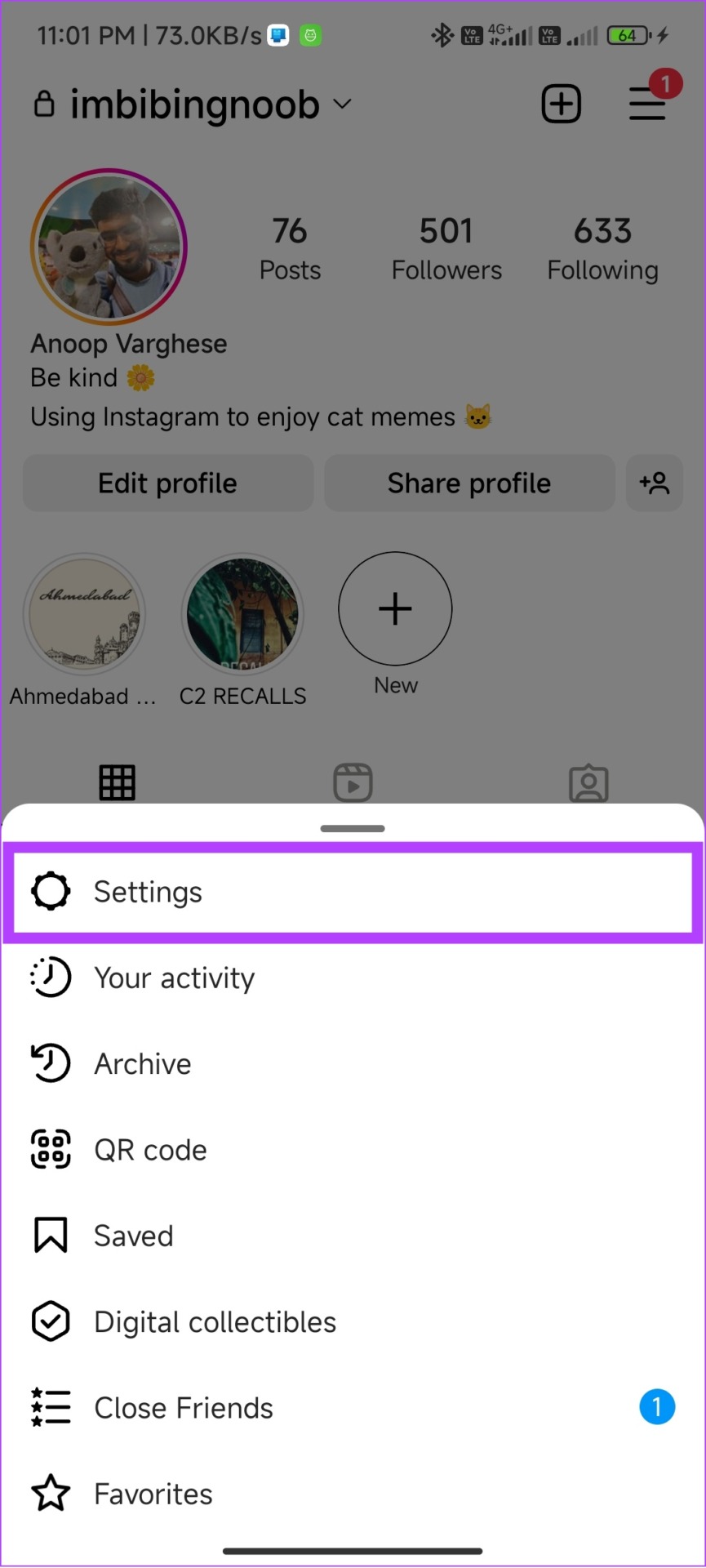
Step 3: Scroll down and tap Log out.

Step 4: Tap Log out again to confirm.
Note: If you logged in with multiple accounts, it will be ‘Log out [username] accounts’.
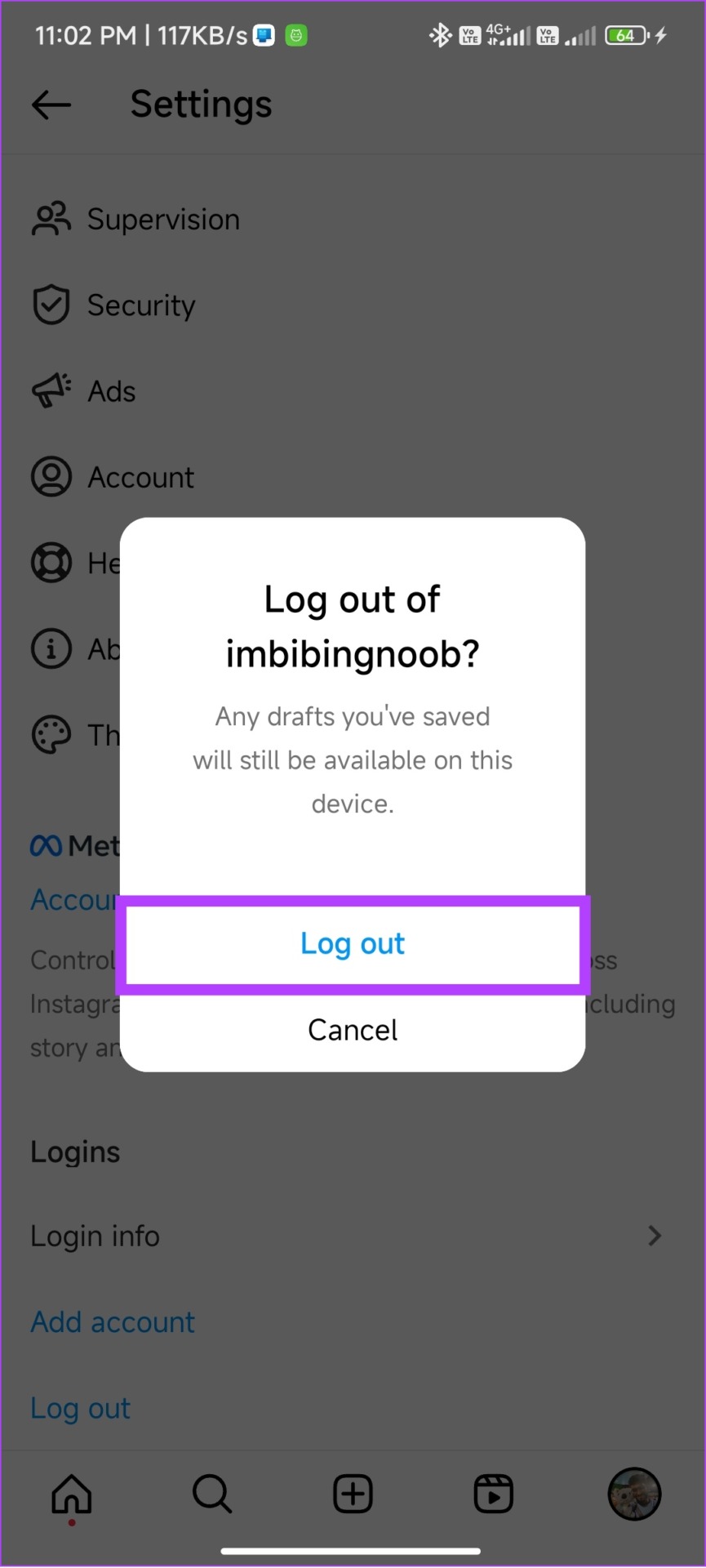
Now, simply log back in after entering your credentials and check if the caption is showing up on Instagram. If not, move on to the next fix.
7. Update Instagram
Instagram always pushes updates with new features and bug fixes. If the caption disappearing issue is a widespread error, Instagram will certainly release an update to fix the bug. Therefore, it is best to stay on the latest update. Here’s how to check.
Step 1: Open Play Store or App Store on your smartphone and tap search.

Step 2: Type Instagram, and if you see the update option, tap on it to get on the latest version.
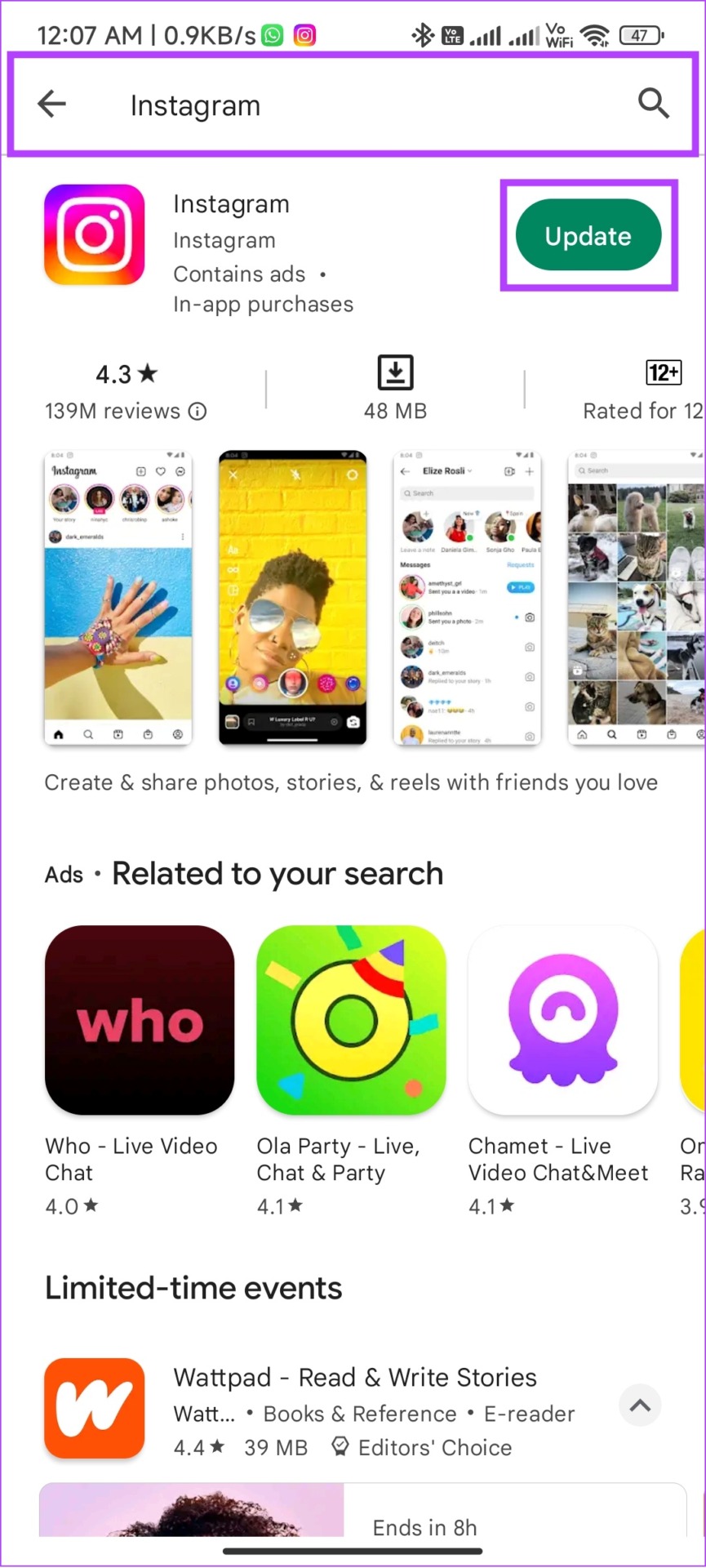
Note: If Instagram is running in the background, it will restart once the new update is applied for the changes to take place.
8. Uninstall and Reinstall Instagram
If none of the above fixes helped, it’s time to say goodbye. No, you are not supposed to migrate to Instagram alternatives. Simply uninstall the app and then reinstall it. When you uninstall the app, it will clear all the files related to it, including the problematic ones. Once you kick out the problems, you can re-install the app back.
On Android
Step 1: Open Play Store > search and open the Instagram app page.
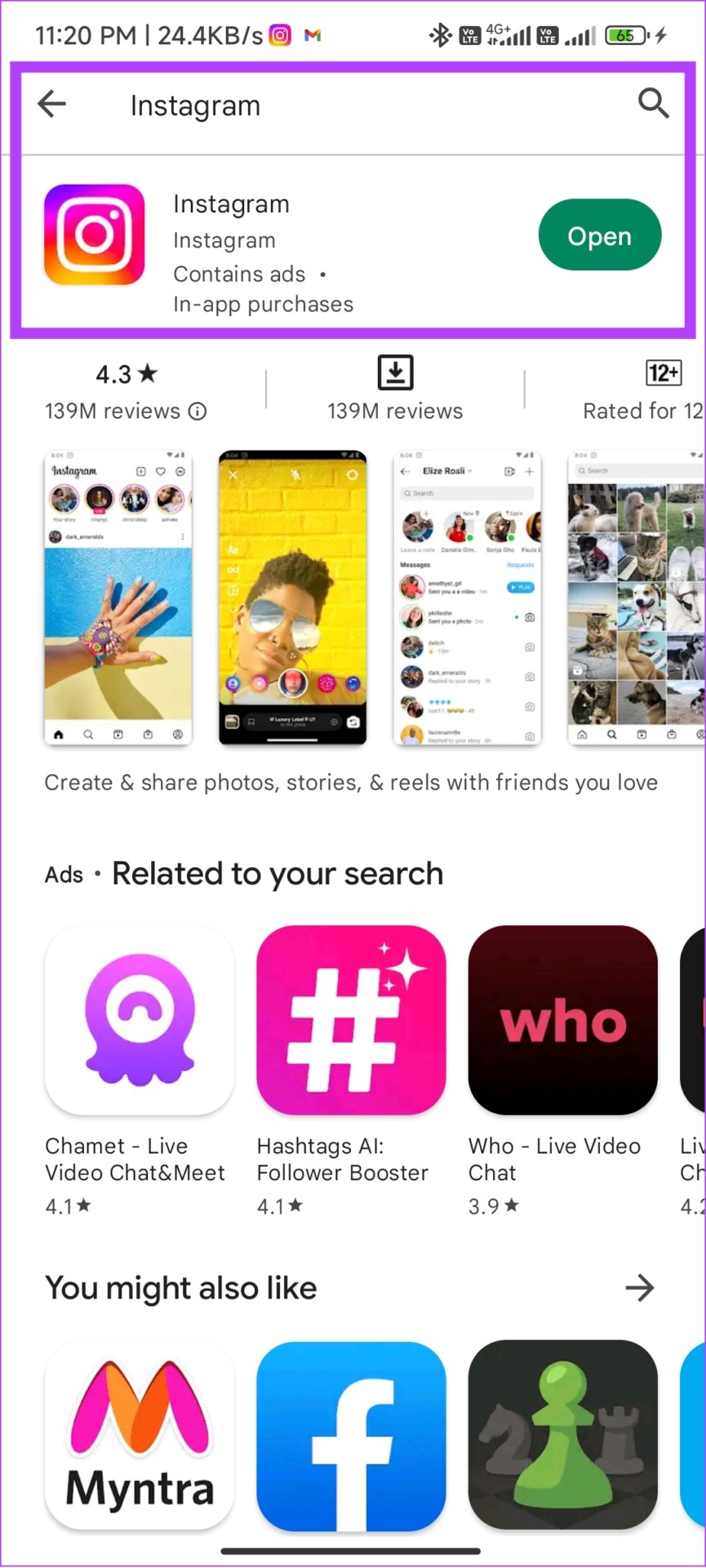
Step 2: Tap Uninstall and select Uninstall again to confirm.
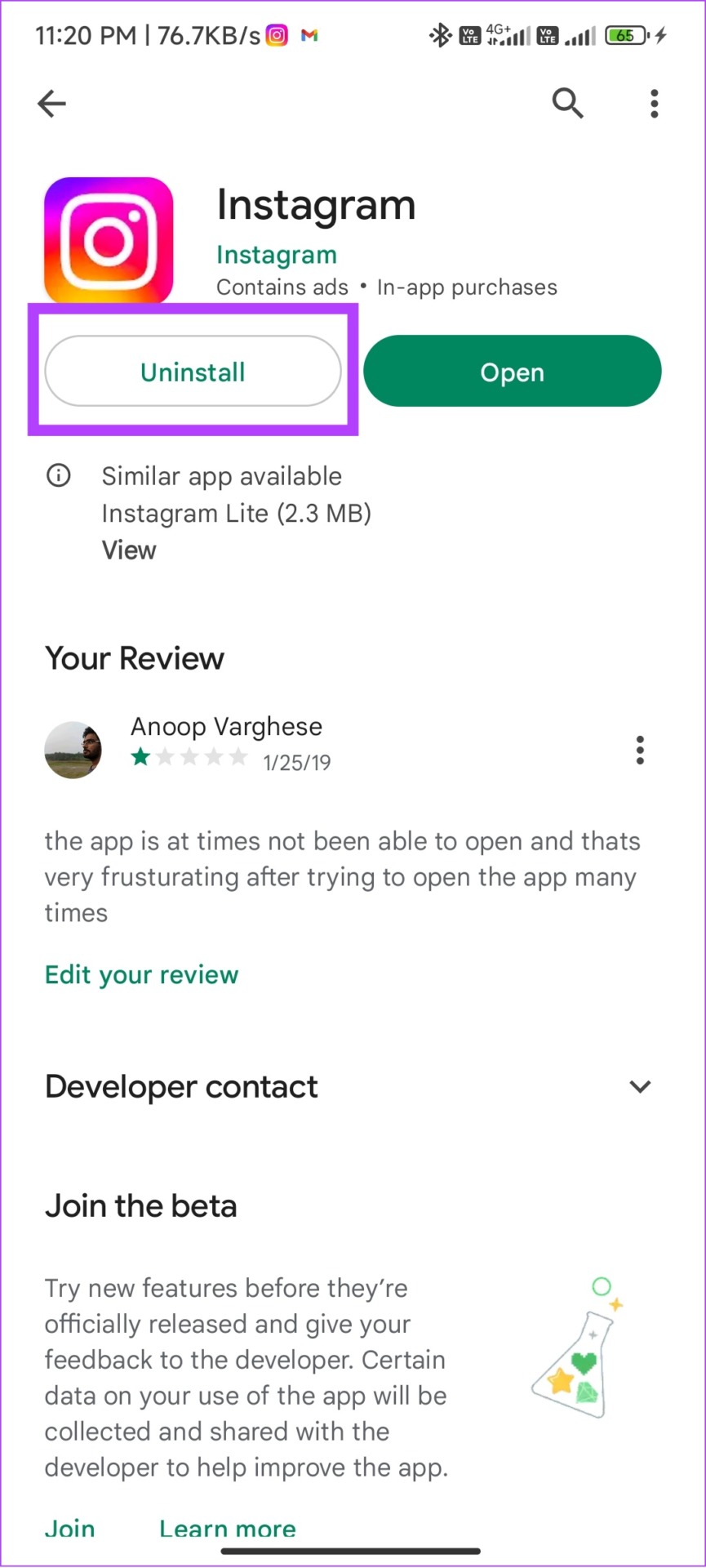
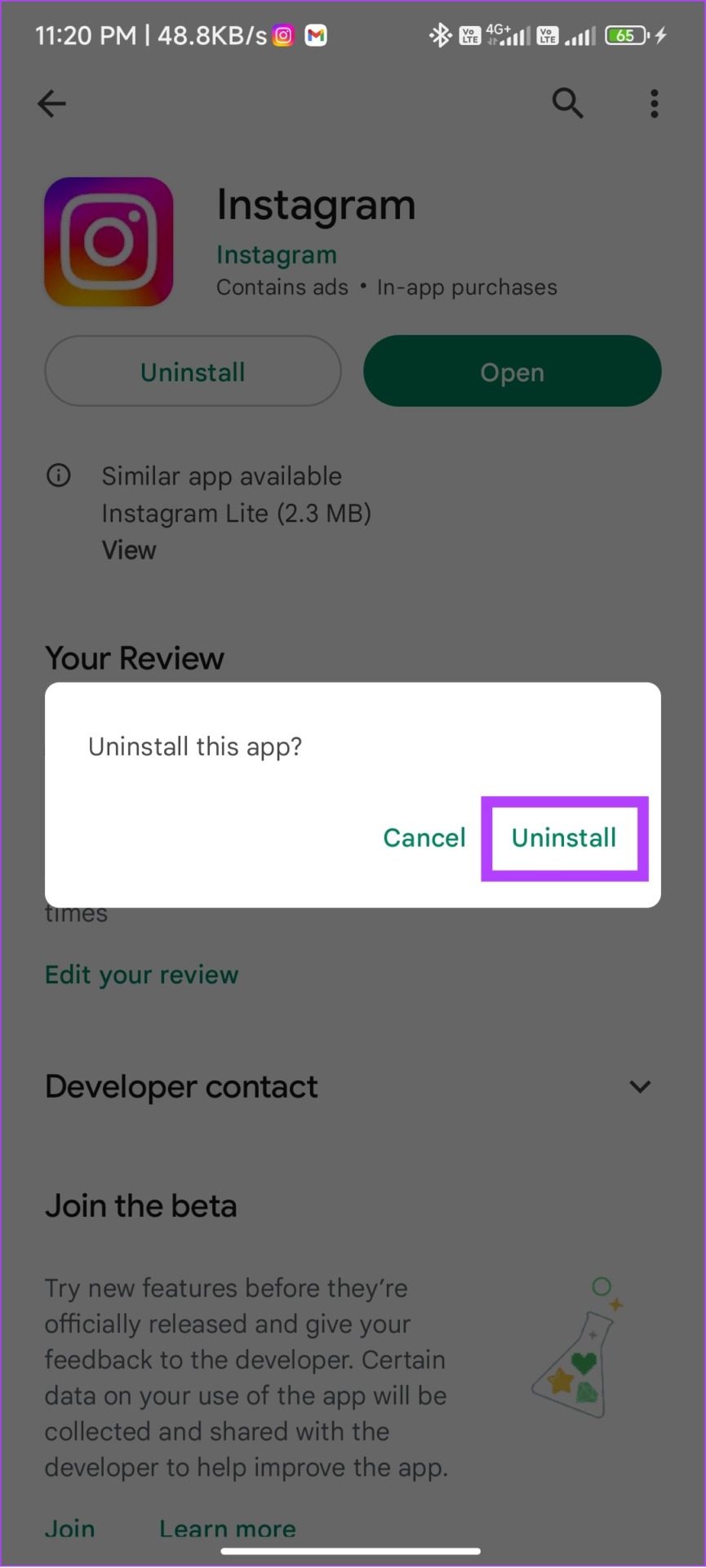
Step 3: Wait for the app to uninstall. Afterward, hit Install.
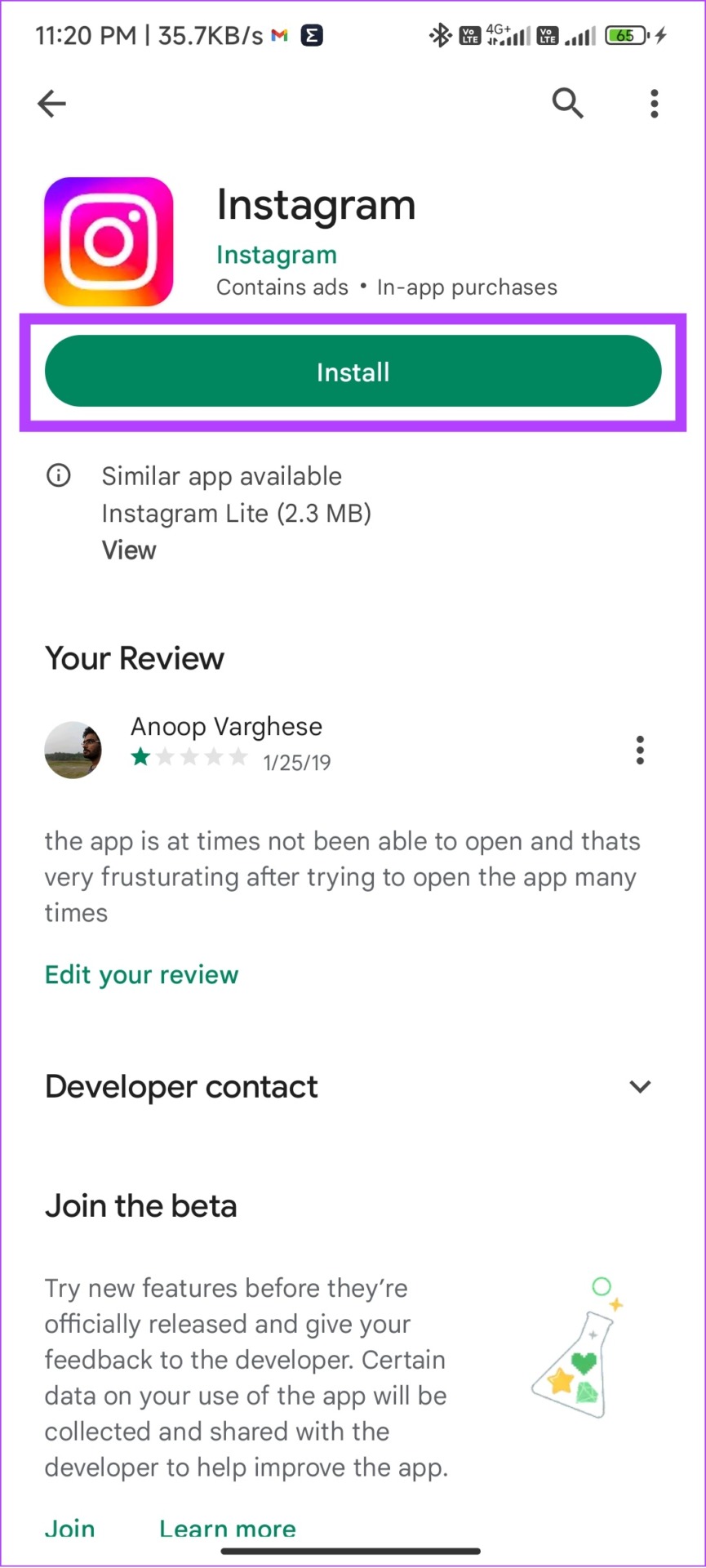
On iOS
Step 1: Tap and hold the Instagram app.
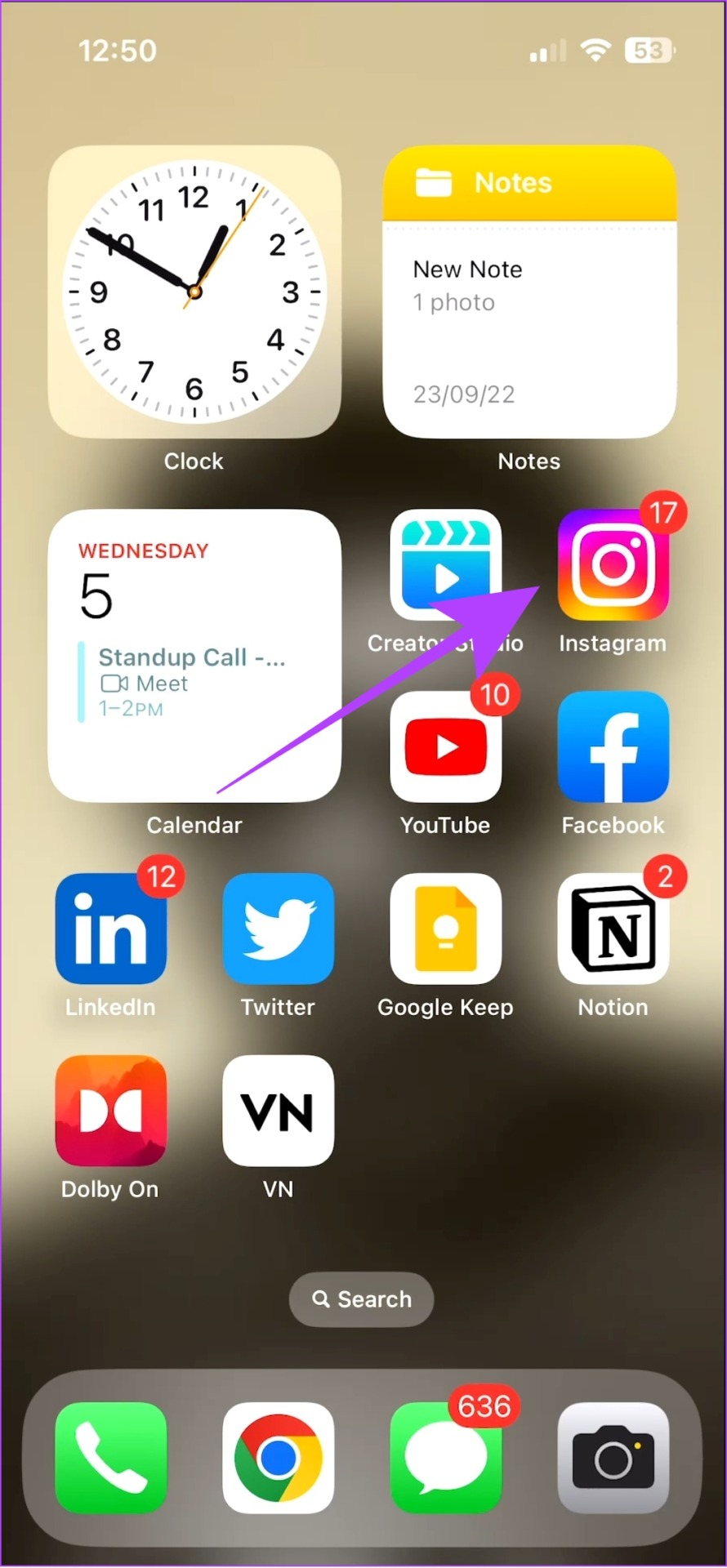
Step 2: Choose Remove App.
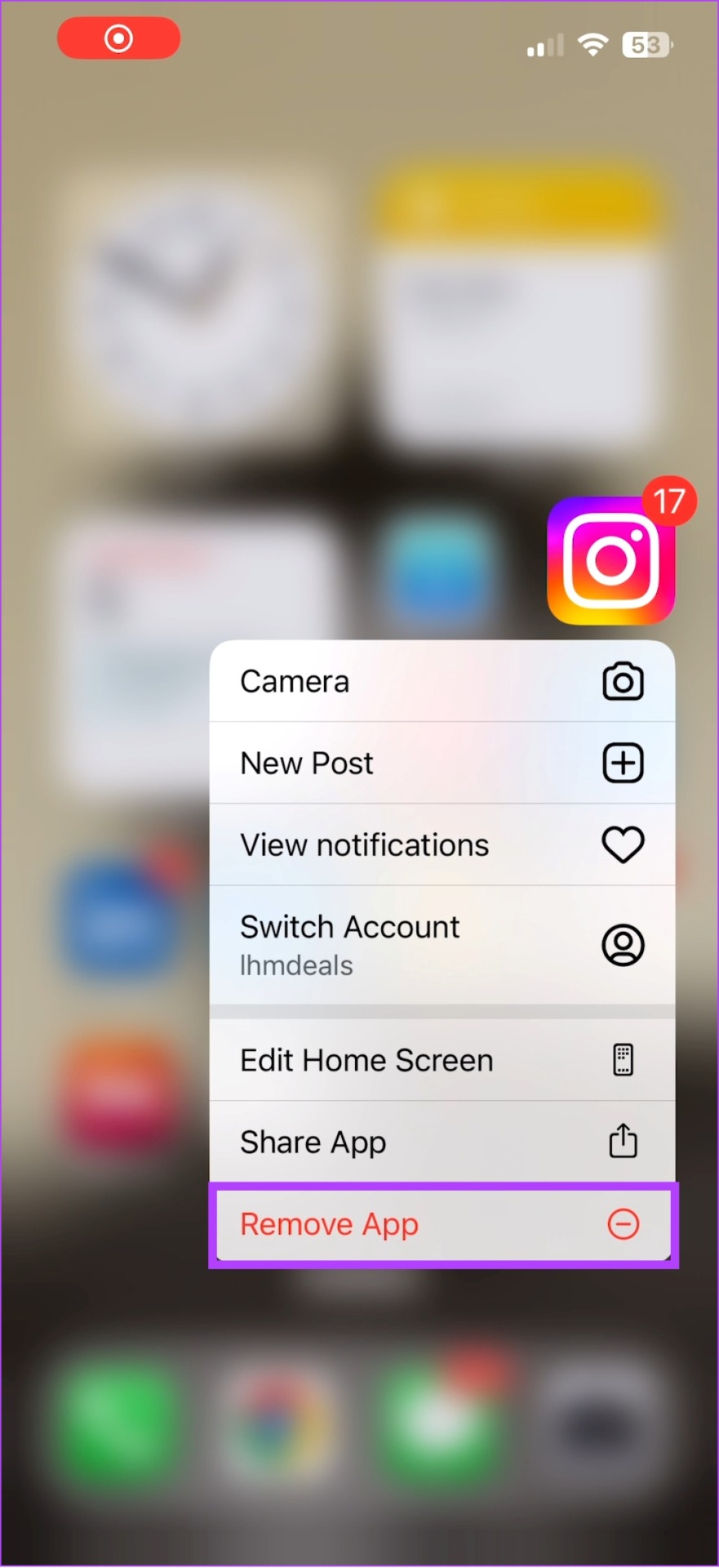
Step 3: Tap Delete App followed by Delete again to confirm.

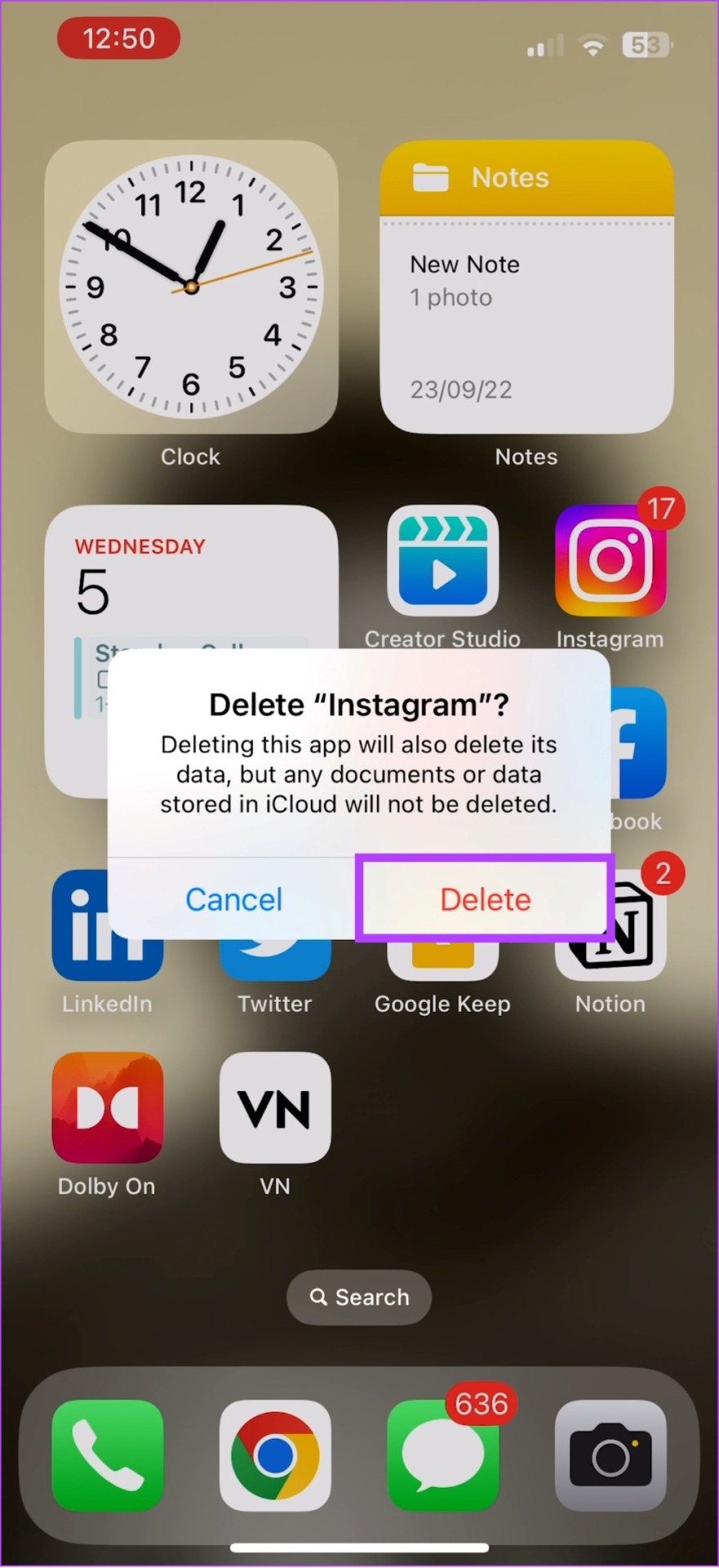
Step 4: Now, open App Store and search Instagram.
Step 5: Simply hit Get or tap on the download icon.
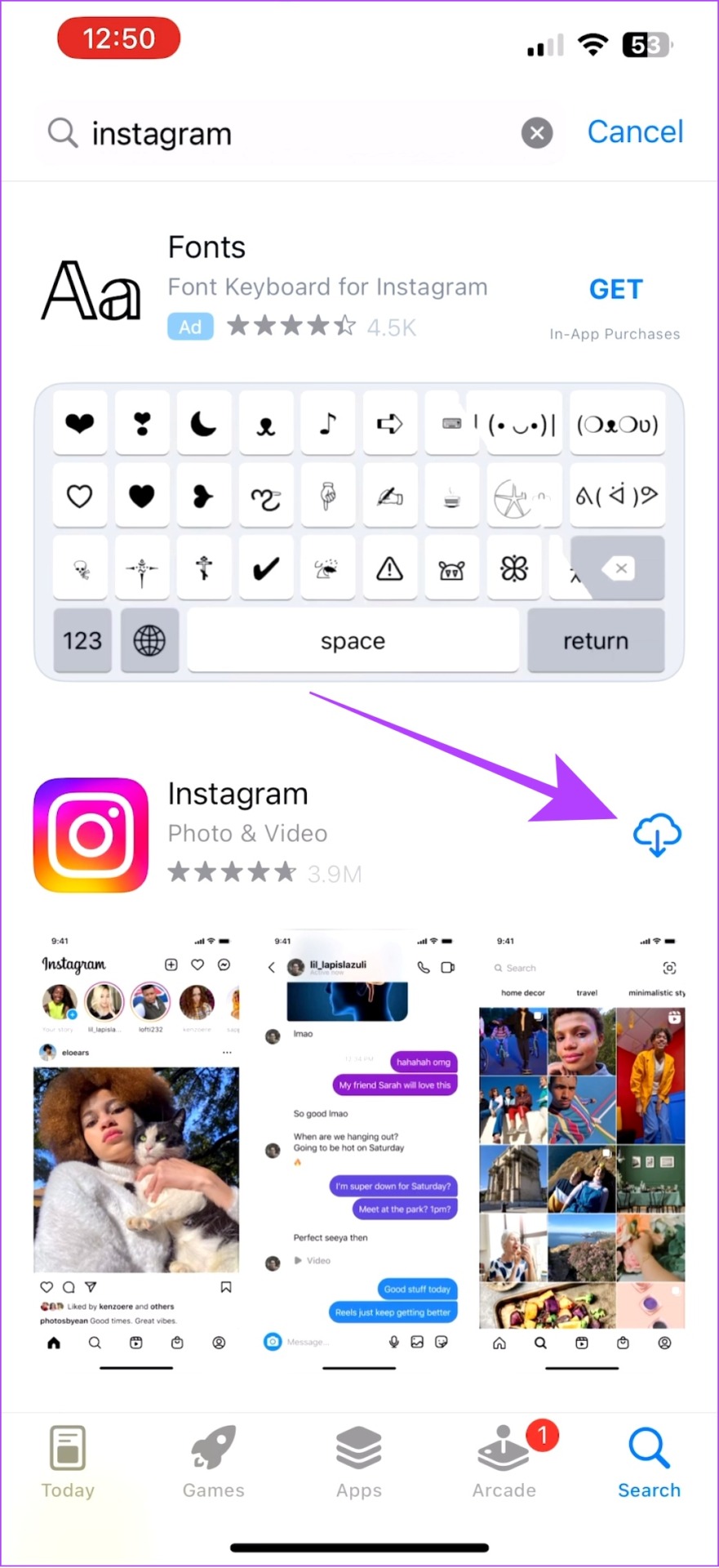
9. Use Official Instagram App Alternatives
If you are still facing caption disappearing errors on Instagram, we suggest using alternatives. While there are many third-party apps, there is a high probability of data leaks which might even lead to your Instagram account getting hacked.

Hence, here are some official alternatives to the Instagram app you can use till the problem is fixed.
1. Instagram Lite App for Android
Made primarily for low-end Android devices, Instagram Lite is a simplified version of the main app where many of its features are cut down. However, you can still see captions for posts and upload posts with captions.
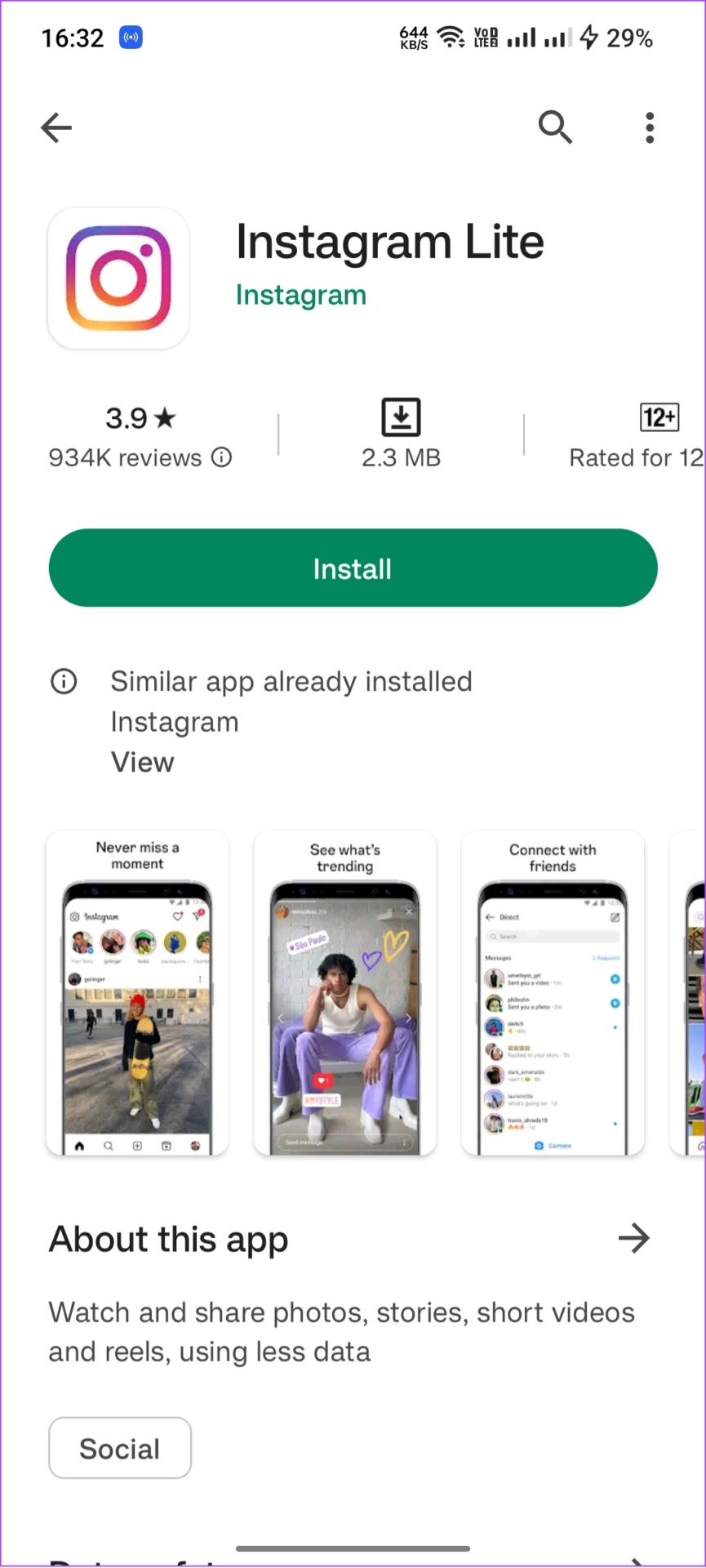
2. Instagram Beta (Android)
Before pushing new features to the platform, Instagram first tests them in the Beta version. So, while the Beta version can have glitches, you may be able to see and add captions to Instagram posts if that’s your priority.
To enroll in Instagram Beta on your Android smartphone:
Step 1: Navigate to the Google Play Store and search Instagram.
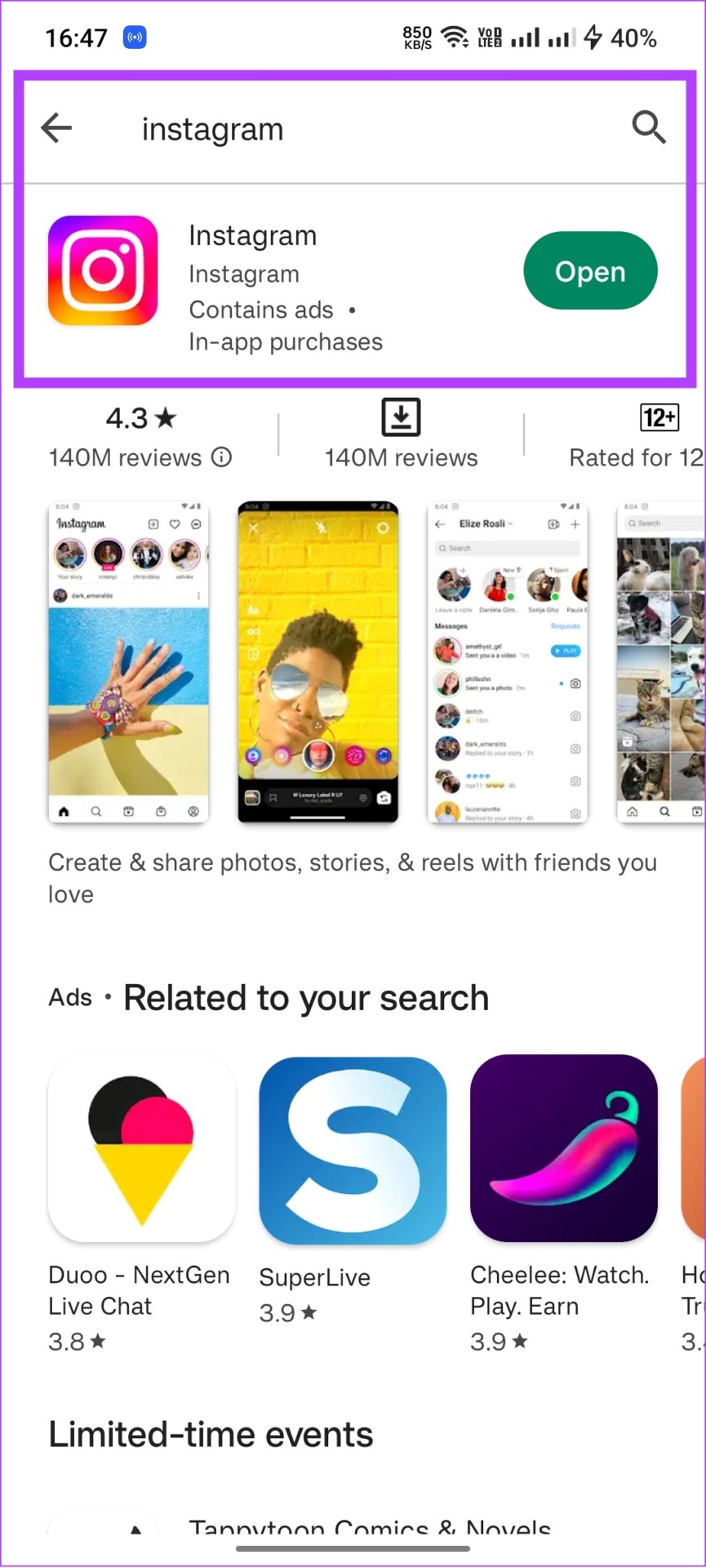
Step 2: Expand the Instagram page and tap on Join under Join the beta section.
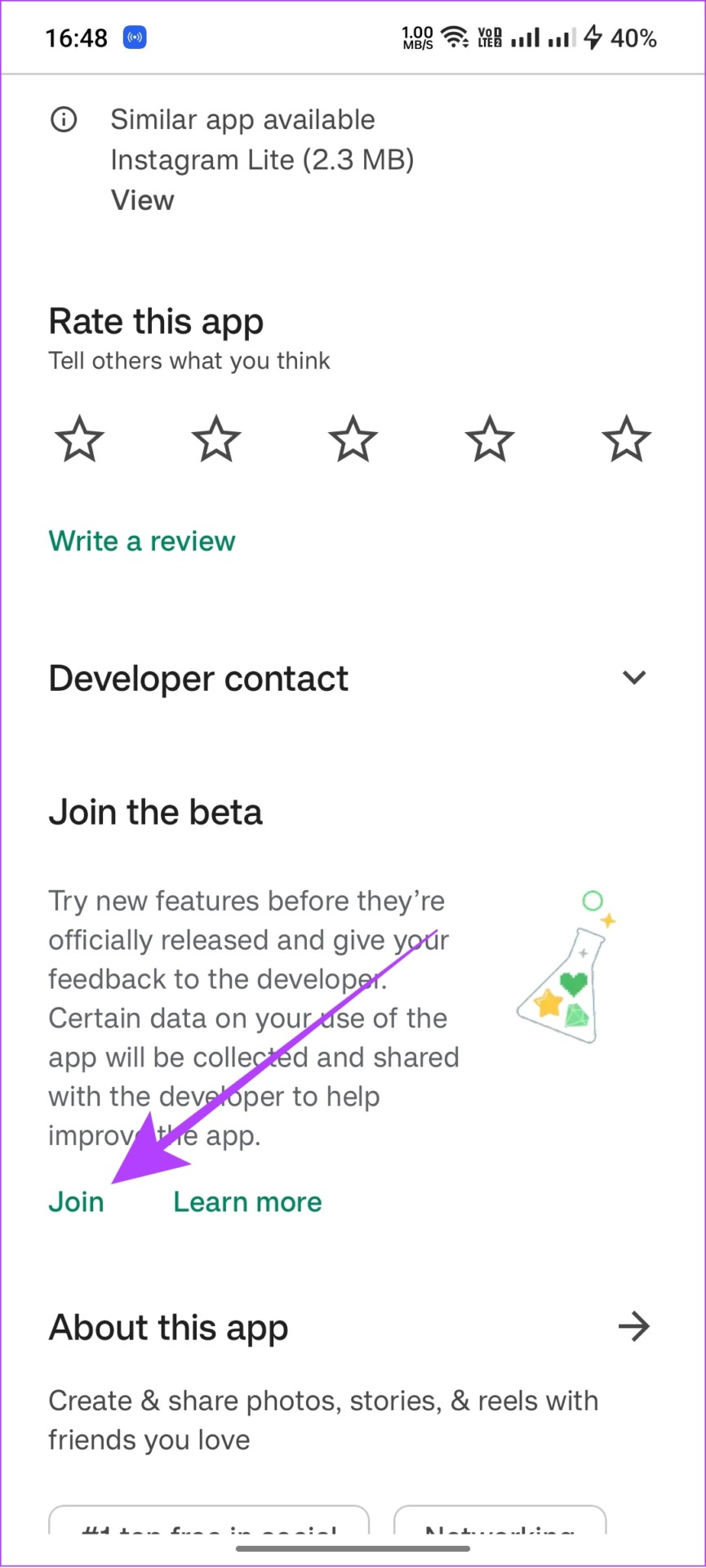
Step 3: Tap Join to confirm.
Similarly, if you are in beta, try to leave the program and see if you can see the captions for your post. To leave Instagram Beta, follow the same steps above and tap Leave instead of Join.
10. Report to Instagram
If the issue persists, you can report it to the Instagram team and wait for them to fix it for you or push an update if it’s a widespread bug. You can check our guide to know how to contact Instagram to report an issue.
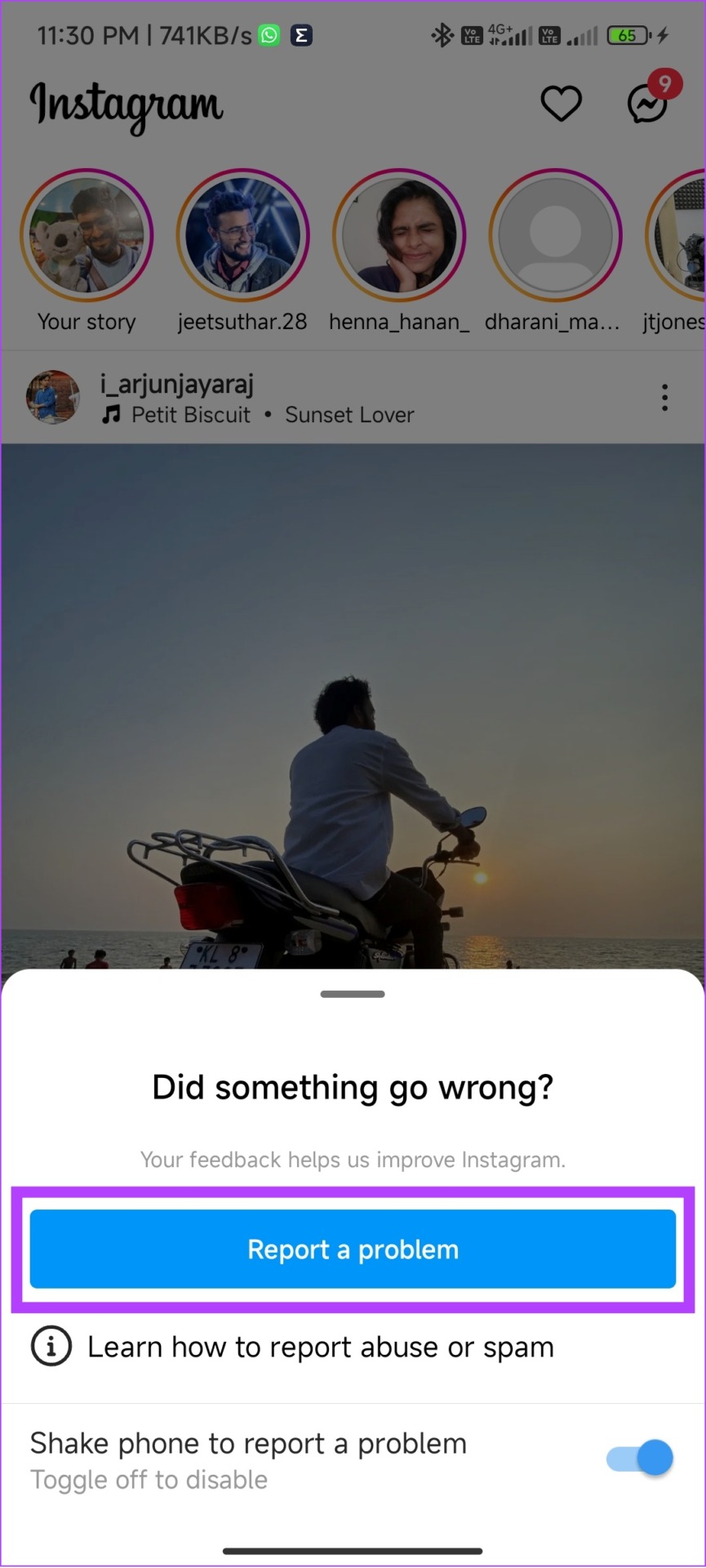
Write to Heart’s Content
Instagram captions are the best way to convey thoughts to your followers. Many take their quality time to write amazing captions, and it will be a shock when captions are not showing up on Instagram.
With this guide, we hope you were able to solve this issue. If you have any doubts, drop them in the comments below.
Was this helpful?
Last updated on 19 February, 2024
The article above may contain affiliate links which help support Guiding Tech. The content remains unbiased and authentic and will never affect our editorial integrity.