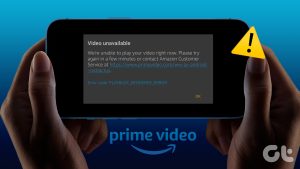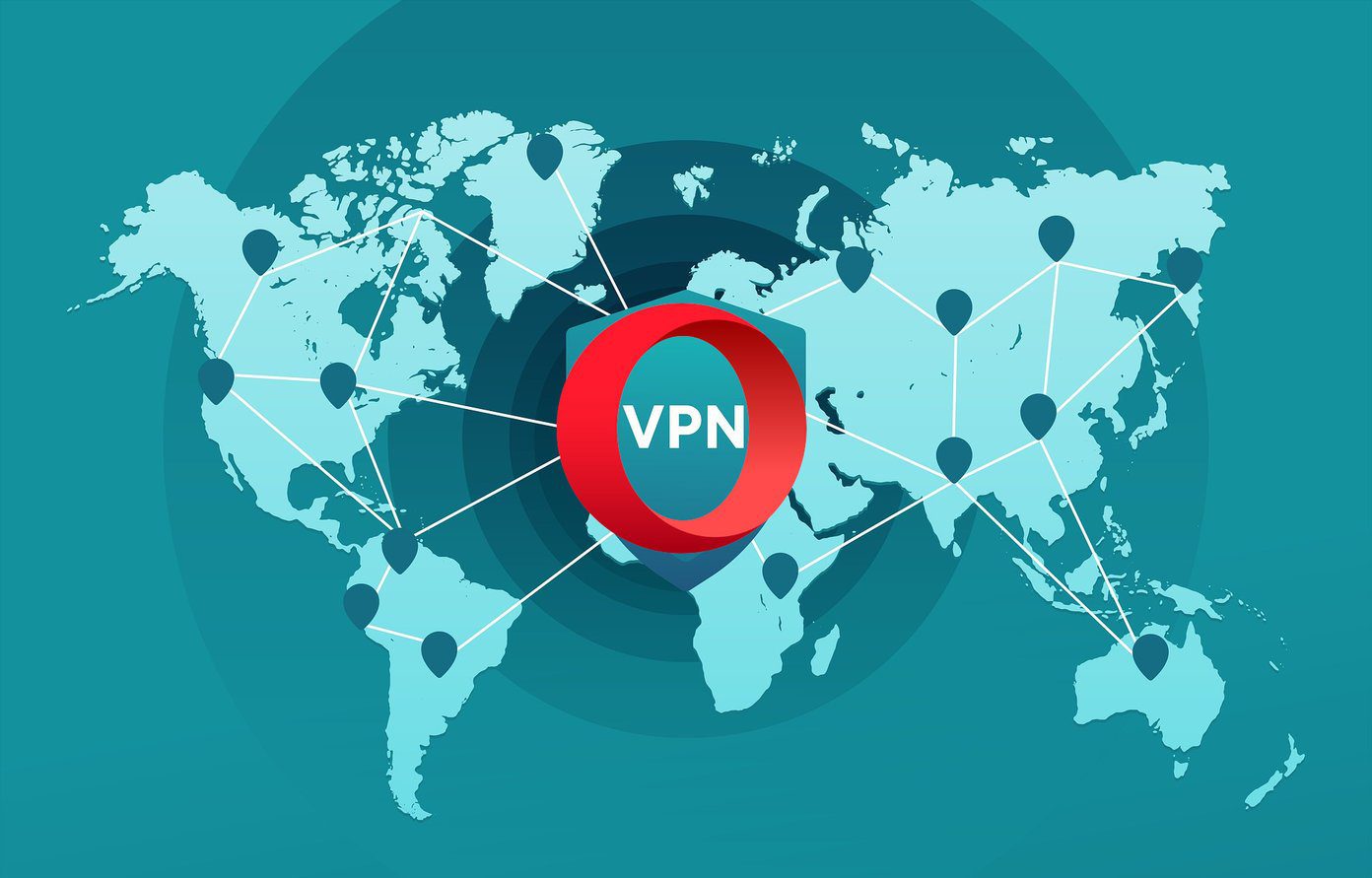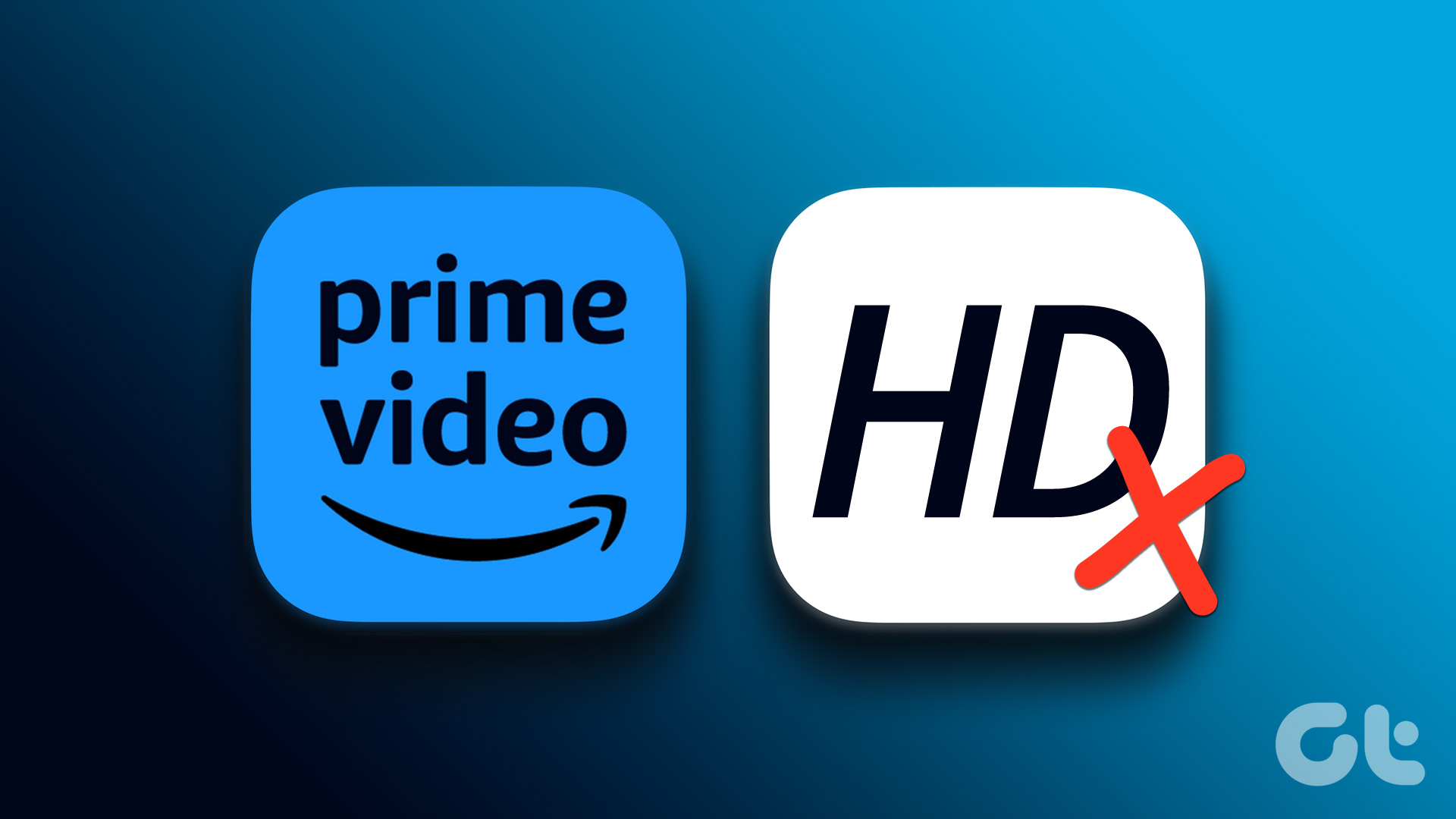Basic Fixes
- Restart Prime Video: If there’s any bug preventing you from downloading content, restarting your iPhone and the Prime Video app will help.
- Check network connectivity: Ensure you have active and stable Wi-Fi and a cellular plan.
- Check iPhone storage: Ensure you have enough storage space left so that your iPhone can accommodate the downloads on the Prime Video app.
- Update Prime Video: You can also update the Prime Video app for a bug-free experience or uninstall and re-install the latest version of the app.
Also Read: How to change Amazon Prime Video streaming quality
Fix 1: Check if Downloading on Wi-Fi Only Is Enabled
If you can’t download content on Prime Video with mobile data, check if you’ve allowed downloads only on Wi-Fi.
Step 1: Open the Prime Video app on your iPhone. Tap on My Stuff at the bottom-right corner.
Step 2: Tap the Settings icon at the top-right corner. Select Streaming and Downloading.
Step 3: Check if Download on Wi-Fi Only is enabled and tap the toggle to disable it.

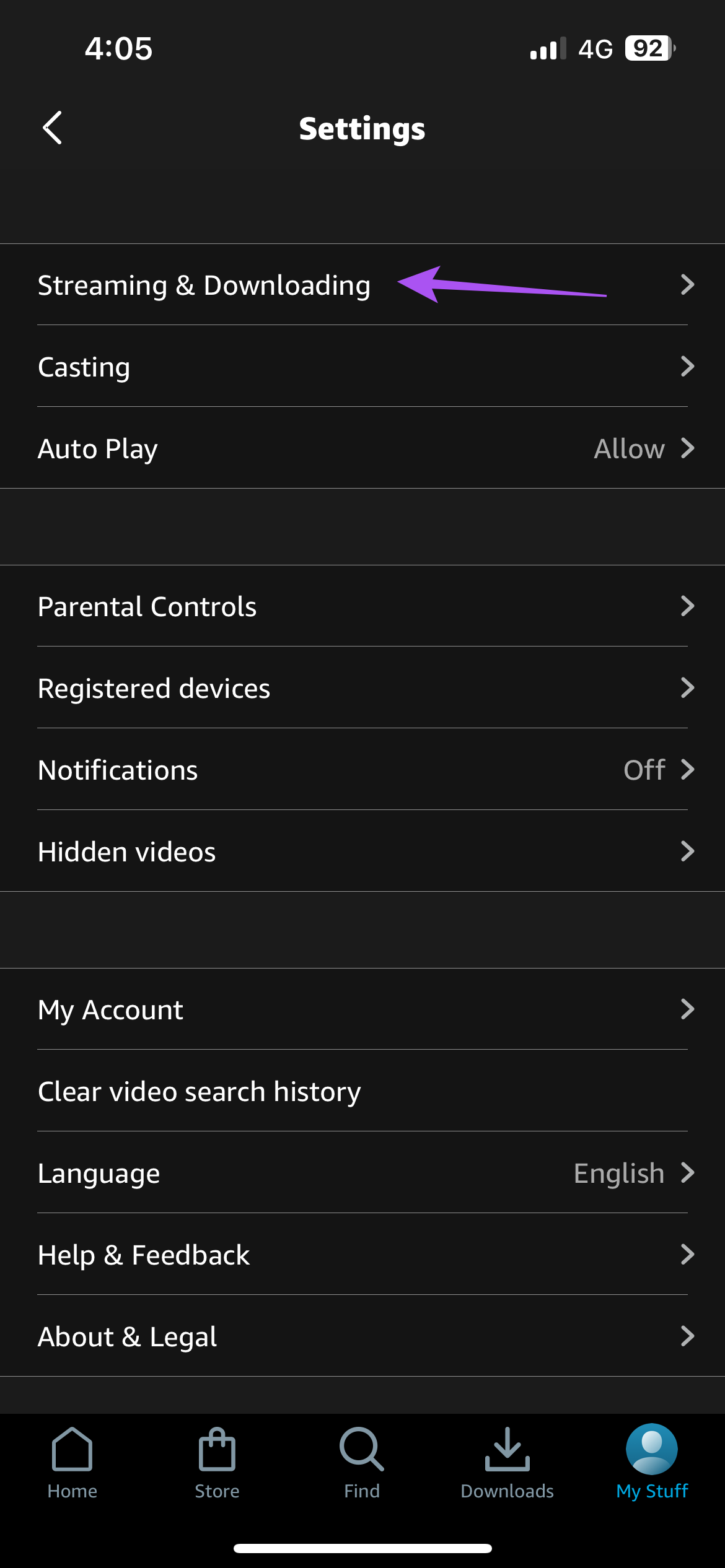

Fix 2: Enable Cellular Data for Prime Video
If you’ve disabled Prime Video from accessing the internet over your cellular data, you can’t download content.
Open the Settings app > tap on Cellular > scroll down and ensure you’ve enabled the toggle for Prime Video.

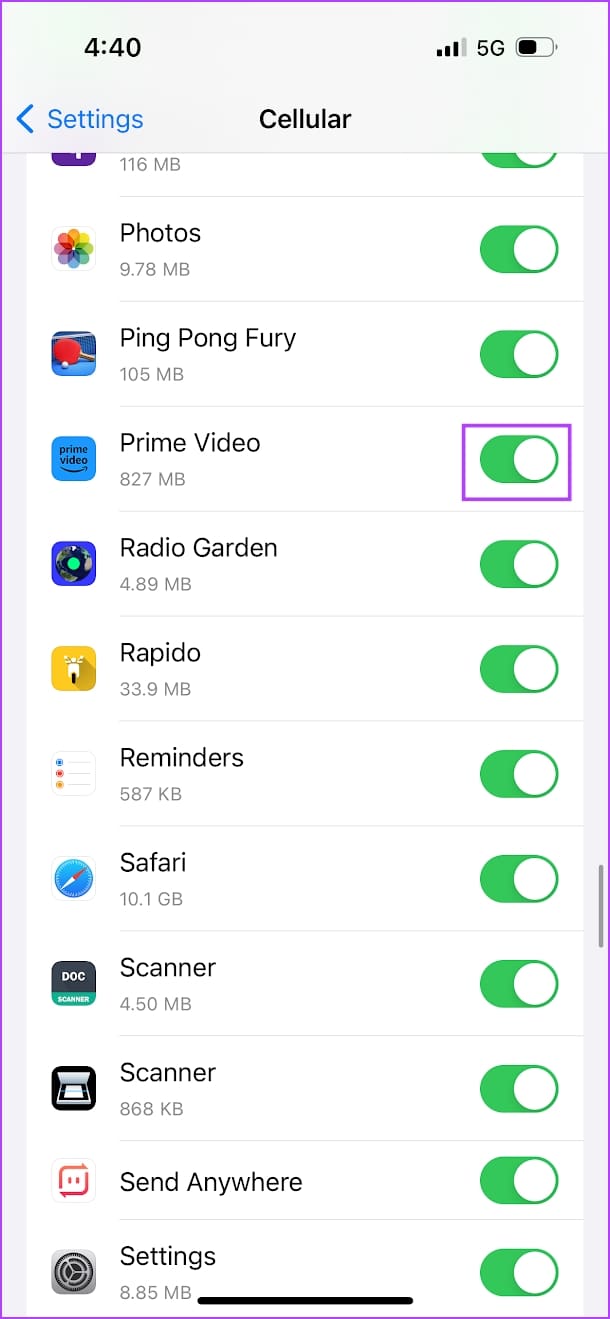
Fix 3: Disable Low Data Mode
Ensure you haven’t enabled Low Data Mode on your iPhone. This might slow down the download speeds if not entirely prevent videos from downloading.
Step 1: Open the Settings app. Tap on Cellular Data/Mobile data.
Step 2: Tap on Mobile Data Options (or Cellular Data Options).
Step 3: Tap on Data Mode. Ensure you haven’t selected the Low Data Mode option. Select Allow More Data on 5G or Standard.
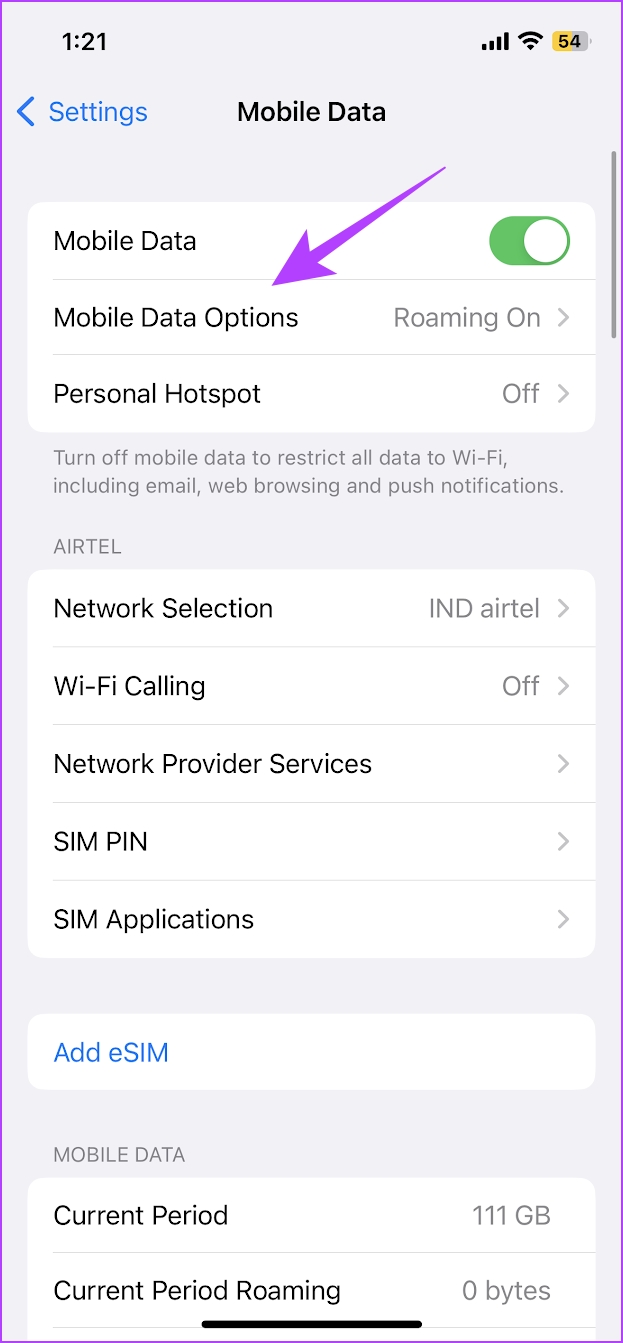
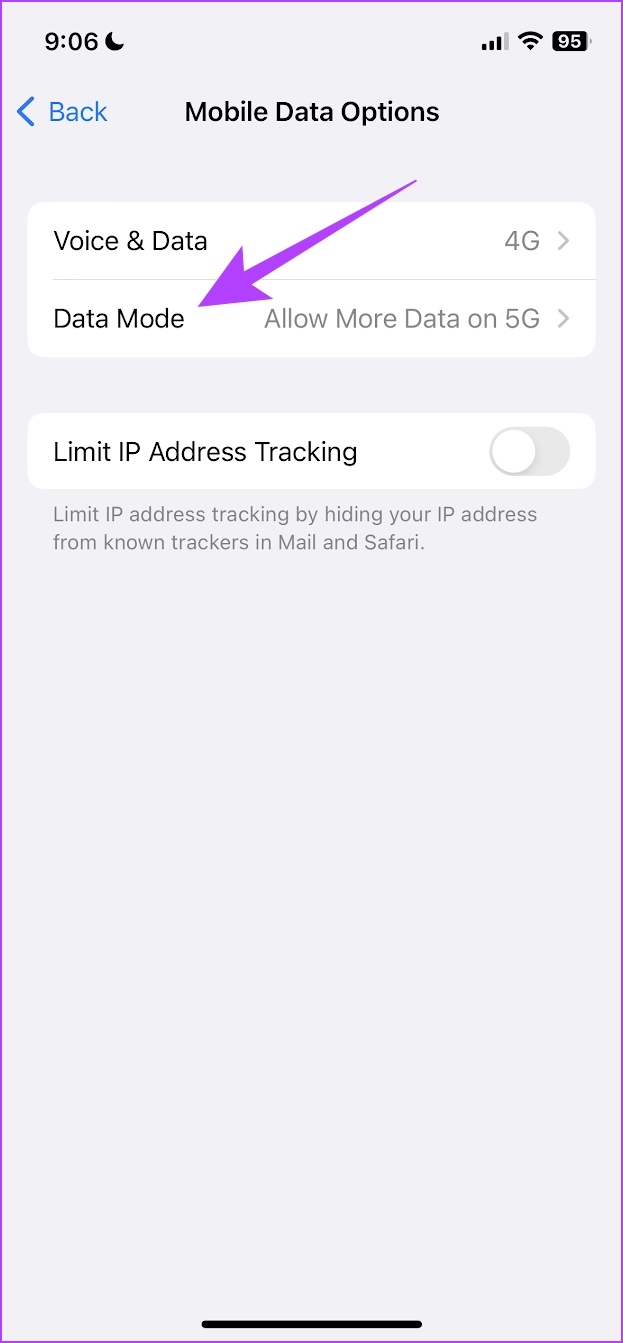

Additionally, ensure you’ve not enabled Low Data Mode for Wi-Fi networks as well. Open the Settings app, tap on Wi-Fi, and tap on the info icon next to the connected network. Then, turn off the toggle for Low Data Mode.
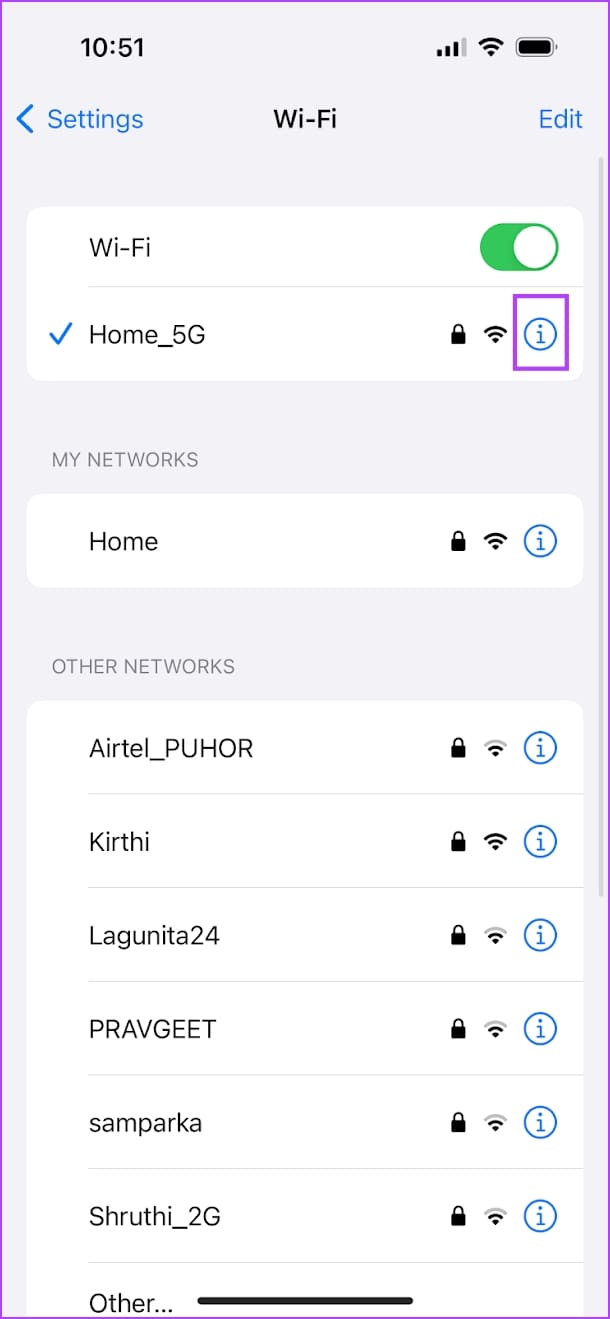
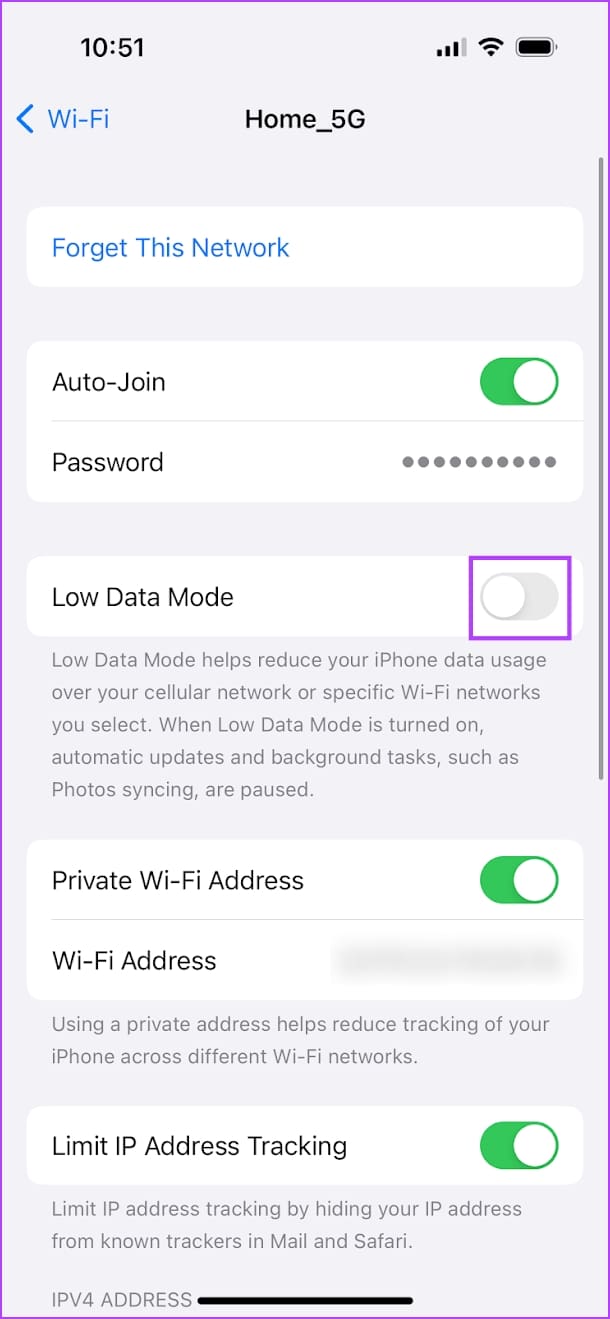
Fix 4: Check the Episode Download Limit for Auto Downloads
Auto Download automatically downloads a specific number of episodes on your iPhone. If you wish to auto-download more episodes of a TV show, you must check the Episode Download Limit in the Prime Video app.
Step 1: Open the Prime Video app on your iPhone. Tap on My Stuff at the bottom right corner.
Step 2: Tap the Settings icon at the top right corner > select Streaming and Downloading.
Step 3: Tap on Auto Downloads. Change the Episodes to the download limit as per your choice.


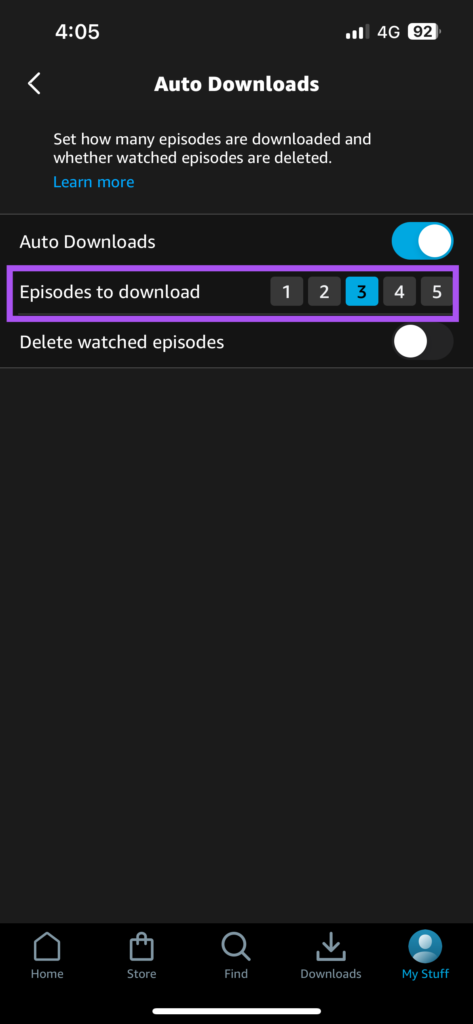
Also Read: How to fix Amazon Prime Video not working on iPhone and iPad
Was this helpful?
Last updated on 24 April, 2024
The article above may contain affiliate links which help support Guiding Tech. The content remains unbiased and authentic and will never affect our editorial integrity.