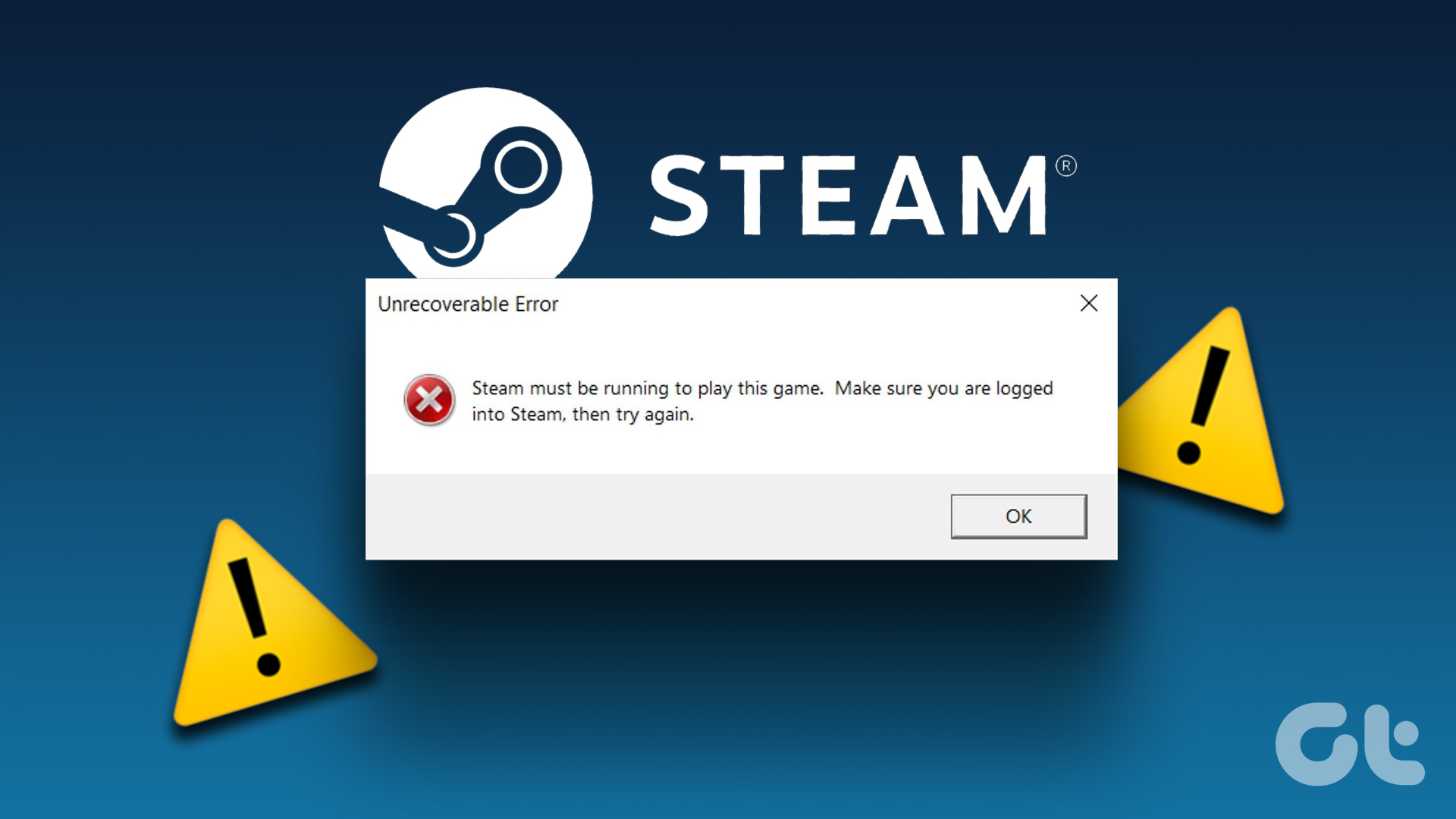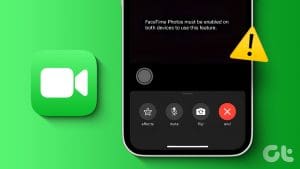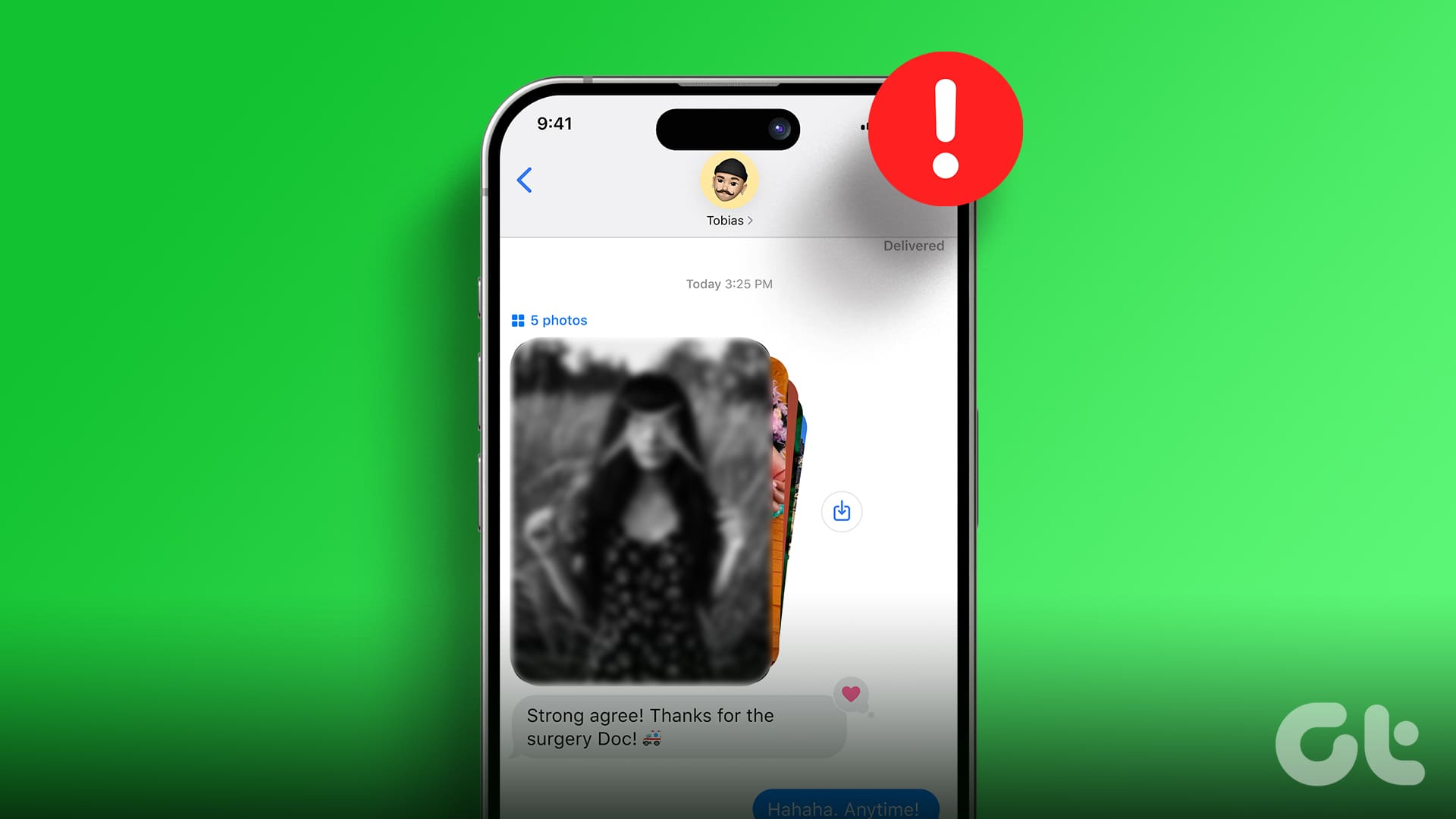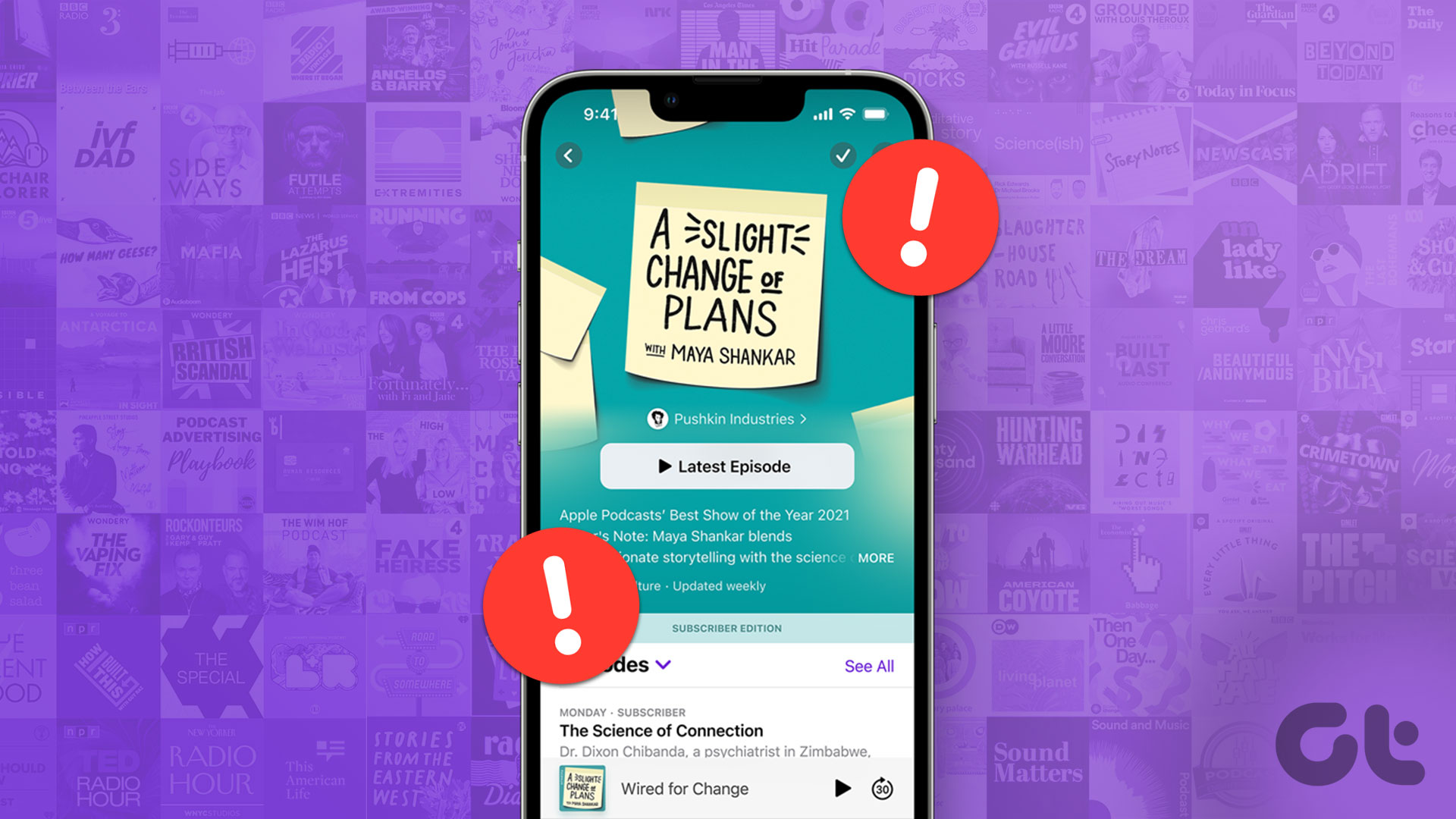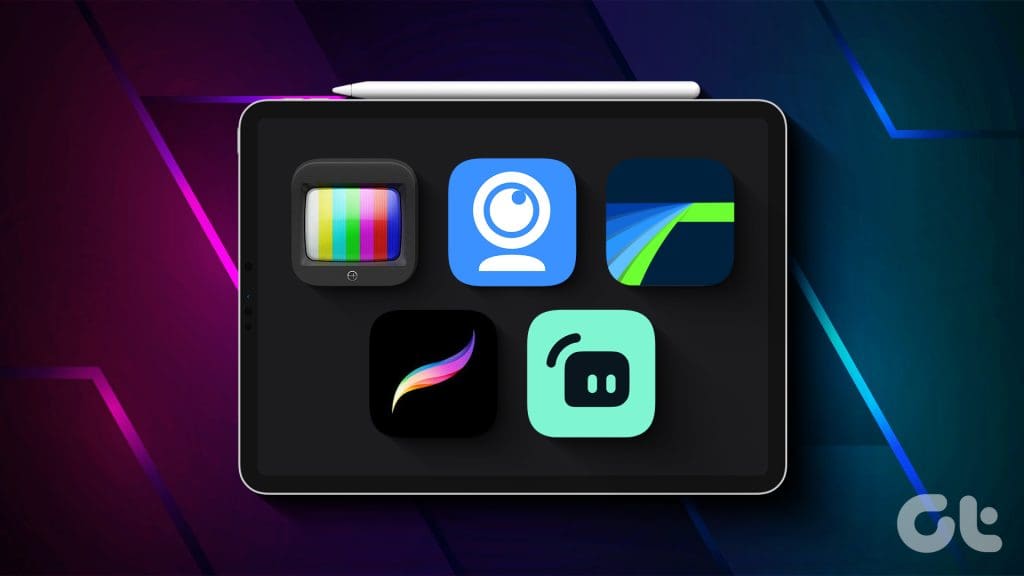
1. Orion: Turn Your iPad Into a Portable Monitor
At times, you may have wanted a portable monitor for your gaming console, computer, or camera. Orion, available on the App Store, turns your iPad into one. Here’s the catch: You’ll need an iPad with a USB-C port, iPadOS 17, and a USB-C HDMI capture card. While these prerequisites might pose a hurdle, the app’s functionality more than justifies the setup.
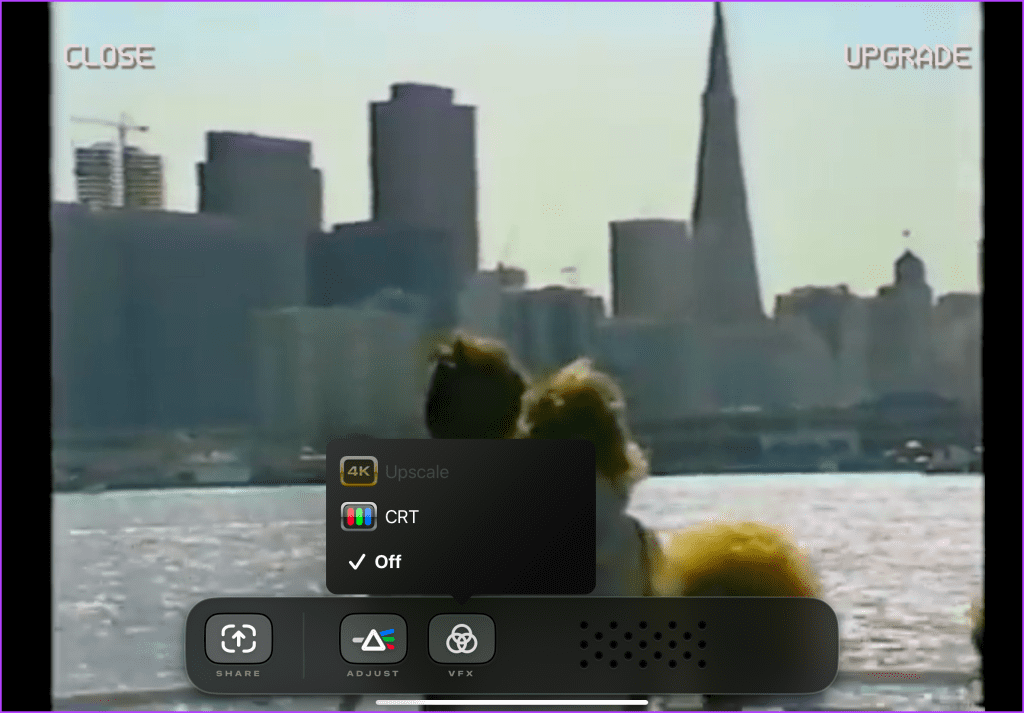
I’ve used it as a monitor for my mirrorless camera and as a compact screen for gaming on the Nintendo Switch, among other tasks. For creators, especially those in video game streaming, having a monitor to view camera footage (often lacking flip screens) is invaluable.
Additionally, the app was developed by The Lux Corporation, the creators of the popular iPhone imaging app called Halide. The app offers 4K upscaling for content, retro CRT-style emulation for nostalgic gaming moments, and picture adjustment for a nominal one-time unlock of $4.99, but these are optional.
Price: Free, In-App Purchases: $4.99
Also Read: Best live streaming equipment to stream games like a pro
2. Procreate: User-Friendly Design Tool With Rich Layering
Not everyone relies on Adobe Photoshop for thumbnails. For avid video game streamers, accessible software for designing, illustrating, and animating is crucial, and that is where Procreate comes in.
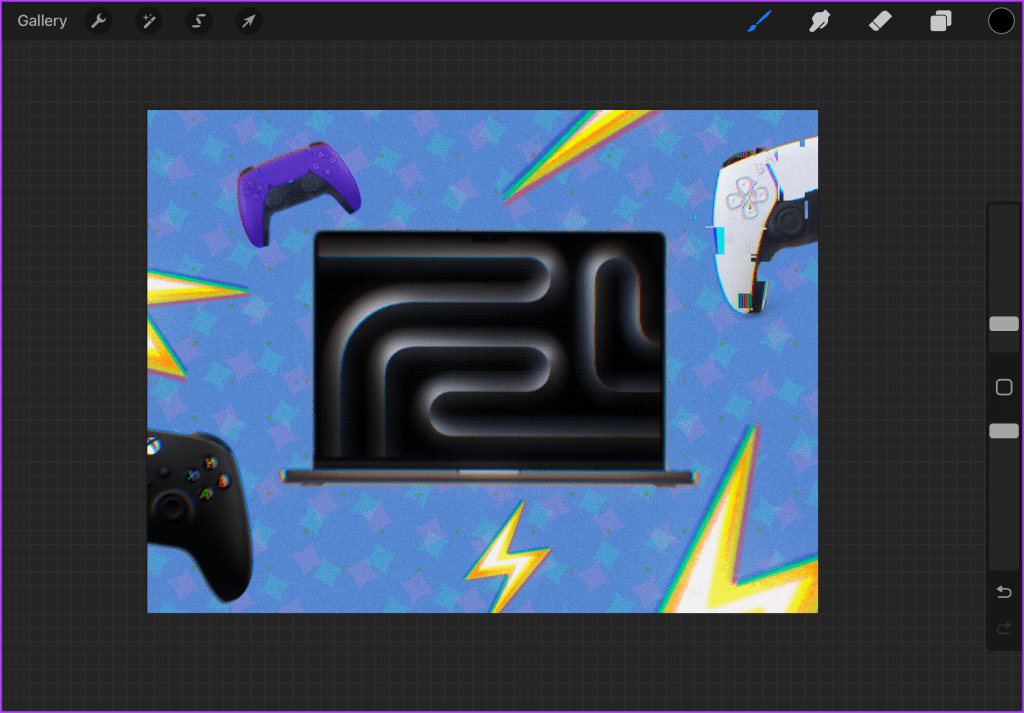
Do note that using an Apple Pencil with Procreate enhances the experience, offering greater functionality in digital illustration and precision in workflow.
Also, remember that the number of layers you can work with depends on your iPad model. I’ve used the app on iPad Air (4th Gen) and iPad mini (5th Gen), and the experience remains smooth.
Price: $12.99
3. LumaFusion: Affordable Video Editor With Minimal Learning Curve
While non-linear video editing software can be pricey, especially with subscription models becoming more prevalent, LumaFusion remains one of the most affordable options for editing on mobile platforms, particularly iPads, thanks to their high-end M series silicon.
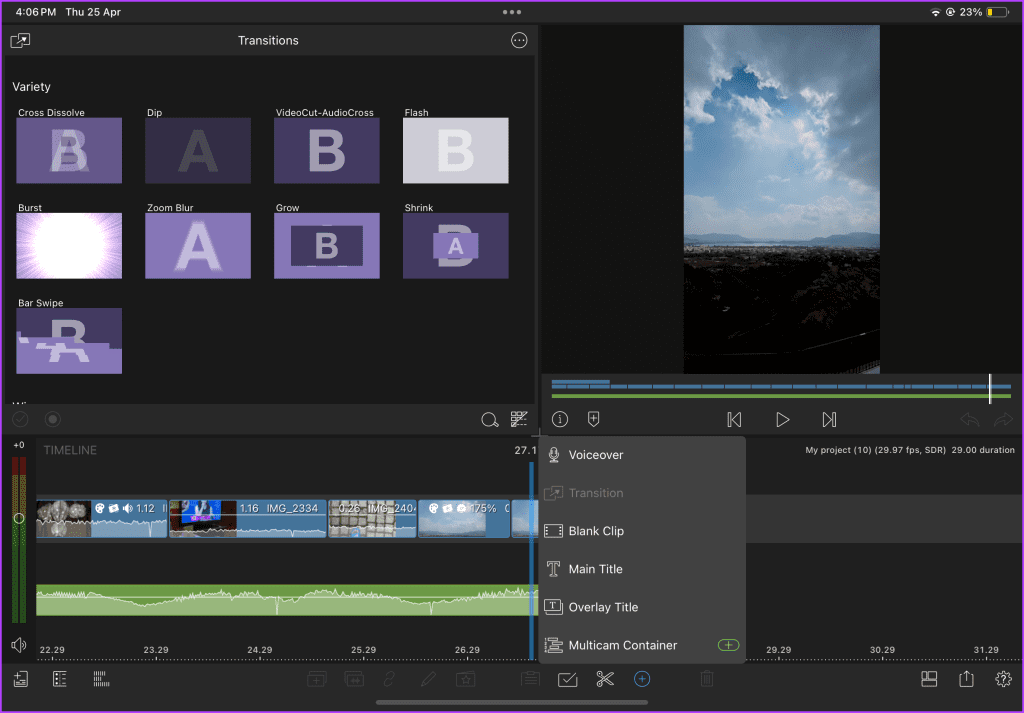
With LumaFusion, you can work with multiple layers of audio and video, color grade using LUTs, and more. It supports various video codecs like HEVC, H.264, and MPEG4. Plus, unlike some basic software, you have control over render settings, bitrate, and resolution.
Compared to mainstream NLE software, LumaFusion features an easy learning curve. Thanks to its intuitive UI, self-explanatory tools, and touchscreen convenience. While Final Cut Pro for iPad exists, it comes with a significantly higher price once the monthly fee adds up.
Price: $29.99
Also Read: How to fix iPad not playing or streaming videos
4. Streamlabs: Stream Games/Camera Easily From Your iPad
If you’re looking for an app to stream from your iPad directly to platforms like YouTube, Twitch, or X (formerly Twitter), consider trying Streamlabs. With Streamlabs, you can stream your mobile gameplay and camera feed, and even simultaneously broadcast to multiple platforms.
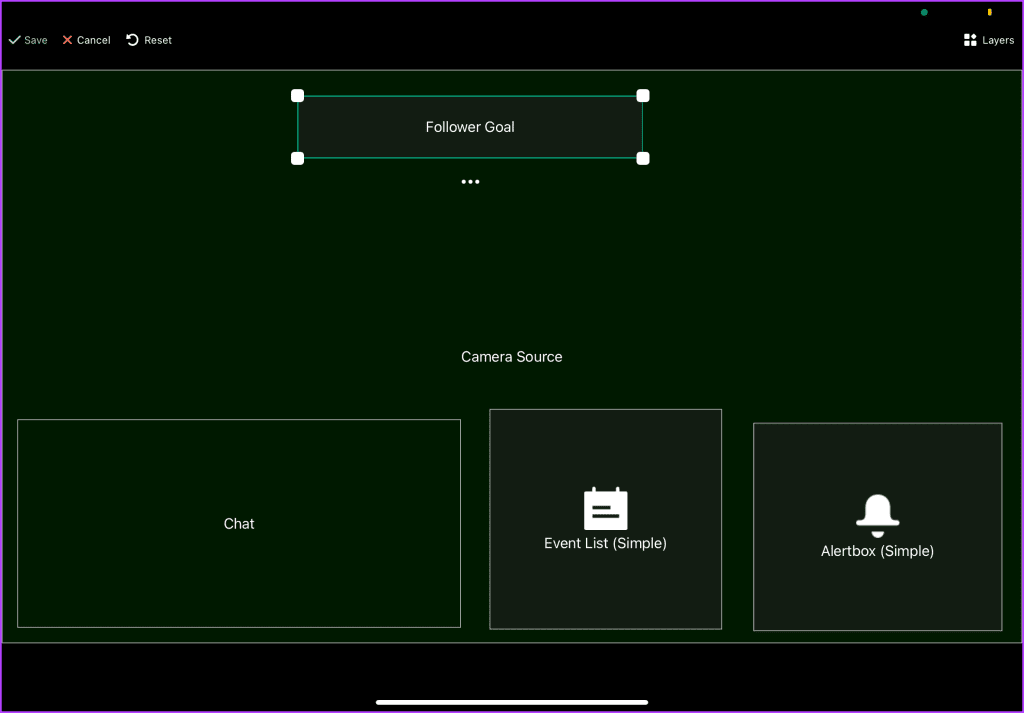
Although not as feature-rich as the desktop version, Streamlabs for iPad enables customization with overlays, logos, text, and more to personalize your stream. If you’re a creator looking to stream mobile games like PUBG and Garena Free Fire directly from your iPad, Streamlabs provides a simple solution
Price: Free, Paid Subscription: $19
5. iVCam: Use Your iPad as a Webcam
Before delving into the app, it’s worth noting that iVCam is available for multiple platforms, including Android and iOS, and features a desktop client to intercept the stream from the iPad/iPhone’s camera.
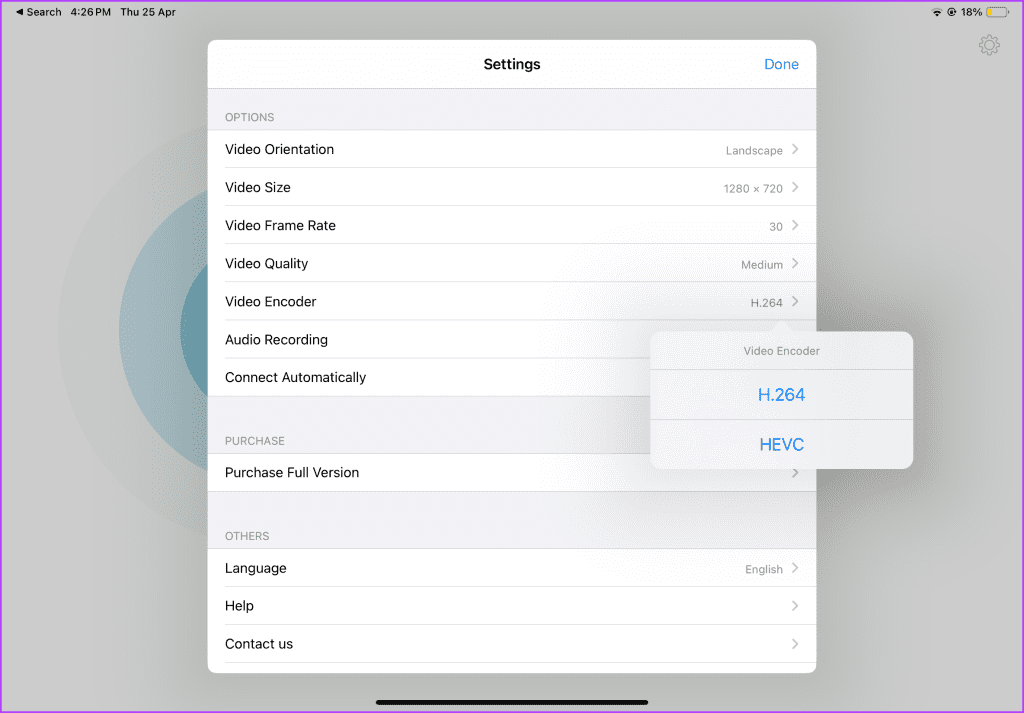
To use the app, download it from the App Store, install it on the PC you use for streaming, and connect your iPad to your WiFi network. If the automatic connection fails, enter the iVCam PC’s IP address manually. Then, integrate the iPad/phone camera feed into your streaming software like OBS or Streamlabs.
iVCam can come in handy if you need a webcam for your streams. However, remember that the quality of the feed depends on your device’s camera; using the rear-facing camera typically provides better quality. Additionally, opting for a wired connection over wireless can reduce latency.
Price: Free, Paid Subscription: $12.95 – $25.95
Was this helpful?
Last updated on 26 April, 2024
The article above may contain affiliate links which help support Guiding Tech. The content remains unbiased and authentic and will never affect our editorial integrity.