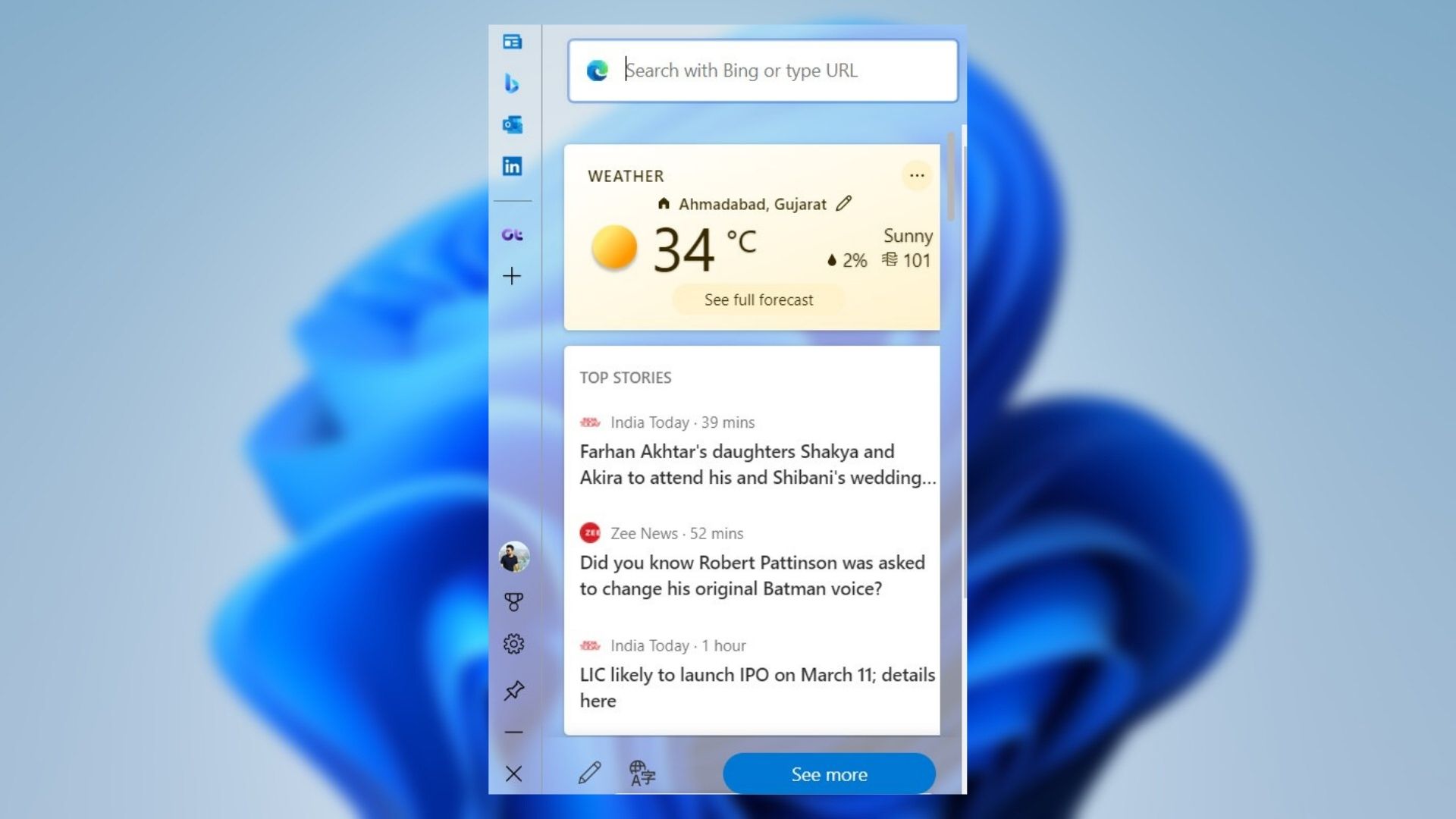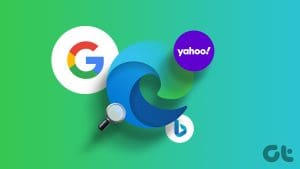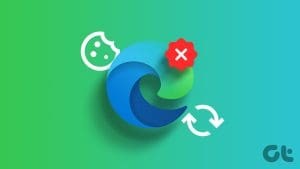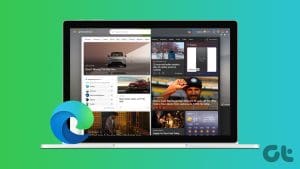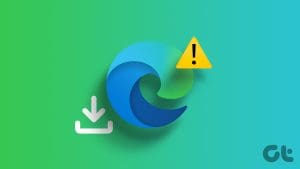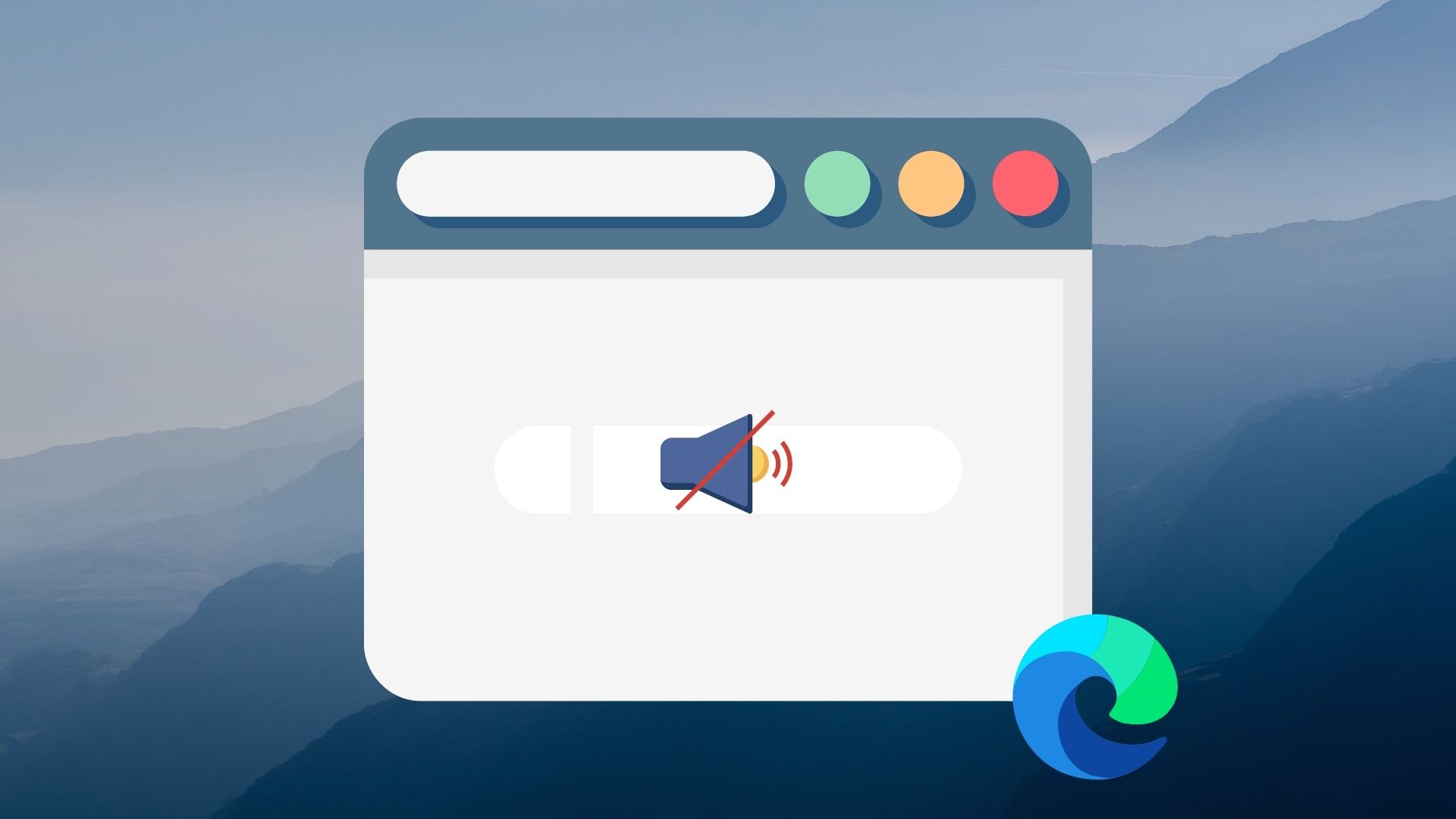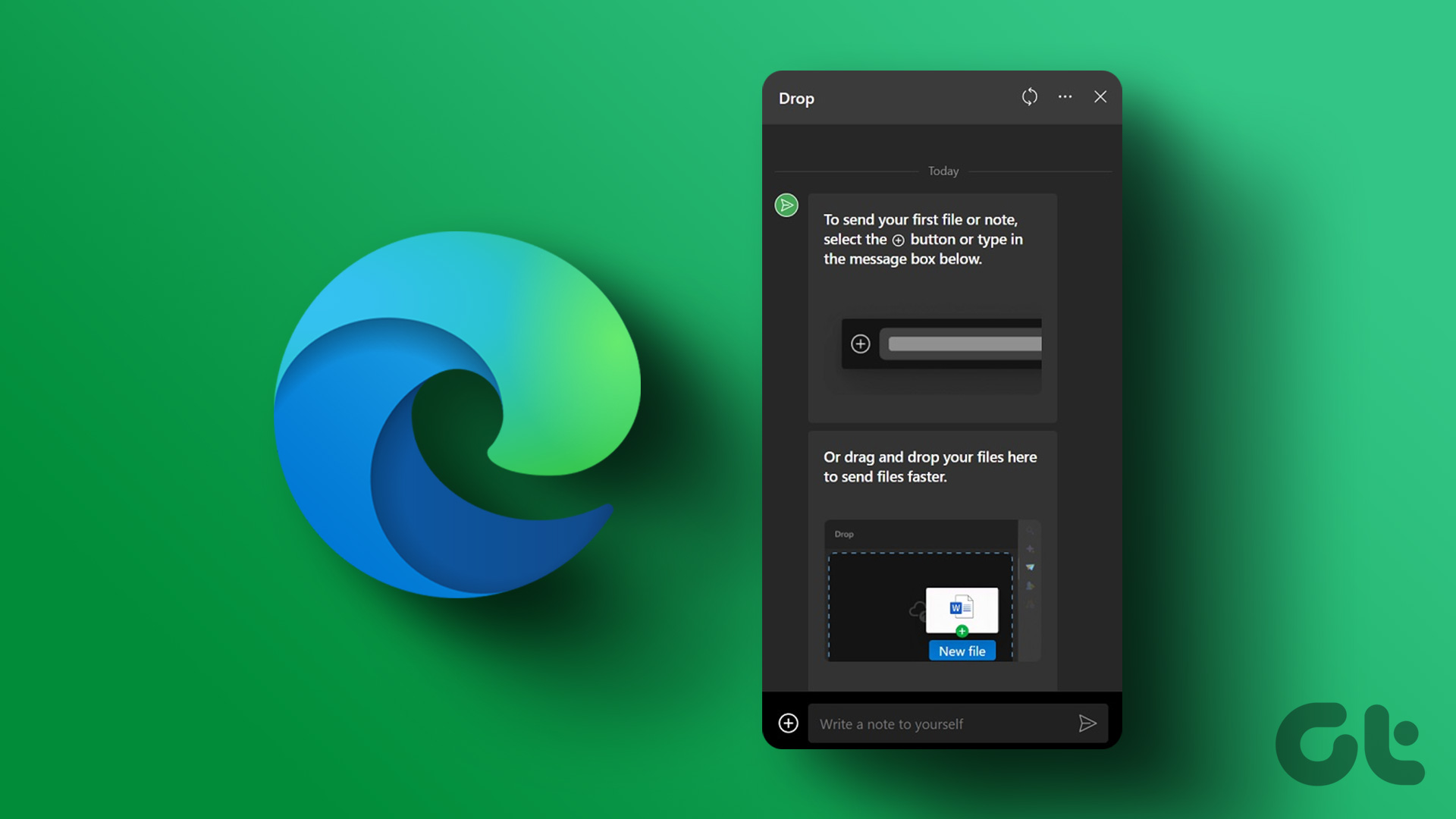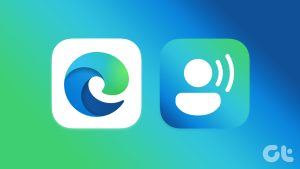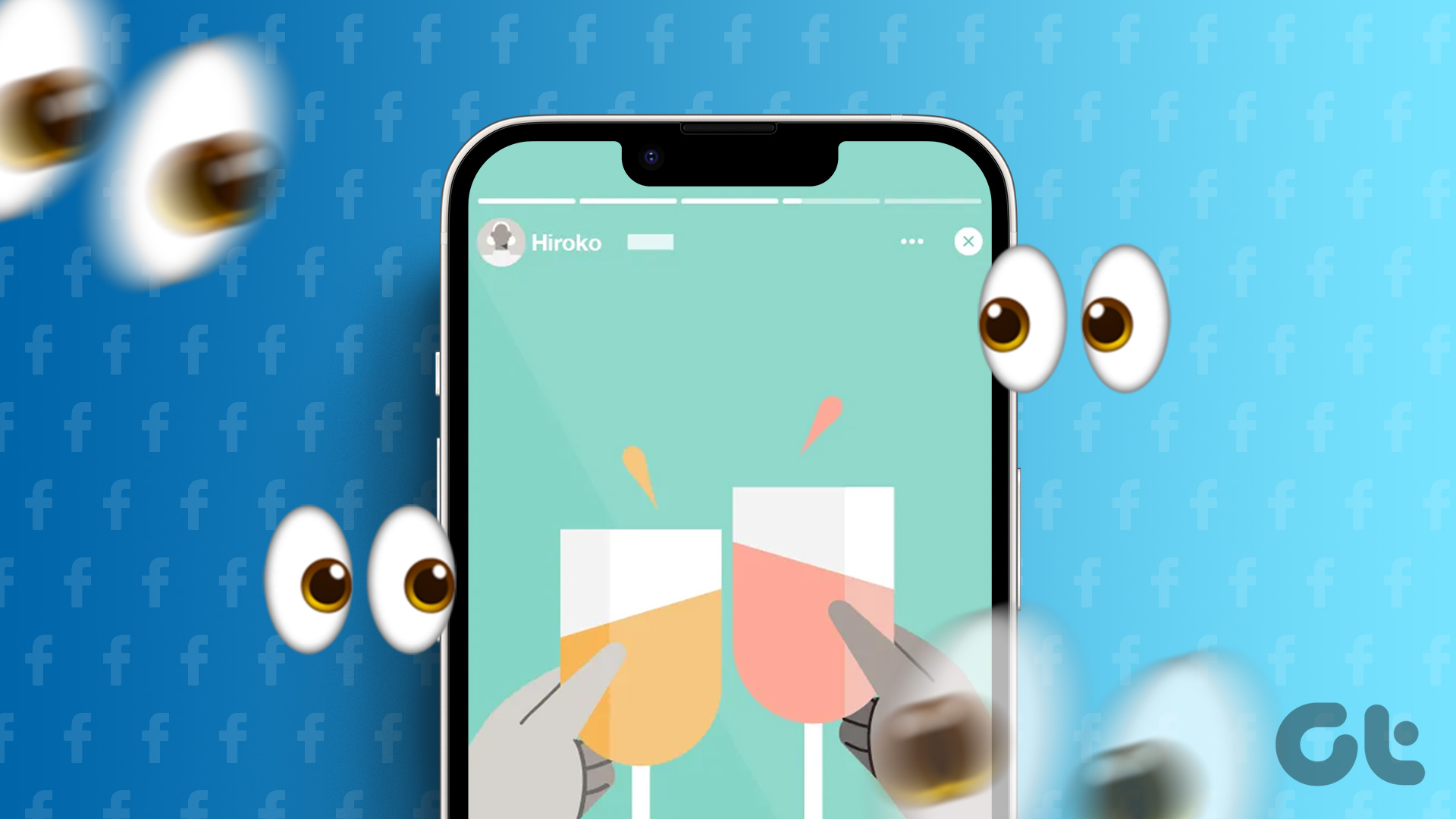Safari is an outstanding web browser on iOS. It’s tailor-made for the iPhone and iPad, supports ad-blocking, and integrates well into the Apple ecosystem. And needless to say, that alone makes Safari pretty formidable in the eyes of its competitors. So, what has Microsoft Edge got up its sleeve to even think of going neck-to-neck with this beast of a browser?
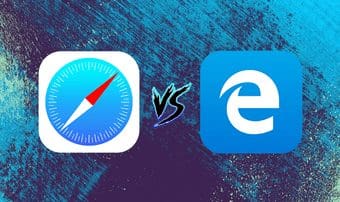
Apple imposes its WebKit rendering engine on all third-party browsers. So it’s practically impossible to gain an advantage in terms of performance over Safari. Thus to excel, Microsoft Edge really has to offer quite a lot to stand a chance against Safari. So how does it fare? Well, you are going to find out.
User Interface and Navigation
Both web browsers feature crisp user interfaces albeit with slightly different aesthetics. It all depends on what you prefer — Safari’s slightly rounded curves to Edge’s hard edges (no pun intended).
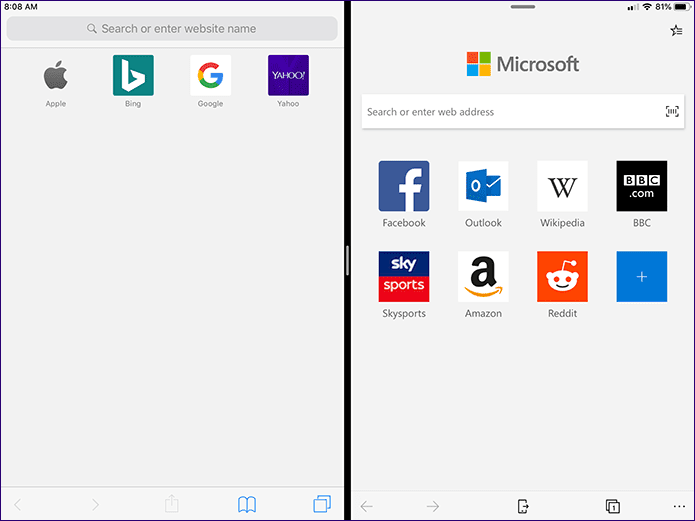
Navigation controls are conveniently located at the bottom of the screen on both browsers, with finely positioned tab switchers to allow ready access to shifting in-between tabs.
When it comes to accessing your bookmarks, reading list, and history, Safari provides the option to get there with a simple tap to the book-shaped icon located right next to the tab switcher. Oddly enough, Edge places it at the upper-right corner of the screen, which may pose problems when surfing single-handed. That’s a bit weird since Microsoft could always place it a bit lower.
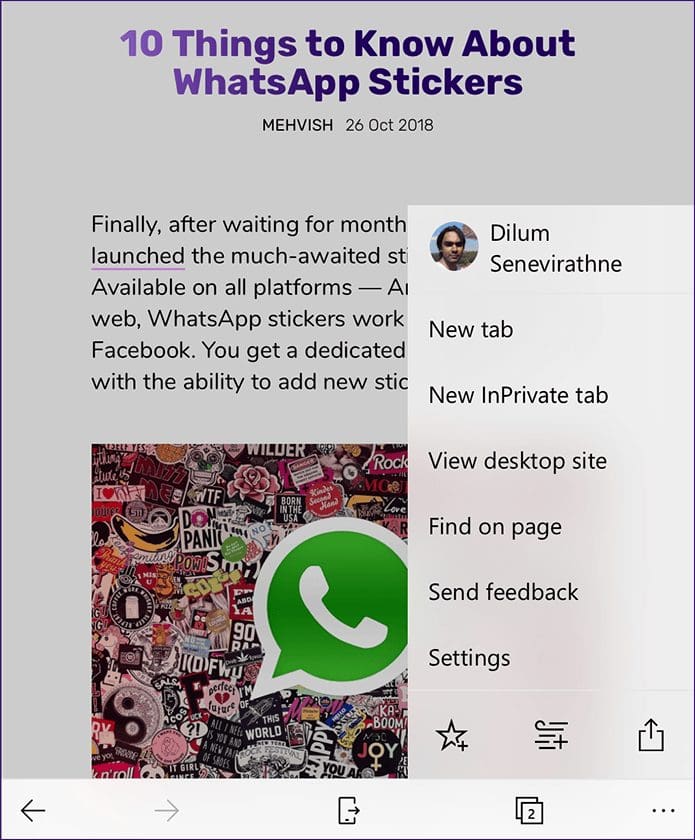
This is where things get interesting — Edge also has a dedicated browser menu. And rather than having to rely on the tab switcher solely like on Safari, it presents a super-easy way to open both new and InPrivate tabs. Also, the ability to bookmark sites, add pages to the reading list, and access the Settings panel require little effort compared to Apple’s browser.
Ad blocking
iOS provides native support for ad blocking on Safari, which is a far cry from what Google does with Chrome on Android. However, you need to download a third-party content blocker separately — while there are many on the App Store, the entire procedure can be rather confusing.
Further, Apple has much restricted ad blockers for third-party browsers on the App Store. That means you’ve got to rely on various workarounds to stop ads on browsers such as Chrome for iOS. But not with Edge.

Microsoft has been smart enough to circumvent Apple’s restrictions by integrating ad blocking functionality directly onto the browser itself. And it’s none other than Adblock Plus, which is one of the top ad blockers in town.
No more having to mess around with third-parties since all it takes is a brief visit to the Edge Settings screen to start blocking ads. The browser also lets you whitelist your favorite sites, which is a neat feature to have around.
Dark Mode
Vying for the dark mode to come to Safari? Inverting the color scheme on iOS is an option, though it doesn’t work as expected and results in horrible artifacts most of the time. Not to mention that you have to endure system-wide color-inversion to boot.

With Edge, however, expect a full-fledged dark theme that you can readily switch to whenever you want. From the looks of it, Microsoft has really gone the distance by applying the theme evenly across all nooks and crannies of the browser. Well done!
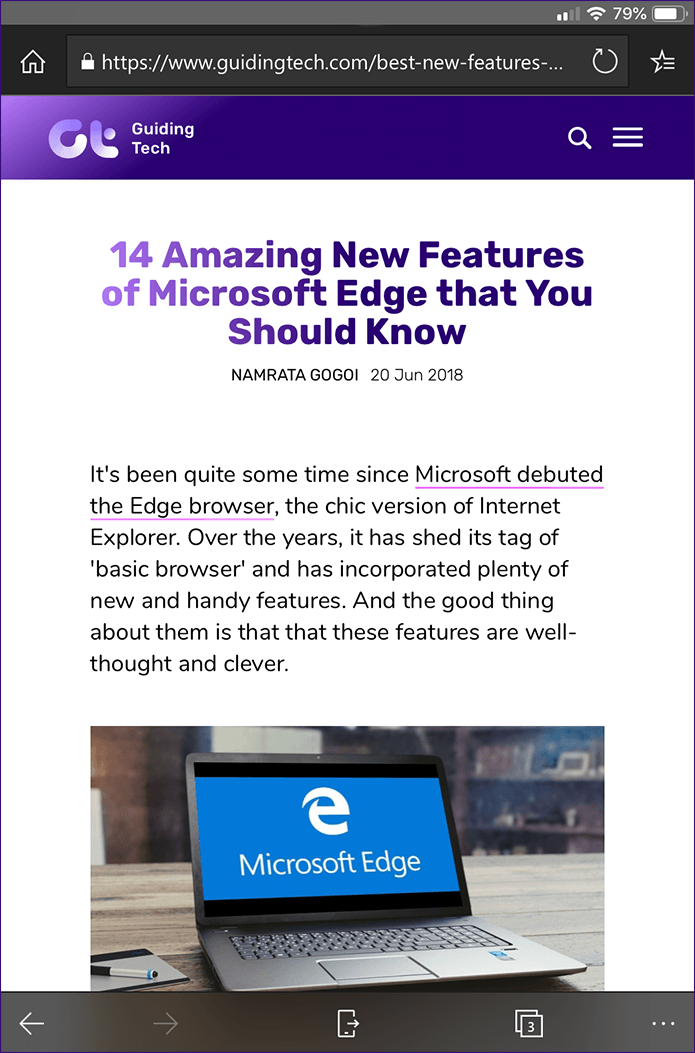
Managing Browsing Data
Accidentally browsed something personal on a regular tab? Or are you facing specific issues with a site due to an outdated web cache? On Safari, you need to wade through various menus within the Settings app. Its poor implementation distracts you from your browsing experience.
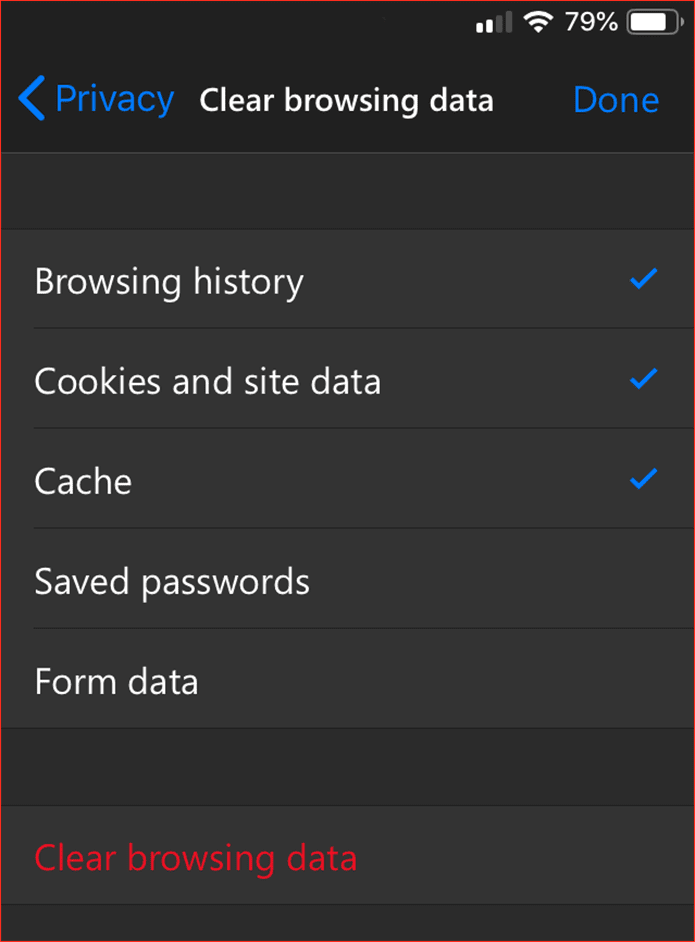
But with Edge, you have everything built directly into the browser itself. A brief visit to the Settings panel through the Edge menu should let you easily get rid of your browsing data in a jiffy.
Handoff vs. Continue on PC
Safari is pretty great if you own a Mac for you can easily continue your browsing activity on the big screen with Handoff. But that feature doesn’t work outside of Apple’s ecosystem.
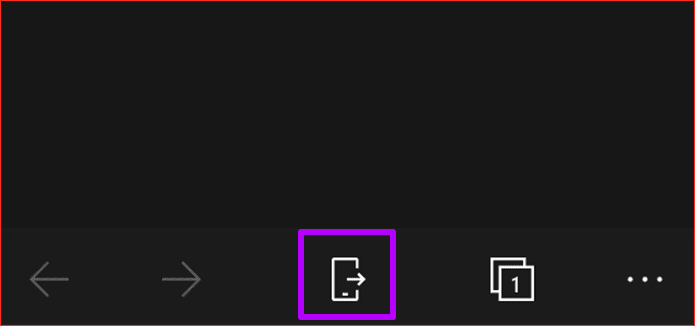
If you use a PC, then Edge offers the upper hand. It includes a built-in Continue on PC feature that allows seamless continuation on PC. And to make things even better, you can do that with a simple tap to the Continue on PC icon featured directly within the user interface itself.
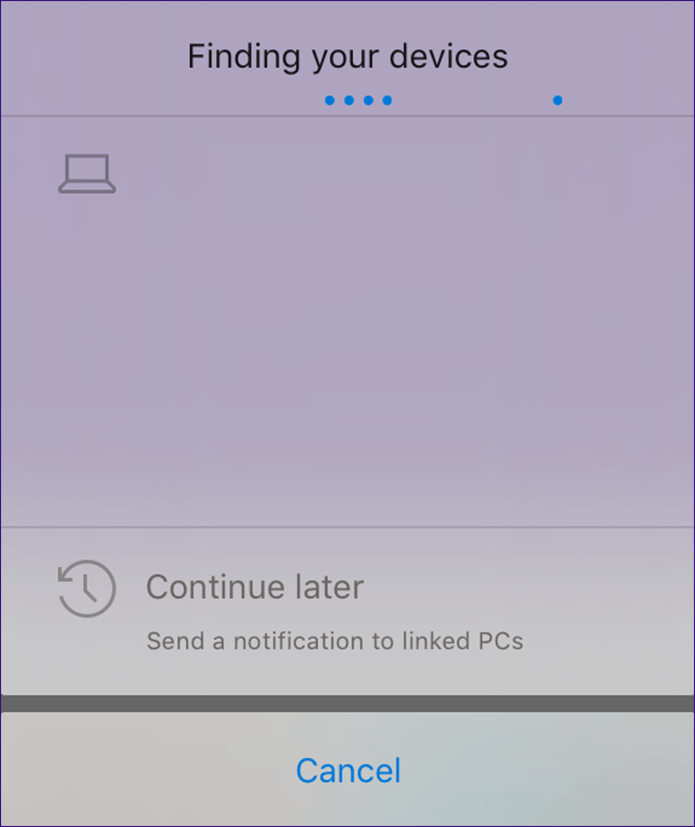
That’s not to say you can’t continue your browsing on PC via Safari — download the Continue on PC app from the App Store, and you can you do that from pretty much any web browser. However, Edge requires no such additions, which is a definite boon.
Supported Platforms and Devices
While you can easily sync your browsing history and personal data with other Apple devices, Edge takes the forefront due to the large number of platforms that it supports.
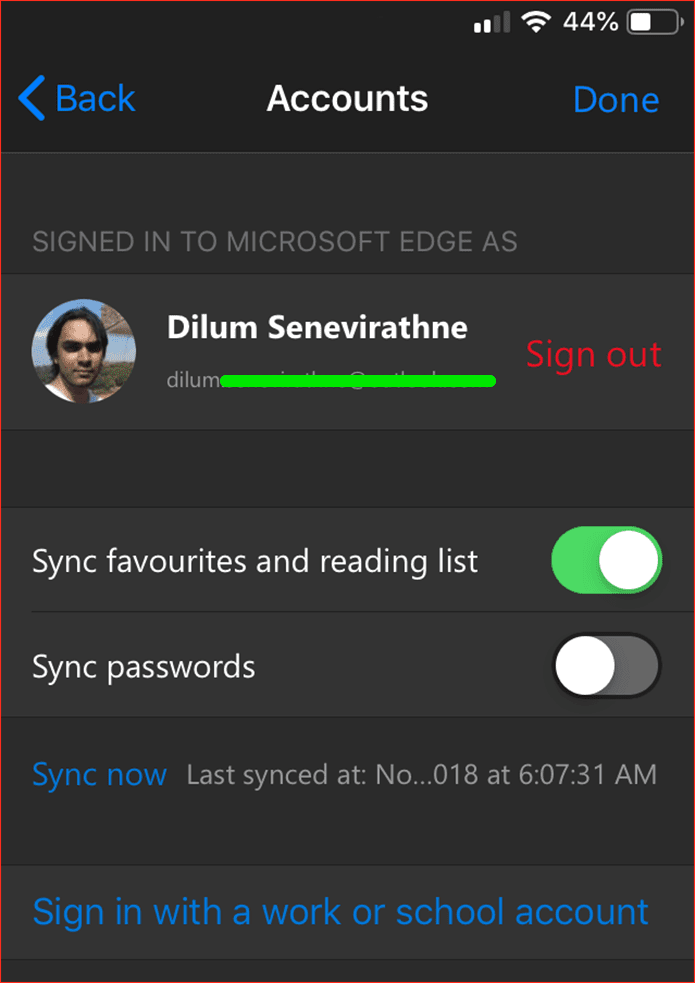
Safari only works on macOS and iOS. Compared to that, Edge supports Windows 10, iOS, and Android. If you want that extra convenience of signing in and continue browsing from pretty much anywhere, then Edge provides the most chances of making that happen. After all, you can find a Windows 10 or Android device pretty much anywhere, right?
Now only if Edge also supported macOS. That would’ve made the decision much easier.
Available Search Engines
By default, Safari provides three search engines for use — Google, Bing, and Yahoo, with the first being the standard default. Compare that with Edge, which seemingly provides only Bing at first glance — however, you can also find Google listed under Others on the Set Search Engine screen.
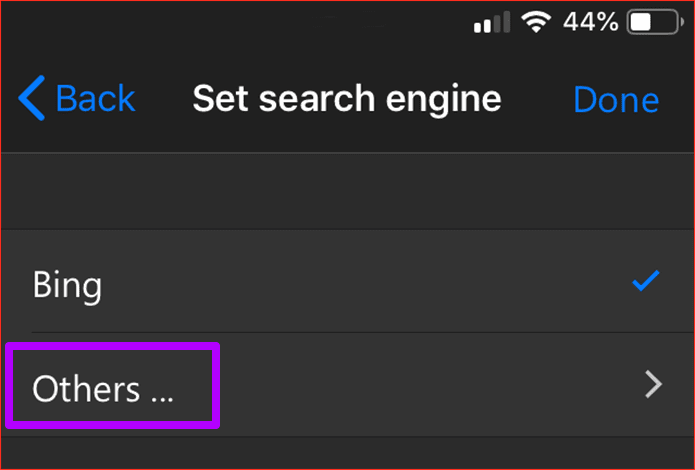
Both browsers don’t feature any built-in means to add fresh search engines manually. Safari is the default browser on iOS which means chances of integrating privacy-oriented engines such as DuckDuckGo are more likely.

In short, Safari supports more search engines and uses Google to generate superior search results straight off the bat.
Loading Sites in Desktop Mode
Hate restrictive mobile websites? Both browsers feature the ability to load a desktop version of a site. But what if you always want that to be the case?
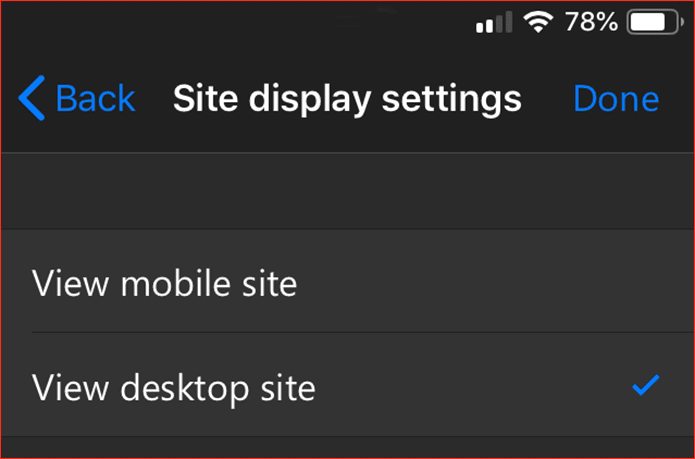
While Safari offers no way, Microsoft Edge lets you configure the default user agent to make that happen easily. If you use an iPad or iPad Pro, this functionality should come in mighty useful on the larger mobile screen.
QR-Code Scanning
QR codes are everywhere. Scan one, and you get to visit the websites coded into those codes. Safari requires you to use the Camera app for the actual scanning. With Edge, you can do that directly inside the browser itself.
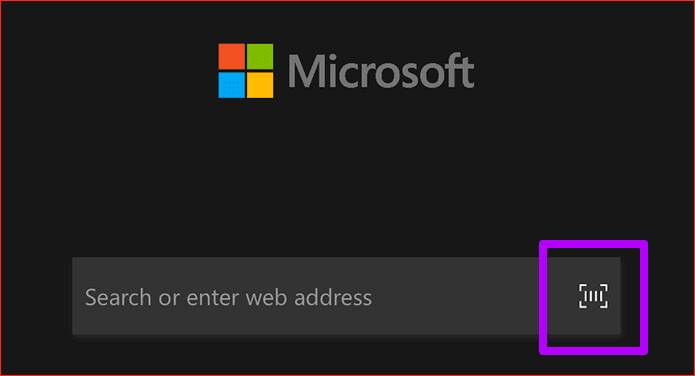
See that QR Code icon on the New Tab search bar? Just tap it, and you gain access to a built-in QR scanner. Quite nice of Microsoft to have this small, yet useful feature, just a tap away.
So, Who Wins?
Well, it depends. If you are already deep into the Apple ecosystem, then you obviously would find Safari more convenient. Syncing stuff between devices are vital for a seamless experience, and sticking around supported devices make sense.
However, Microsoft has really hit out at multiple Safari weak-points — a dedicated dark mode, the ability to manage browsing data directly, and a better user interface navigation-wise is no laughing matter. Already using Edge on a PC or Android? Then consider giving it a go — you may end up falling in love.
Next up: Also wondering how Microsoft Edge holds its feet next to the behemoth Chrome on Android? Click on the link below to read all about that.
Was this helpful?
Last updated on 03 February, 2022
The article above may contain affiliate links which help support Guiding Tech. The content remains unbiased and authentic and will never affect our editorial integrity.