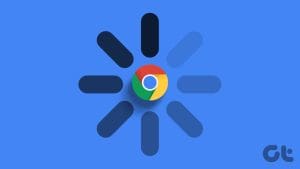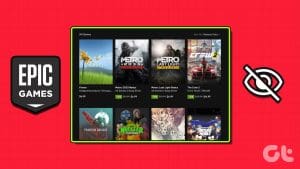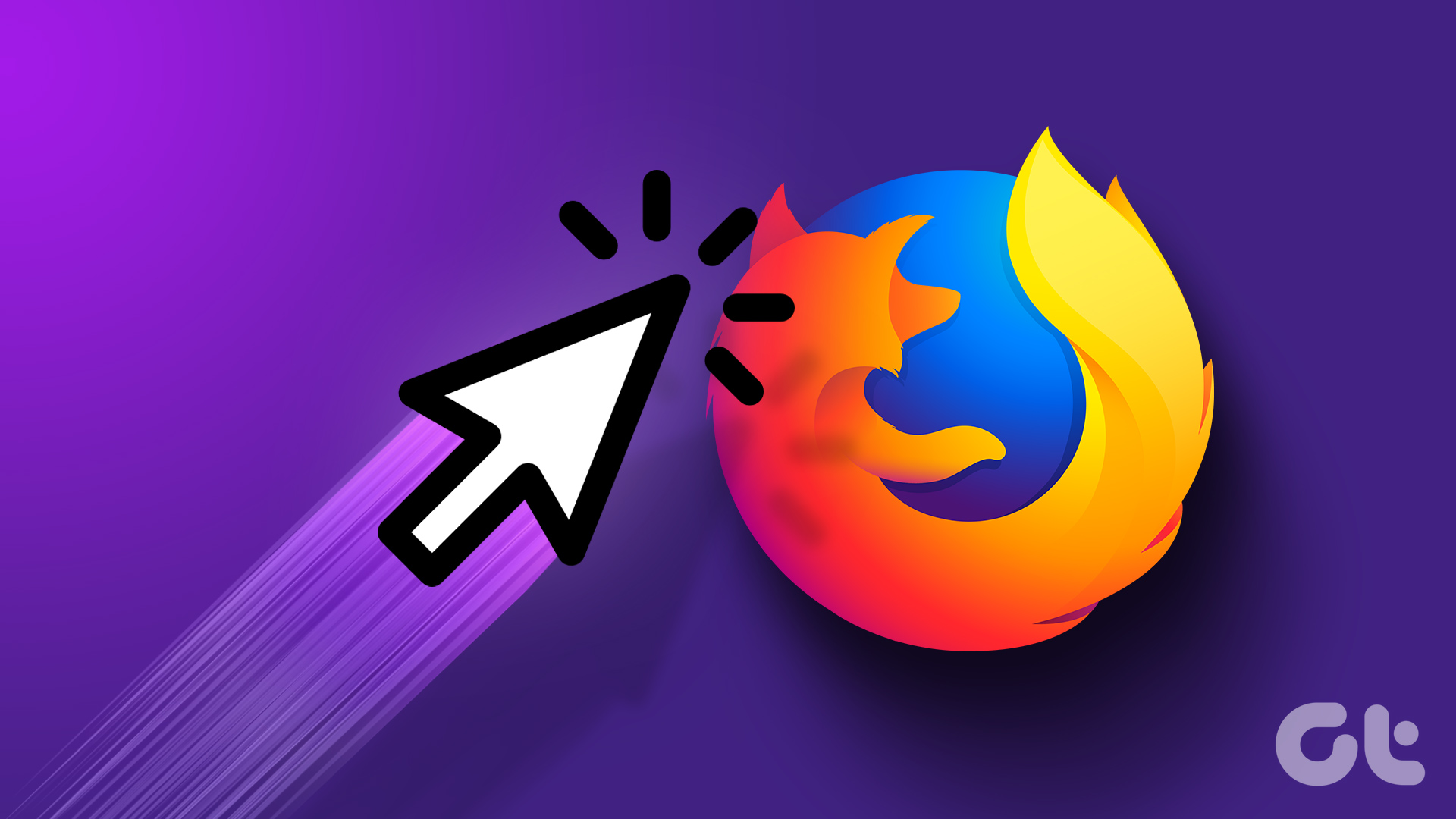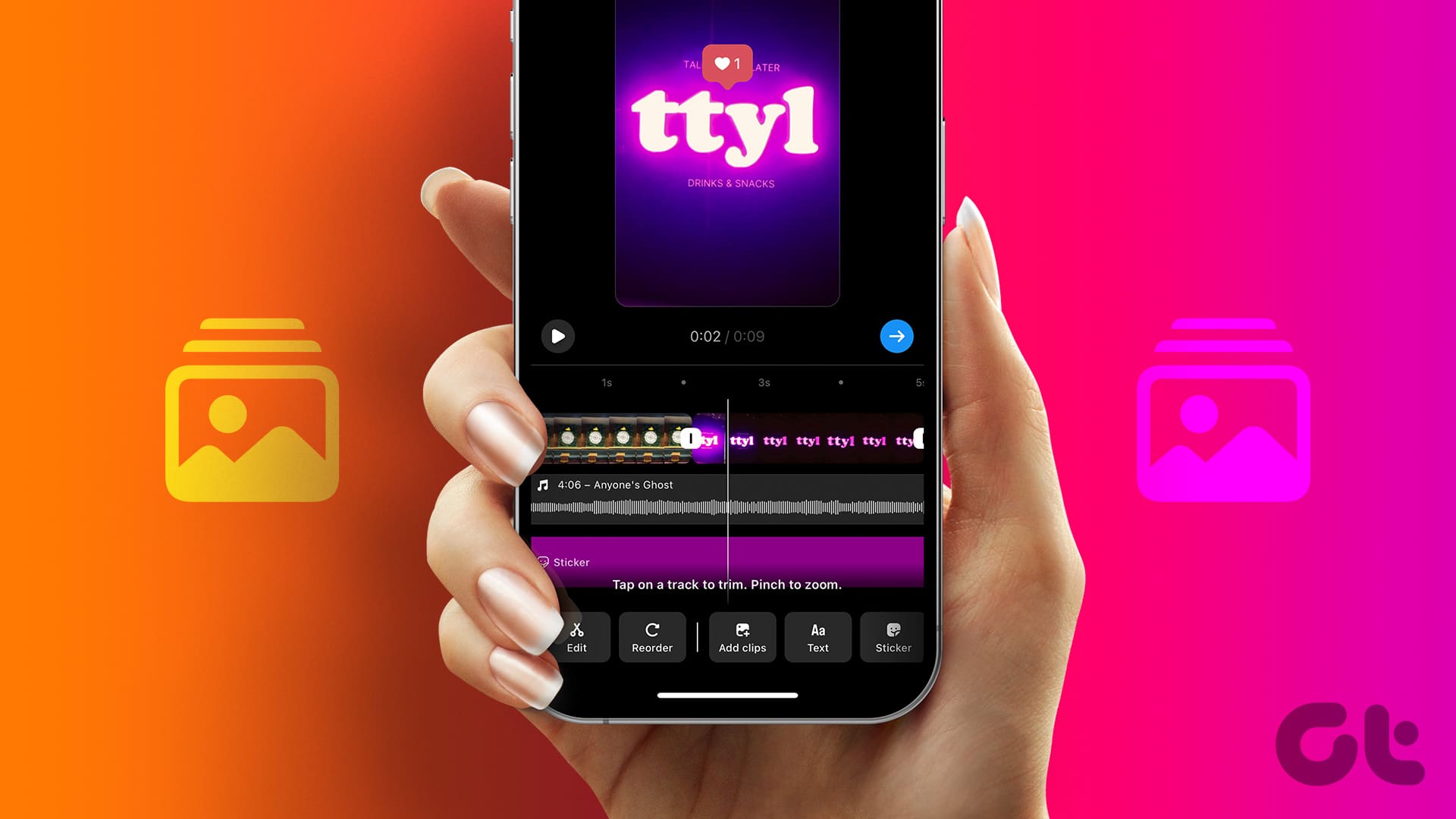Facebook games allow you to connect with friends and family across distances. With a wide collection of games, from classic board games to modern virtual adventures, Facebook lets you immerse yourself in diverse gaming experiences. However, you may be unable to do that if Facebook games stop loading or working in your preferred browser — Google Chrome.

There is no need to lose hope, as it is possible to fix the problem. In this post, we have listed several effective solutions to get Facebook games to work again. So, let’s take a look.
1. Check Your Internet Connection
A faulty internet connection could be why your Facebook game is not loading or working in Chrome. Hence, you will start by ruling out any issues with your internet connection.
Open another tab in Chrome and try streaming a YouTube video or running an internet speed test. If the internet is working properly, continue with the fixes below.
2. Close and Reopen the Game
Sometimes, temporary glitches can cause your Facebook games to become unresponsive and stop working. You can fix such issues by closing the game and reopening it most of the time.
On the Facebook game tab in Chrome, click the ‘Exit to Facebook Gaming’ option in the top right corner. Then, try to open your game again and see if it works. You can also try playing other games to see if the issue is only with a specific game.
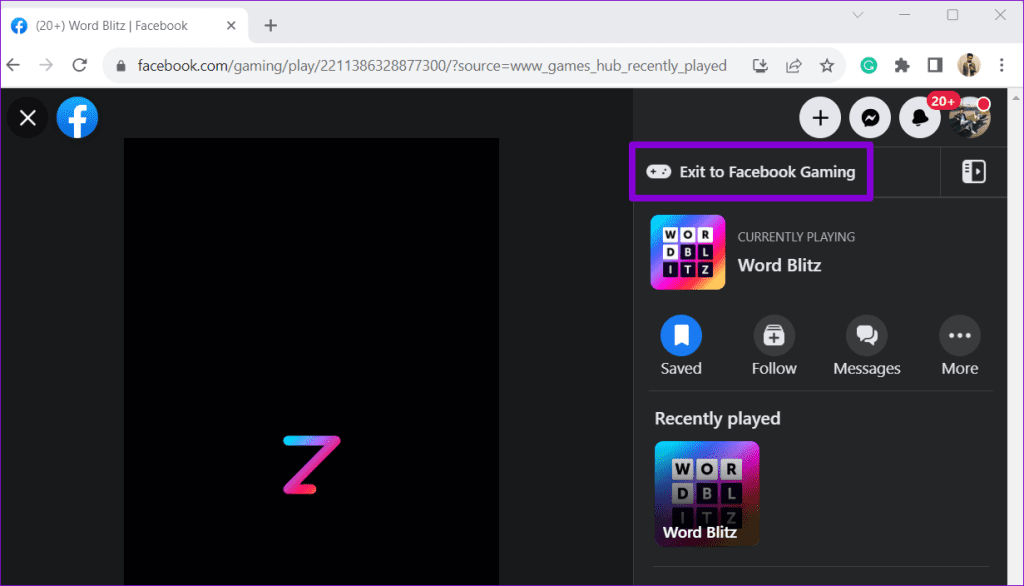
3. Restart the Browser
If closing and reopening the game doesn’t help, you can try restarting Chrome to fix any temporary issues with the browser. To restart Chrome, type chrome://restart in the URL box and press Enter.
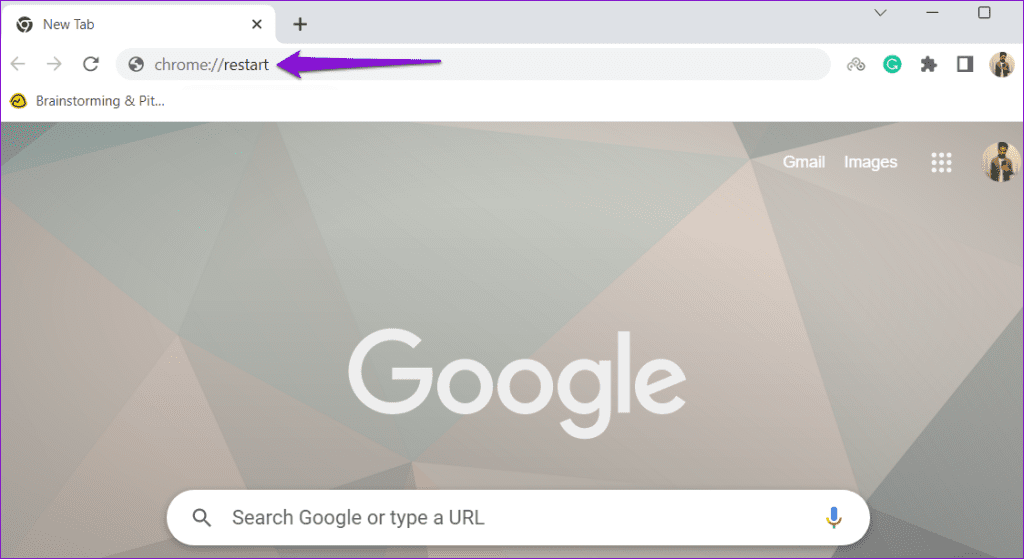
Wait for Chrome to reopen and check if your Facebook games are working.
4. Make Sure JavaScript Is Enabled
JavaScript is a popular programming language that allows websites to display interactive and dynamic content. If you have previously disabled JavaScript in Chrome, your Facebook games won’t load. You can try enabling JavaScript in Chrome to see if that fixes the issue.
Step 1: Open Google Chrome, click the three vertical dot menu icon at the top-right corner, and select Settings.
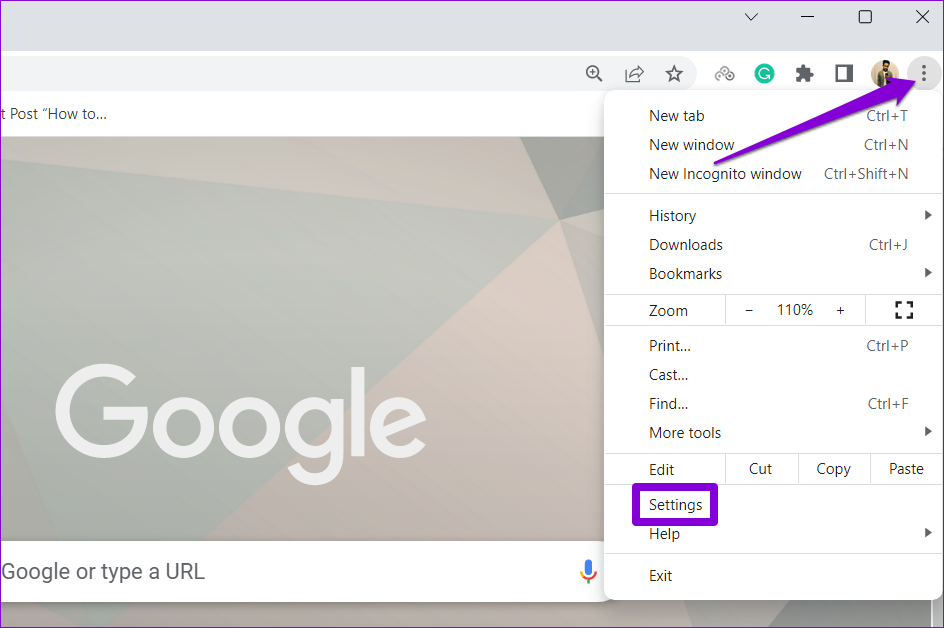
Step 2: Select the Privacy and security tab from the left sidebar. Then, click on Site settings.
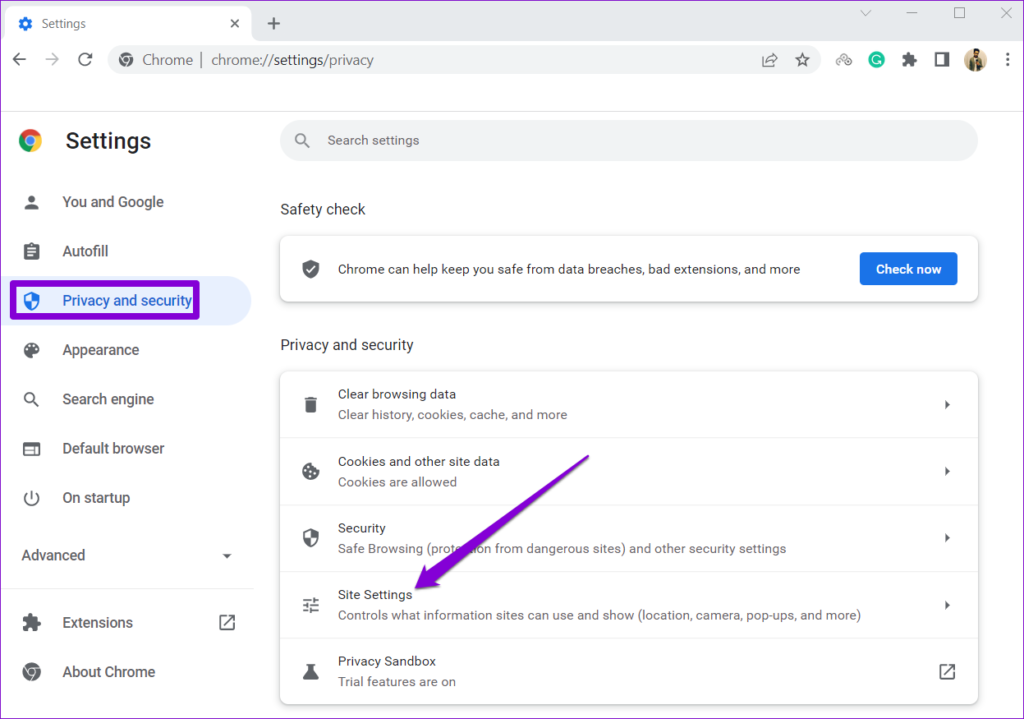
Step 3: Scroll down to the Content section and click on JavaScript.
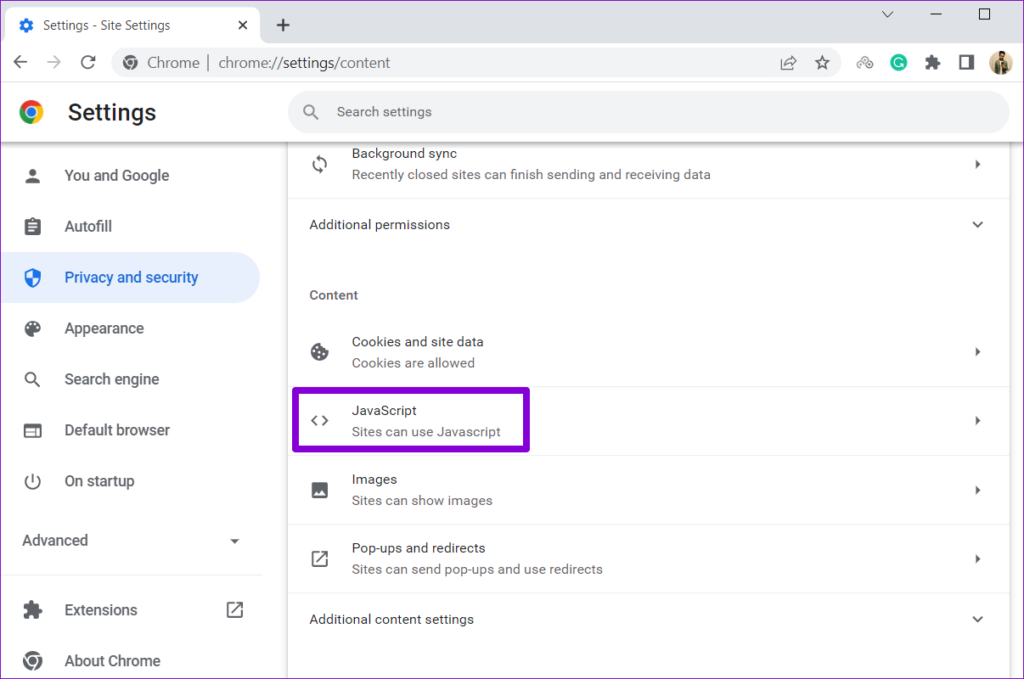
Step 4: Under Default behavior, select the ‘Sites can use JavaScript’ option.
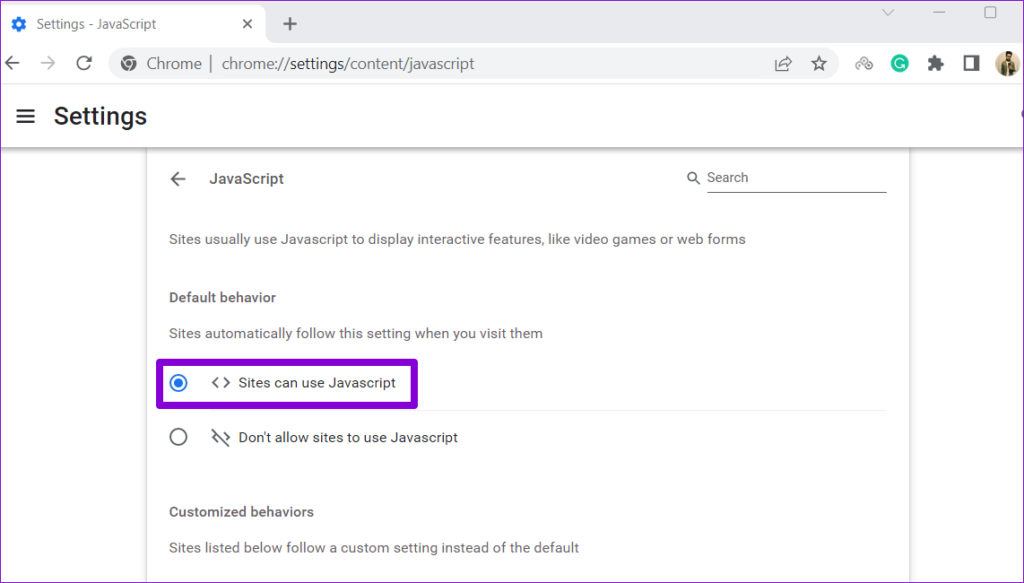
Restart Chrome after this and check if the issue is still there.
5. Disable Browser Extensions
Third-party browser extensions can sometimes interfere with Chrome processes and prevent it from loading content. For instance, using an extension to block ads or enhance your Facebook experience in any way, it may lead to problems. You can try disabling all the extensions in Chrome to see if that solves the problem.
In Chrome, type chrome://extensions in the address bar and press Enter. Then, use the toggles to turn off all the extensions one by one.
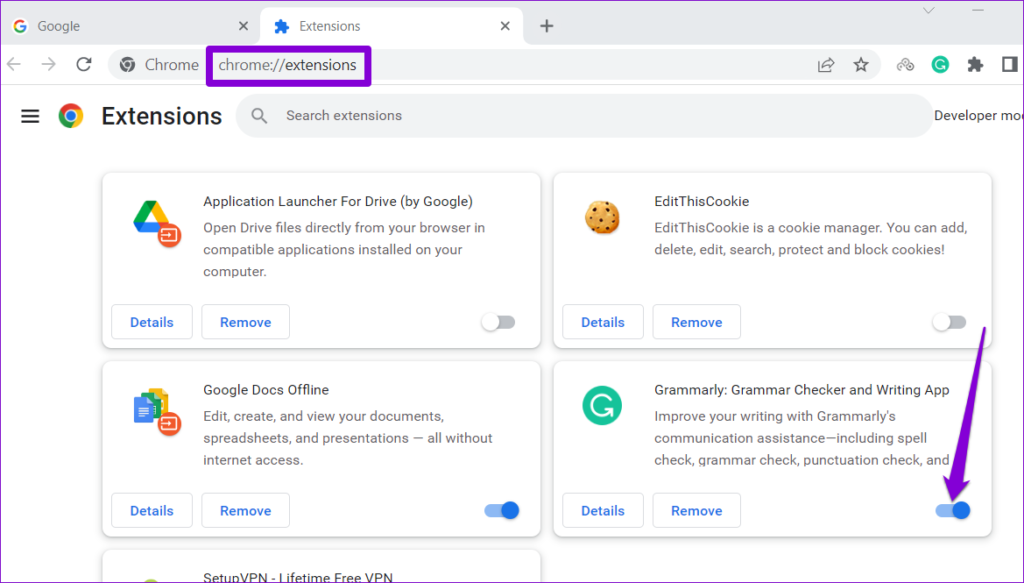
Restart Chrome one more time and try to load a game on Facebook. If this solves your problem, one of your extensions may be to blame. You will need to re-enable all the extensions one by one to isolate the one causing the problem. After that, consider removing the problematic extension.
6. Clear Browsing Data
Another reason why your Facebook games may not load or work in Chrome is if the existing browsing data has become corrupted. You can try purging the existing cache and cookies in Chrome to see if that gets things going again. Here’s how to do it.
Step 1: Open Google Chrome and click the menu icon in the top right corner. Go to More tools and select Clear browsing data from the submenu.
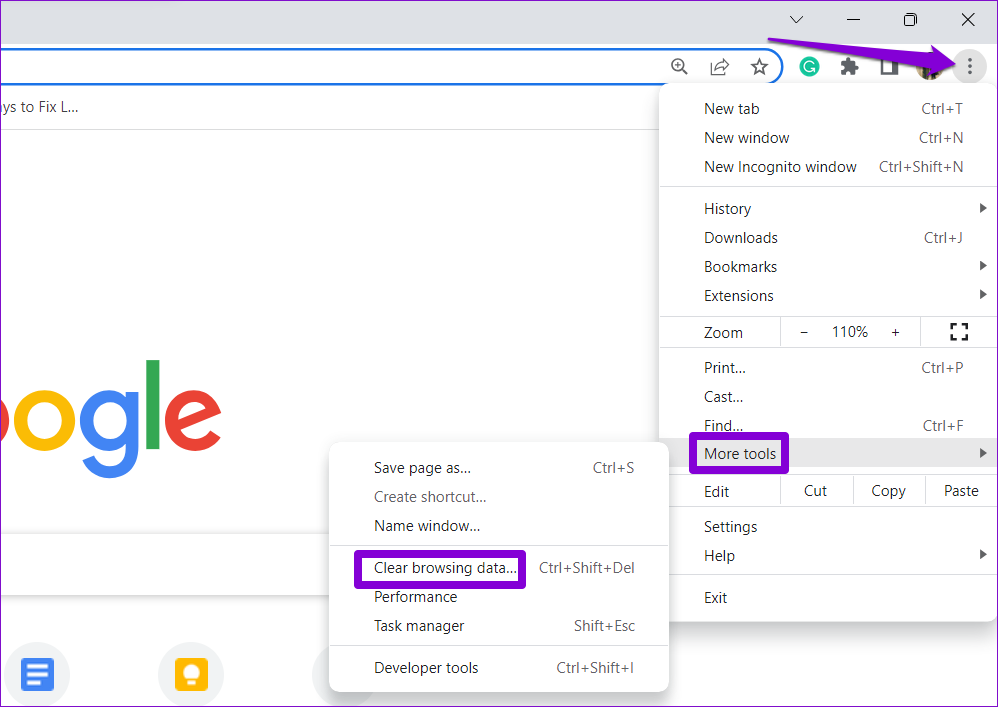
Step 2: In the Clear browsing data panel, tick the checkboxes that read ‘Cookies and other site data’ and ‘Cached images and files.’ Then, click the Clear data button.
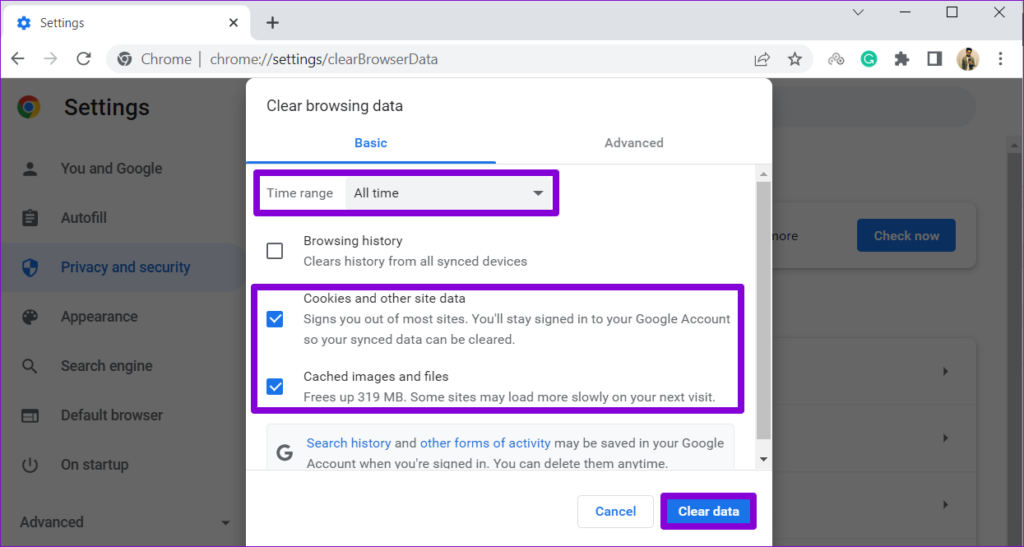
7. Try Another Browser
If you cannot play Facebook games even after applying the above tips, try switching to another browser. This should help you determine whether there’s a problem with Chrome itself.
If Facebook games work without issues on another browser, you may have to reset Google Chrome to fix the underlying issue.
Unleash Your Inner Gamer on Facebook
Facebook games are a great way to pass the time, but it can be frustrating when they don’t load or work properly in Google Chrome. Hopefully, one of the above fixes has proven useful, and you can play your favorite Facebook games as before.
Was this helpful?
Last updated on 21 August, 2023
The article above may contain affiliate links which help support Guiding Tech. The content remains unbiased and authentic and will never affect our editorial integrity.