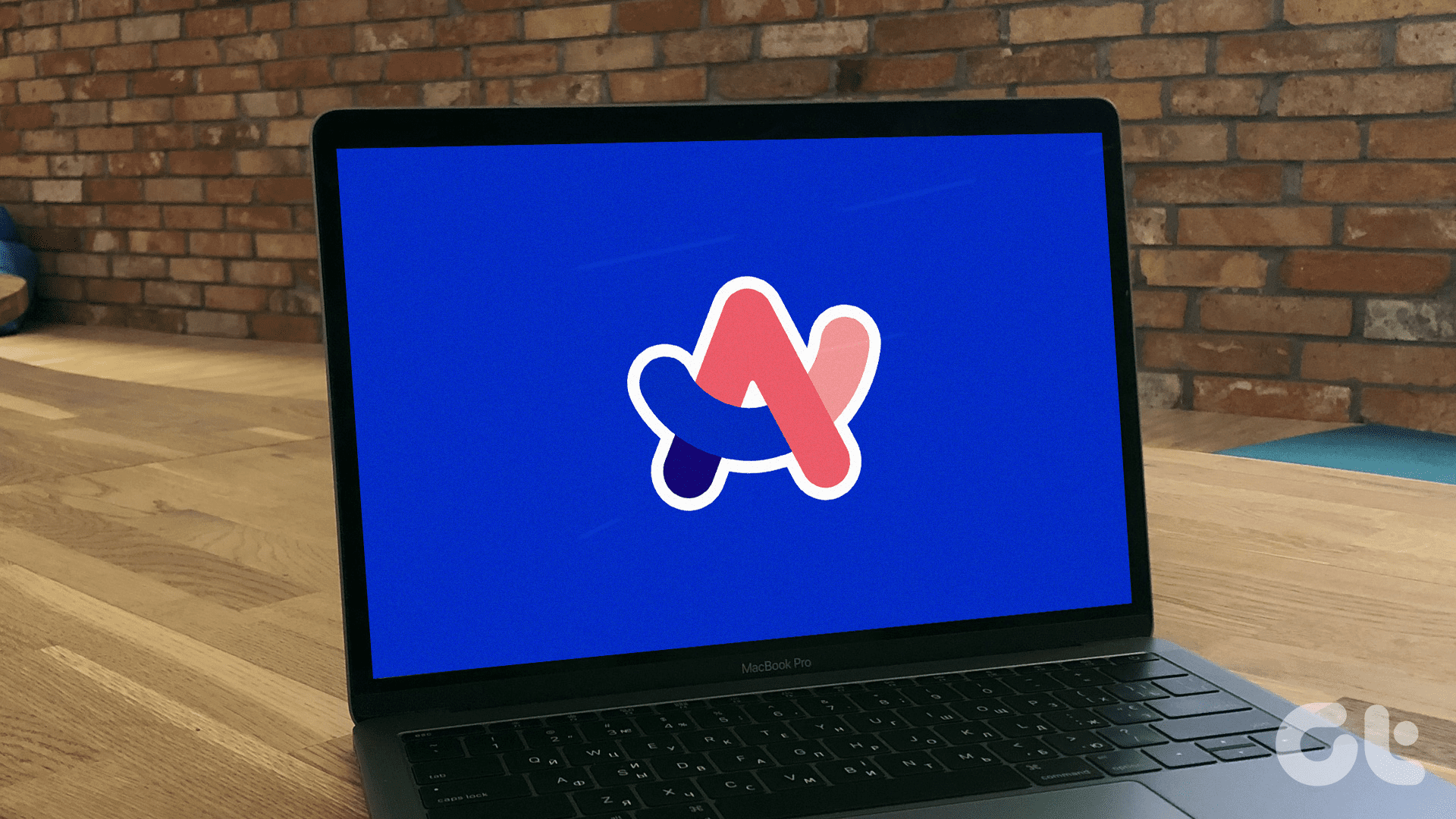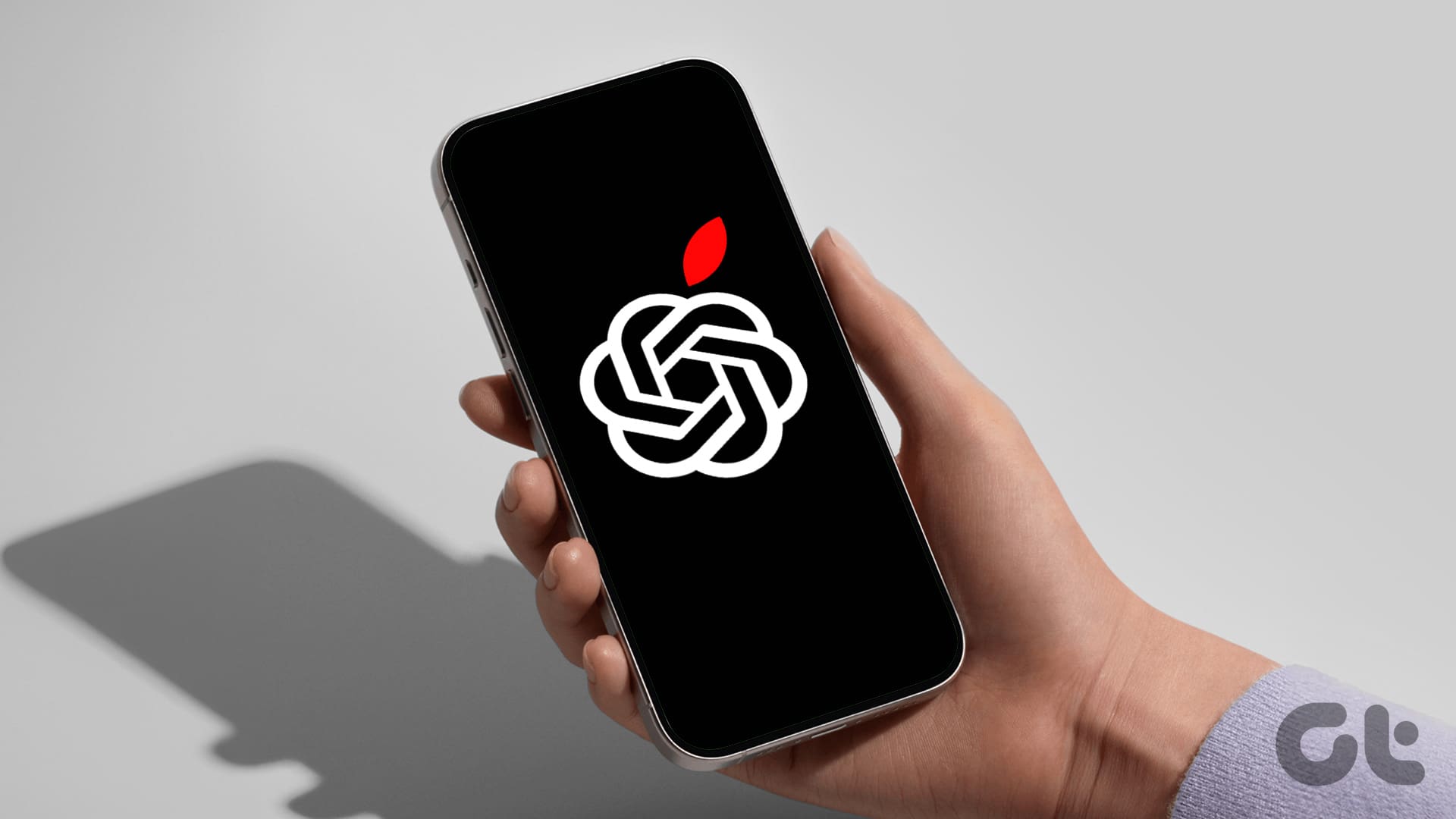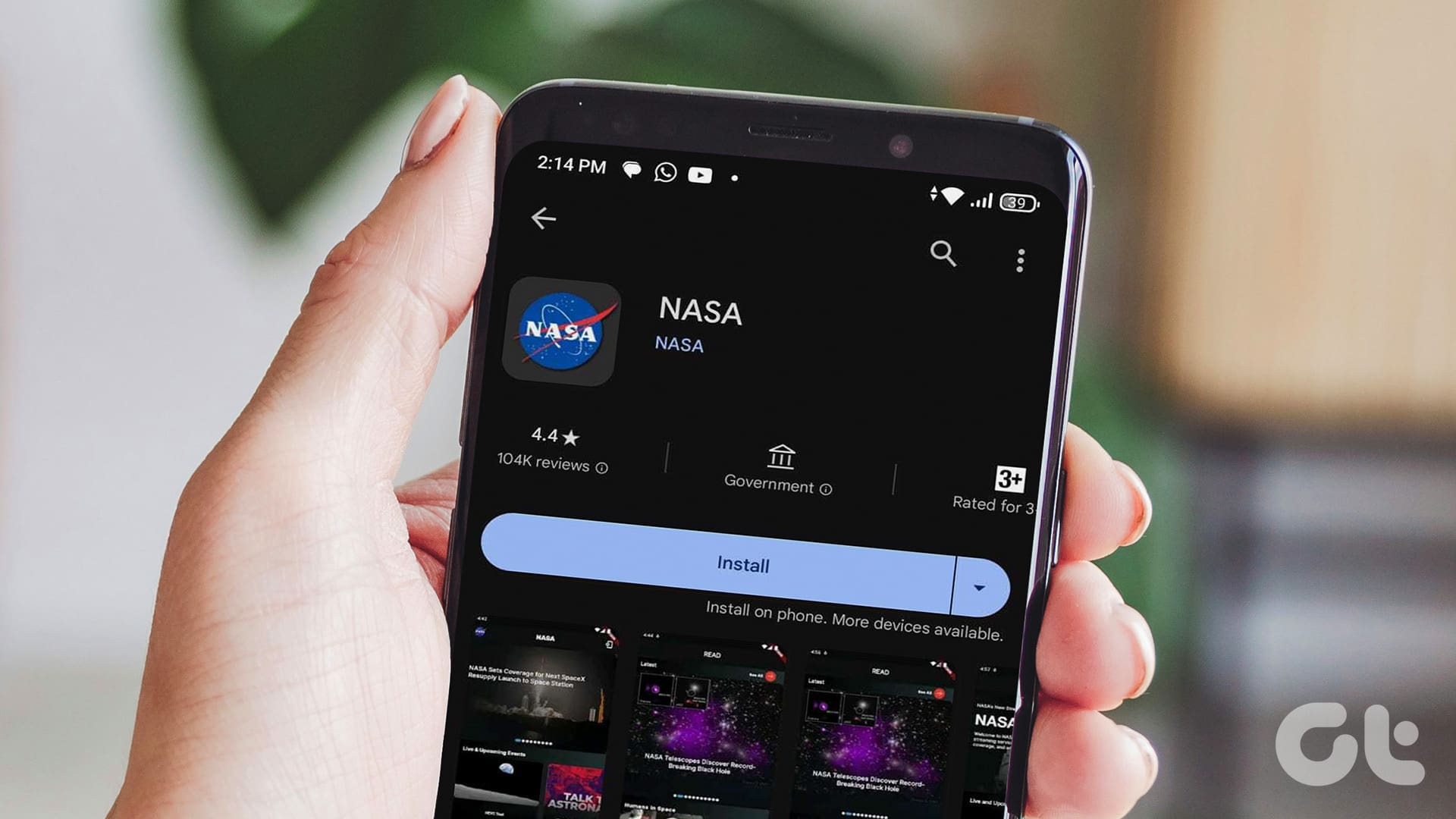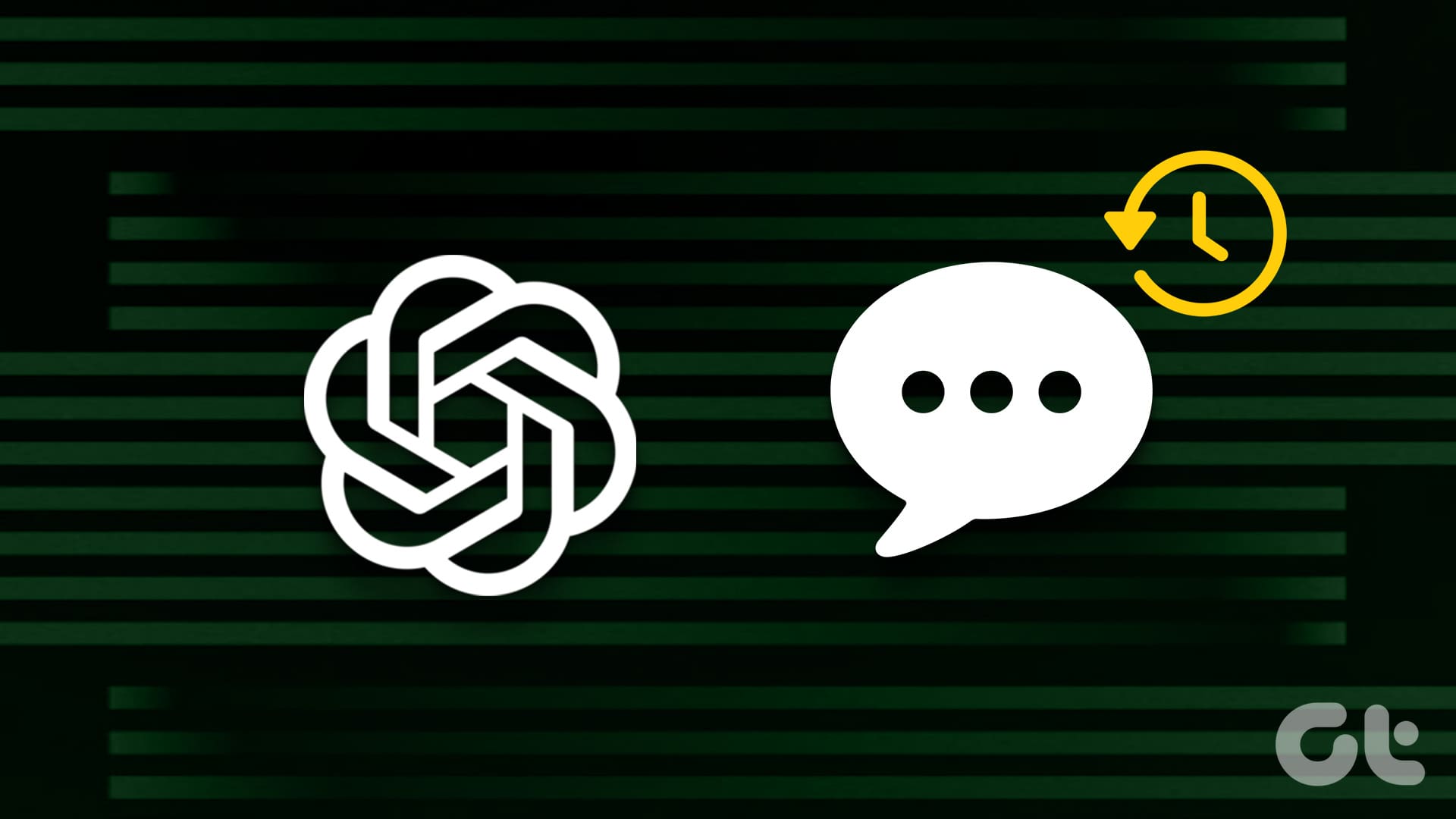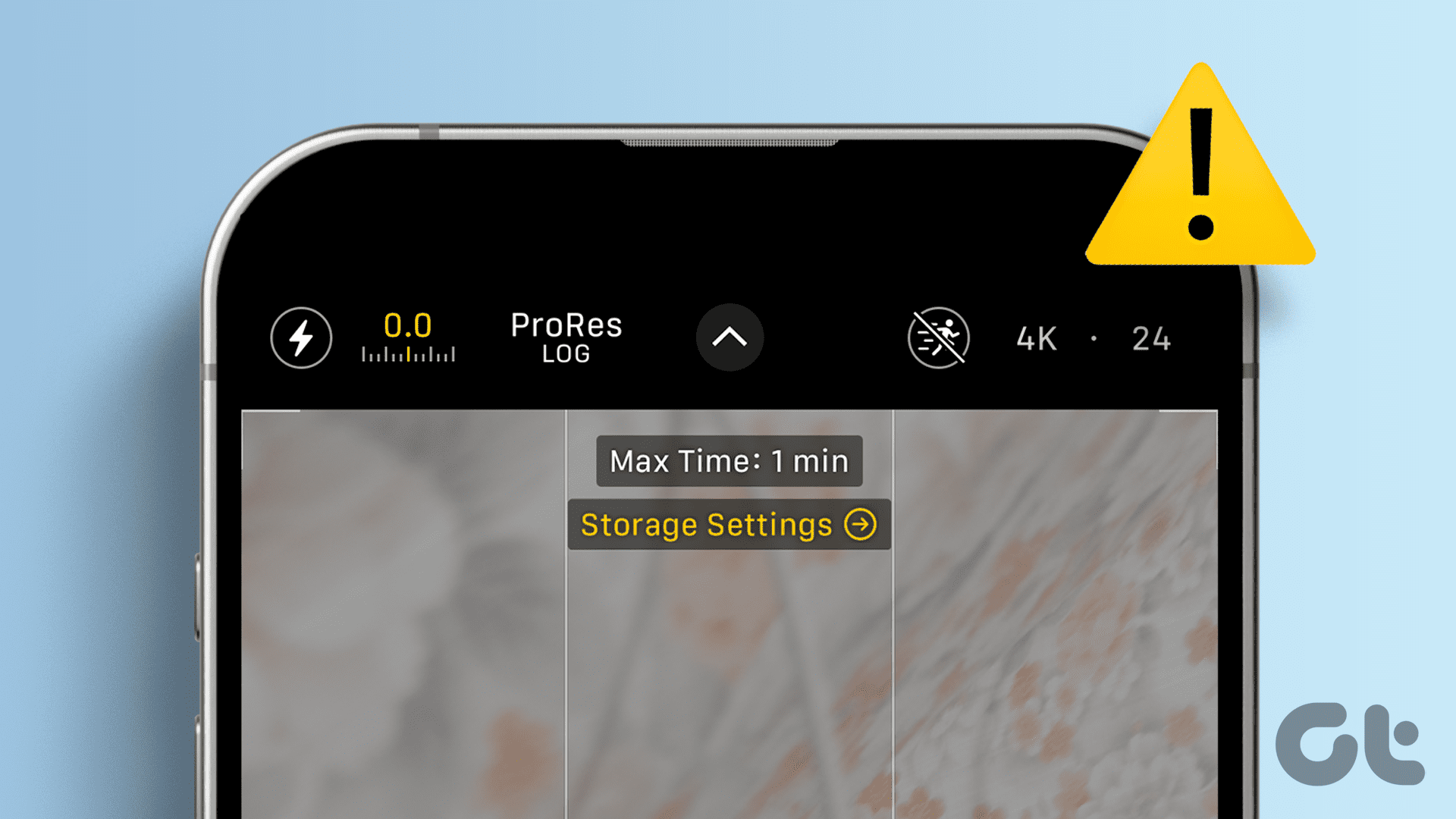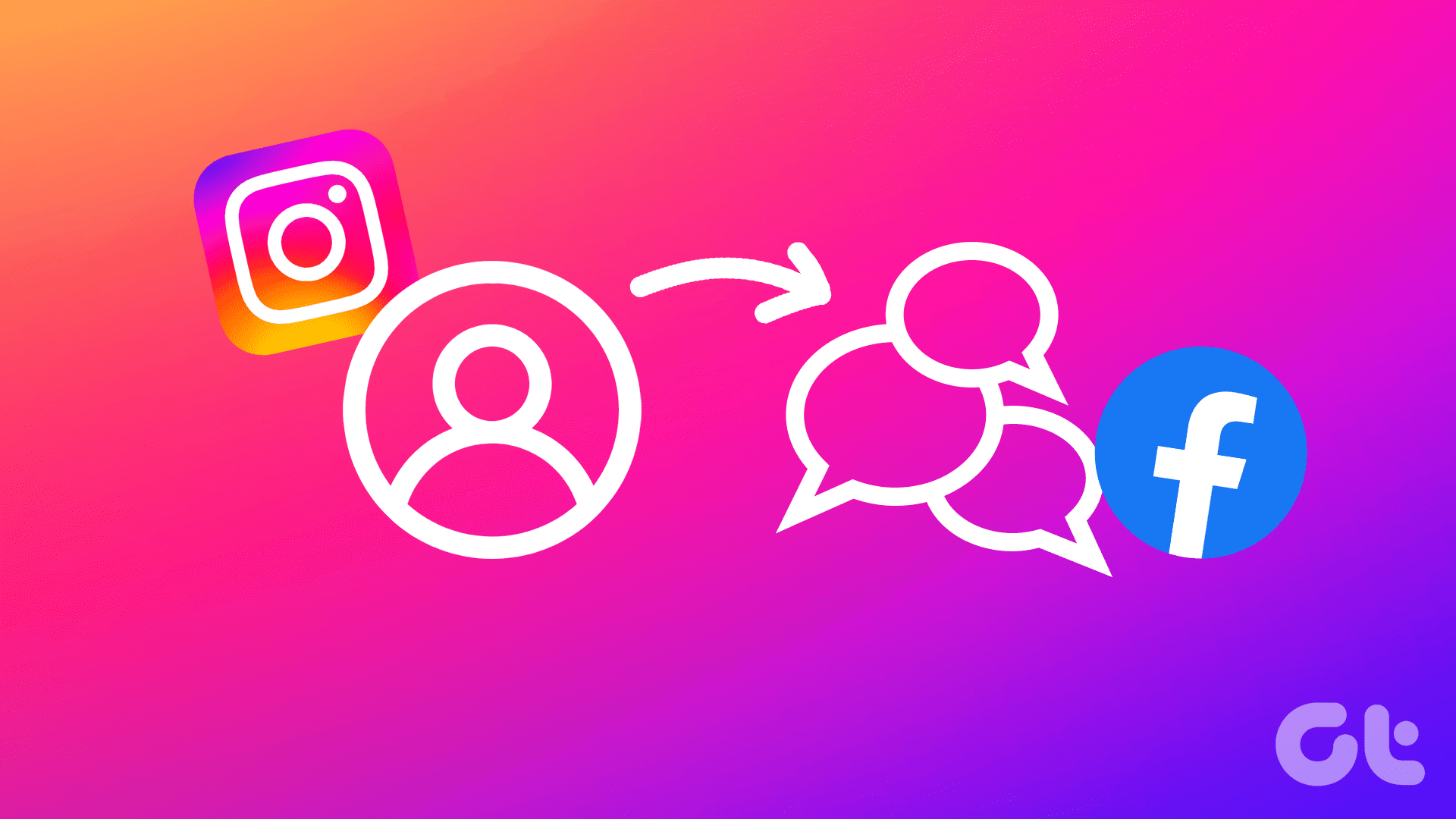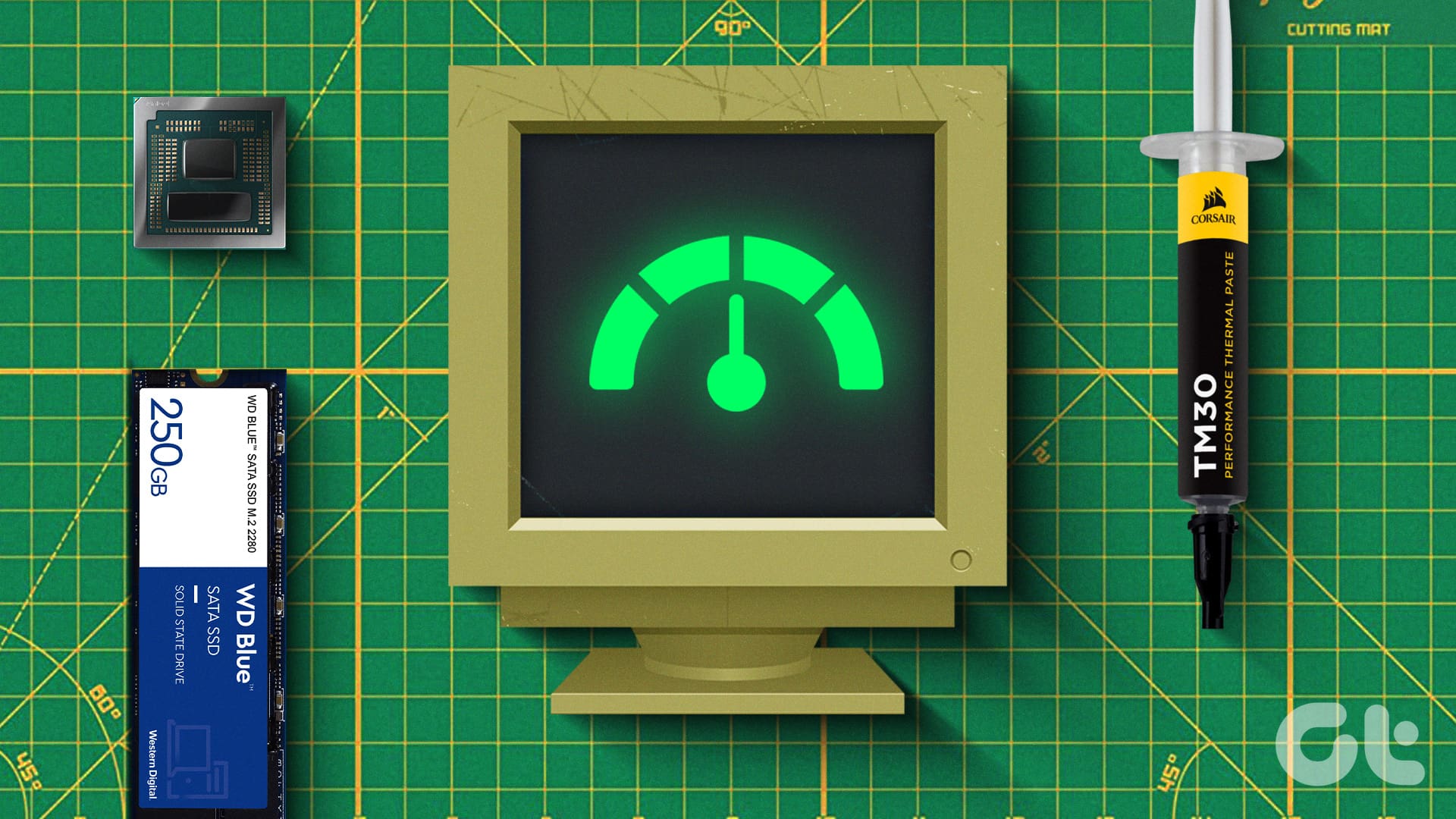FEATURED
-

3 Fixes for Audio Not Working After Connecting Two Headphones to Mac
Is your Mac audio not working after connecting two pairs of Bluetooth headphones? Here are three fixes to help you resolve the issue.
-

How to Scan QR Code on Phone Without Using Another Phone
Do you want to scan a QR code from an image? Learn how to scan QR codes on phone without using another phone.
Recommended
latest
-

Apple’s iPads Need More Than Just Better Screens and Faster Chips
The new iPad Air and iPad Pro 2024 have been launched with updated internals and a new OLED display. But is that enough to get you to buy one?
More Latest Articles
-

How to Add Photo Cutout Sticker to Another Photo on iPhone
Lifted a subject to create a sticker in iPhone but don’t know what to do with it? Learn how to add the cutout sticker to another photo.
-

Why Is iPhone 15 Pro’s Log Video Not Working and How to Fix It
Apple iPhone 15 Pro’s ProRes Log video recording can be tricky for some. Here is why it isn’t working and how to fix it.
-

5 Eco-Friendly Ways to Increase Performance of Your Aging PC
Mindful upgrades to electronic devices can reduce e-waste. Here are five eco-friendly tips for boosting your computer’s performance.