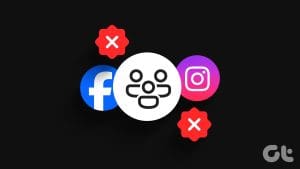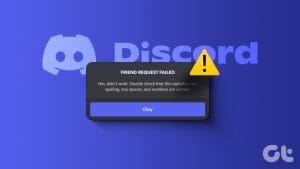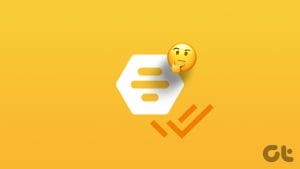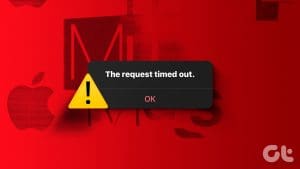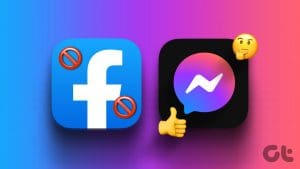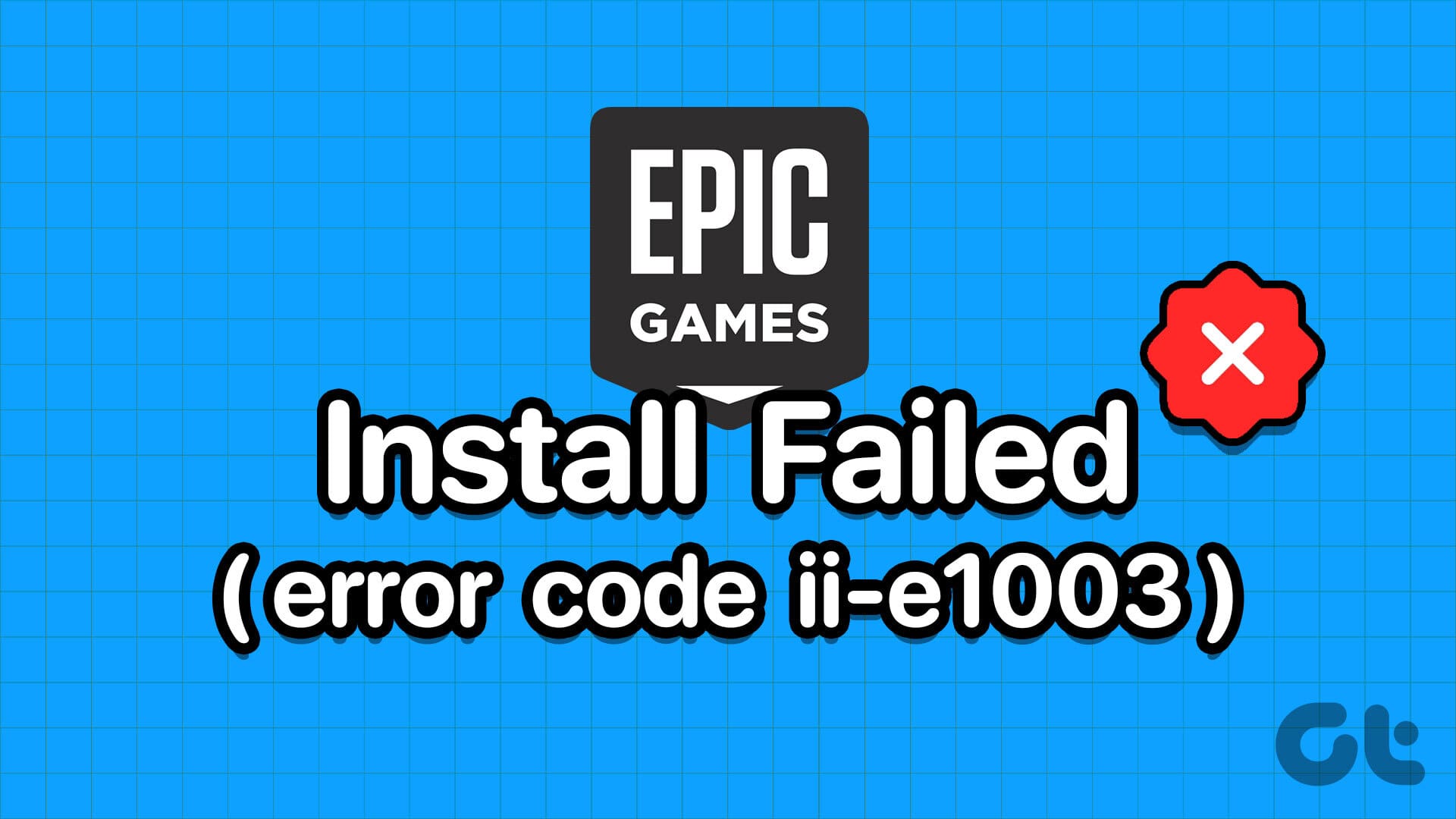How to Restrict Someone on Instagram
If you accidentally accepted someone’s message request or don’t want to receive new messages from someone, but blocking seems harsh, then you need to restrict the user to put them back in Message Requests. Here’s how:
Step 1: Open the user’s chat and tap on their name at the top.
Step 2: Tap the three-dot icon, followed by Restrict.
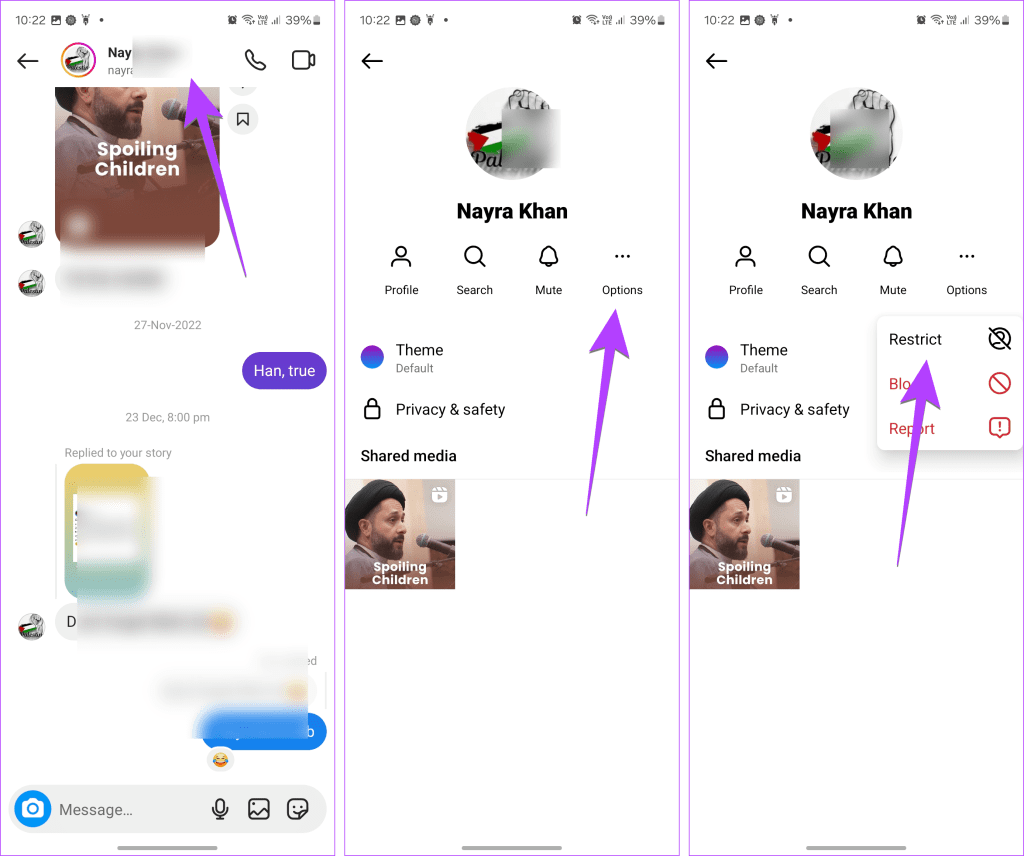
Please remember that the profile will be restricted immediately. Here’s what happens when you restrict someone on Instagram:
- Messages move to the Message requests folder, and you won’t be notified of new messages.
- You can see the new messages by going to the Message requests folder.
- The restricted user cannot see your online and message read status.
- Their comments on your posts will be visible only to them and no one else. You can see them by tapping on the See comment option from where you can allow others to see the comment by tapping on Approve.
- You won’t be notified about new comments from the restricted user.
- The other person will not know that you have restricted them.
- You can unrestrict the profile anytime by going to the user’s profile > tapping on the three-dot icon > Unrestrict. Or, open your profile and press the three-bar icon. Then, go to Restricted to view the list of restricted accounts. Tap the Unrestrict button next to the profile.
- Once unrestricted, the chat will appear in the normal chats list.
Tip: You can also restrict someone by going to the user’s profile. Then, tap the three-dot icon, followed by Restrict.
How to Restrict Someone on Facebook Messenger
Step 1: In Facebook Messenger, open the chat and press the i icon at the top. Or press the person’s name at the top.
Step 2: Scroll down and tap on Restrict.
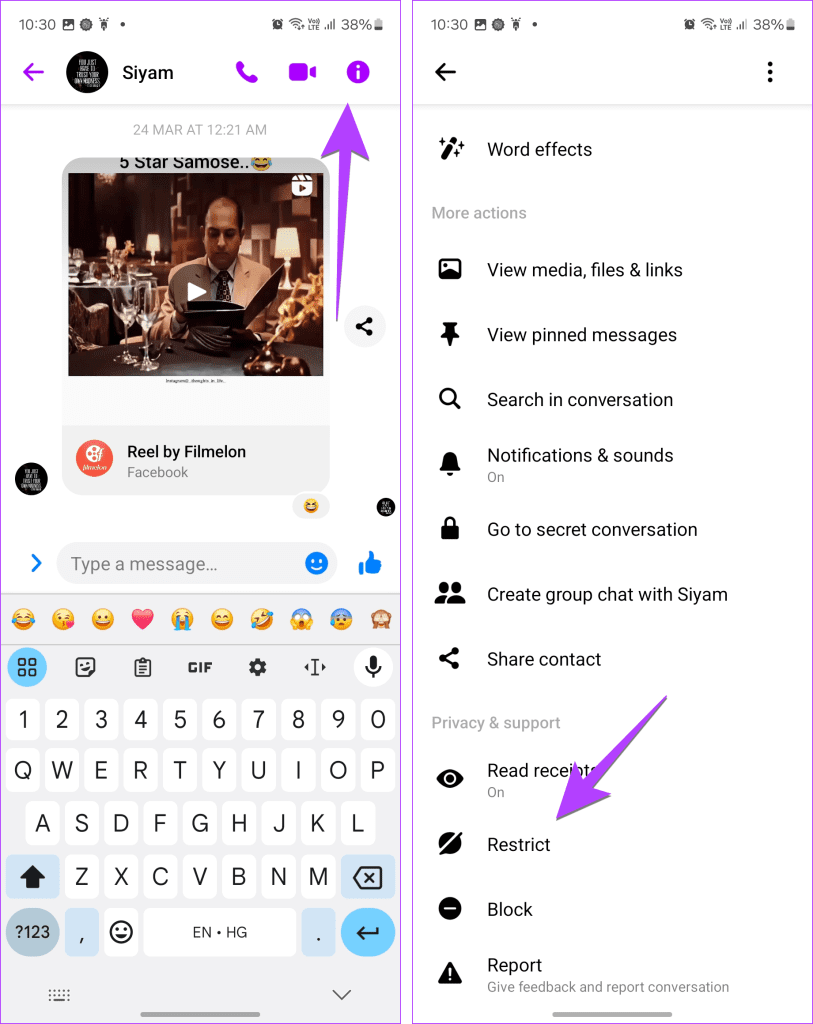
Here’s what happens after restricting a user on Messenger:
- The message thread will disappear from the chats list.
- You won’t get notifications for new messages or calls from the restricted user.
- You can’t message the user.
- The restricted user will not be notified that you restricted them, and they can’t see your online status.
- To unrestrict the user, tap the three-bar icon in the Messenger app and press the Settings icon. Then, go to Privacy and Safety, followed by Restricted accounts, to view all the restricted users. Tap on the preferred user and press the i icon. Then, select Unrestrict.
- To check the messages the user has sent while being restricted, go to the Restricted accounts screen, as shown in the previous point. Then, select the user to see their messages. The other user will not know that you are reading the messages. 😉
If you feel someone has restricted you, here’s how to know if you are restricted by someone.
Was this helpful?
Last updated on 25 April, 2024
The article above may contain affiliate links which help support Guiding Tech. The content remains unbiased and authentic and will never affect our editorial integrity.