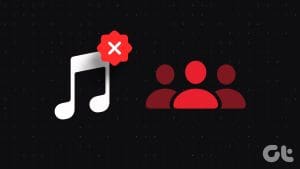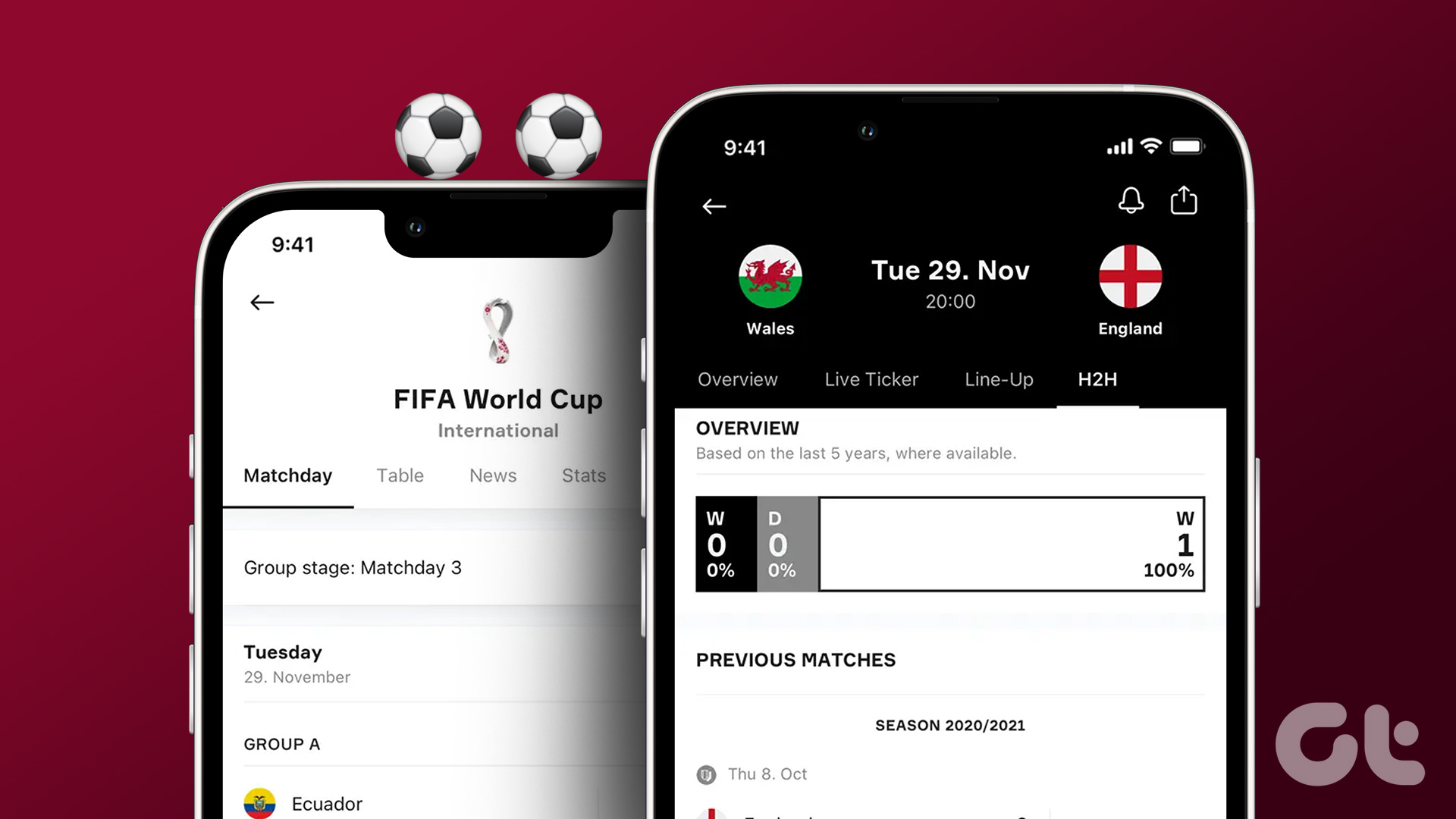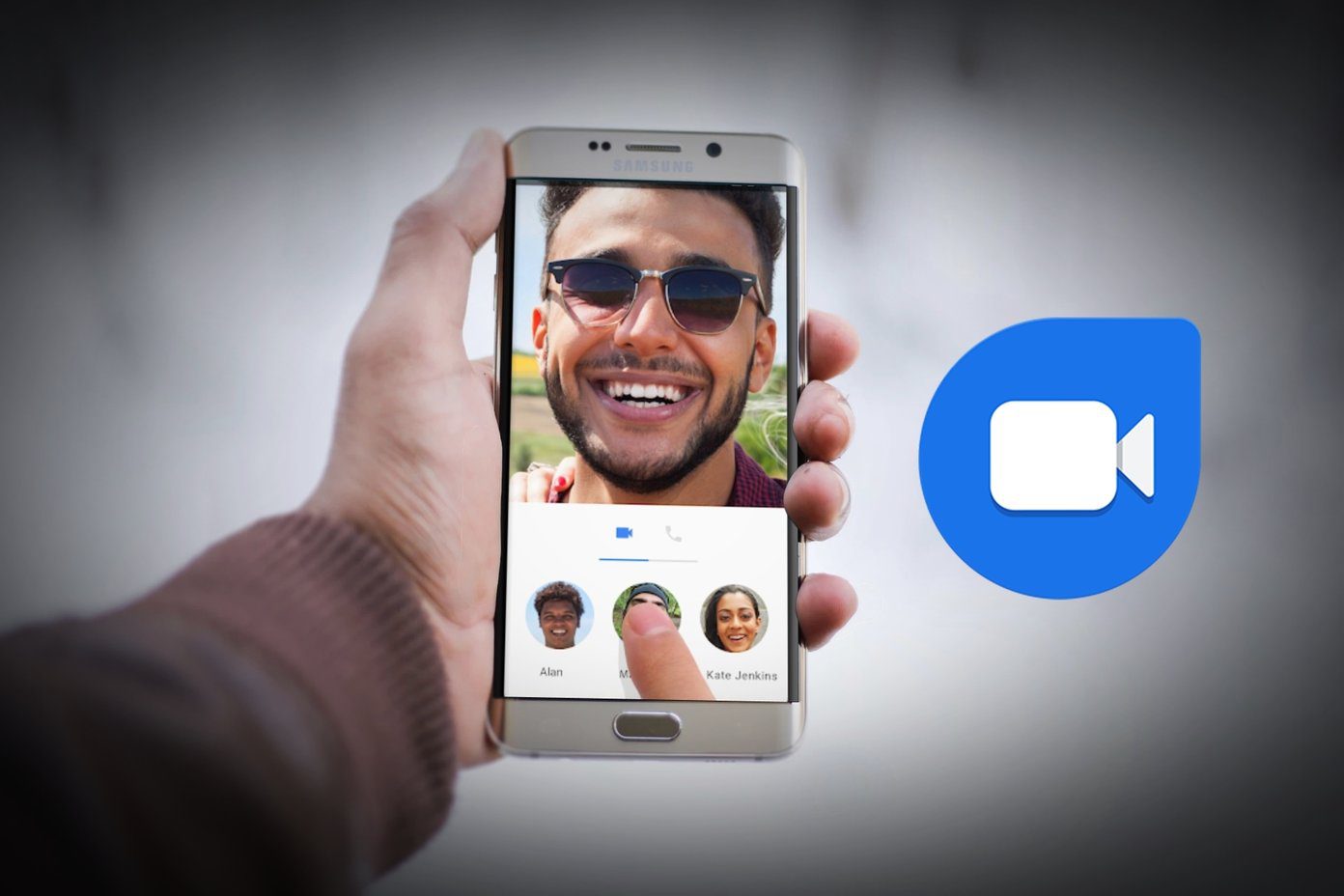Method 1: Enable Location Sharing in Family Sharing
Step 1: Open the Settings app, and tap on your name (the first option in the list). Tap on Find My, and then enable the toggle for Share My Location.
This will ensure you can share your location with your family members.
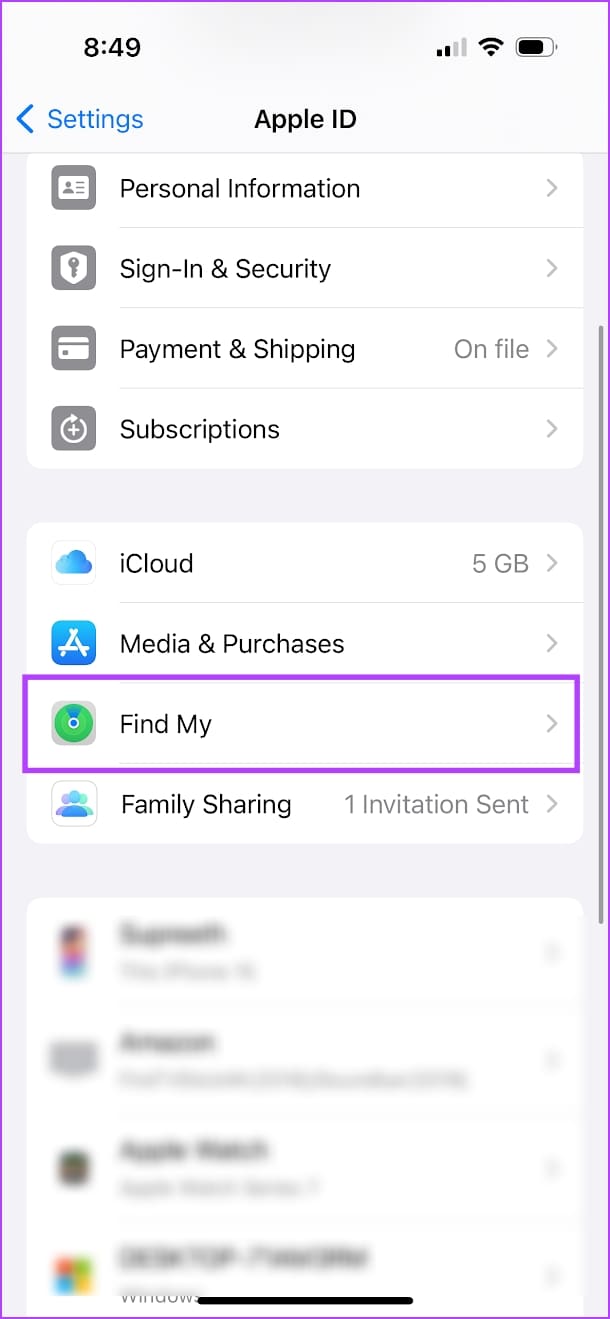

Step 2: Go back to the Apple ID menu. Tap on Family Sharing. Invite members, and set up a family on your iPhone if you haven’t already.
Step 3: Then, tap on Location Sharing, and turn on the toggles for the people whom you want to share your location with.
Additionally, you can also enable the Automatically Share Location toggle, which lets you automatically share your location with any new member added to the family.
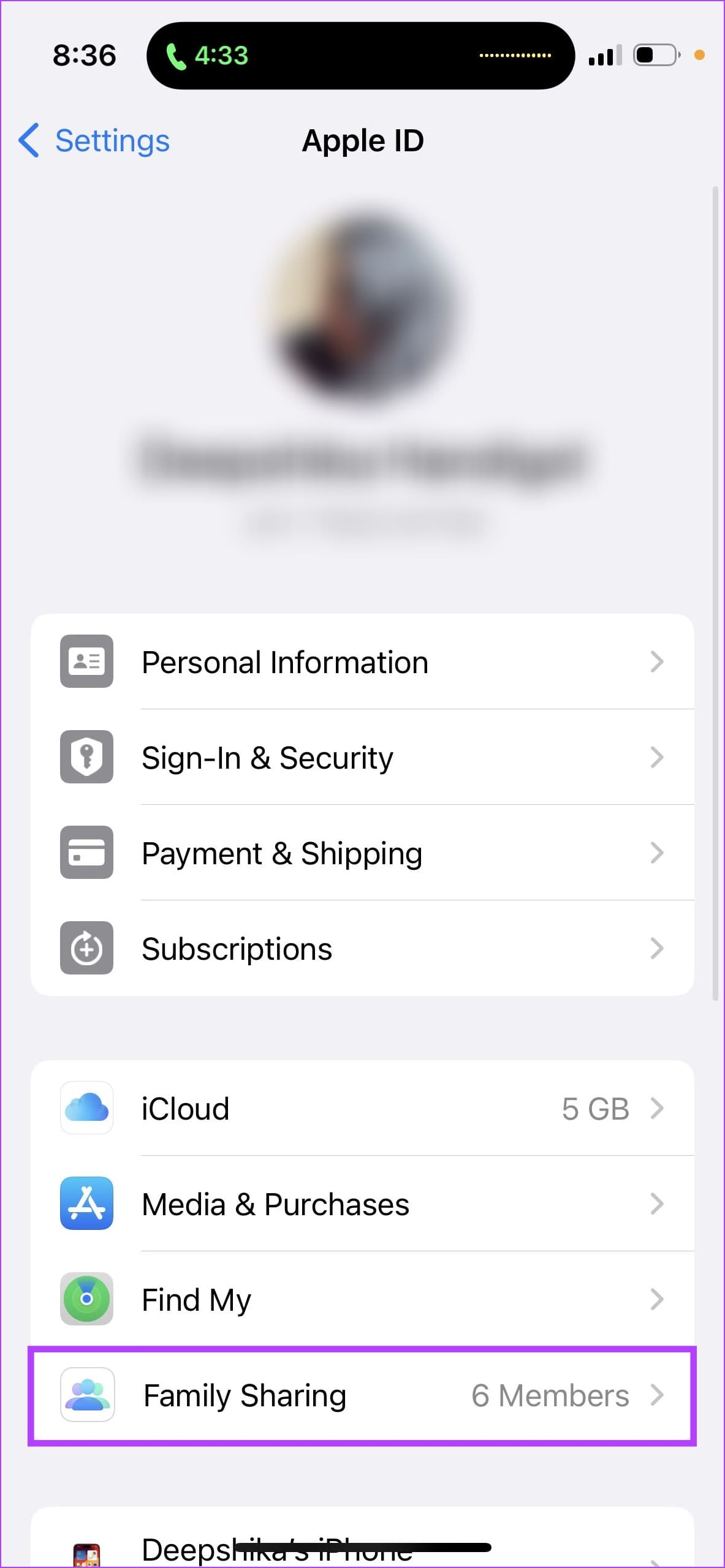
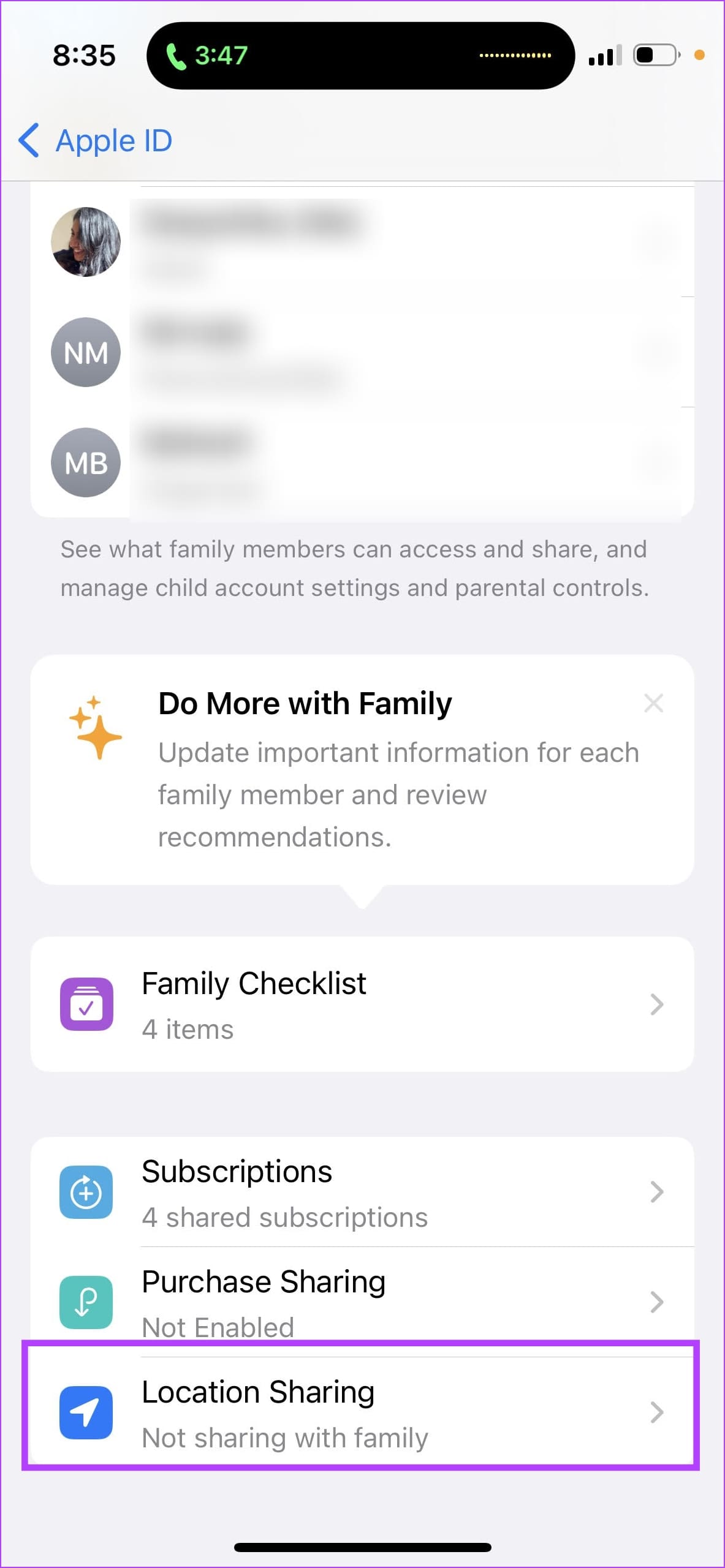
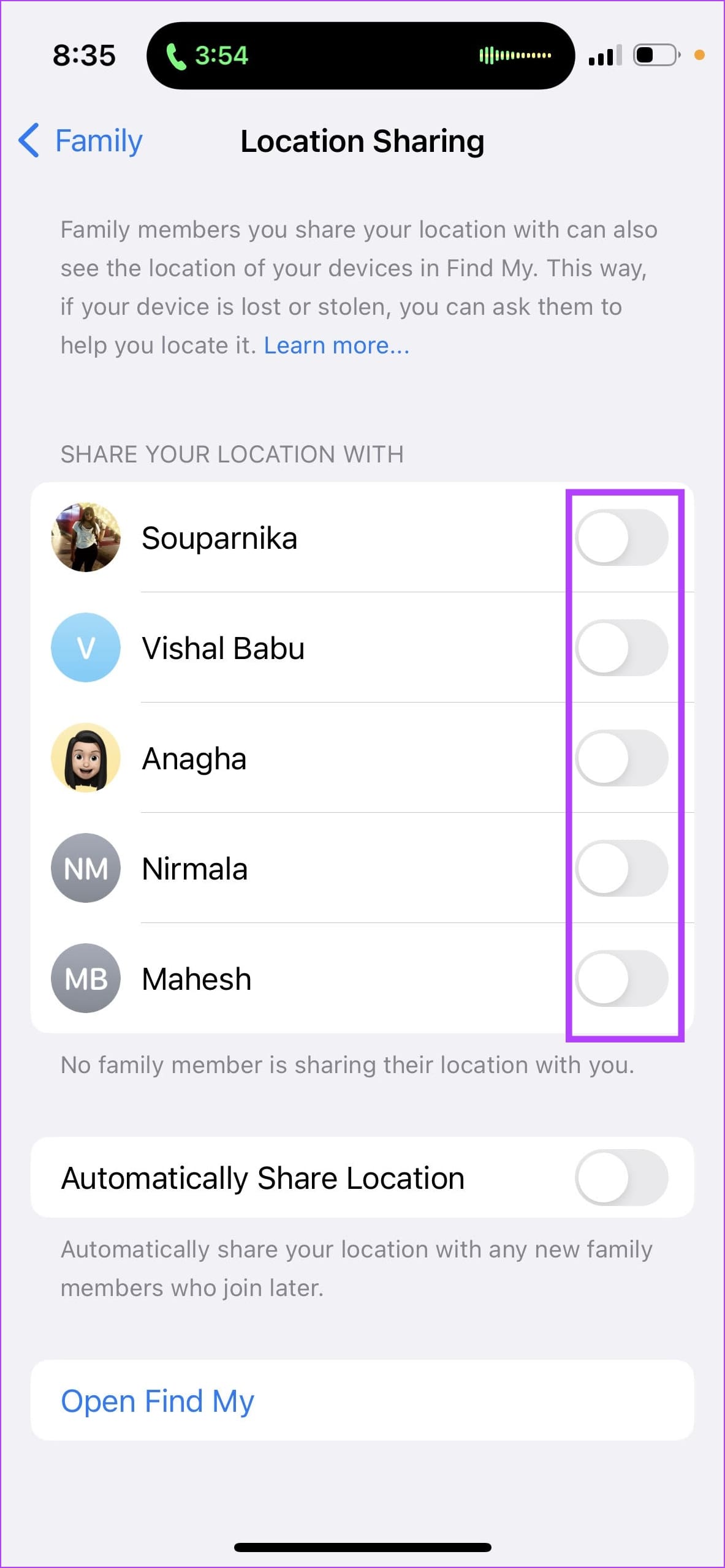
To view someone’s location, open the Find My app, and go to the People tab. Here, you will find all the people sharing their location with you.
Also Read: How to leave Family Sharing on iPhone, iPad, and Mac.
Method 2: Share Location Without Setting Up Family
If you don’t want to set up a family on your iPhone or want to share your location with someone who isn’t a part of it – here’s how.
Step 1: Open the Find My app. Go to the People tab, and tap on the ‘+‘ icon. Select Share My Location.
Step 2: Now, search for the contact who you want to share the location with. Note that they must be using an Apple device with Find My enabled.
Step 3: Select the duration for which you want to share the location for.
Your contact can then open the Find My app, and see your location in the People tab.
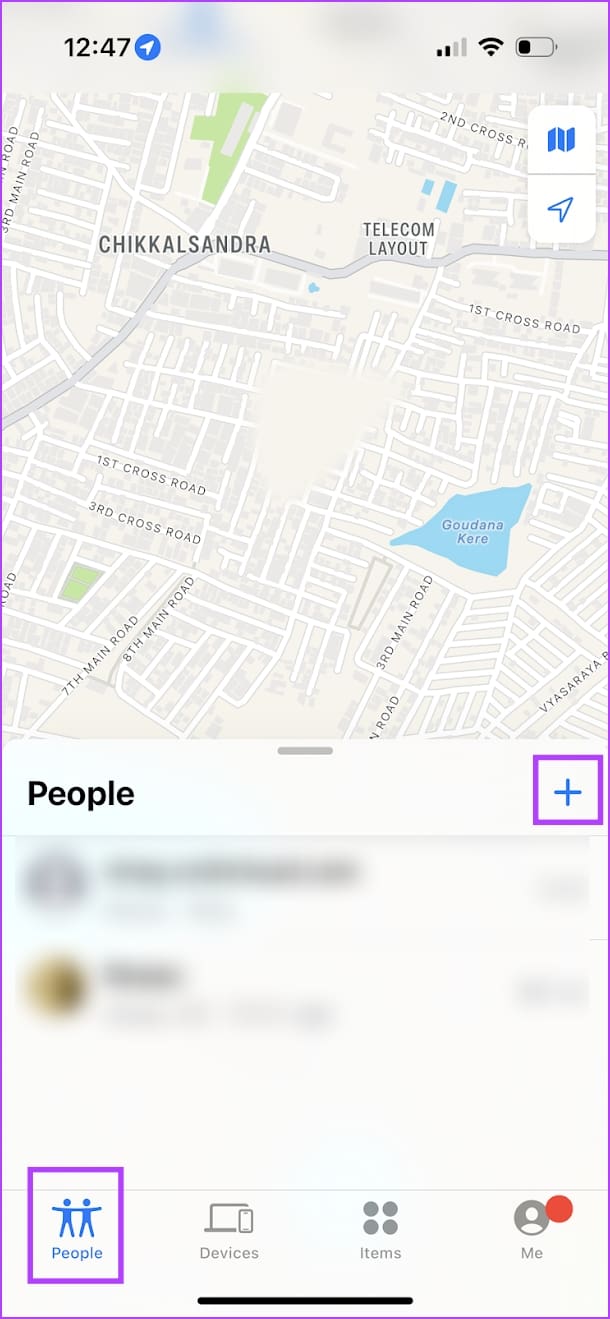
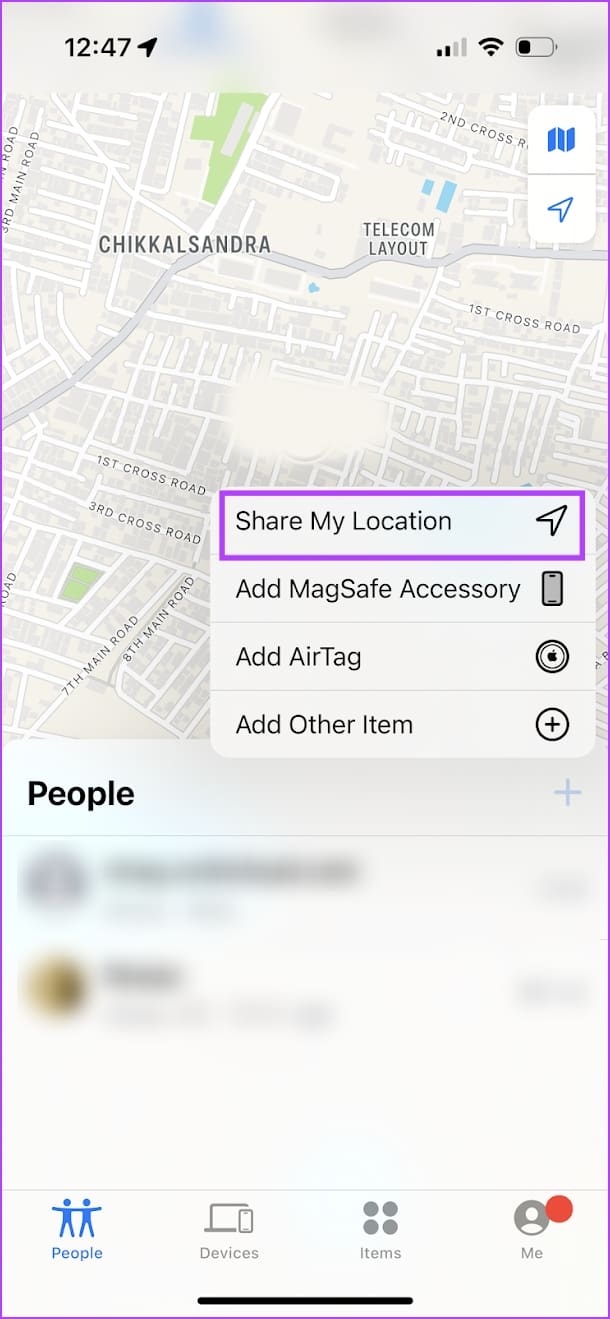
To stop sharing your location, go to the People tab in Find My, select the contact, and tap on Stop Sharing My Location.
Note: The above methods work only if you or the other person is using an Apple device. You can read our article that helps you share location with an Android user, and vice versa.
Was this helpful?
Last updated on 19 April, 2024
The article above may contain affiliate links which help support Guiding Tech. The content remains unbiased and authentic and will never affect our editorial integrity.