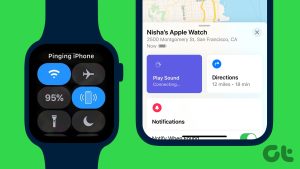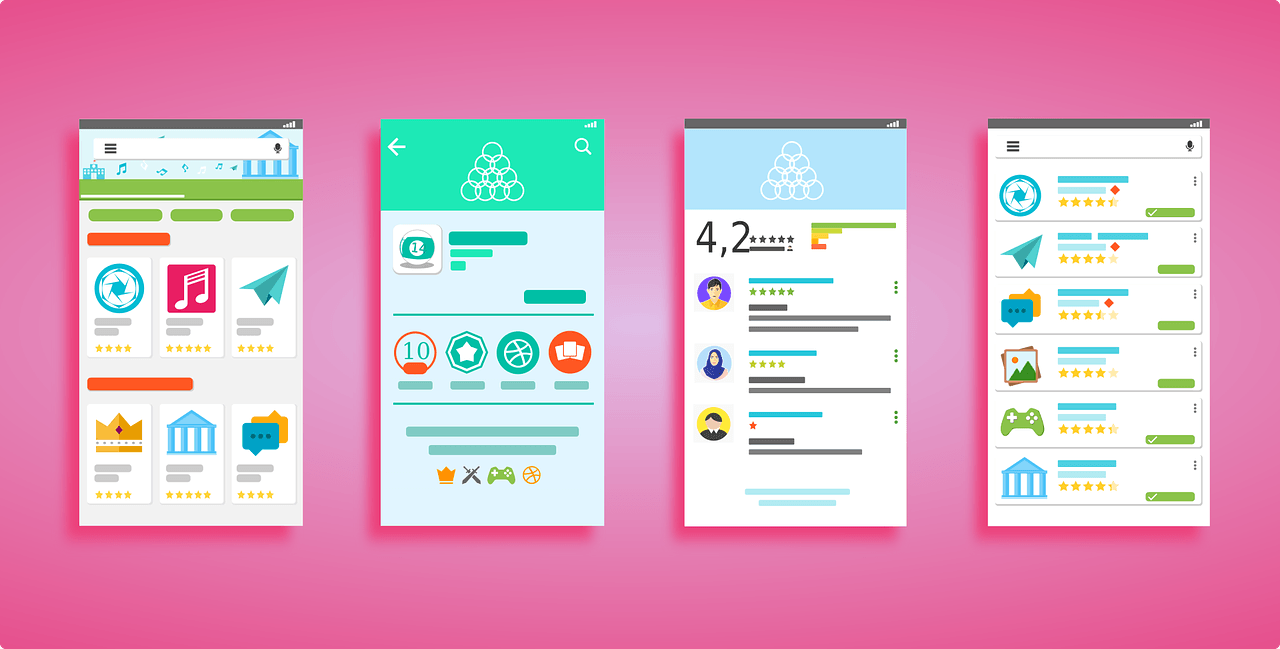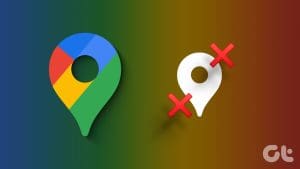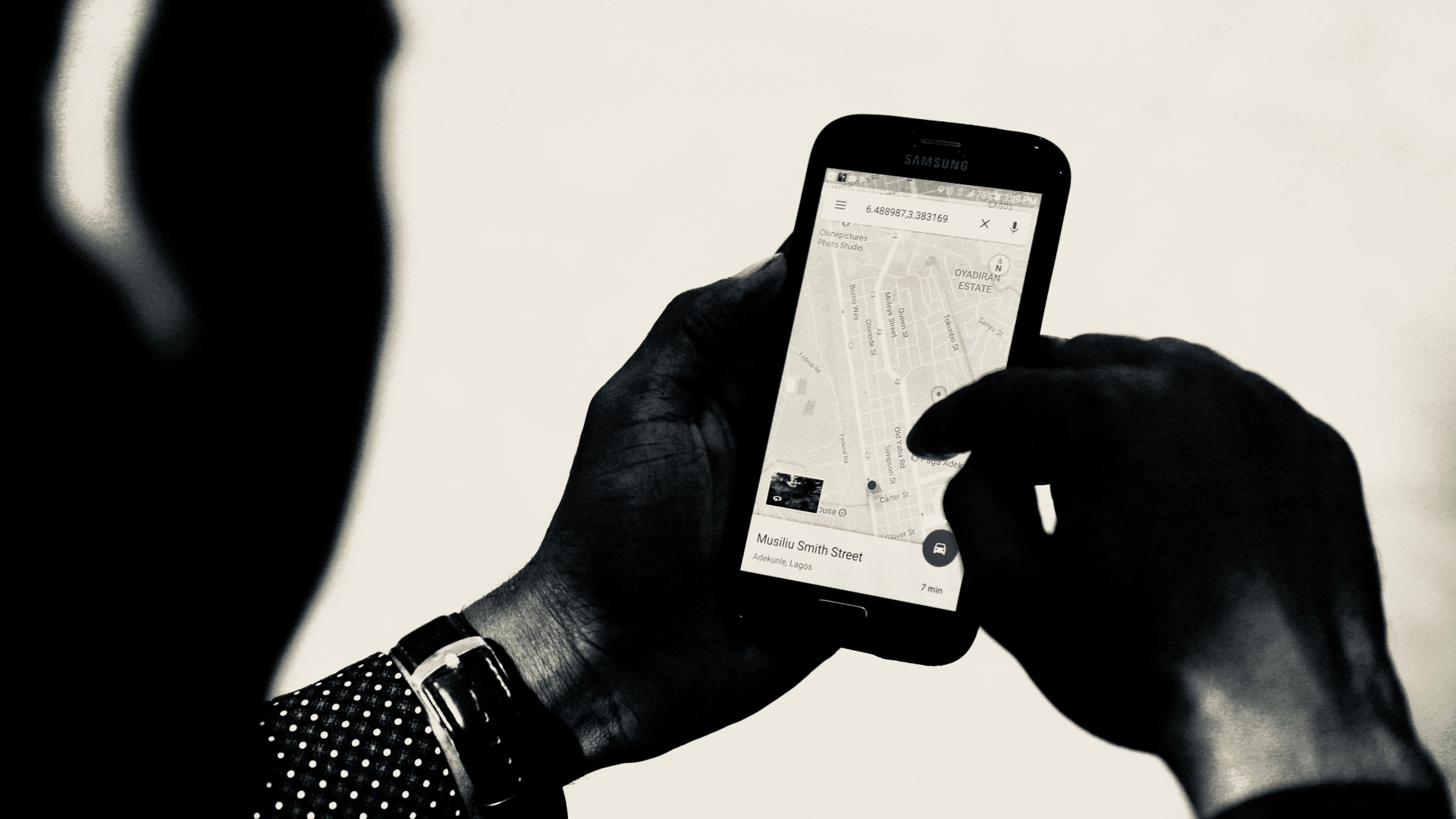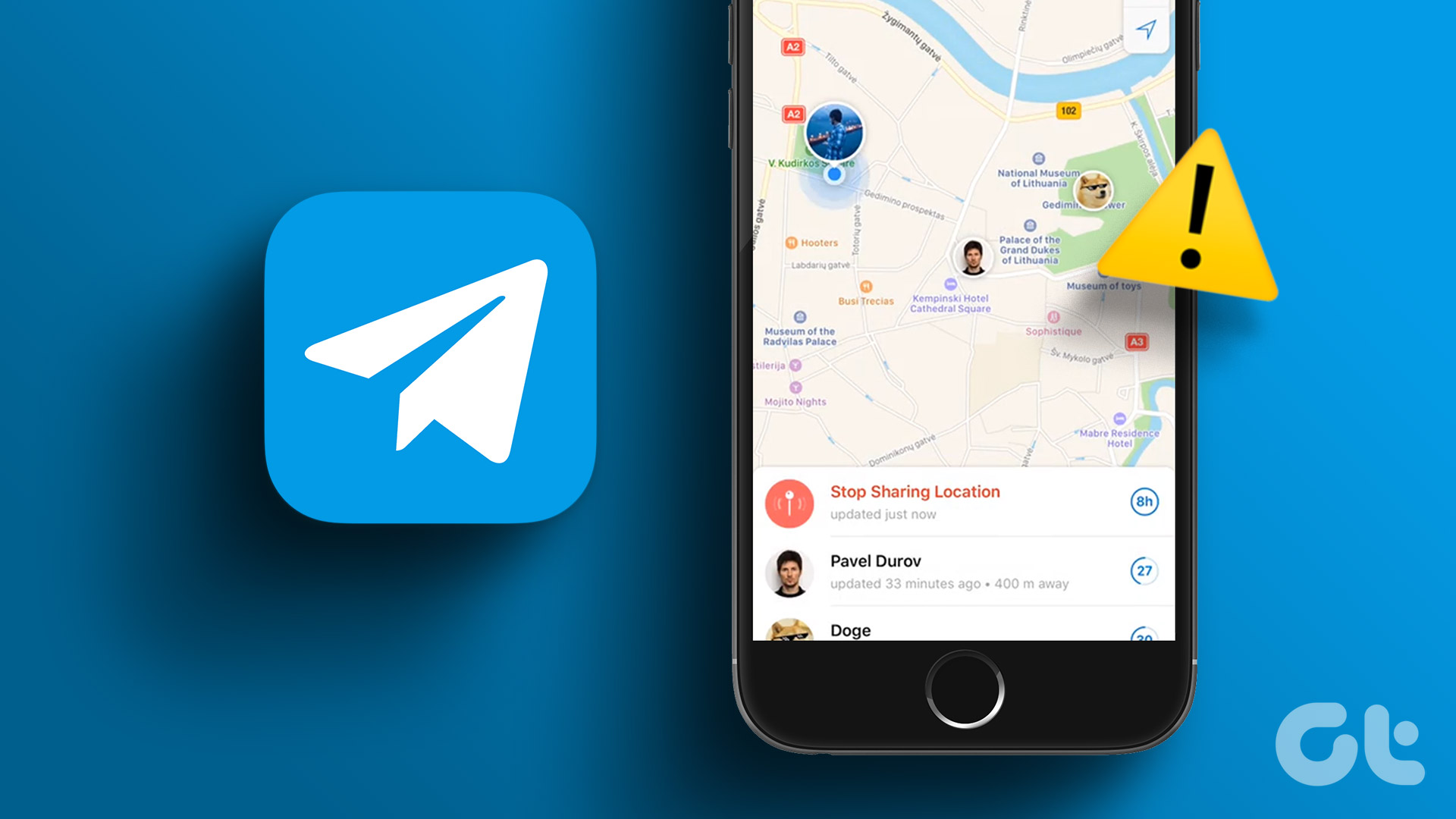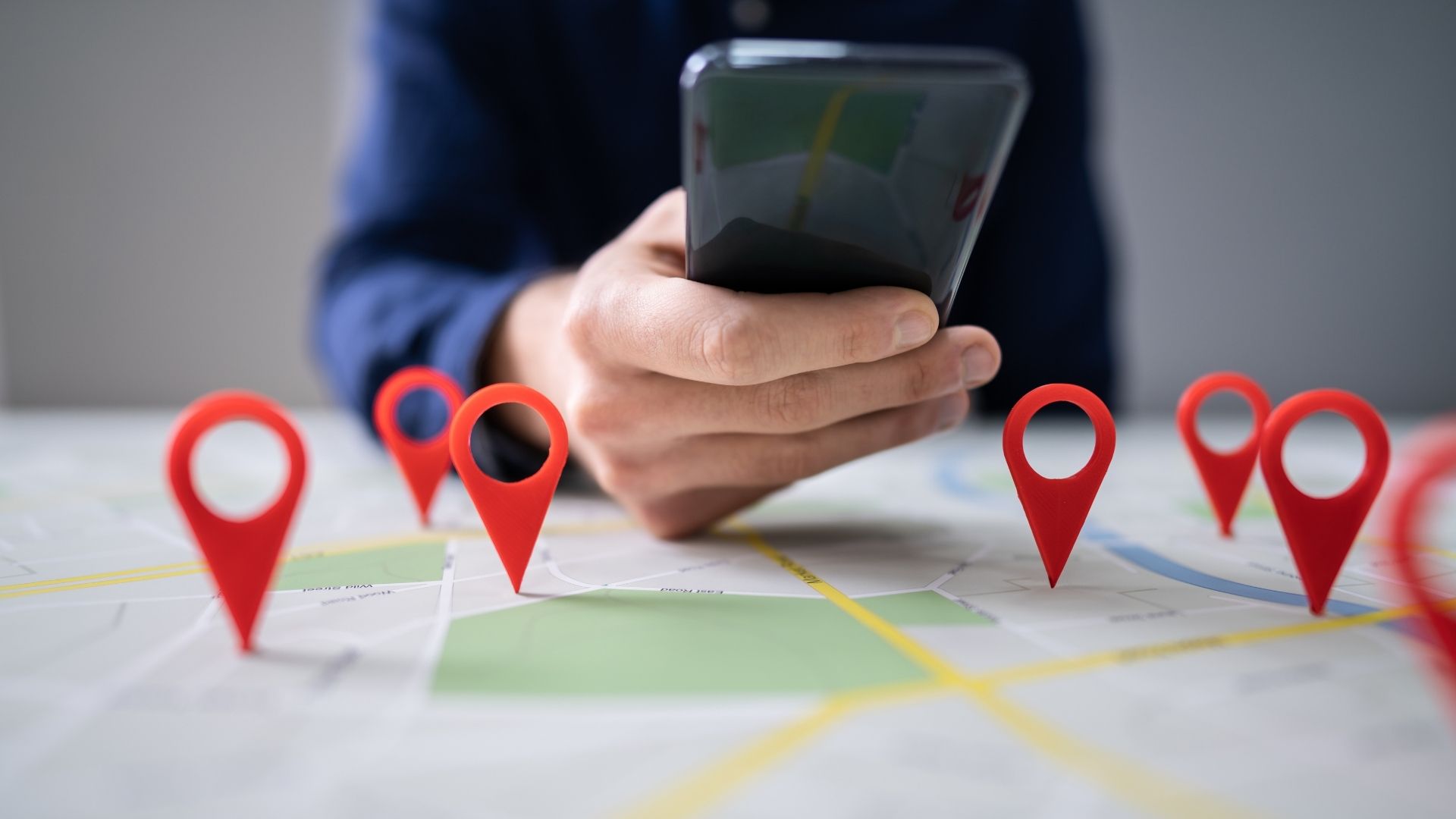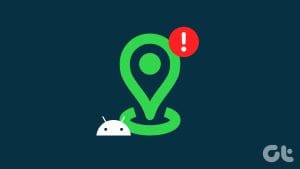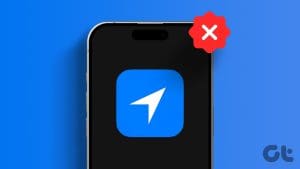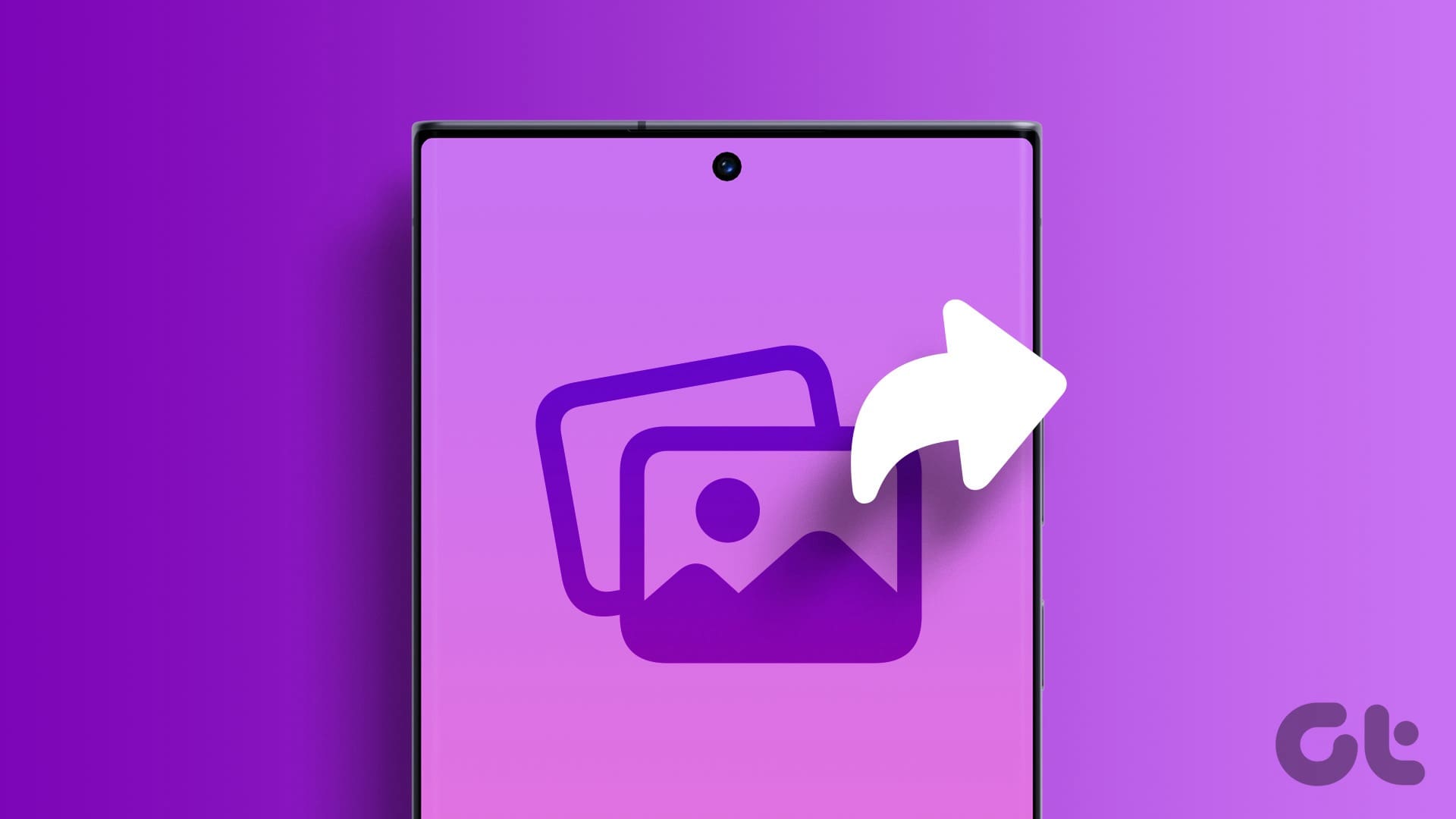Sharing locations can be tricky if you are an iPhone user and your loved ones are Android users or the other way around. But no need to worry. Whether planning a rendezvous, trying to monitor your children or parents, or keeping someone in the loop about your whereabouts, here are five easy ways to share locations from iPhone to Android and vice-versa.
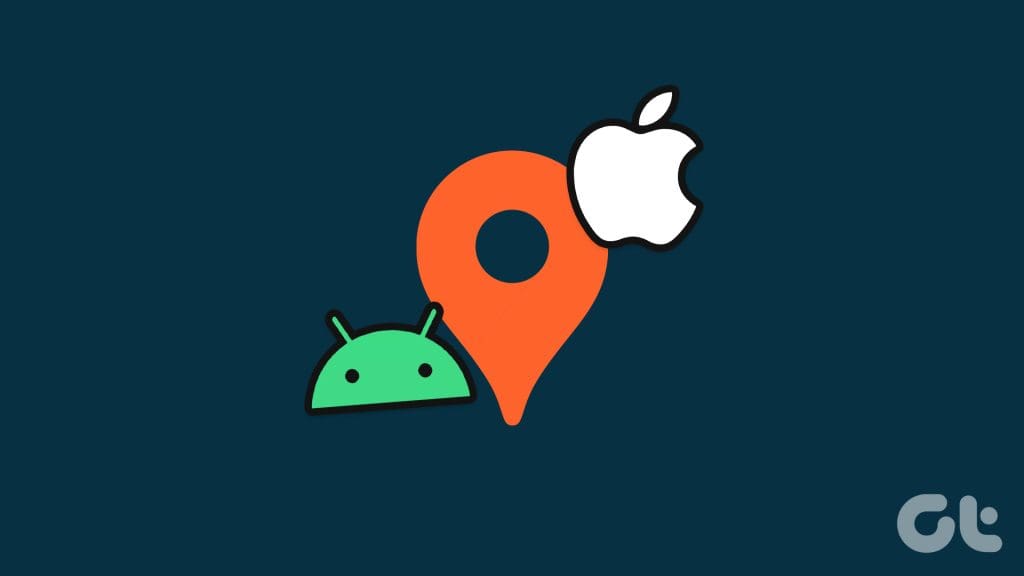
In this guide, we will show how to share your current or real-time location and static locations between devices, i.e., iPhone and Android. Let’s dive right into it.
1. Share Real-Time Location From iPhone to Android and Vice-Versa Indefinitely
Whether on an Android device or an iPhone, Google Maps allows you to share real-time locations indefinitely on your smartphone. The process is straightforward, and the steps are identical regardless of the platform. Here are the steps to follow:
Note: If you use an iOS device, download Google Maps from the App Store before proceeding.
Step 1: Open Google Maps on your smartphone and tap on the blue dot.
Step 2: Tap Share location.
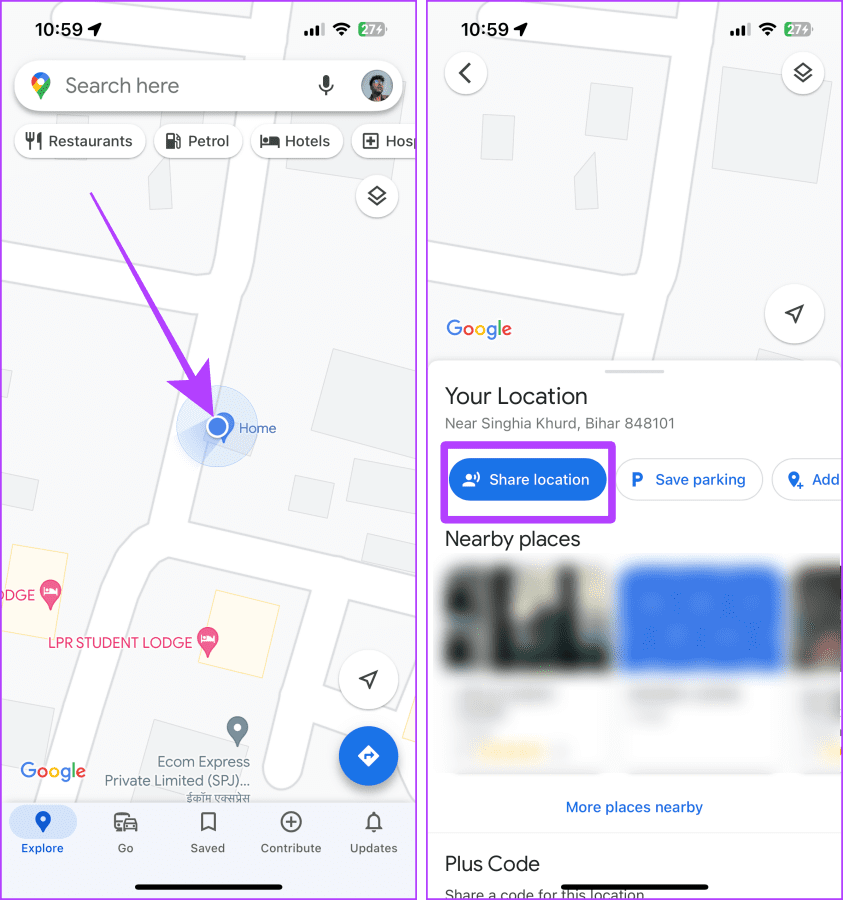
Step 3: Tap on the drop-down for time to show more options.
Step 4: Tap ‘Until you turn this off’ and tap More.
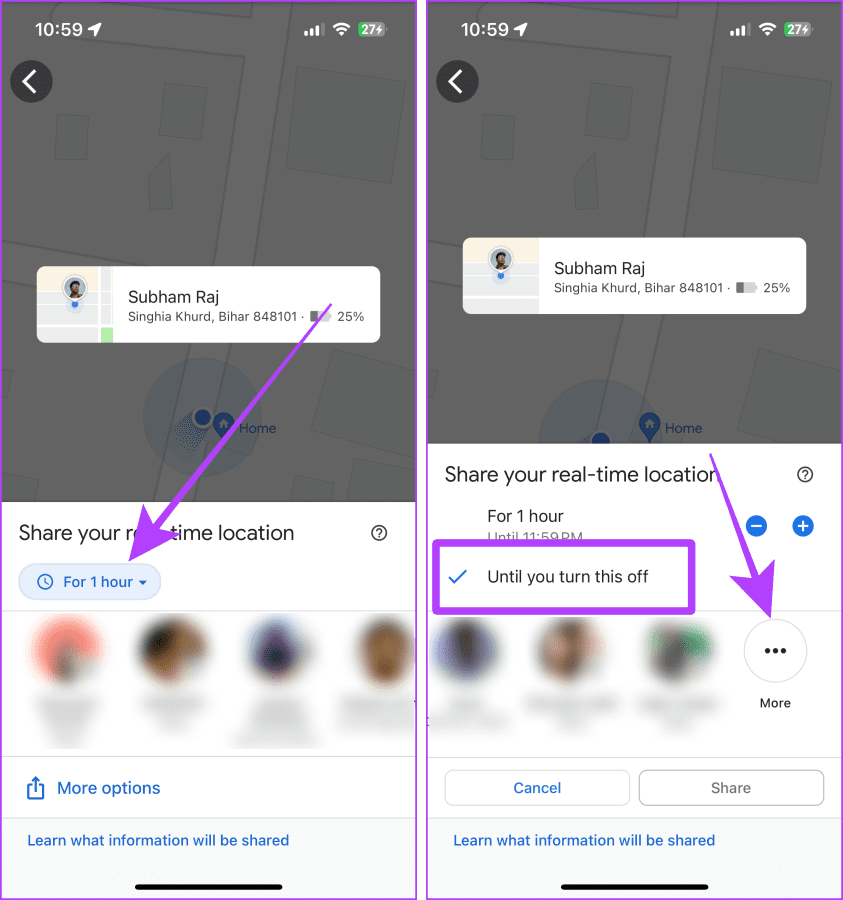
Step 5: Give Google Maps the contacts permission if you haven’t already.
Step 6: Type the contact number you want to share your location with.
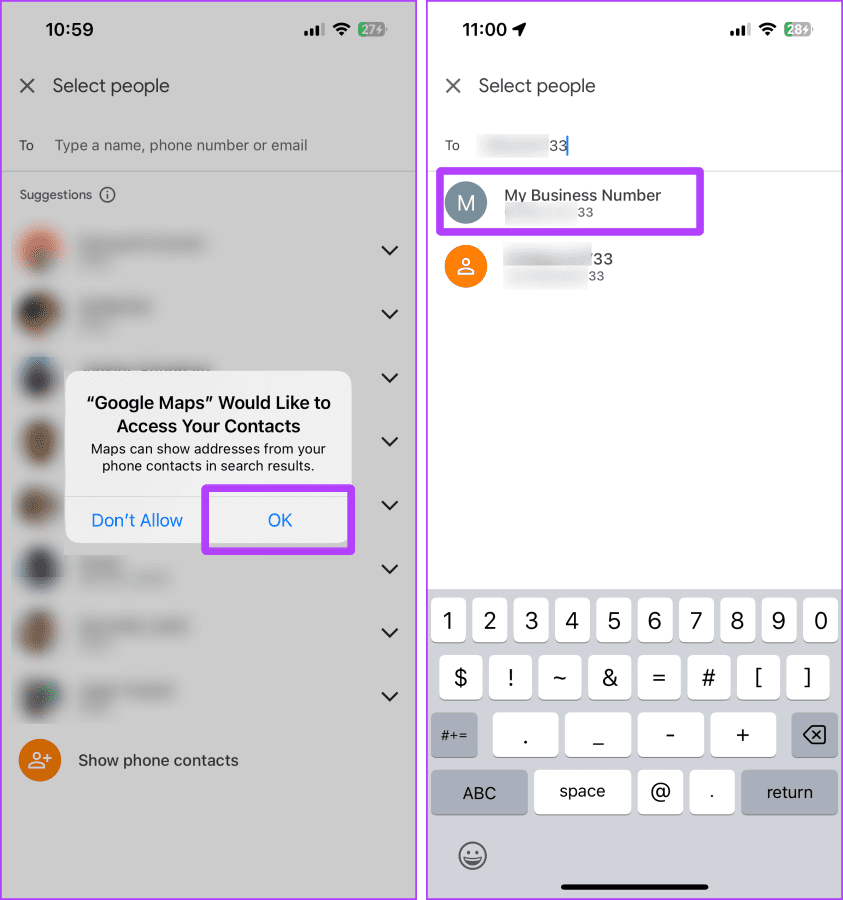
Step 7: Tap Share.
Step 8: Again, tap Share.

Step 8: The SMS app will open on your smartphone. Tap Send, and the live location will be sent with the contact as a link.
The other person can tap the link and see your live location on their phone.
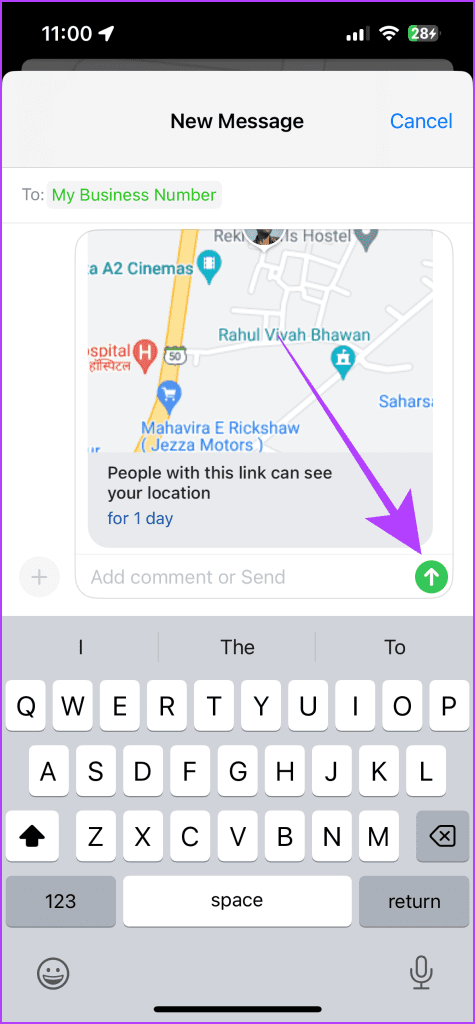
Also Read: How to share live location using Apple Maps on iPhone, iPad, and Mac.
2. Share Current Location Between iPhone and Android Using WhatsApp
Another way to share your live location between Android and iPhone is by using WhatsApp. WhatsApp allows you to share your live location with a contact for up to 8 hours. The process to do so is simple, as explained below.
Step 1: Open the WhatsApp chat of the contact with whom you want to share your live location and tap the + icon.
Step 2: Select Location from the options.

Step 3: Tap Share Live Location.
Step 4: Give WhatsApp location permission; tap Settings.
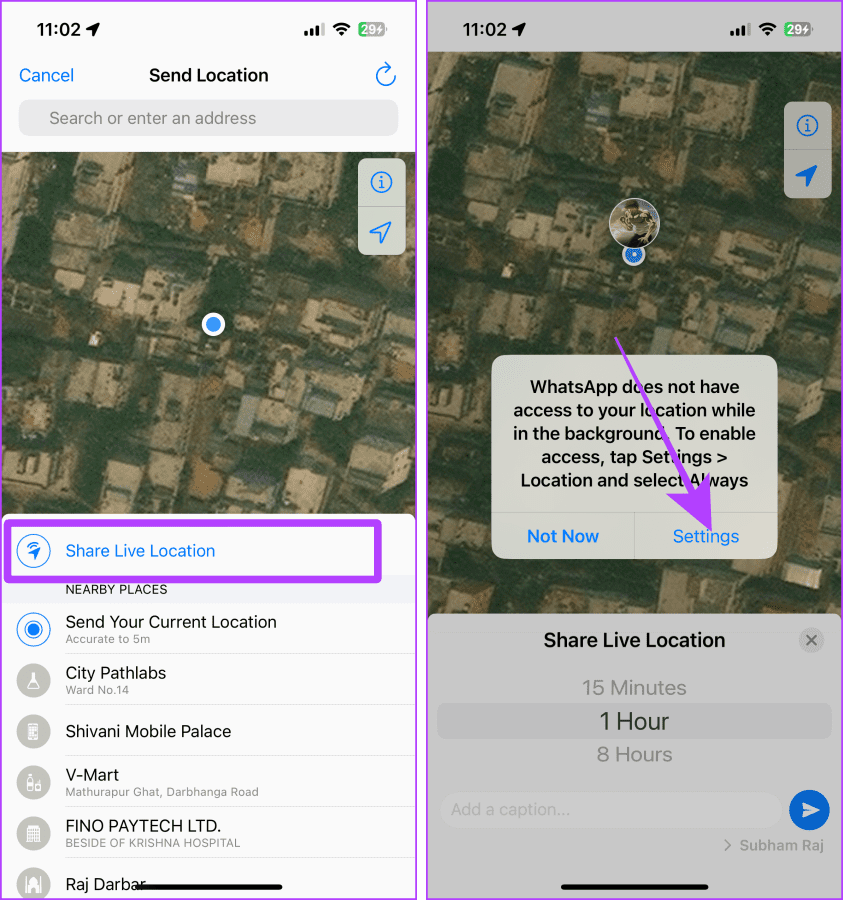
Step 5: Settings will open; tap Location.
Step 6: Tap Always and then tap WhatsApp (smaller one) to return to WhatsApp.

Step 7: Scroll and select the duration you want to share your live location.
Step 8: Tap the Send icon to share your live location with the contact.
Now, the other person can open their chat and see your live location in WhatsApp without leaving it.
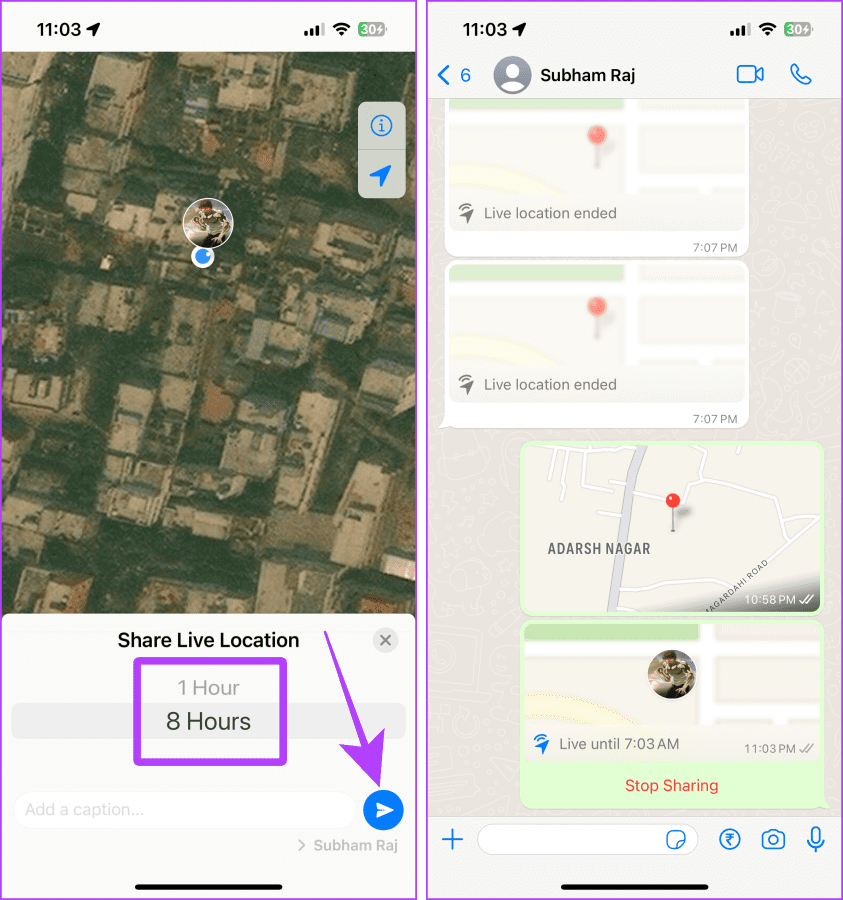
Note: To stop sharing your live location, open the chat and scroll to the shared live location message. Tap Stop Sharing.
3. Static Location Sharing From iPhone to Android and Vice-Versa
Sometimes, you may share a location you want to visit or suggest a place to someone. In such cases, you can share static locations with the other person. Besides, sharing it will save you more battery on iPhone or Android than sharing live locations.
Here are three ways to do so.
Method 1: Share Locations Using Apple Maps
If you want to share a location from your iPhone to an Android phone, you can use Apple Maps. Let’s look at the steps to do so:
Step 1: Open Apple Maps on your iPhone and tap the blue dot.
Step 2: Tap the share button.

Step 3: Tap the Messages app from the share sheet.
Step 4: Select a contact and tap send.
The other person will receive a link for the location you sent.
Quick Tip: If the other person is using Android, they can see the location shared by you in the browser on their smartphone.

Method 2: Share Locations Using Google Maps
You can also use Google Maps to share your current location from an Android to iPhone or vice-versa. Here’s how:
Step 1: Open Google Maps on your smartphone and tap and hold you preferred location on the screen.
Step 2: Swipe left to reveal more options.

Step 3: Tap Share.
Step 4: Tap on WhatsApp, SMS, or any other app you want to share the location.
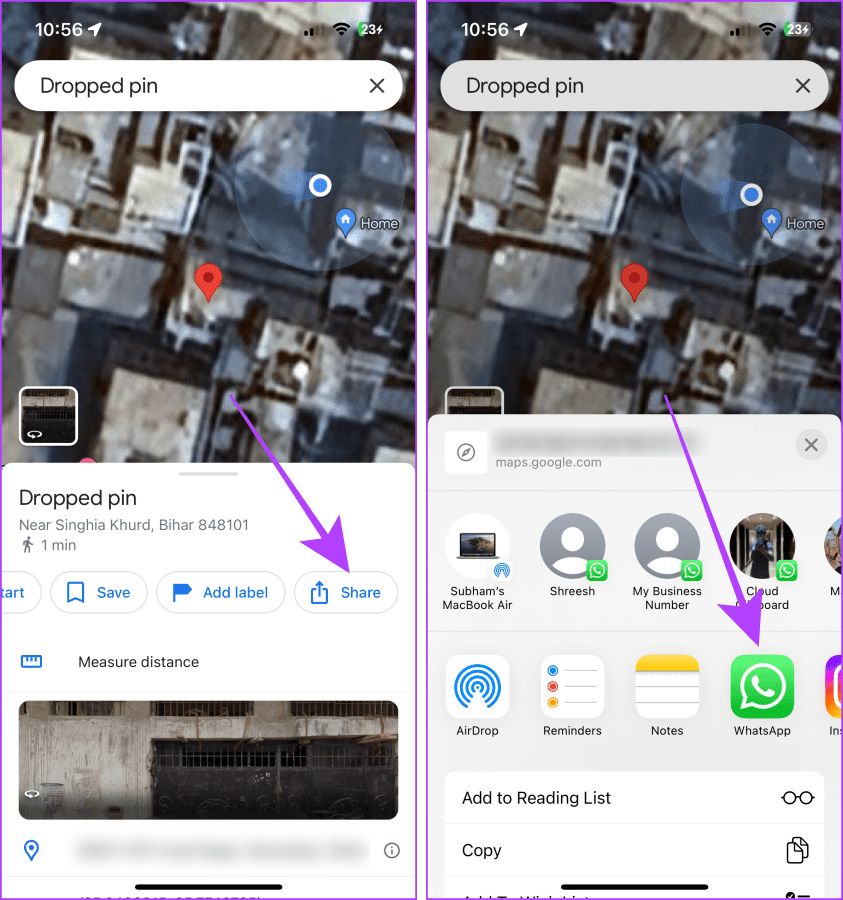
Step 5: Tap and check the contact with whom you want to share the location.
Step 6: Tap Next, and the link for the location will be shared in the chat.
The other person can now click on the link to view the location.

Note: To stop the live location sharing, open Google Maps and tap on your profile picture > Location Sharing > Sharing via link > Stop.
Must Read: How to fix location sharing not updating in Google Maps
Method 3: Share Locations Using WhatsApp
WhatsApp also allows you to share a static location from an iPhone to Android or vice-versa.
Step 1: Open the WhatsApp chat of the person and tap the ‘+’ plus button.
Step 2: Now, tap Location.

Step 3: Tap ‘Send Your Current Location’, and that’s it.
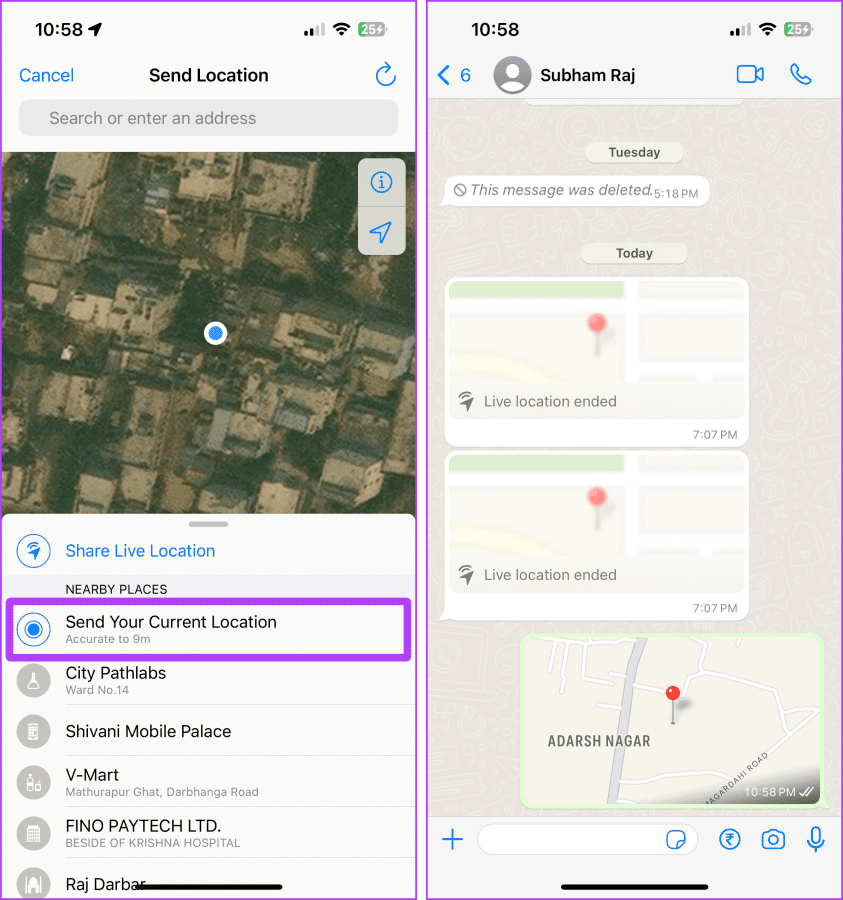
Share Locations Effortlessly
In short, if you want to share live location indefinitely from iPhone to Android or vice-versa, the Google Maps app is your best option. However, if you want to save some battery and share static locations, you can use Google Maps or WhatsApp.
Was this helpful?
Last updated on 29 September, 2023
The article above may contain affiliate links which help support Guiding Tech. The content remains unbiased and authentic and will never affect our editorial integrity.