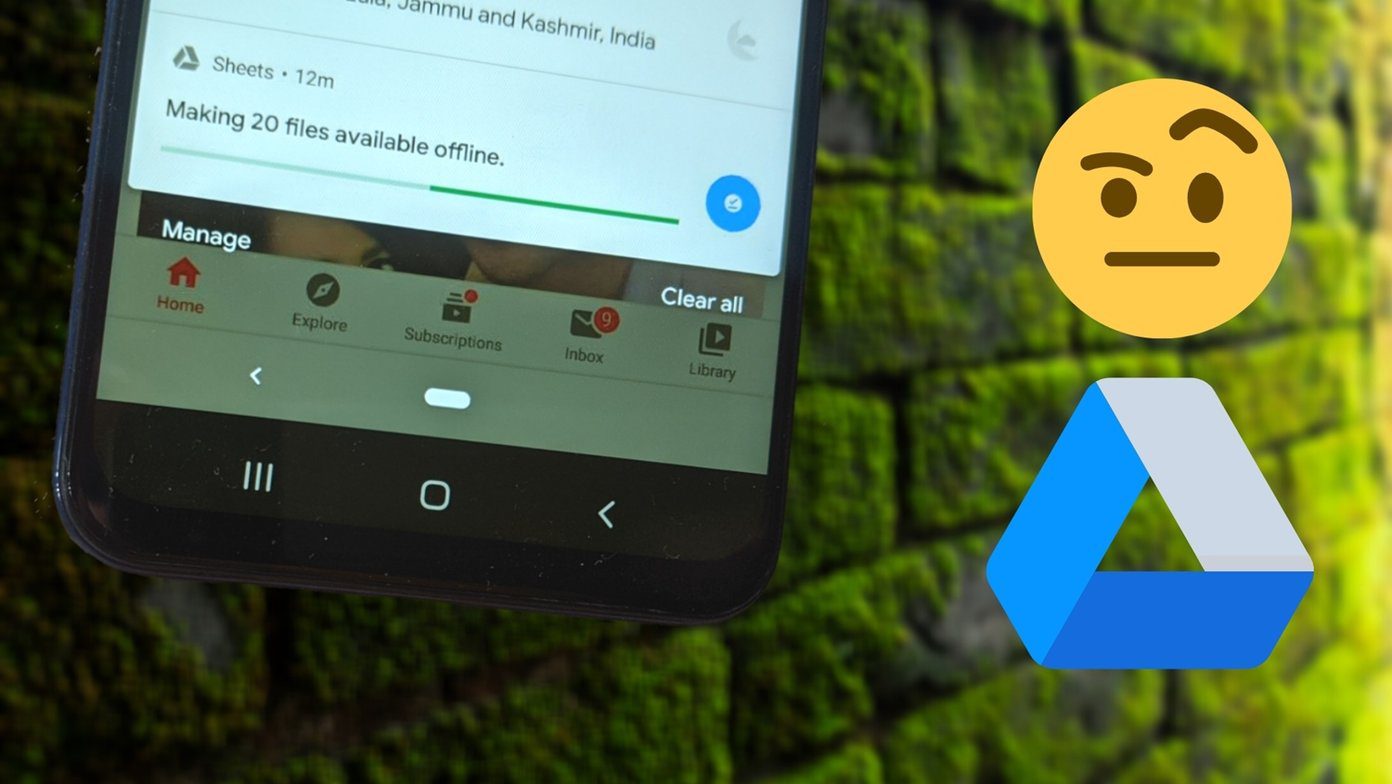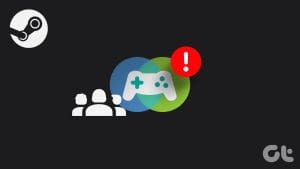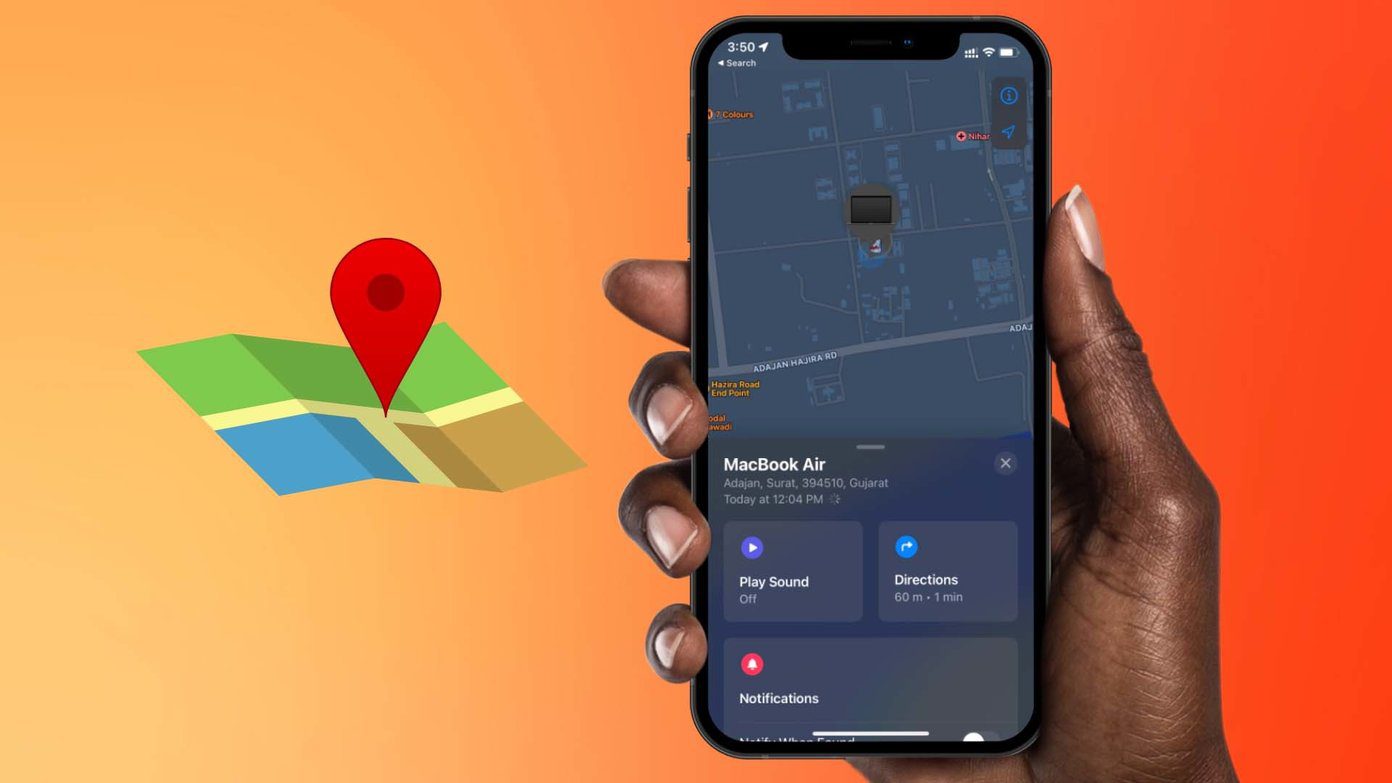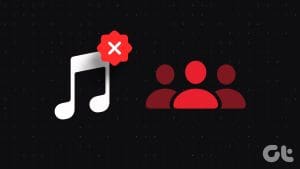In real life, when one family member buys something, the rest of the family gets to share it. Sharing is caring, right? Similarly, if you have a Google account, you can enjoy the benefits of sharing content and services with others using Google Families. However, signing up for Google Families is confusing, and it’s not exactly a WhatsApp group. In this post, we shall cover the most puzzling questions about Google Families.
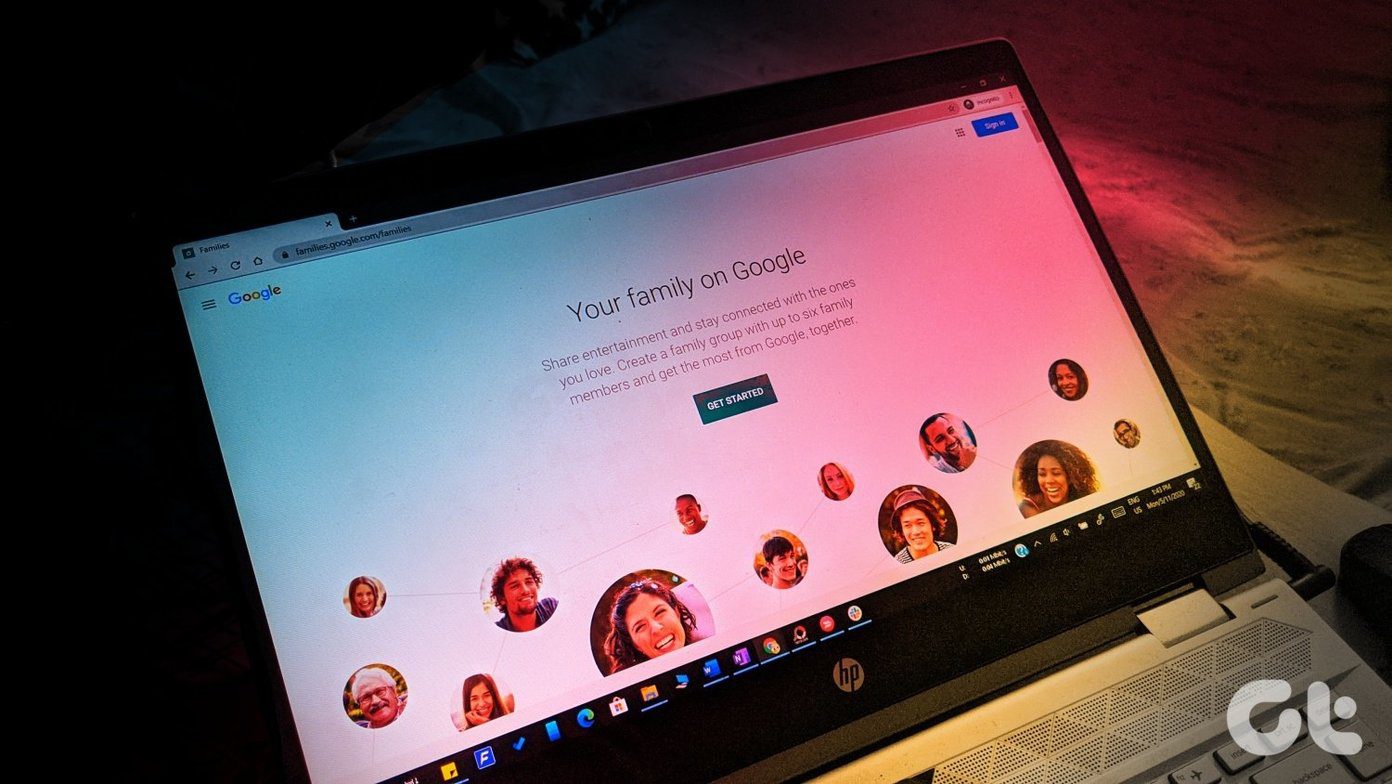
You might wonder, why should you sign up or join a Google Families service? Well, the bottom line is that sharing Google services helps you save money.
You need to pay for a product or a service only once, and then everyone in the (Google) family can use it. Google Families also helps in keeping a tab over your child’s digital activities, in case you are concerned about them.
Let’s dive deep into the world of Google Families. We shall try to answer the most prominent questions in this beginner’s guide.
1. What Is a Google Family
First of all, Google confuses you by calling it with several names — Google Family, Families, and Family Group. It is a service offered by Google to mainly share your purchased content from Google services with other members of the (virtual Google) family. It also lets you create and supervise a Google account for children using the Family Link apps available for Android and iOS.
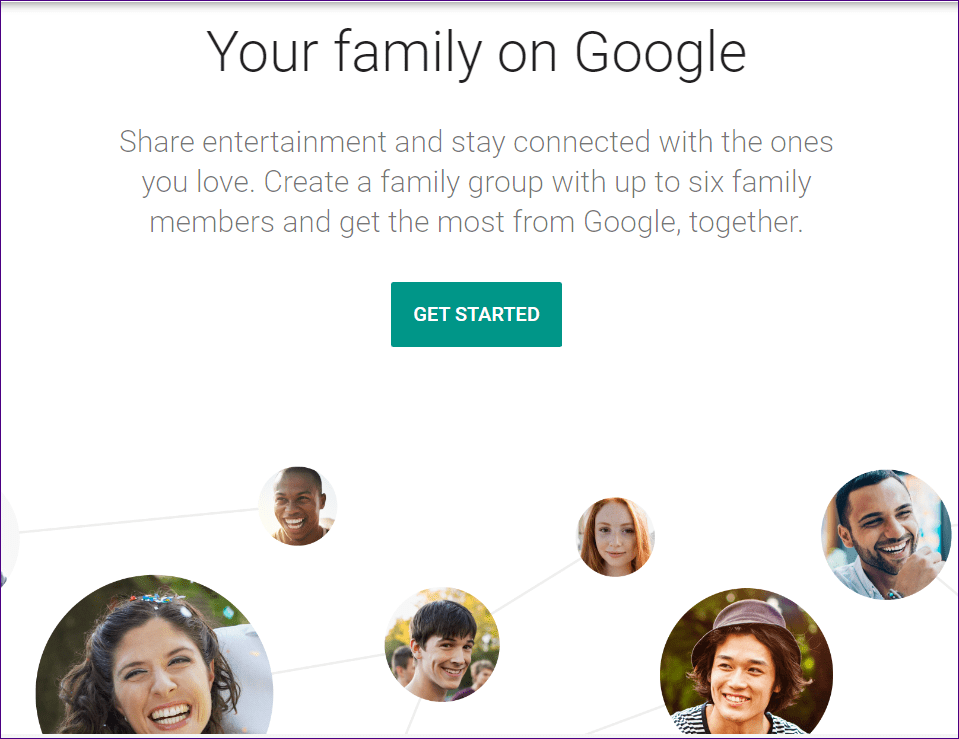
2. How Many Members Can Be in a Family
The Google Family comprises of 5 members apart from the family manager or the group creator. So, the total number of members can be 6.
3. What’s the Role of Members in Family Groups
The one who creates a family on Google is known as the Family manager. There can be only one family manager. That person can then assign the role of a Parent to any other member. The family manager has all the major rights. For instance, the manager can decide to add or remove family members, delete the family group, add supervision to a child account, and add or remove family services such as YouTube Premium family plans.
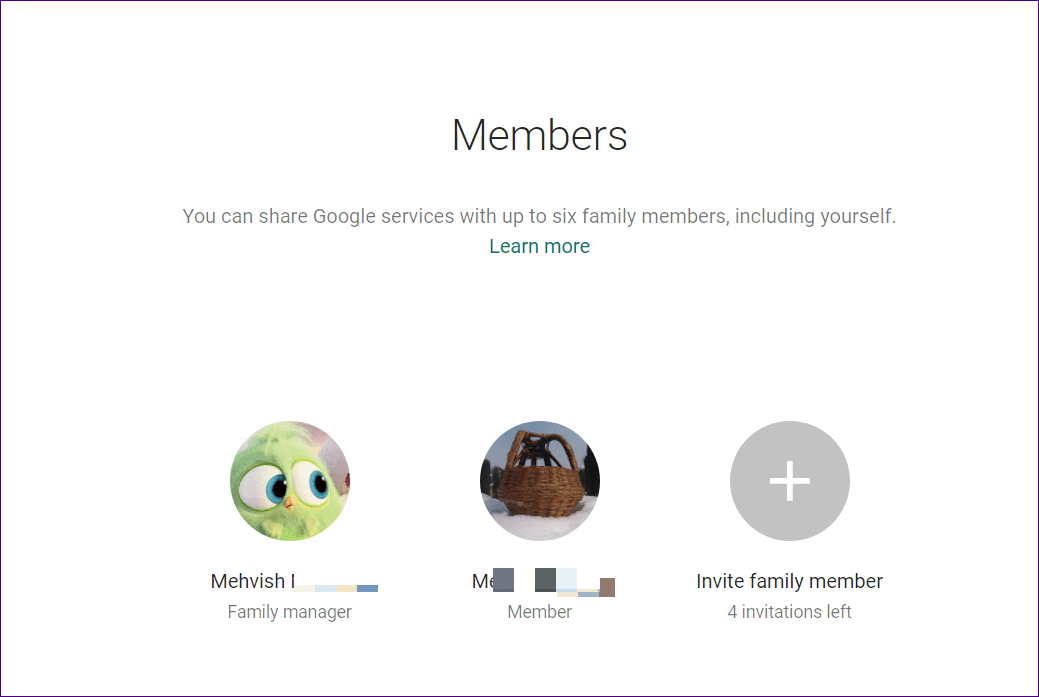
Other members are called family members. They become part of the family only when they accept the invitation sent to them. Otherwise, they appear as a Family member (limited access). You can read about granular details of family member roles on the Google support page.

4. What All Can You Share With Family Members
Here’s a list of content and services that you can share with other members:
- Purchased apps, movies, TV shows, games, eBooks, and audiobooks from Google Play Library
- YouTube Music plan
- YouTube Premium Family plan
- YouTube TV
- Google Play Pass
- Google One plans
Tip: Refer our guide on 4 ways to find purchased apps on Play Store.
5. How Does Google Family Group Work
Since Google Family sharing involves diverse apps and services, it works differently for all of them. But the main concept is that the paid services and content are shareable with other family members.
For starters, family sharing is helpful for purchases made via Google Play Store. As mentioned above, you can share purchased apps, movies, TV Shows, games, eBooks, and audiobooks using Google Play Family Library.
If one of the family members purchases an app, the same purchased item can be downloaded by others without paying a penny. The other members do not need to purchase it again. You can disable the Family sharing option if you don’t want other members to access your purchased content.
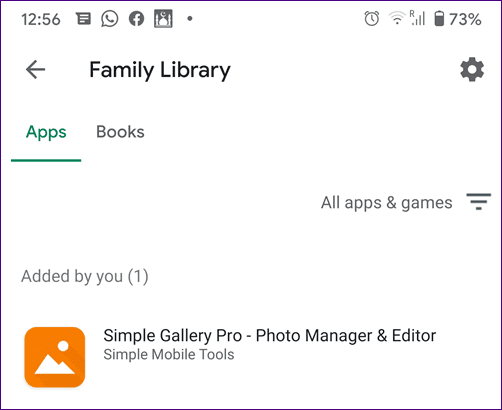
Note: Some apps and games cannot be shared as the developers might have disabled the family sharing feature, which is required for sharing.
Google Families also extends to Google services. You can share YouTube services such as YouTube Music, YouTube Premium, and YouTube TV plans with other members by subscribing to family plans. The family sharing also gives access to Google Play Pass. You can even share Google One family plans where each member will get their private storage space.
Apart from paid purchases, family groups also help the whole family in stay in the loop by using Google apps such as Keep, Calendar, Stadia, and Google Assistant. In short, you can share content with the entire family with one click.
For instance, if you want to share a note on Google Keep with everyone in the family, you simply need to share the note with the family group instead of adding the contacts individually. The note will be shared with all of them. Similarly, a calendar event can be shared with the entire family using Families.
6. What Information Family Members See About One Another
When you join a family, other family members can only see your Google name, photo, and email address. And of course, the content added to the Family Library. Rest assured, any of your other personal data will not be shared. Even if you visit families.google.com/families, you’ll only see the details like Family members photos and name. That’s it.
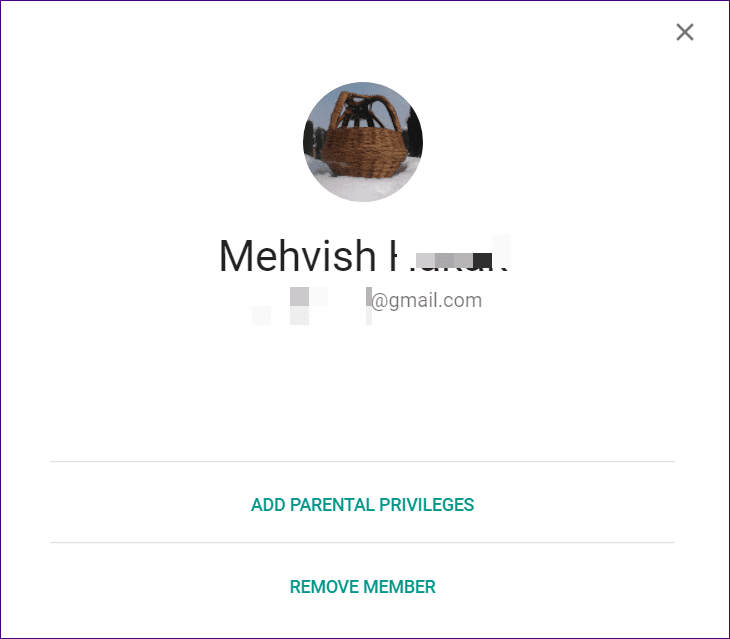
The following personal data is kept separate and hidden from others:
- Your browsing or search history from any of the Google apps
- Files on your phone
- Files in Google services such as Google Drive
- Photos, unless shared with other members
- Contacts
- Downloaded content on Chrome or apps such as YouTube
- Notes and similar personal data
Note: The parents can view the child account’s activity time, manage apps, check the location, etc.
7. Do You Need to Create a Separate Google Account
No. You can create a family group from any of your existing Google accounts. Similarly, other members can join from their existing accounts.
However, the Google account used for joining or creating a family needs to be a personal account. You cannot use work, school, or organization accounts.
8. How to Create a Google Family
You can create a Google family group from any of the supported Google services, which include Google Play Store, Family Link app, families.google.com website, and family subscription plans for services such as YouTube.
When it is created on one service, it gets linked to your Google account. So, the family group becomes applicable for other apps and services too.

For instance, if you create a family via Google Play Store and then purchase the YouTube Premium family plan, YouTube and Play Store family members will be the same.
9. How Much Does It Cost to Create Google Family Group
Creating a family group is free of cost. There are no hidden charges whatsoever. You only need to pay for the services that you buy.
For example, if you buy a movie on Play Movies, you need to pay for that. Similarly, if you are subscribed to the YouTube Premium Family plan (which includes YouTube Music), you will be charged for that. However, as mentioned before, the amount needs to be paid only once, and then each member can enjoy the benefits.
10. Who Pays for Purchases Made in Family Groups
For purchases made on Google Play for apps, books, movies, music, etc., the family manager can set up a family payment method. Then, all the members of the family can buy items from Google Play using the family payment method. Again, the item needs to be purchased only once.
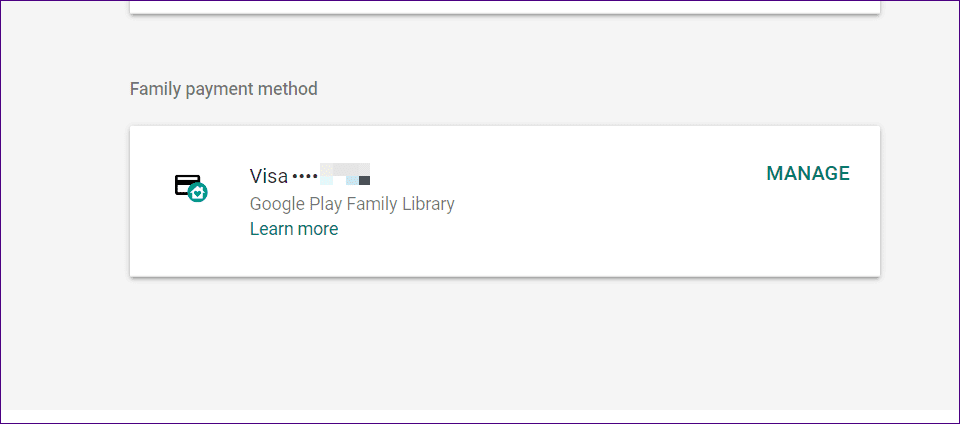
The family manager will be informed about the purchases via an email. The manager can enable purchase approvals so that his/her approval is required before family members can buy certain items. Those include in-app purchases and any content purchased from child account. The purchase approvals do not work for movies and TV Shows in the case of members above 18 years of age. You can read more about purchase approvals.
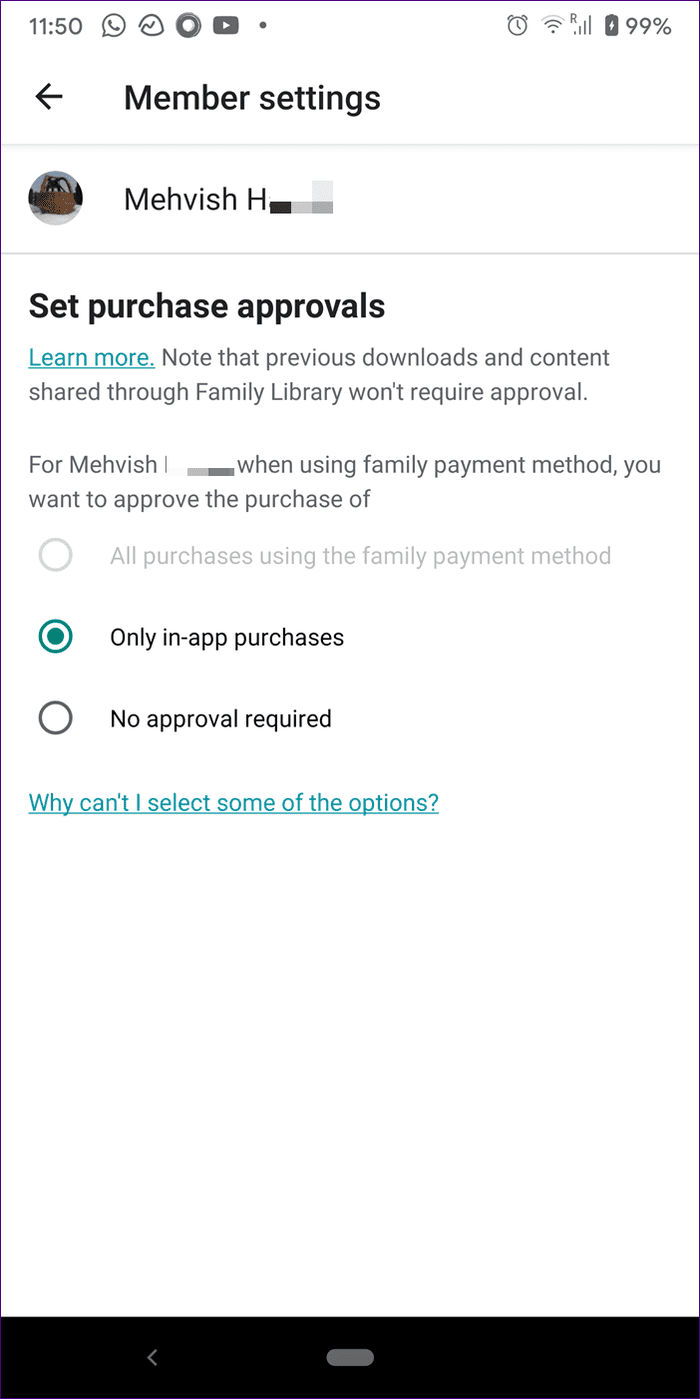
When it comes to subscription plans such as YouTube Premium, only the family manager can purchase that. The family members will then automatically get access to the services.
The family members can pay using a separate payment method too if they want. The purchased items will be mutually shared with other members after the necessary permissions.
11. How Many Families Can You Join
You can be part of only one Google family at a time. When you leave a Google family group, you need to wait for 12 months at least before you can join a different family.
12. Can You Restrict Content From Sharing With Others
For purchases made on Google Play products such as for apps, books, etc., you get two options. You can either share all the purchases with other members automatically, or choose the manual option where you need to select the item that you want to share.
But, when it comes to subscription services such as YouTube Music or YouTube Premium, they are automatically shared with other members if you choose the family plans.
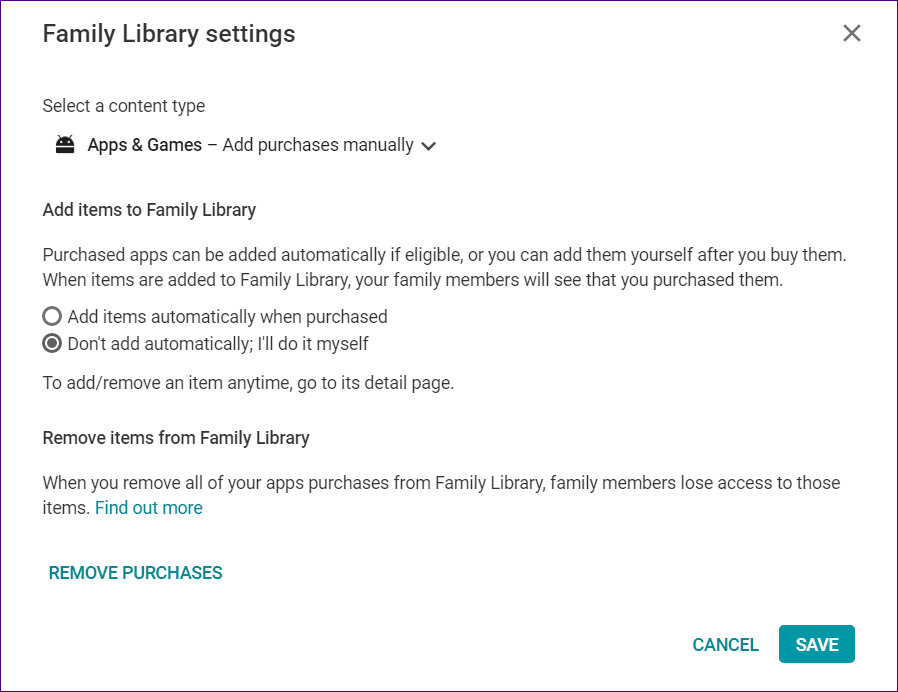
13. Does Family Sharing Work for In-App Purchases
No. Even though you can make in-app purchases using the family payment method, you can’t share in-app purchases with other family members.
For a better understanding of in-app purchases, consider an example where you and your child are part of a Family group. You’re the Family Manager. Your child is playing a highly addictive game such as Candy Crush and wants to buy more gold bars. If your card is set as the auto-payment method (family payment method), the child can buy those in-app items without your approval and you get charged for it. However, if you have set ask for approvals for in-app purchases, then you’ll know that your child is trying to buy something using your card.
Now, anything that you have purchased within an app, it won’t be available to other members. Similarly, if you purchase outfits in PUBG Mobile using family payment, you cannot share them.
14. Can You Share Old Items on Google Play Library
Yes. Anything that you have purchased (after July 2, 2016) before joining or creating a family group is shareable with other members.
Apps or games purchased before July 2, 2016, need to be eligible for Family Library. You can check that on the app’s details page on Google Play Store.
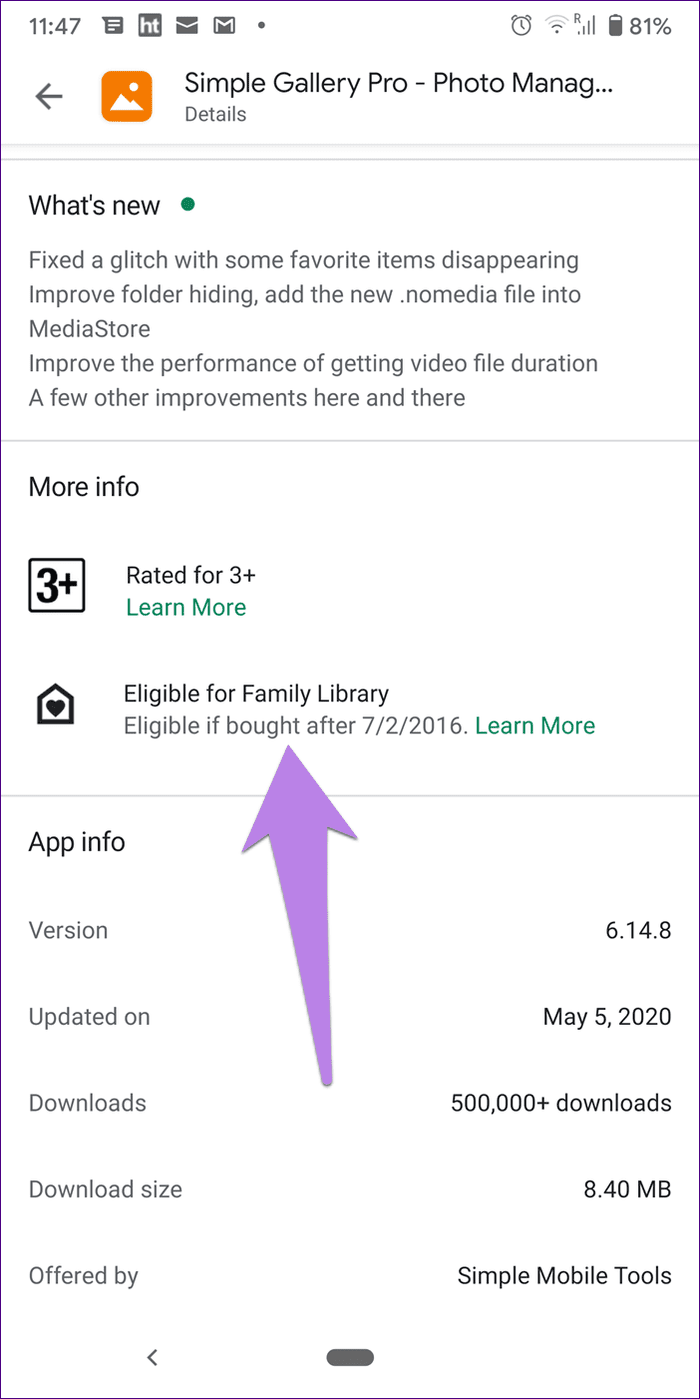
15. How to Know If an Item Has Been Purchased Already
If a family member has added a purchased item such as apps, books, etc., to the Google Play Family Library, i.e., allowed its sharing, other members will see the ‘Added to Family Library’ message under the item. Similarly, if you try to subscribe to a premium service, you will be informed whether you are already subscribed or not.
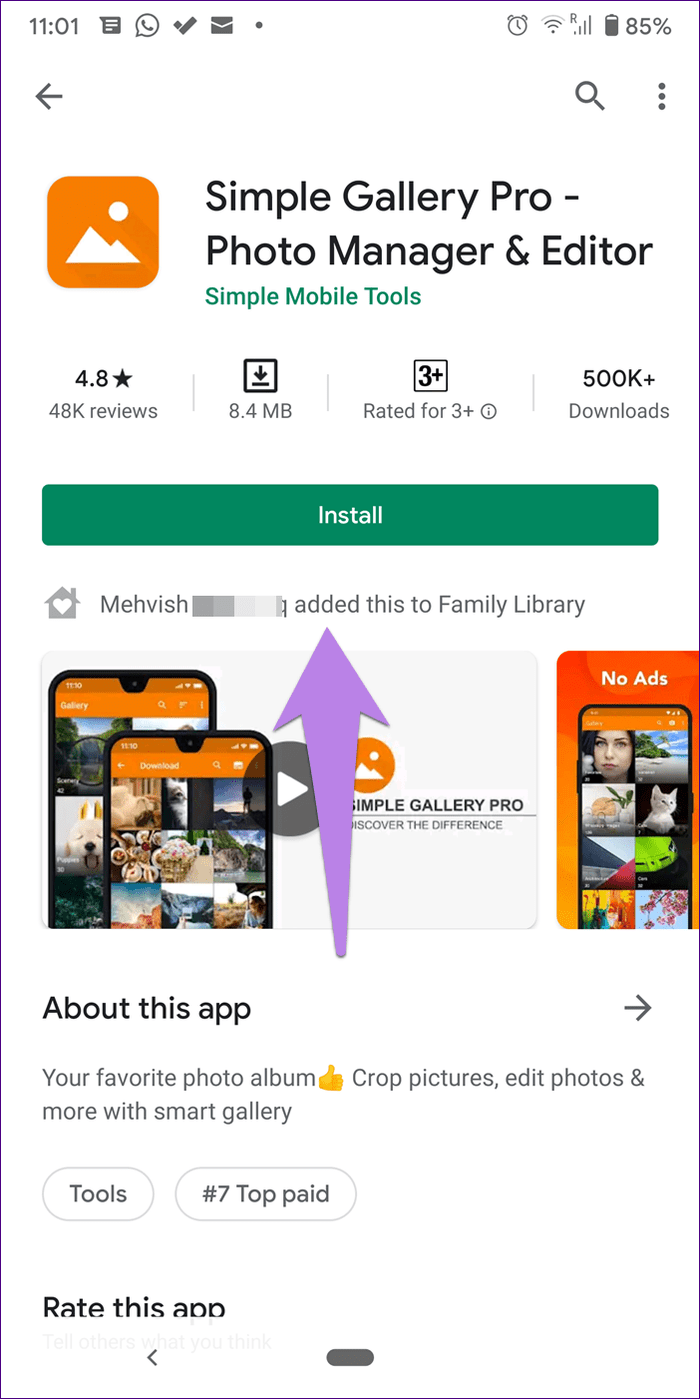
16. What Happens When You Leave a Family Group
You will lose access to Google Play Family Library, i.e., you will not be able to install paid items for free. You will have to purchase the products yourself now. Similarly, if you had added any purchased item to the Family Library, others will lose access to it. Further, you will lose the right to use the family payment method. You will also have to bid goodbye to family subscription plans.
However, any content that you had purchased via the family payment method will stay in your account.
Joy of Giving
Google Families or Family Groups is a useful service to save money, and share purchased items as well as service plans with other family members. Why restrict the app or a service to just one user if many people can enjoy it? There is no better joy than the joy of giving. And, the best part, all your personal data remains safe and hidden.
Next up: Don’t want Google to keep track of your activities? Find out how to delete Google search history and other activity data from your account.
Was this helpful?
Last updated on 03 February, 2022
The article above may contain affiliate links which help support Guiding Tech. The content remains unbiased and authentic and will never affect our editorial integrity.