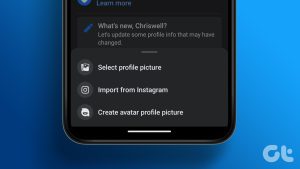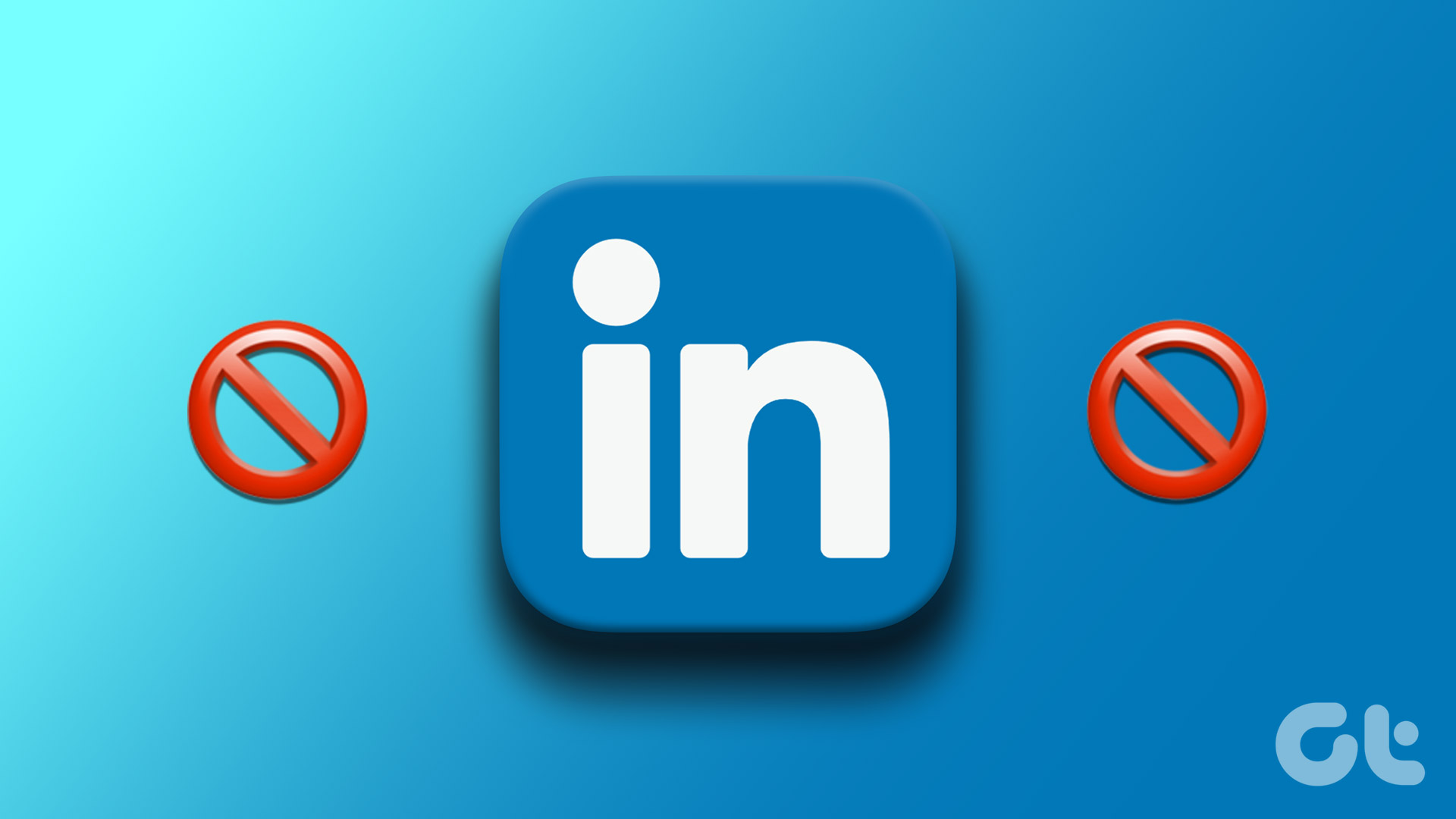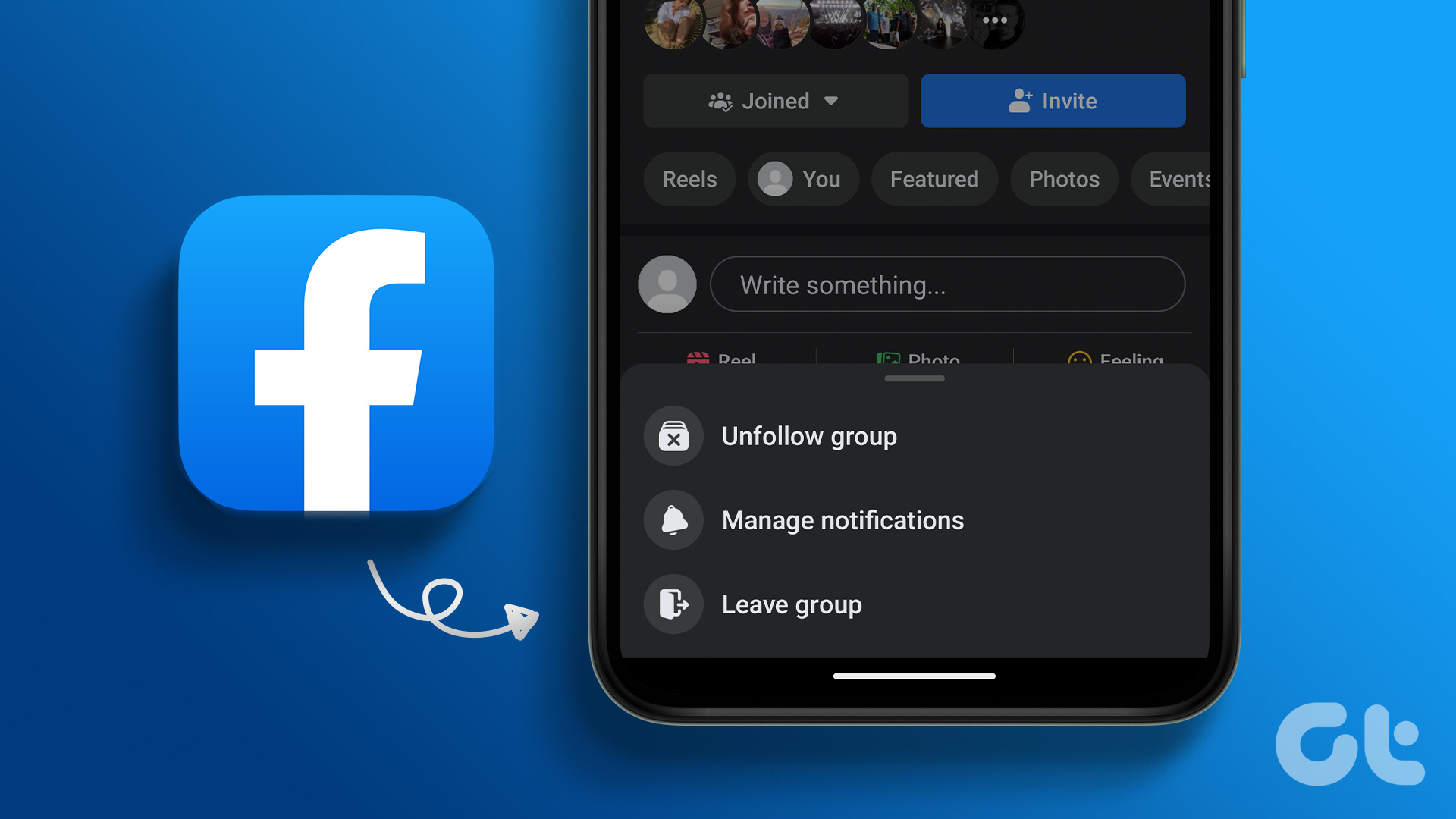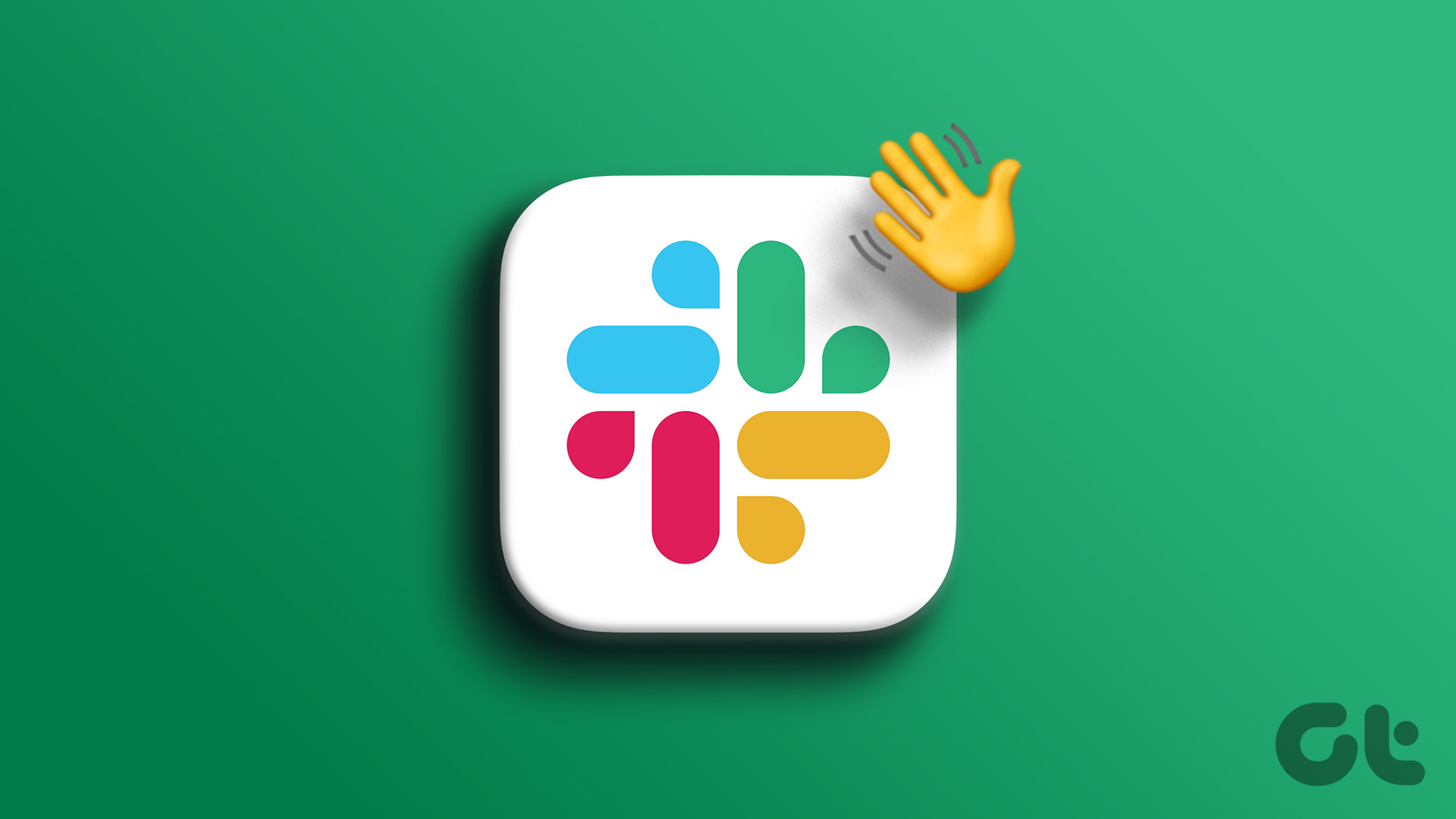We’ve all been in a situation where we’ve been added to a WhatsApp group we didn’t want to be a part of. And the worst part? You can’t even leave the group since everyone would be notified via a pop-up message that you left and things could get awkward. Well, that’s about to change. We’re going to tell you how to leave a WhatsApp group without anyone knowing.
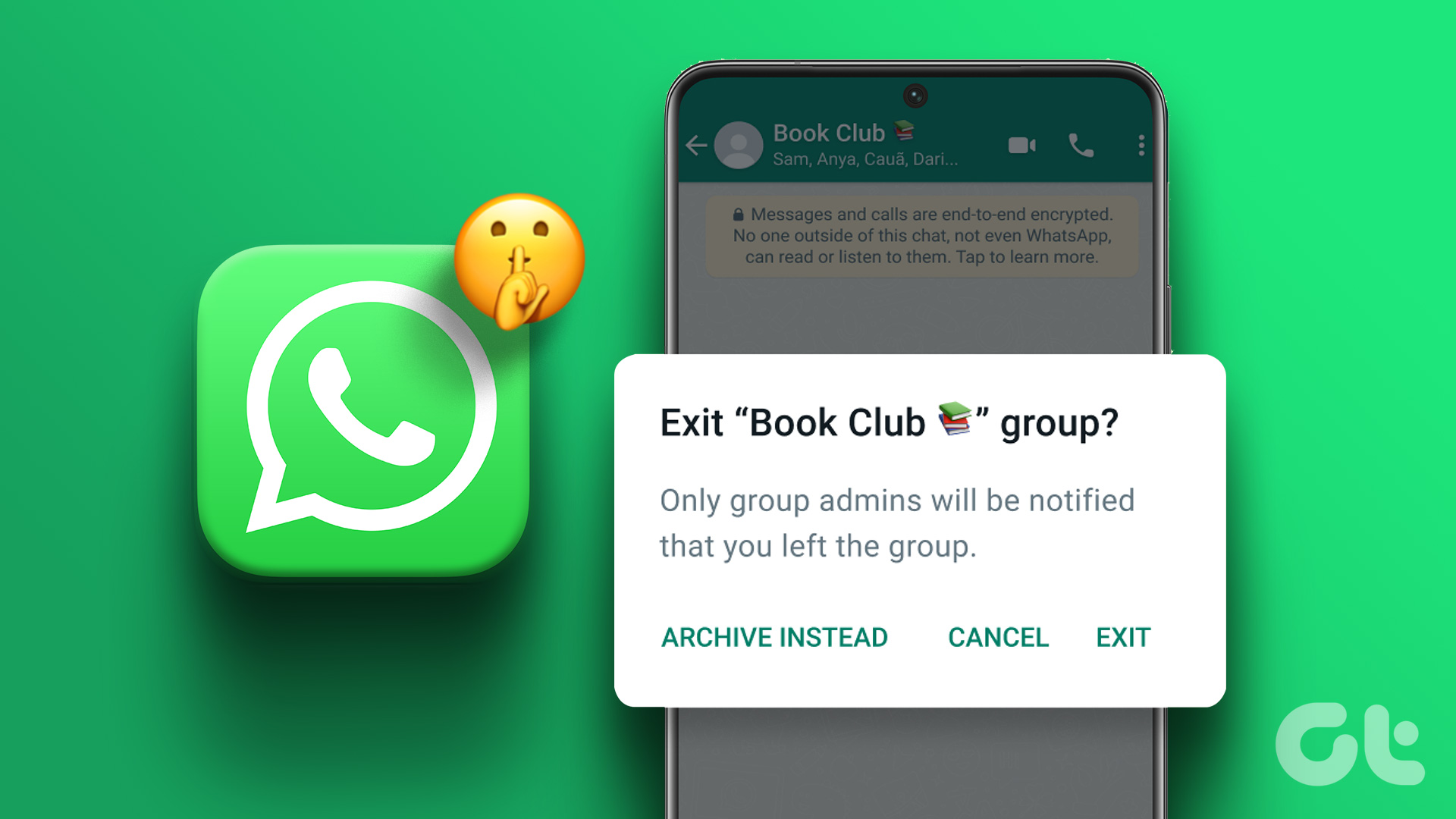
No more spam with ‘good morning’ messages and dad jokes. And no more awkward moments with your uncle asking you why you left the group. It’s a total win-win, isn’t it? So, without any further ado, let’s begin.
Why Leaving a WhatsApp Group Silently Is Important
Several times, you may be added to WhatsApp groups without your consent. It then becomes a pain to exit the group since you may have to answer questions asked by other members of the group. “Why did you leave the group? Don’t you like us?”
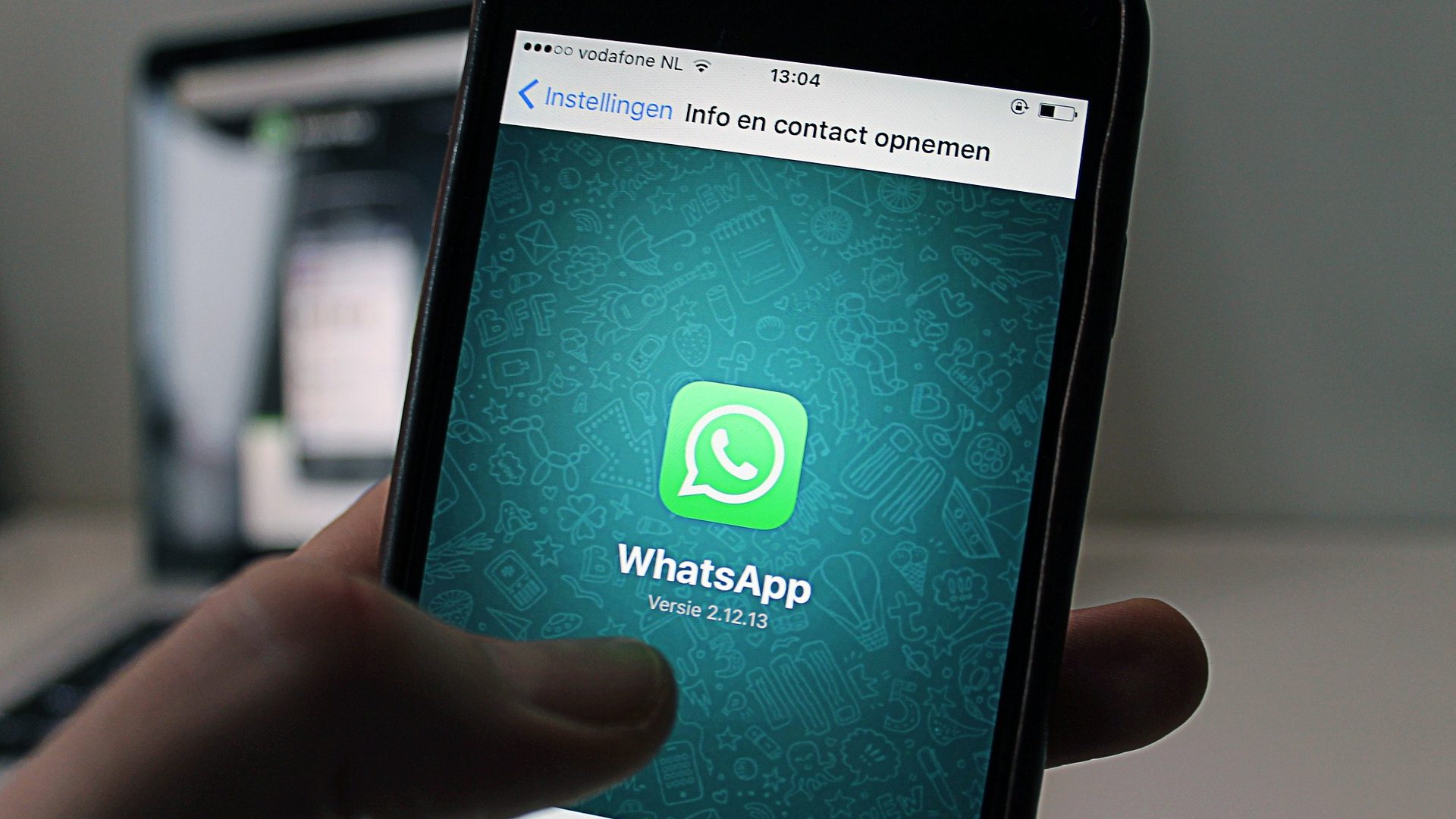
If you’ve been asked similar questions earlier, you know the importance of leaving a WhatsApp group without notifying other members. While there’s no official way yet, there’s a workaround that you can use to leave a WhatsApp group chat silently. Here’s how it works.
How to Exit a WhatsApp Group Silently
Grab your iPhone or Android device and get started with the steps below. Note that the steps remain the same regardless of which platform you use. The method doesn’t work on WhatsApp web or the web app as of now so we suggest using the smartphone app itself.
Furthermore, ensure that you’re running the latest version of the app before starting.
Step 1: Open WhatsApp on your smartphone. Navigate to the group that you want to leave.
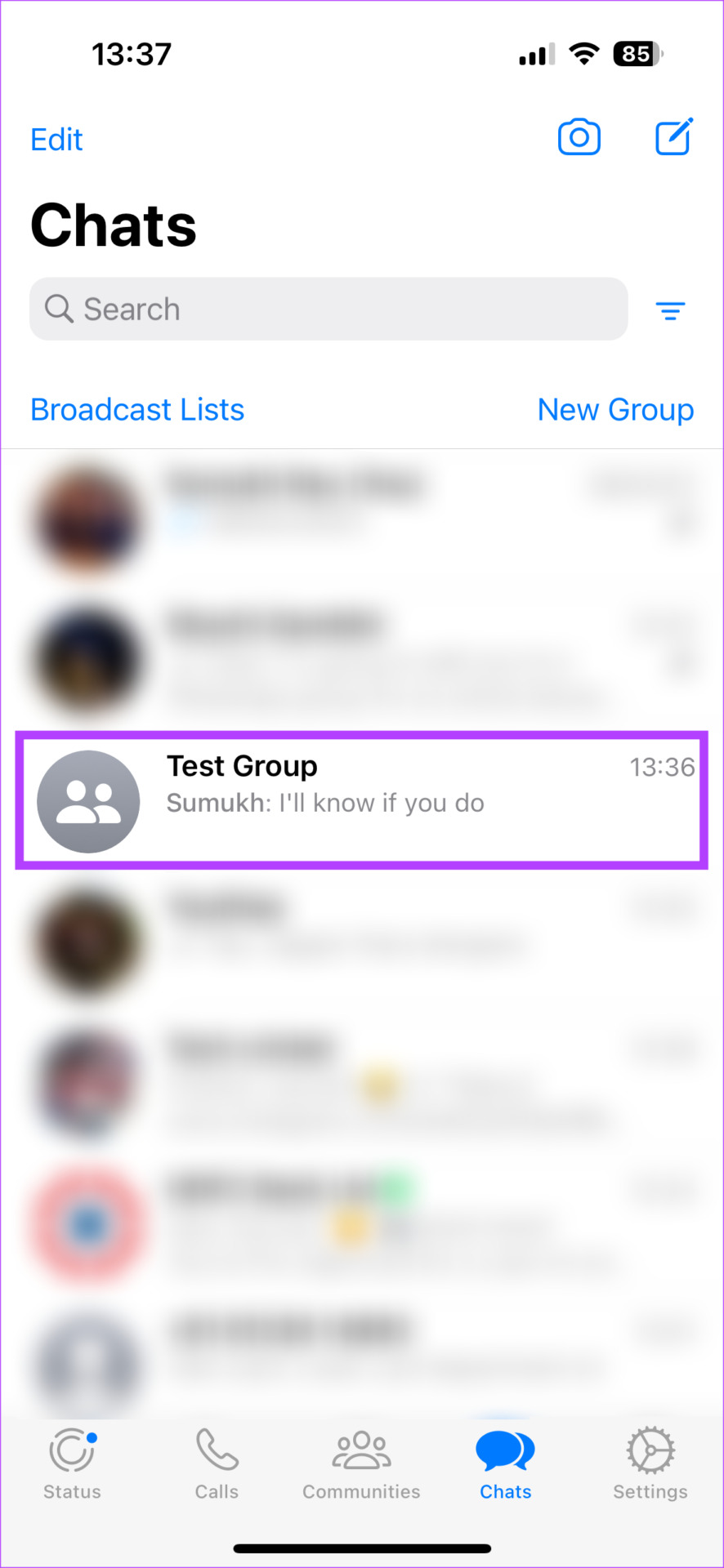
Step 2: If you have an iPhone, slide the group chat to the left. You will now see an option to Archive the chat. select it.

If you have an Android device, tap and hold on to the group chat. Then, select the Archive button in the top-right corner.


The group chat will now be archived. If you don’t want to receive group notifications but still want to be a part of it, you can stop at this stage. However, if you want to exit the group completely, continue with the following steps.
Step 3: Scroll to the top of your chats on WhatsApp. You will see the Archived Section there. Tap on it.

Step 4: Open the group you want to leave by tapping on it.
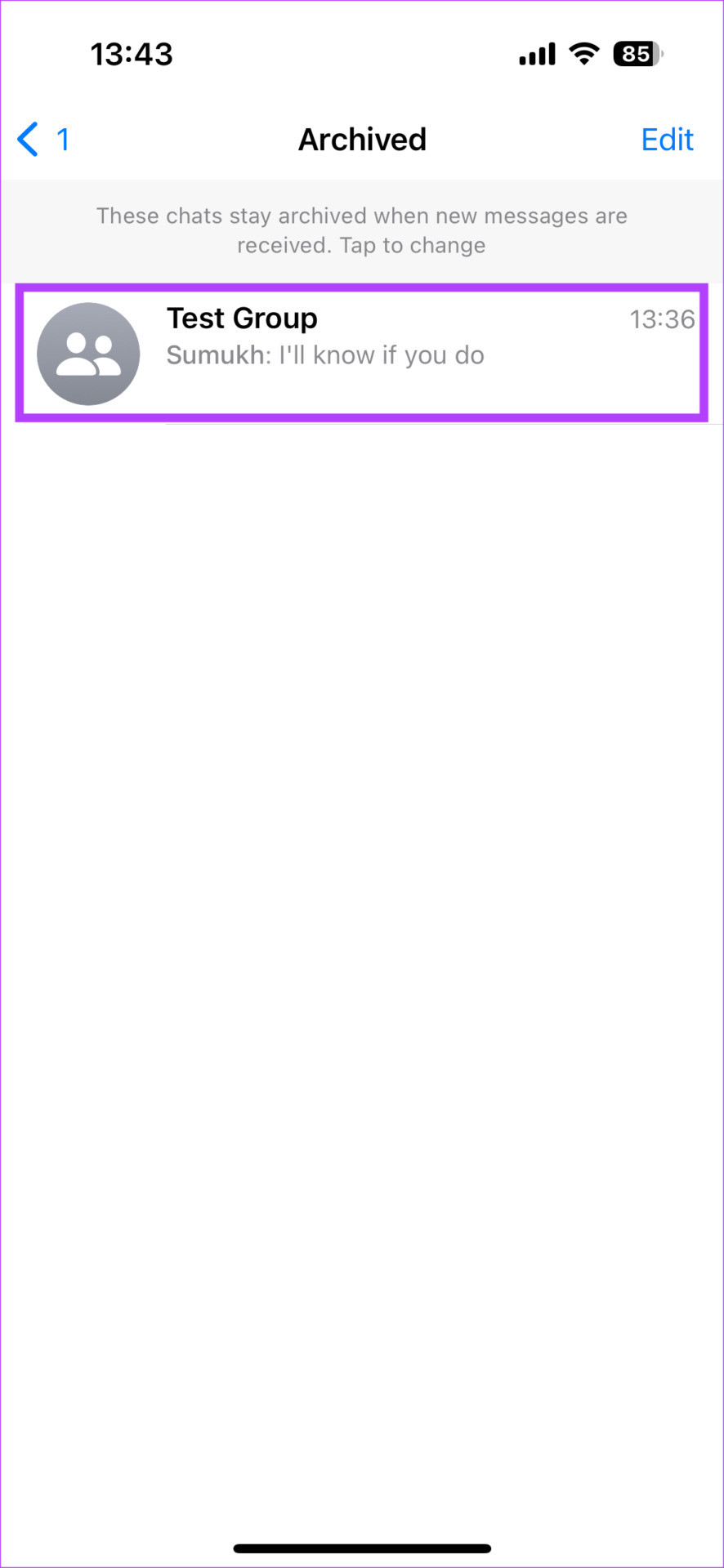
Step 5: Tap on the group’s name at the top. This will bring up the group’s settings.
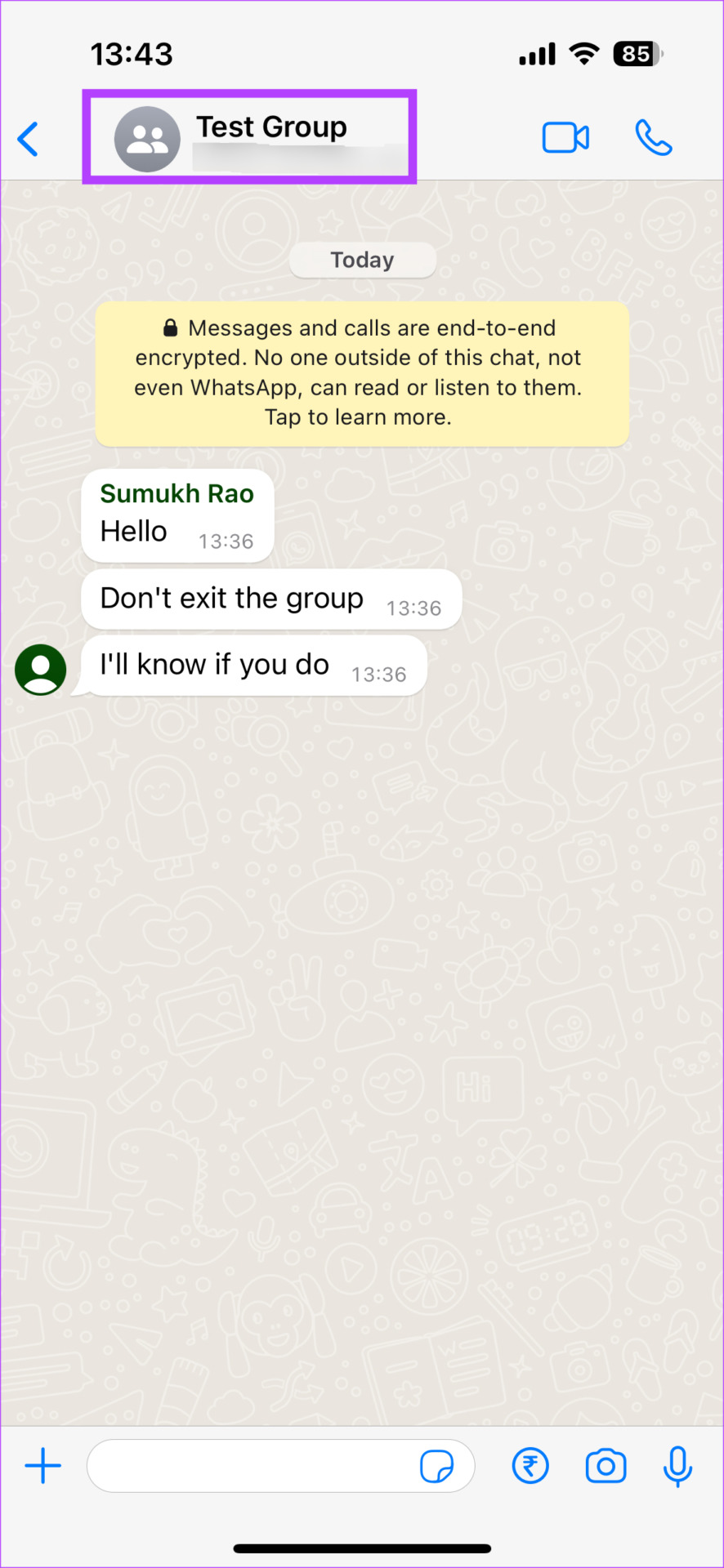
Step 6: Scroll to the bottom and select Exit group.

Step 7: You will now see a prompt asking if you want to exit the group. Hit the Exit Group button.

As you can see, the text says that only group admins will be notified when you leave the group. Other members will not be notified.
Congratulations! You’ve successfully left a WhatsApp group without anyone knowing. Of course, the admins will know which is the drawback of this solution. However, it’s still better than notifying everyone in the group.
Tip: With the recent update, you can now also make a voice or video call using WhatsApp desktop app.
FAQs for Leaving a WhatsApp Group Silently
Yes, you can leave a group on WhatsApp even if you are the admin. Someone else from the other participants in the group will then be made admin automatically.
You can continue to read older messages sent to the group you left. However, you won’t be able to read newer messages.
Yes, the admin from the group can add you back to the same group even if you’ve exited before.
Keep the Spam Away
All of us hate receiving spammy messages and media on a daily basis. So, the best way to avoid spam is to exit unnecessary WhatsApp groups. And with the ability to leave a WhatsApp group without anyone knowing, things are certainly easier. You may also want to check how to use WhatsApp offline without the internet.
Was this helpful?
Last updated on 17 March, 2023
The article above may contain affiliate links which help support Guiding Tech. The content remains unbiased and authentic and will never affect our editorial integrity.