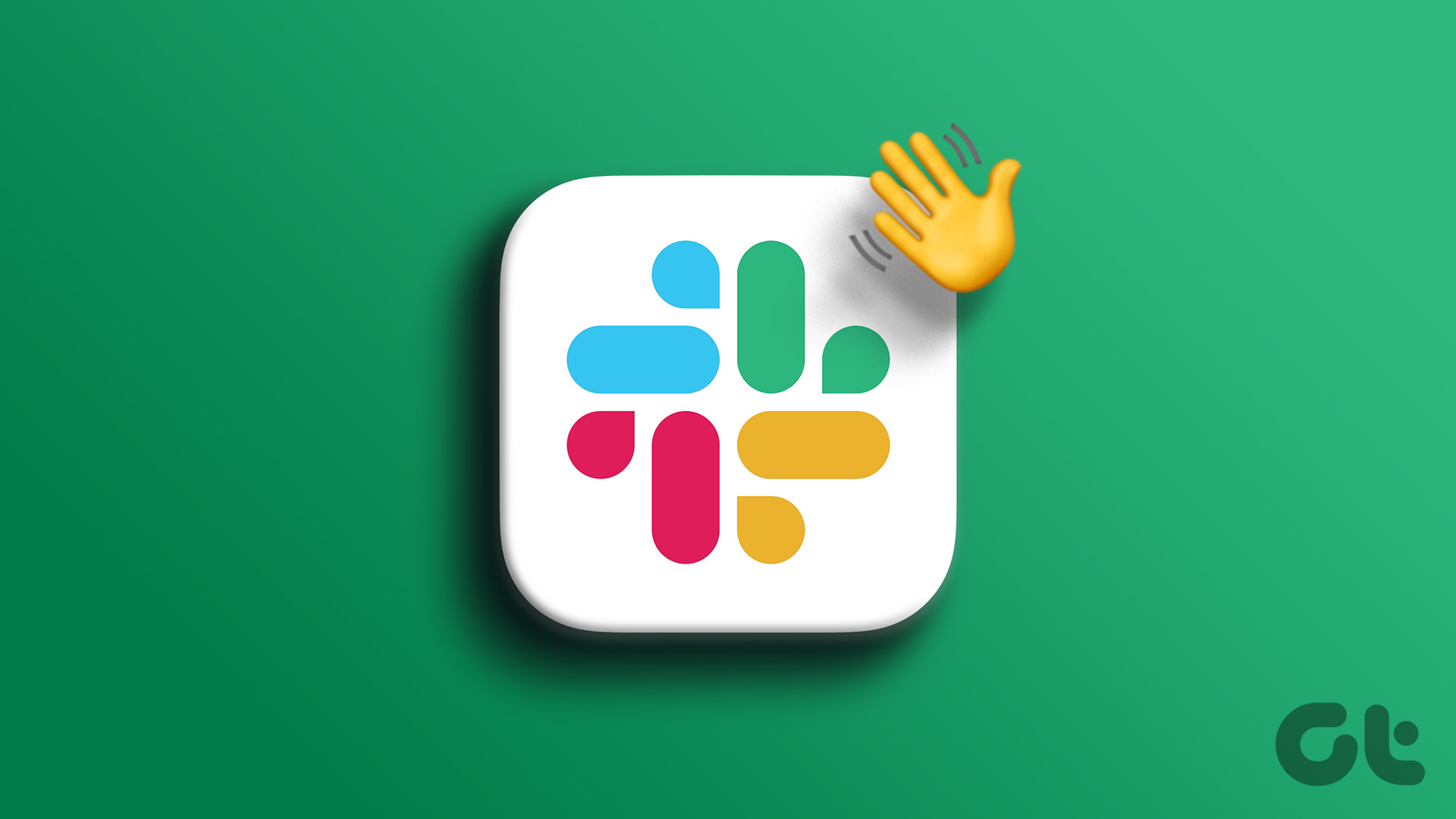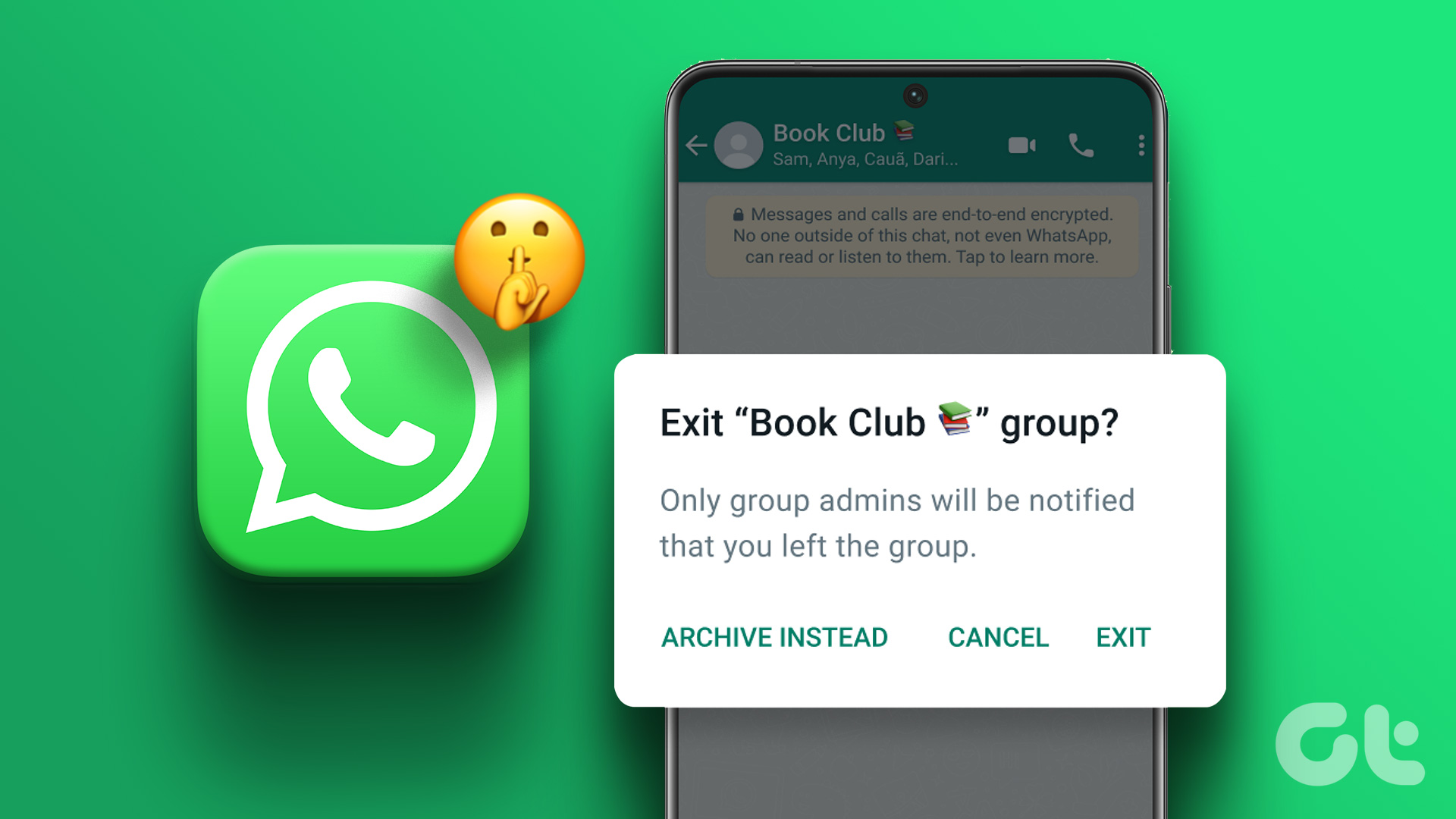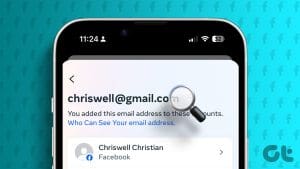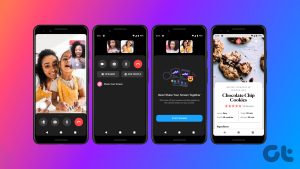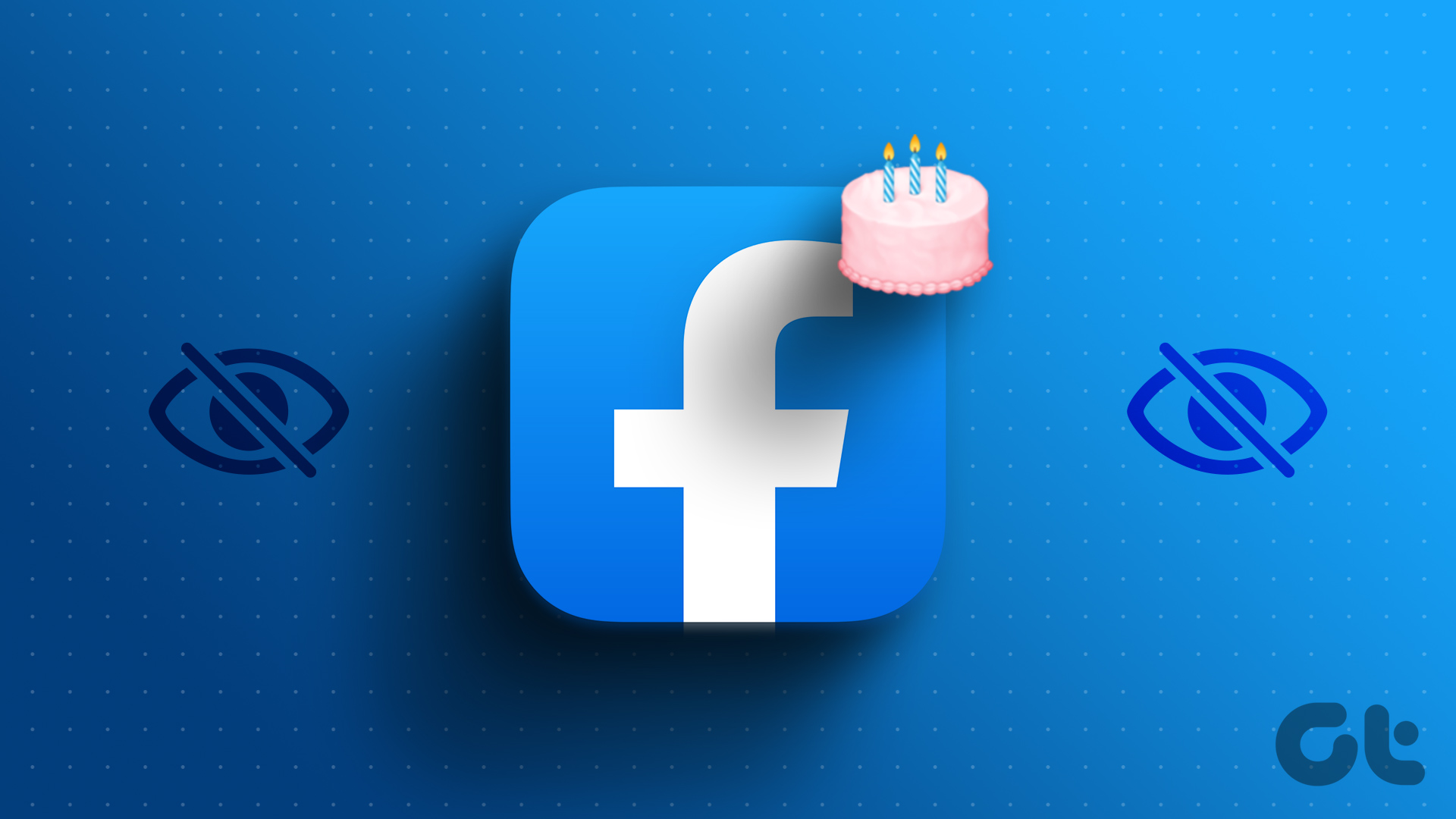Facebook is a hub for community connection. It has enabled users to connect with not only their friends, family, lovers, and co-workers but also with groups. The unique group feature allowed discussions among like-minded people on a common topic. But, a group may get too much sometimes. If you feel the same, here’s how to leave a Facebook group.
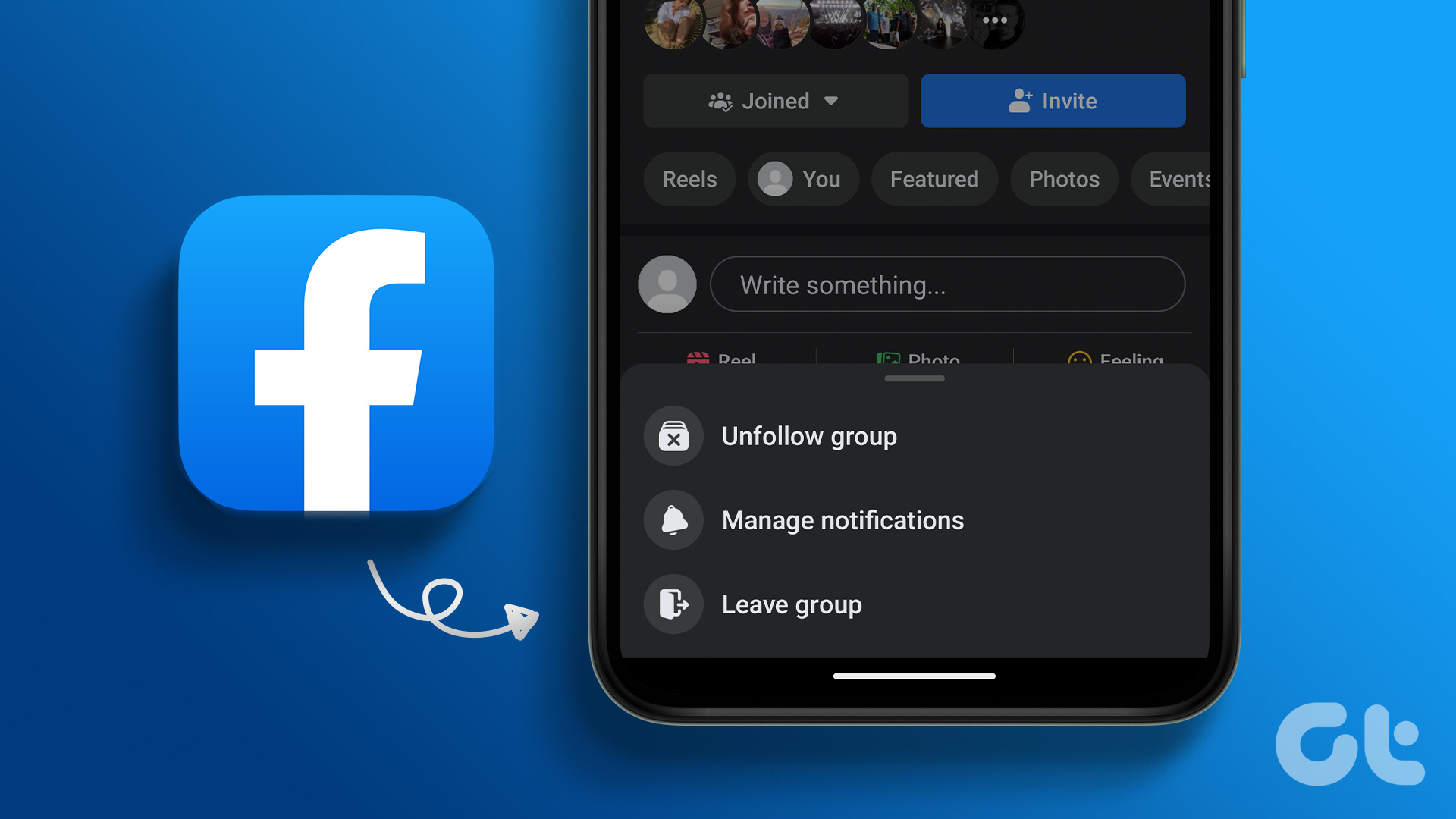
While groups may be a fun medium to interact, they may sometimes be spammy or irrelevant. If you’re stuck in a group getting on your nerves, fret not. Exiting from Facebook groups is as voluntary as joining them. This explainer will tell you how to leave a Facebook group. Let’s begin.
How to Leave a Facebook Group
After considering the above parameters, if you’ve decided to leave a group on Facebook, here’s how to go about it, depending on your device.
Using the Mobile App
Step 1: Open the Facebook app on your phone. Tap on the Menu icon in the bottom corner.

Step 2: Under All shortcuts, navigate to the Groups tab.

Step 3: On the top, you will see several buttons to switch to multiple tabs. Select Your Groups.
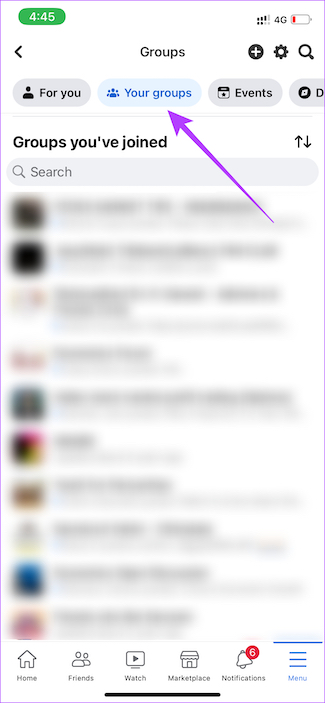
Scroll down to the ‘Groups you’ve joined’ section. This is where you will see all the groups you are a part of.
Step 4: Tap on the group you want to exit. This will open the group’s homepage. Then, select the horizontal menu icon in the top-left corner.


Step 5: Use the three-dot menu in the top-right corner to access the group’s settings.

Step 6: Finally, select the Leave group option. You will be asked for final confirmation. Tap on Leave Group once again to quit the group.


Using a Web Browser
Step 1: Open Facebook on a web browser of your choice.
Step 2: Use the pane on the left to navigate to the Groups tab. Here, you will see all the groups you’re a part of.
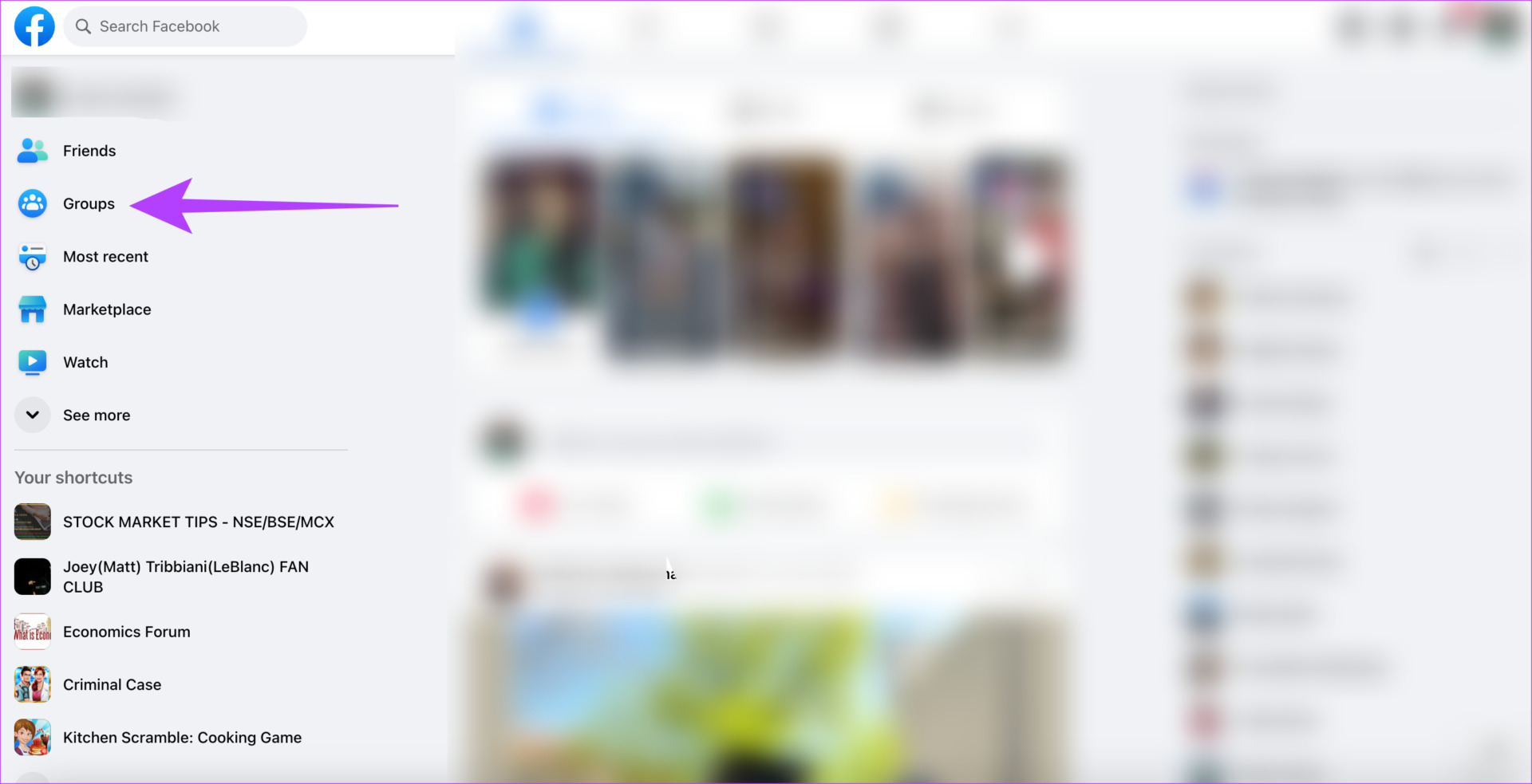
Step 3: Navigate to the Your Groups section using the same pane on the left.
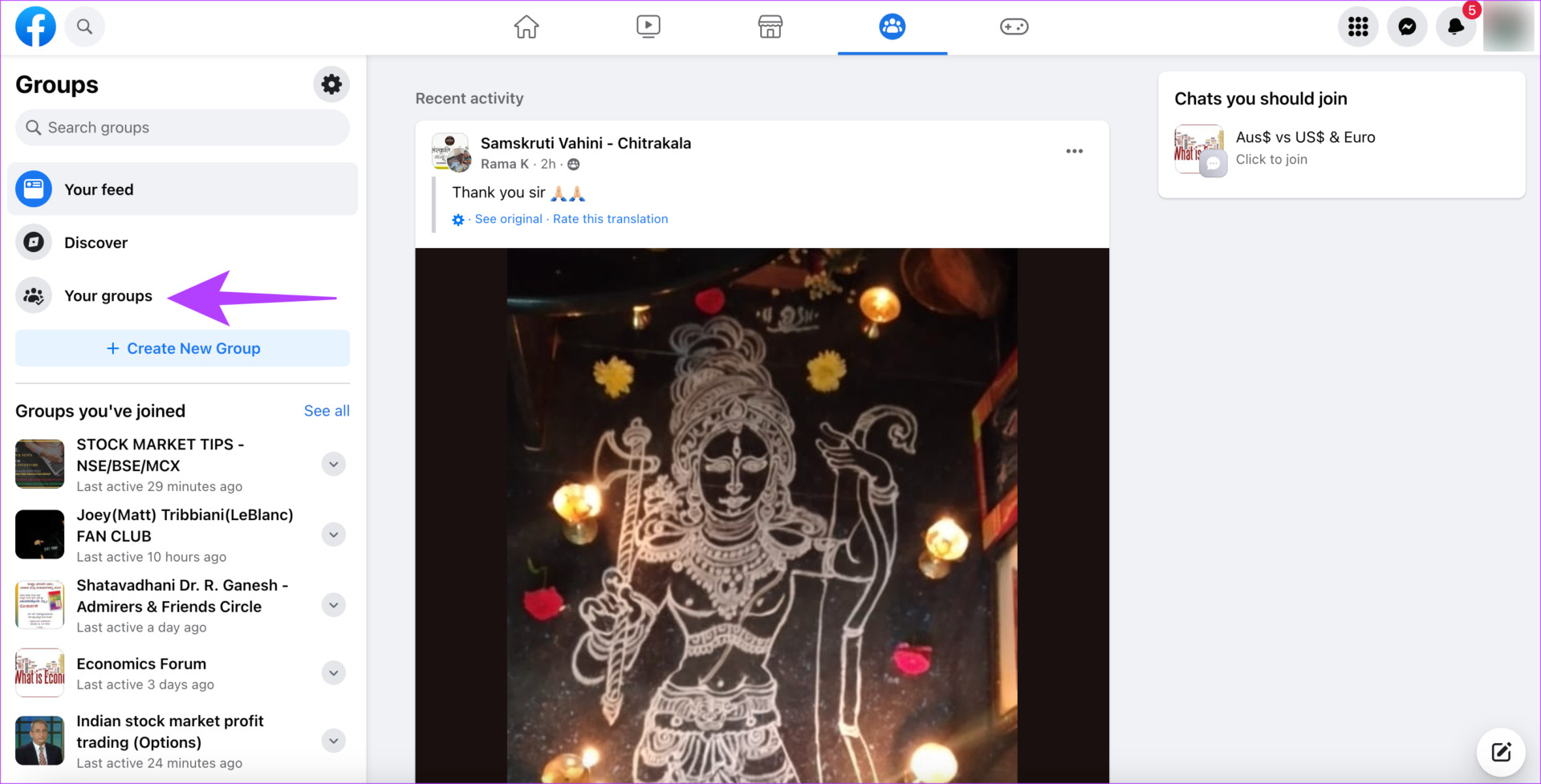
Step 4: Find the group you want to quit. Then, click on the three-dot menu pertinent to that group.

Step 5: Select the Leave Group option.
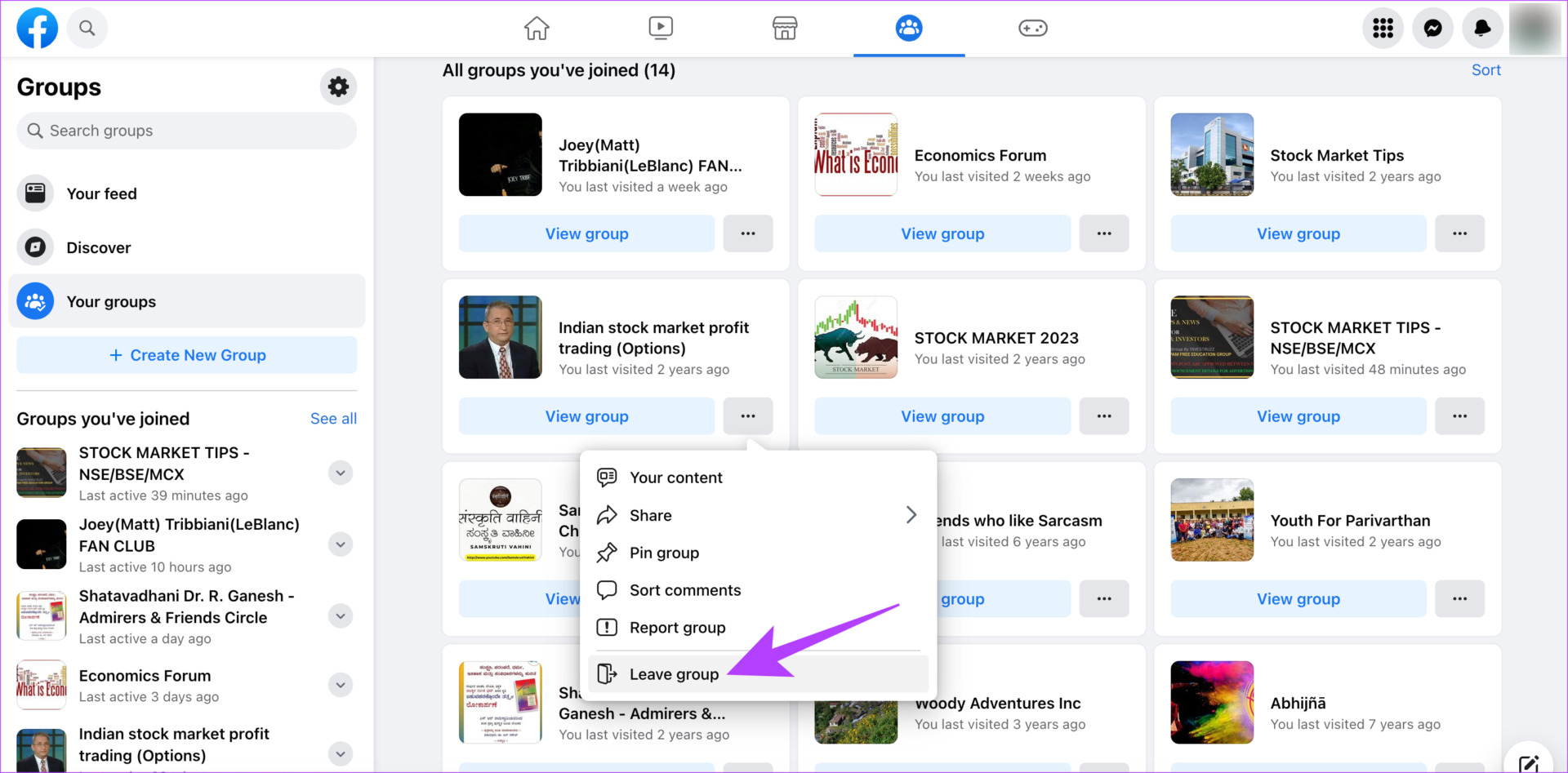
Step 6: Confirm the move by clicking on Leave Group once again.
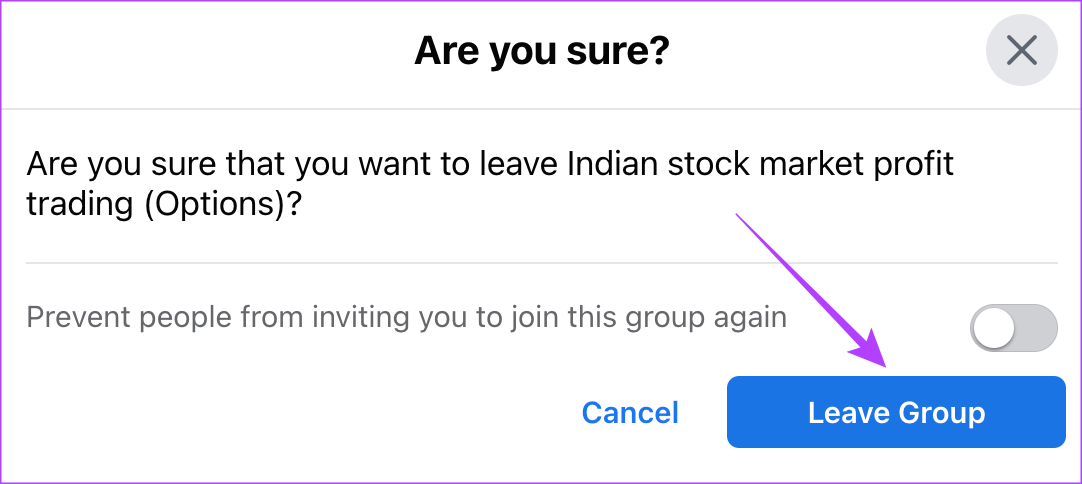
What Happens When You Leave a Facebook Group
It is essential to discuss the implications of leaving a Facebook group before you take the extreme step. Here are some consequences:
- The group will be removed from your list of Facebook groups.
- You would be removed from the member list of any group you exit.
- You won’t be able to view posts of such groups on your feed.
- You won’t be notified of any activity in such a group.
Do Facebook Group Admins Know When You Leave the Group
When you leave a group on Facebook, no one is notified about the same. Unlike exiting a WhatsApp group, your Facebook group members, including the admins, will not know when you quit. However, checking the members’ list will indicate that you have left the group.

What Happens to My Old Posts and Comments in the Group
Your comments and posts won’t be deleted when you exit the group. However, you can’t access them if the group is private. So, we suggest deleting all such interactions from the group before you leave it. Additionally, you won’t be notified of any engagement on your old post in that group.
Can I Rejoin the Facebook Group
You can quickly rejoin the Facebook group if it is public. However, if it is a closed group, the decision will lie with the admin to accept your joining request. So, you may be unable to rejoin the group if the admin doesn’t let you in.
If you left a Facebook group by mistake, move on to the next section to know how you can join it.
How to Rejoin a Facebook Group
Step 1: Navigate to the group you quit. You can do this on the Facebook app or website.

Step 2: Select the Join Group option.

You will become a part of the group automatically or be asked to answer a questionnaire.
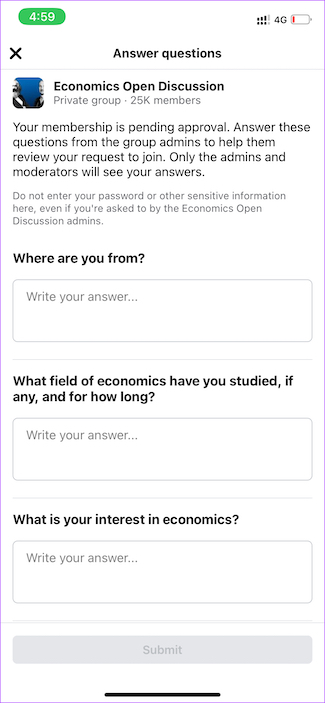
Based on your answers in the questionnaire, you will be let into the group again.
How to Stop Seeing Posts Without Leaving a Group
Leaving a Facebook group has its disadvantages. You may not want to lose touch with friends, or you may have gotten into the group after much scrutiny, and you don’t want to answer the questionnaire again. Whatever the reason, you can stay in a group without seeing its posts by unfollowing it.
What Is the Difference Between Unfollow and Leave a Facebook Group
If you want to stop seeing the group posts in your feed, it is better to unfollow the Facebook group. In short, if you unfollow the group, you won’t leave it. However, if the group is no longer relevant or adding value, it is better to leave the Facebook group.
With that out the way, let’s begin with the steps.
Step 1: Open the group you want to exit. This will open the group’s homepage. Then, select the horizontal menu icon in the top-left corner.


Step 2: Use the three-dot menu in the top-right corner to access the group’s settings.

Step 3: Select the Unfollow group option.

When you unfollow a group, you won’t see posts from the group on your Facebook feed. You won’t receive notifications from the group, either. However, you will still remain a part of the group. You can visit the group whenever you feel like viewing its contents or interacting with other members.
FAQs for Leaving a Facebook Group
Yes, you can leave a Facebook group even if you’re an admin. Someone else in the group will automatically be made admin once you quit.
Members of a group will not be intimated when you leave the group. However, admins can see the list of members in a group, so if they look for your name and do not find it, they’ll know you have quit.
Yes, you can leave groups you have created yourself.
Keep the Spam Away
We all know how annoying some people on Facebook groups can get. The best way to keep them out is to leave a Facebook group. You can keep your timeline clean this way and ensure that spam posts and comments are kept at bay.
Was this helpful?
Last updated on 11 August, 2023
The article above may contain affiliate links which help support Guiding Tech. The content remains unbiased and authentic and will never affect our editorial integrity.