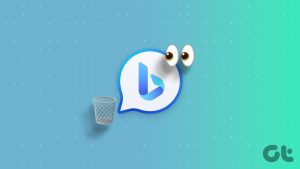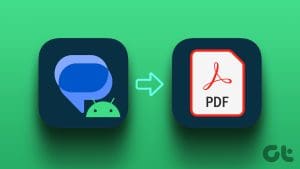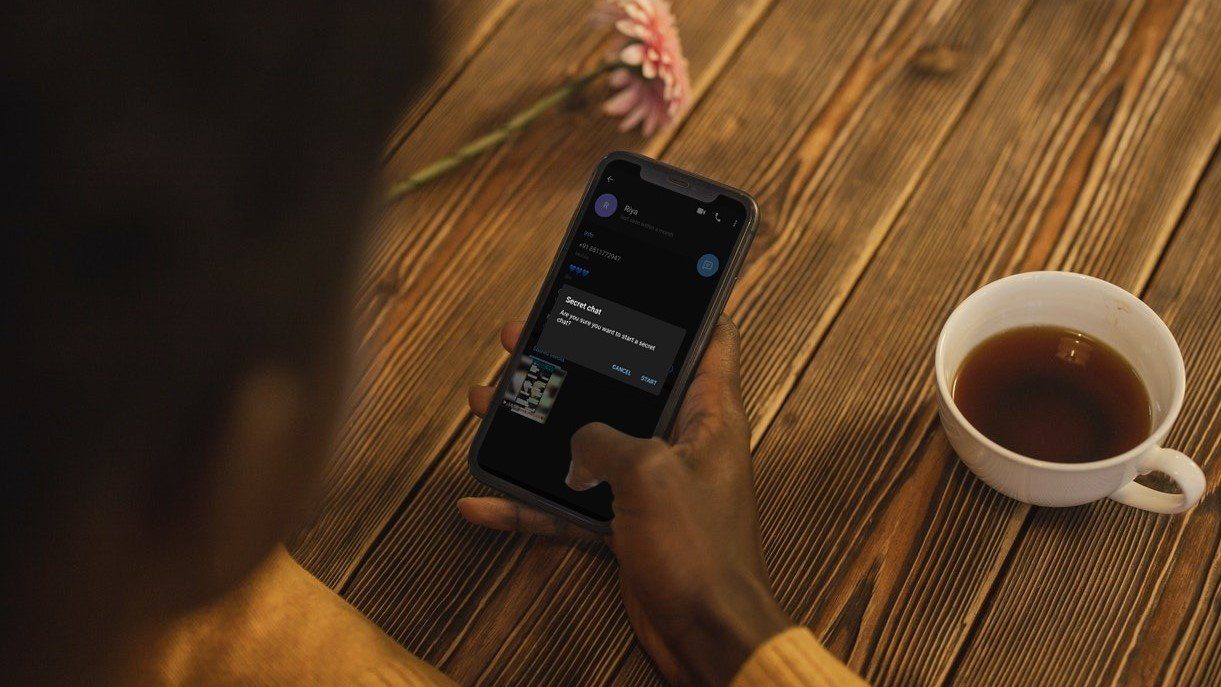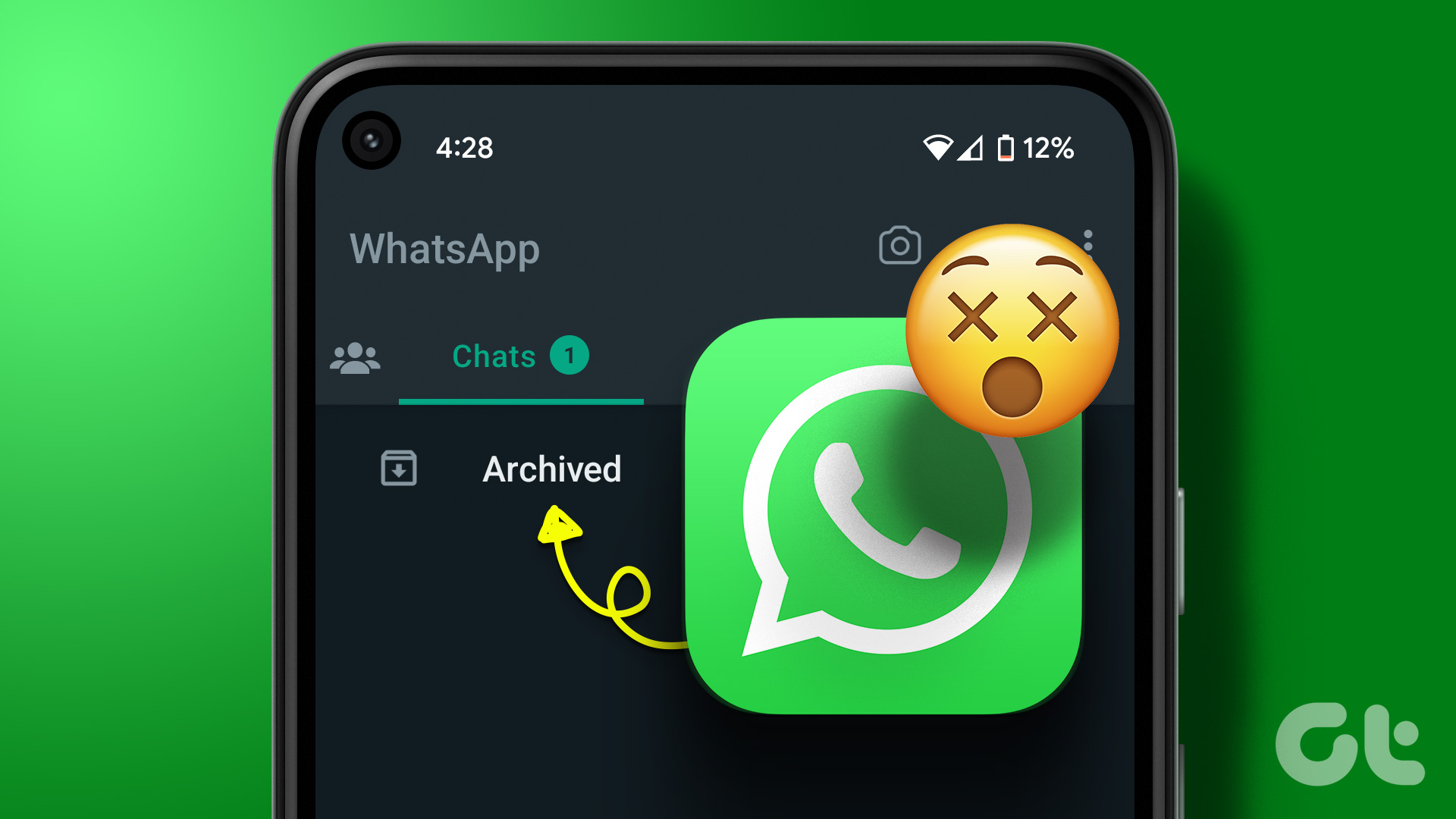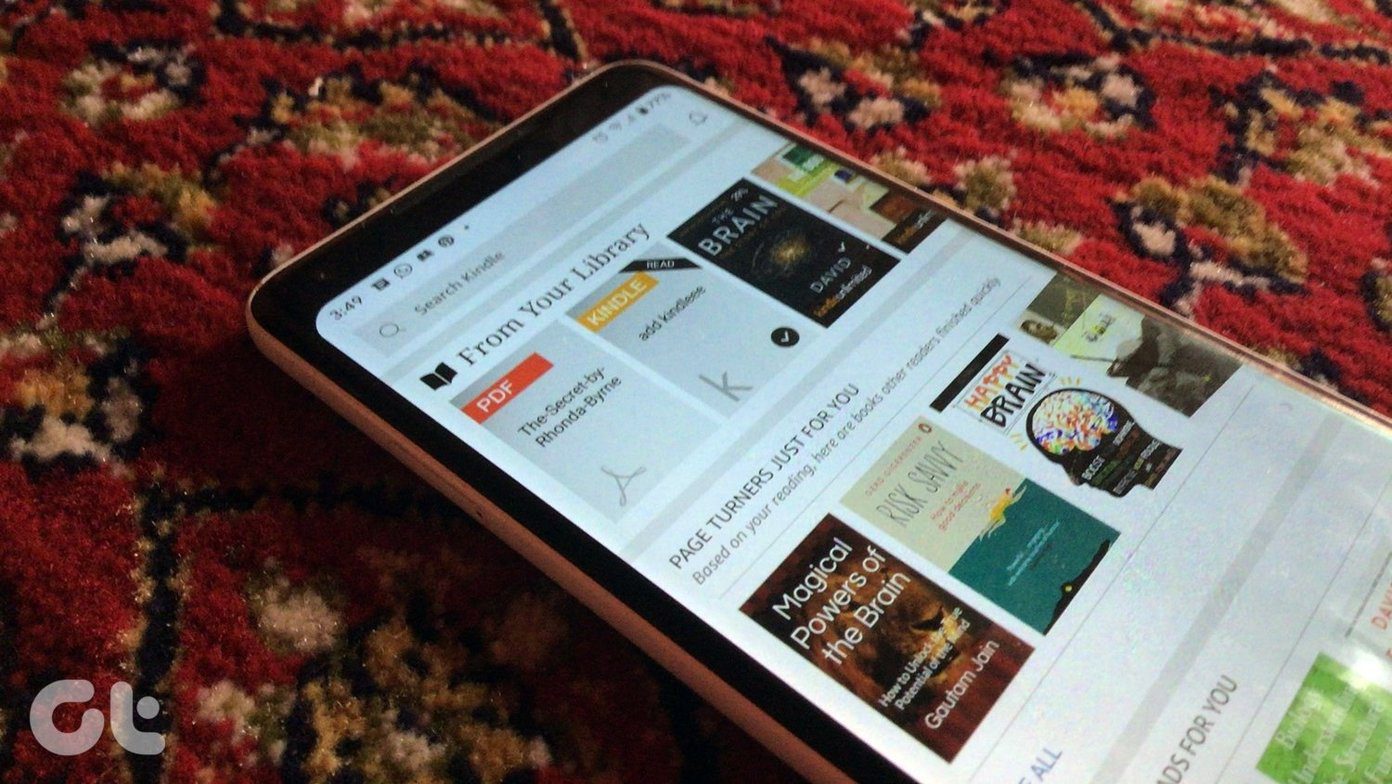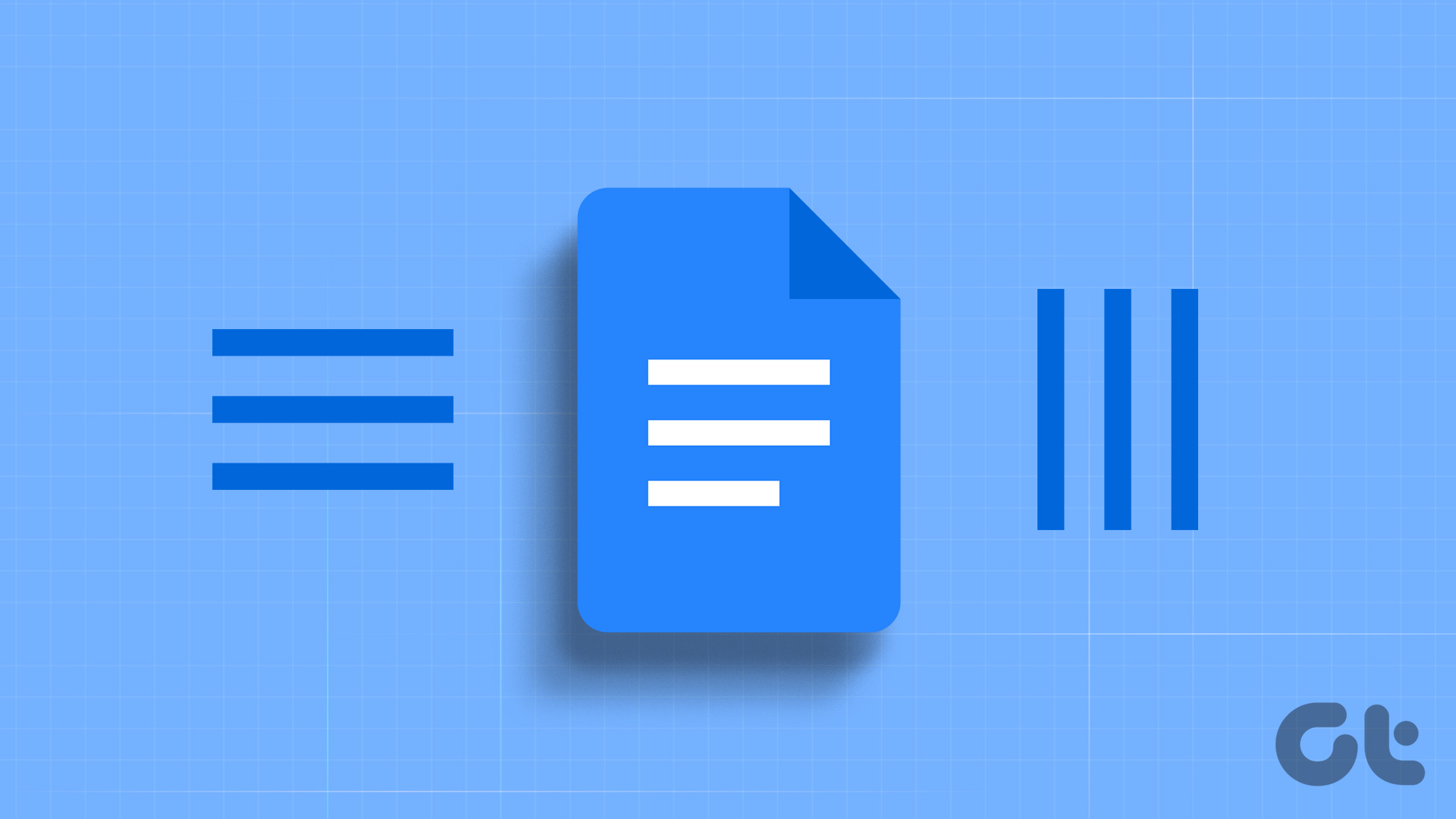Are you looking for a way to preserve your WhatsApp conversations in a convenient and shareable format? Exporting your WhatsApp chat to PDF can be an excellent solution. Whether for personal reasons like keeping cherished memories or for professional purposes such as documenting important discussions, knowing how to export WhatsApp chat to PDF can be incredibly beneficial.

By converting your WhatsApp chats into a PDF file, you can easily store, print, or share them with others while ensuring the content remains intact. In this article, we will guide you through the step-by-step process, so you can effortlessly create PDF versions of your precious WhatsApp conversations. Let’s begin with the article.
Things to Know Before Exporting Your WhatsApp Chat
Before exporting your WhatsApp chat, you should know a few things.
- When you export your chat on WhatsApp, a text file contains the entire conversation history, including messages, media files, and other shared content. Do note the export file doesn’t include call logs, status updates, or other account-related data. Moreover, remember that exporting the chat does not remove it from your WhatsApp or the recipient’s account. The chat will remain accessible and visible to both parties unless it is manually deleted.
- When exporting a chat file, it’s important to be aware that it may contain sensitive information, including personal conversations, photos, videos, or other media files. Therefore, it’s crucial to handle the exported file with care and ensure its security. Exercise caution when determining the storage or sharing of the location of the exported chat, as it may contain private or confidential information that you do not want unauthorized individuals to access.
- WhatsApp allows you to export the chat with and without media. You can send up to 10,000 latest messages. Without media, you can send 40,000 messages. Moreover, you cannot export all chat threads simultaneously; you must export each chat individually.
- Exporting the chat is a one-time process, creating a snapshot of the conversation during export. Any new messages or updates made after the export will not be included in the exported file. If you want an up-to-date chat copy, you’ll need to export it again.
Now that you understand the things before exporting your WhatsApp chat, it may be crucial to know under what circumstances you may need to export the WhatsApp chat; continue reading.
Why You May Need to Export Your WhatsApp Chat
There are multiple reasons why one may need to export their WhatsApp chat.
1. For Legal Purposes
In any legal situation, you might want to present WhatsApp chats as evidence or proof of claim. Instead of taking screenshots that result in multiple images, a printable PDF file is more presentable.
Additionally, when you export WhatsApp chats as PDFs, it comes with detailed information like the timestamp of the chat messages. You can even choose to include media files (images, GIFs, etc.) in the PDF export. We’ll talk more about that later.
2. For Business Purposes
You could also export your WhatsApp conversations with a customer, supplier, retailer, wholesaler, or manufacturer just for business documentation. That would come in handy if most of your business conversations and transactions happen on WhatsApp.
3. For Research Purposes
If you’re conducting a survey or research and interviewing your sample population on WhatsApp, you could easily export their responses as PDFs. You can use exported chats in your research report and documentation.
4. As an Offline Backup Solution
It’s common practice to back up WhatsApp chats on online cloud storage platforms like Google Drive, OneDrive, etc. But having your WhatsApp chats saved offline as a backup on your computer or a personal storage drive is also not a bad idea.
With this understanding, let’s begin with the steps to backup WhatsApp messages as a PDF; keep reading.
Also Read: How to delete a WhatsApp message without opening it
Exporting WhatsApp Chats as PDFs via Email
Usually, people take screenshots of WhatsApp conversations, but that’s not a very efficient way to export your chat with another person on WhatsApp. Converting your chats makes them more accessible and shareable. Do note you can export all chats, even if the other person’s contact is not saved on your phone.
On Android
It is quite easy to export the entire WhatsApp chat as a PDF. Follow the below-mentioned steps.
Step 1: Launch WhatsApp on your Android device and navigate to the chat you want to export.
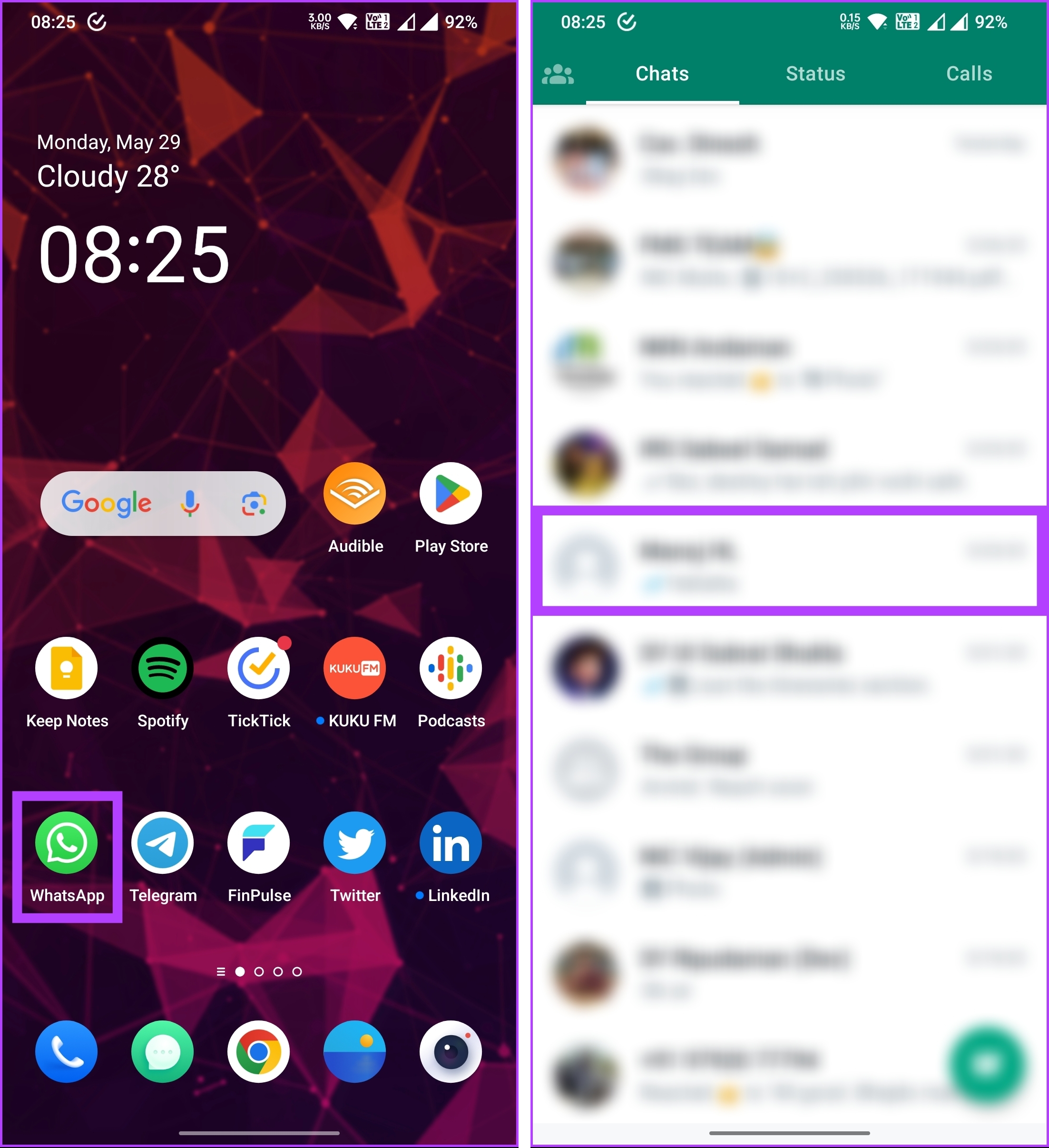
Step 2: Once you get into the chat, tap on the three-dot icon at the top, and from the drop-down, select More.

Step 3: Tap Export chat, and from the pop-up, choose either Without Media or Include Media option.
Note: We are opting to go with the Without Media option.

Step 4: Select Gmail (or your preferred email app) from the bottom sheet. The exported chat (.txt) file will be attached automatically to a new email. All you have to do is enter your email address and tap the Send icon.
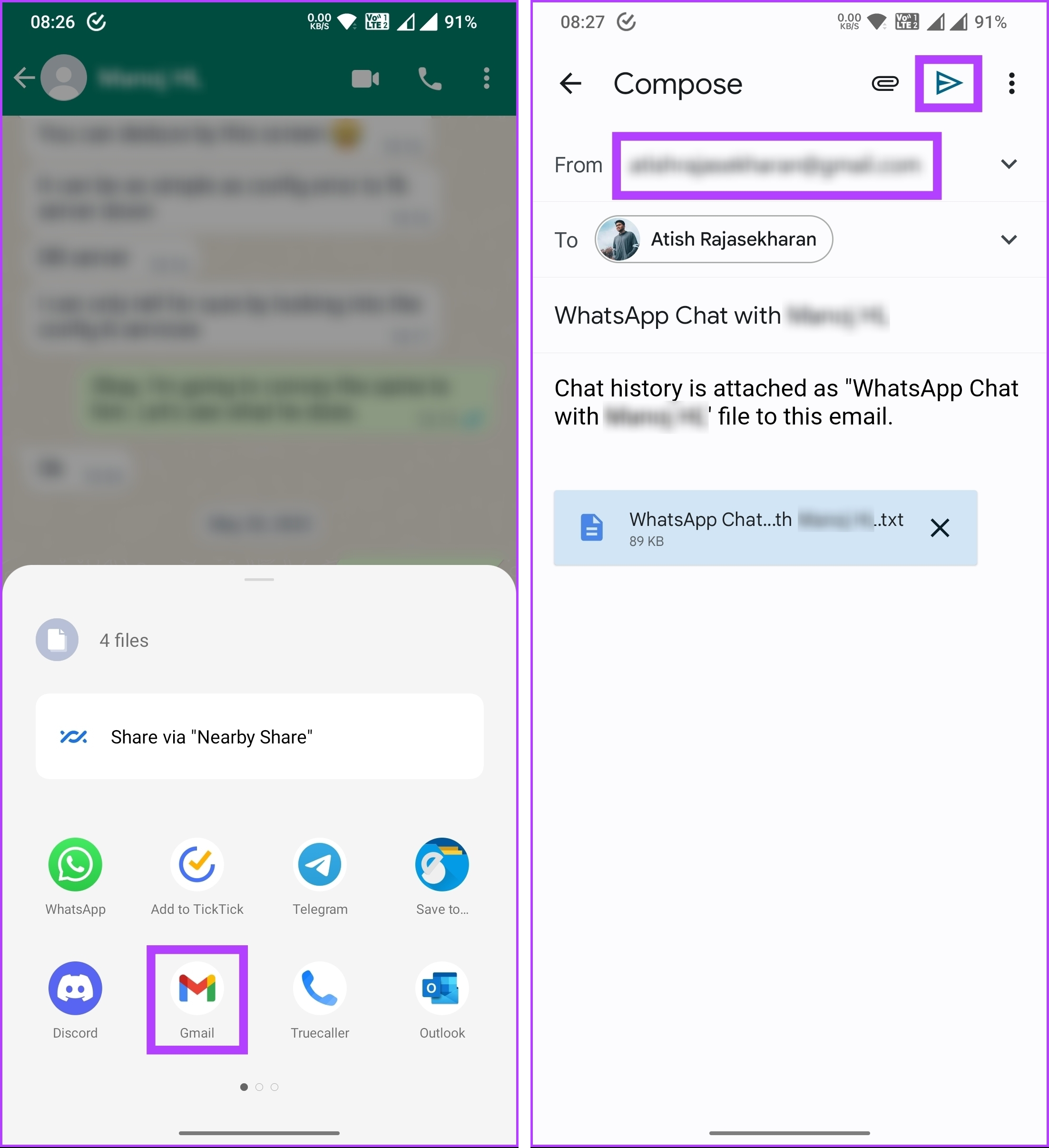
There you go. You have exported your WhatsApp chat on an Android device. If you are on an iPhone, continue reading.
On iOS
The method to convert WhatsApp chat into PDF begins with exporting the chat in the first place. Follow the below steps.
Step 1: Launch WhatsApp on your iPhone and go to the chat you want to export.
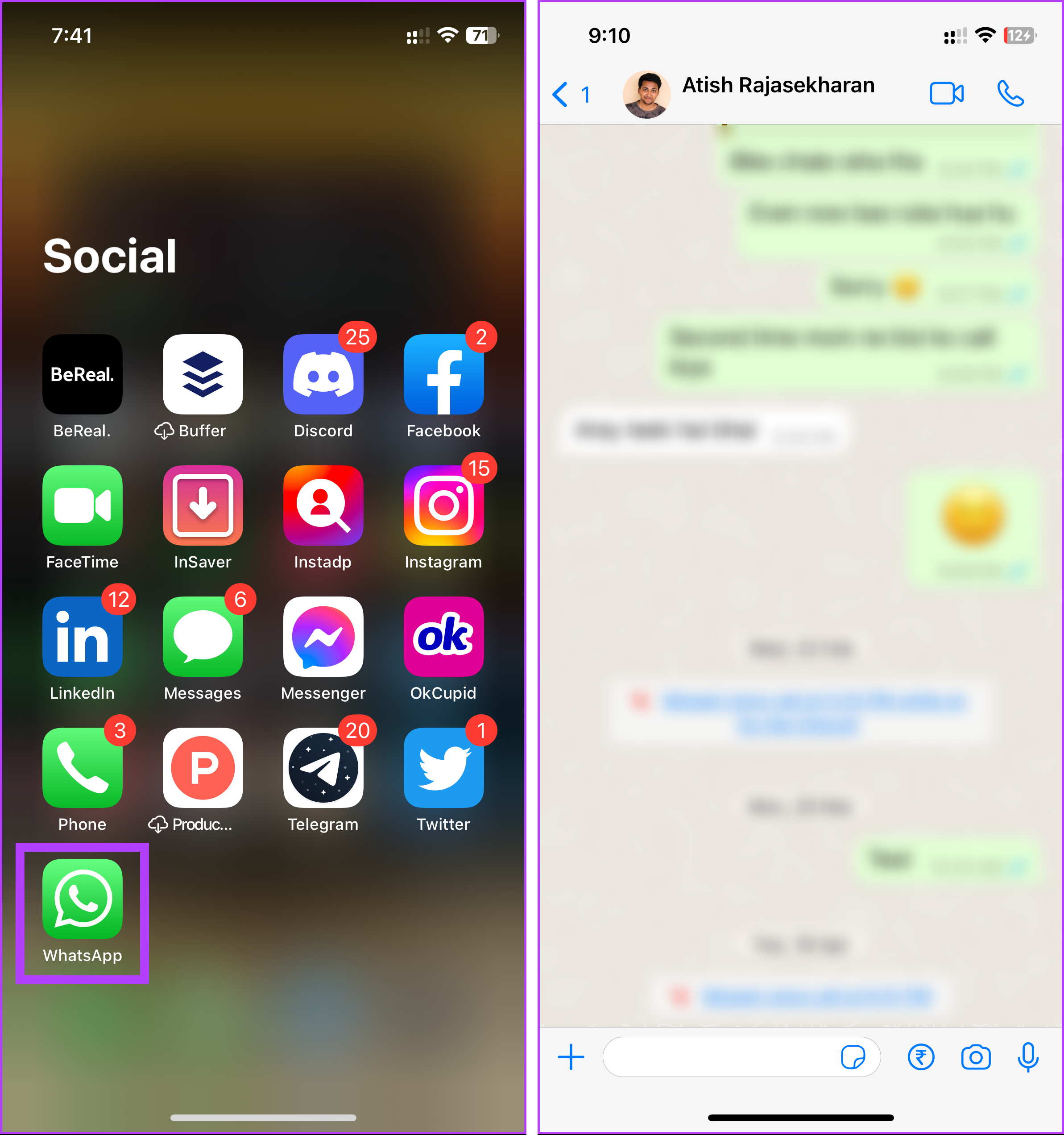
Step 2: Tap the contact’s name in the top navigation bar. You will be taken to the Contact Info screen. Scroll down and tap on Export Chat.

Step 3: Select Attach Media or Without Media from the bottom sheet.
Note: We are opting to go with the Without Media option.
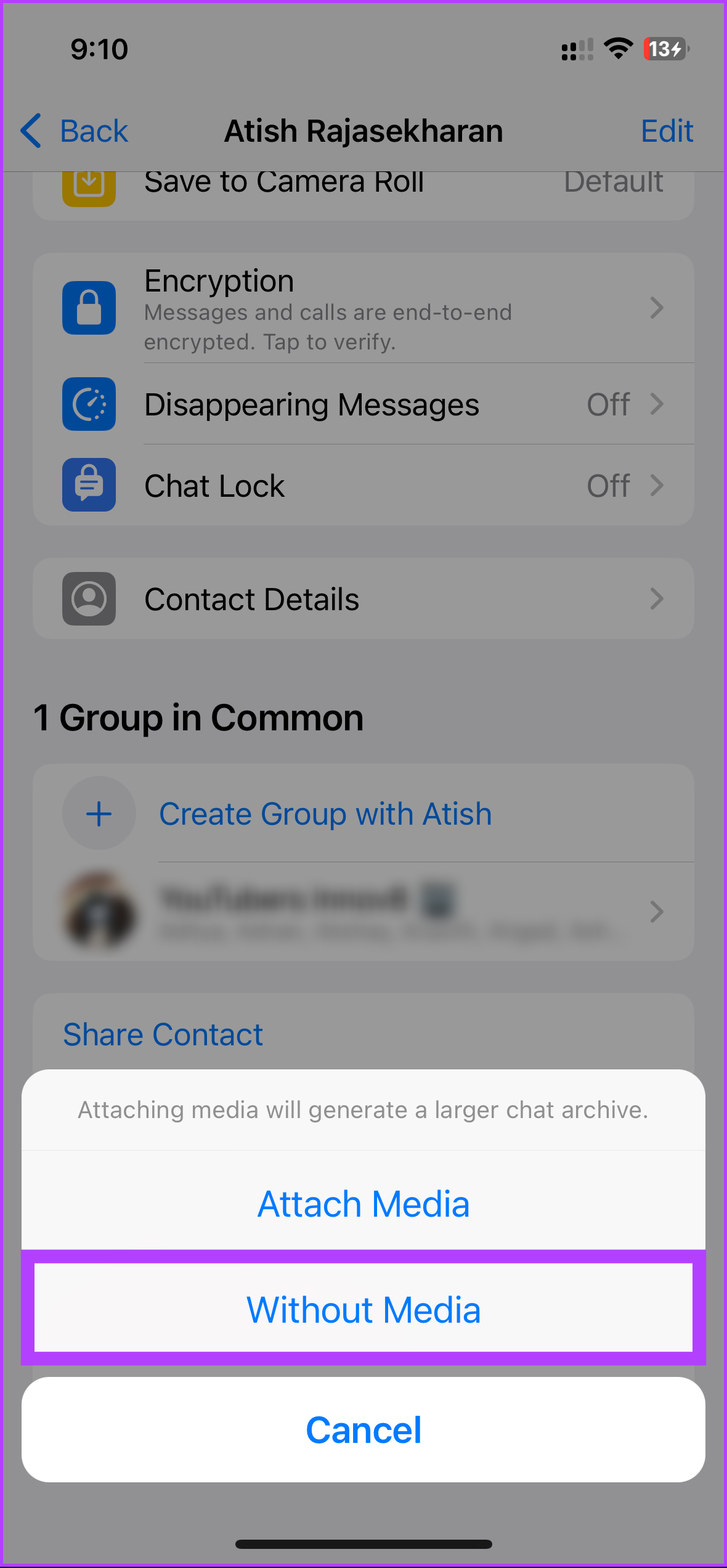
Step 4: From the Share screen, select your preferred email app. Now, enter your email address, and tap the Send icon.
Note: Your WhatsApp chat will be attached to the email as a text (.txt) file.

There you have it. You have successfully exported your WhatsApp chat. Now, it is time to convert your WhatsApp chat into PDF; keep reading.
How to Convert WhatsApp Chat to PDF
There are multiple ways to convert your WhatsApp chat to a PDF. However, we are going with the WPS Office app. If you want to access the file on your desktop, you can open the file with a double click and convert the file to PDF. That said, follow the below steps.
Note: The steps are almost the same for both Android and iOS. For demonstration, we are going with Android. Download the WPS Office app from the Play Store or App Store before you begin with the steps.
Step 1: Open the email app containing your WhatsApp .txt file. Navigate to the email, and download the file.
Note: In iOS, long press the .txt file, and from the menu, select Share and choose WPS Office from the list of Apps.
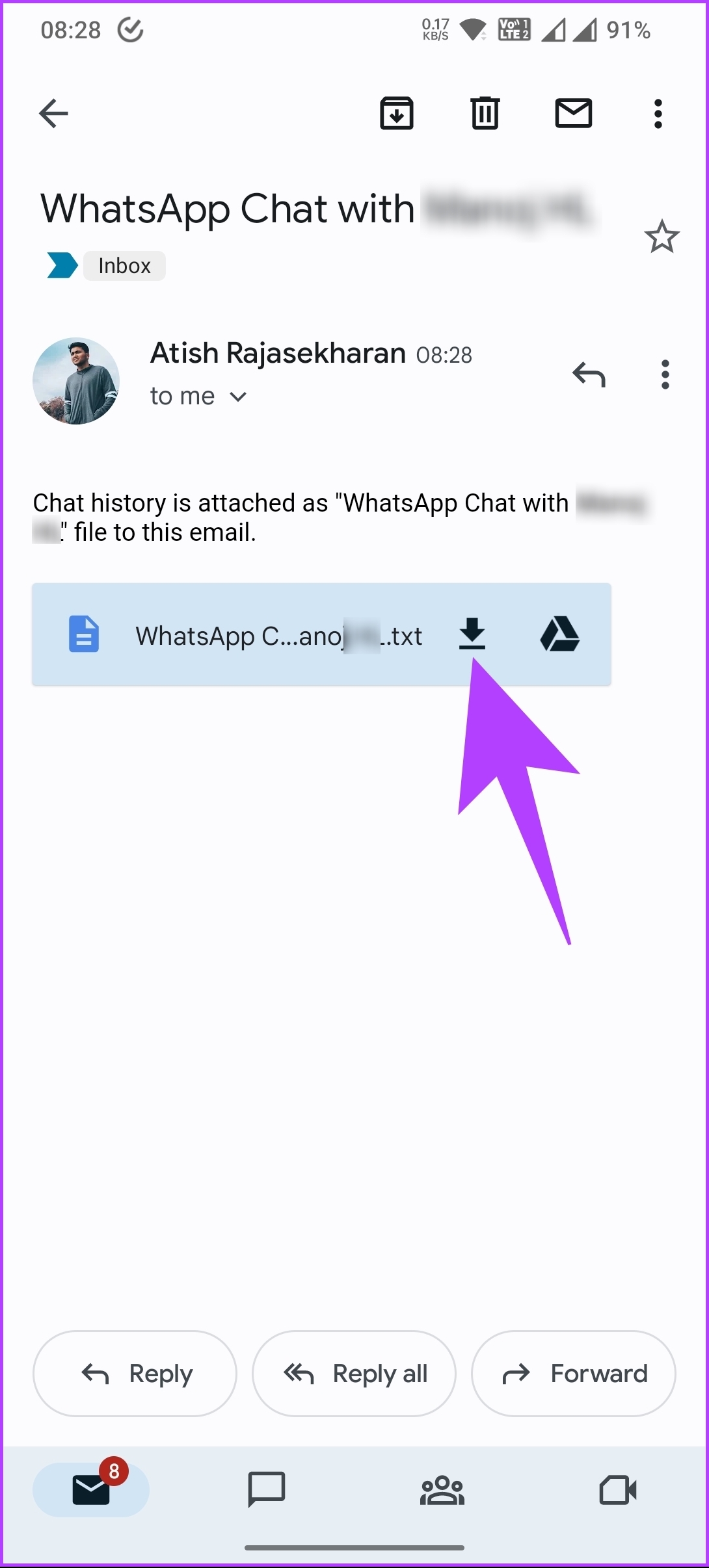
Step 2: Once downloaded, open the WPS Office app. Tap on the Files tab at the bottom navigation and select This Device.

Step 3: Under This Device section, go to the Download folder. Navigate to the WhatsApp chat file and open it.
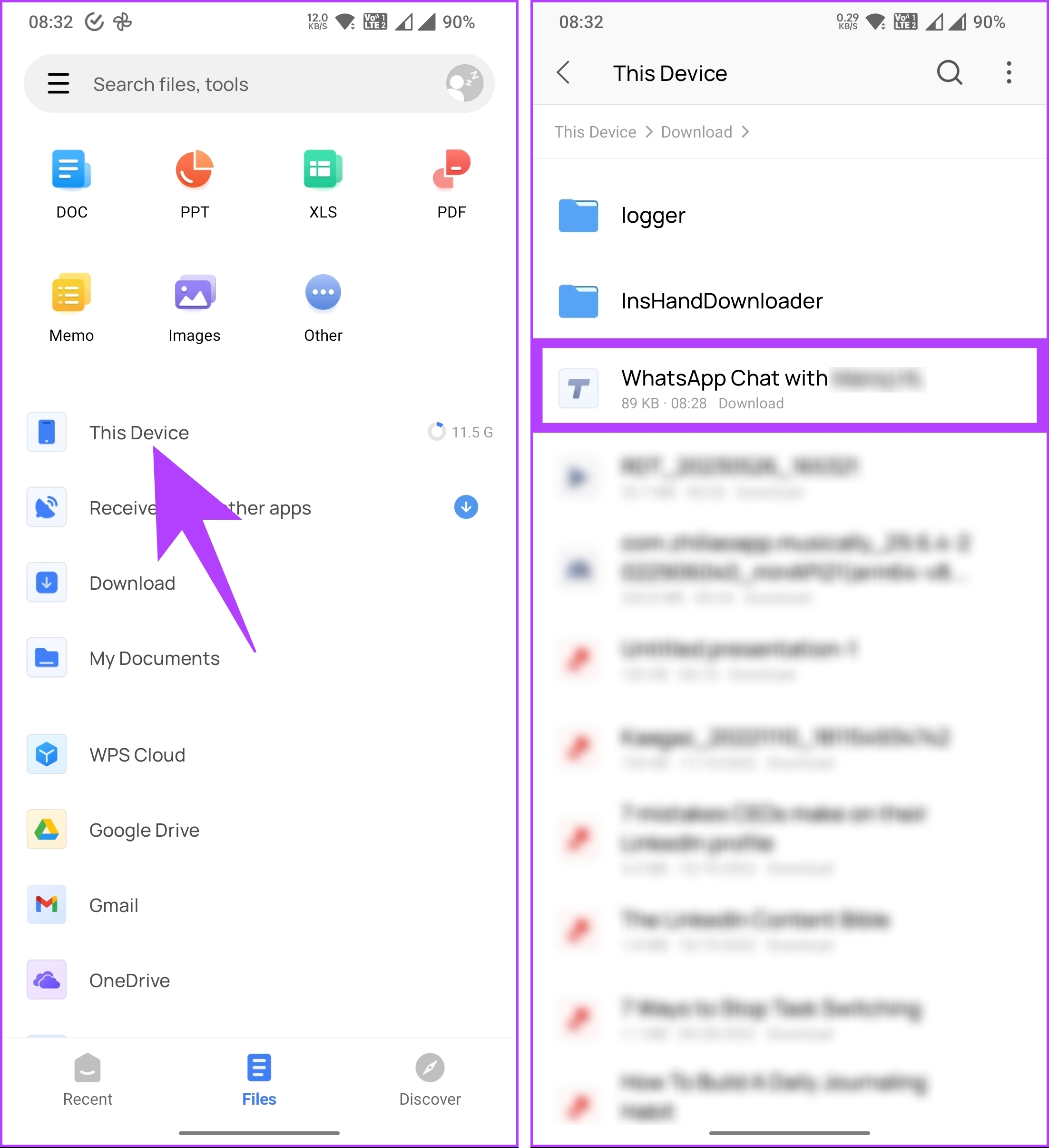
Step 4: Once the file gets opened, tap on the Tools tab at the bottom navigation, and from the bottom sheet, select ‘Export to PDF.’

Step 5: Select the Basic button in the Export to PDF preview and tap ‘Export to PDF.’
Step 6: Select a location on your device where you want to save the exported chat and name it.

You may see a preview screen; tap ‘Export to PDF’ to confirm. With this, you have successfully converted WhatsApp chat into PDF. Once converted, if you want, you can print the PDF document and take the chat off the digital records.
Other Ways to Export Your WhatsApp Chat
There are other alternatives to export your WhatsApp chat. We explored various methods, including attempting to export the ‘mgstore.db.crypt14′ file from WhatsApp’s database folder. However, we encountered an issue as the WhatsApp Viewer software only supports crypt5 files’ decryption, not crypt14. Unfortunately, this means we were unable to proceed with that approach.
Additionally, we explored alternative options such as Droidkit and other third-party tools that claim to provide chat reading and exporting capabilities. However, upon careful consideration, we felt uncomfortable recommending them due to the potential privacy risks they may pose.
That said, if you have any queries we missed addressing in the article, check out the FAQ section below.
FAQs on Exporting WhatsApp Chat to PDF
When you export WhatsApp chats, a file containing the chat history and media files (if included) is created. The exported file is typically saved as a .txt file. Once you have exported the WhatsApp chats, you have full control over the file and can choose how to use or store it. The exported WhatsApp chats serve as a backup or record of your conversations.
No, other participants in the WhatsApp chat cannot see or receive any notification when you export the chat. Exporting a chat is a personal action that only affects your own account and device. It does not send any notifications or alerts to other chat participants.
By default, your WhatsApp chat history is private. It can only be accessed by you and the participants in the conversation. Other people cannot see your WhatsApp chat history unless you explicitly choose to share it with them. The chats are end-to-end encrypted, meaning they are securely transmitted and stored.
To maintain the privacy and security of your WhatsApp chat history, it’s important to use strong passwords, enable two-step verification, keep your device secure, and be cautious about sharing or forwarding sensitive information.
Read Your Chats without Opening WhatsApp
Exporting WhatsApp chat to PDF is a simple and effective way to preserve and manage your conversations. By following the steps outlined in this article, you can easily convert your chats into PDF files and ensure their long-term accessibility. You may also want to read 3 ways to edit a WhatsApp message.
Was this helpful?
Last updated on 11 December, 2023
The article above may contain affiliate links which help support Guiding Tech. The content remains unbiased and authentic and will never affect our editorial integrity.