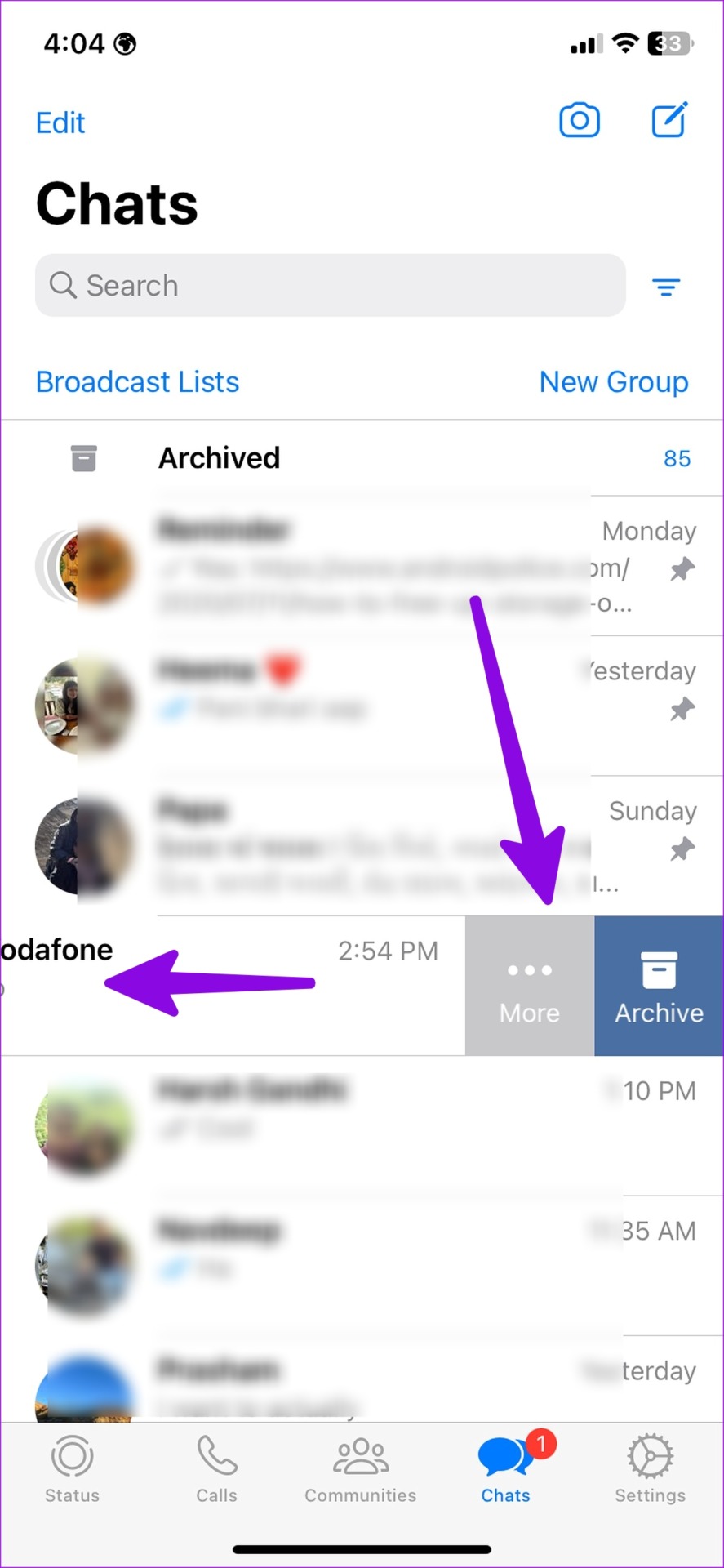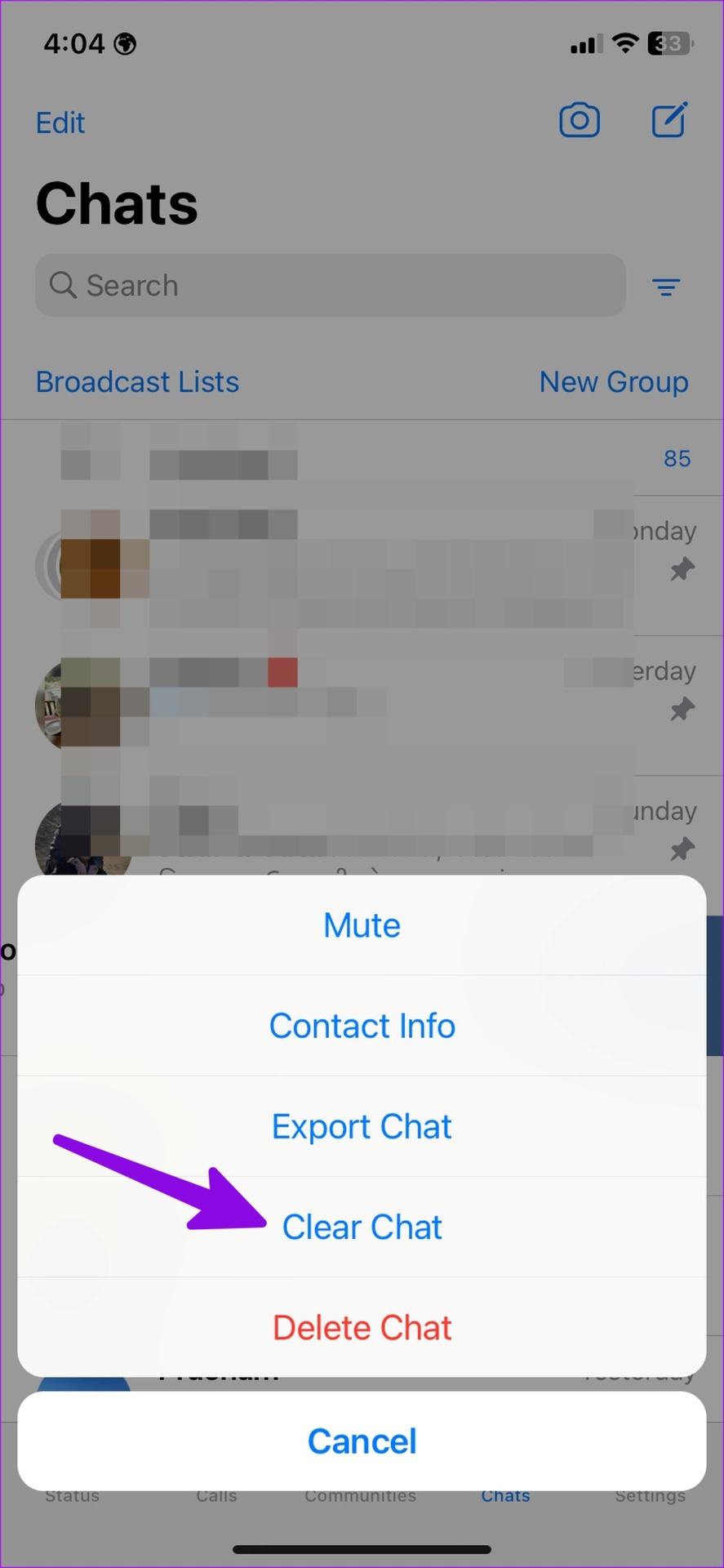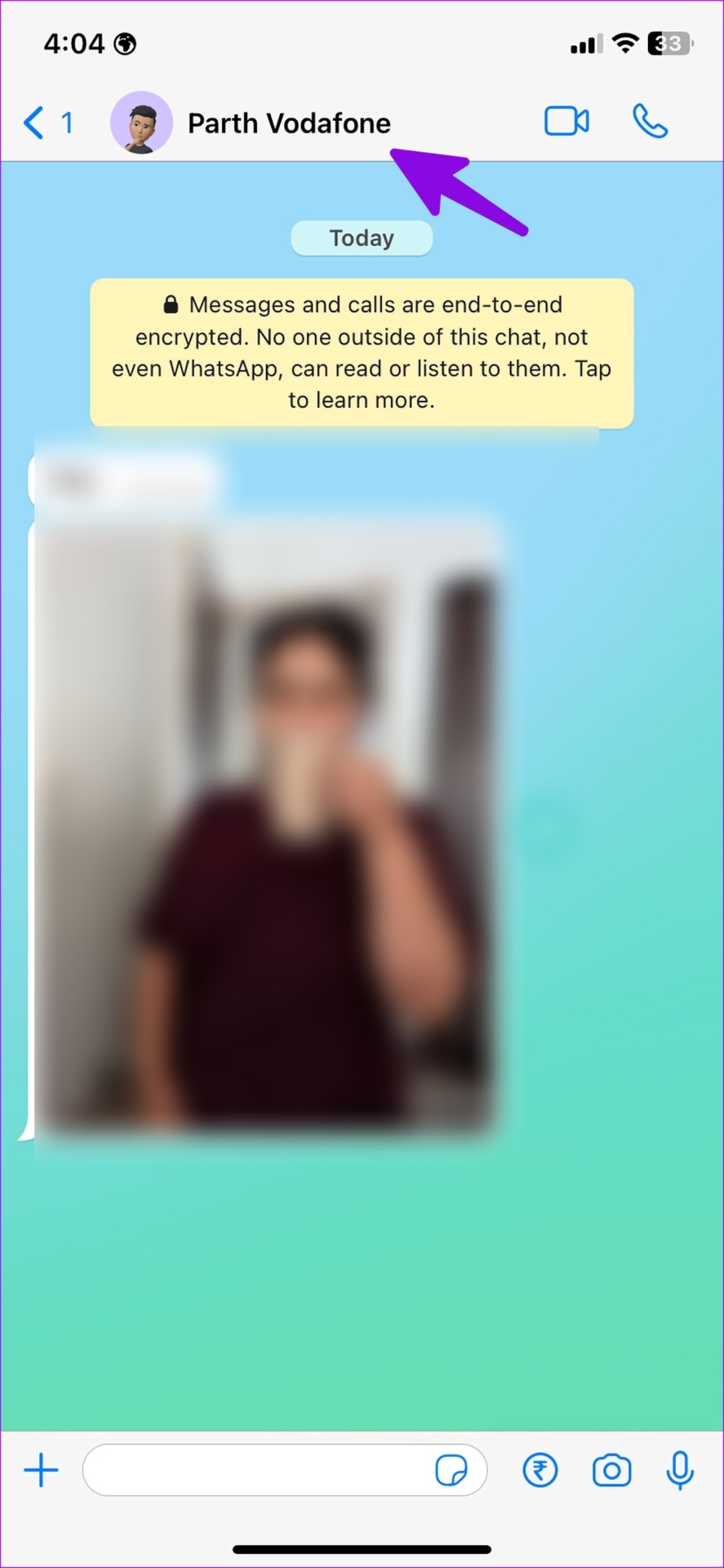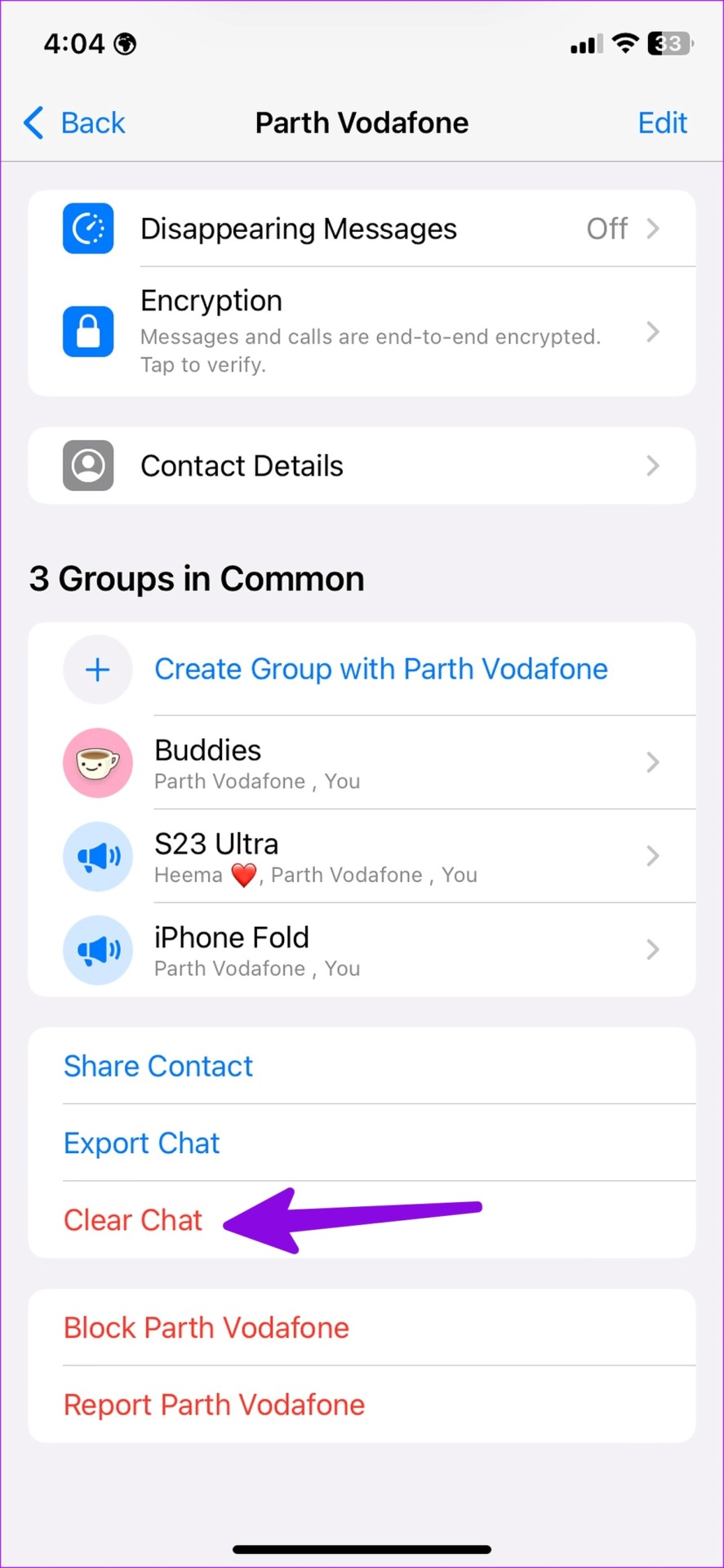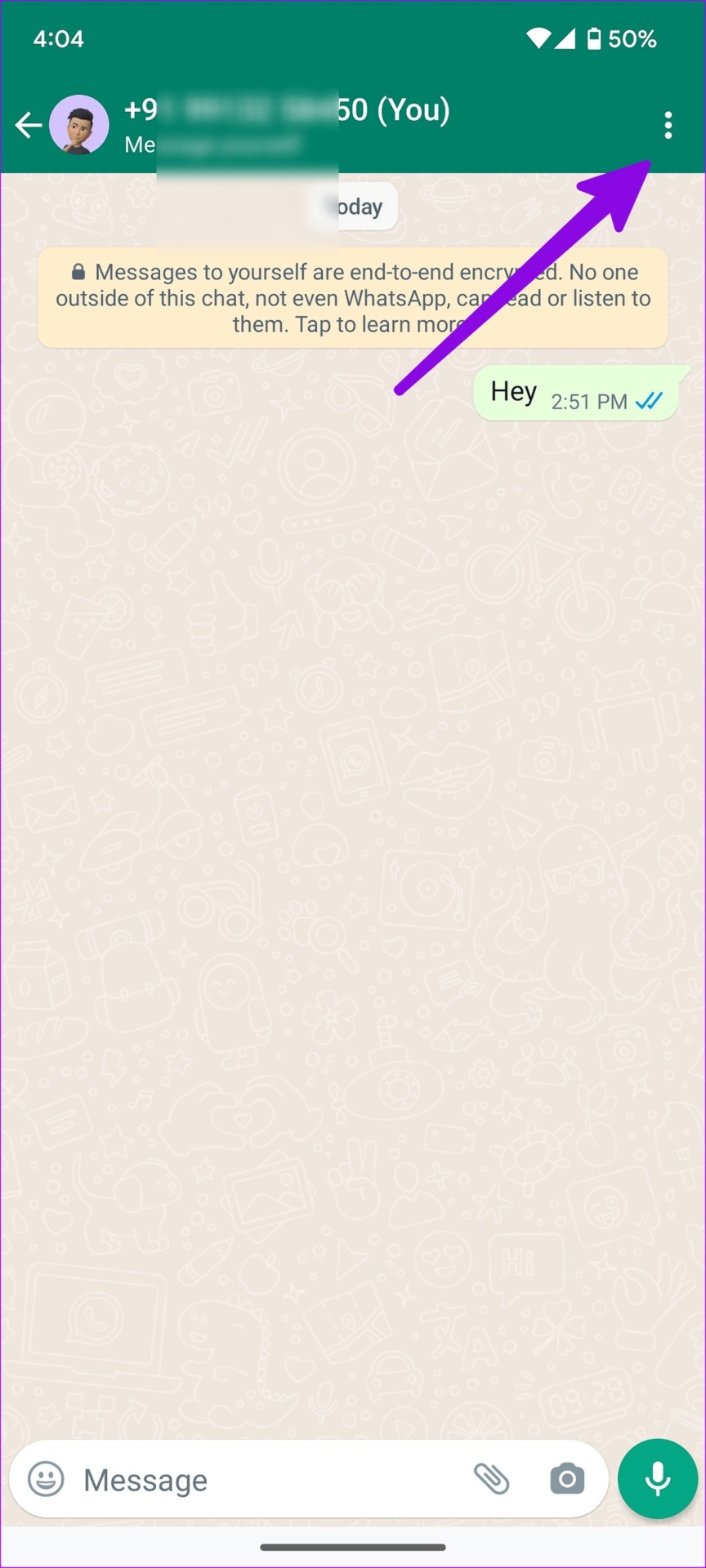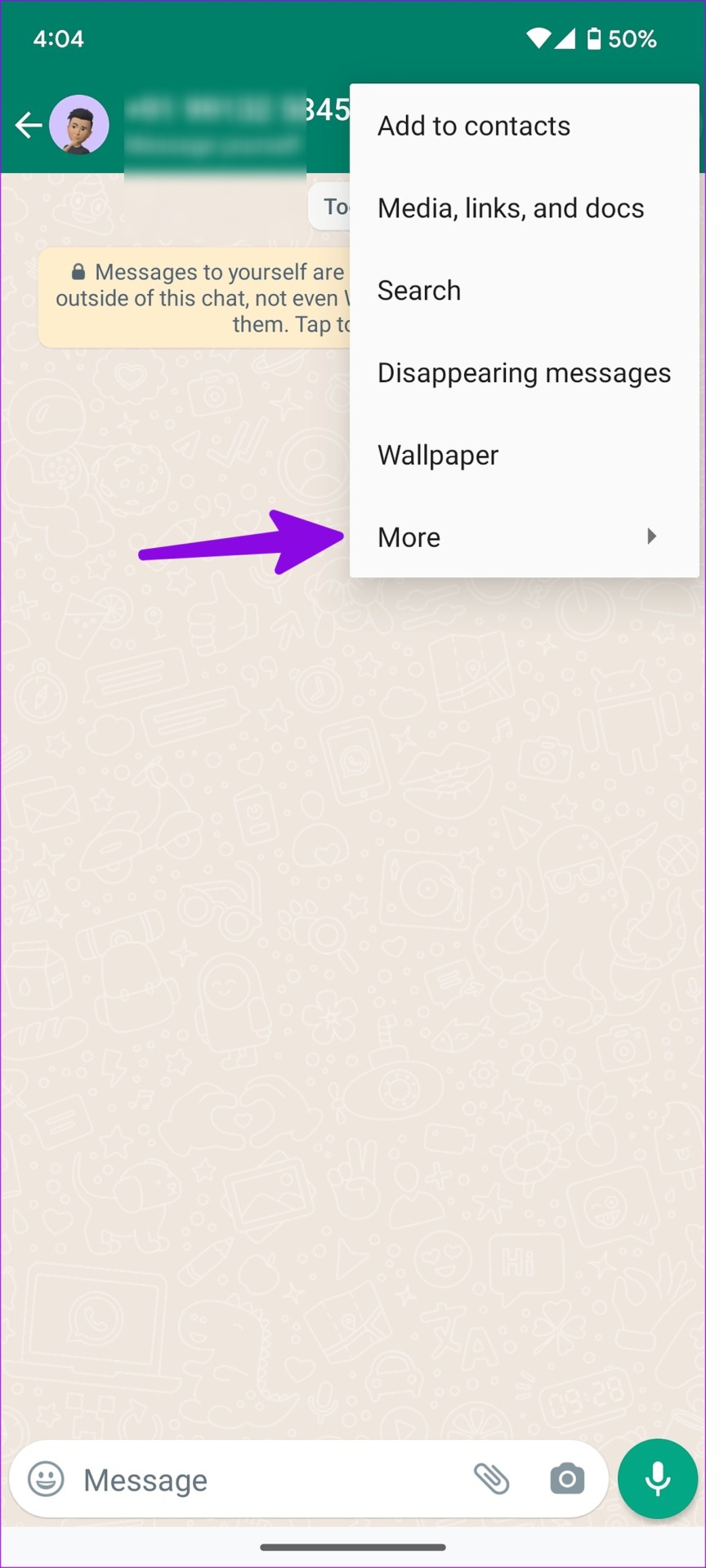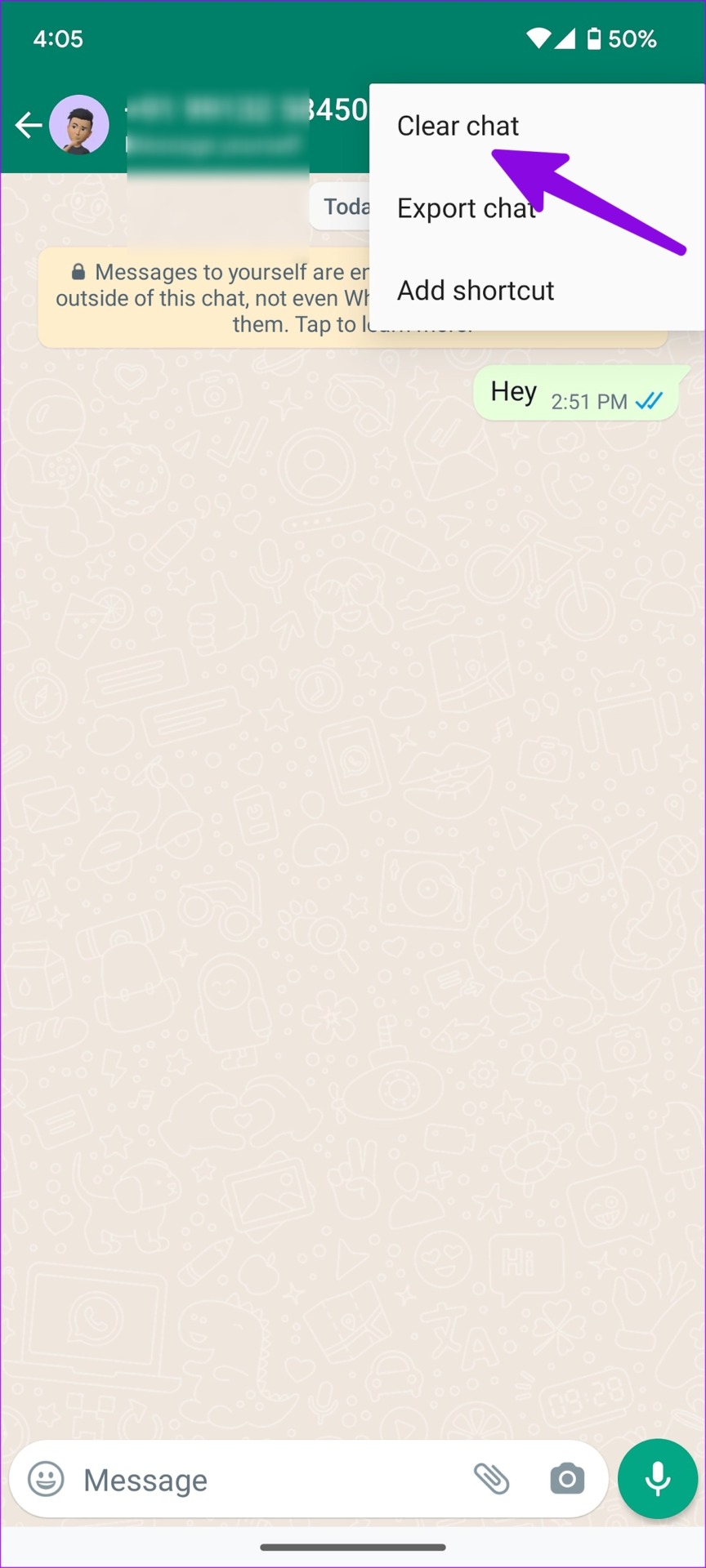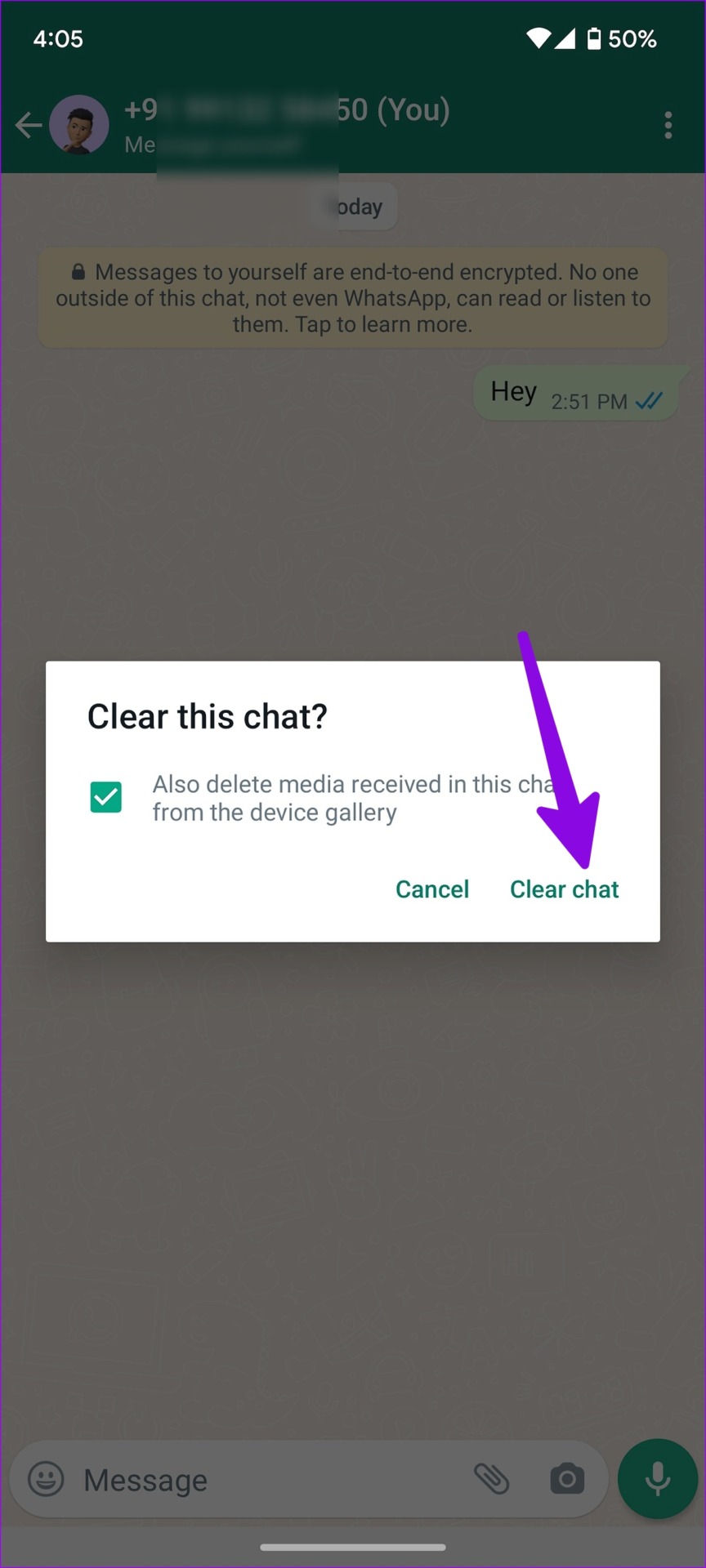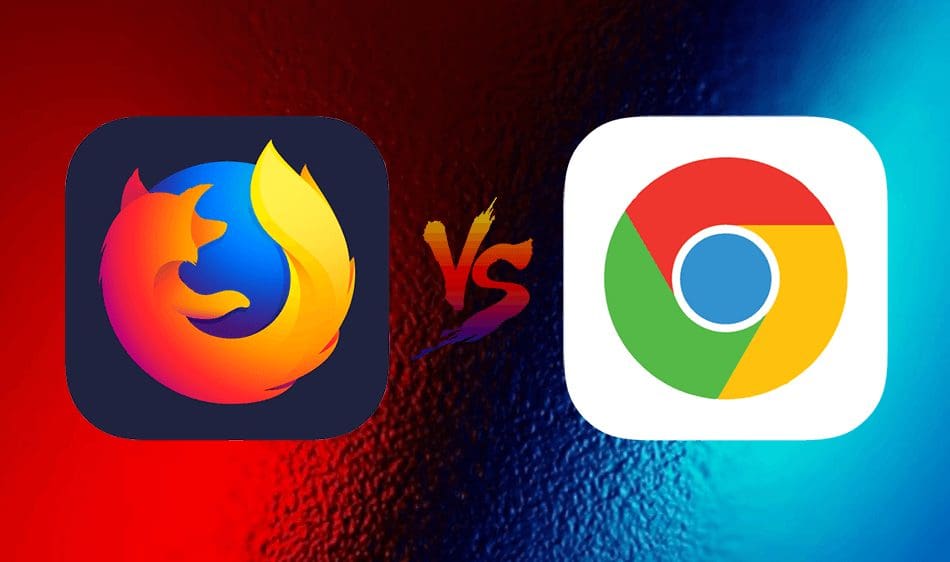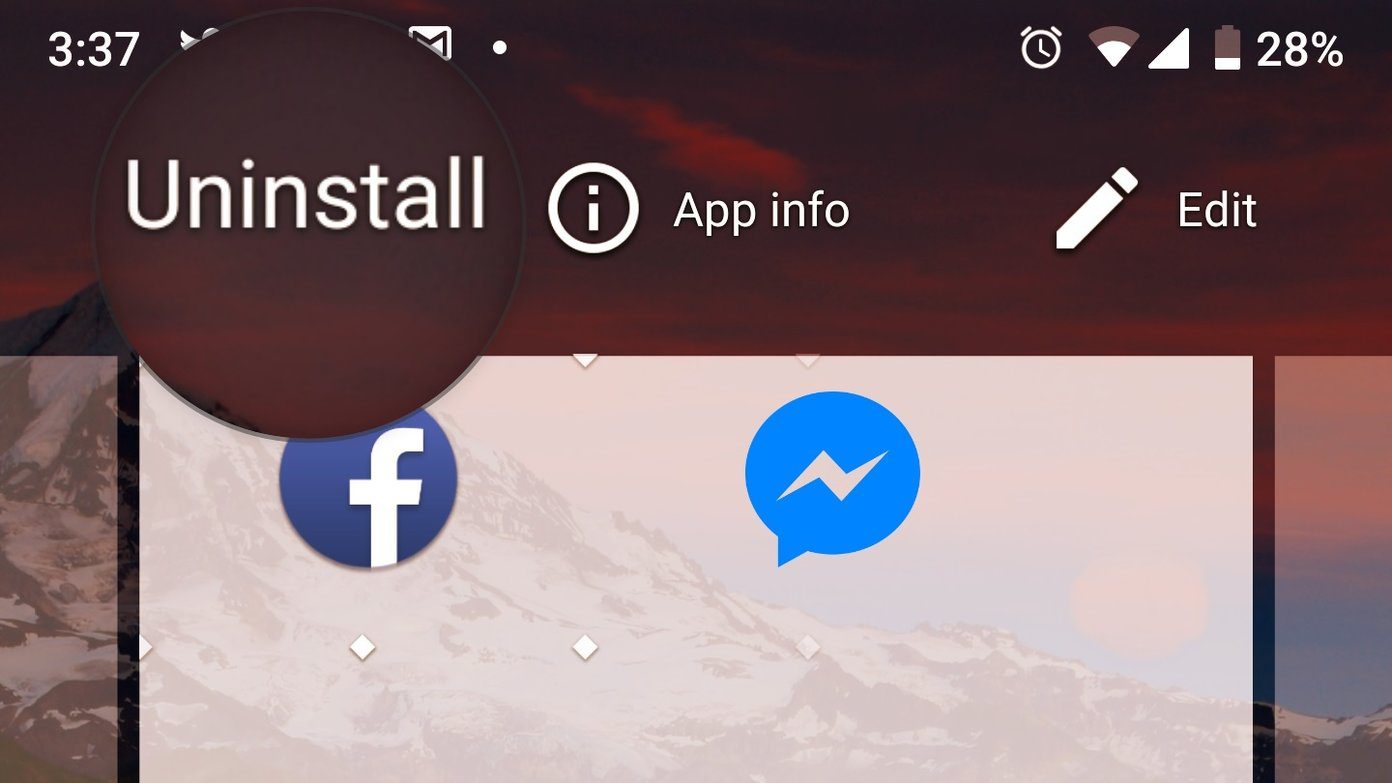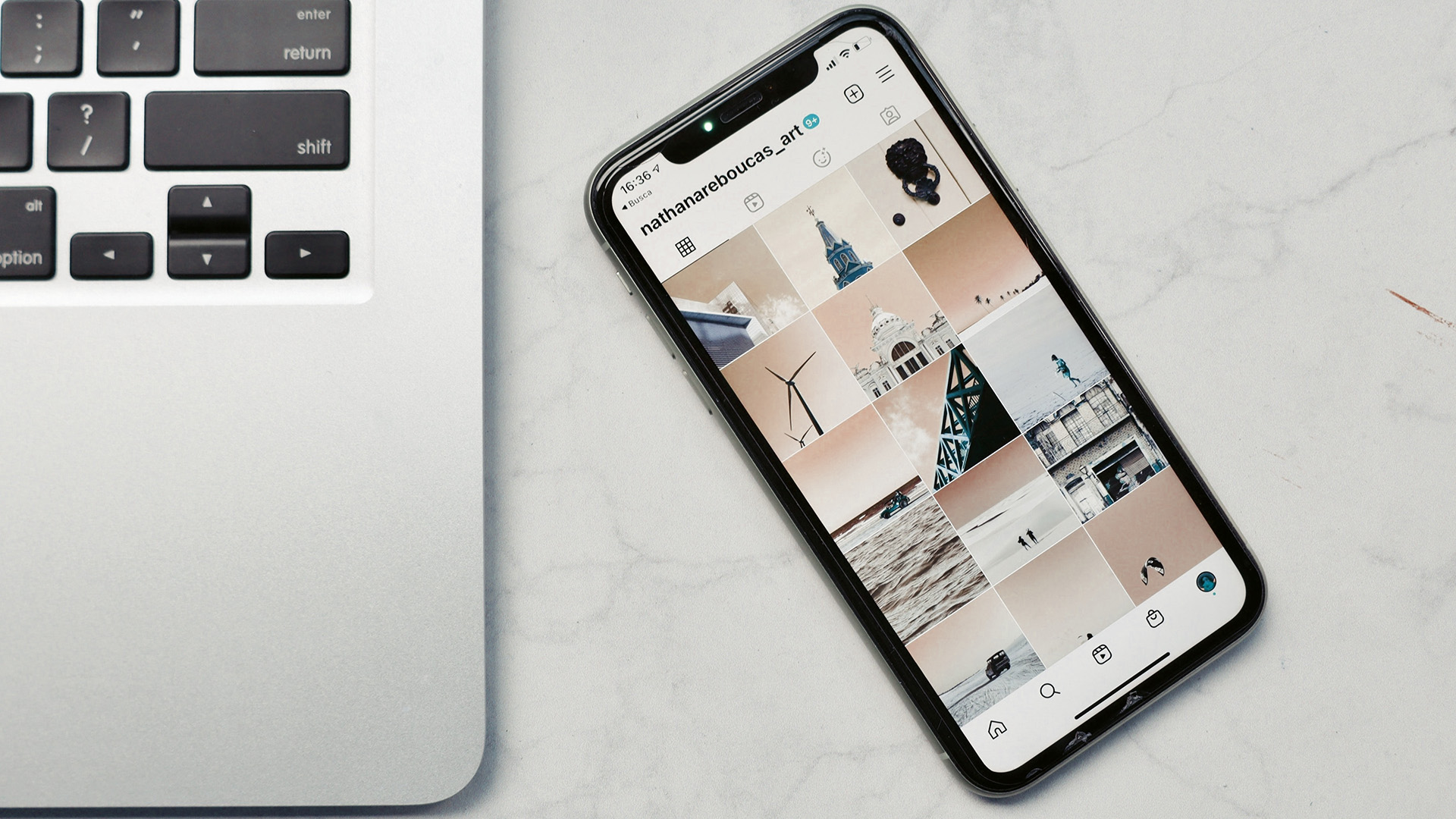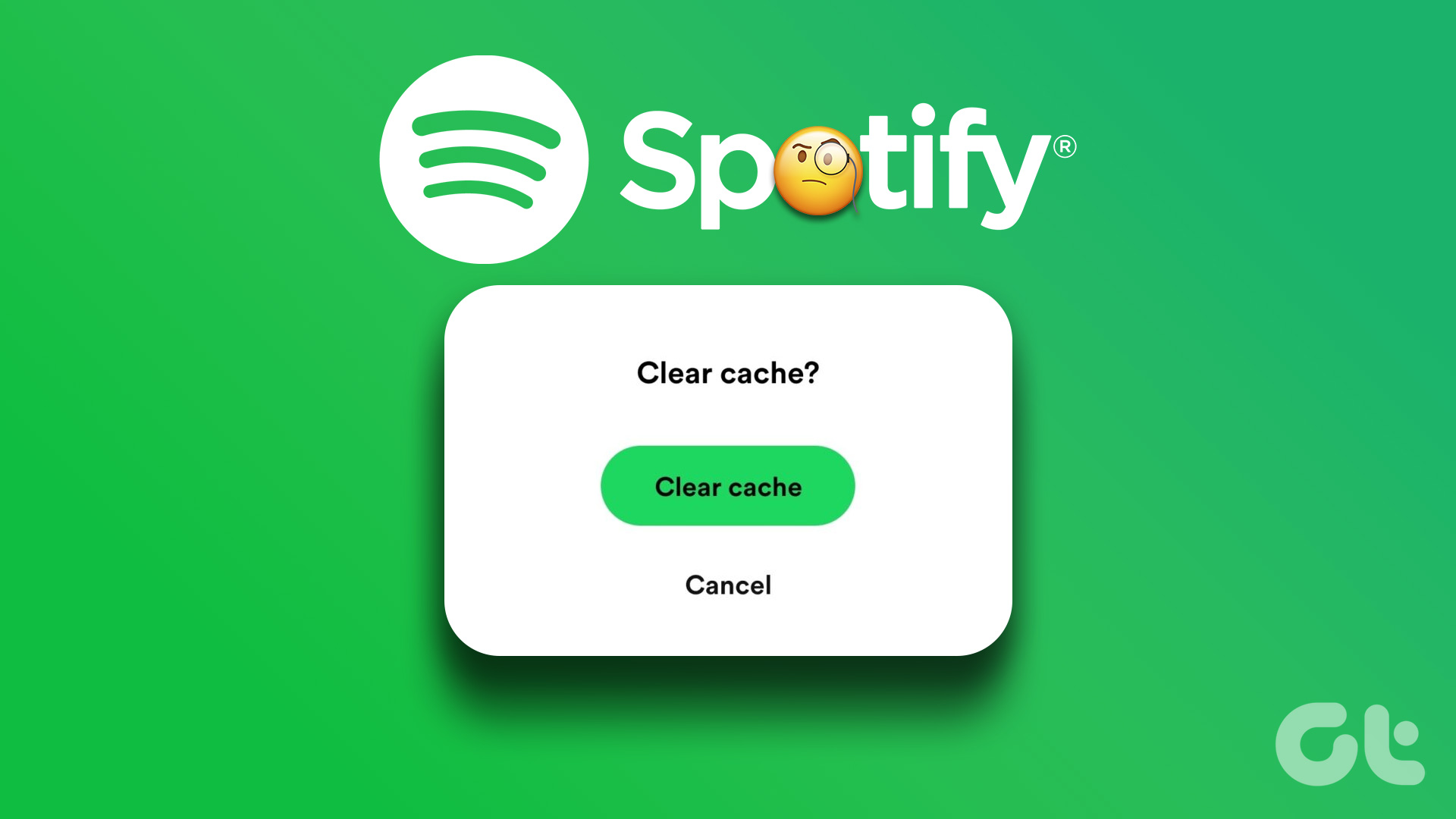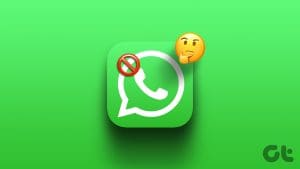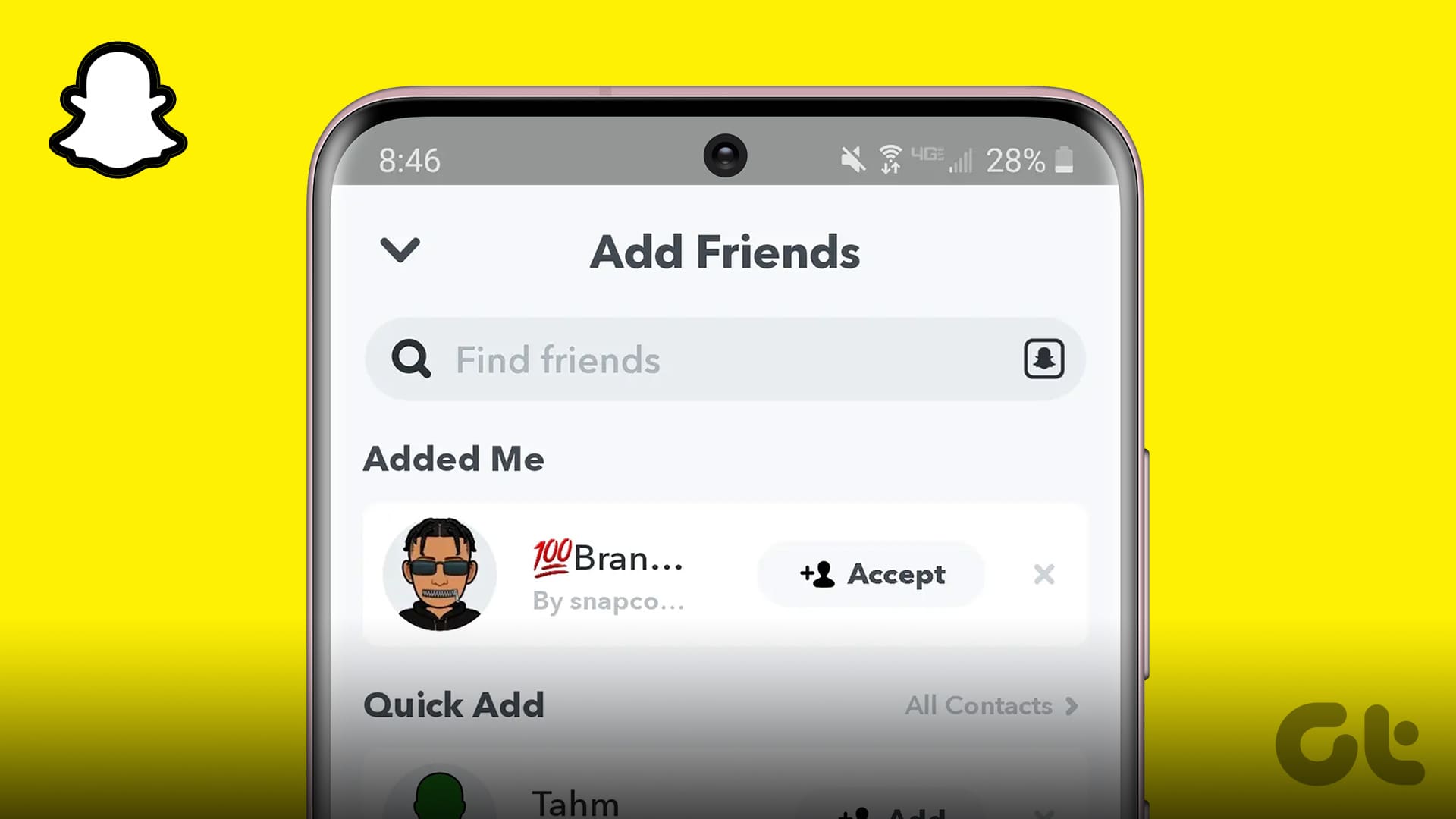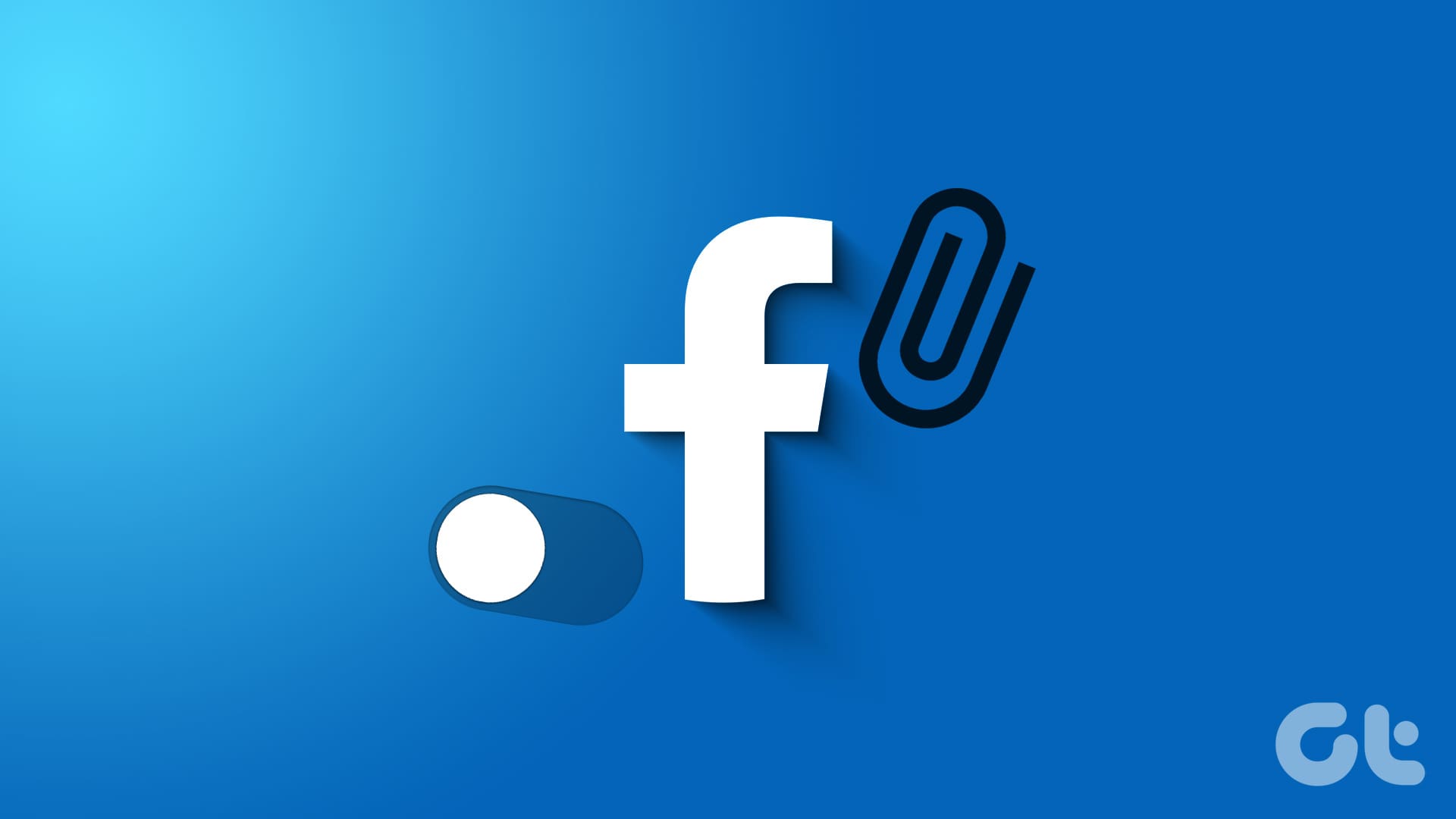If you use WhatsApp often, the app may take considerable storage on your Android and iPhone quickly. It may take the same large space on iCloud and Google Drive during the chat backup process. If you are clearing old messages and conversations, you may have a clear chat option in WhatsApp. Here’s what happens when you clear chat on WhatsApp.
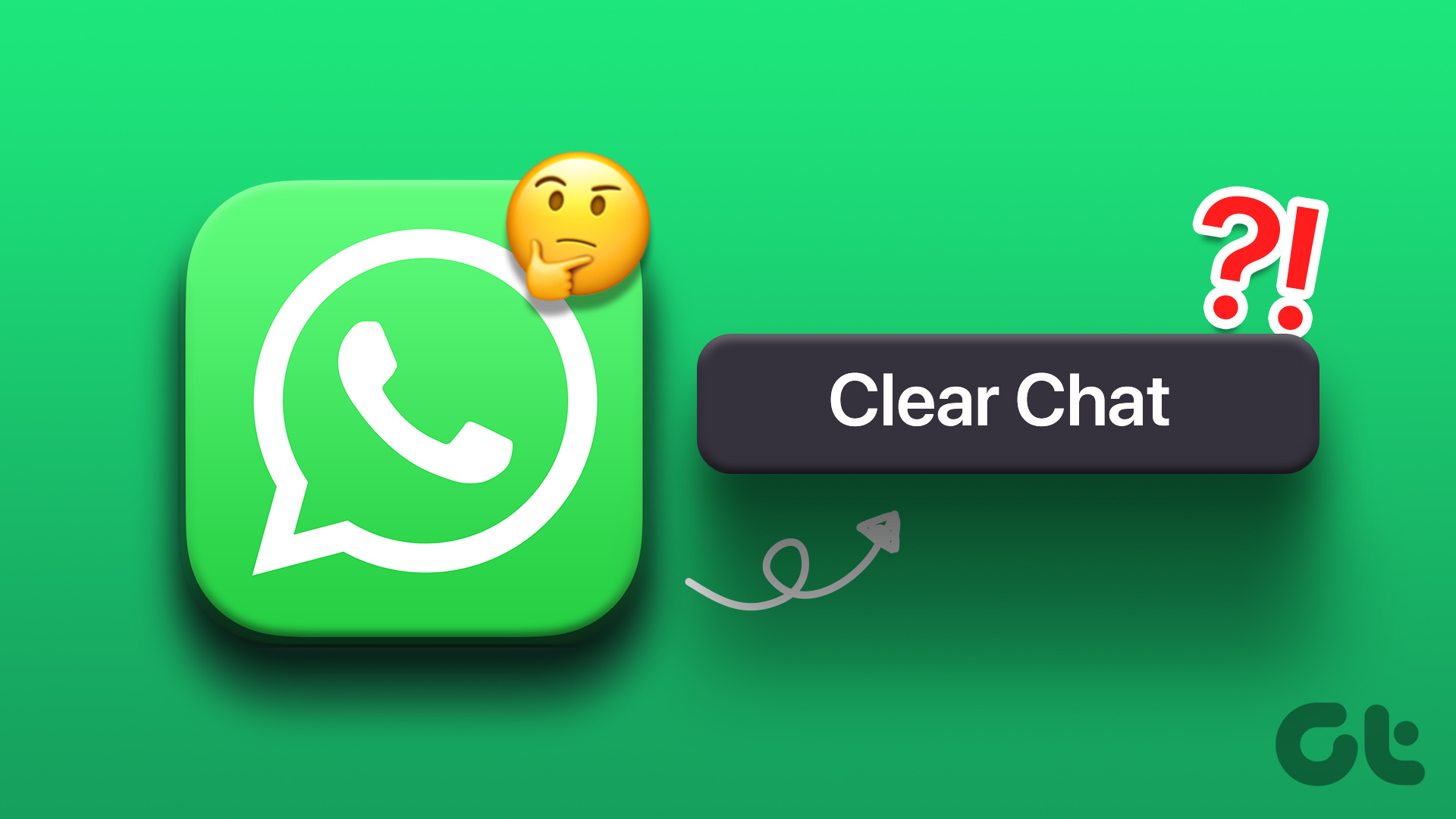
WhatsApp also offers an option to delete a chat entirely. You may get confused between clearing and deleting a chat on WhatsApp. First, we will show you how to clear chat on WhatsApp and discuss its implications.
Clear Chat on WhatsApp for iOS
Let’s start with WhatsApp mobile app. Follow the steps below to clear chat on WhatsApp for iPhone.
Step 1: Launch WhatsApp on your iPhone.
Step 2: When you come across an irrelevant chat, swipe left on it.
Step 3: Tap More and select Clear Chat.
Step 4: Confirm the same. If you have starred messages from a specific conversation, WhatsApp offers an option to make an exception for important messages.
You can clear chat from the contact info menu too.
Step 1: Open any conversation on WhatsApp.
Step 2: Tap the contact name at the top.
Step 3: Scroll to Clear Chat and delete all messages.
Clear Chat on WhatsApp for Android
Android users can go through the steps below to clear chat on WhatsApp.
Step 1: Open WhatsApp on your Android phone.
Step 2: Select a chat and tap the three-dot menu in the top right corner.
Step 3: Click More and tap Clear chat.
WhatsApp for Android also lets you delete media received in the chat from the device gallery. It’s a handy trick to delete all the unnecessary photos and videos from your phone storage.
Clear Chat on WhatsApp for Windows
On the desktop, you can clear WhatsApp chat without using your phone. Here’s what you need to do.
Step 1: Open WhatsApp on your Windows desktop.
Step 2: Right-click on a chat you want to clear.
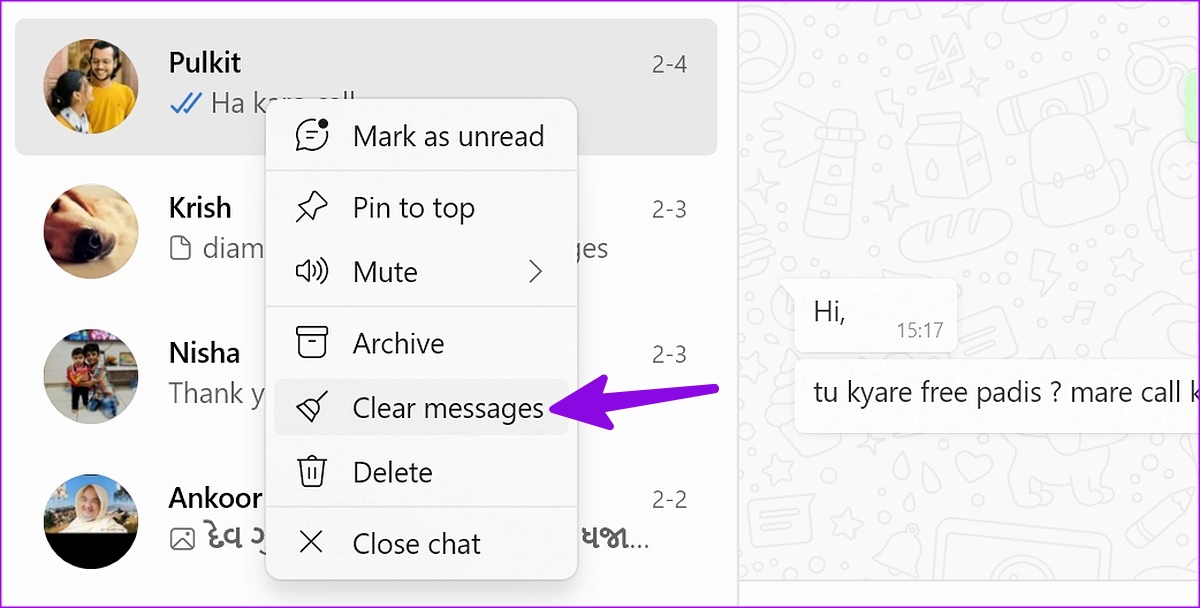
Step 3: Select Clear messages and confirm the same.
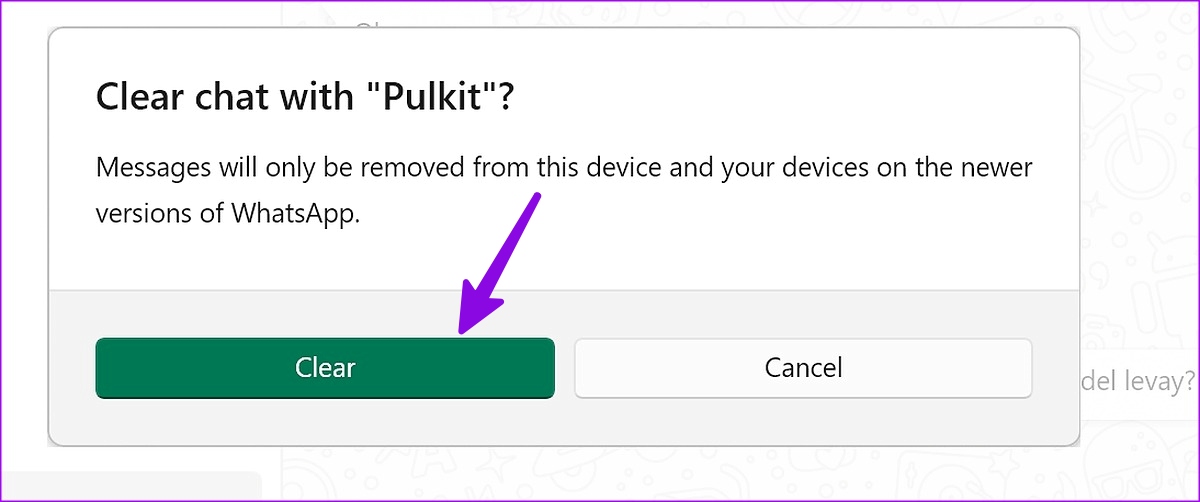
Clear Chat on WhatsApp for Mac
Mac users can go through the steps below to clear messages on WhatsApp.
Step 1: Launch WhatsApp on Mac.
Step 2: Select any conversation and click the down arrow icon beside the contact name.
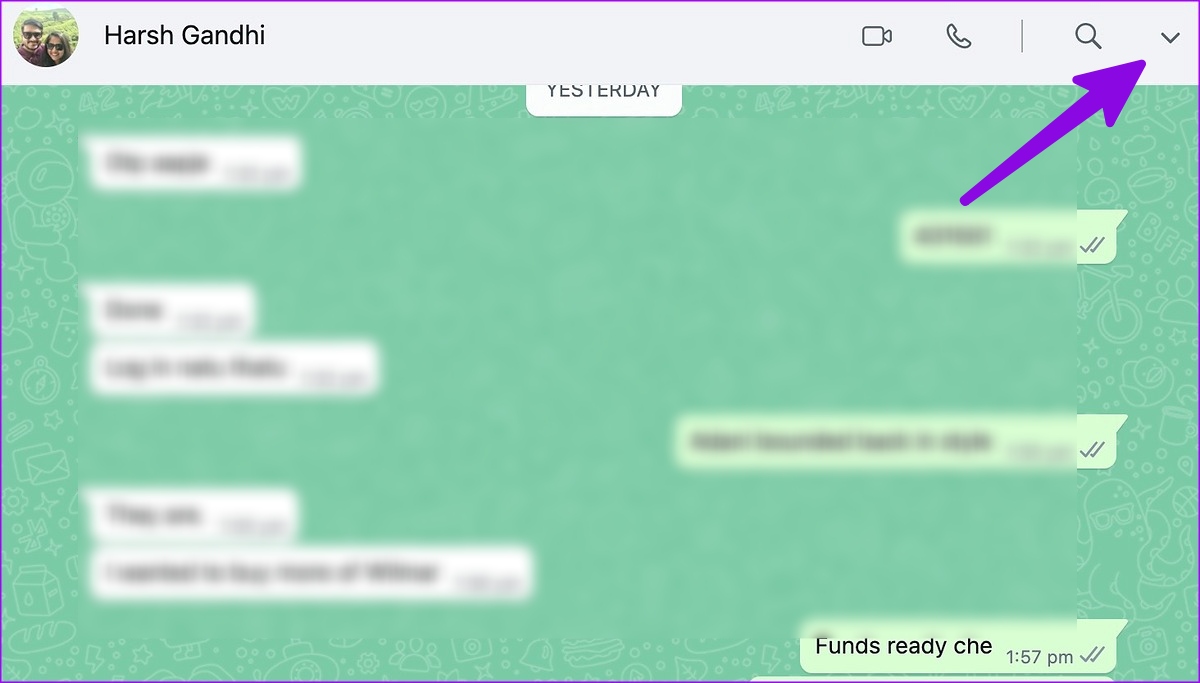
Step 3: Click Clear messages. Confirm your decision.
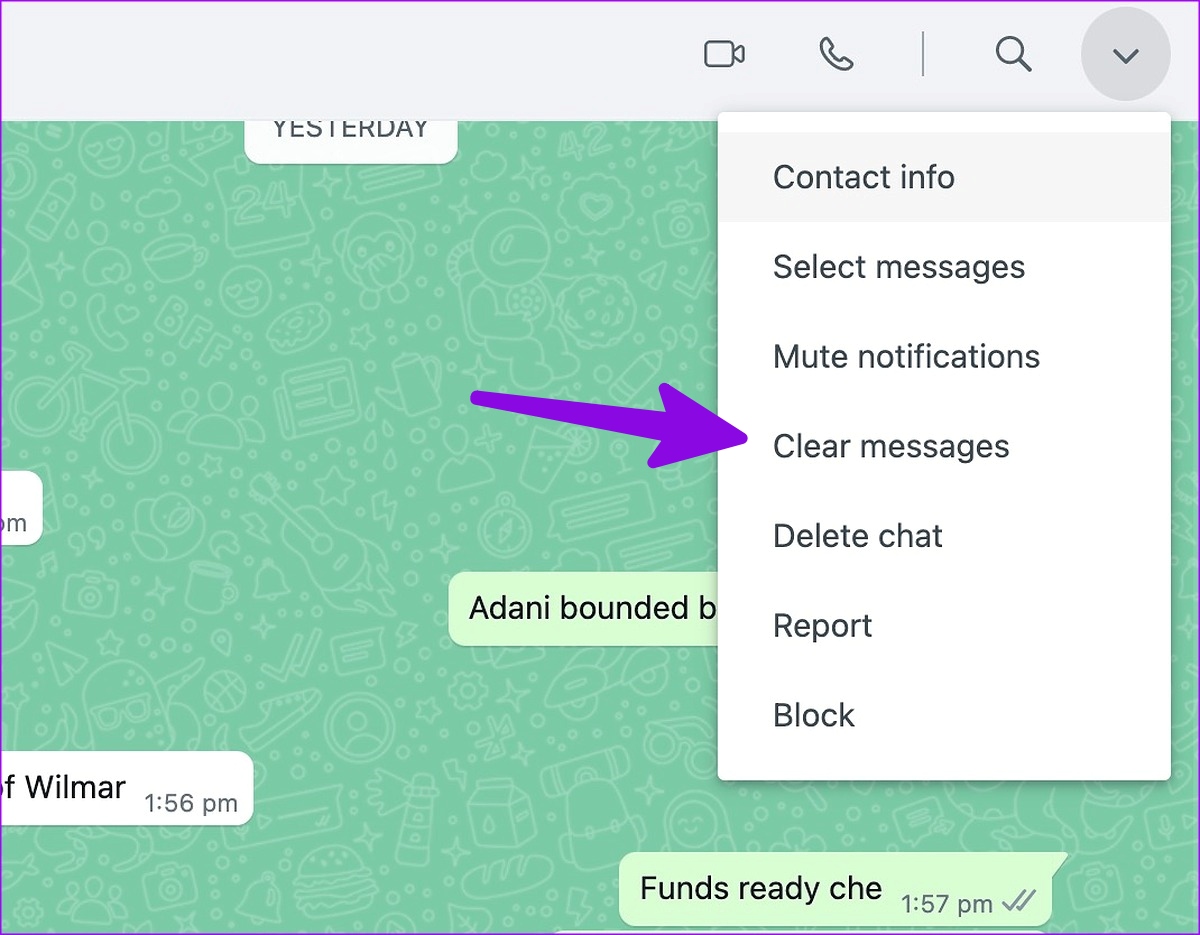
Clear Chat vs. Delete Chat on WhatsApp
Apart from clear chat, you may see an option to delete a chat on WhatsApp too. So, what’s the difference between the two?
When you clear a chat on WhatsApp, it deletes all the messages from the conversation. However, you can still see the main page’s chat thread (it remains empty until you receive or send a new message).
When you delete a chat thread, WhatsApp removes all the messages and threads from the home page. You must go to the contacts menu to compose a new message. Use the delete chat option if you don’t want to leave any trace with a contact.
What Happens When You Clear Chat on WhatsApp

The app clears all the conversation messages when you clear chat on WhatsApp. Android users can also choose to delete all the received media from the gallery app. WhatsApp lets you keep starred messages in the conversation and delete all unnecessary ones. You can use the clear chat option when a specific chat thread takes up too much space on your phone.
Does Clearing Chat on WhatsApp Clear It for Everyone
No, it doesn’t. WhatsApp only clears messages on your side. The same messages remain visible on the recipient’s phone.
Can I Recover Messages After Clearing a Chat
There is no direct way to recover messages after clearing a chat on WhatsApp. The company doesn’t offer any undo button to revert the decision. However, there is a workaround to restore your lost WhatsApp messages. Before WhatsApp performs the next backup on Google Drive or iCloud, you can restore the previous backup file and get back your messages.
How Can I Permanently Delete WhatsApp Messages from Both Sides
You can permanently delete WhatsApp messages from both sides within 48 hours. After that, you will only see an option to delete messages on your phone. The app won’t delete the message on the recipient’s phone. You have around two days to make up your mind.
Remove Spam from WhatsApp
Before you clear several conversations from WhatsApp, it’s important to understand the implications of it. If a specific account spams you with several messages, consider blocking the account.
Was this helpful?
Last updated on 09 February, 2023
The article above may contain affiliate links which help support Guiding Tech. The content remains unbiased and authentic and will never affect our editorial integrity.