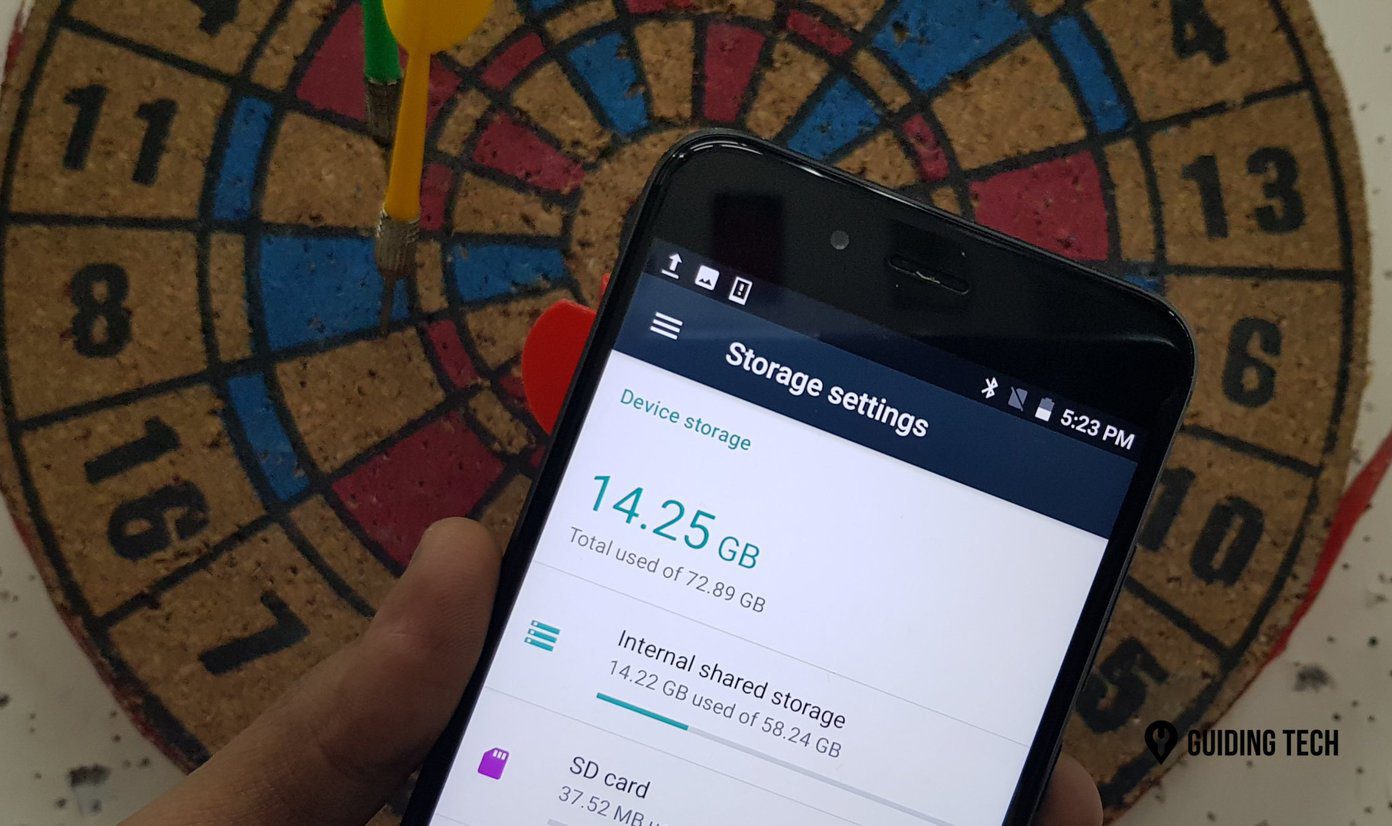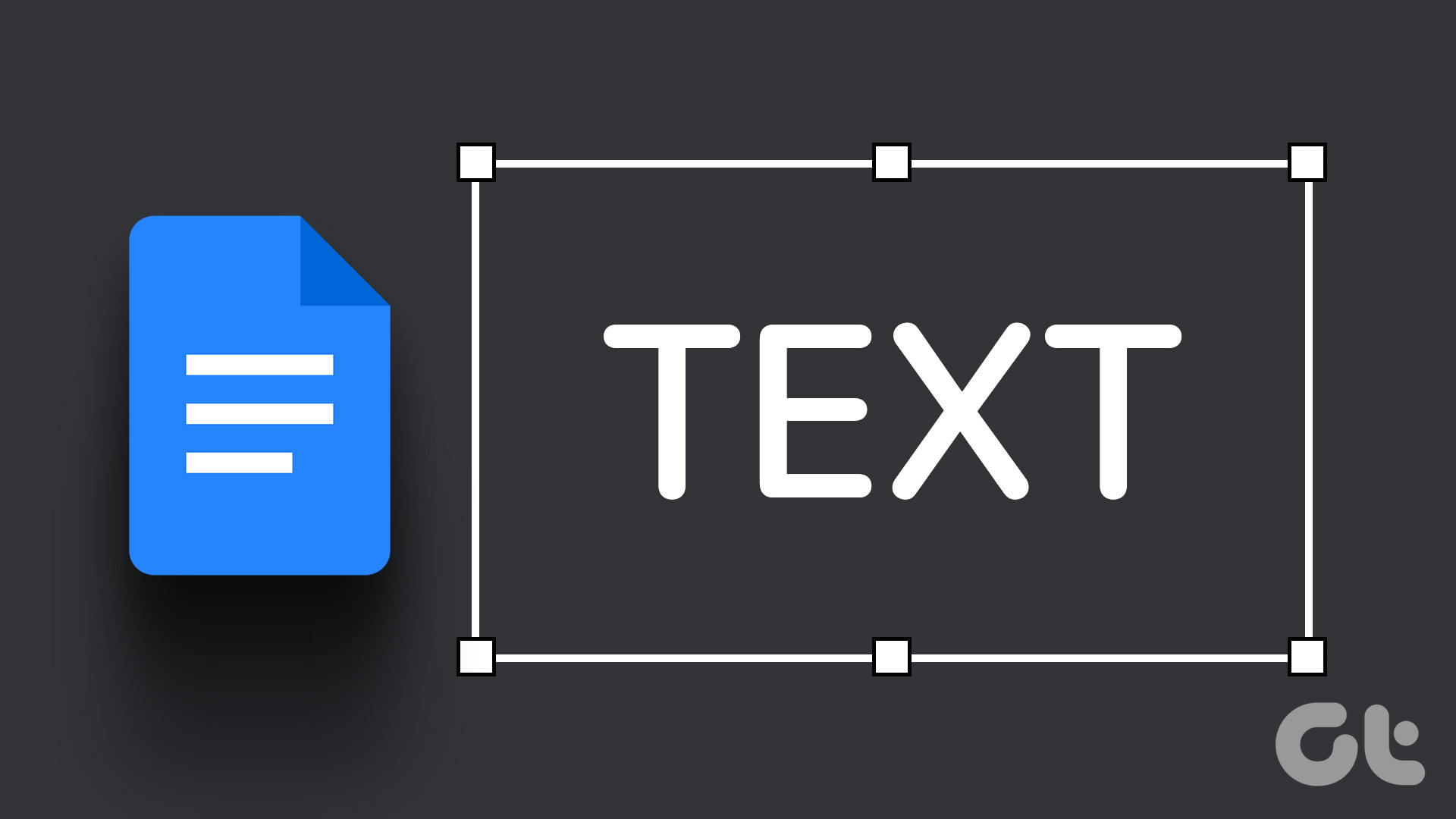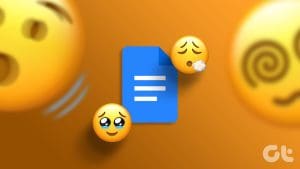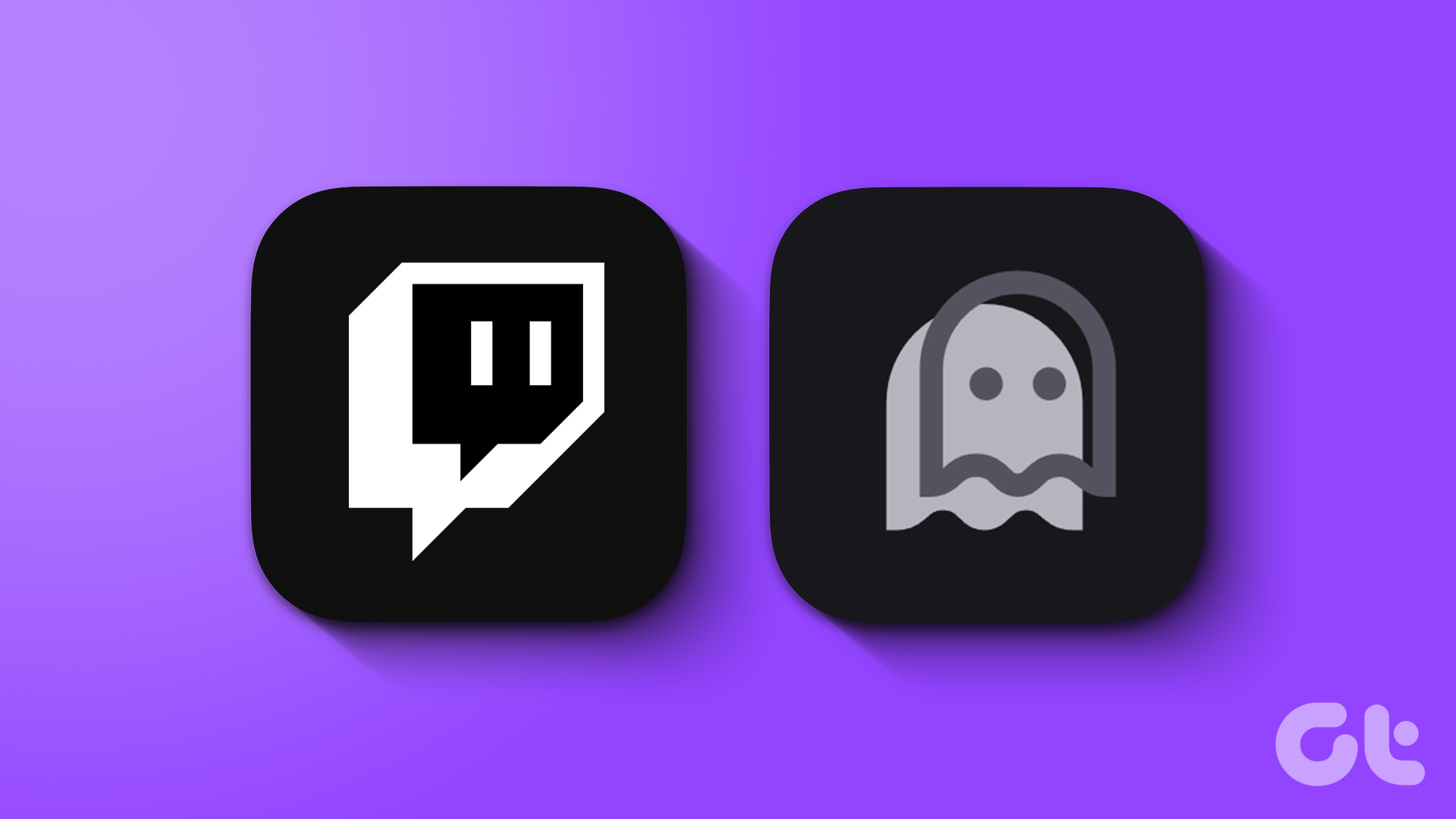In Google Docs, endnotes and footnotes share similarities with citations and references to provide additional information for a particular part of a document. The use of endnotes or footnotes in a Google Docs file prevents the body text from appearing lengthy.

Although footnotes and endnotes offer similar features, they have a slight difference. While footnotes appear at the end of each page, endnotes appear on the paper’s last page. You use endnotes when you don’t want to interrupt the flow of your readers with your comments, explanations, or references. With this out of the way, let’s discuss how to insert footnotes in Google Docs.
Inserting a Footnote in Google Docs
You can insert Footnotes into both the web and mobile app of Google Docs. Here’s how it works.
Adding Footnote in Google Docs Using the Website
When using the web version of Google Docs on a preferred browser, here are the steps to follow to insert a footnote:
Step 1: Launch the Google Docs file.
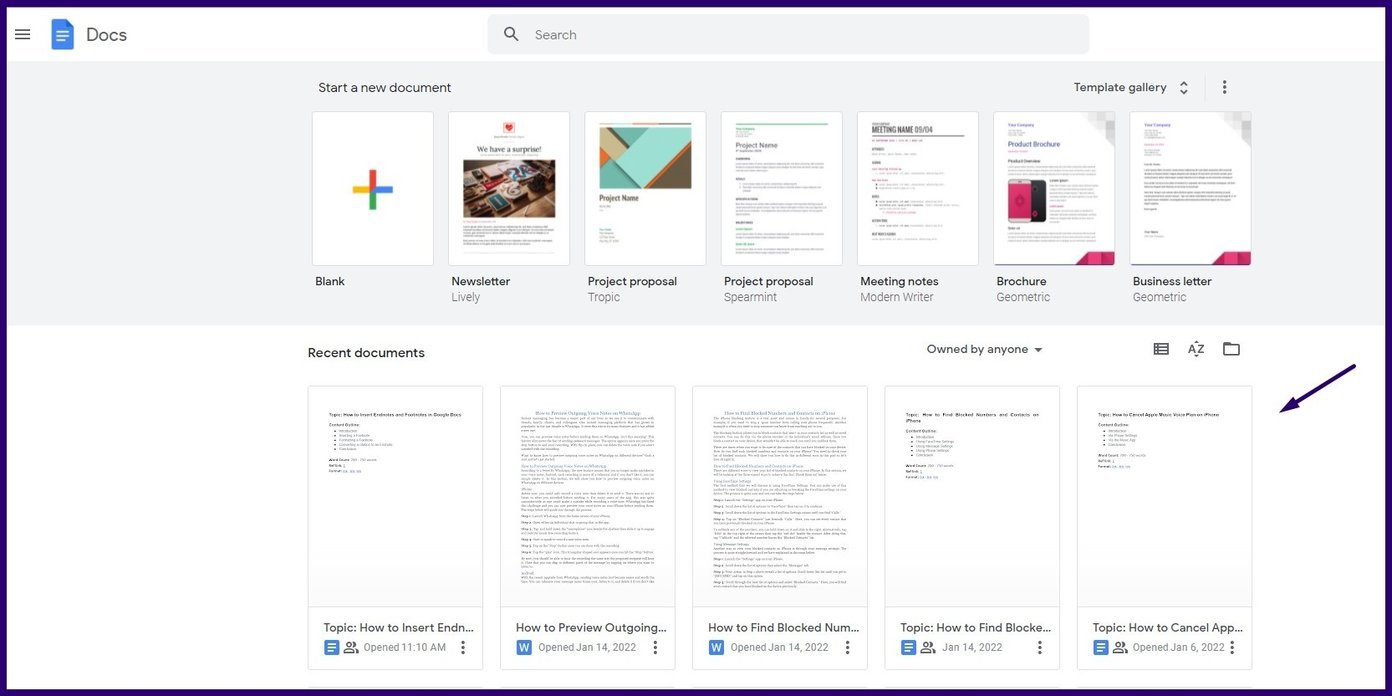
Step 2: Place your cursor on the part of the text where you need to insert the footnote. The number will appear at this spot.

Step 3: Go to the menu tab and select Insert, then click on Footnote, and this will automatically take you to the end of your current page.

Step 4: You should see the footnote number at the end of the page. Type the information for the footnote you want to insert.
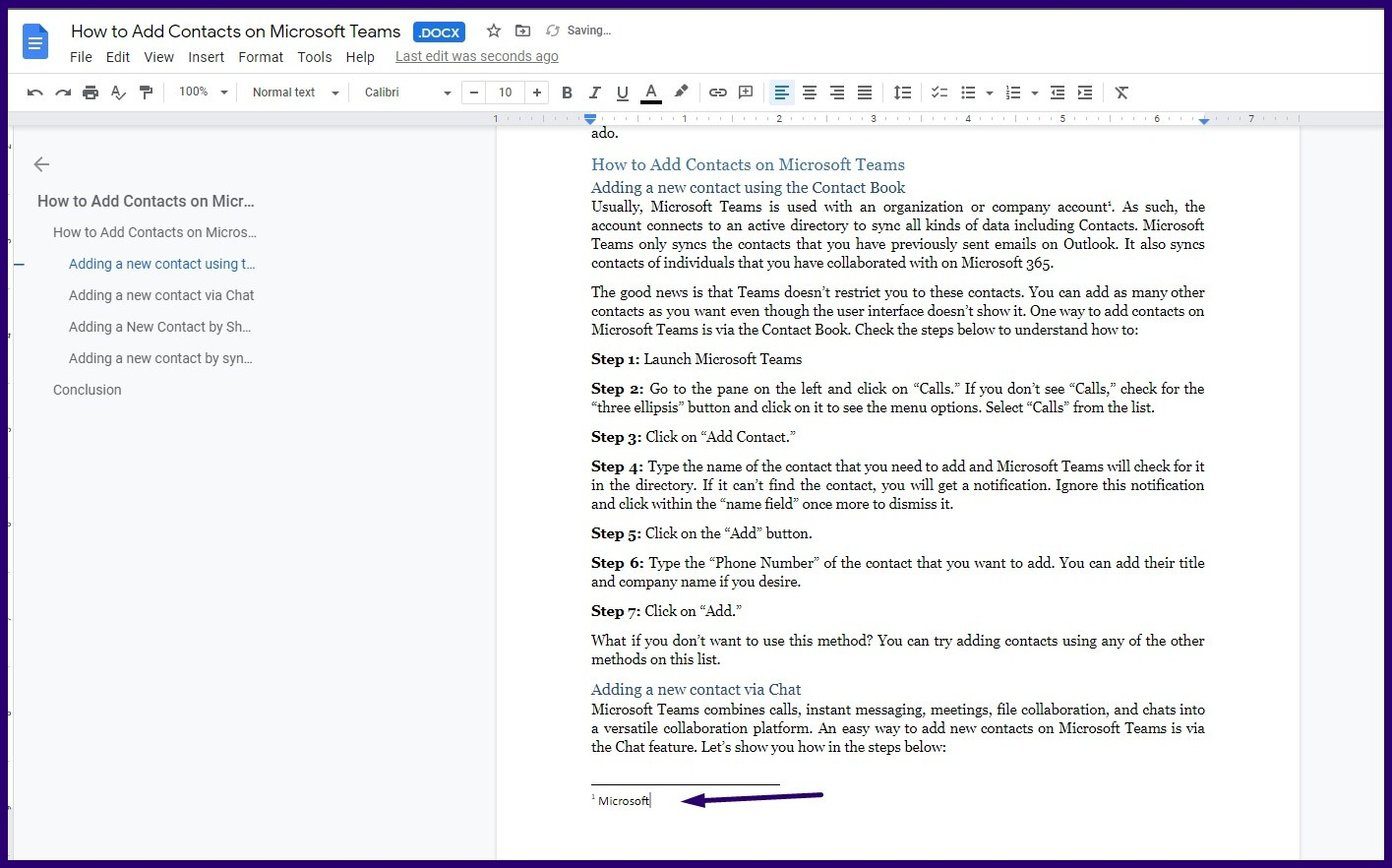
If you need to remove the footnote, simply select the footnote number in the body of the text and tap the backspace or delete key. Once you do this, the footnote automatically deletes from the bottom of that page. It also adjusts all the other footnotes on the document to reflect the updated numbering.
Adding a Footnote in Google Docs for Mobile
This includes iPhone, iPad, and Android. Here’s what you should do to insert a footnote on the Google Docs mobile app:
Step 1: Launch the Google Docs file on your phone.
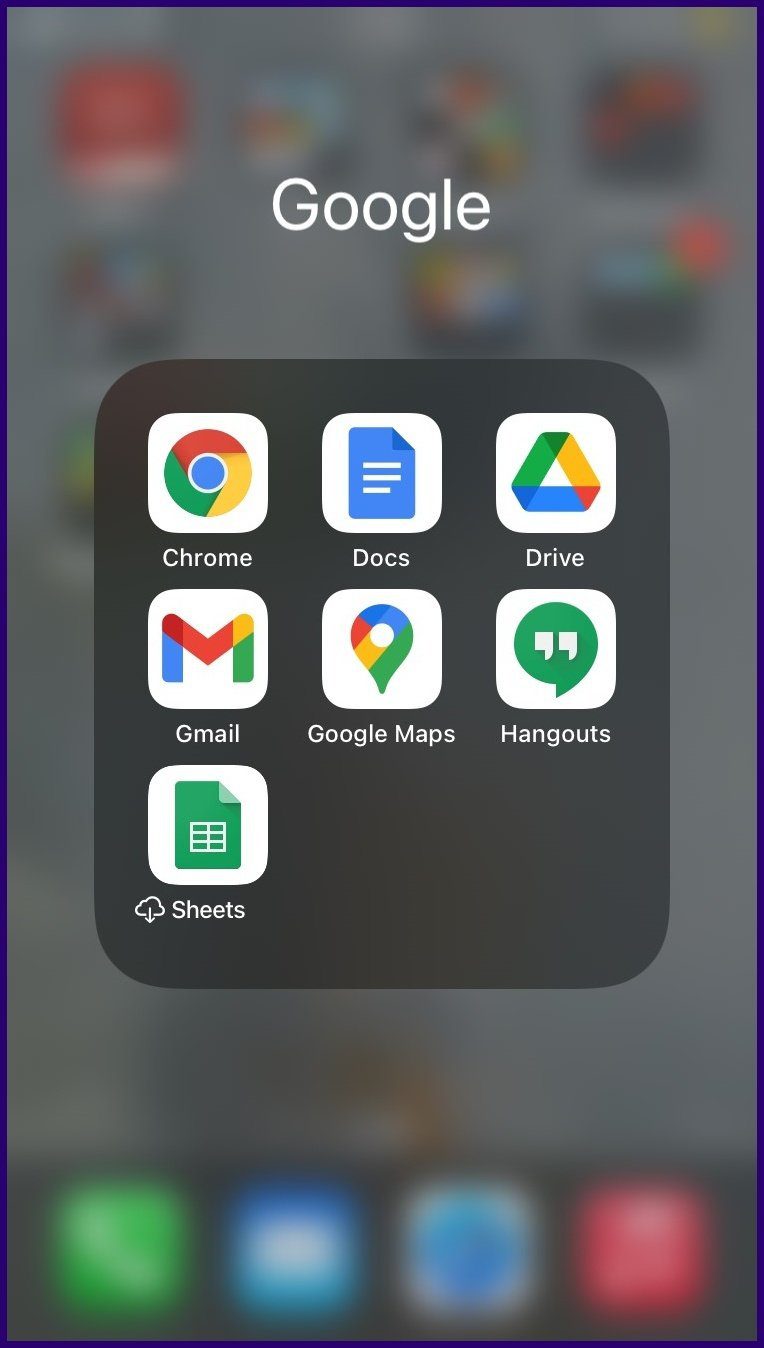
Step 2: Tap the edit icon on the bottom right of the screen.

Step 3: Tap on the part of the text where you need to add the footnote.

Step 4: Tap on the + sign located at the top then select Footnote from the list of options.
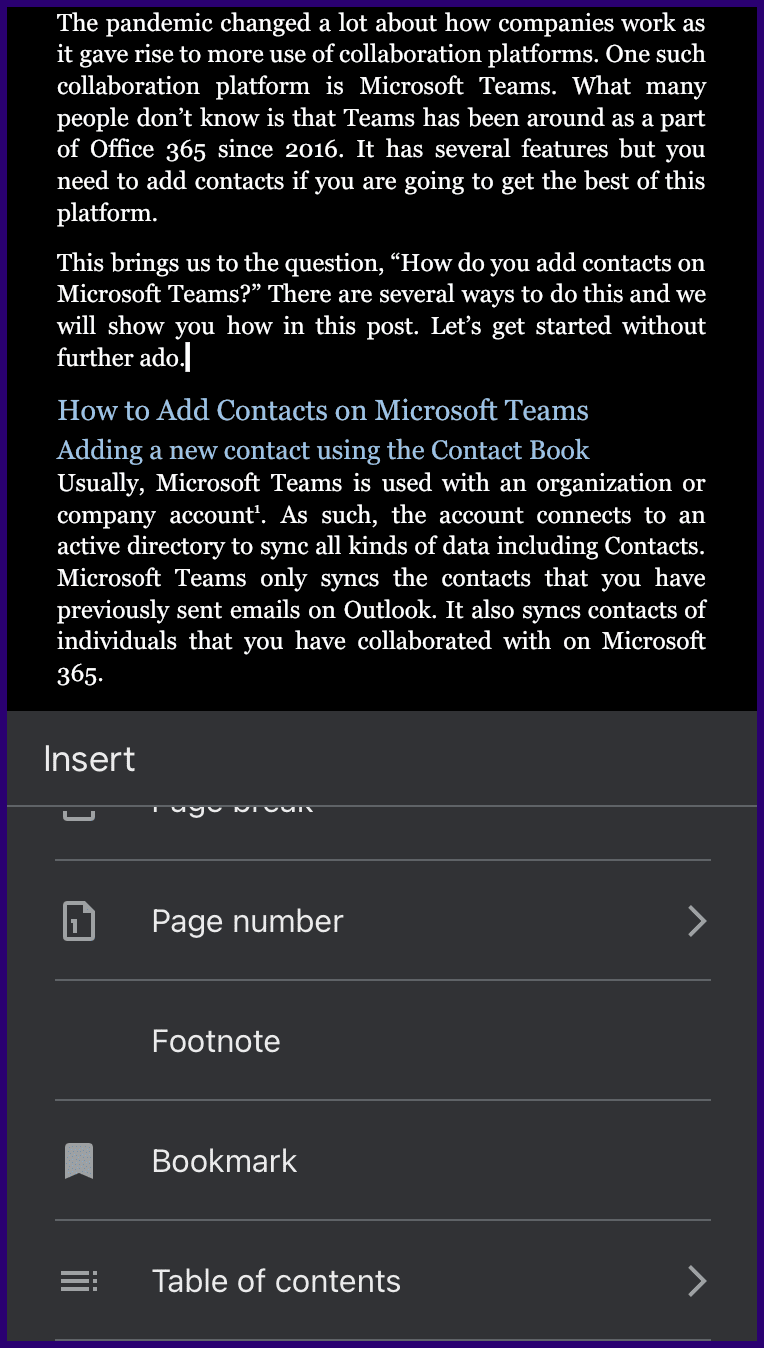
Step 5: Type the text for your footnote.

Step 6: Zoom out and tap on the checkmark.
Your footnote will appear at the bottom of the page with the footnote number within the text.

How to Format a Footnote
If you would like to use a certain font style or size, you can format the footnote. Here’s how to do so:
Step 1: Scroll to the bottom of the Google Docs page where the footnote is located.
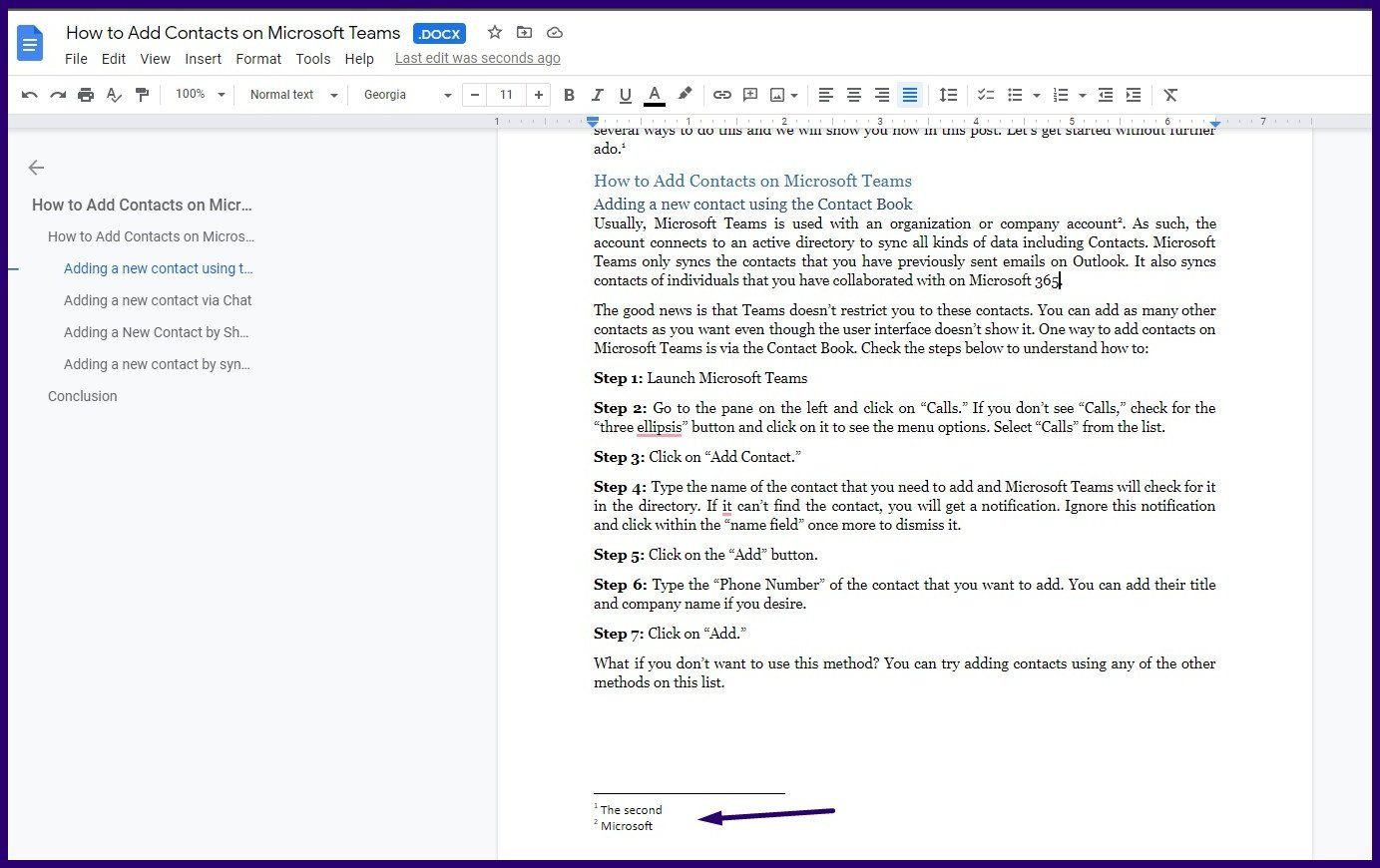
Step 2: Highlight the footnote and on the Ribbon, select the font, font style, and font size.
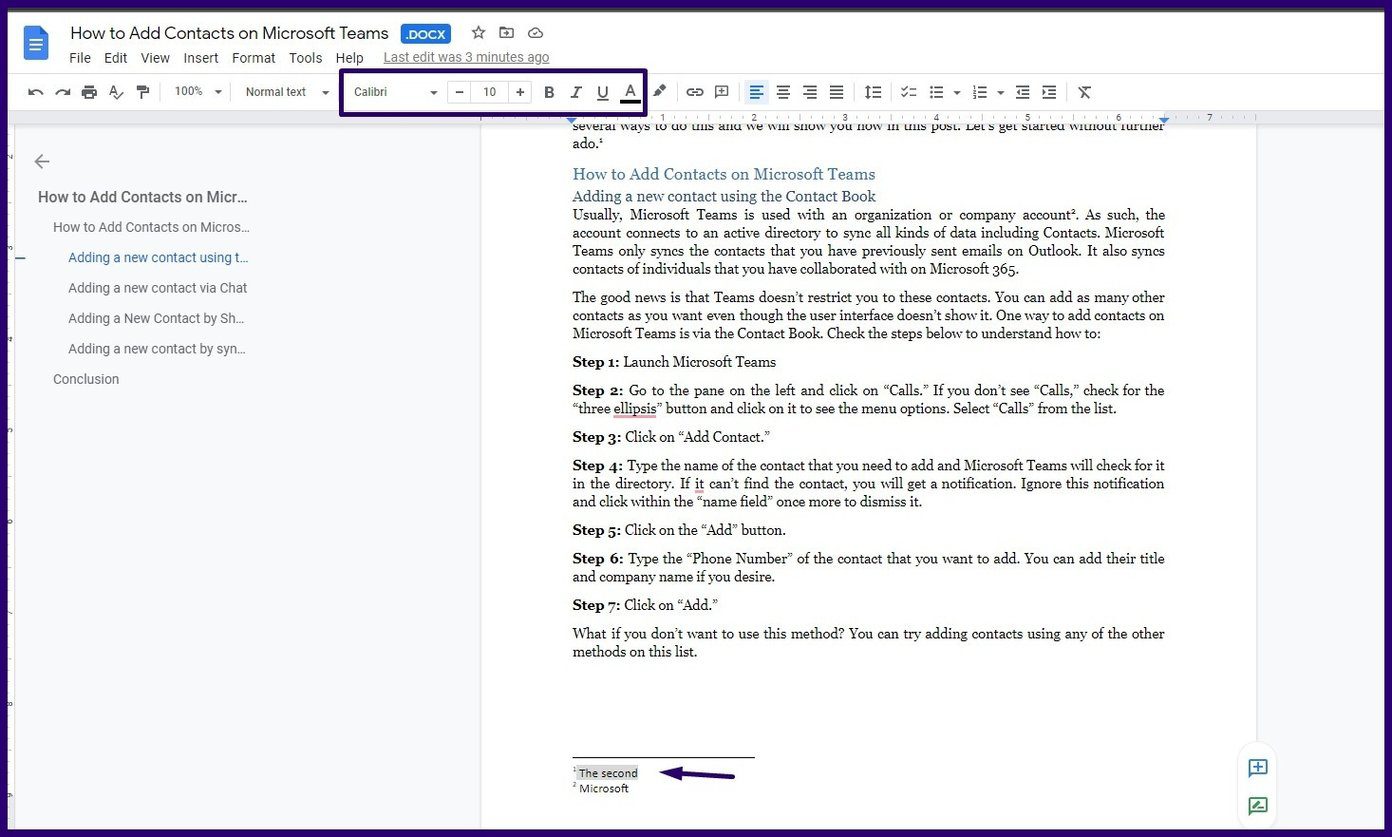
Step 3: If you have more than one footnote and you would like to repeat the same formatting for all, highlight the first formatted footnote and click on Paint format.
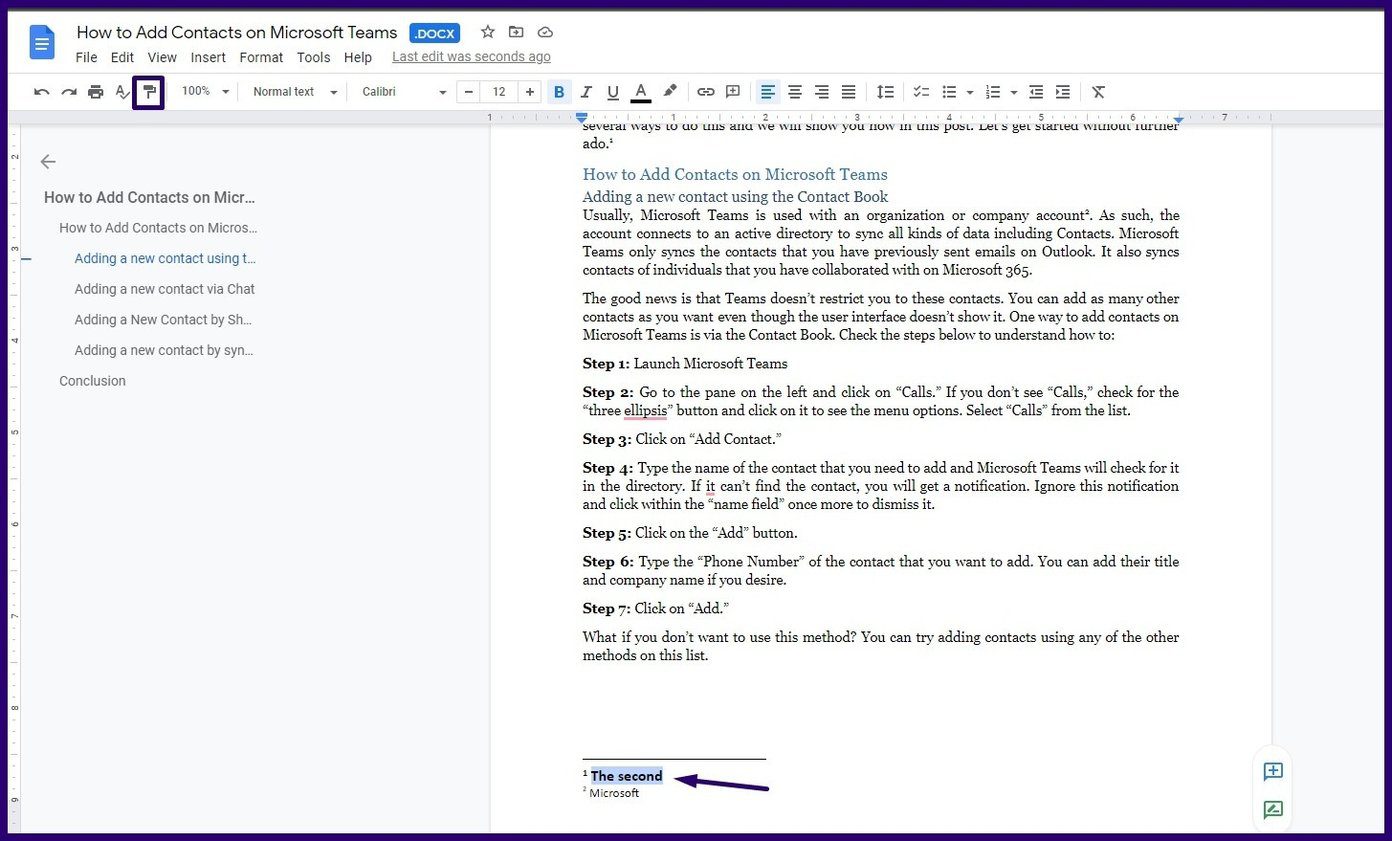
Step 4: On the succeeding footnotes, drag your cursor across the footnote texts.
How to Insert Endnotes in Google Docs
Google Docs doesn’t allow the automatic insertion of endnotes. However, you can convert footnotes into endnotes by downloading plug-ins from AddOn. Here’s how it works.
Step 1: On your Google Docs file, click on Add-Ons.
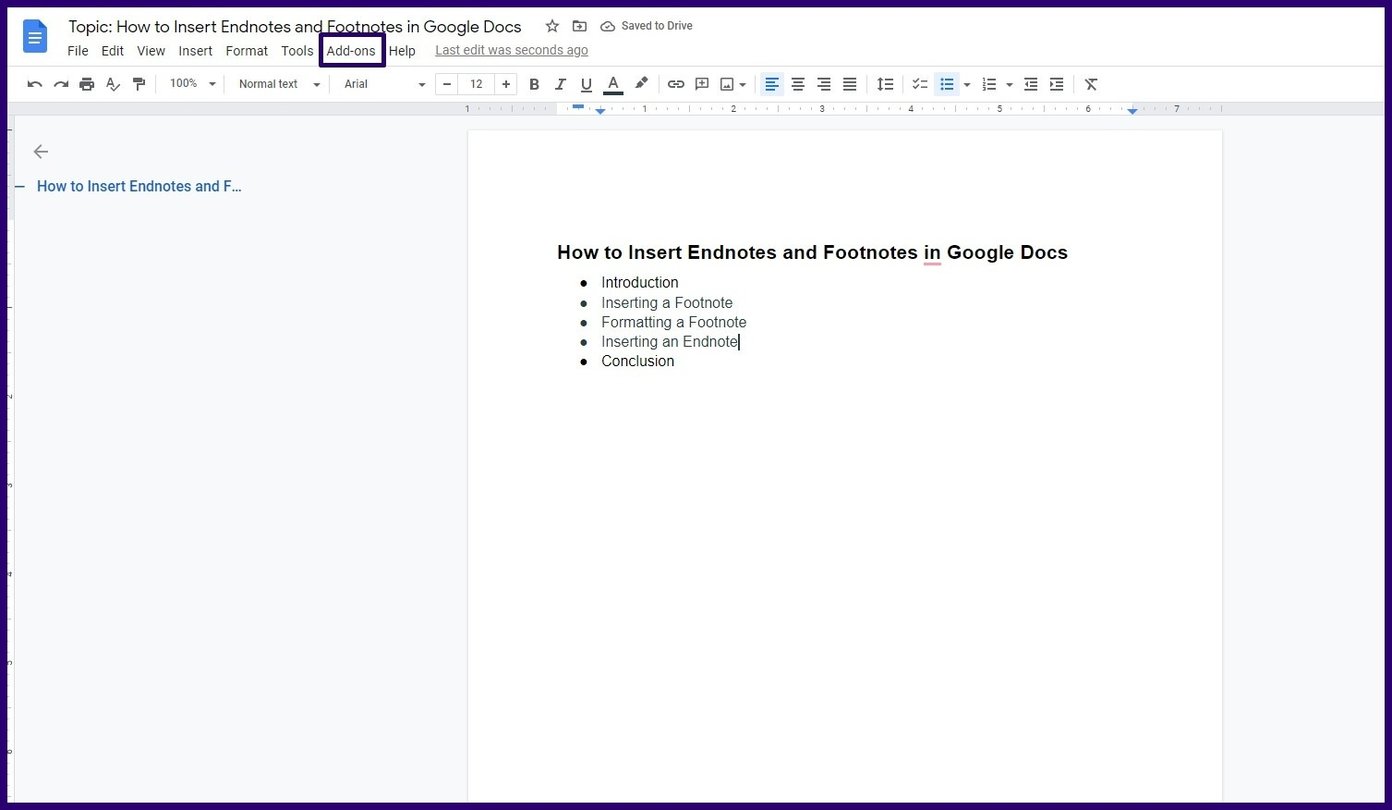
Step 2: Click on Get add-ons from the drop-down.
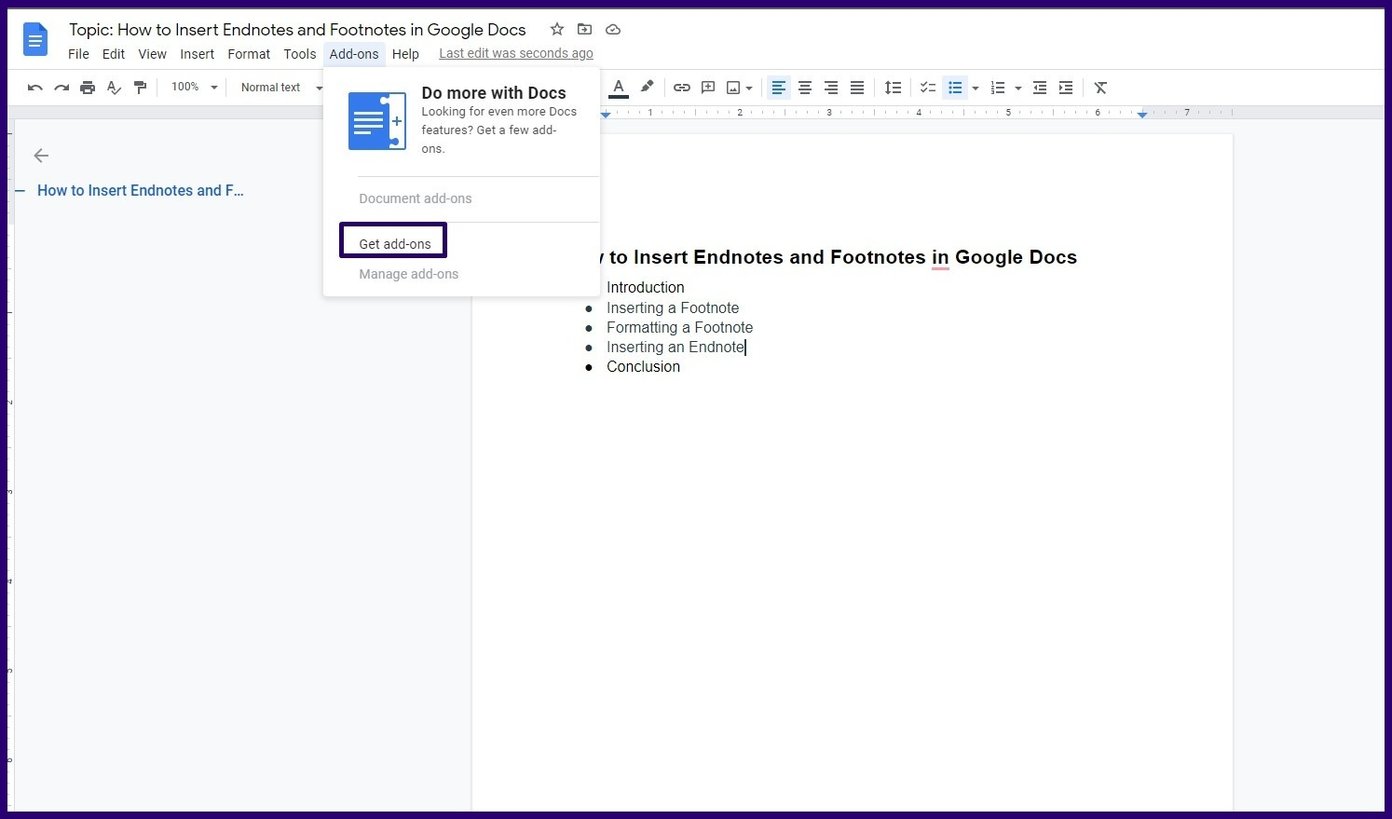
Step 3: Within the search apps bar, type Endnote and tap Enter on your keyboard.
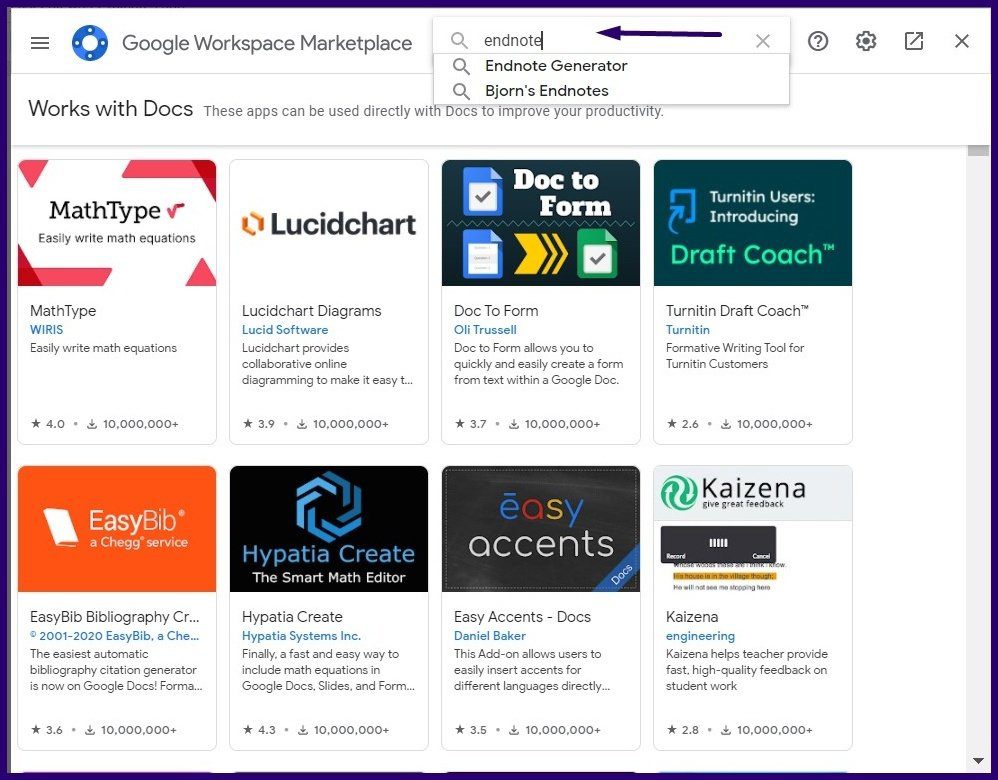
Step 4: Select any of the endnote add-ons. In this case, we will be using Endnote Generator.
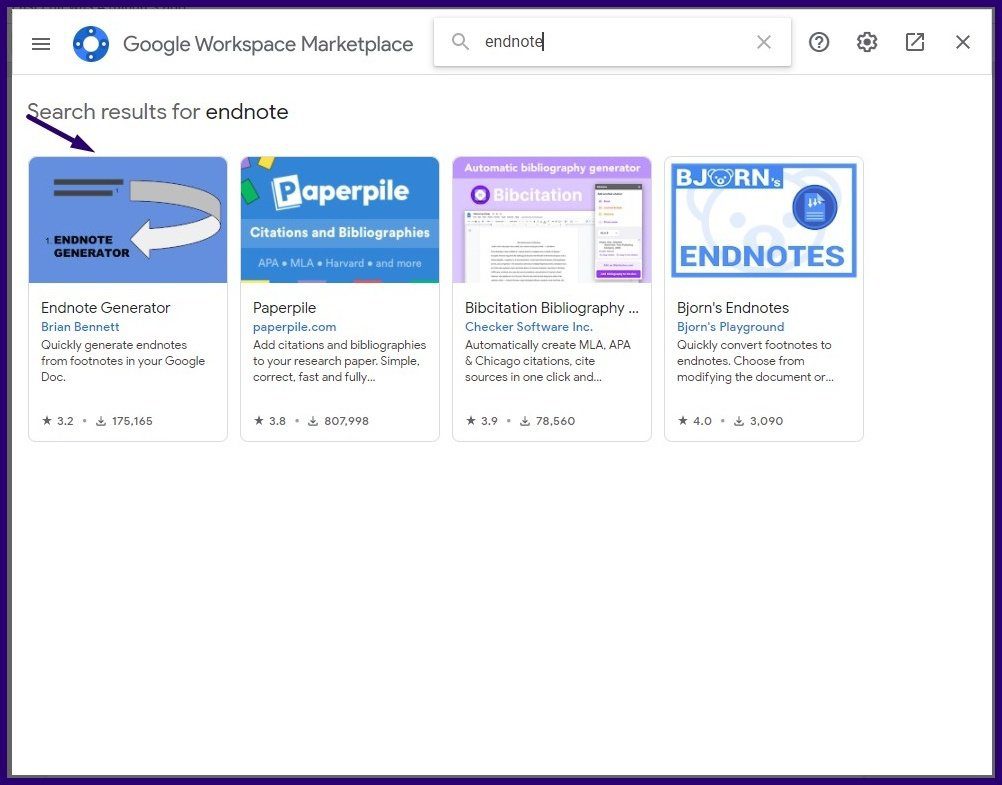
Step 5: Select Install and grant all required permissions.

Step 6: Once the add-on is done installing, close the window and click on Add-Ons from your Google Docs Ribbon.
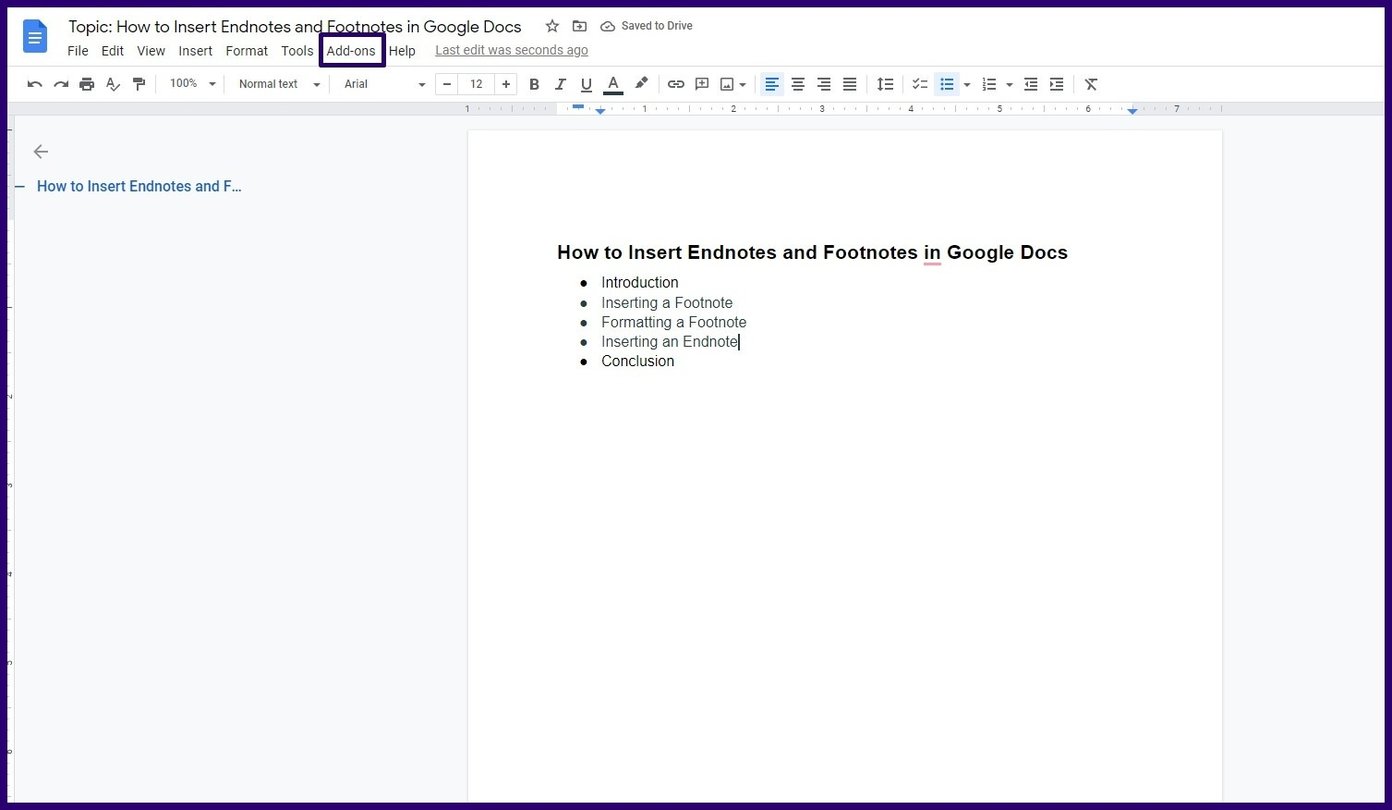
Step 7: Click on Endnote Generator, then Run.
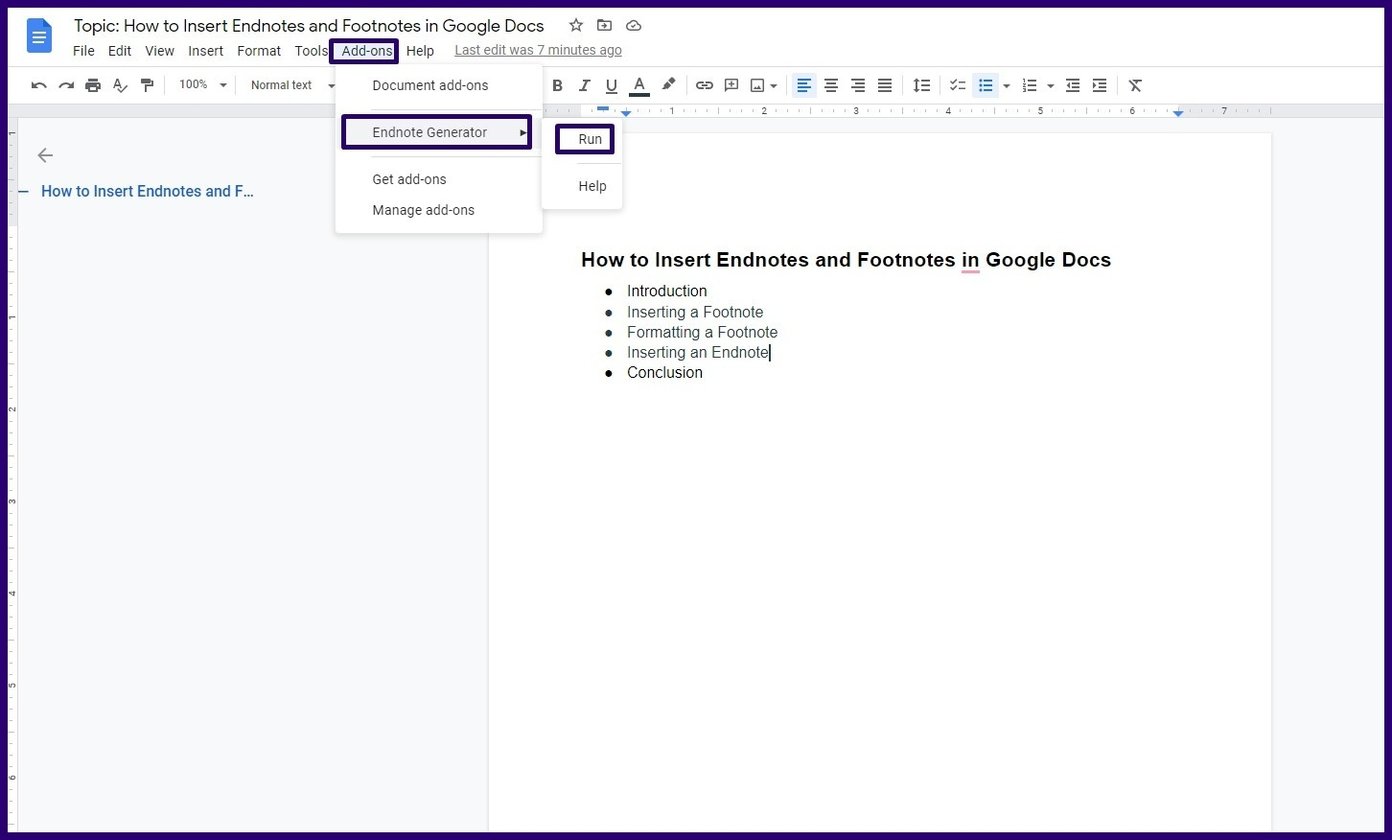
Step 8: By the right of your Google Docs page, select Generate and this should convert all existing footnotes into endnotes.

Adding Citations and Bibliography
If you would like to list out the resources used or referenced in creating a Google Docs file, citations and bibliography work better than endnotes or footnotes. Citations can also be converted to footnotes using the Explore feature on Google Docs.
Was this helpful?
Last updated on 07 February, 2022
The article above may contain affiliate links which help support Guiding Tech. The content remains unbiased and authentic and will never affect our editorial integrity.