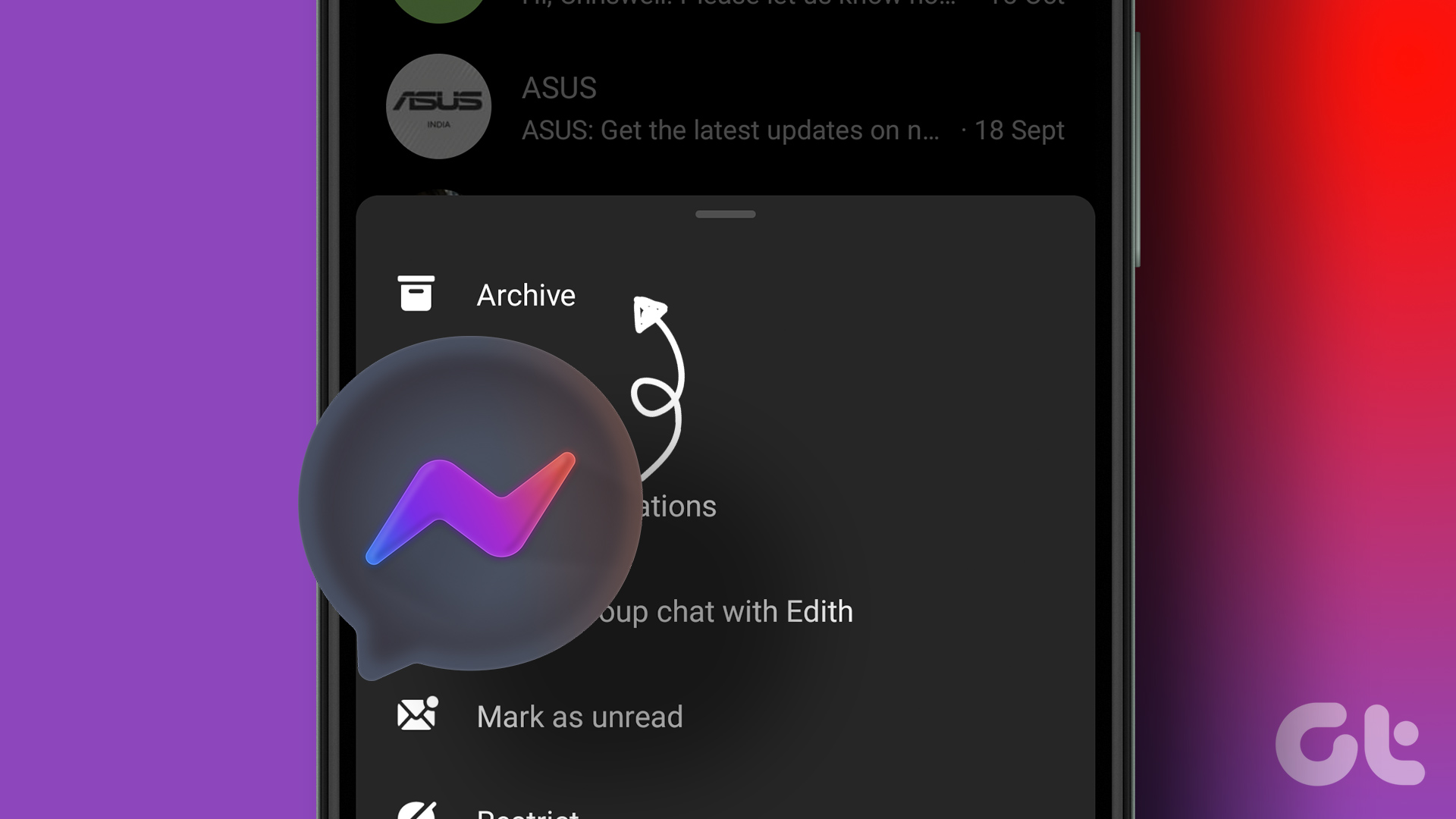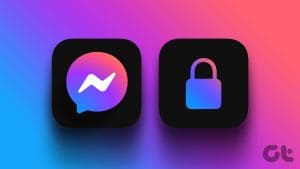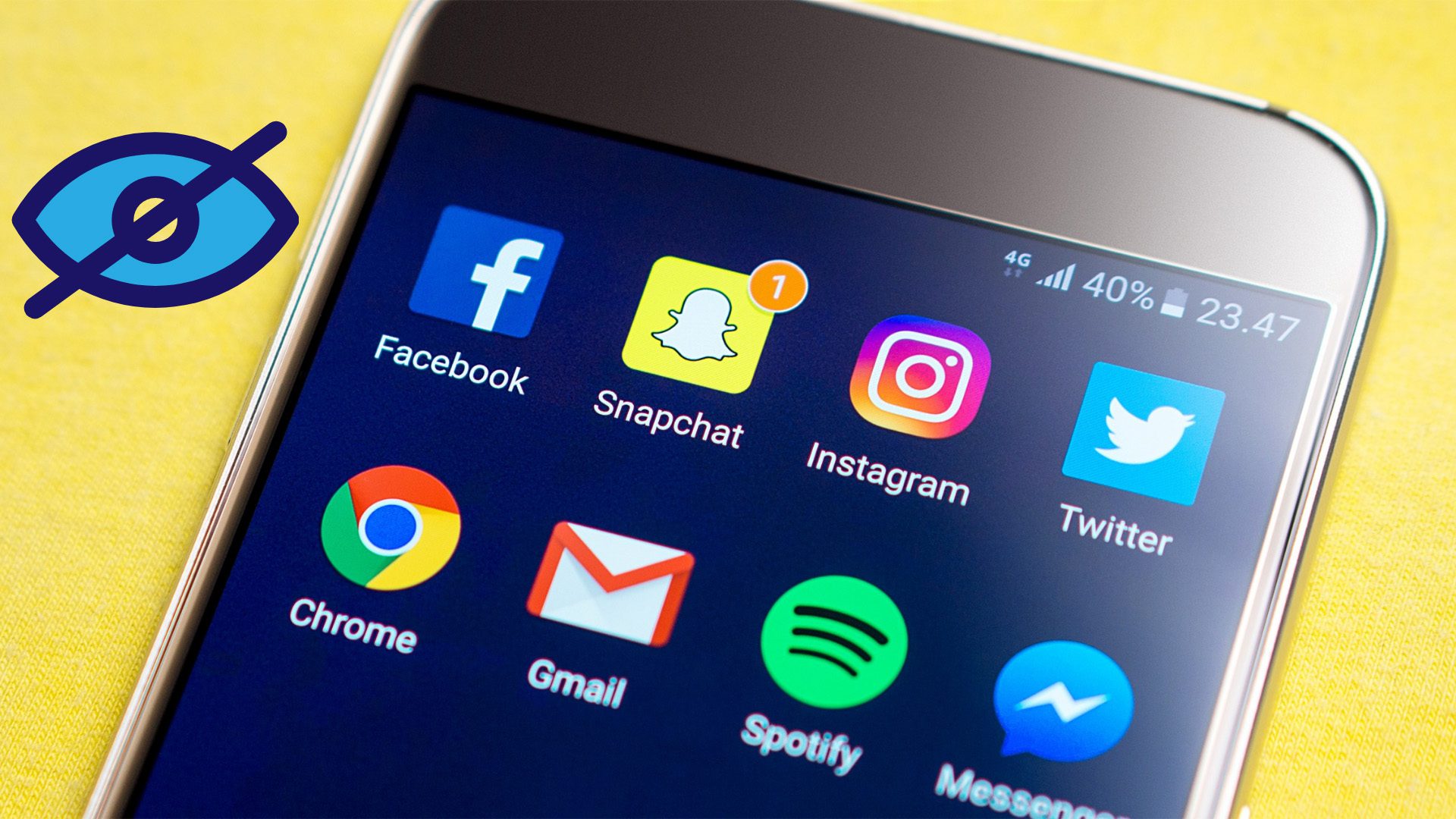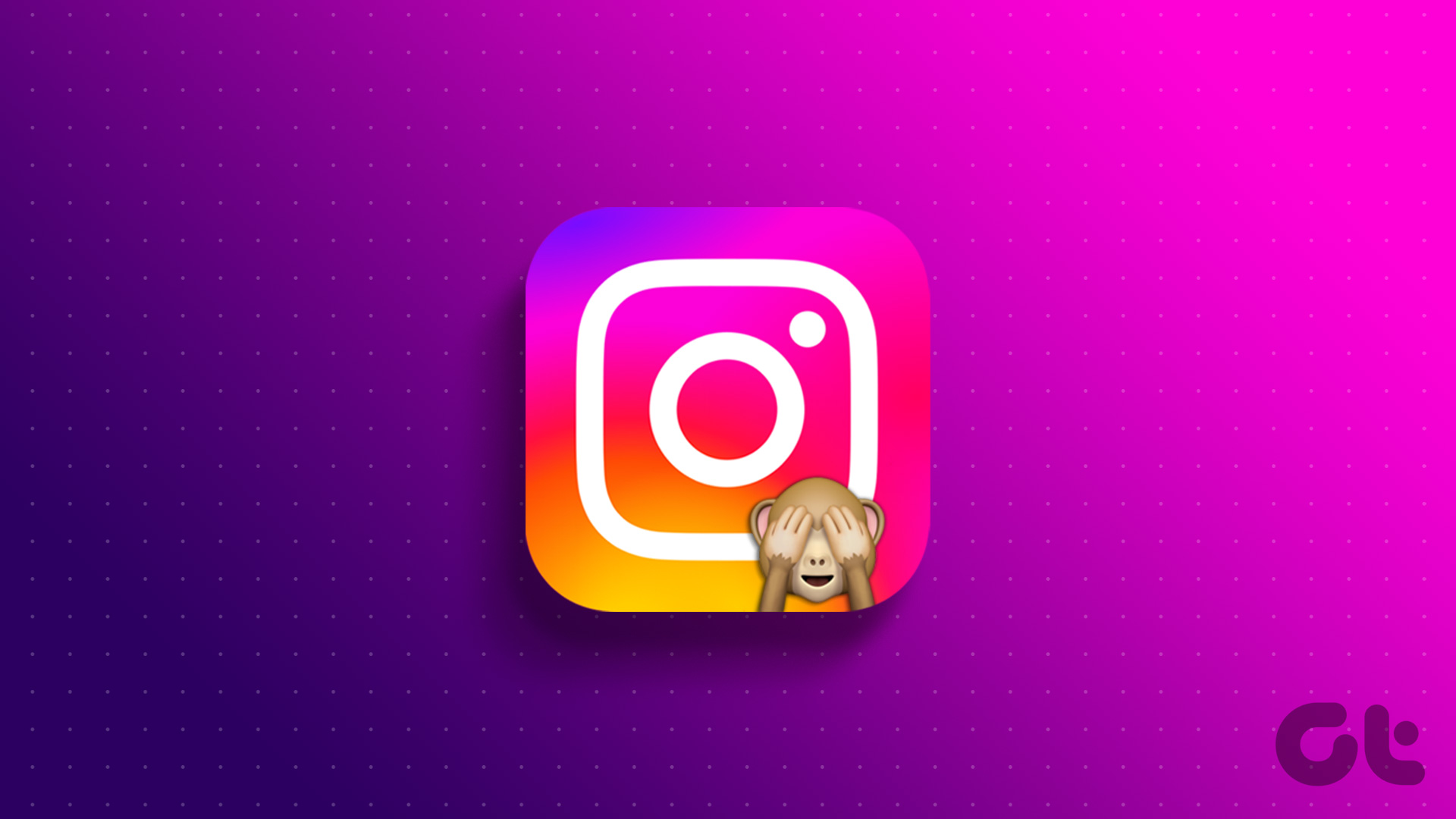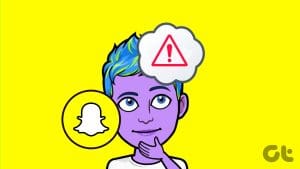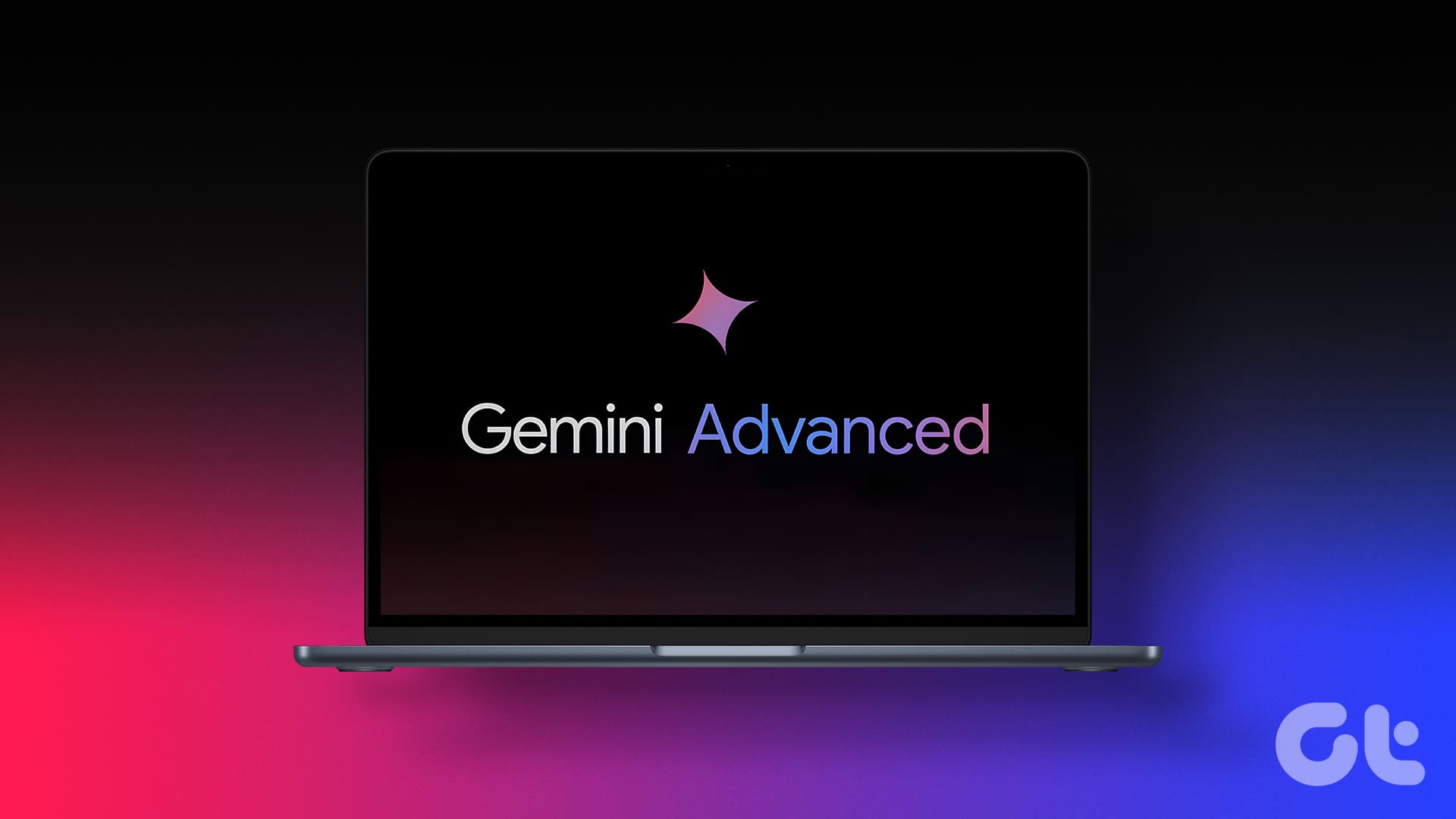Are you tired of prying eyes invading your privacy on Snapchat? Do you wish there was a way to keep your conversations discreet and hidden from prying eyes? Look no further! In this article, we will guide you on how to hide conversations on Snapchat.

Now, you might wonder, what are the benefits of hiding conversations on Snapchat? Well, there are several advantages to keeping your conversations private. This can be particularly important when discussing sensitive topics or sharing personal information.
Maintaining control over who can view your conversations gives you peace of mind and a greater sense of security. So, without further ado, let’s begin with the article.
1. Clear Conversation from the Chat Feed
This is one of the most straightforward ways to clear and hide conversations on Snapchat. Follow the below steps.
Step 1: Launch the Snapchat app on your Android or iOS device.
Step 2: Tap on the Chats icon from the bottom navigation bar.

Step 3: From the Chats list, tap on the chat you want to delete.
Step 4: Once opened, tap on the chat name at the top navigation bar.

Step 5: Tap the three-dot icon at the top right corner and go to Chat Settings.

Step 6: Under Chat Settings, tap ‘Clear from Chat Feed.’
Step 7: In the pop-up that says, ‘Are you sure you want to clear this conversation?’, choose Clear to confirm.

That’s it. You have removed the chat from Snapchat. If you want to avoid repeating the process of clearing the chat from the feed, jump to the following method.
2. Activate the Delete After Viewing Feature
This is not a standard feature in other social media platforms. Using this method, you can set Snapchat to delete the message automatically after you view it. Here’s how to set it up.
Step 1: Launch the Snapchat app and tap on the Chats icon from the bottom navigation bar.

Step 2: Long-press on the chat you want to edit. From the bottom sheet, choose Chat Settings.

Step 3: Now, choose the Delete Chats option, and in the bottom sheet, choose After Viewing.

That’s it. Snapchat will clear the message once you view it. If you want the message to stay longer, choose the ’24 hours after viewing’ option.
Also Read: How to delete friends on Snapchat
3. Mute Notifications to Hide Snapchat Messages
One of the most effective ways to hide conversations on Snapchat is not knowing when the notifications from a chat hit your phone. You can mute your Snapchat notifications, and no one will know if you are chatting with someone. Follow the steps below.
Step 1: Open Snapchat and navigate to the Chats section from the bottom navigation bar.

Step 2: Long-press on the chat you would like to edit. From the bottom sheet, choose Chat Settings.

Step 3: Toggle off the Message Notifications.
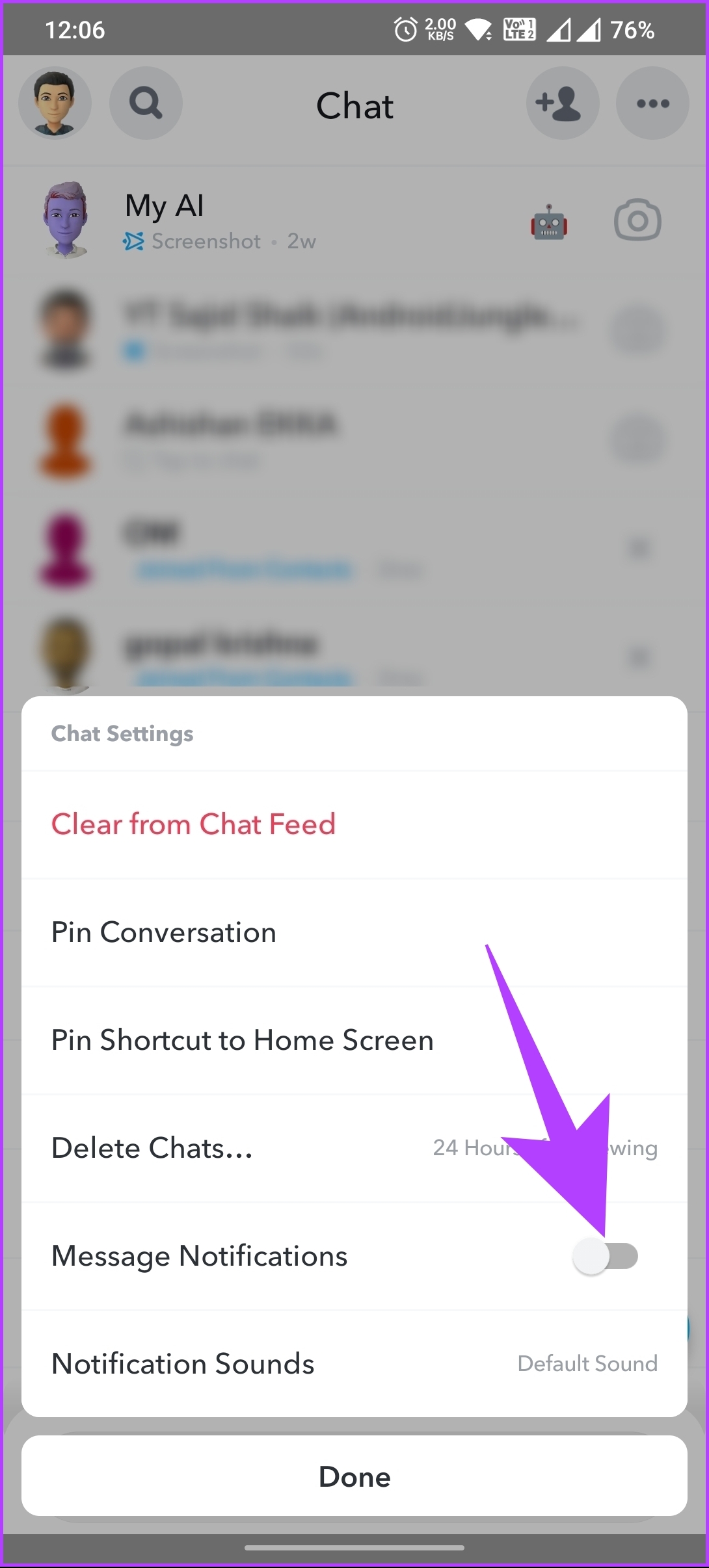
There you go. You have disabled message notifications on Snapchat successfully. If you are afraid you might miss out on important notifications, this method is not ideal; check out the following method.
4. Lock the Snapchat App to Hide Your Chats
This method is typical but reliable. Keeping your Snapchat app secure with an app lock allows you to add an extra layer of security to prevent unauthorized access to your Snapchat account and messages.

This method lets you lock the Snapchat app on Android. If you are on iOS, you can hide the app from the home screen. Locking the Snapchat app with a passcode, pattern, or biometric authentication ensures that only you can access your Snapchat app and its contents.
If you don’t want to block the whole app, you can specifically lock certain chats and groups; continue reading.
5. Lock Personal and Group Conversations on Snapchat (Android)
Sometimes, you may want to show your friends or family something on Snapchat. However, when you hand over your smartphone, you stand a risk of them opening your chat or group.
For these scenarios, you can lock particular chats and groups on the platform and only lets the person with the passcode access the chats. Follow the steps below.
Note: This method only applies to Android due to the app’s availability.
Step 1: Open Google Play Store, search for ‘Locker For SnapApp Chat,’ and install it.
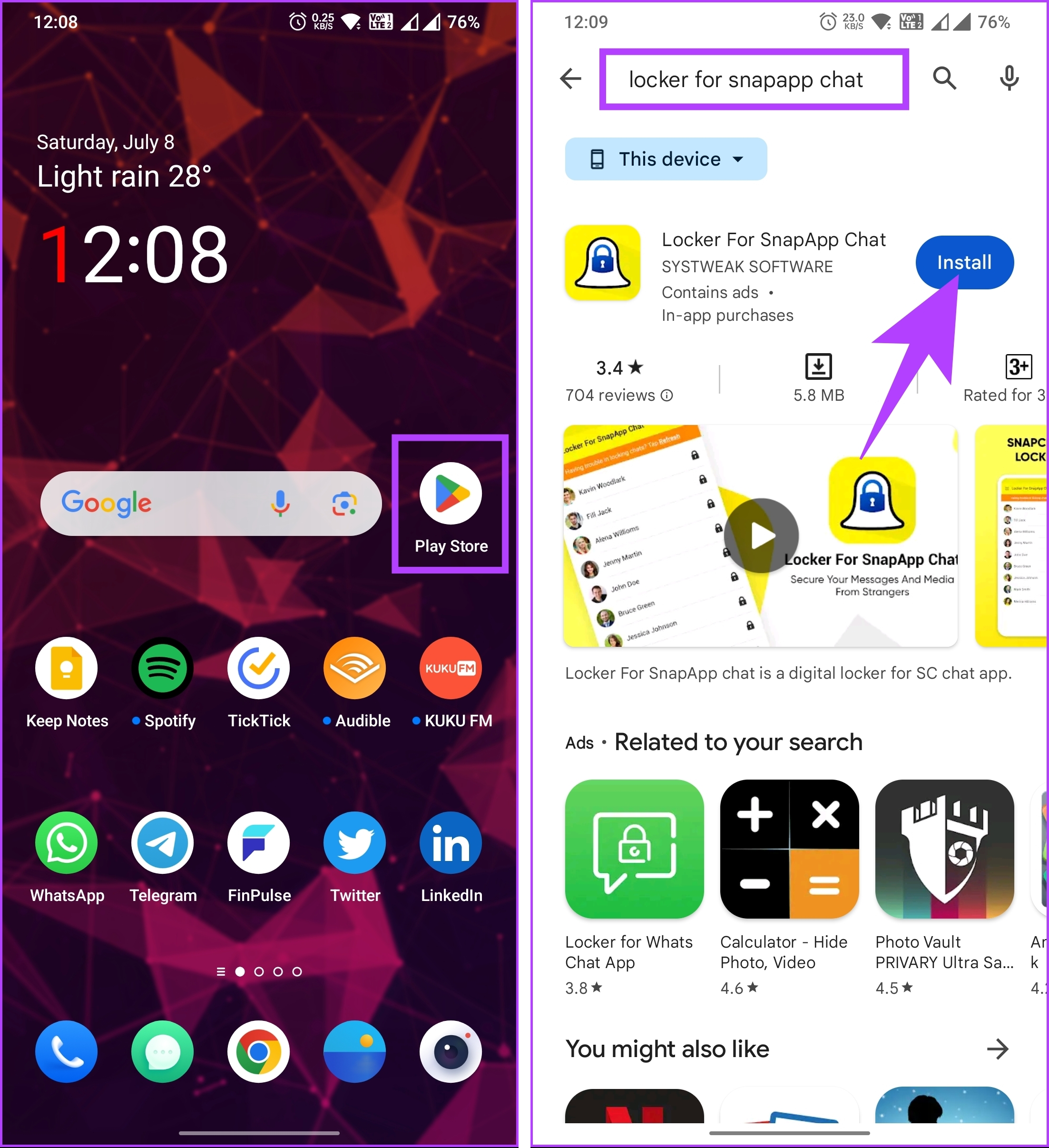
Step 2: Once installed, open the app, and set a lock code.
Note: Keep a passcode that is strong enough and you can remember.
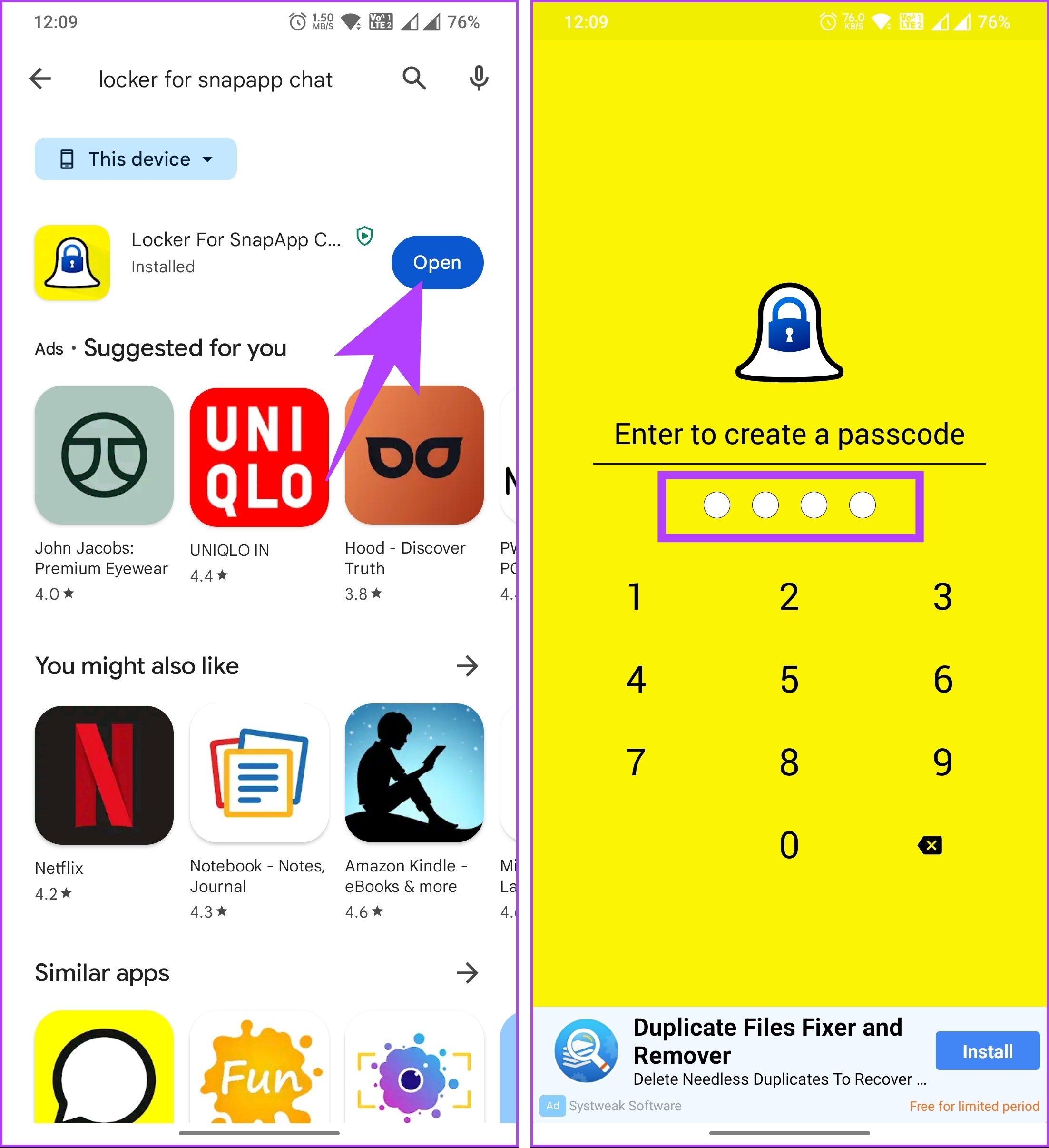
Step 3: In the next screen, you will be asked to reconfirm your lock code. Once confirmed, the app will ask you to set up a recovery email; tap Setup.
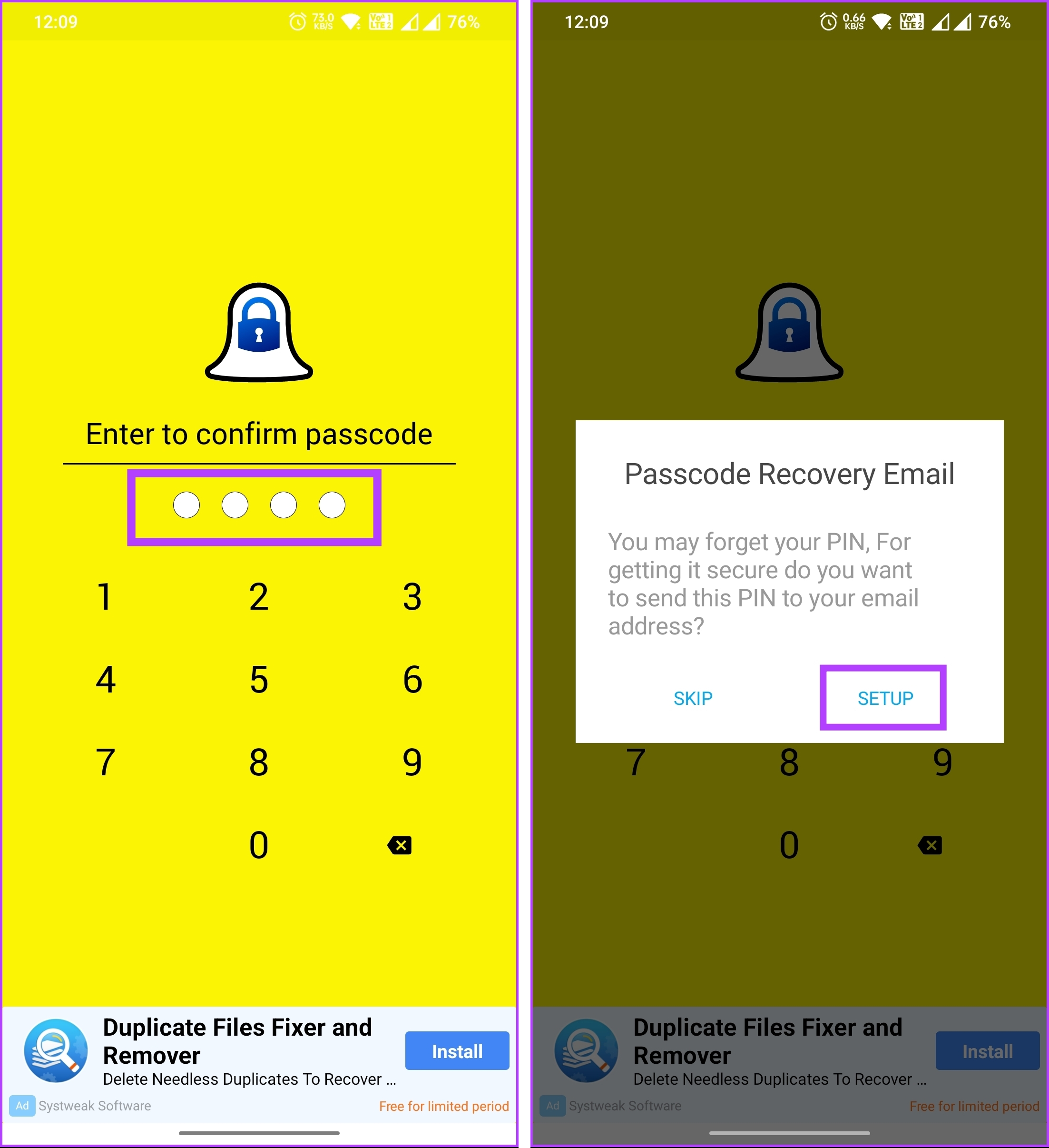
Step 4: Enter the recovery email address and tap the Save button. In the pop-up, choose Enable.

That’s it. You have successfully installed the app. It’s time to lock your specific chats and group conversations on Snapchat. Continue with the below steps.
Step 5: Go to the floating plus (+) button in the bottom right corner. You will be taken to the Snapchat camera. Navigate to the Chats section.

Step 6: Tap on the chat you want to put behind the passcode, and it will get added to the ‘Locker For SnapApp Chat’ app.
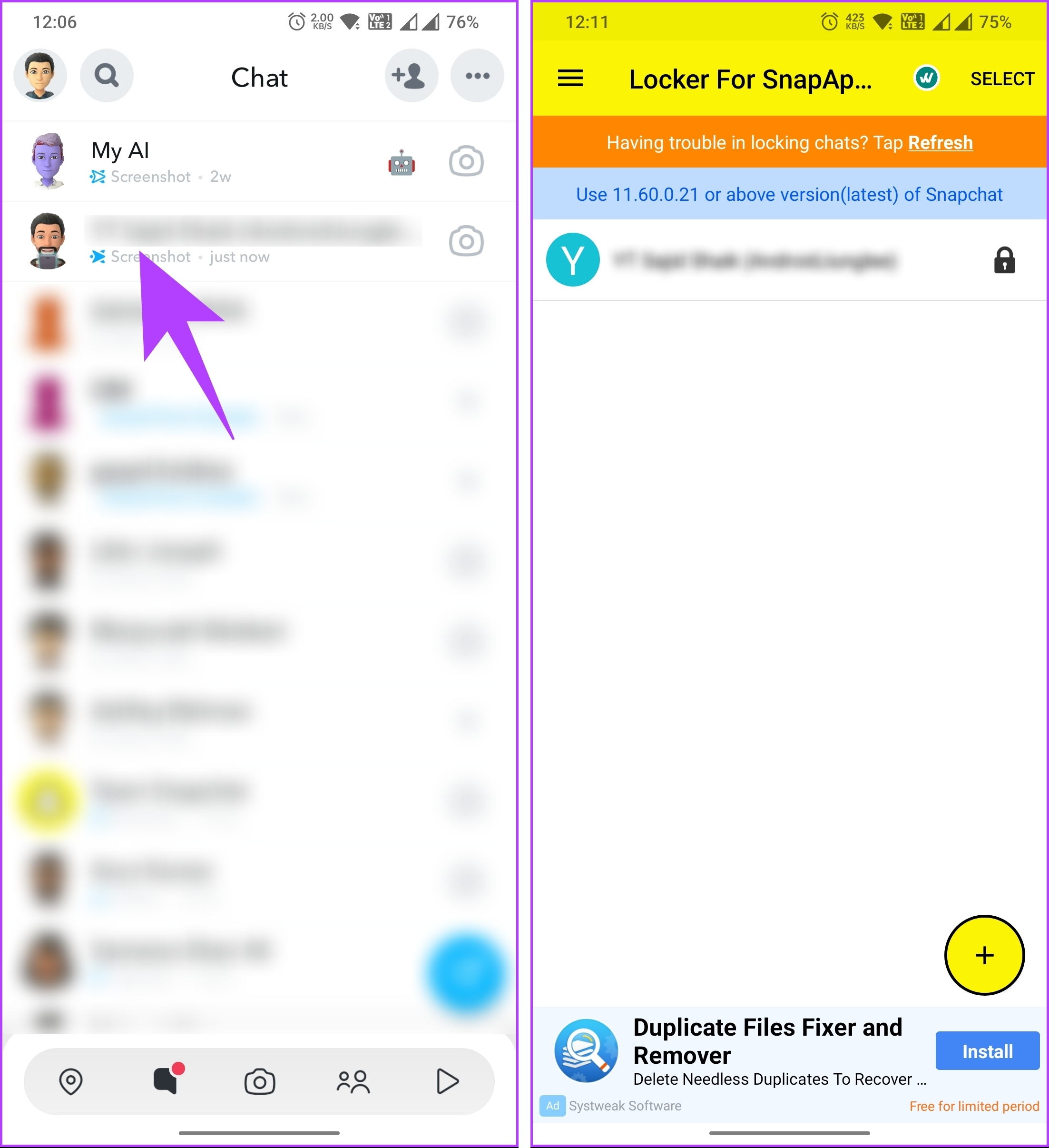
There you go. You have locked group chats and personal conversations on Snapchat. However, if you think someone might figure out your PIN, you can take it a step further and change the contact’s name altogether.
6. Change the Contact’s Name to Keep Your Messages Private
This is one of the most common ways to deceive anyone from your Snapchat conversation. Follow the instructions below.
Step 1: Launch the Snapchat app and navigate to the Chats section from the bottom navigation bar.

Step 2: Long-press on the chat you would like to edit. From the bottom sheet, choose Manage Friendship.

Step 3: In Manage Friendship, choose Edit Name, and in the pop-up, enter the name you want and tap Save.
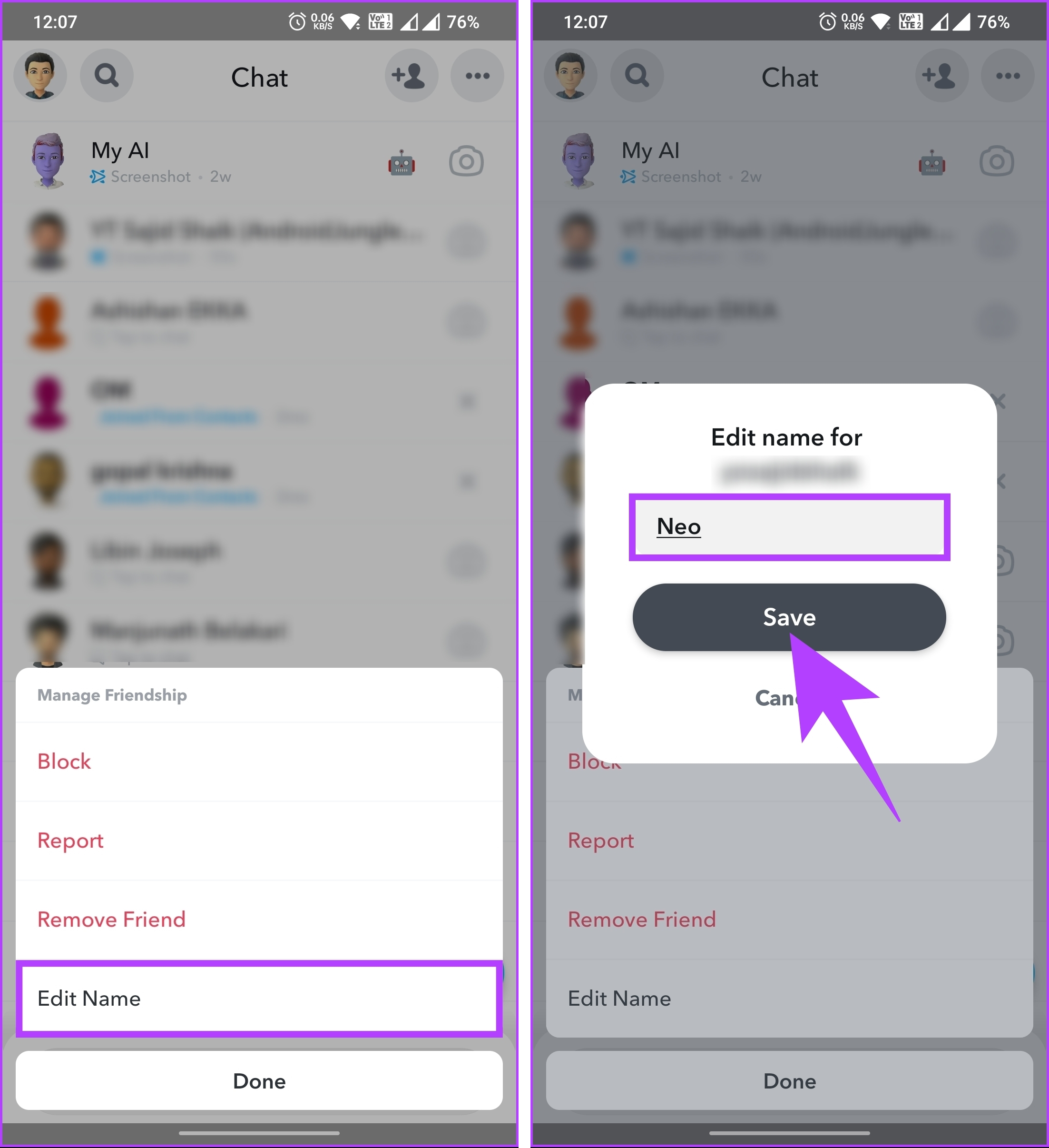
That’s it. You have changed the name of the person you are chatting with on Snapchat. Do note this change only applies to Snapchat; your phone directory will still have the same old name as the person.
Also Read: How to record on Snapchat without holding the button
7. Block the User to Keep Messages Private
This method may be slightly different and extreme in some instances, but if you want to hide conversations on Snapchat, this is one of the ways. Follow the below steps.
Step 1: Launch the Snapchat app and navigate to the Chats section from the bottom navigation bar.

Step 2: Long-press on the chat you would like to edit. From the bottom sheet, choose Manage Friendship.

Step 3: In Manage Friendship, choose Block, and in the pop-up, tap Block.
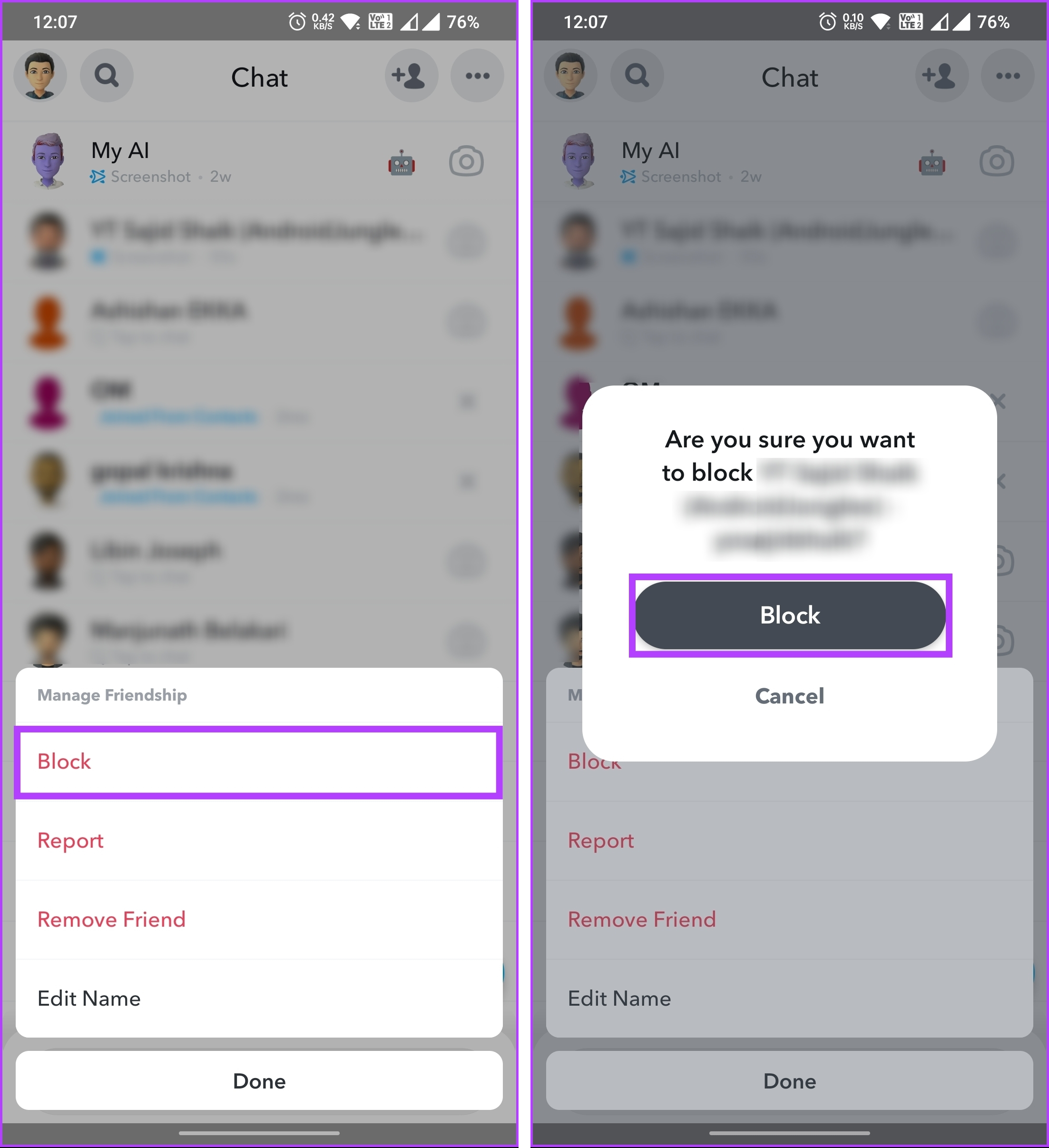
There you have it. You have blocked the user on Snapchat. Now, when someone opens your Snapchat app, they cannot see your chats with the account.
The only downside to this method is that you will no longer receive any Snaps, Chats, or other forms of communication from the blocked user. Moreover, they will be removed from your friend’s list and unable to view your Stories or see any updates you post.
If you want to avoid the hassle of blocking and unblocking a user on Snapchat, move to the next method.
If you have any queries, check out the FAQ section below.
FAQs on Hiding Snapchat Conversations
No, clearing a conversation on Snapchat does not notify the other person. When you clear a conversation, it simply removes the messages and snaps from your chat history. However, the other person will still have the messages and snaps in their chat.
If you hide a conversation from someone on Snapchat, it does not affect their ability to view your Story. Hiding a conversation removes it from your Chat list, but it doesn’t block the person or prevent them from accessing your public content, such as your Story.
Have Conversations Secretly
Safeguarding your privacy on Snapchat is crucial; now, you have the tools to do so. By following the steps outlined in this article, you can effortlessly hide conversations on Snapchat and maintain the confidentiality of your messages. You may also want to learn how to stop random people from adding you on Snapchat.
Was this helpful?
Last updated on 10 July, 2023
The article above may contain affiliate links which help support Guiding Tech. The content remains unbiased and authentic and will never affect our editorial integrity.