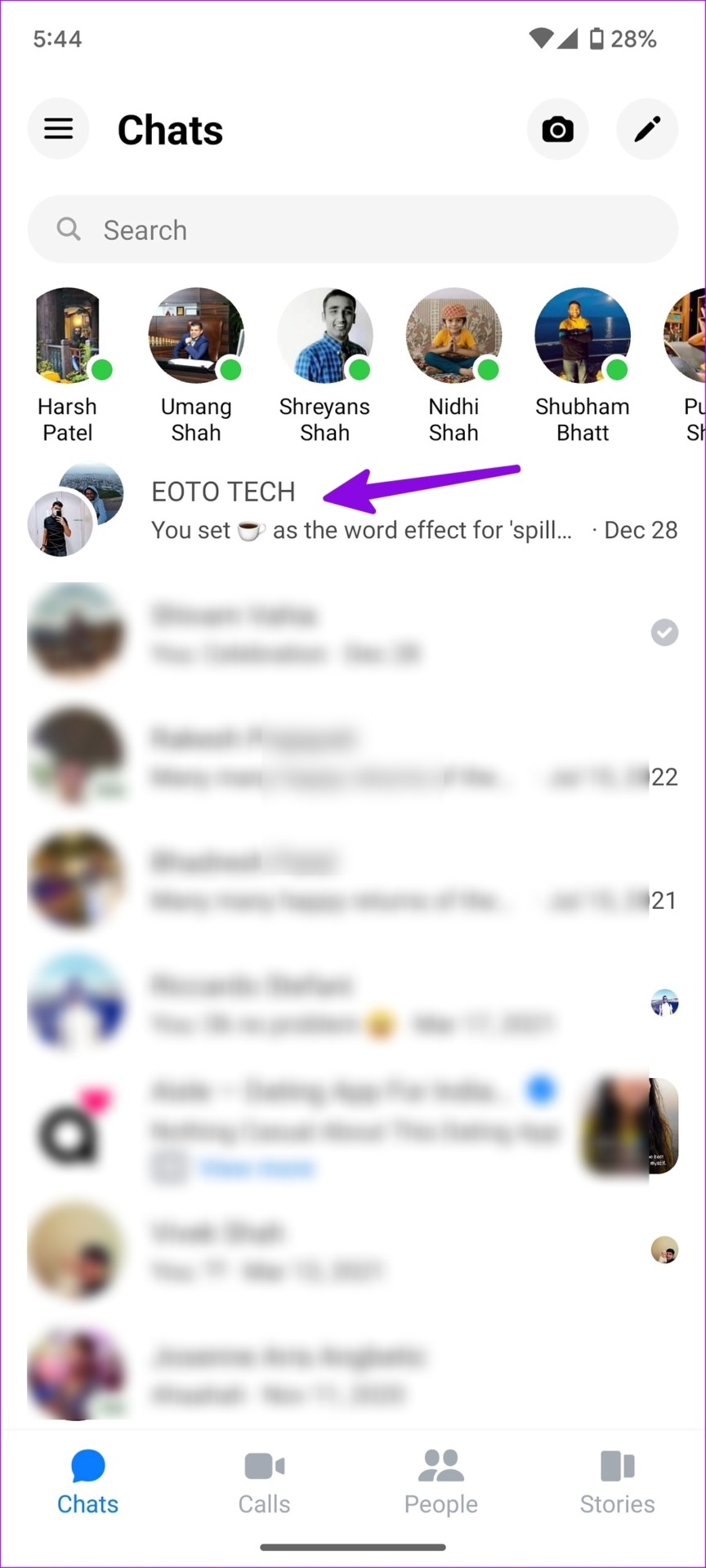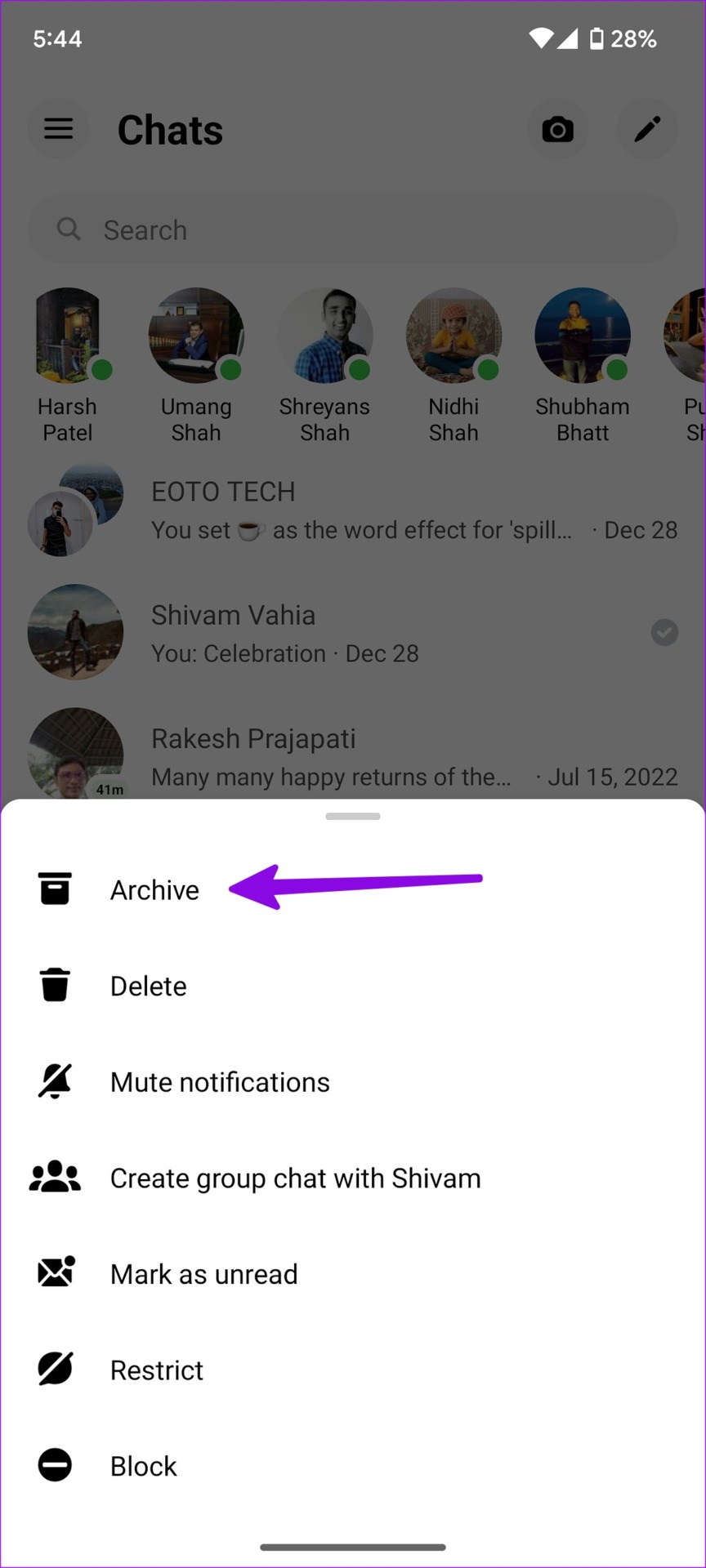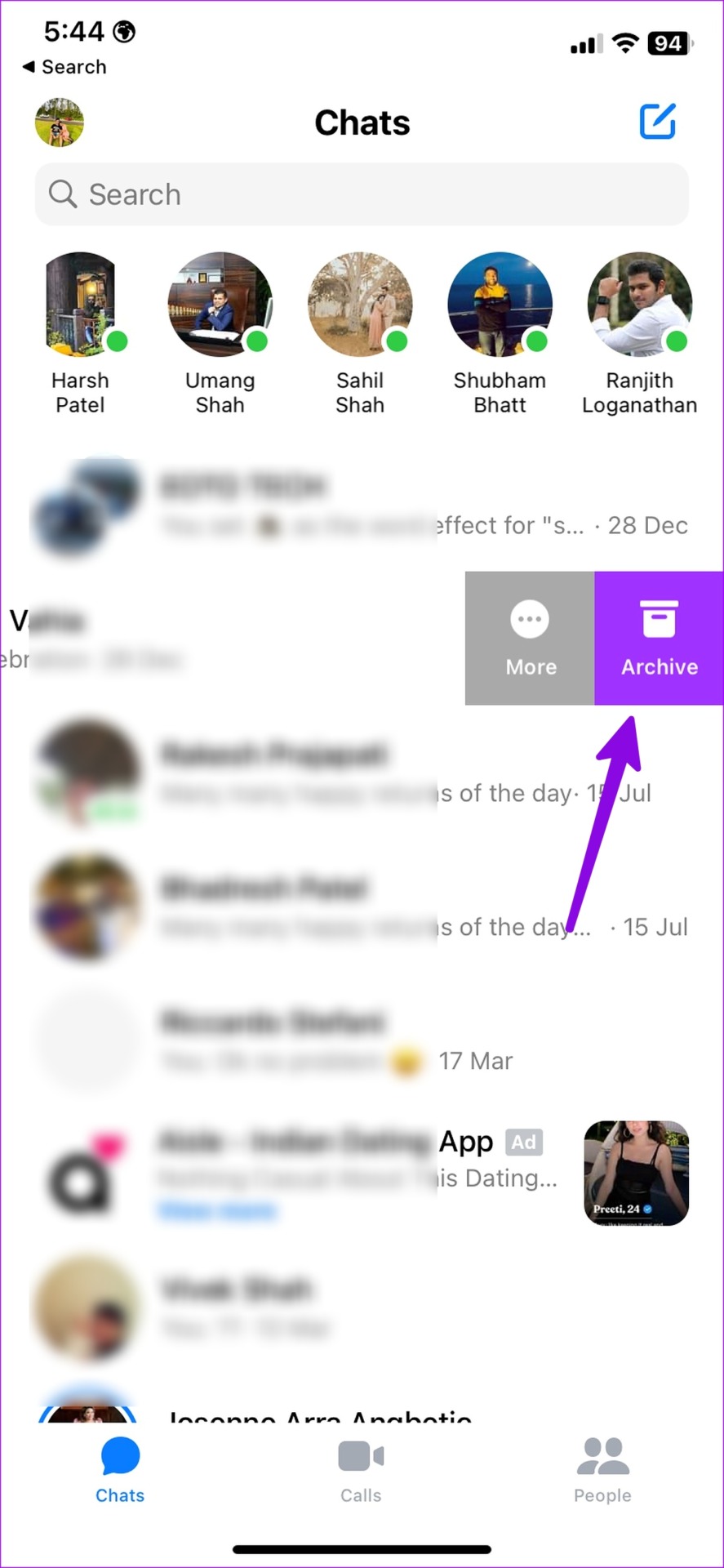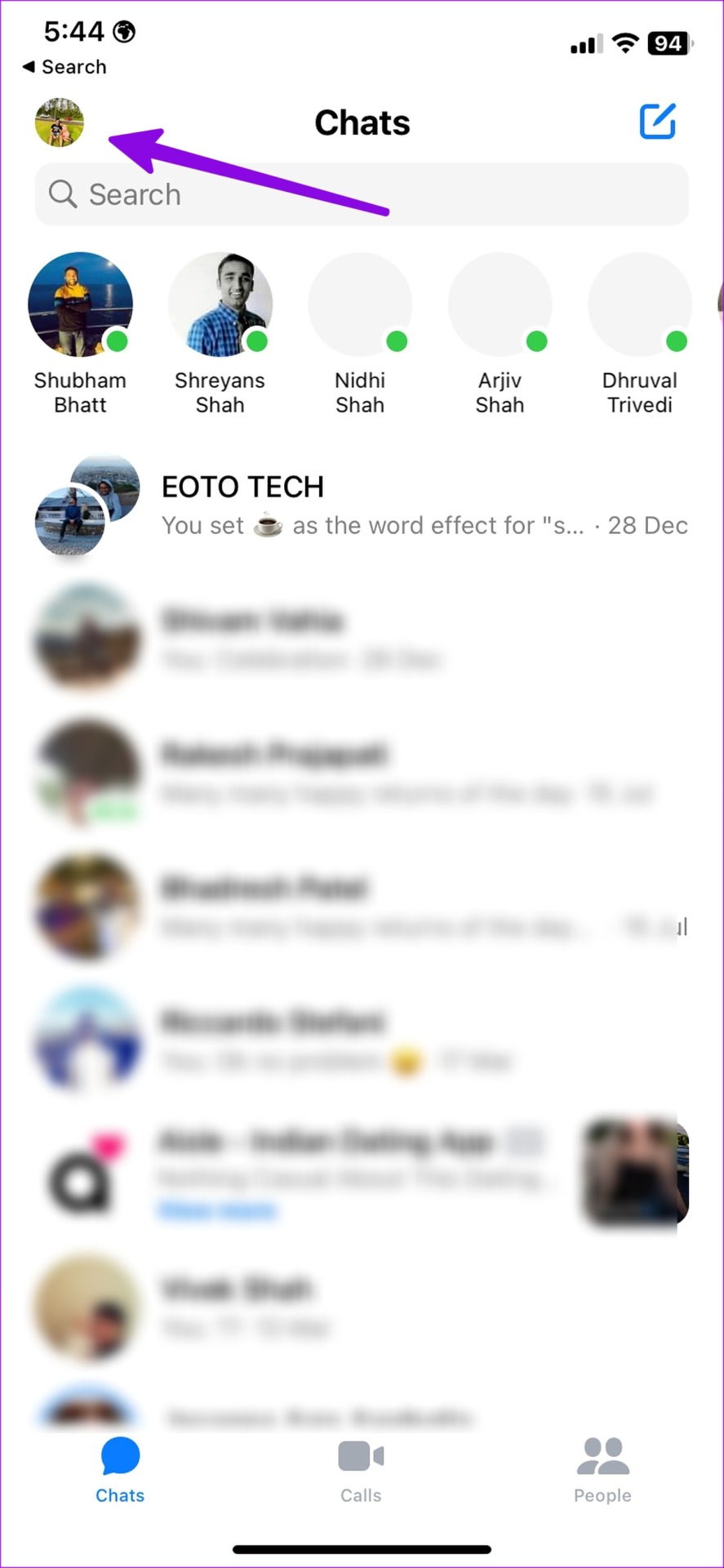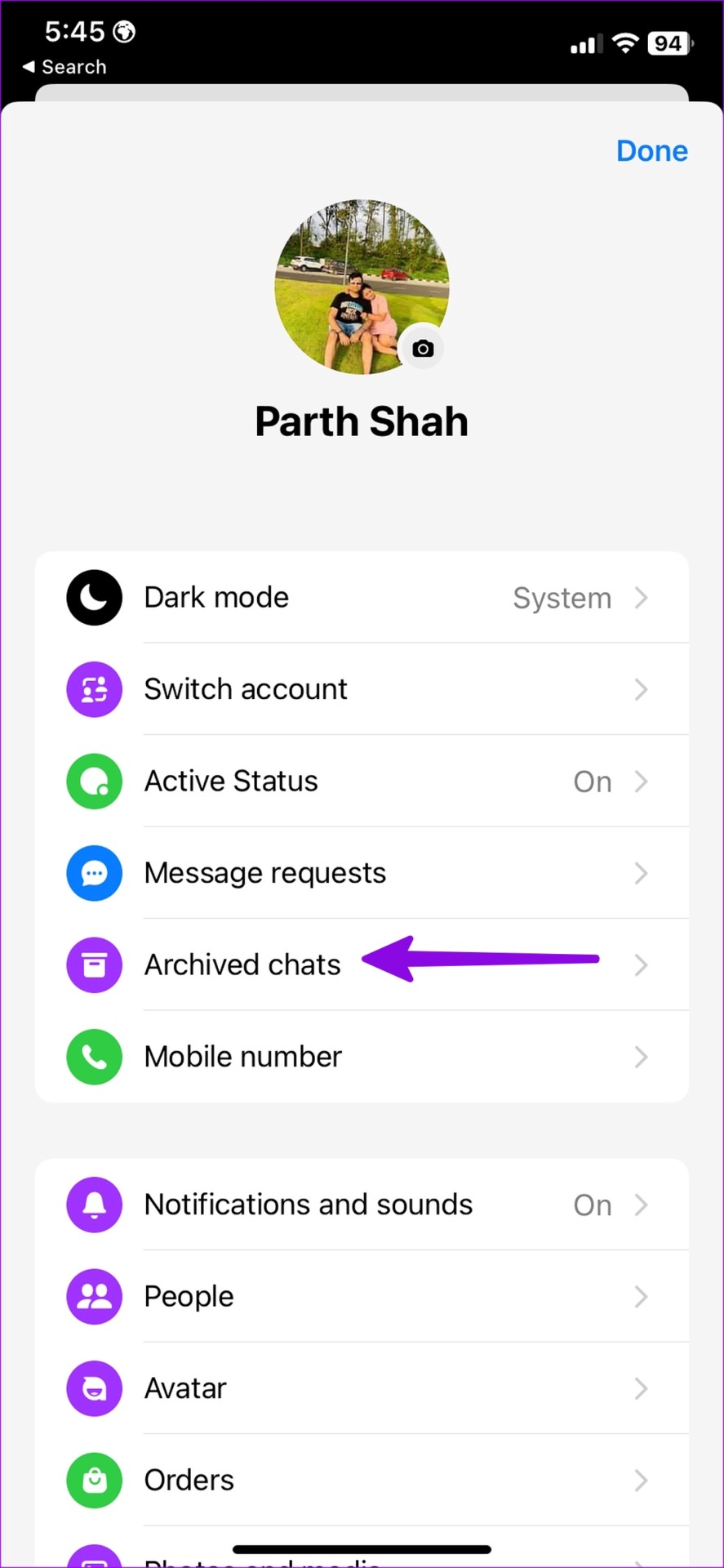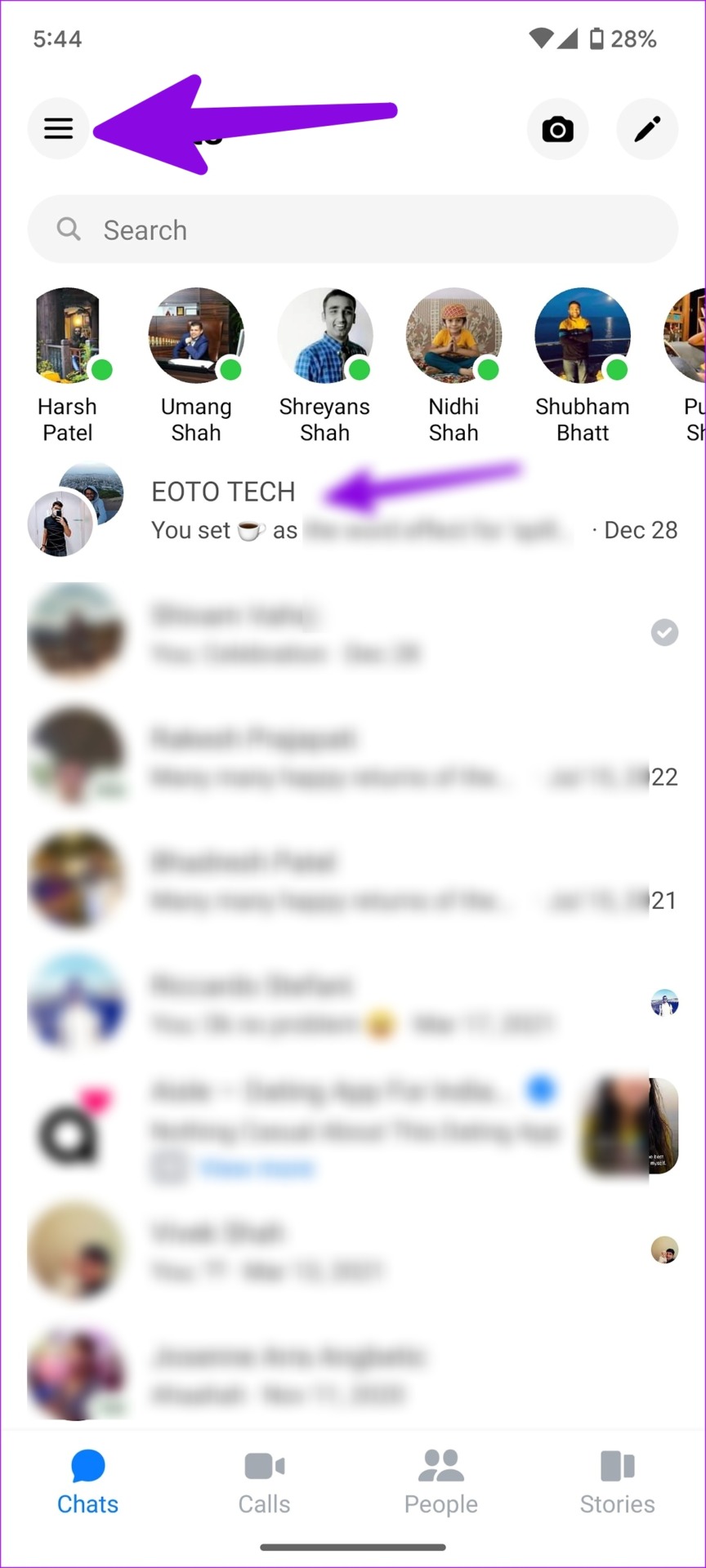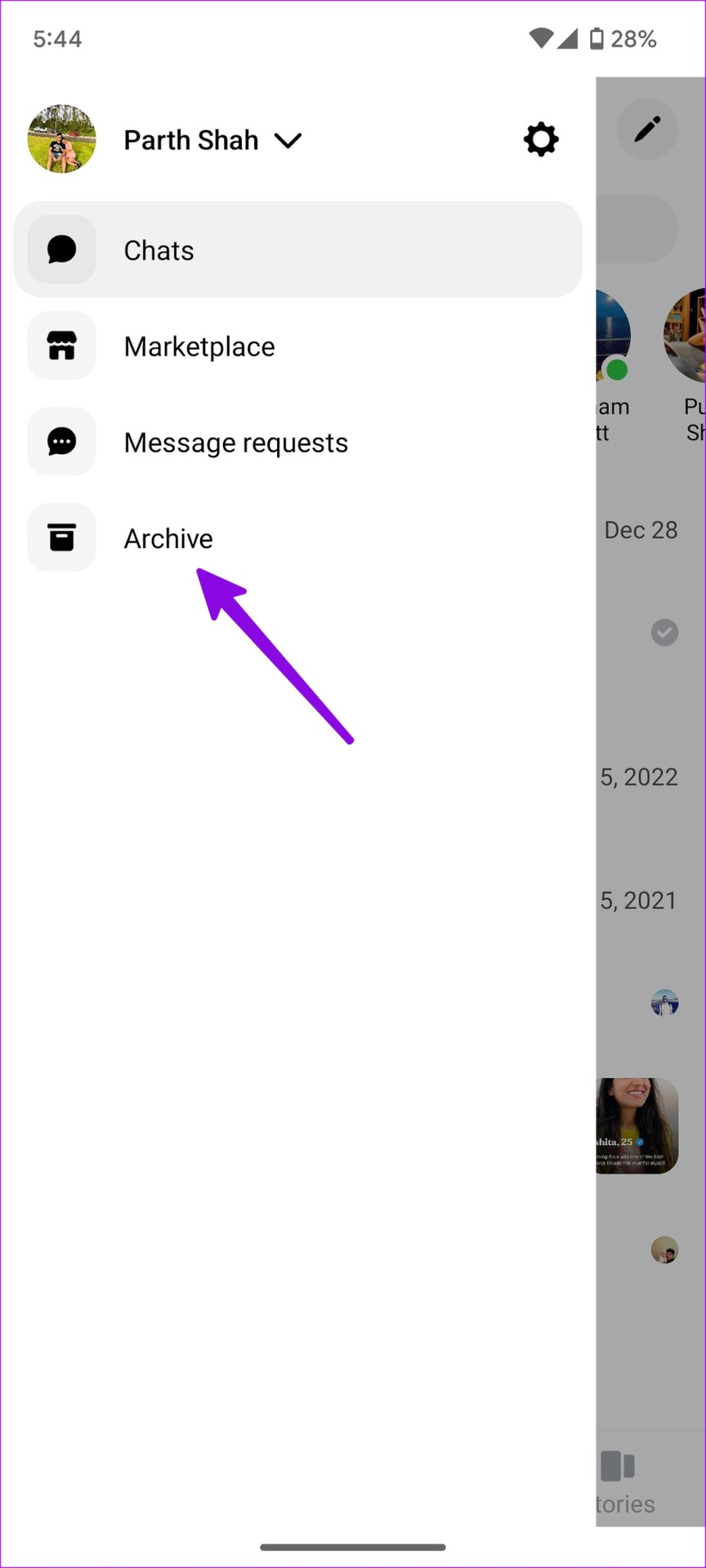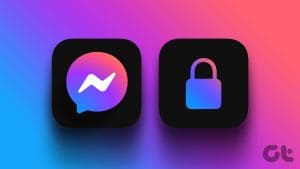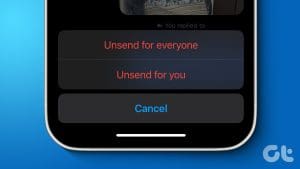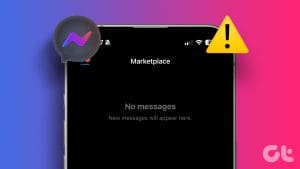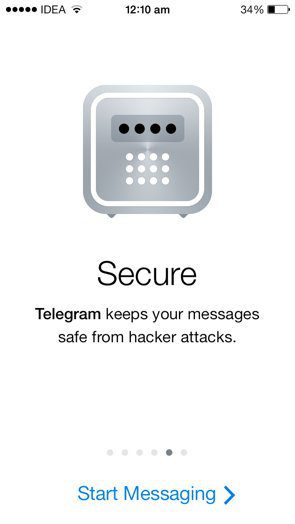If you are a power Facebook user, your Messenger inbox may fill up with dozens of conversations over time. Sometimes, you may miss important messages in a pile of unnecessary chats. Facebook offers a neat trick to archive irrelevant conversations to keep your inbox clean. Here’s how you can archive messages in Facebook Messenger.
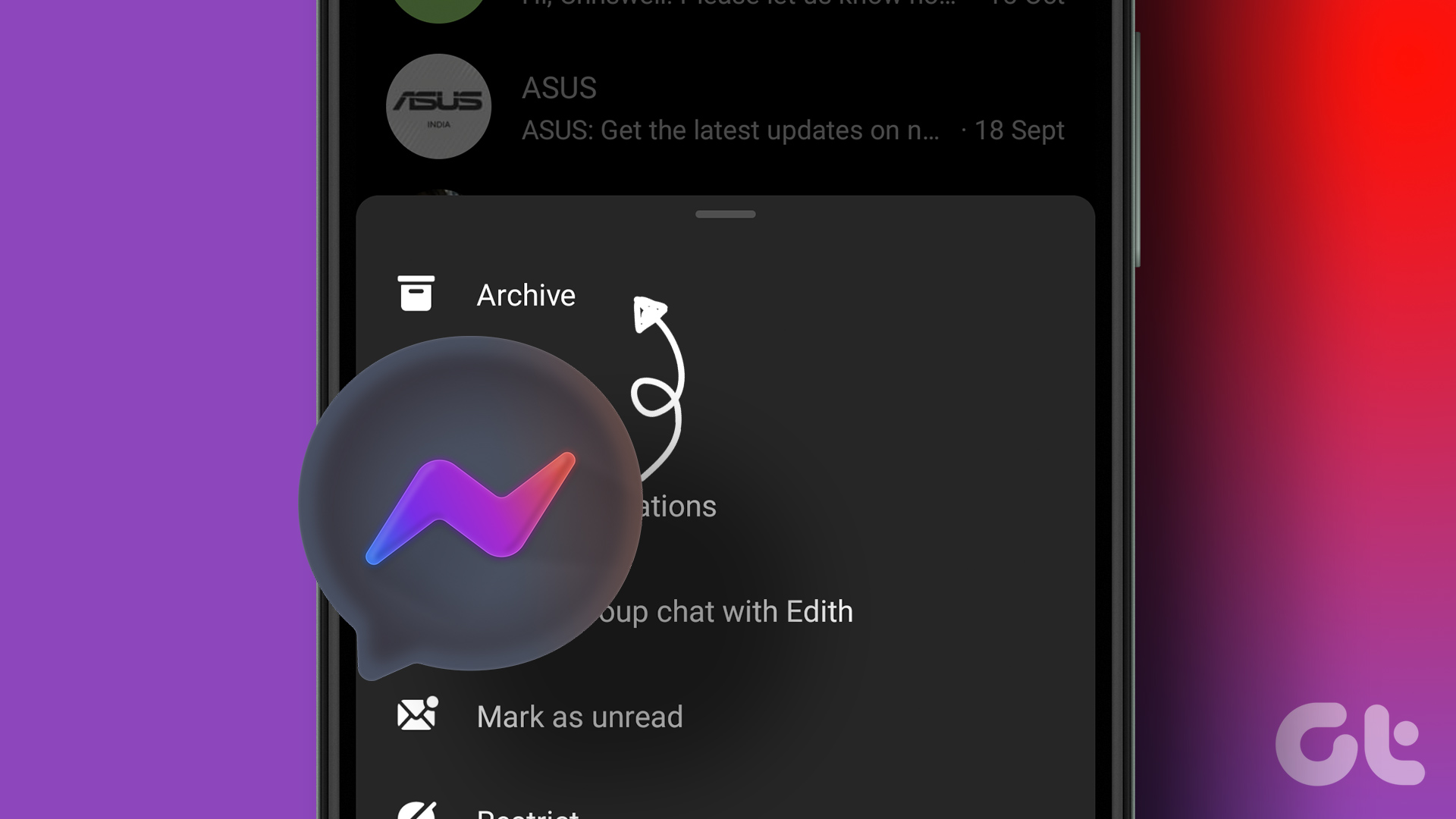
The ability to archive messages is available on Facebook Messenger mobile and desktop apps. We will talk about all three platforms and briefly touch on the differences between deleting and archiving conversations in Facebook Messenger.
What Happens When You Archive a Chat in Messenger
Before we show you how to archive the conversation in Messenger, let’s talk about the implications of it. When you archive a chat in Messenger, the app hides the chat from your home screen. You can always unarchive the conversations from the same menu.
Unlike WhatsApp and Telegram, Messenger doesn’t offer an option to pin important chats at the top. Instead of finding relevant messages, you can archive unnecessary chats and keep only required contacts on the Messenger home.
How to Archive Conversations on Facebook Messenger Mobile Apps
Most users prefer Messenger mobile apps to stay in touch with friends and family members on the go. You can use the steps below to archive messages in Messenger for Android and iPhone.
Facebook Messenger for Android
Step 1: Open the Messenger app on your Android phone.
Step 2: Long-press on a conversation you want to archive.
Step 3: Select Archive and hide it from your main inbox.
Repeat the same for all irrelevant conversations in Messenger and keep your home page free of spam. Unfortunately, there is no way to multi-select several conversations in Messenger and archive them with a single tap.
Facebook Messenger for iOS
iPhone users can go through the steps below to archive chats in Messenger.
Step 1: Launch the Messenger app on iPhone.
Step 2: Long-press on a conversation and select ‘Archive’ from the context menu.
Step 3: You can also swipe left on a conversation and select Archive.
Archive Conversations on Facebook Messenger Desktop
If you are working on the desktop, you don’t need to reach your mobile to archive messages in Messenger. The same option is available on the desktop too. Here’s what you need to do.
Step 1: Visit Facebook Messenger in a web browser on your computer. Sign in with your Facebook account details.
Step 2: Check a list of conversations from the main menu.
Step 3: Hover the cursor over a conversation and click the kebab menu (that looks like a three-dot).
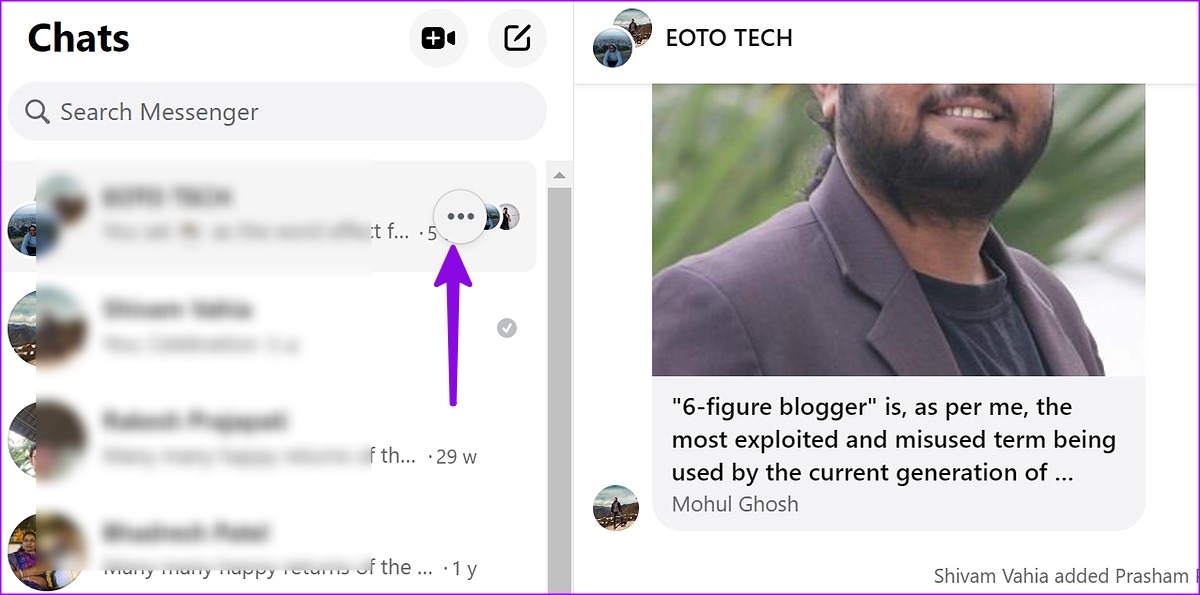
Step 4: Select Archive chat.

Step 5: Repeat the same for all conversations you want to hide.
Archive vs. Delete in Messenger
When you delete a conversation in Messenger, the app permanently removes all the message history with the recipient. You’ll need to think twice before deleting a chat. You can’t undo it and retrieve messages.
Archiving a chat doesn’t touch any message in the conversation. They stay stored in your Facebook account, and you can always access them from the Archived menu.
Does Messenger Mute My Archived Chats?
Whenever you send or receive a message in an archived chat, Messenger removes it from the Archived menu and places it back on the home screen for easy access.
Archive vs. Ignore Messages in Messenger
As mentioned above, archiving a chat only moves the conversation from the main home menu to a separate Archived tab. It doesn’t mute notifications from the conversation.
However, when you use the ‘Ignore messages’ option, Messenger won’t notify you when the person messages you. The app will move the conversation to Spam. Facebook won’t tell the person when you ignore messages.
Unarchive Messages in Facebook Messenger
Did you accidentally archive important chats in Messenger? Unarchiving them won’t take more than a couple of minutes.
Desktop
Step 1: Head to Messenger on the web. Select Archived from the left sidebar.
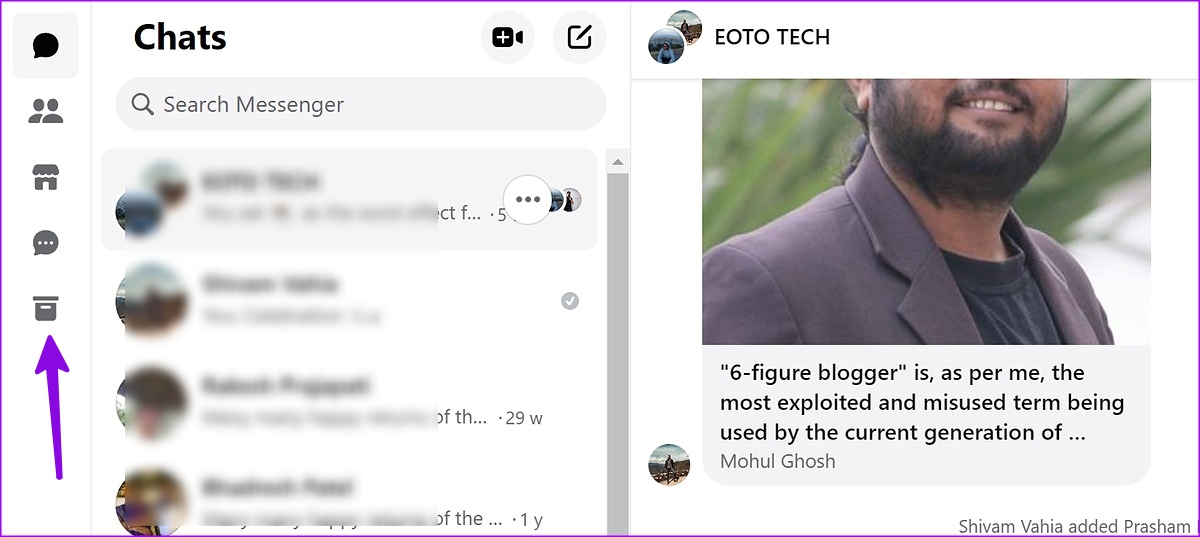
Step 2: Select the three horizontal dots menu and click Unarchive chat. The conversation will appear on the main page.
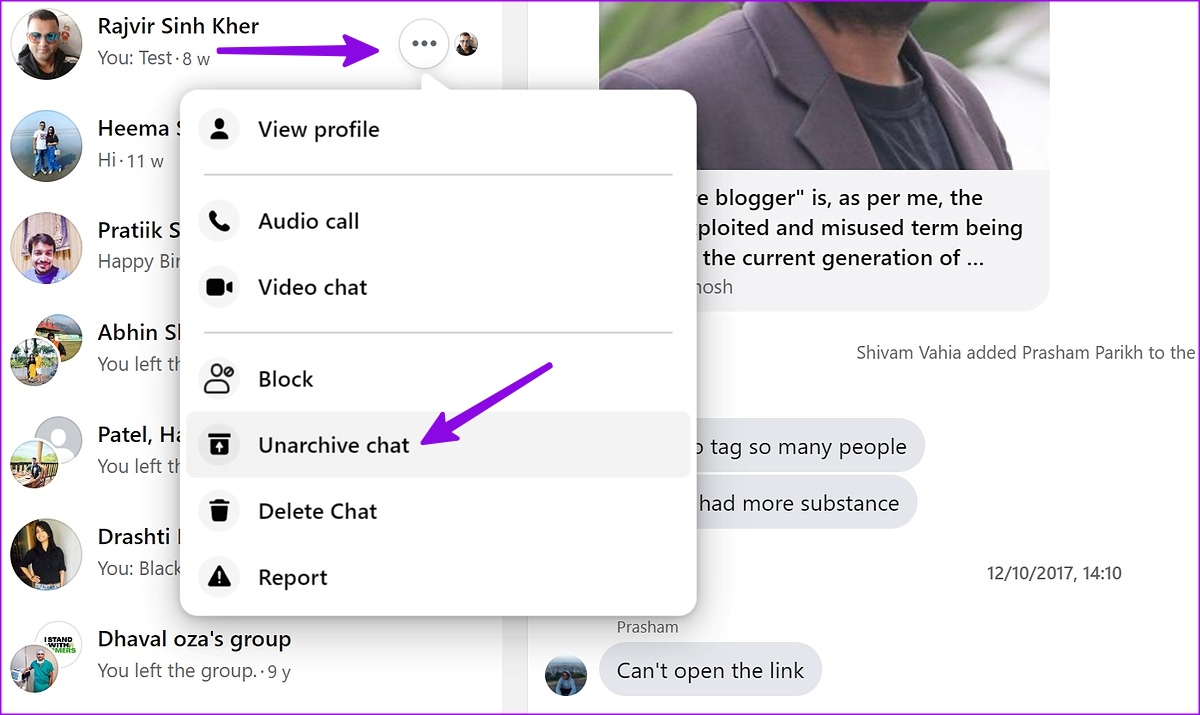
iOS
Step 1: Launch the Messenger app and tap the profile menu in the top-left corner.
Step 2: Select Archived chats.
Step 3: Swipe left on a chat and select Unarchive.
Android
Step 1: Open the hamburger menu in Messenger (from the top-left corner).
Step 2: Select Archive.
Step 3: Long-press on a conversation and select Unarchive.
Avoid Spam in Facebook Messenger
When you deal with Facebook Marketplace customers and queries, it may fill up your main inbox in no time. Archiving is a handy way to keep track of those messages without keeping them on the home screen.
Was this helpful?
Last updated on 07 February, 2023
The article above may contain affiliate links which help support Guiding Tech. The content remains unbiased and authentic and will never affect our editorial integrity.