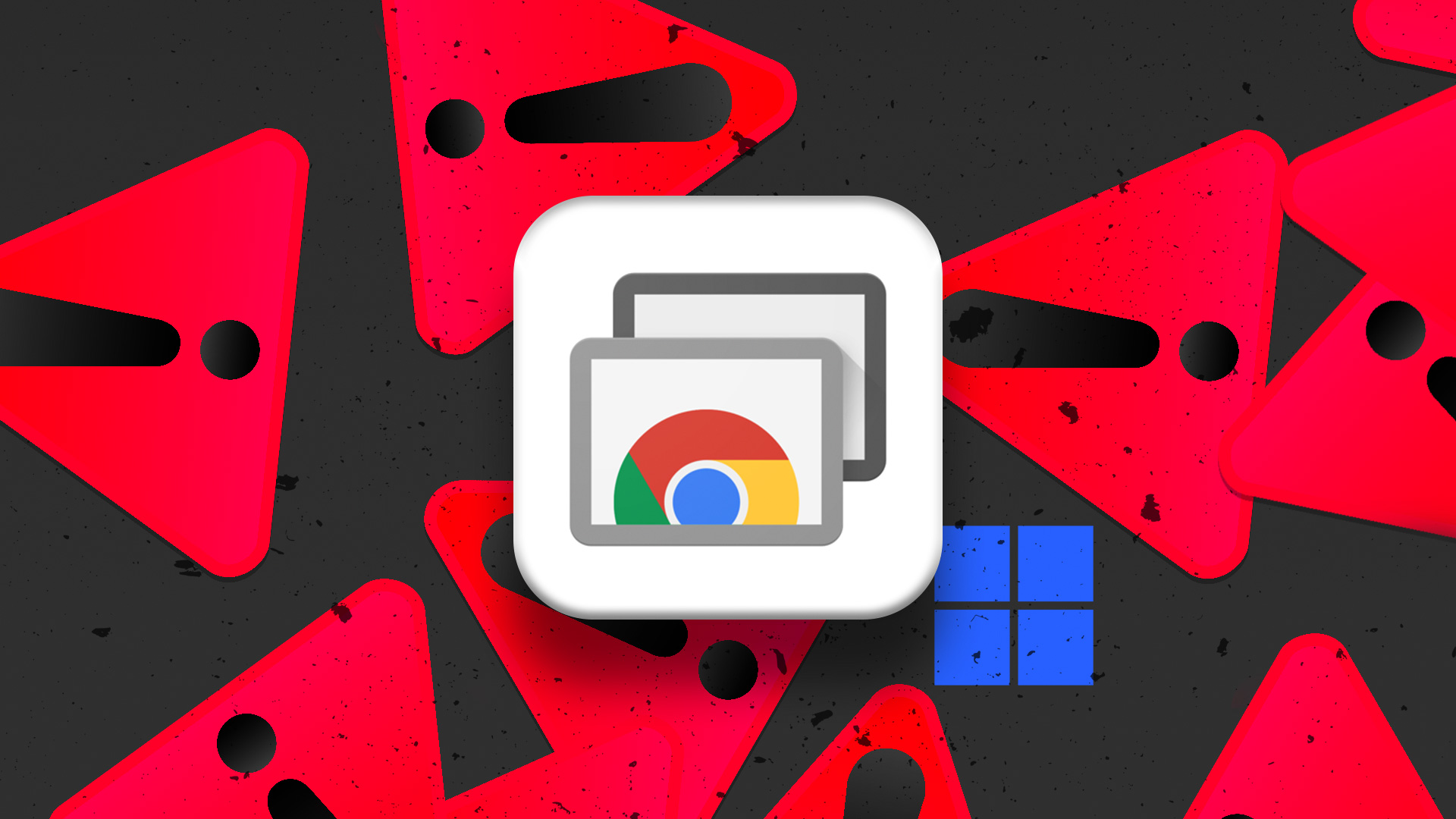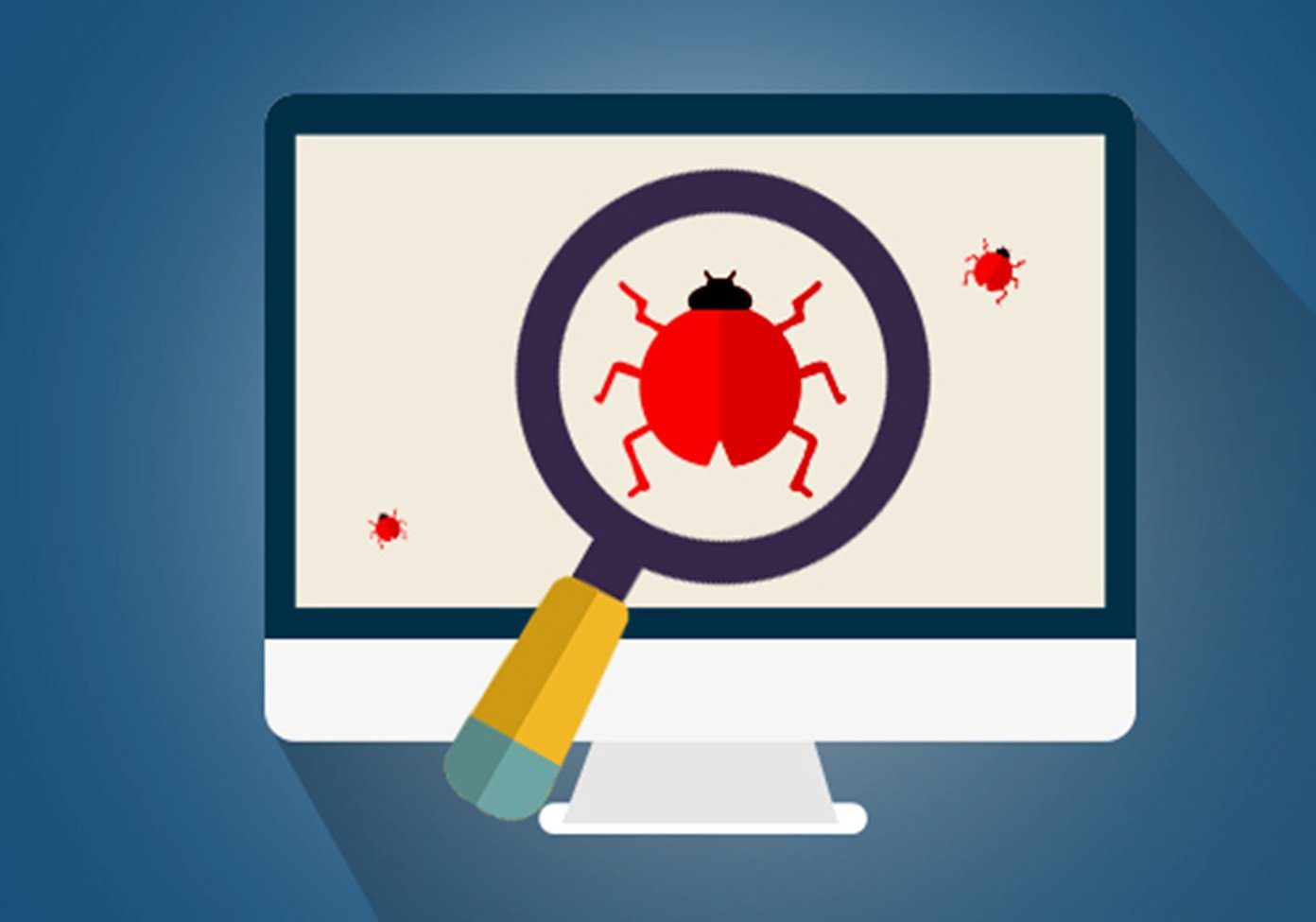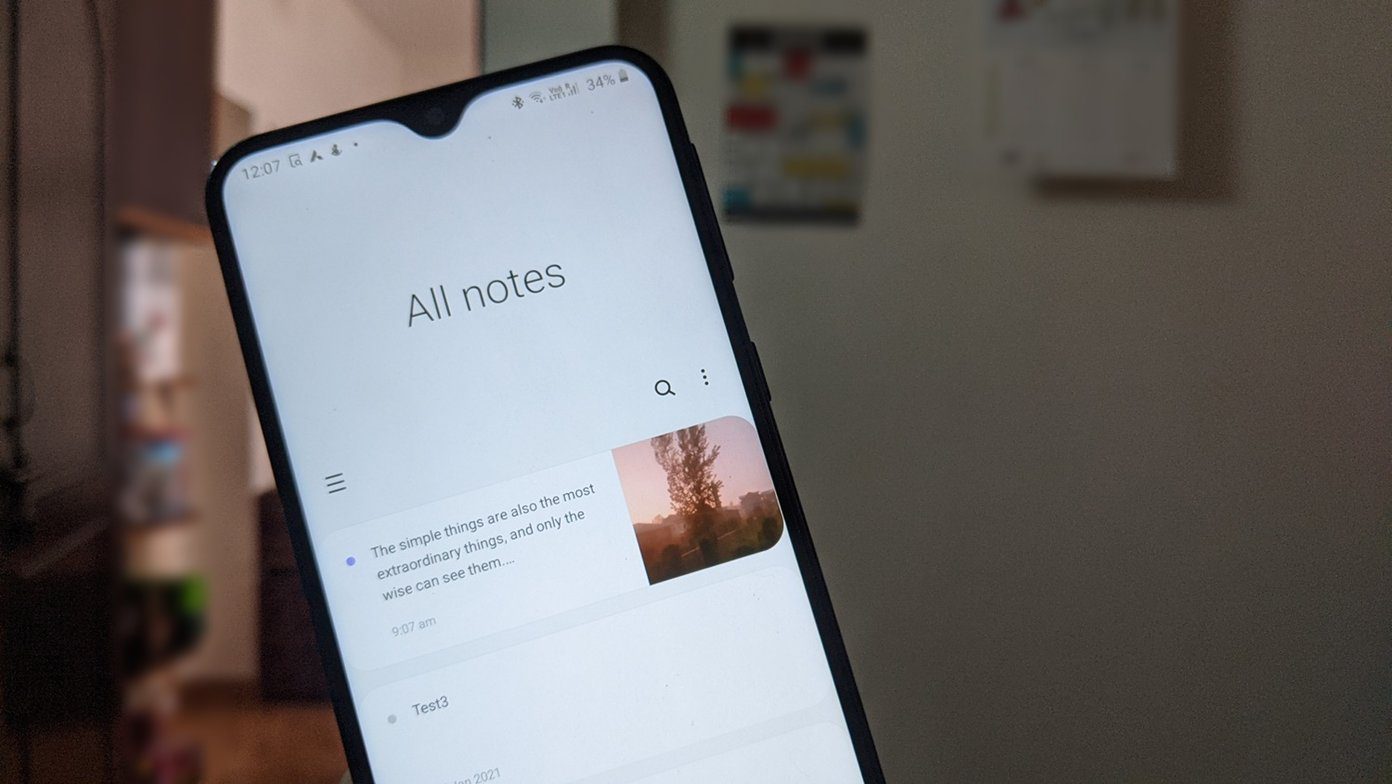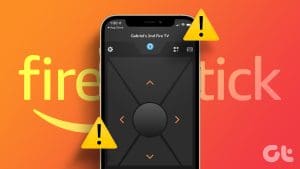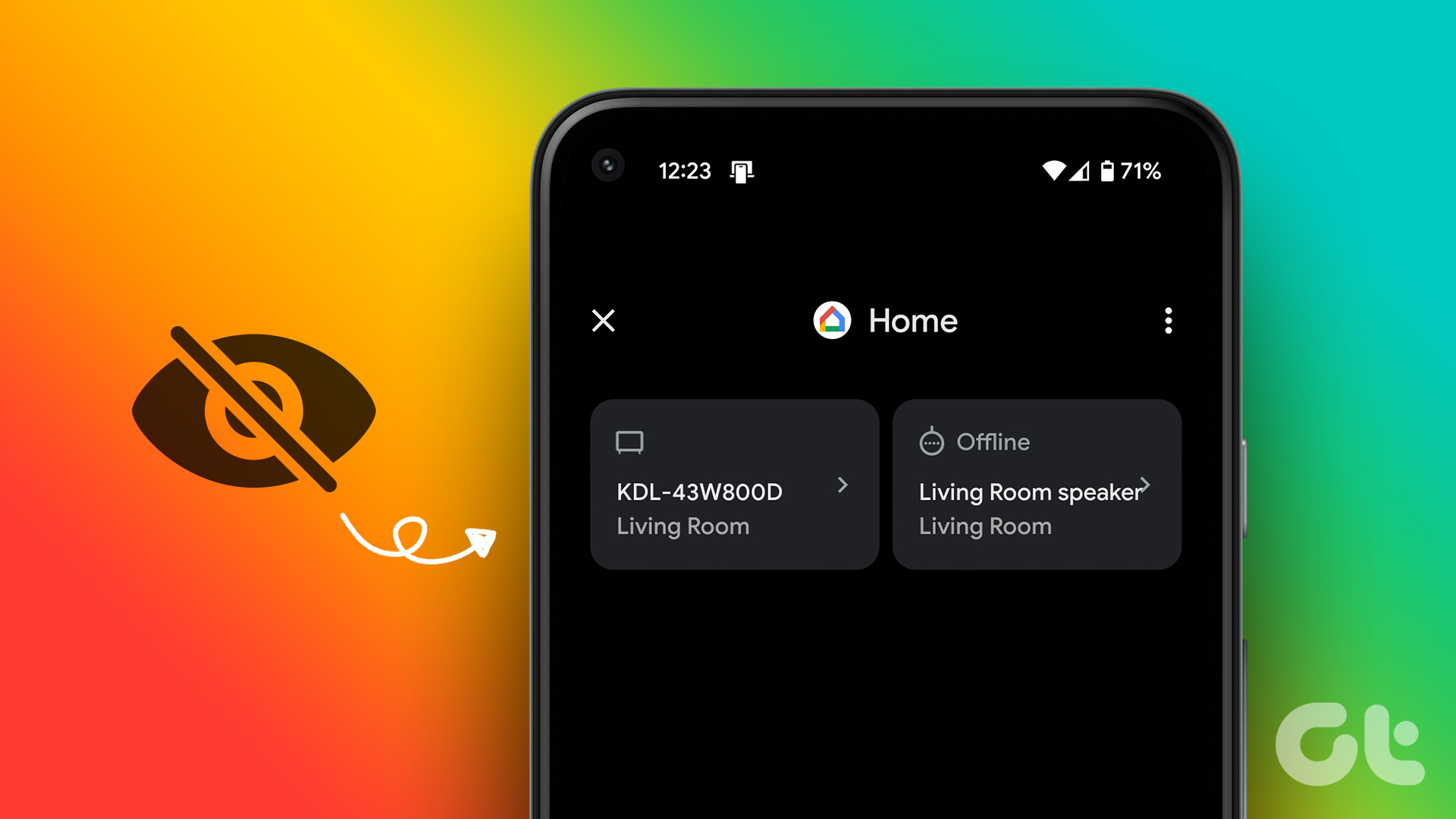Basic Fixes:
- Restart the TV: Unplug your Samsung TV and plug it back in. Once the TV restarts, try using the remote again. You can also use the SmartThings app to restart your Samsung TV.
- Check the remote for damage: Visually check and see if there are any signs of damage on the remote. You can also open the camera on your phone and point it at the remote’s IR blaster. Then, press any button. If a light is visible, it means the IR blaster is working properly.
- Ensure remote is within the TV’s range: If your remote is too far away from your Samsung TV or if there are objects in between the remote and the TV, it can cause signal interference. This can result in the remote not working. If so, move close to the TV and remove any such object.
- Replace remote batteries: Replace the old batteries with new ones and try using the remote again. Ensure the batteries are the right kind and seated properly within the slot.
- Ensure TV software is up-to-date: If the issue of the remote not working is due to a software bug, there’s a good chance a software update is available to fix it. Download and install it on your Samsung TV and see if this fixes the issue.
Fix 1: Reset Samsung TV Remote
There are a couple of ways to reset the Samsung TV remote. If you have an old Samsung TV, remove the remote batteries and hold the power button for around eight seconds. You can place back batteries and see if the remote works as expected. Or, if you have a new Samsung TV, try the below steps.
Step 1: Press and hold the Back and Enter buttons simultaneously for ten seconds. It resets the remote to factory settings.

Keep the remote close to the TV and press the Back and Play buttons simultaneously for five to six seconds and wait for the pairing notification. Then, use the remote and check if the issue is fixed.
Fix 2: Check Samsung TV Network Connection
An active internet connection is required on your Samsung TV to make sure the remote works properly. In this case, you can check the current network status on your Samsung TV and confirm the same. If it is weak, connect to a different network and try again. Here’s how to do it.
Step 1: Open your Samsung TV and select the Settings option.
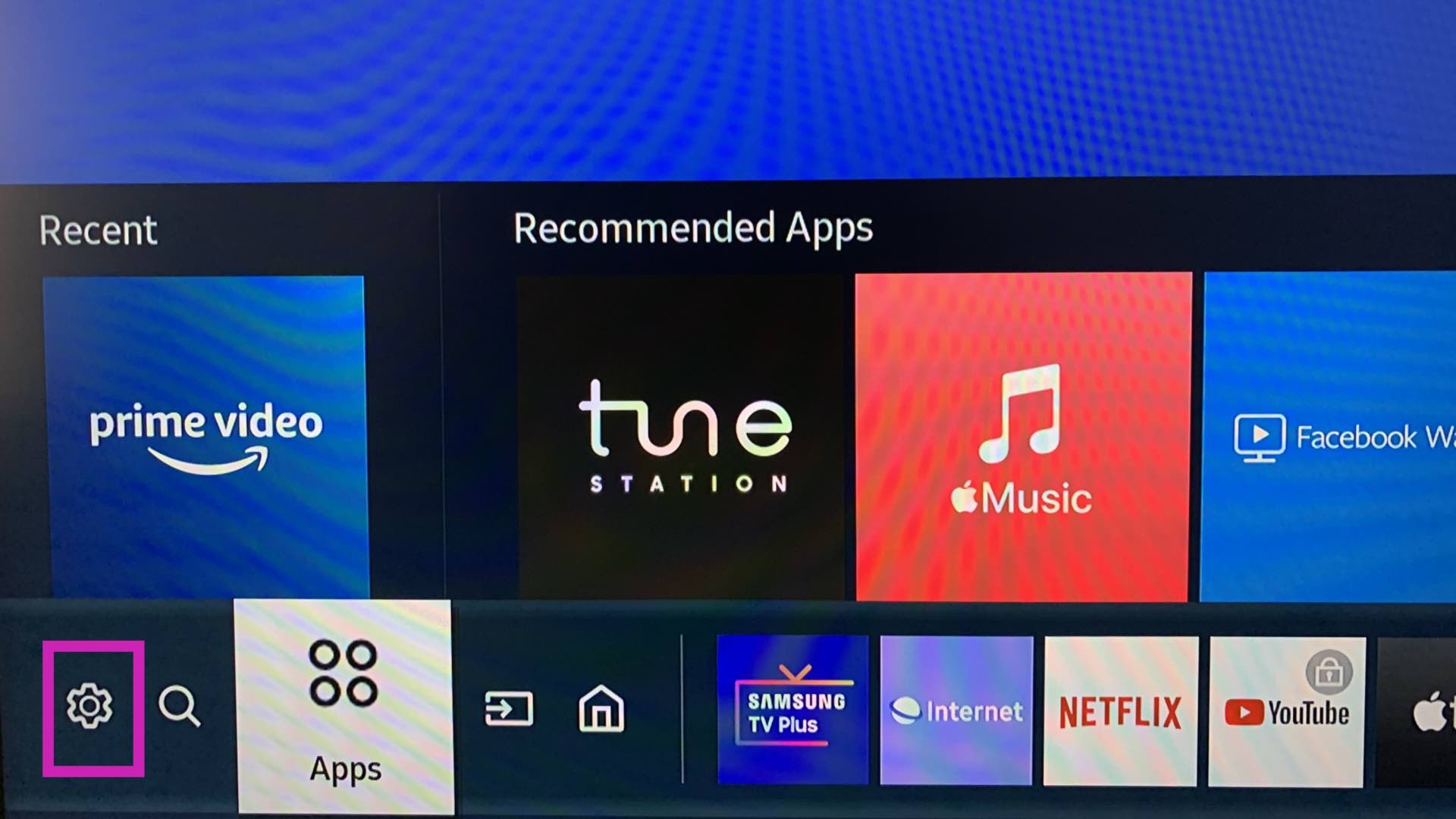
Step 2: Go to the Network menu and select Network Status. Check the network status for your Samsung TV.
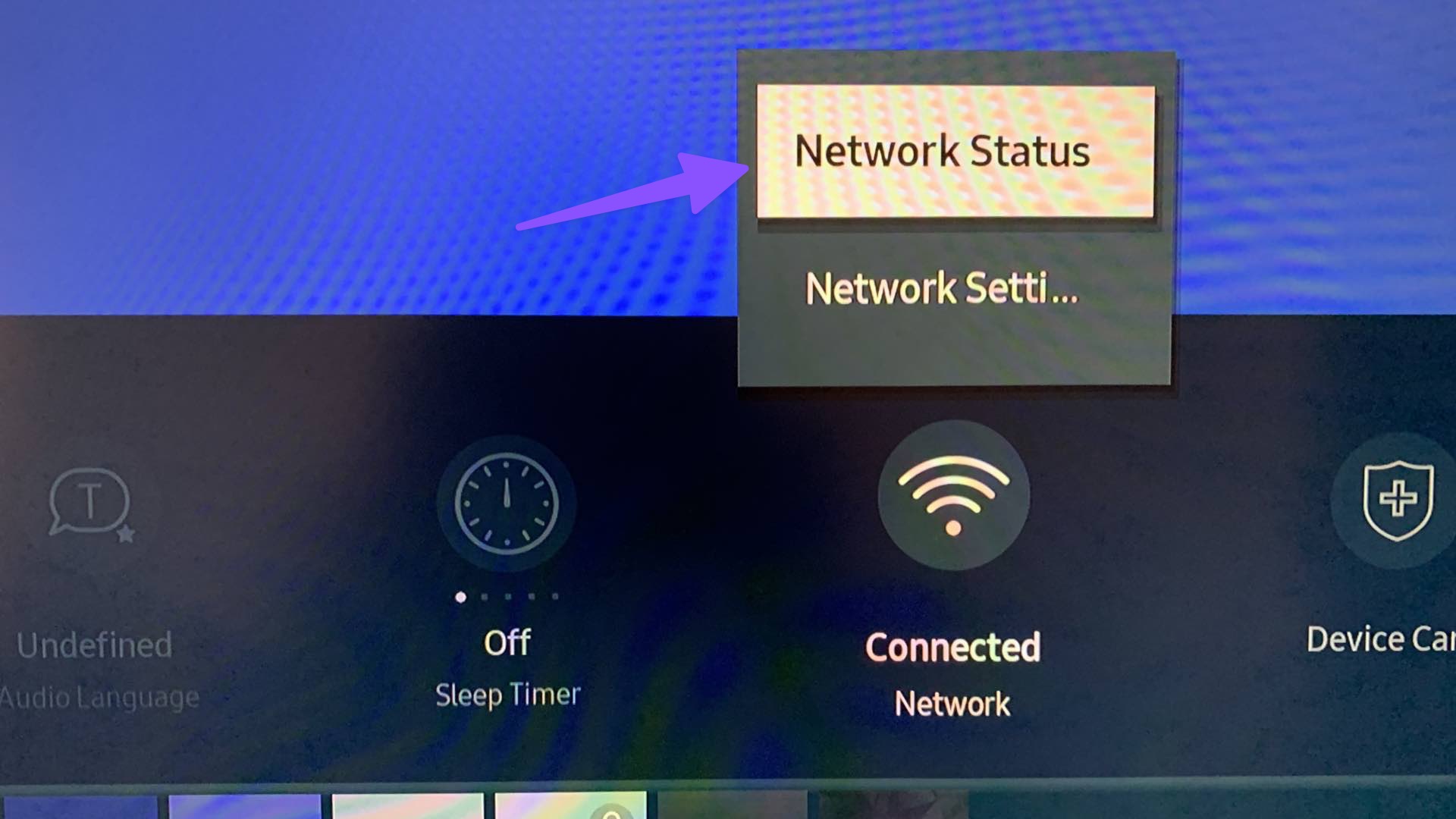
Tip: You can also clear the cache on your Samsung TV. Then, restart the TV and try using the remote again.
Alternative: Use SmartThings App on Your Phone
You can also use Samsung’s SmartThings app to control your Samsung TV. This can be useful if your remote is currently not working. The app is available on Android and iPhone. Here’s how to pair and use it.
Step 1: Open the SmartThings app on your phone and allow the necessary permissions. Then, go to the Devices tab and tap on Add device.
Step 2: Tap on Scan. Once your Samsung TV is available, tap on Add. Ensure your phone and Samsung TV are connected to the same Wi-Fi network.
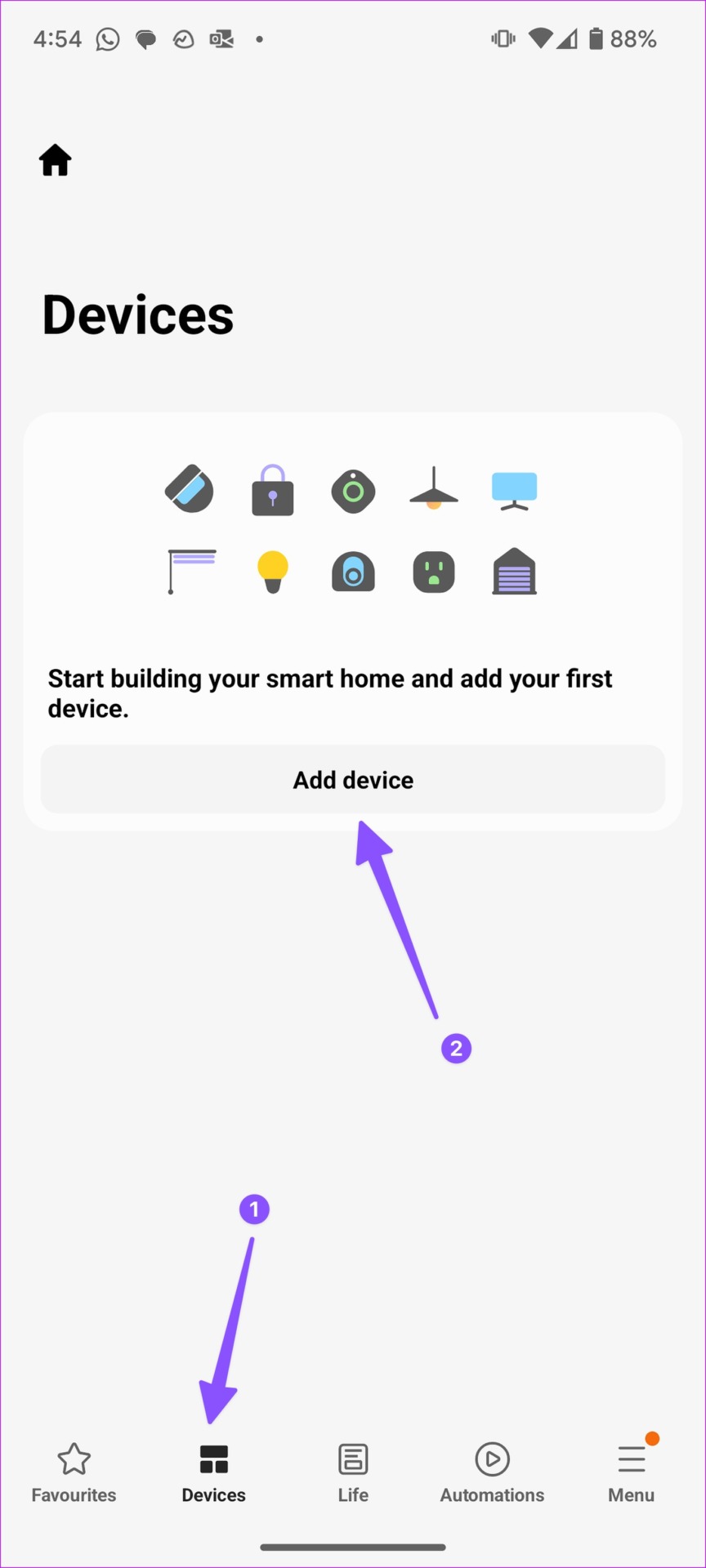

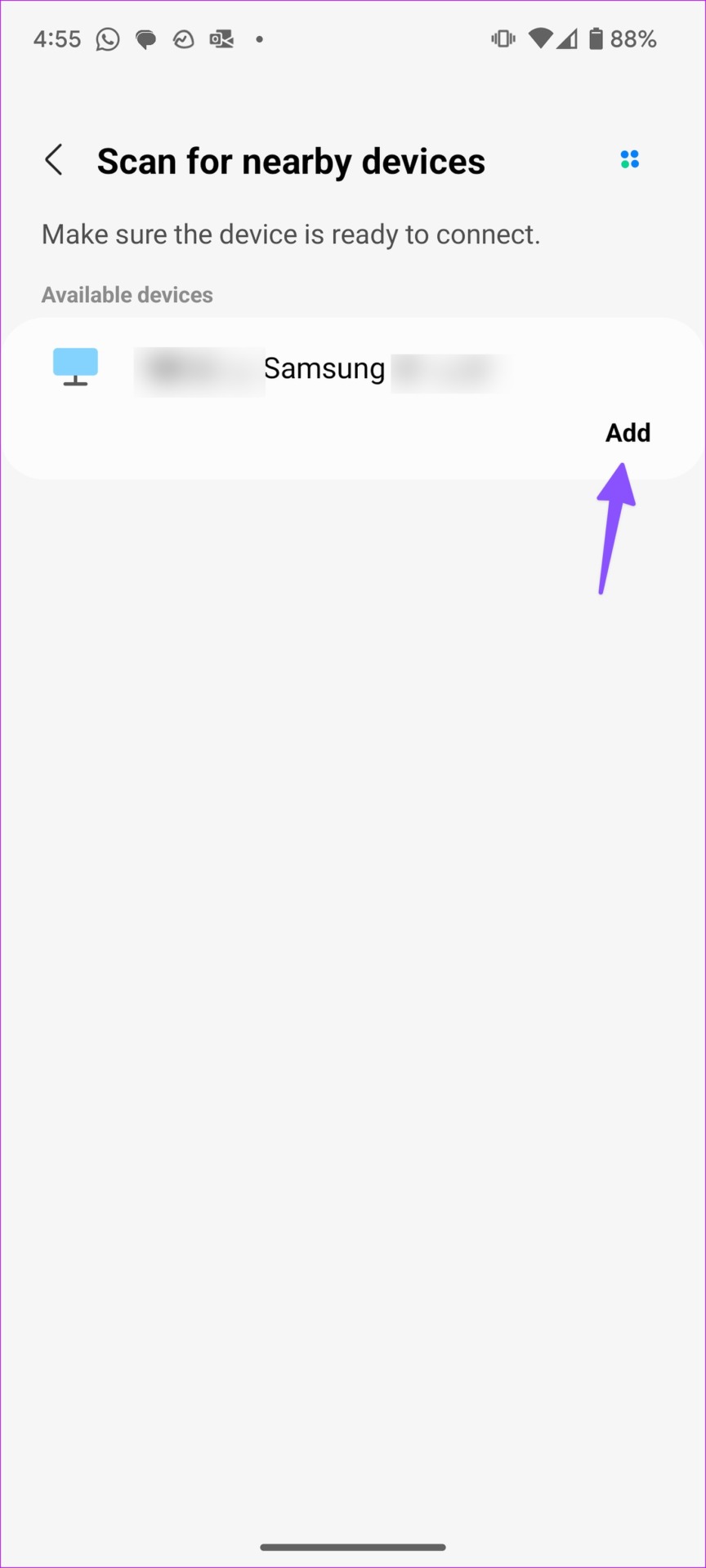
Step 3: On your Samsung TV, click OK and enter the verification code on your phone.
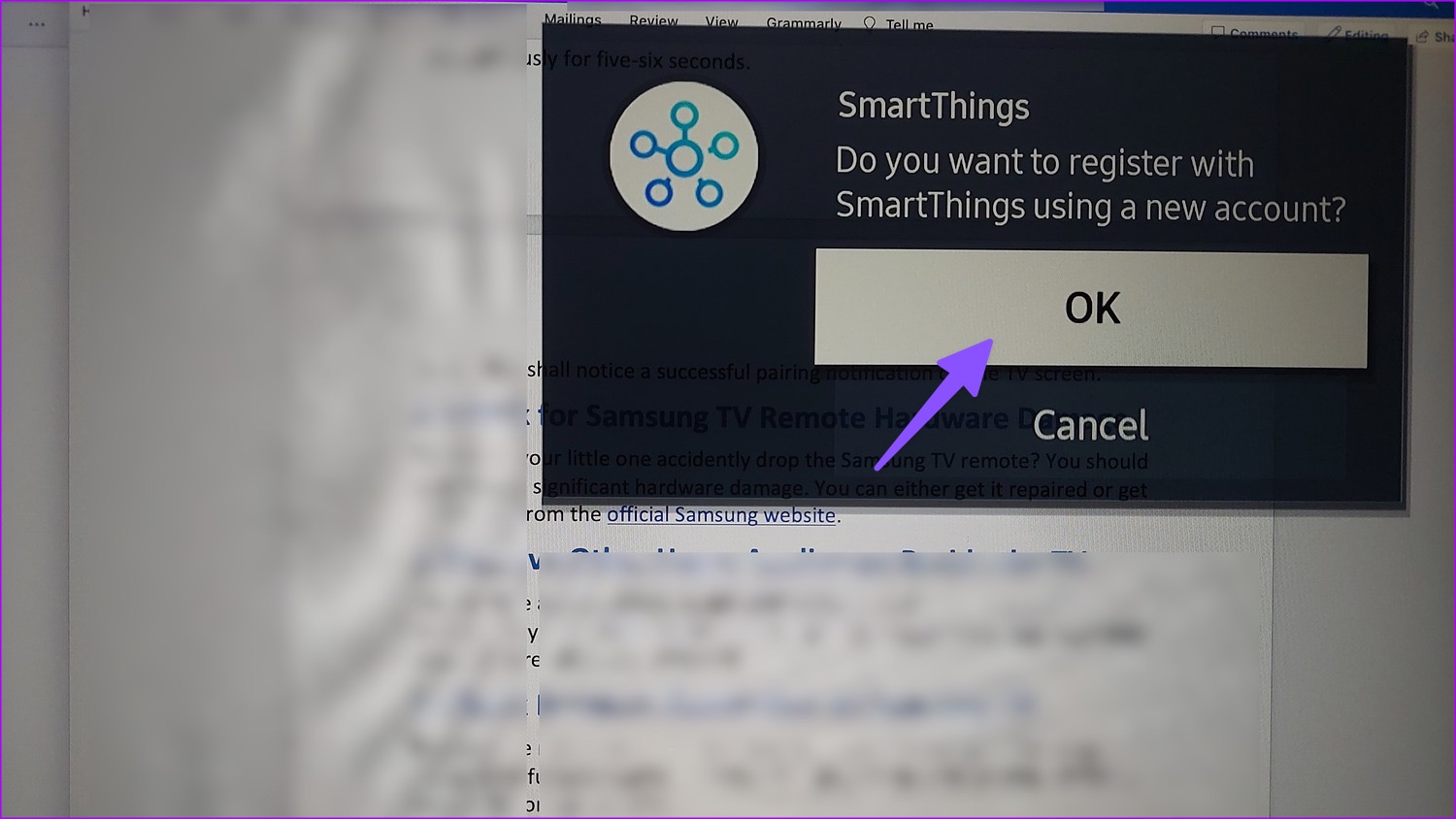
Step 4: Then, open the Remote from the menu and use the remote app interface to control your Samsung TV.
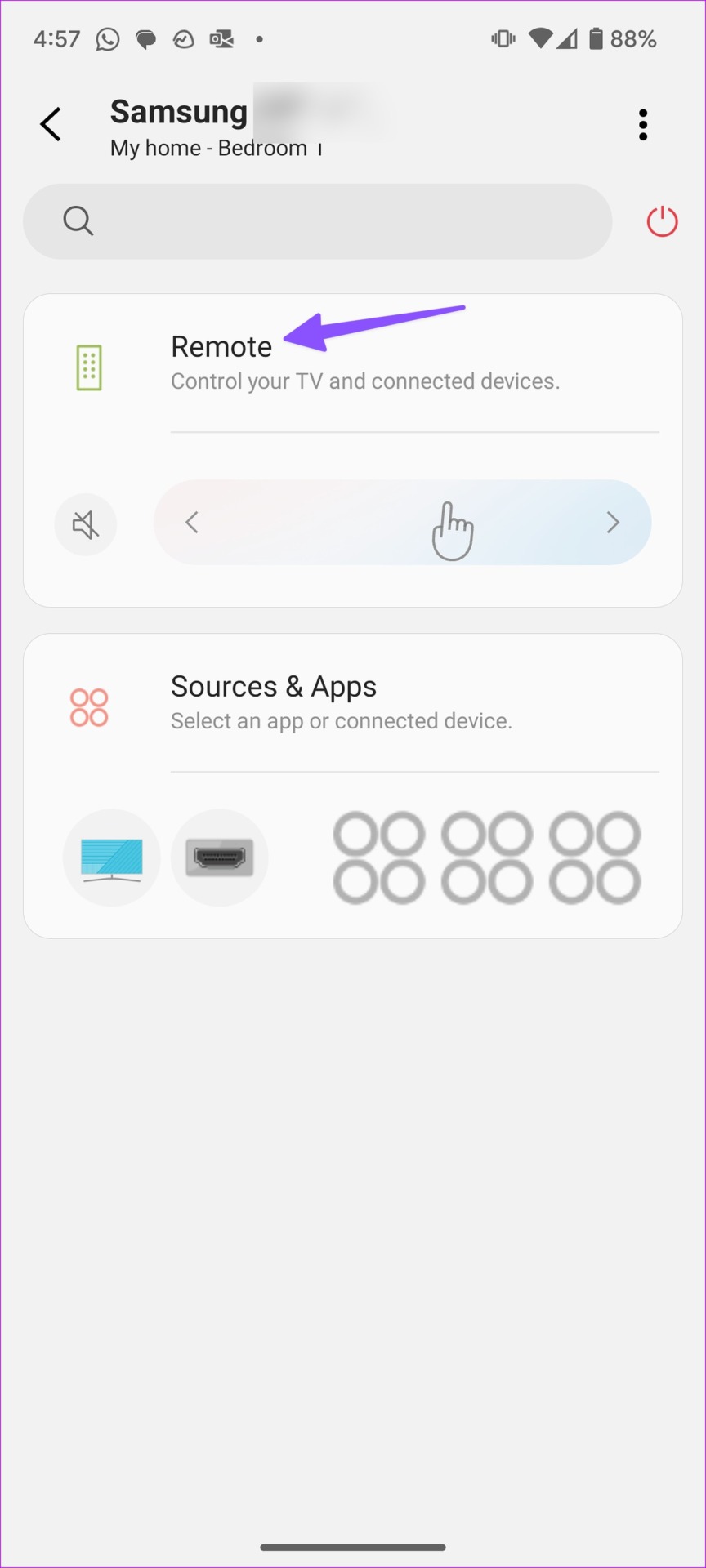
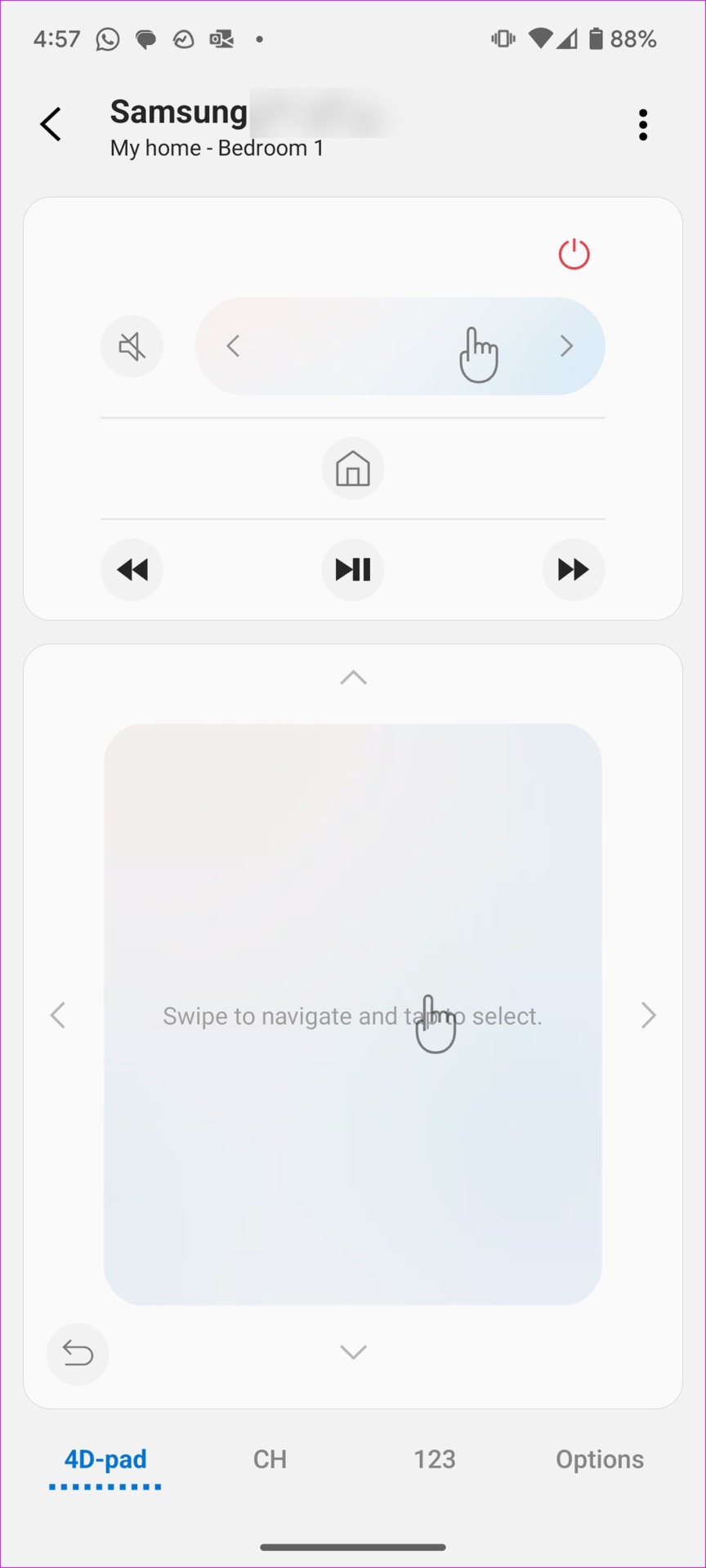
You can also check out our article if your Samsung TV is not connecting to the SmartThings app. If you’re still facing issues with the remote, you might need to buy a new one. You can do it from Samsung’s official website and pair it again with your Samsung TV.
Was this helpful?
Last updated on 14 April, 2024
The article above may contain affiliate links which help support Guiding Tech. The content remains unbiased and authentic and will never affect our editorial integrity.