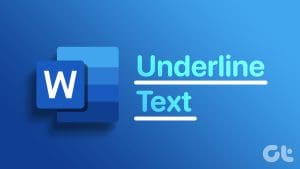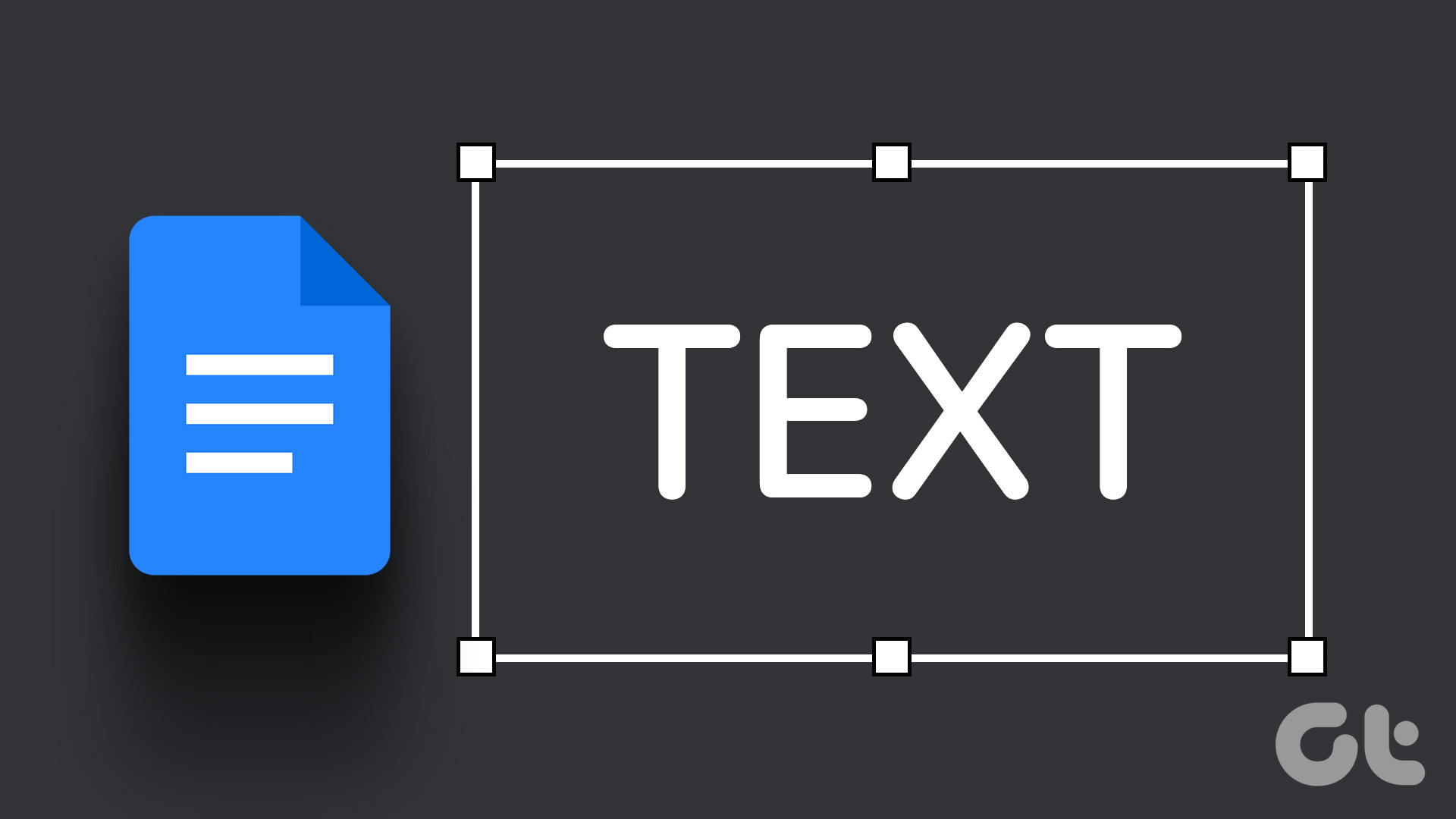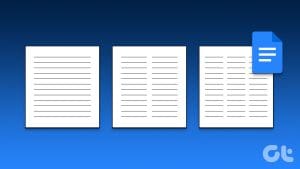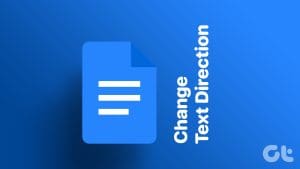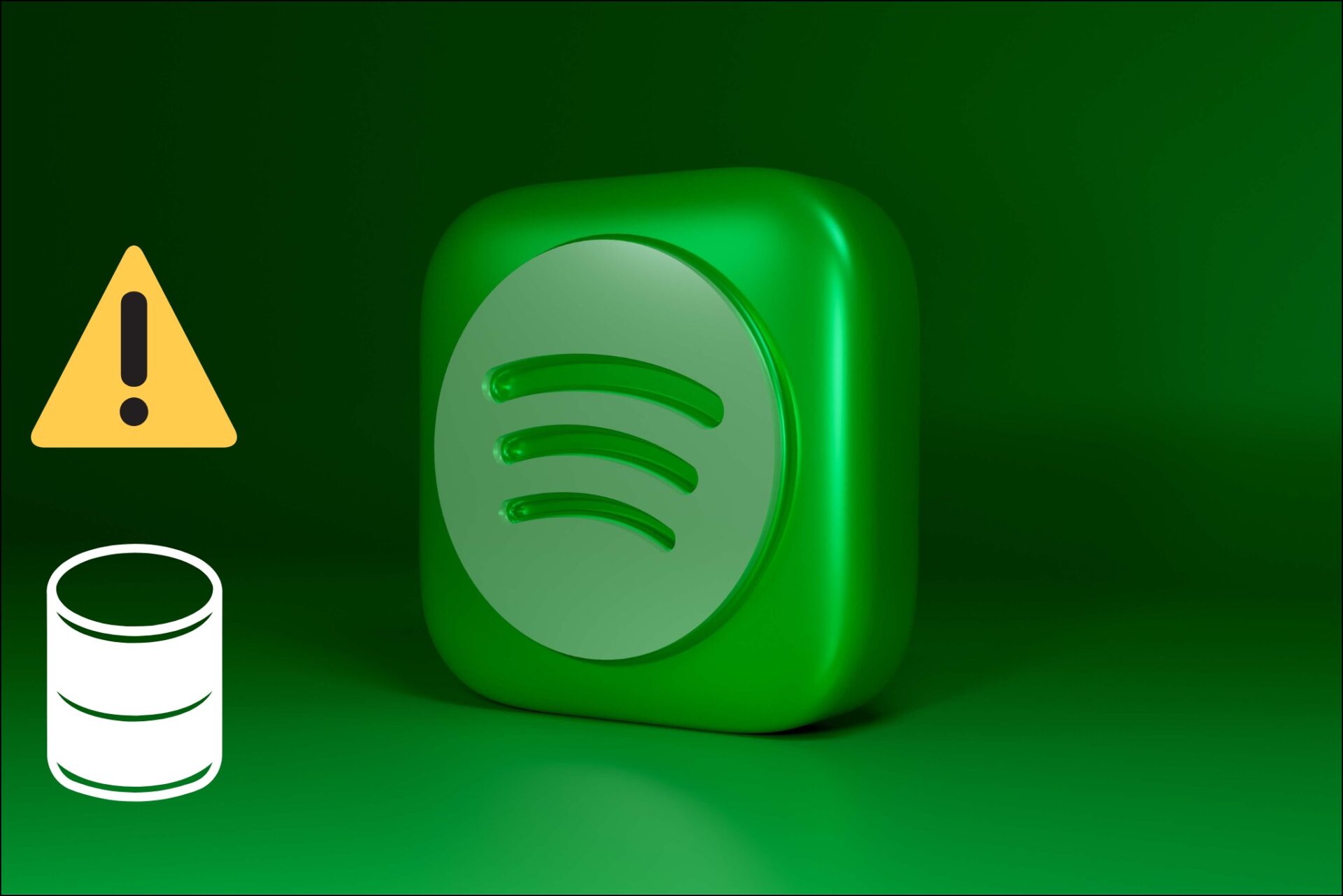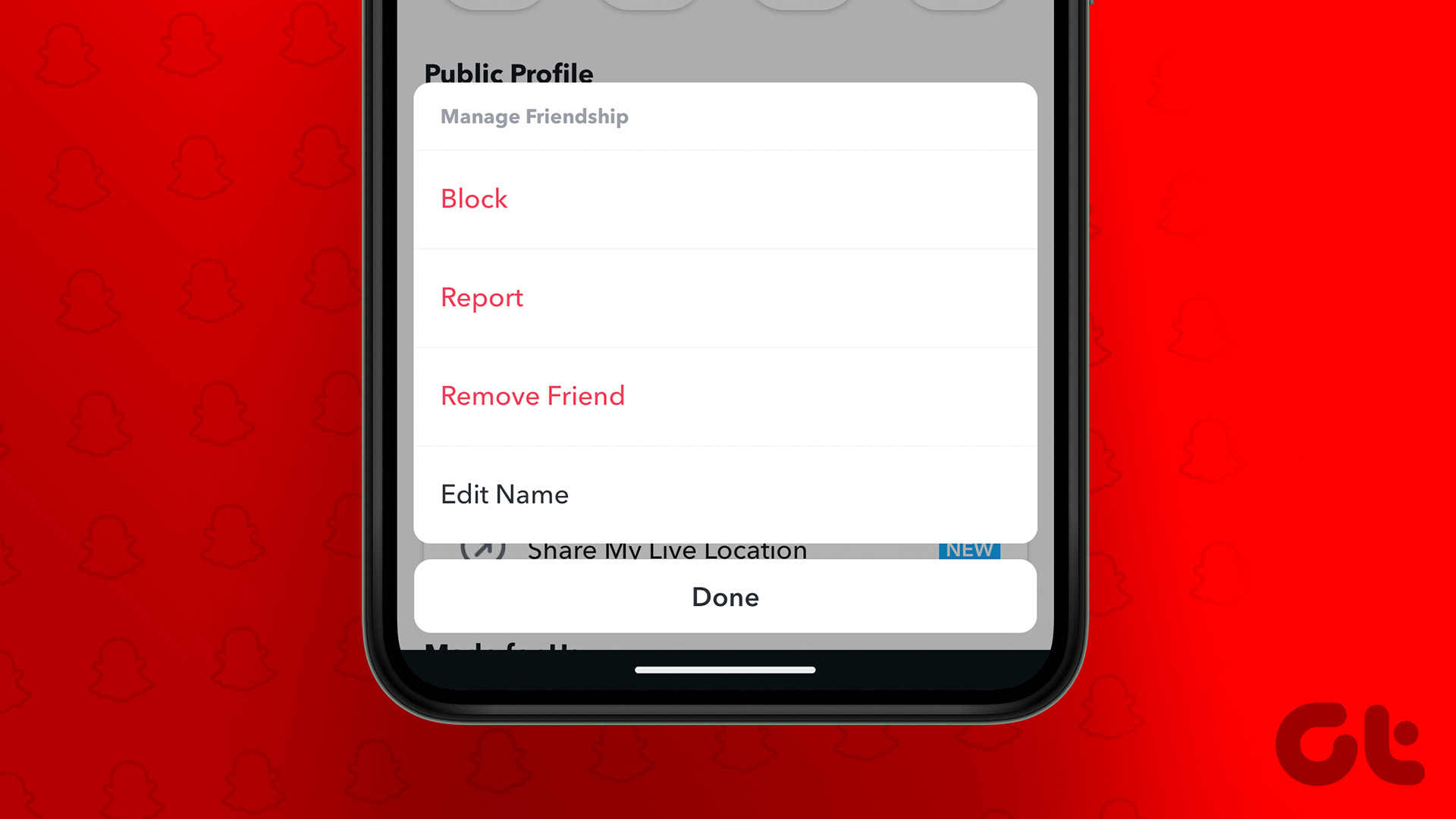An underline is usually represented by a line drawn under text. When a text is underlined, it is usually to draw attention to it or lay emphasis. In a word processor like Google Docs, there are easy ways to underline a text, either by clicking the underline button on the Ribbon or using the keyboard shortcut Ctrl + U.
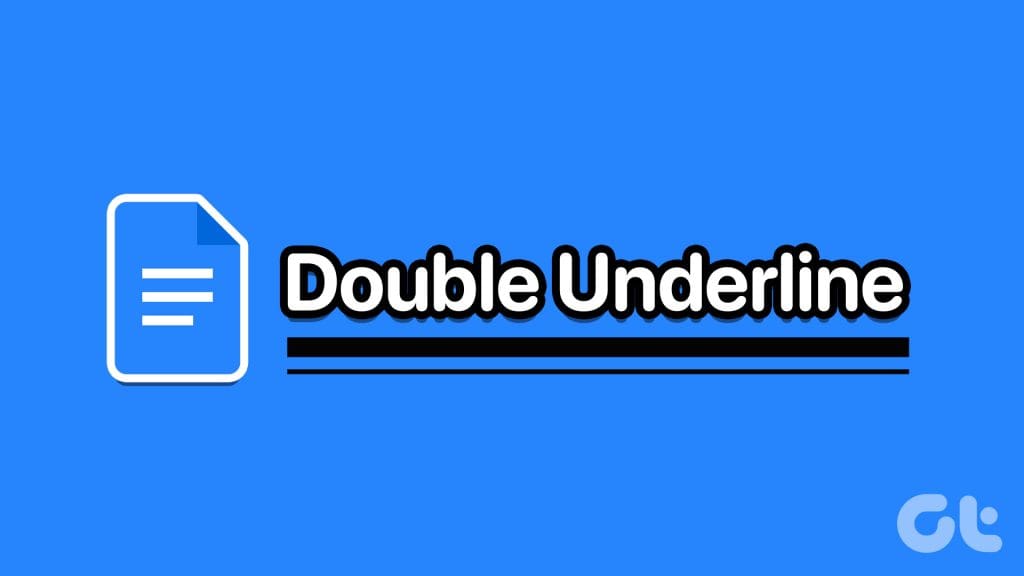
However, what happens when you want to double underline a certain text? There is no option on the Google Docs Ribbon for double underlines, but other ways exist. Here are the three best ways to double underline text in Google Docs:
How to Double Underline Using the Drawing Tool
With the Drawing tool in Google Docs, you can create freehand drawings and insert them into your document. Your freehand drawings can also include double underlines for text. Here’s how to use the Drawing tool to put double underlines in Google Docs.
Step 1: Open Google Docs in your preferred browser and open the document you want to edit. If you have the Google Docs app, you can launch it and open your document.
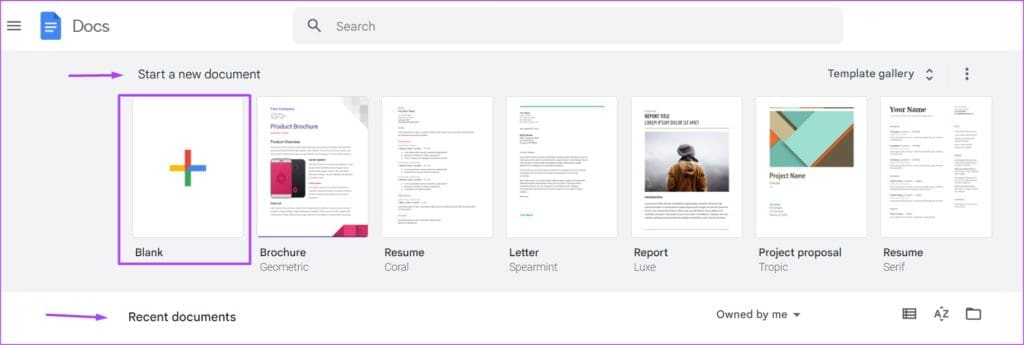
Step 2: Place your cursor on the Google Docs canvas in a location where you would like to insert the double underlines.

Step 3: On the Google Docs Ribbon, click the Insert tab.

Step 4: Select Drawing from the Insert menu.

Step 5: Click New and this should launch the Drawing tool.
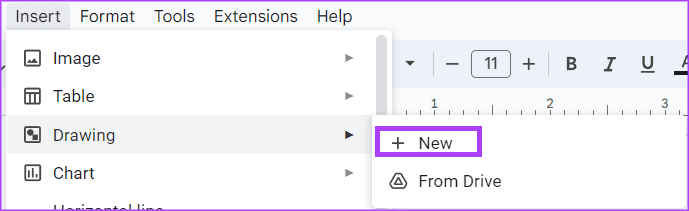
Step 6: On the Drawing tool Ribbon, click the line button.

Step 7: On the Drawing tool canvas, place your cursor which should look like a +, and draw out the first underline.

Step 8: Beneath the first line, draw another line.
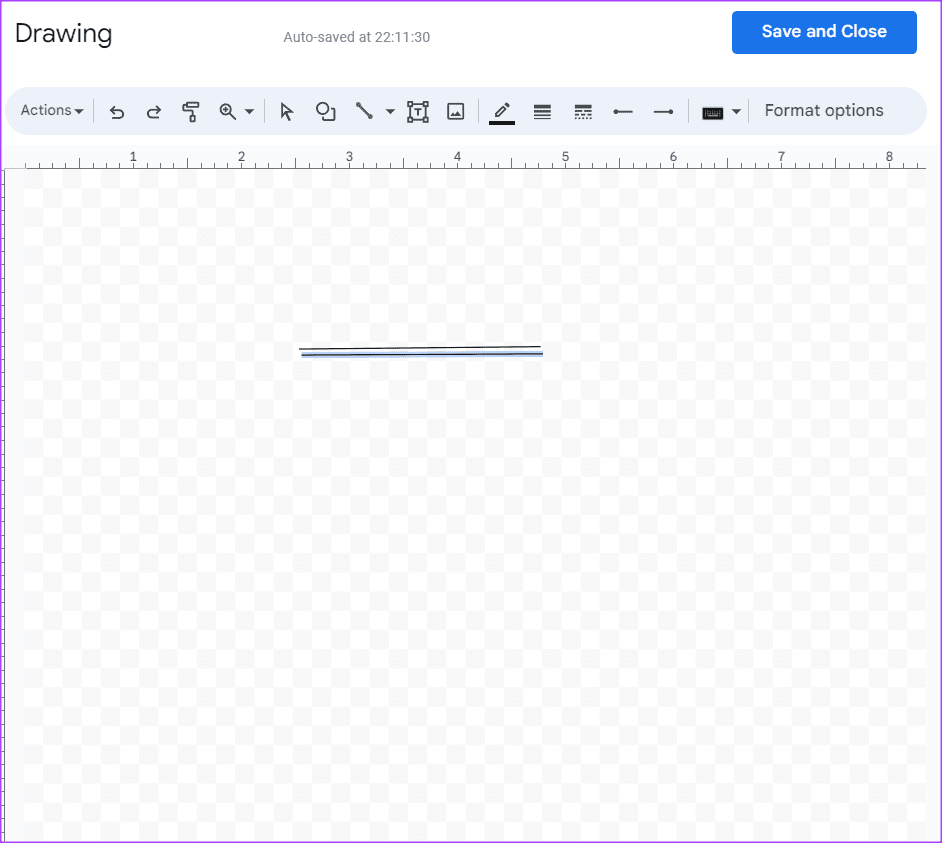
Step 9: Click the Save and Close button to close the Drawing tool. The newly created line drawing should now be on the Google Doc canvas.
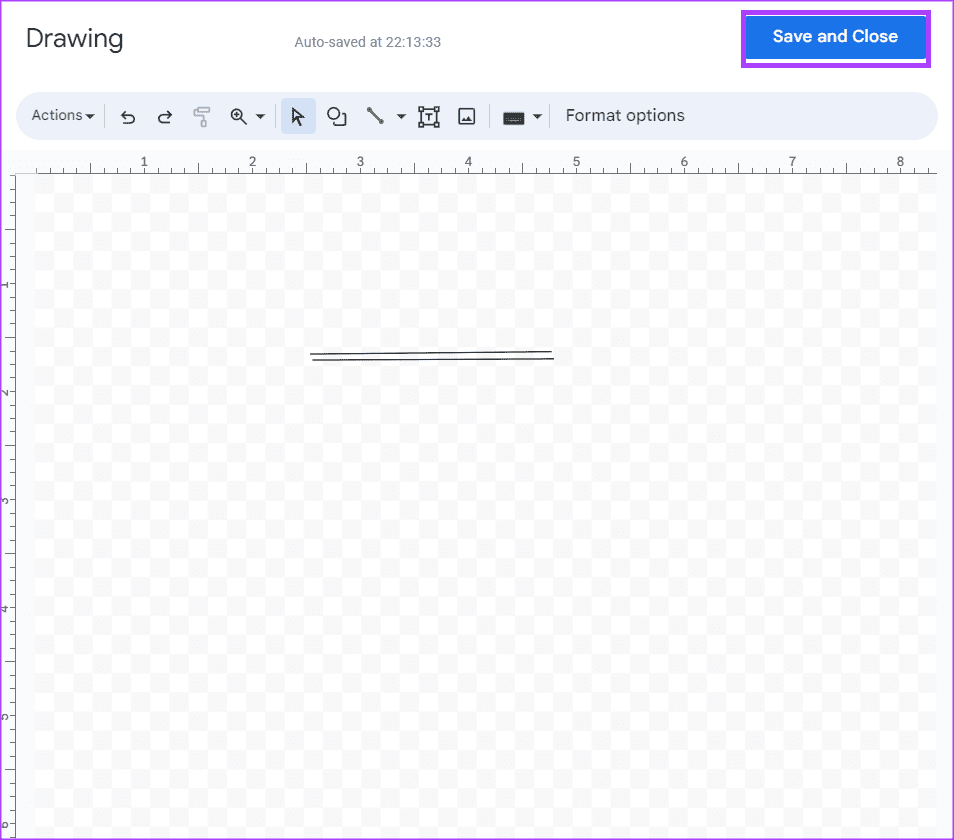
Step 10: Click the new line drawing, and from the options shown, select Behind text.

Step 11: Move the double underline to the text you want to highlight.
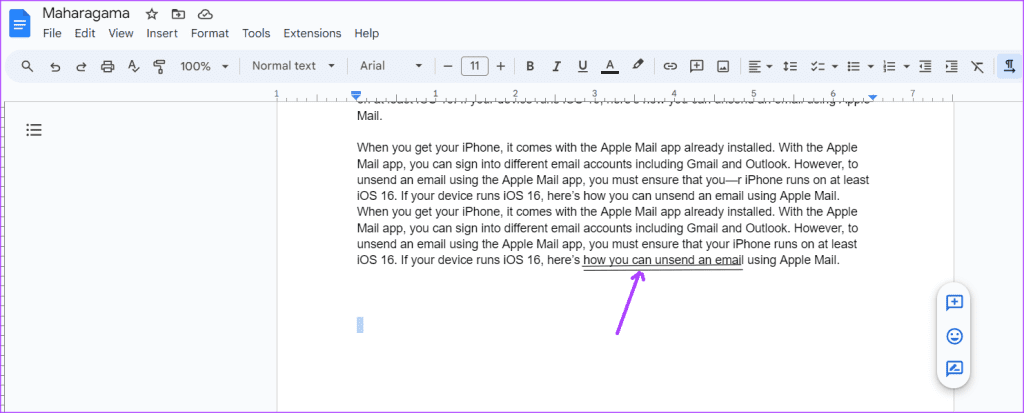
How to Double Underline Using Equations
Another way to double underline in Google Docs requires using the Equations feature. Here’s how to do so:
Step 1: Open Google Docs in your preferred browser and open the document you want to edit. If you have the Google Docs app, you can launch it and open your document.
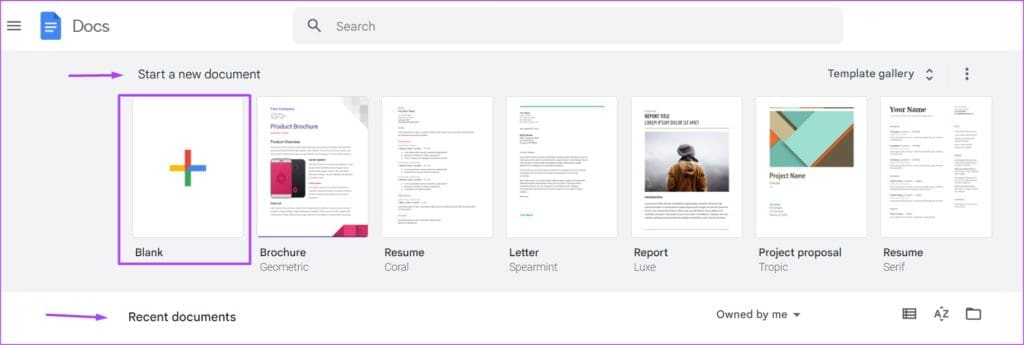
Step 2: Place your cursor on the Google Docs canvas in a location where you would like to insert the double underlines.
Step 3: On the Google Docs Ribbon, click the Insert tab.

Step 4: Select Equation from the Insert menu and this will create an equation box on your Google Docs canvas.
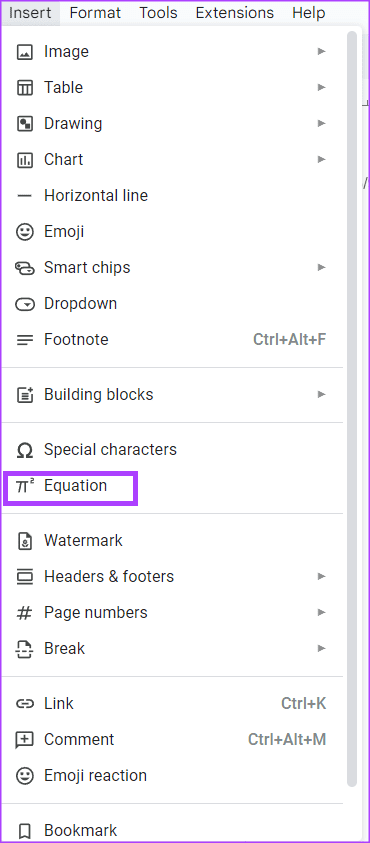
Step 5: In the equation box, type the following: \underline
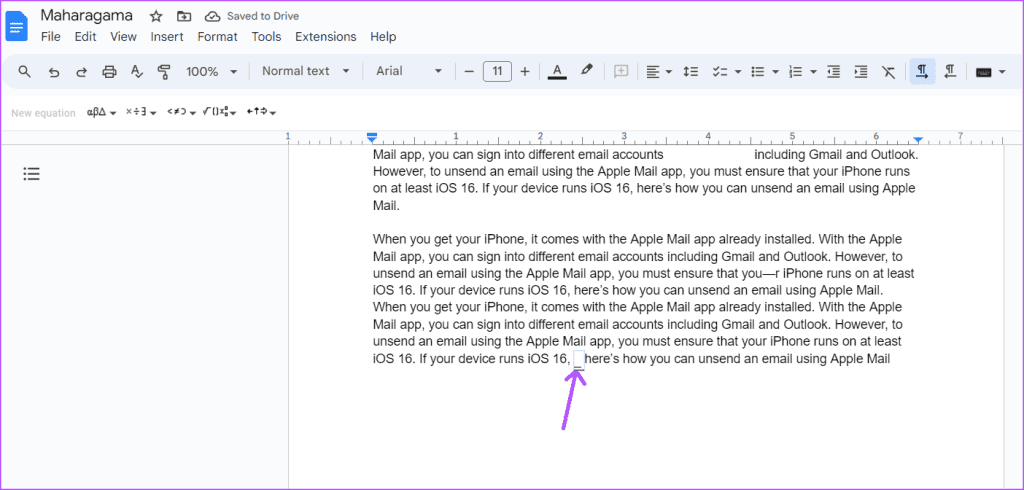
Step 6: Hit the spacebar and you will see a line form.
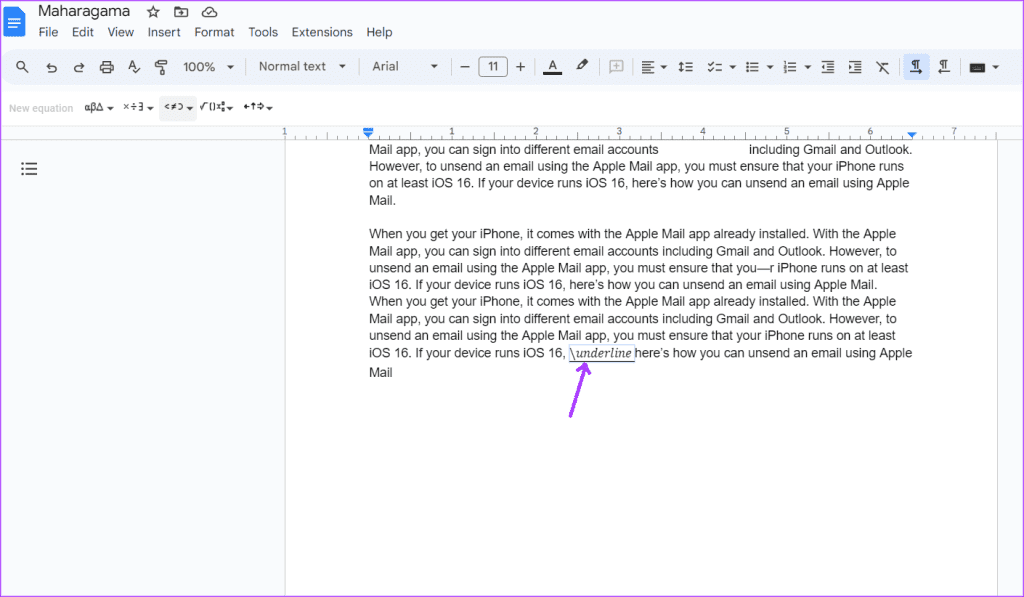
Step 7: In the equation box again, type the following: \underline then hit the space bar. Another line will form beneath the first one.
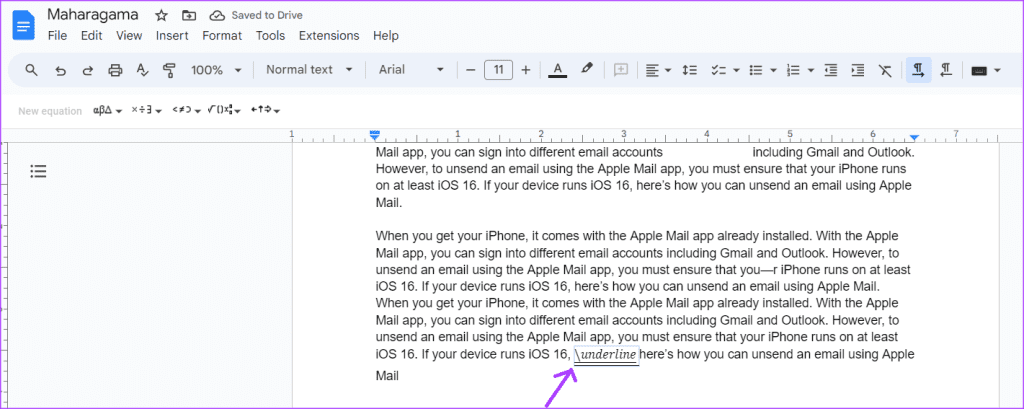
Step 8: After getting the double lines, write out the text you want underlined.
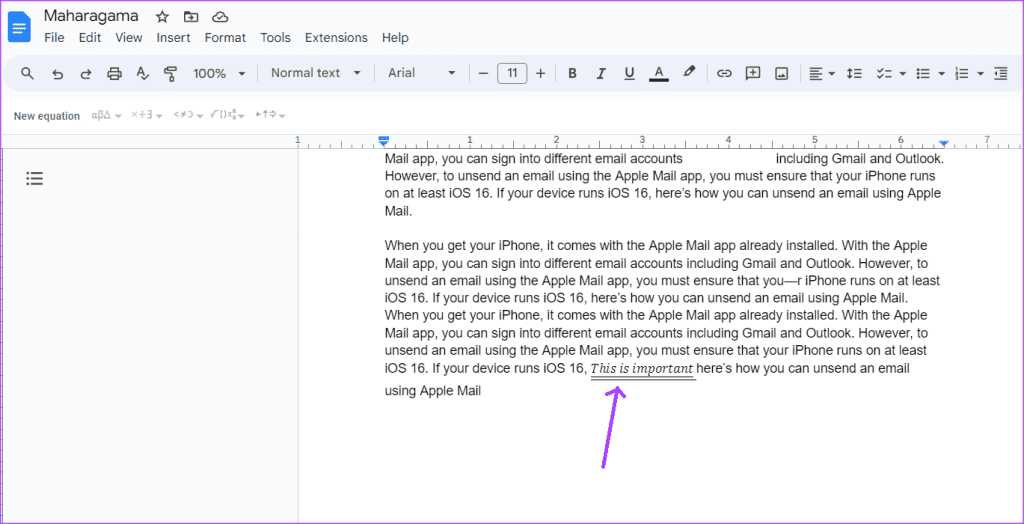
How to Double Underline Using Paragraph Borders
This option is best used when you want to underline text in a paragraph. Here’s how it works:
Step 1: Open Google Docs in your preferred browser and open the document you want to edit. If you have the Google Docs app, you can launch it and open your document.
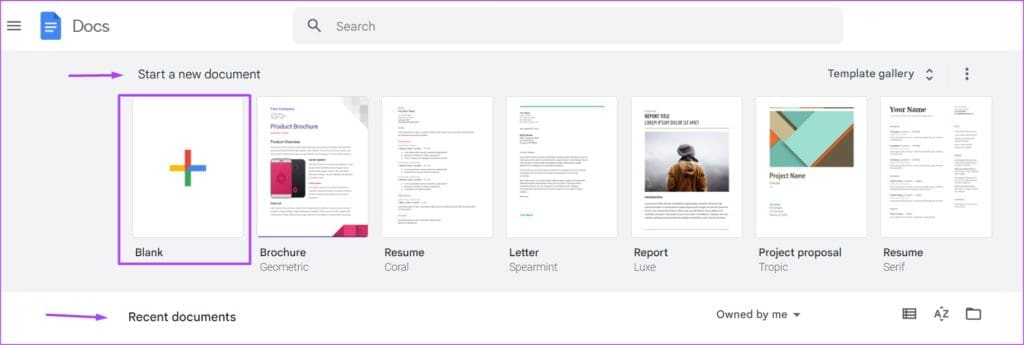
Step 2: Type out the text you want underlined on the Google Docs canvas.
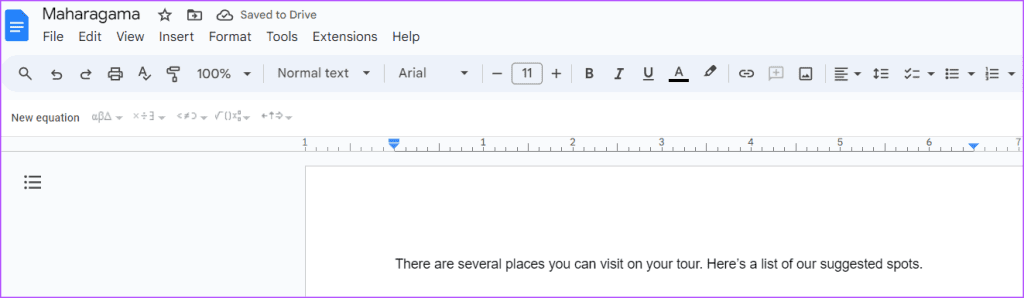
Step 3: Highlight the text and press the keys Ctrl + U on your keyboard simultaneously to underline the text.
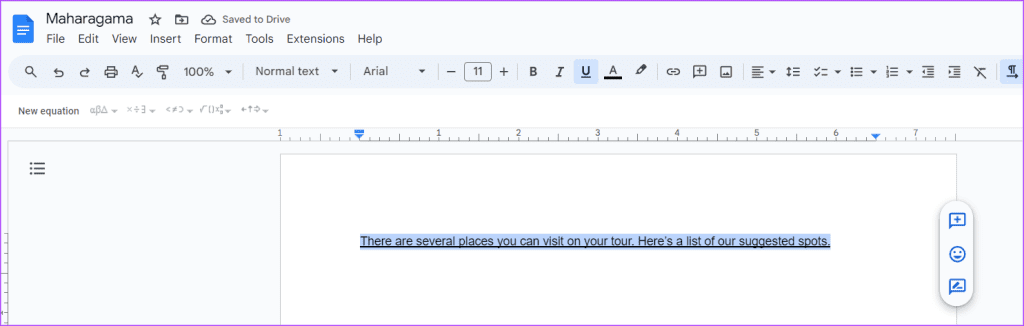
Step 4: On the Google Docs Ribbon, click the Format tab.
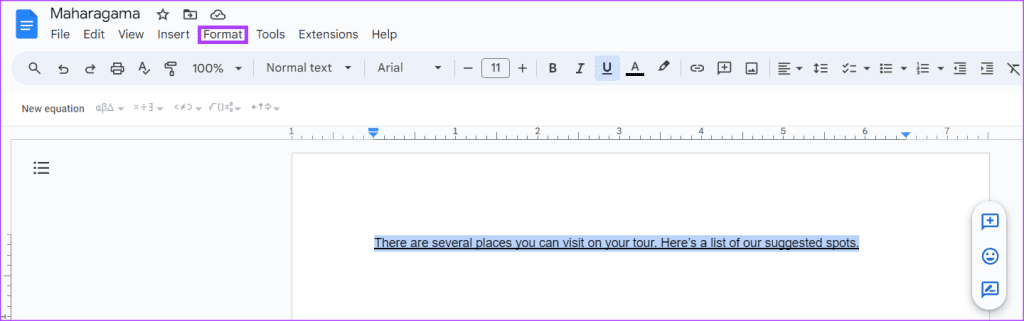
Step 5: Click Paragraph Styles from the Format options shown.

Step 6: Select Borders and shading from the extended menu.
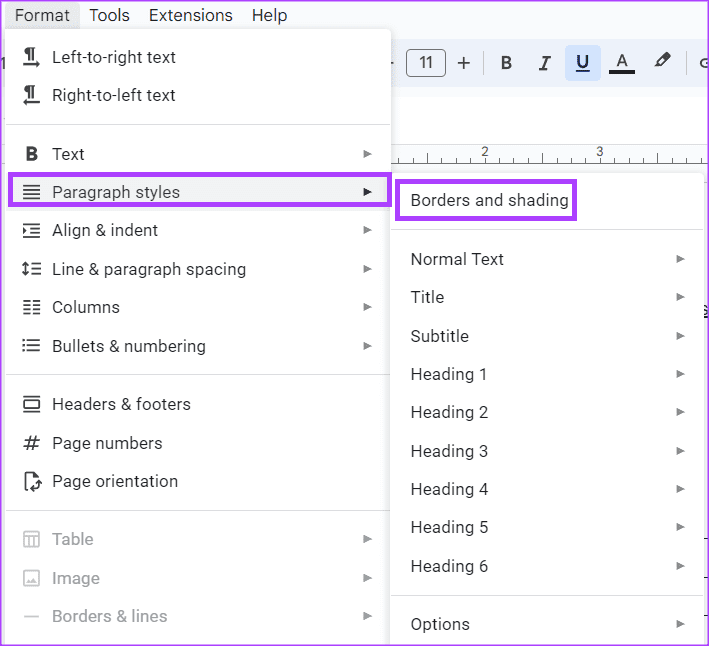
Step 7: Click the Bottom border option.
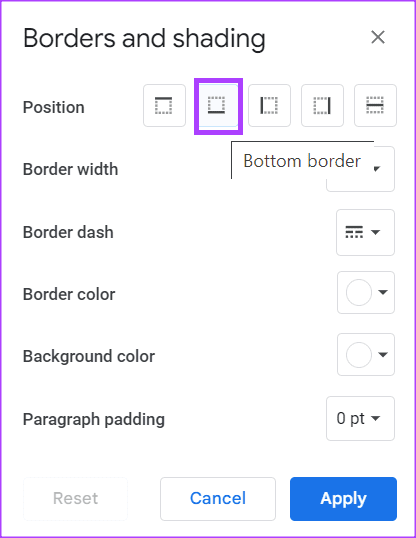
Step 8: In the Paragraph Padding section, set it to 0 pt.
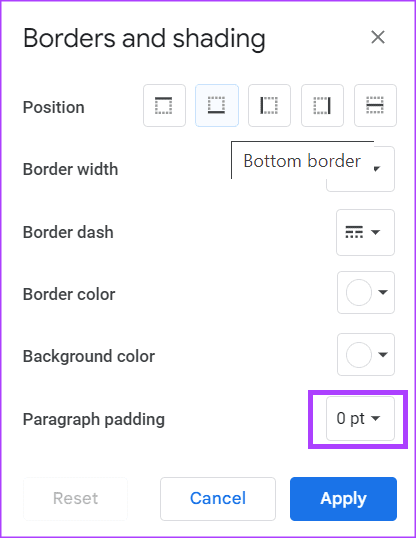
Step 9: Click the Apply button to save your changes.
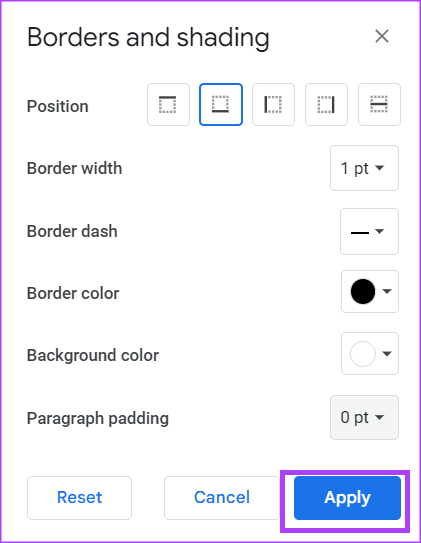
Your text will look like it has a double underline.
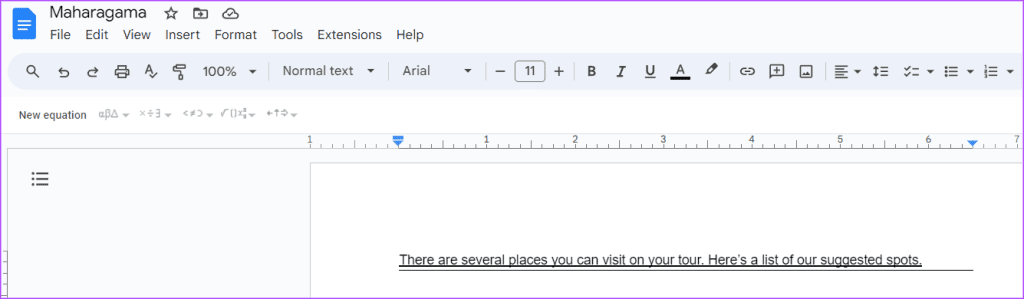
Changing the Text Direction in Google Docs
The standard text flow is from left to right when writing in English and most other languages. However, there are other languages where text is written from right to left. You can change the text direction in Google Docs to conform with the language you are working with.
Was this helpful?
Last updated on 31 August, 2023
The article above may contain affiliate links which help support Guiding Tech. The content remains unbiased and authentic and will never affect our editorial integrity.