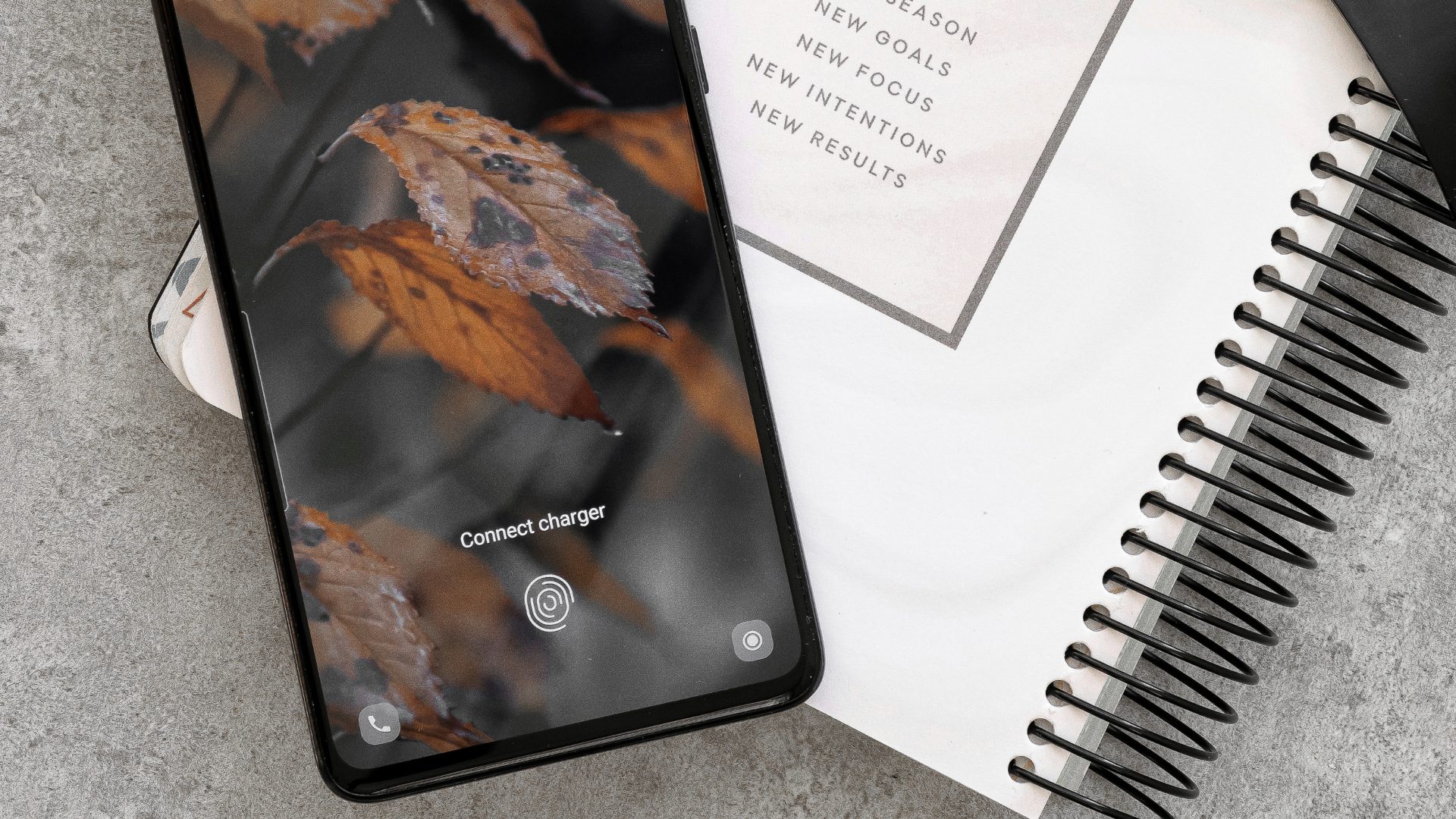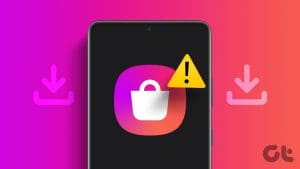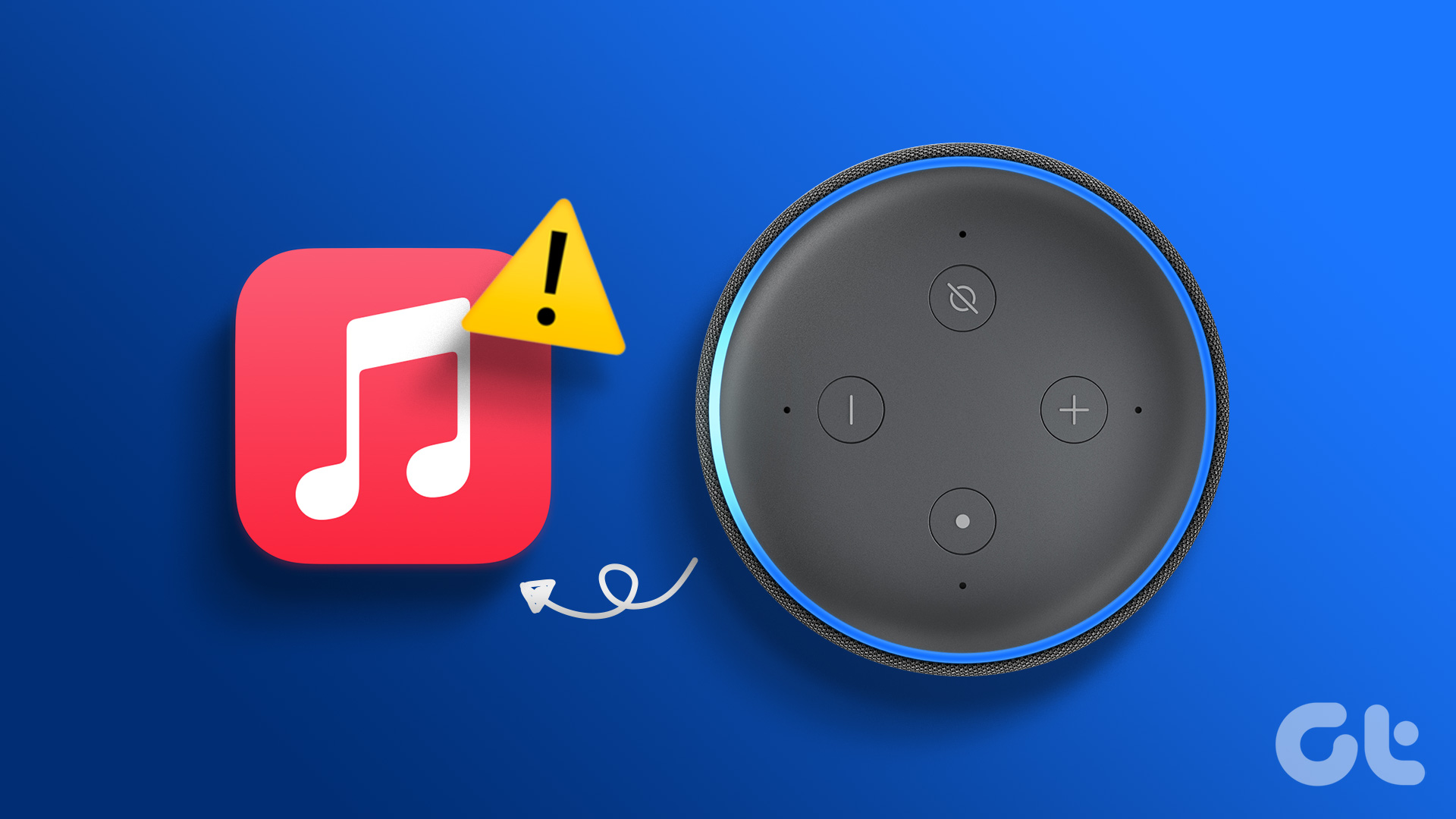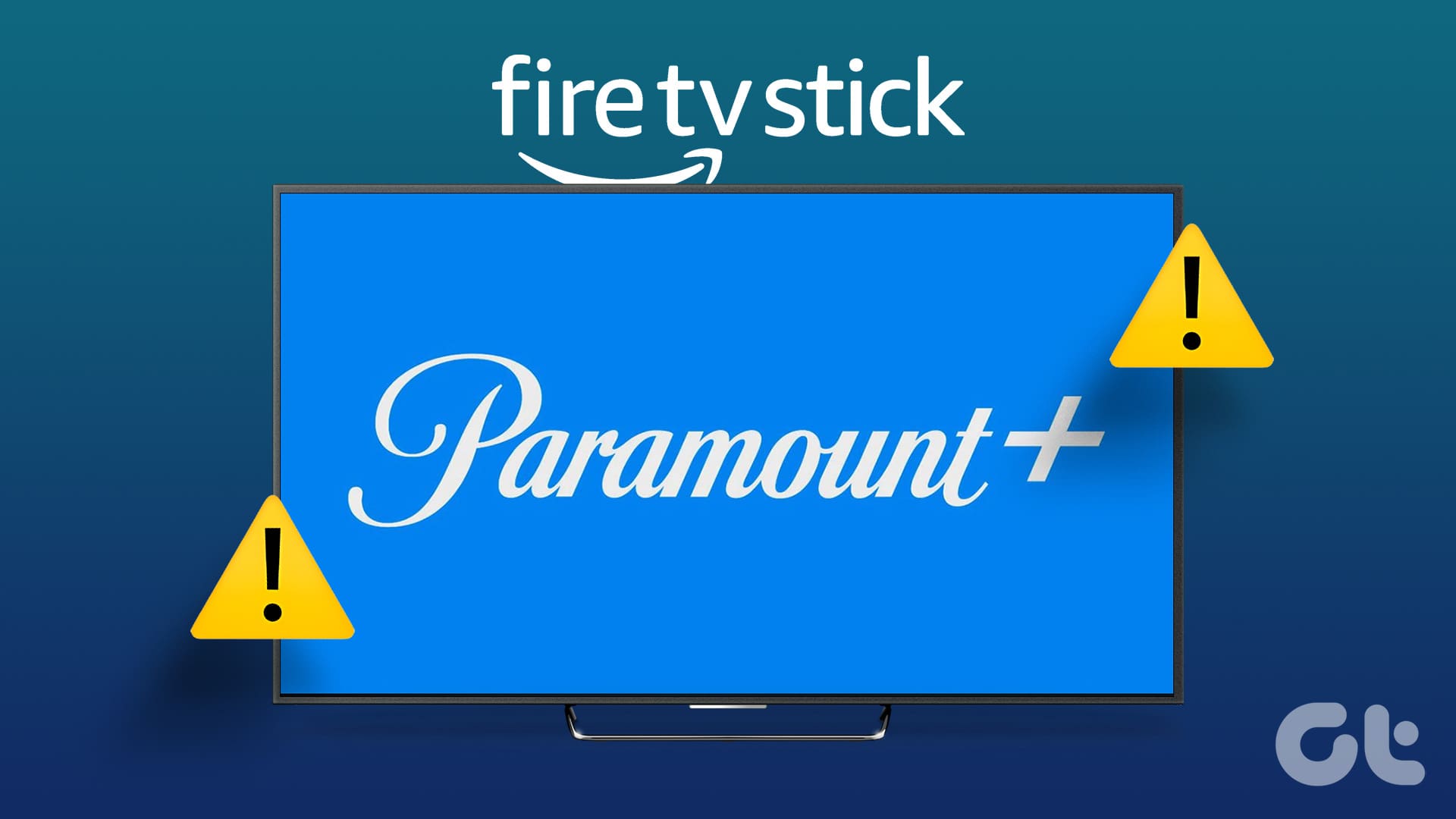With ever-growing user demands, TV manufacturers like Samsung, Sony, TCL, and LG pack their latest TVs with several HDMI, USB, and other relevant ports. Your TV works seamlessly with the default system software. But when you connect your PlayStation or Xbox game console, external drive, USB drive, or even an AV receiver, you need to change the input to check the content.

Many users have also complained about checking their external HD antenna on their Samsung TVs. It can be frustrating when you can’t perform basic tasks on your smart TV. Before you dial customer care, use the steps below to change the source on your Samsung TV.
Change Source on Samsung TV
When you connect an external drive, PlayStation game console, or even another streaming device such as Apple TV, Roku, or Amazon Fire TV Stick, you would want to see the relevant content on your Samsung TV.
Before we start, ensure the connected device is on and plugged into a power source (if required). Otherwise, you will see only a black screen on your Samsung TV.
Let’s understand the similarities between Input and Source on your Samsung TV. New generation Samsung TVs come with several ports, often known as input options on your television. When you connect an external device, you need to change the TV input to check the device source.
Change Input on Your Samsung TV With Remote
Most new-age Samsung TVs come with two remotes. The standard remote comes with numerical buttons that’s easy to switch satellite channels. Here’s how you can change the input on your Samsung TV with such a remote.
Step 1: Find the Source button on your Samsung TV. Click on it.
Step 2: Select another HDMI or USB input using the arrow keys and hit OK.

Use Smart Remote to Change Source on a Samsung TV
Samsung’s smart TV remote is quite minimal and doesn’t offer a dedicated source button. You need to follow the steps below to change the source using a smart remote.
Step 1: Press the home button on your Samsung TV.
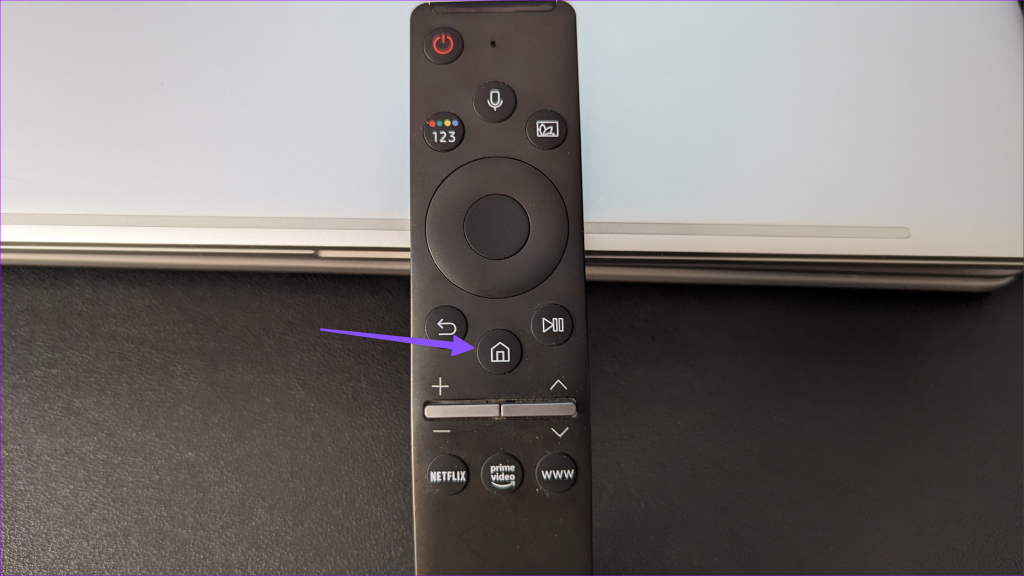
Step 2: Move to the Source menu – indicated by connection ports. Select the relevant input mode.

Change Input on Your Samsung TV Without Remote
Did you lose your Samsung TV remote? Is your Samsung TV remote not working? You can use change the input on your Samsung TV without a remote too. There are two ways to do that.
Use Physical Buttons on a Samsung TV
Some Samsung TVs come with a dedicated control button on the side or bottom bezel. You can use it to change the input on your Samsung TV. Here’s what you need to do.
Step 1: Find the control button on your Samsung TV. Press it.
Step 2: Press the control button repeatedly to navigate the source menu.
Step 3: Highlight the input you want to use, and the Samsung TV displays the content from the relevant source.
Use SmartThings Mobile App
You can use Samsung’s SmartThings app to navigate the TV and change the source.
Step 1: Download the SmartThings app on your phone. Make sure to keep your phone and TV on the same Wi-Fi network.
Step 2: Open SmartThings and tap Add device. Scan for nearby devices.

Step 3: Select your Samsung TV from the following menu. It may ask you to log in with Samsung account details. Rename your Samsung TV if you want to.
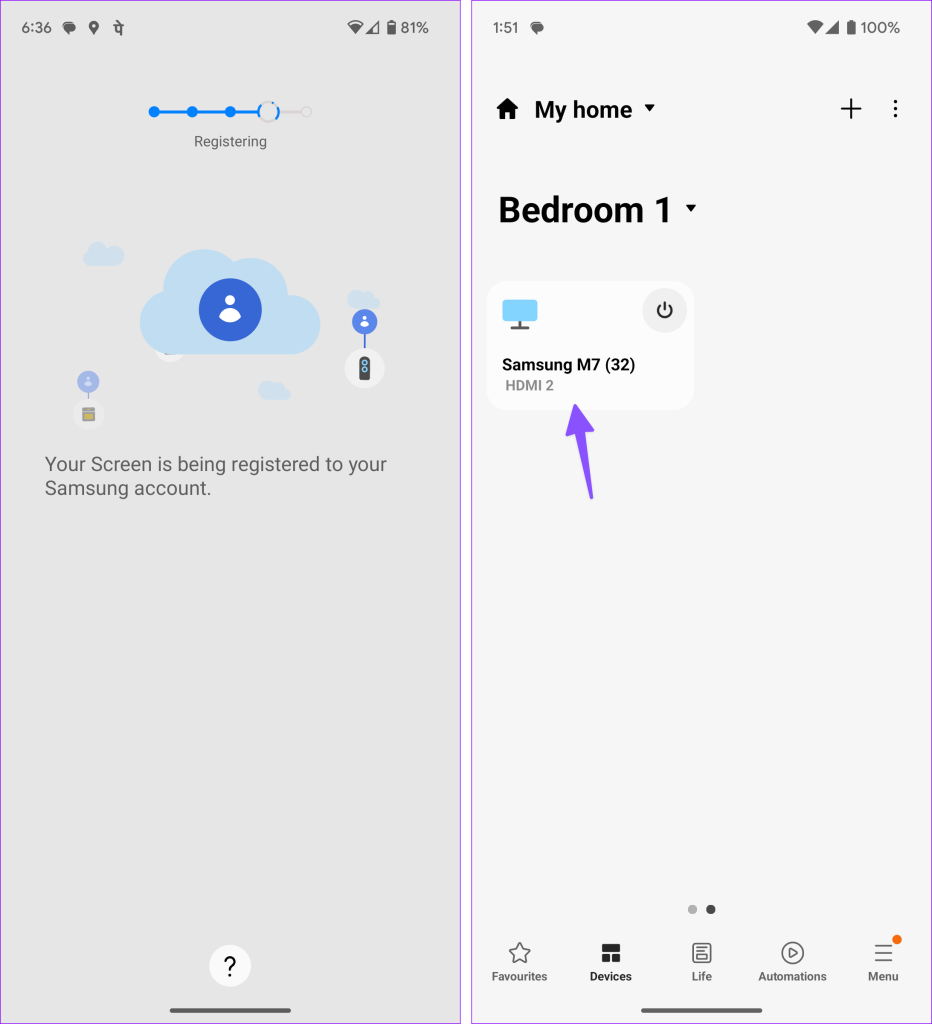
Step 4: Open the software remote from the app. Tap the Home button and use the trackpad to change the source on your Samsung TV.
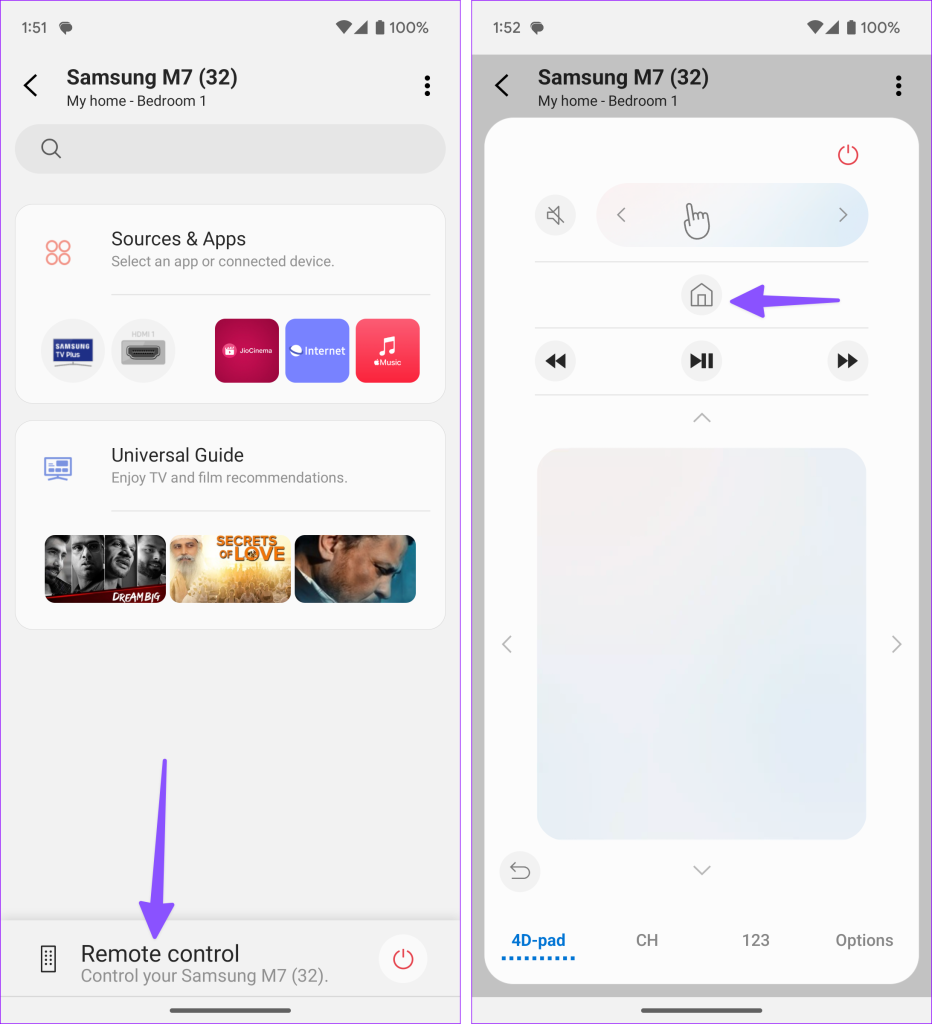
SmartThings is a feature-rich app to manage your smart devices on the go. We highly recommend giving it a try.
Rename Sources on Your Samsung TV
Do you often connect your PlayStation to HDMI 1 and your home theatre system to HDMI 2? You can rename the input options to your preference to avoid any confusion.
Step 1: Open the Source menu on your Samsung TV (check the steps above).
Step 2: Select HDMI 2 and hit the up-arrow key. Click Edit.
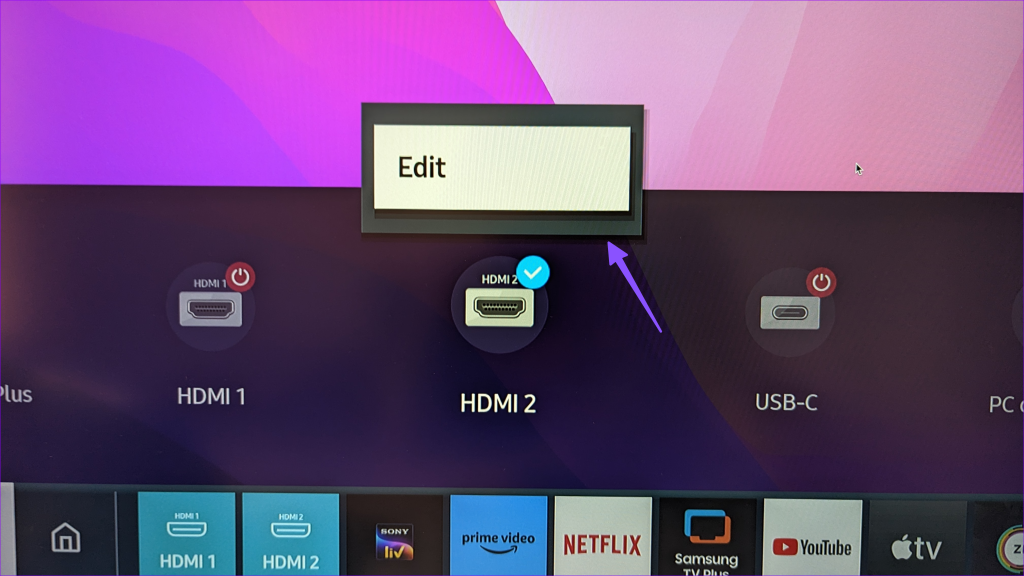
Step 3: Select the relevant device icon (Cable Box, Game Console, PC, Blu-ray player, or Home Theatre System). Edit the name and click OK.
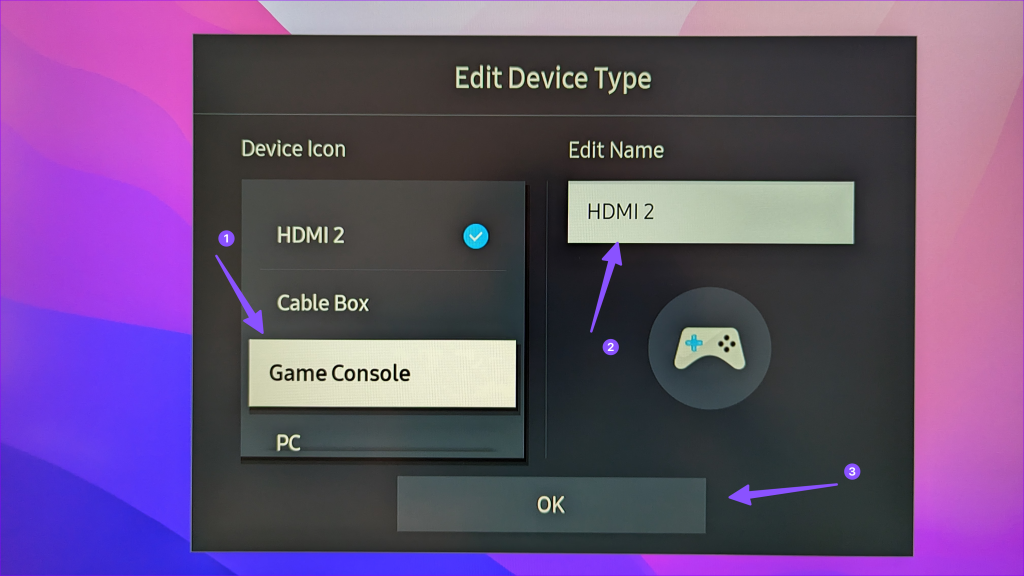
You can now easily switch between relevant HDMI and USB inputs on your Samsung TV.
Meaning of TV Sources
Continue reading If you are confused about the different input options on your Samsung TV.
- HDMI: Known as High-Definition Multimedia Interface, it’s a preferred port to connect streaming devices, PCs, gaming consoles, and home theater systems to your Samsung TV. The latest TVs come with four HDMI 2.1 ports.
- USB: It stands for Universal Serial Bus. You can connect your USB device, flash drives, and even SSDs to this port to view the content.
- RCA: RCA (Radio Corporation of America) is preferred for audio, video, and DVD players.
- AV: It’s a legacy analog Audio-Video port that’s used to connect retro gaming consoles, old DVD players, and more.
Explore Your Samsung TV
When you switch on your Samsung TV, it turns on the default Tizen OS home. Whether you have a traditional Samsung TV remote or the smart one, changing the source on your Samsung TV only takes a couple of seconds.
Was this helpful?
Last updated on 06 June, 2023
The article above may contain affiliate links which help support Guiding Tech. The content remains unbiased and authentic and will never affect our editorial integrity.