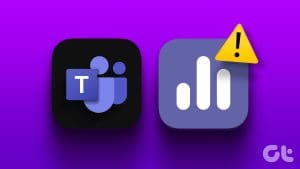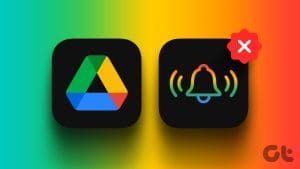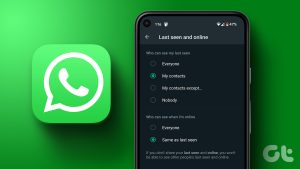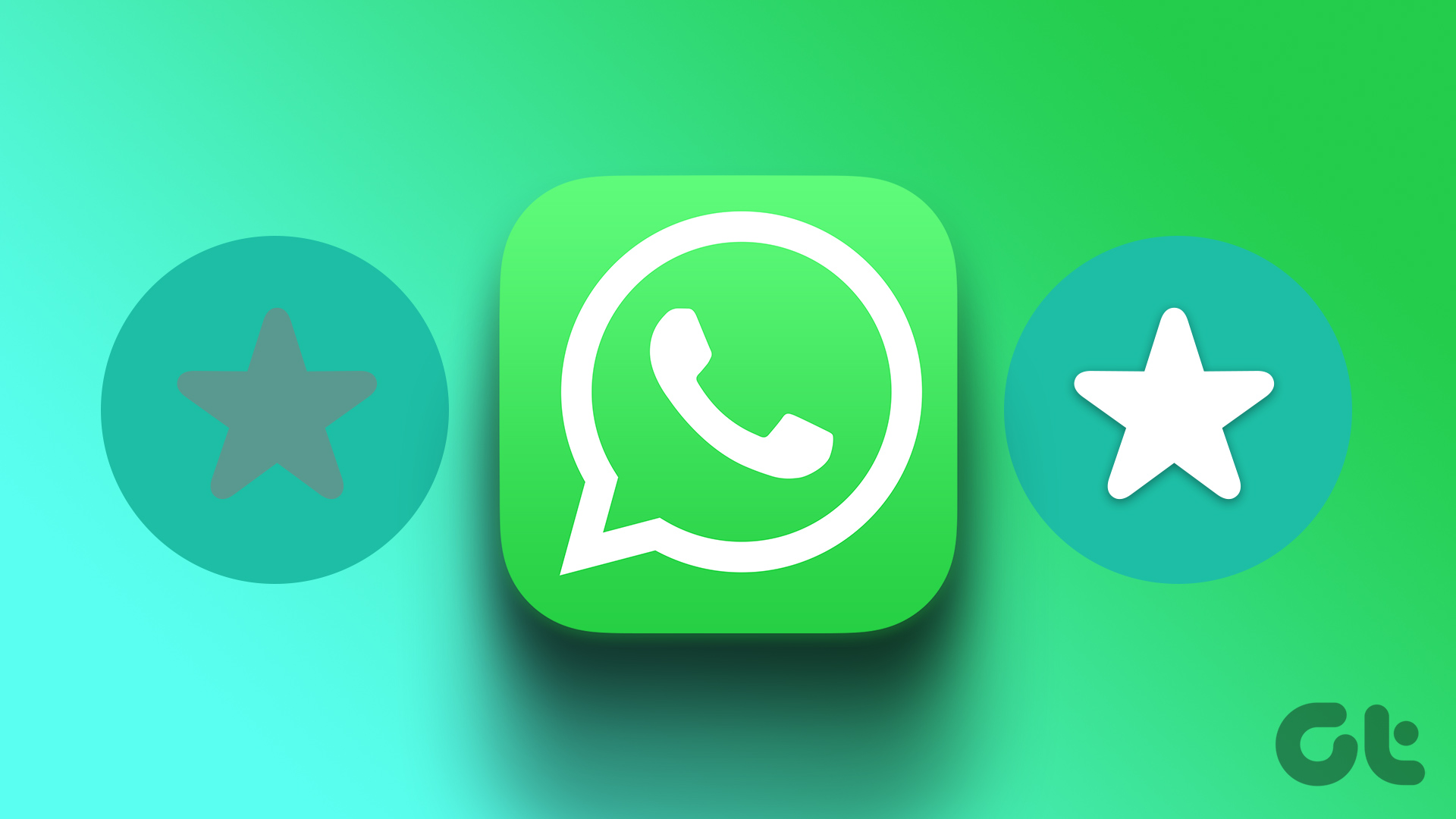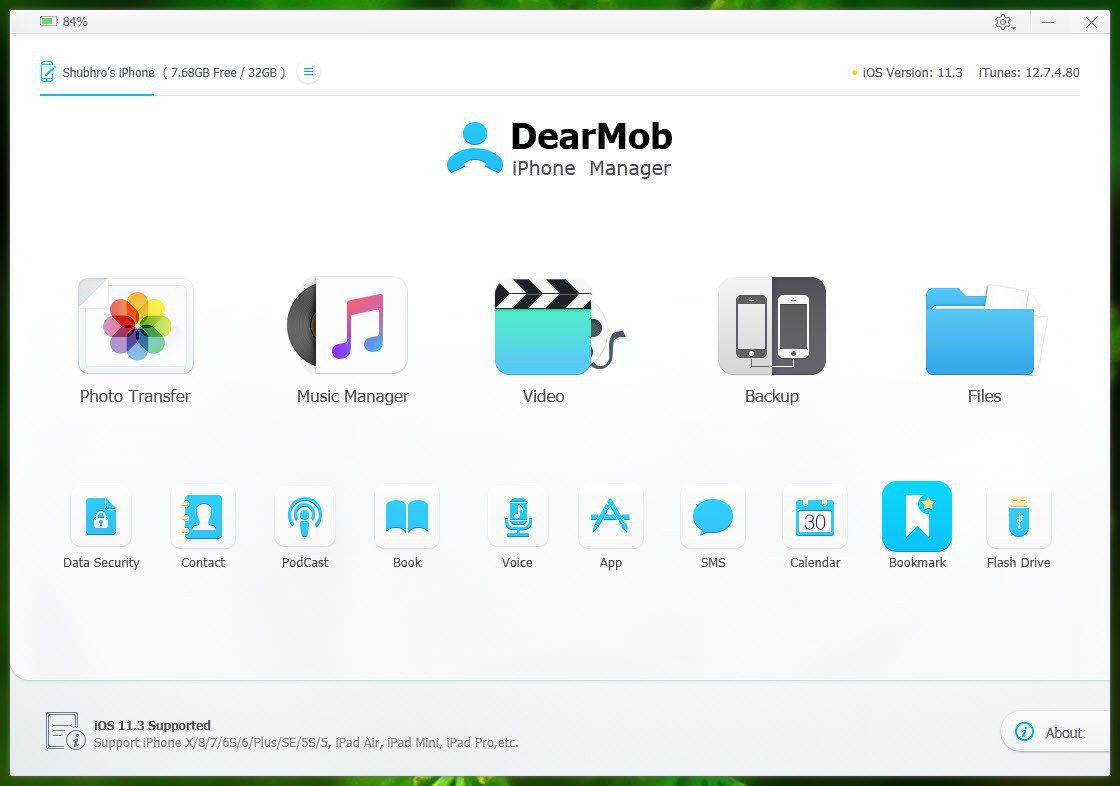WhatsApp introduced a fun way to interact with your friends in a group. You can use polls in WhatsApp to take calls on which movie to watch, which cafe to visit, what to gift on someone’s birthday, and more. You can create polls in WhatsApp for your chats as well.
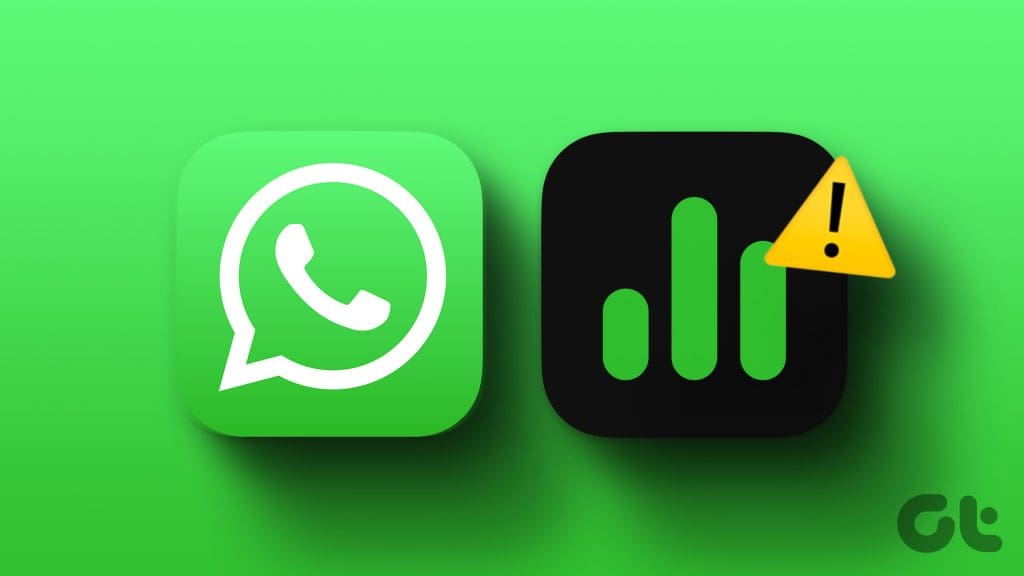
Some users complain that their WhatsApp poll stops showing or working sometimes. If you can also not create a poll in WhatsApp, here are some solutions to fix polls not working in WhatsApp on mobile and desktop.
1. Check WhatsApp Group Settings
If you can’t do a poll in your WhatsApp group, you need to check the group permissions. If you have been added to a WhatsApp group, the group admin may not have allowed other participants to make changes and create polls.
On Mobile
Step 1: Open WhatsApp on your iPhone or Android.
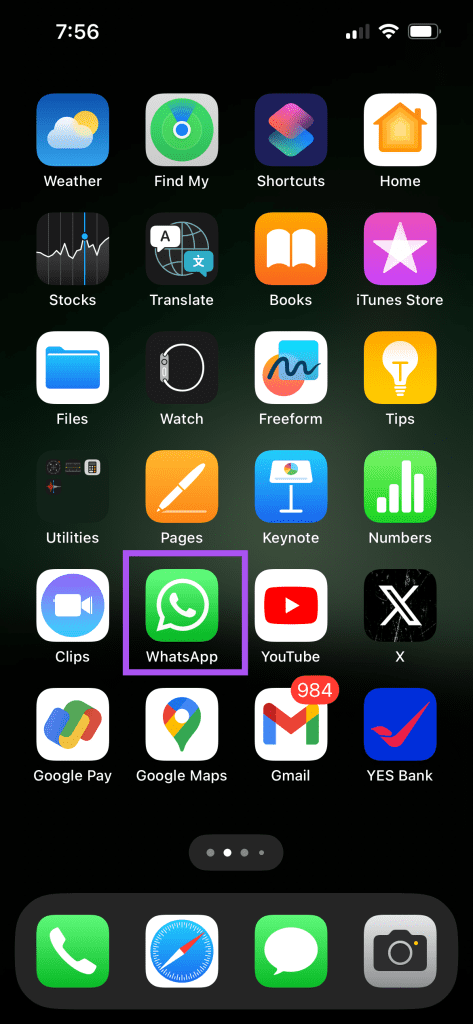
Step 2: Open your WhatsApp group chat and tap the group name at the top.
Step 3: Scroll down and select Group Permissions.
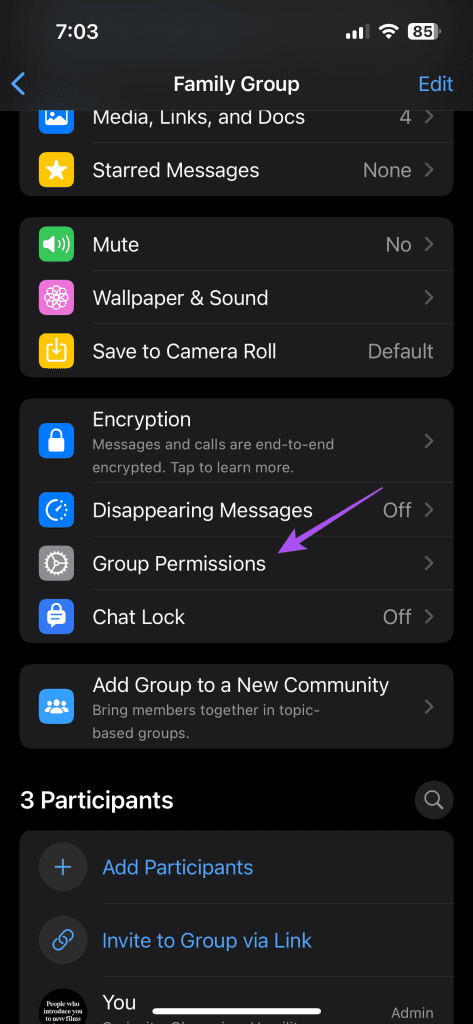
Step 4: Ensure that you have allowed admin permissions to your contacts who can share polls.
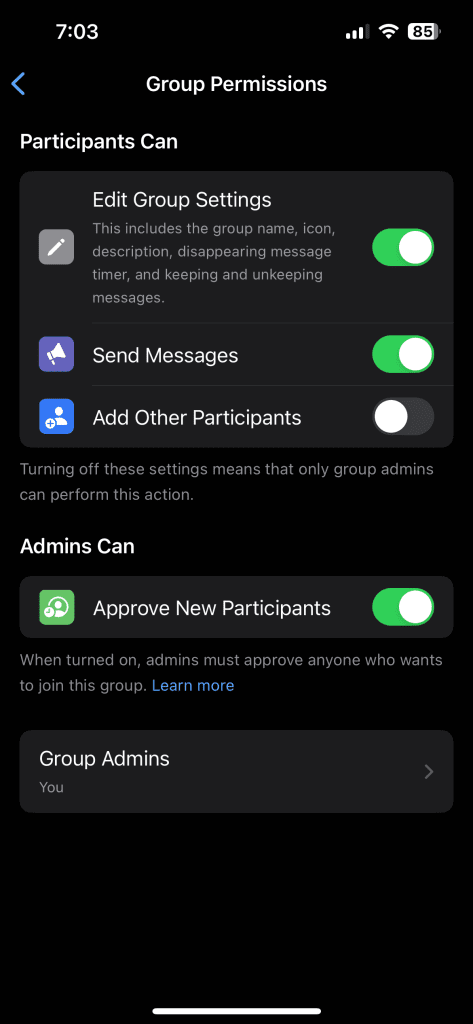
On Desktop
Step 1: Open WhatsApp on your Mac or Windows PC.

Step 2: Open your group chat and click on the group name on the right side.
Step 3: Click on Group Settings.
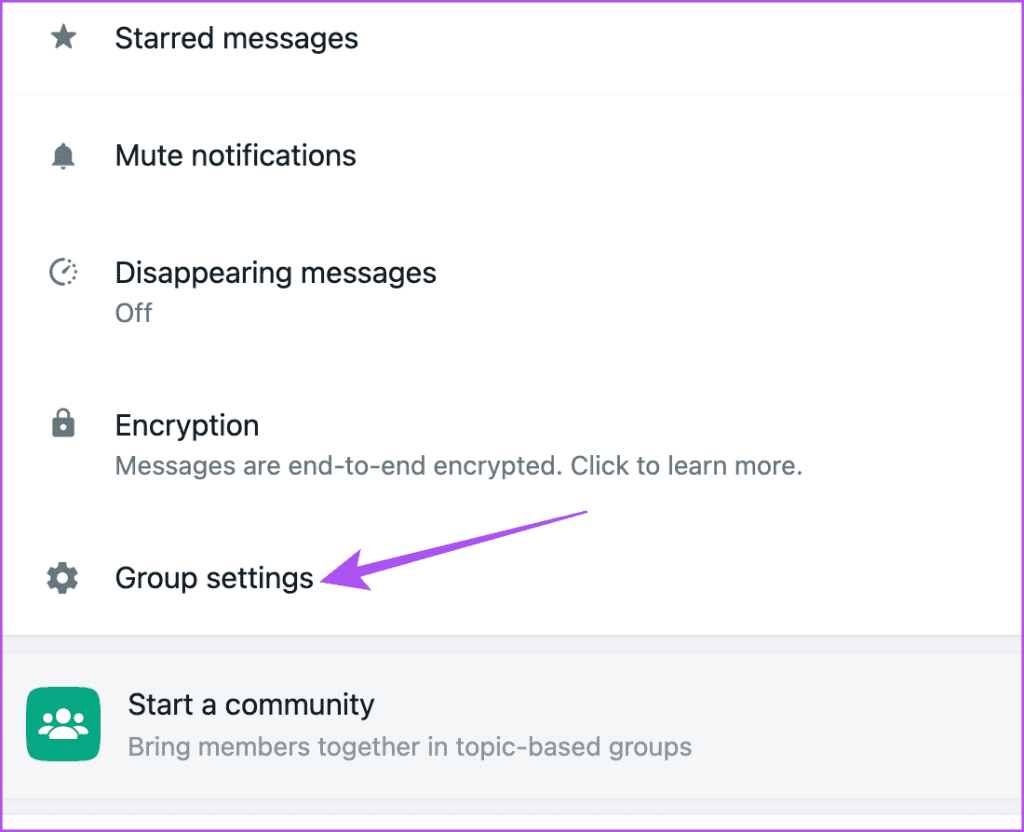
Step 4: Ensure that you have allowed admin permissions to your contacts who can share polls.

2. Check if Multiple Answers Are Allowed in Polls
If you want the participants to choose more than one option in the WhatsApp poll, you need to enable this specific option before sending a poll to your group. Here’s how to check whether the same has been enabled.
Step 1: Open WhatsApp on your mobile or desktop.
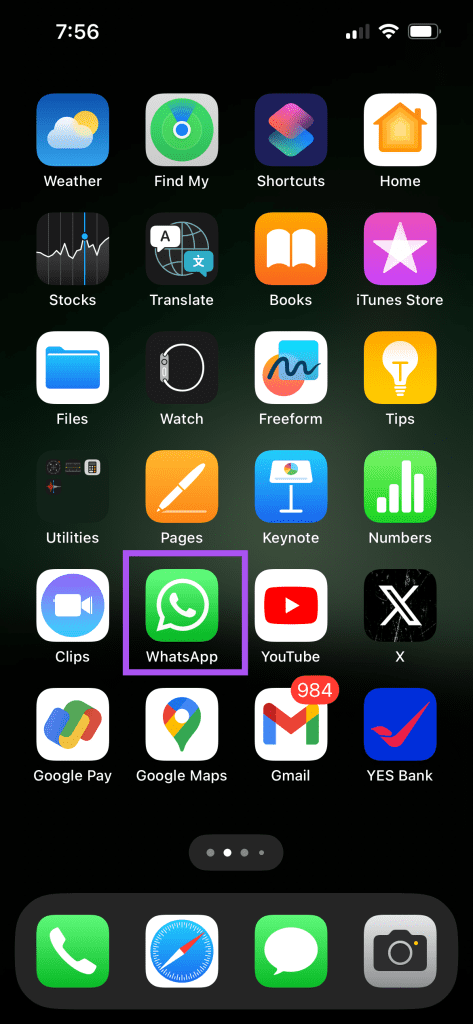
Step 2: Open the group chat and create a new poll by tapping the Plus icon at the bottom-left corner.
Step 3: Enable the option of Allow Multiple Answers before sending the poll.
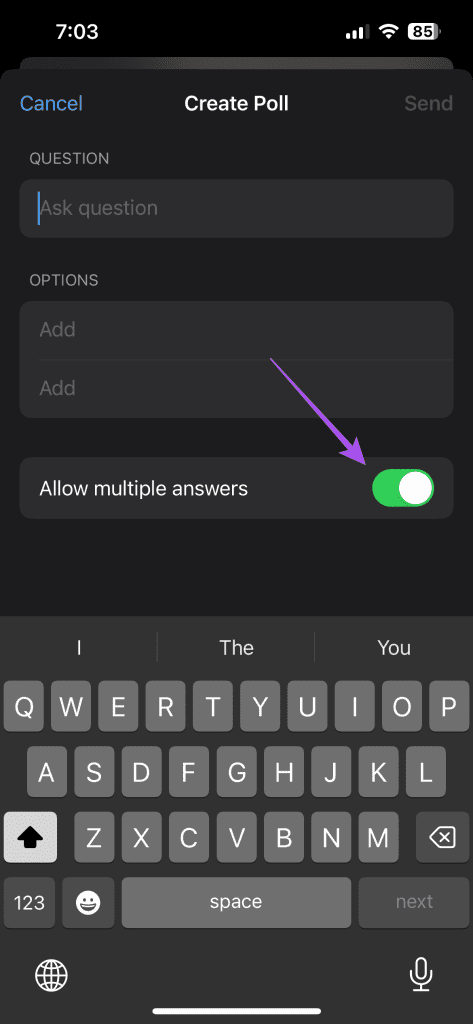
3. Force Quit and Relaunch WhatsApp
If you cannot create a poll in WhatsApp, you can force quit and relaunch the app to give it a fresh start.
On iPhone
Step 1: On the home screen, swipe up and hold to reveal the background app windows.
Step 2: Swipe right to look for WhatsApp and then swipe up to remove the app window.
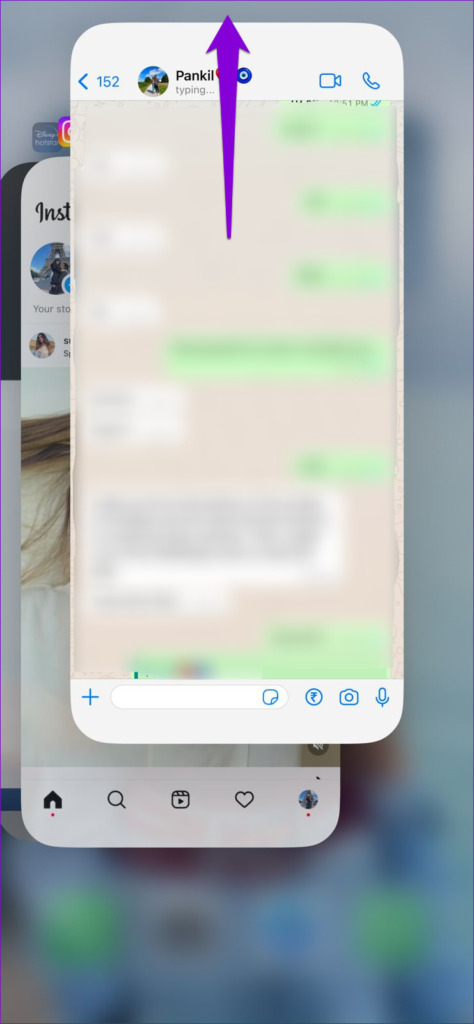
Step 3: Relaunch WhatsApp and check if the problem is solved.
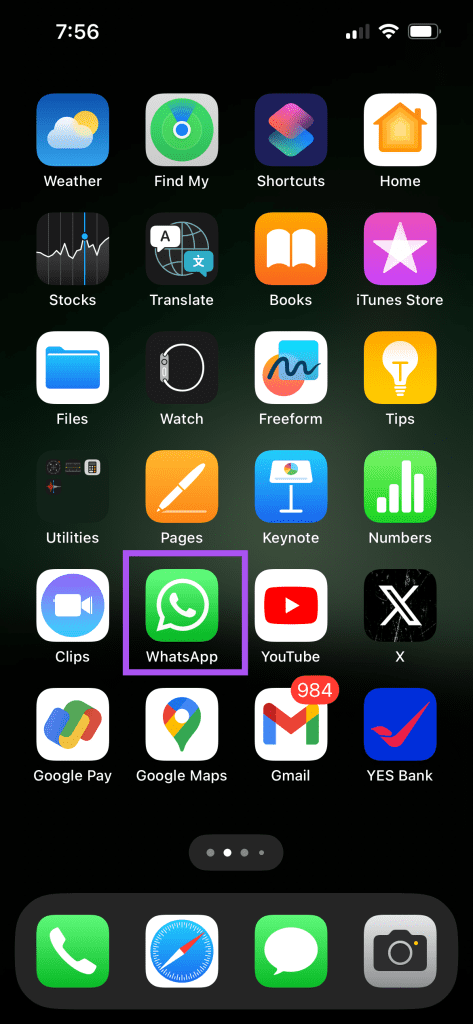
On Android
Step 1: Long-press the WhatsApp app icon and select App Info.
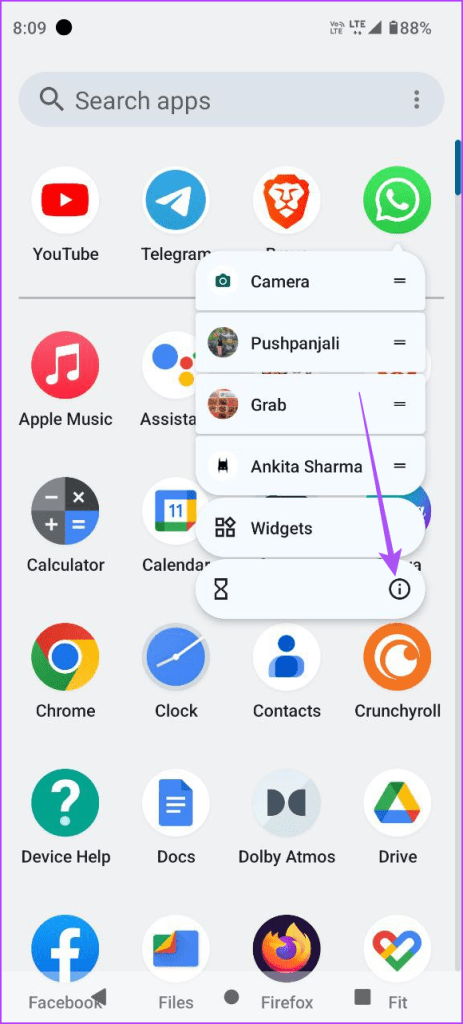
Step 2: Tap on Force Stop and select Ok to confirm.
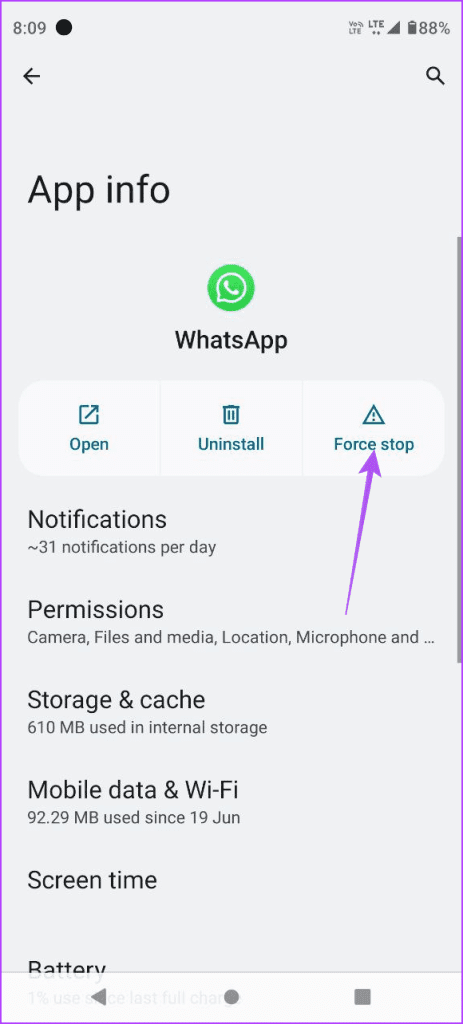

Step 3: Close App Info and relaunch WhatsApp to check if the problem is solved.
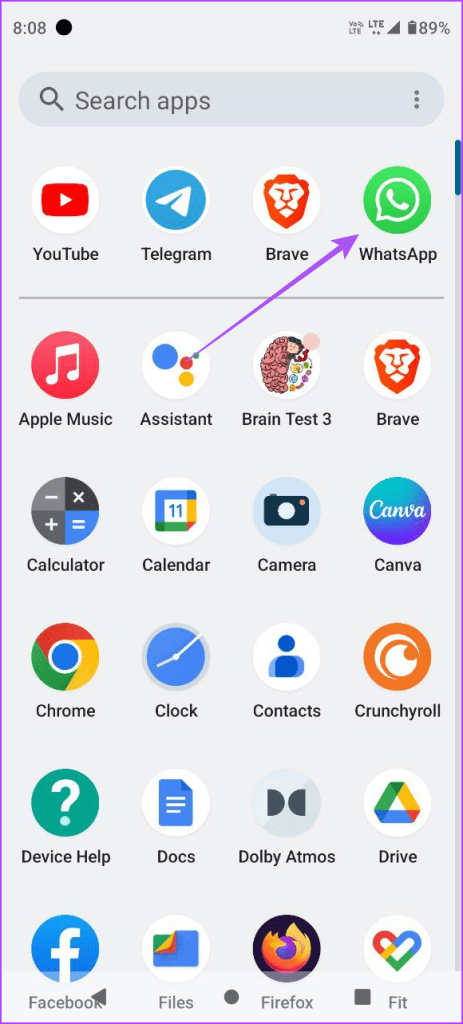
On Mac
Step 1: Click the Apple logo at the top-left corner and select Force Quit.
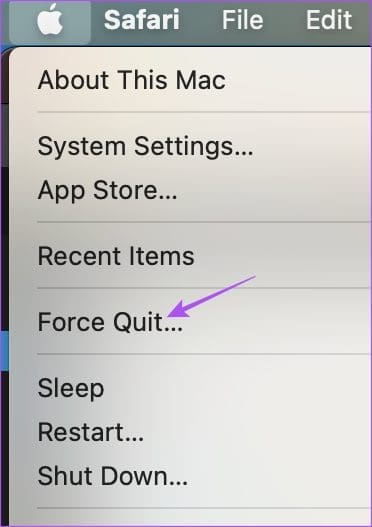
Step 2: Select WhatsApp and click the Force Quit button.
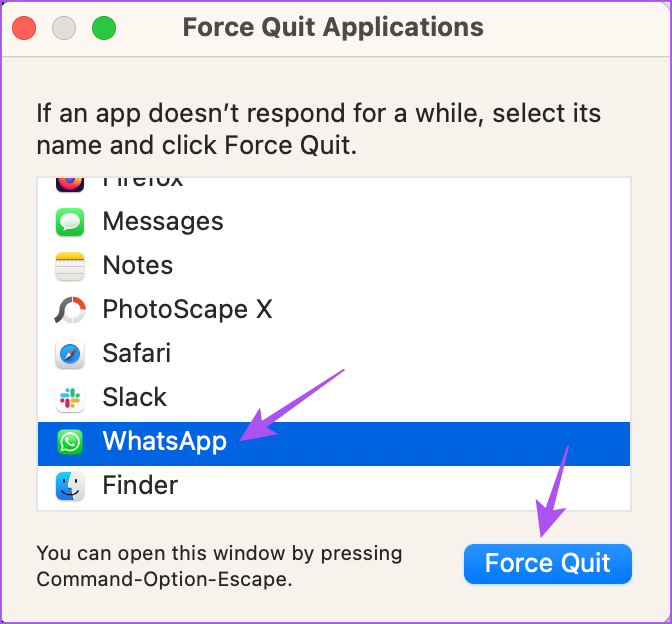
Step 3: Relaunch WhatsApp and check if the problem is solved.

On Windows 11
Step 1: Click the Start icon, type Task Manager, and press Enter.
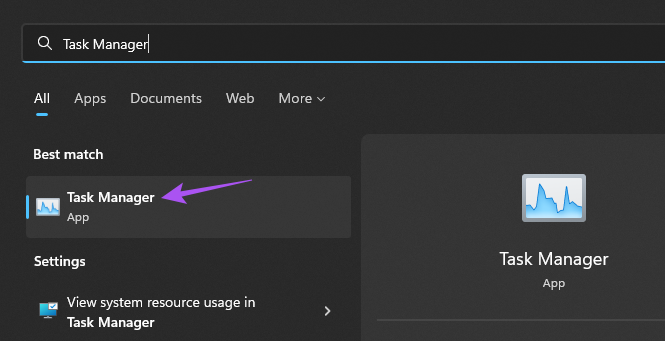
Step 2: Select WhatsApp and click on End Task.
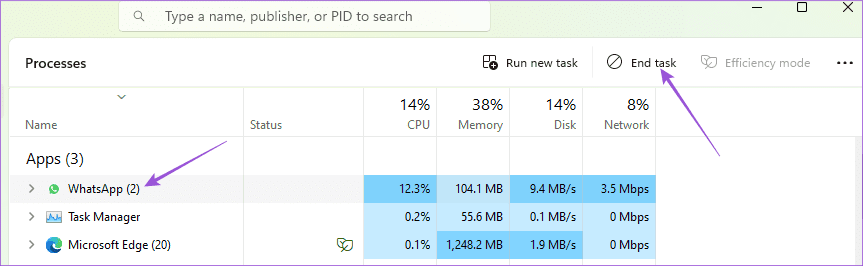
Step 3: Relaunch WhatsApp and check if the problem is solved.
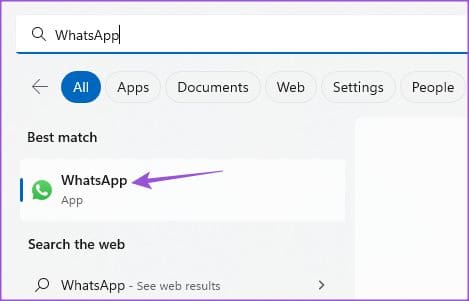
4. Clear WhatsApp Cache on Mobile
Just like every app, WhatsApp also stores cache data to improve its responsiveness whenever you use it. The app cache can get corrupted over some time and cause malfunctioning with the app. So try clear the WhatsApp cache on your iPhone or Android phone. You will have to login again to your WhatsApp account. Refer to our post to learn how to clear WhatsApp cache on your mobile.
5. Run Windows Store App Troubleshooter (Windows)
If the option to create a WhatsApp poll is not still showing or working on your Windows PC, try running the Windows Store App Troubleshooter. This is a built-in troubleshooting method to scan apps installed from the Microsoft Store and fix their issues. Here’s how to use it.
Step 1: Click the Start icon, type Find and Fix Problems With Windows Store, and press Return.
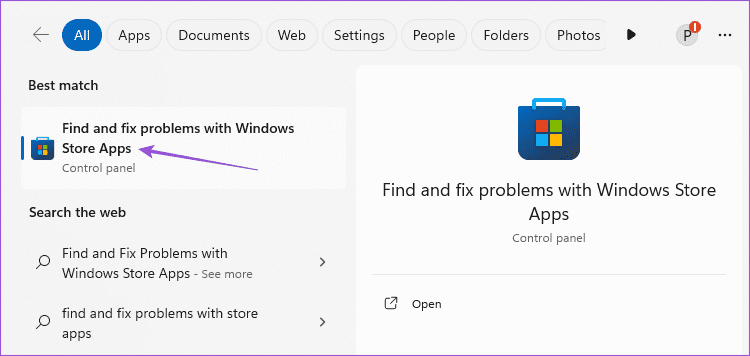
Step 2: Click on Start to begin the troubleshooting process. Then, follow the on-screen instructions to complete it.

Step 3: Once done, open WhatsApp to check if the problem is solved.
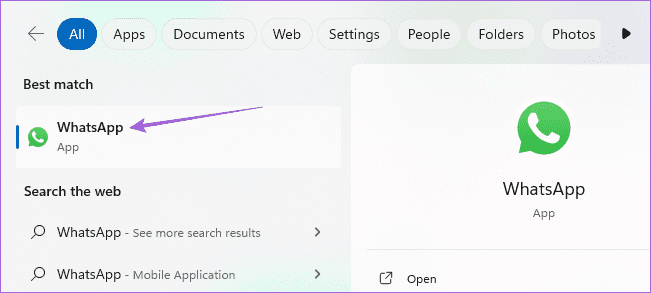
6. Update WhatsApp
If none of the solutions work, the last resort is to update the version of WhatsApp on your mobile and desktop. You can use the following links to update the app as per your device.
Use WhatsApp Polls
These solutions will help you fix the WhatsApp poll not showing or working on your mobile or desktop. Besides polls, WhatsApp has also introduced the option of sending instant video messages to your contacts.
Was this helpful?
Last updated on 16 October, 2023
The article above may contain affiliate links which help support Guiding Tech. The content remains unbiased and authentic and will never affect our editorial integrity.