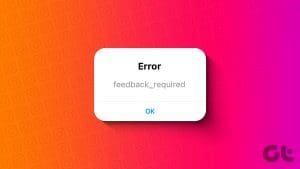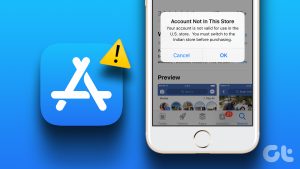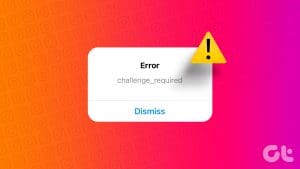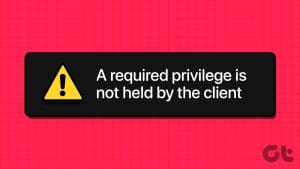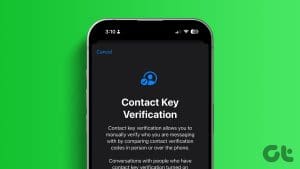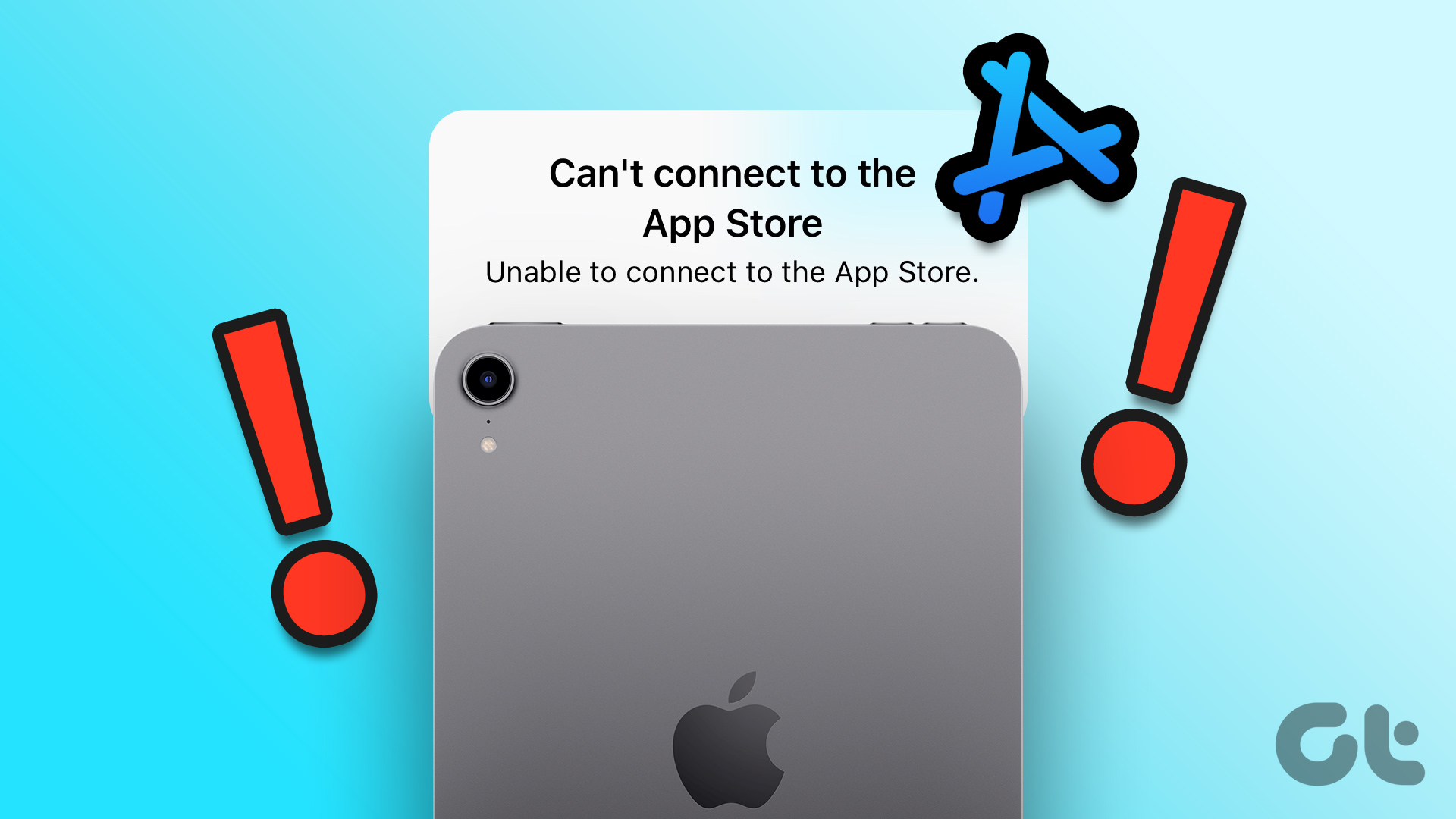Basic Fixes
- Check internet connection: Using the App Store to explore the library and download the apps without any problem requires a stable network connection
- Sign out and sign into App Store: If a bug is associated with your current login session on the App Store, signing out of your Apple ID will help.
- Check if the App Store is down: App Store may also run into issues if there are problems with Apple’s server. You can check this by visiting Apple’s System Status page.
- Restart your iPhone: Temporary glitches within the App Store may ask you to verify repeatedly. You can get rid of these bugs by restarting your iPhone.
- Update iPhone: If the bug that causes the ‘Verification Required’ loop on iPhone and iPad is widespread, Apple will release an update. Ensure to keep your device updated.
Fix 1: Update Payment Information
The “Verification Required” message may appear on the App Store repeatedly if the payment method has an issue or there’s no valid payment method associated with your Apple ID.
Step 1: Open the Settings app and tap on your name > Payment & Shipping.
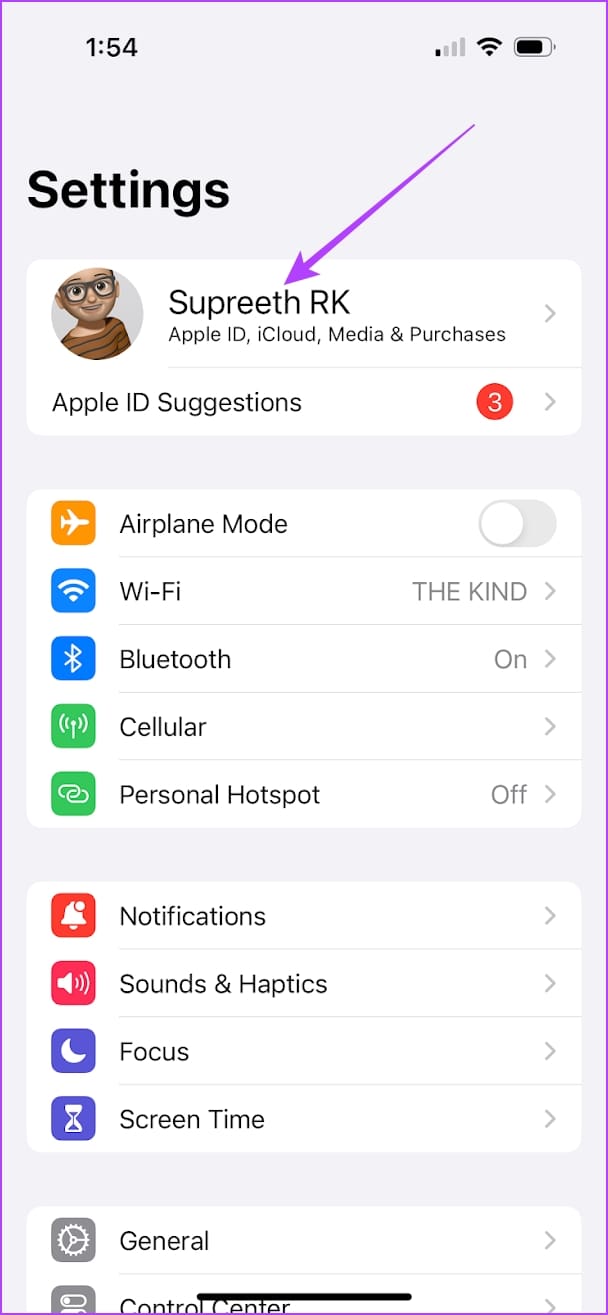
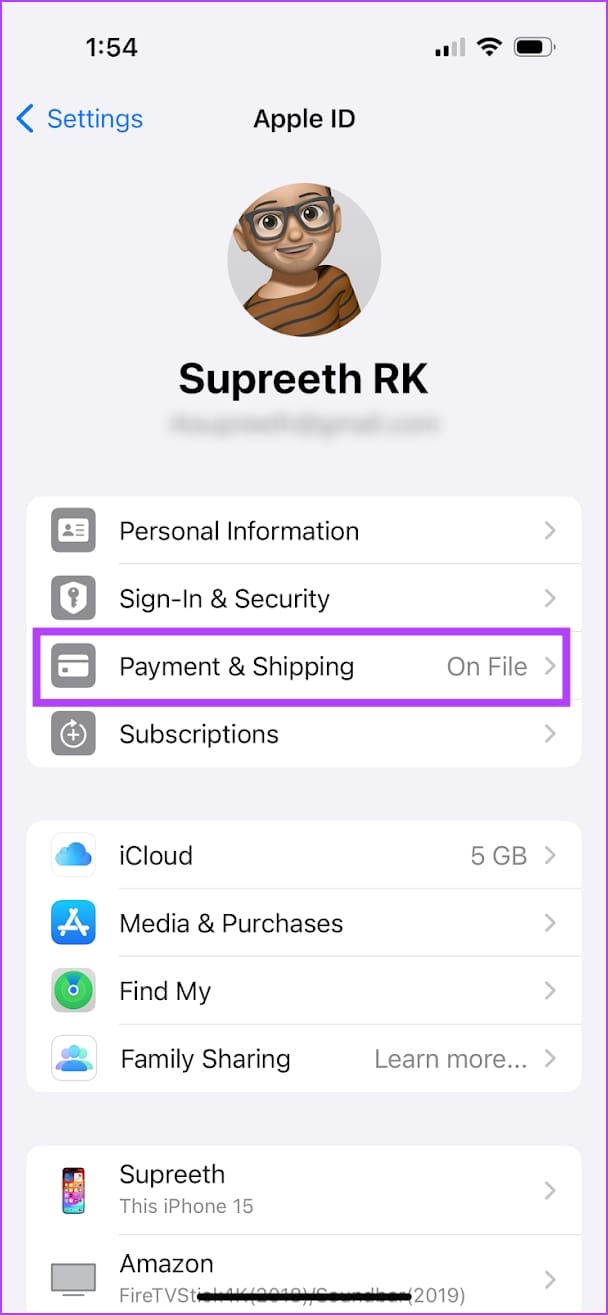
Step 2: You can add a new payment method or tap on Edit to remove an invalid one.
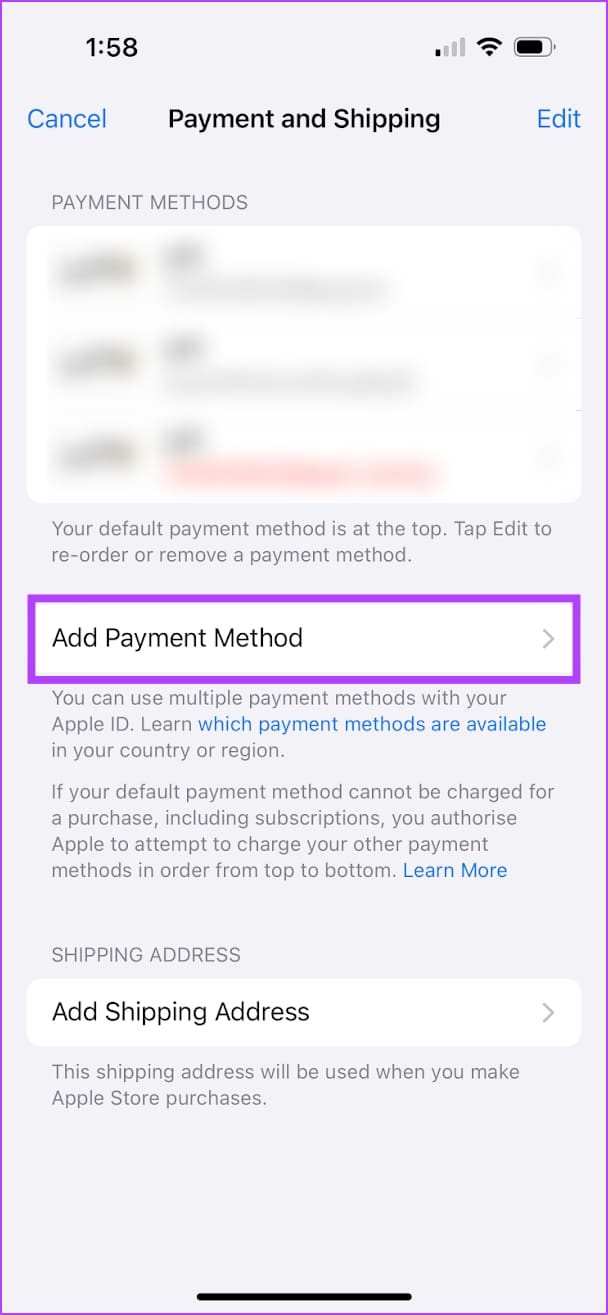
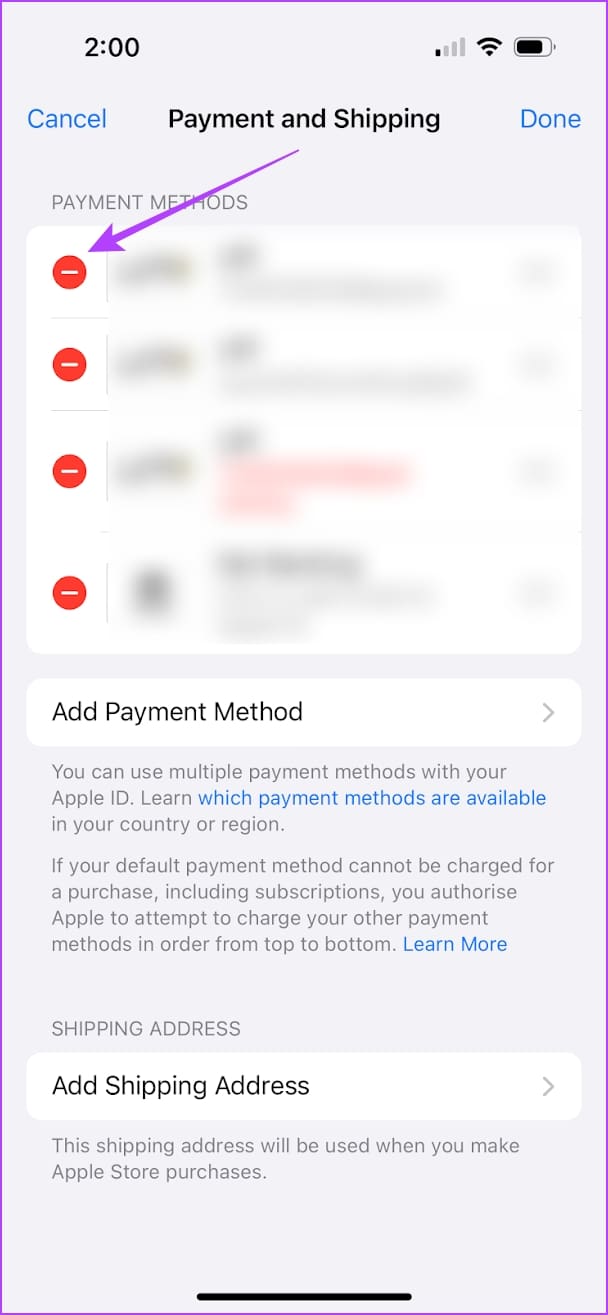
Also Read: How to fix iPhone can’t download apps from App Store.
Fix 2: Complete Pending App Store Purchases
If there’s a pending purchase on the App Store, complete it by making the payment. The repeated prompts from the App Store for verification may be a request to complete the purchases.
Open your App Store purchase history. You will be redirected to a new window to enter your Apple ID and password. Check your purchases and take the necessary action to complete any unpaid orders.
Fix 3: Agree to Terms and Conditions for Media and Purchases
If you haven’t agreed to the necessary terms and conditions for purchases on the App Store, you may get stuck in the ‘Verification Required’ loop.
Step 1: Open the Settings app and tap on your name.
Step 2: Tap on Media & Purchases.
Step 3: Tap on View Account. If you haven’t agreed to the terms and conditions yet, you may see a pop-up. Scroll down to select the Agree button.
Note: If you have agreed to the terms and conditions, you will not see any pop-up asking you to do the same.
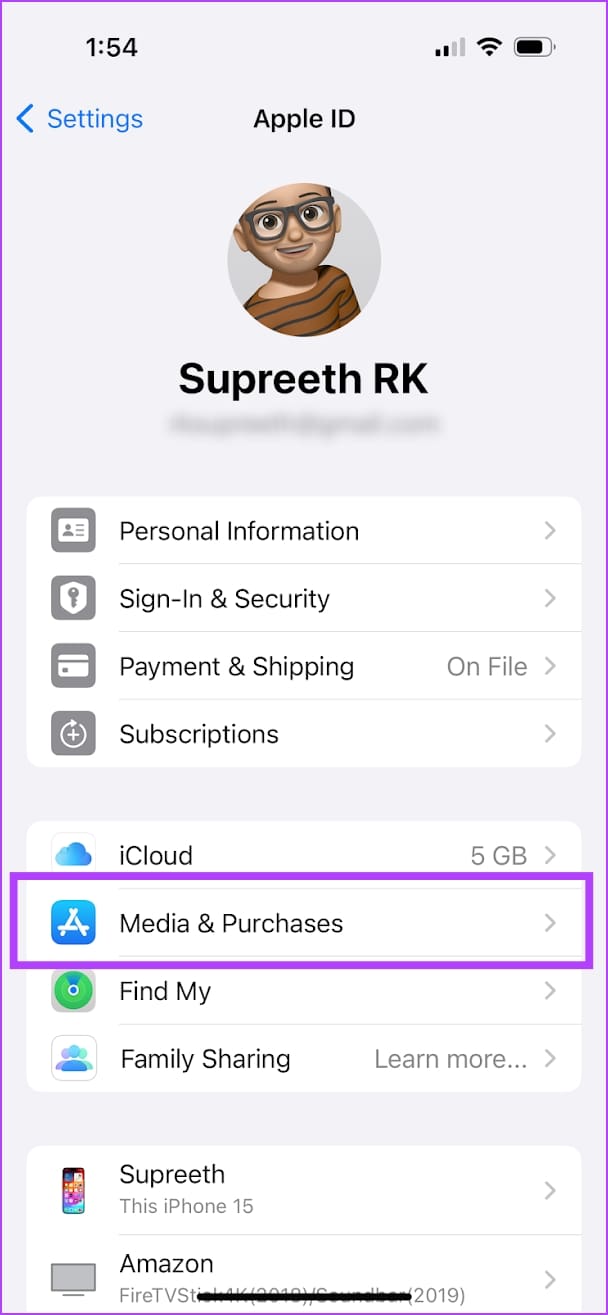

Fix 4: Disable Require Password
If you do not want to verify your details with a password or Face ID every time you download an app, here’s how to turn it off.
Step 1: Open the Settings app > tap on your name > Media & Purchases.
Step 2: Tap on Password Settings. Select Require After 15 Minutes.
This will ensure that the password is asked only every fifteen minutes while downloading apps on the App Store.
Step 3: Further, turn off the toggle for Require Password under free downloads to stop the verification required message when installing free apps.
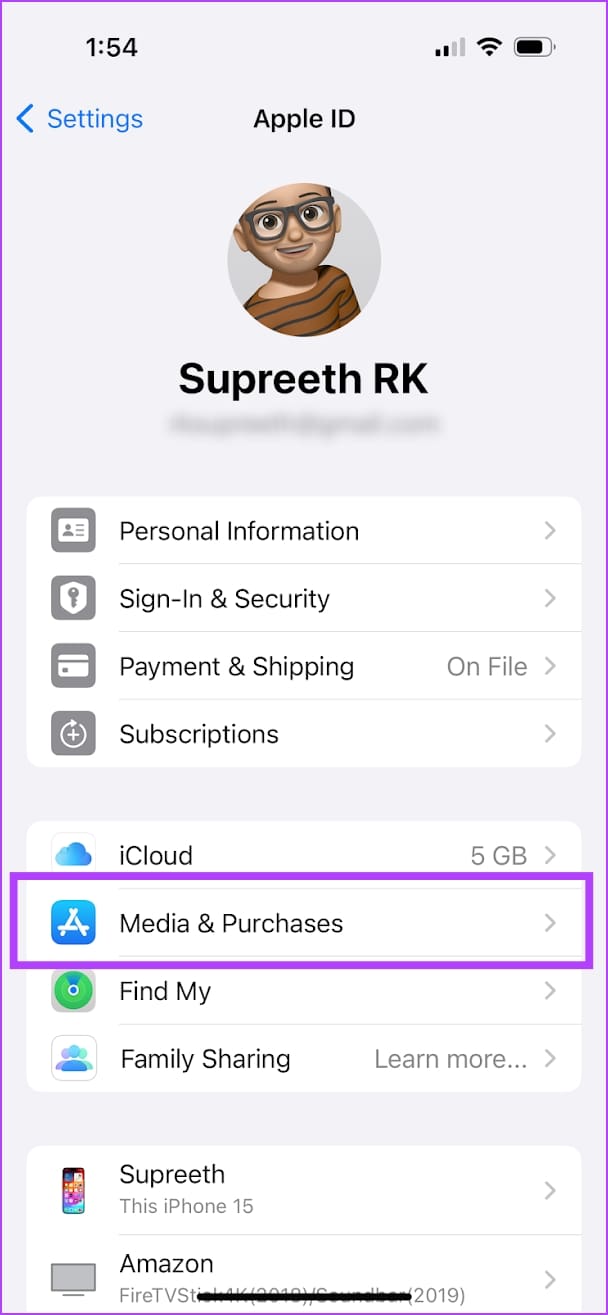
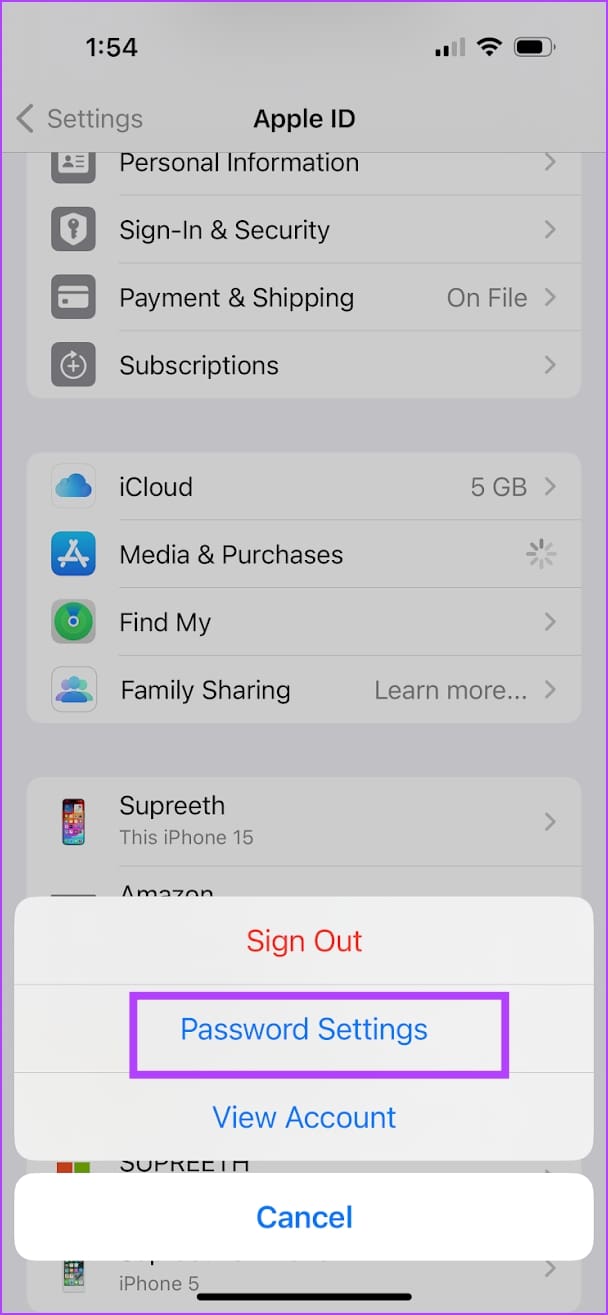
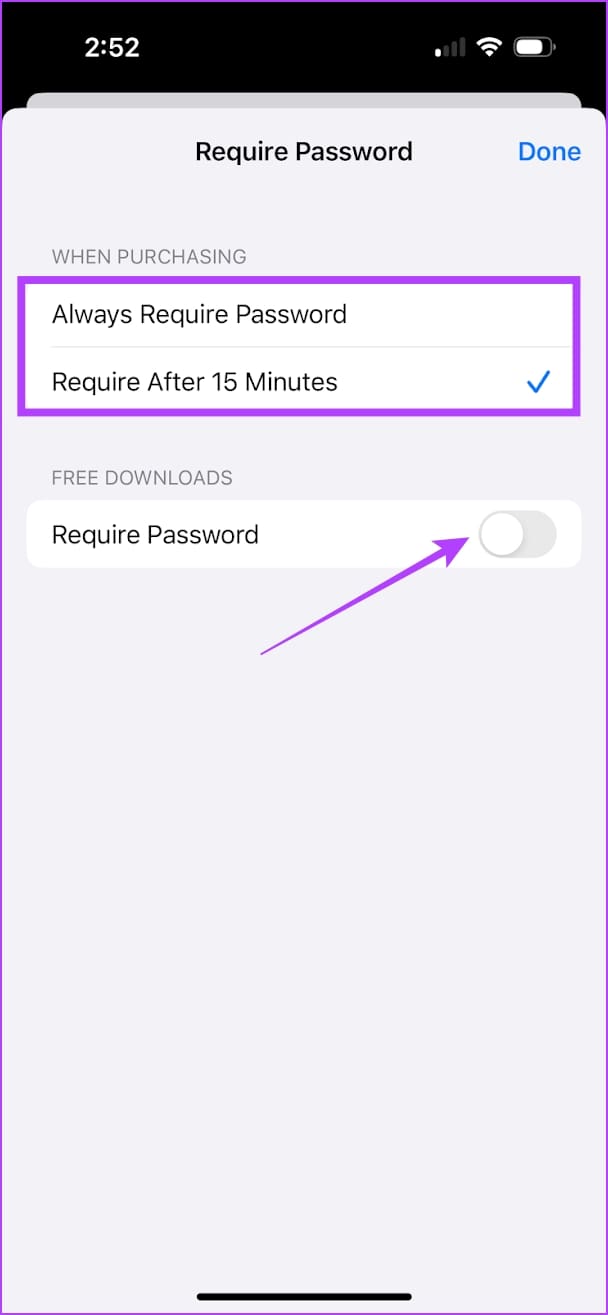
If none of the above methods work, you can contact Apple Support for further help.
Was this helpful?
Last updated on 04 April, 2024
The article above may contain affiliate links which help support Guiding Tech. The content remains unbiased and authentic and will never affect our editorial integrity.